Page 1

Total Access 1248 Quad T1 IMA
1
2
3
4
T1/E1
®
48-Port DSLAM with Modem
Installation and Maintenance Practice
Document Number: 61179641AL1-5C
CLEI Number: VAMDA00A_ _
September 2007
Page 2
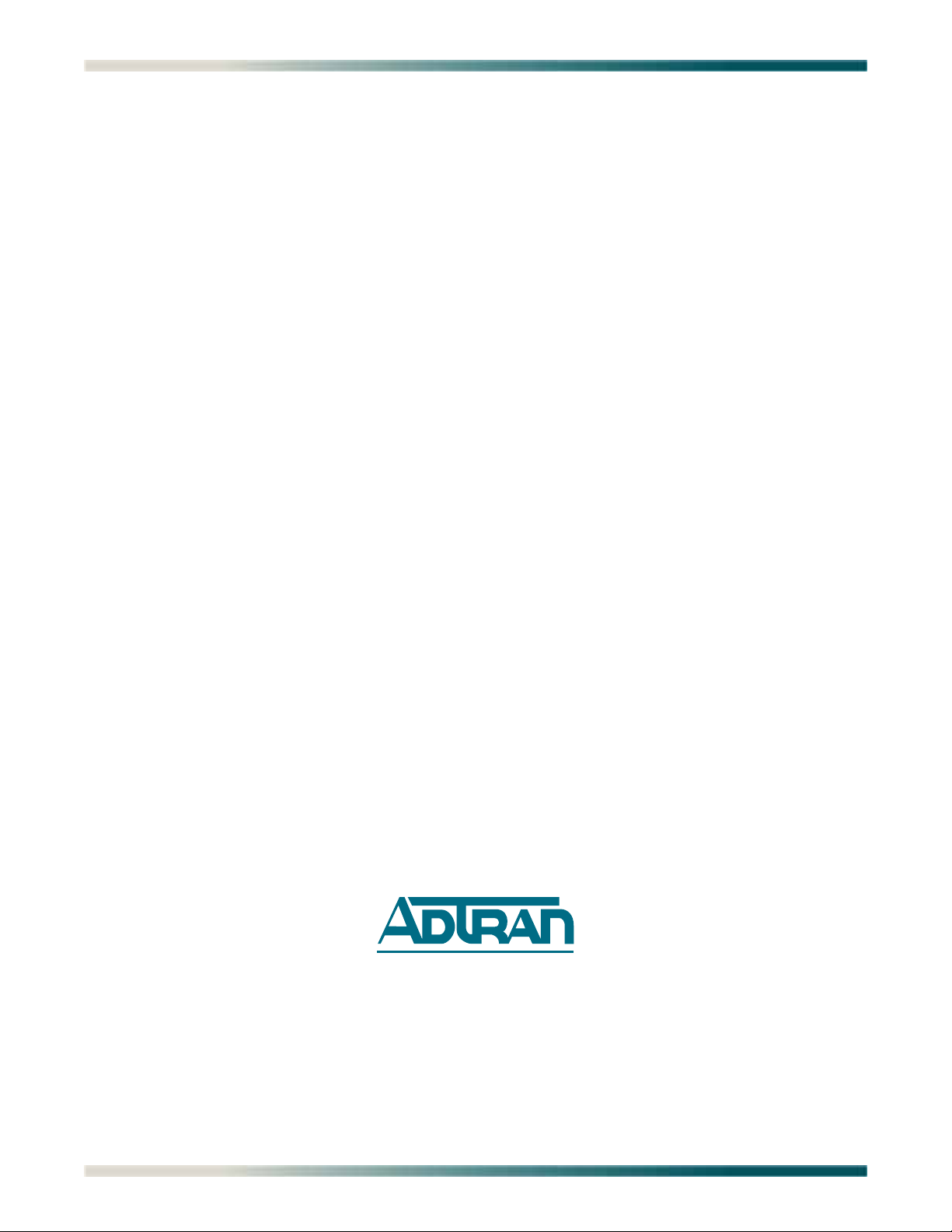
Total Access 1248 Quad T1 IMA 48-Port DSLAM with Modem Installation and Maintenance Practice
Front Matter
Trademarks
Any brand names and product names included in this document are trademarks, registered
trademarks, or trade names of their respective holders.
To the Holder of the Document
The contents of this document are current as of the date of publication. ADTRAN® reserves the
right to change the contents without prior notice.
In no event will ADTRAN be liable for any special, incidental, or consequential damages or
for commercial losses even if ADTRAN has been advised thereof as a result of issue of this
document.
®
901 Explorer Boulevard
P.O. Box 140000
Huntsville, AL 35814-4000
(256) 963-8000
©2007 ADTRAN, Inc.
All Rights Reserved.
ii 61179641AL1-5C
Page 3
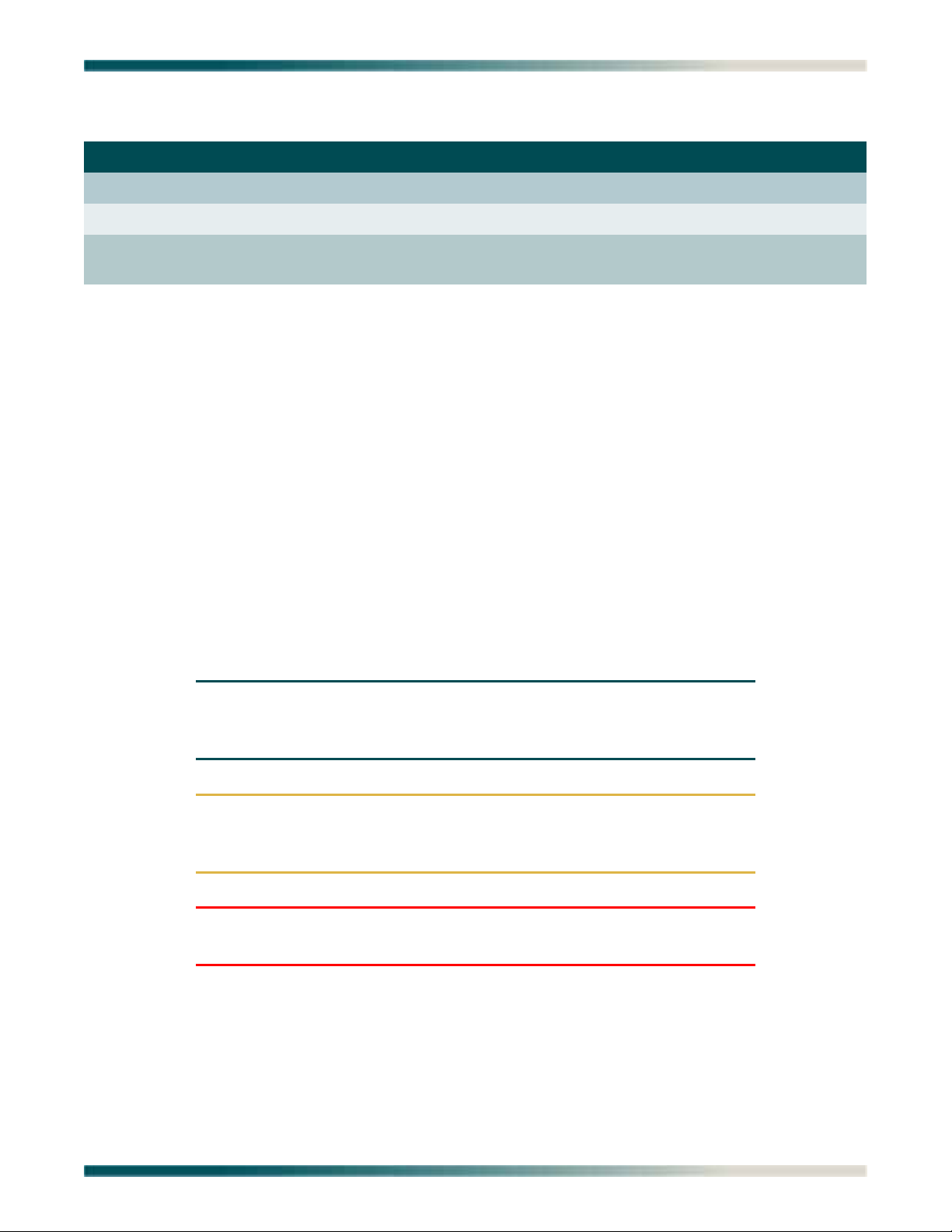
Revision History
Revision Date Description
A October 2004 Initial release
B November 2005 Update to new format. Software version B02.
C September
2007
This is the third release of this document. This version updates the
software to version B03.06.01
Conventions
The following typographical conventions are used in this document:
This font indicates a cross-reference link.
This font indicates screen menus, fields, and parameters.
THIS FONT indicates keyboard keys (ENTER, ESC, ALT). Keys that are to be pressed simultaneously
are shown with a plus sign (
same time
).
This font indicates references to other documentation and is also used for emphasis.
This font indicates on-screen messages and prompts.
This font indicates text to be typed exactly as shown.
This font indicates silkscreen labels or other system label items.
This font is used for strong emphasis.
ALT+X indicates that the ALT key and X key should be pressed at the
NOTE
Notes inform the user of additional, but essential, information or
features.
CAUTION
Cautions inform the user of potential damage, malfunction, or disruption to equipment, software, or environment.
WARNING
Warnings inform the user of potential bodily pain, injury, or death.
61179641AL1-5C iii
Page 4
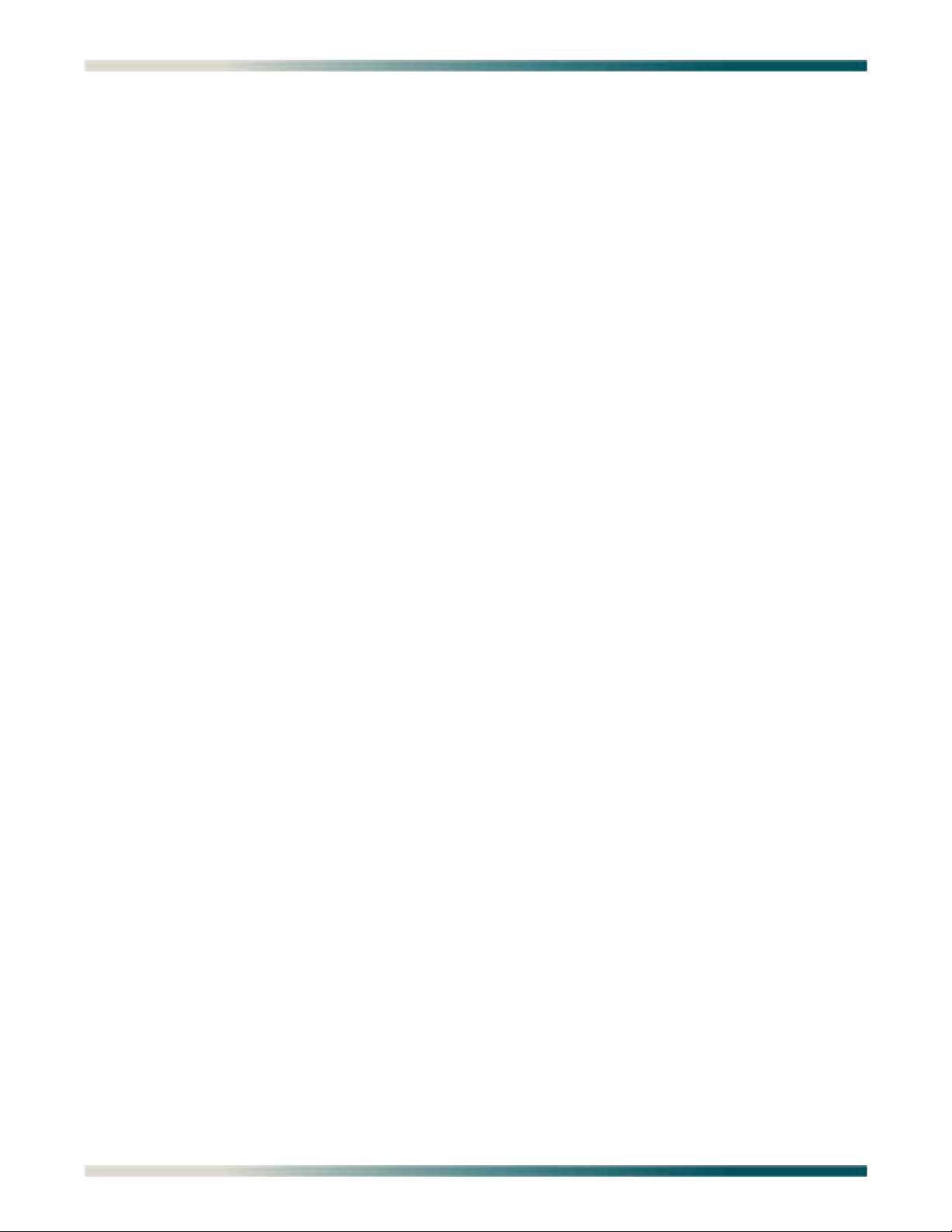
Total Access 1248 Quad T1 IMA 48-Port DSLAM with Modem Installation and Maintenance Practice
Training
ADTRAN offers training courses on our products. These courses include overviews on product
features and functions while covering applications of ADTRAN product lines. ADTRAN
provides a variety of training options, including customized training and courses taught at our
facilities or at customer sites.
For inquiries concerning training, contact ADTRAN:
Training Phone: 800-615-1176, ext. 6996
Training Fax: 256-963-6217
Training Email: training@adtran.com
iv 61179641AL1-5C
Page 5
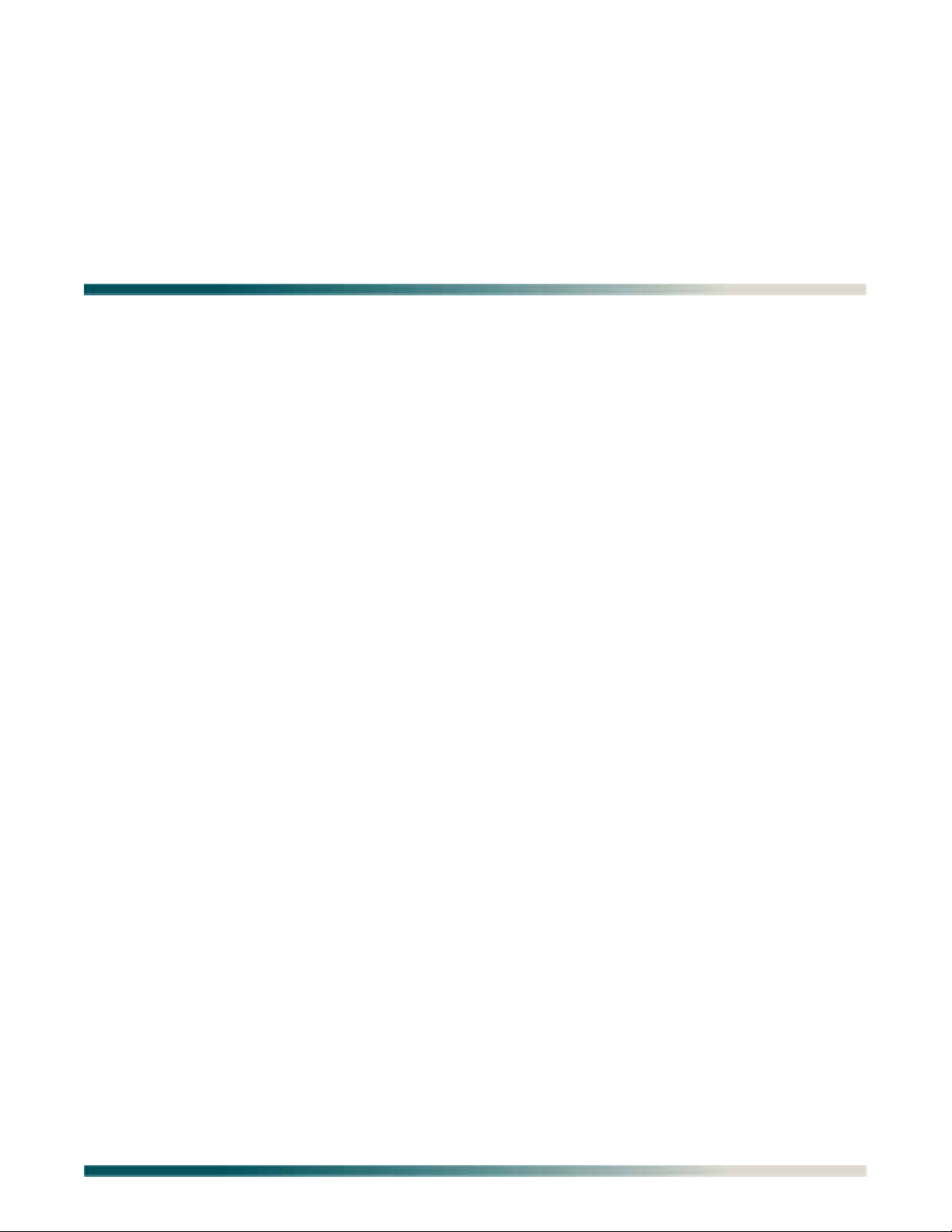
Contents
Section 1
Introduction . . . . . . . . . . . . . . . . . . . . . . . . . . . . . . . . . . . . . . . . . . . . . . . . . . . . . . . . . . . . . . . . . . . . 1-1
General . . . . . . . . . . . . . . . . . . . . . . . . . . . . . . . . . . . . . . . . . . . . . . . . . . . . . . . . . . . . . . . . . . . . . . . . . . . . . 1-1
Description. . . . . . . . . . . . . . . . . . . . . . . . . . . . . . . . . . . . . . . . . . . . . . . . . . . . . . . . . . . . . . . . . . . . . . . . . . 1-2
Features . . . . . . . . . . . . . . . . . . . . . . . . . . . . . . . . . . . . . . . . . . . . . . . . . . . . . . . . . . . . . . . . . . . . . . . . . 1-2
Front Panel LEDs . . . . . . . . . . . . . . . . . . . . . . . . . . . . . . . . . . . . . . . . . . . . . . . . . . . . . . . . . . . . . . . . . . 1-3
Compliance . . . . . . . . . . . . . . . . . . . . . . . . . . . . . . . . . . . . . . . . . . . . . . . . . . . . . . . . . . . . . . . . . . . . . . 1-4
Section 2
Application Guidelines . . . . . . . . . . . . . . . . . . . . . . . . . . . . . . . . . . . . . . . . . . . . . . . . . . . . . . . . . . . 2-1
Introduction . . . . . . . . . . . . . . . . . . . . . . . . . . . . . . . . . . . . . . . . . . . . . . . . . . . . . . . . . . . . . . . . . . . . . . . . . 2-1
Expansion . . . . . . . . . . . . . . . . . . . . . . . . . . . . . . . . . . . . . . . . . . . . . . . . . . . . . . . . . . . . . . . . . . . . . . . . . . 2-2
Section 3
Installation . . . . . . . . . . . . . . . . . . . . . . . . . . . . . . . . . . . . . . . . . . . . . . . . . . . . . . . . . . . . . . . . . . . . . 3-1
Introduction . . . . . . . . . . . . . . . . . . . . . . . . . . . . . . . . . . . . . . . . . . . . . . . . . . . . . . . . . . . . . . . . . . . . . . . . . 3-1
Shipping Contents . . . . . . . . . . . . . . . . . . . . . . . . . . . . . . . . . . . . . . . . . . . . . . . . . . . . . . . . . . . . . . . . . 3-2
Required Tools . . . . . . . . . . . . . . . . . . . . . . . . . . . . . . . . . . . . . . . . . . . . . . . . . . . . . . . . . . . . . . . . . . . . 3-2
Installation Prerequisites . . . . . . . . . . . . . . . . . . . . . . . . . . . . . . . . . . . . . . . . . . . . . . . . . . . . . . . . . . . . . . 3-3
Installation Steps. . . . . . . . . . . . . . . . . . . . . . . . . . . . . . . . . . . . . . . . . . . . . . . . . . . . . . . . . . . . . . . . . . . . . 3-4
Mounting the Total Access 1248 . . . . . . . . . . . . . . . . . . . . . . . . . . . . . . . . . . . . . . . . . . . . . . . . . . . . . . 3-5
Flush-mount . . . . . . . . . . . . . . . . . . . . . . . . . . . . . . . . . . . . . . . . . . . . . . . . . . . . . . . . . . . . . . . . . . . 3-6
Mid-mount . . . . . . . . . . . . . . . . . . . . . . . . . . . . . . . . . . . . . . . . . . . . . . . . . . . . . . . . . . . . . . . . . . . . 3-7
Ground Connection . . . . . . . . . . . . . . . . . . . . . . . . . . . . . . . . . . . . . . . . . . . . . . . . . . . . . . . . . . . . . . . . 3-8
Power Connection . . . . . . . . . . . . . . . . . . . . . . . . . . . . . . . . . . . . . . . . . . . . . . . . . . . . . . . . . . . . . . . . . 3-9
Fans/Fan Filter . . . . . . . . . . . . . . . . . . . . . . . . . . . . . . . . . . . . . . . . . . . . . . . . . . . . . . . . . . . . . . . . . . . 3-10
Ethernet Connection . . . . . . . . . . . . . . . . . . . . . . . . . . . . . . . . . . . . . . . . . . . . . . . . . . . . . . . . . . . . . . 3-11
Alarm Connections . . . . . . . . . . . . . . . . . . . . . . . . . . . . . . . . . . . . . . . . . . . . . . . . . . . . . . . . . . . . . . . . 3-12
Network Connections . . . . . . . . . . . . . . . . . . . . . . . . . . . . . . . . . . . . . . . . . . . . . . . . . . . . . . . . . . . . . . 3-13
ADSL2+ Plus POTS Connections . . . . . . . . . . . . . . . . . . . . . . . . . . . . . . . . . . . . . . . . . . . . . . . . . . . . 3-14
POTS Interface . . . . . . . . . . . . . . . . . . . . . . . . . . . . . . . . . . . . . . . . . . . . . . . . . . . . . . . . . . . . . . . 3-14
ADSL2+ Plus POTS Interface . . . . . . . . . . . . . . . . . . . . . . . . . . . . . . . . . . . . . . . . . . . . . . . . . . . . 3-14
POTS Connection . . . . . . . . . . . . . . . . . . . . . . . . . . . . . . . . . . . . . . . . . . . . . . . . . . . . . . . . . . . . . 3-15
Customer Connections (ADSL+POTS) . . . . . . . . . . . . . . . . . . . . . . . . . . . . . . . . . . . . . . . . . . . . . 3-15
Total Access 1200F Conversion . . . . . . . . . . . . . . . . . . . . . . . . . . . . . . . . . . . . . . . . . . . . . . . . . . . . . . . 3-17
Quick Turn-up Steps . . . . . . . . . . . . . . . . . . . . . . . . . . . . . . . . . . . . . . . . . . . . . . . . . . . . . . . . . . . . . . . . . 3-19
61179641AL1-5C v
Page 6
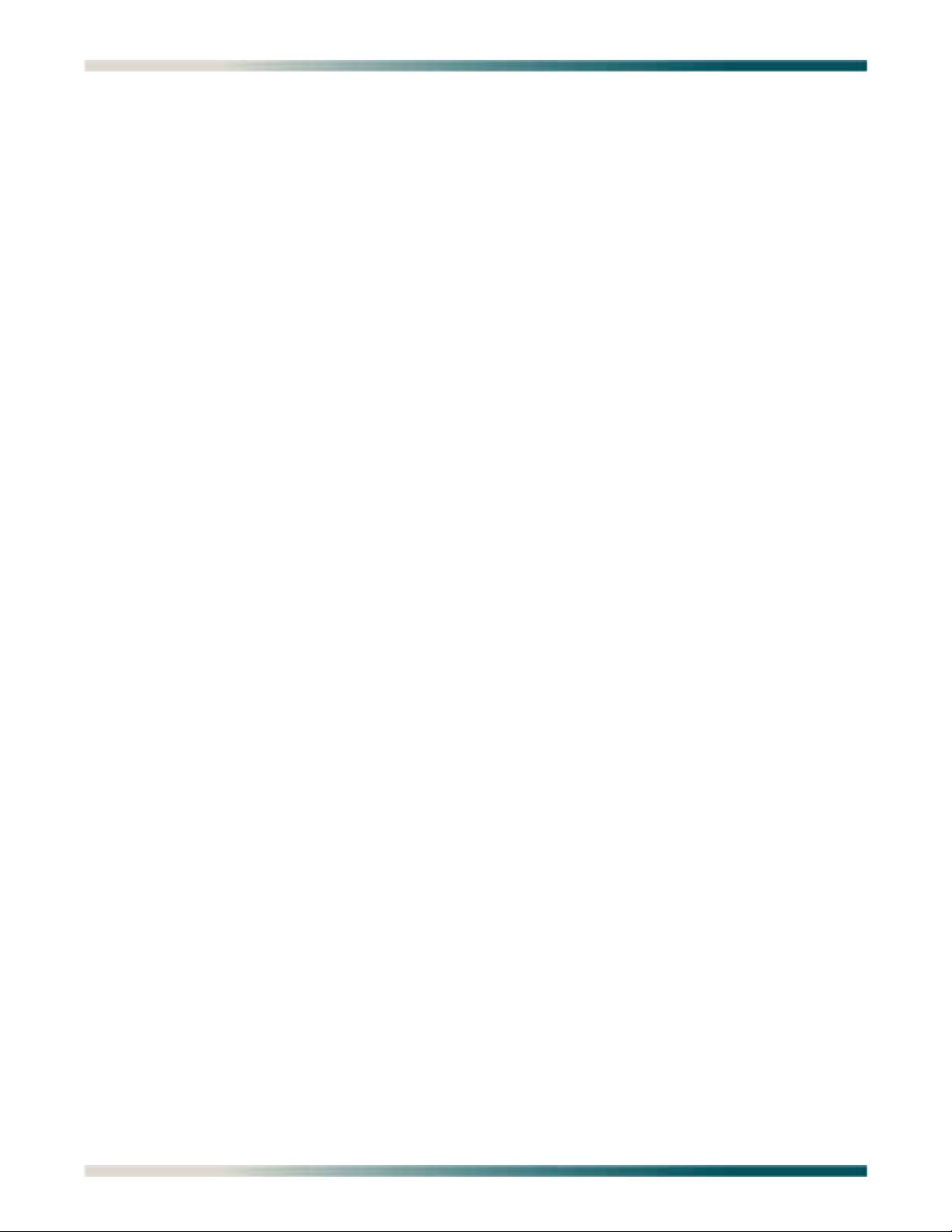
Total Access 1248 Quad T1 IMA 48-Port DSLAM with Modem Installation and Maintenance Practice
Section 4
Provisioning Defaults . . . . . . . . . . . . . . . . . . . . . . . . . . . . . . . . . . . . . . . . . . . . . . . . . . . . . . . . . . . . 4-1
Introduction . . . . . . . . . . . . . . . . . . . . . . . . . . . . . . . . . . . . . . . . . . . . . . . . . . . . . . . . . . . . . . . . . . . . . . . . . 4-1
Section 5
User Interface. . . . . . . . . . . . . . . . . . . . . . . . . . . . . . . . . . . . . . . . . . . . . . . . . . . . . . . . . . . . . . . . . . . 5-1
Introduction . . . . . . . . . . . . . . . . . . . . . . . . . . . . . . . . . . . . . . . . . . . . . . . . . . . . . . . . . . . . . . . . . . . . . . . . . 5-1
System Management. . . . . . . . . . . . . . . . . . . . . . . . . . . . . . . . . . . . . . . . . . . . . . . . . . . . . . . . . . . . . . . . . . 5-1
Craft Interface . . . . . . . . . . . . . . . . . . . . . . . . . . . . . . . . . . . . . . . . . . . . . . . . . . . . . . . . . . . . . . . . . . . . 5-1
Inband Management Interface . . . . . . . . . . . . . . . . . . . . . . . . . . . . . . . . . . . . . . . . . . . . . . . . . . . . . . . . 5-2
Logging on to the Total Access 1248 . . . . . . . . . . . . . . . . . . . . . . . . . . . . . . . . . . . . . . . . . . . . . . . . . . . . 5-3
Menu Structure . . . . . . . . . . . . . . . . . . . . . . . . . . . . . . . . . . . . . . . . . . . . . . . . . . . . . . . . . . . . . . . . . . . . . . 5-4
Menu . . . . . . . . . . . . . . . . . . . . . . . . . . . . . . . . . . . . . . . . . . . . . . . . . . . . . . . . . . . . . . . . . . . . . . . . . . . 5-4
Screen . . . . . . . . . . . . . . . . . . . . . . . . . . . . . . . . . . . . . . . . . . . . . . . . . . . . . . . . . . . . . . . . . . . . . . . . . . 5-4
Menu Navigation . . . . . . . . . . . . . . . . . . . . . . . . . . . . . . . . . . . . . . . . . . . . . . . . . . . . . . . . . . . . . . . . . . . . . 5-5
Hot Keys . . . . . . . . . . . . . . . . . . . . . . . . . . . . . . . . . . . . . . . . . . . . . . . . . . . . . . . . . . . . . . . . . . . . . . . . . 5-5
Menu Tree. . . . . . . . . . . . . . . . . . . . . . . . . . . . . . . . . . . . . . . . . . . . . . . . . . . . . . . . . . . . . . . . . . . . . . . . . . . 5-9
Menu Descriptions . . . . . . . . . . . . . . . . . . . . . . . . . . . . . . . . . . . . . . . . . . . . . . . . . . . . . . . . . . . . . . . . . . 5-15
Configuration Screen . . . . . . . . . . . . . . . . . . . . . . . . . . . . . . . . . . . . . . . . . . . . . . . . . . . . . . . . . . . . . . 5-17
ATM Circuit Management Menu . . . . . . . . . . . . . . . . . . . . . . . . . . . . . . . . . . . . . . . . . . . . . . . . . . . . . 5-18
PVC/PVP Management Menu . . . . . . . . . . . . . . . . . . . . . . . . . . . . . . . . . . . . . . . . . . . . . . . . . . . . 5-19
Create a New PVC/PVP Screen . . . . . . . . . . . . . . . . . . . . . . . . . . . . . . . . . . . . . . . . . . . . . . . 5-21
Delete an Existing PVC/PVP Screen . . . . . . . . . . . . . . . . . . . . . . . . . . . . . . . . . . . . . . . . . . . 5-23
Modify an Existing PVC/PVP Screen . . . . . . . . . . . . . . . . . . . . . . . . . . . . . . . . . . . . . . . . . . . 5-24
Current ATM OAM Statistics Menu . . . . . . . . . . . . . . . . . . . . . . . . . . . . . . . . . . . . . . . . . . . . . 5-26
OAM Loopback Test Menu . . . . . . . . . . . . . . . . . . . . . . . . . . . . . . . . . . . . . . . . . . . . . . . . 5-28
Current ATM PVC Performance Menu . . . . . . . . . . . . . . . . . . . . . . . . . . . . . . . . . . . . . . . . . . 5-31
ATM Quick Provisioning Menu . . . . . . . . . . . . . . . . . . . . . . . . . . . . . . . . . . . . . . . . . . . . . . . . 5-33
ATM Traffic Parameter Defaults Screen . . . . . . . . . . . . . . . . . . . . . . . . . . . . . . . . . . . . . . . . . . . . 5-35
Restore ATM Factory Defaults Menu . . . . . . . . . . . . . . . . . . . . . . . . . . . . . . . . . . . . . . . . . . . . . . 5-36
ATM Performance Monitoring Mode Menu . . . . . . . . . . . . . . . . . . . . . . . . . . . . . . . . . . . . . . . . . . 5-38
ATM Performance Monitoring Status Screen . . . . . . . . . . . . . . . . . . . . . . . . . . . . . . . . . . . . . 5-40
ATM Port Cell Count Summary Screen . . . . . . . . . . . . . . . . . . . . . . . . . . . . . . . . . . . . . . . . . 5-42
Clear All PM for All Ports Menu . . . . . . . . . . . . . . . . . . . . . . . . . . . . . . . . . . . . . . . . . . . . . . . . 5-43
ATM OAM Settings Menu . . . . . . . . . . . . . . . . . . . . . . . . . . . . . . . . . . . . . . . . . . . . . . . . . . . . . . . 5-44
Inband OAM Loopback Test Menu . . . . . . . . . . . . . . . . . . . . . . . . . . . . . . . . . . . . . . . . . . . . . 5-45
System Management Menu . . . . . . . . . . . . . . . . . . . . . . . . . . . . . . . . . . . . . . . . . . . . . . . . . . . . . . . . . 5-47
Password Control Menu . . . . . . . . . . . . . . . . . . . . . . . . . . . . . . . . . . . . . . . . . . . . . . . . . . . . . . . . 5-49
Password Control Levels Screen . . . . . . . . . . . . . . . . . . . . . . . . . . . . . . . . . . . . . . . . . . . . . . 5-50
Allow SNMP Security Management . . . . . . . . . . . . . . . . . . . . . . . . . . . . . . . . . . . . . . . . . . . . 5-51
Set Menus Idle Logout Time . . . . . . . . . . . . . . . . . . . . . . . . . . . . . . . . . . . . . . . . . . . . . . . . . . 5-51
Set TL1 Menus Idle Logout Time . . . . . . . . . . . . . . . . . . . . . . . . . . . . . . . . . . . . . . . . . . . . . . 5-51
Set TL1 Inband Idle Logout Time . . . . . . . . . . . . . . . . . . . . . . . . . . . . . . . . . . . . . . . . . . . . . . 5-51
Restore Default Passwords . . . . . . . . . . . . . . . . . . . . . . . . . . . . . . . . . . . . . . . . . . . . . . . . . . . 5-51
Mode Selection and Current IP Settings Menu . . . . . . . . . . . . . . . . . . . . . . . . . . . . . . . . . . . . . . . 5-52
Static IP Settings - for IP over ATM Menu . . . . . . . . . . . . . . . . . . . . . . . . . . . . . . . . . . . . . 5-54
Restore IP Factory Defaults Menu . . . . . . . . . . . . . . . . . . . . . . . . . . . . . . . . . . . . . . . 5-56
Dynamic IP Settings - for IP over ATM Menu . . . . . . . . . . . . . . . . . . . . . . . . . . . . . . . . . . 5-57
Restore IP Factory Defaults Menu . . . . . . . . . . . . . . . . . . . . . . . . . . . . . . . . . . . . . . . 5-59
Static IP Settings - for IP over Ethernet Menu . . . . . . . . . . . . . . . . . . . . . . . . . . . . . . . . . . 5-60
Restore IP Factory Defaults Menu . . . . . . . . . . . . . . . . . . . . . . . . . . . . . . . . . . . . . . . 5-62
Dynamic IP Settings - for IP over Ethernet Menu . . . . . . . . . . . . . . . . . . . . . . . . . . . . . . . 5-63
Restore IP Factory Defaults Menu . . . . . . . . . . . . . . . . . . . . . . . . . . . . . . . . . . . . . . . 5-65
vi 61179641AL1-5C
Page 7
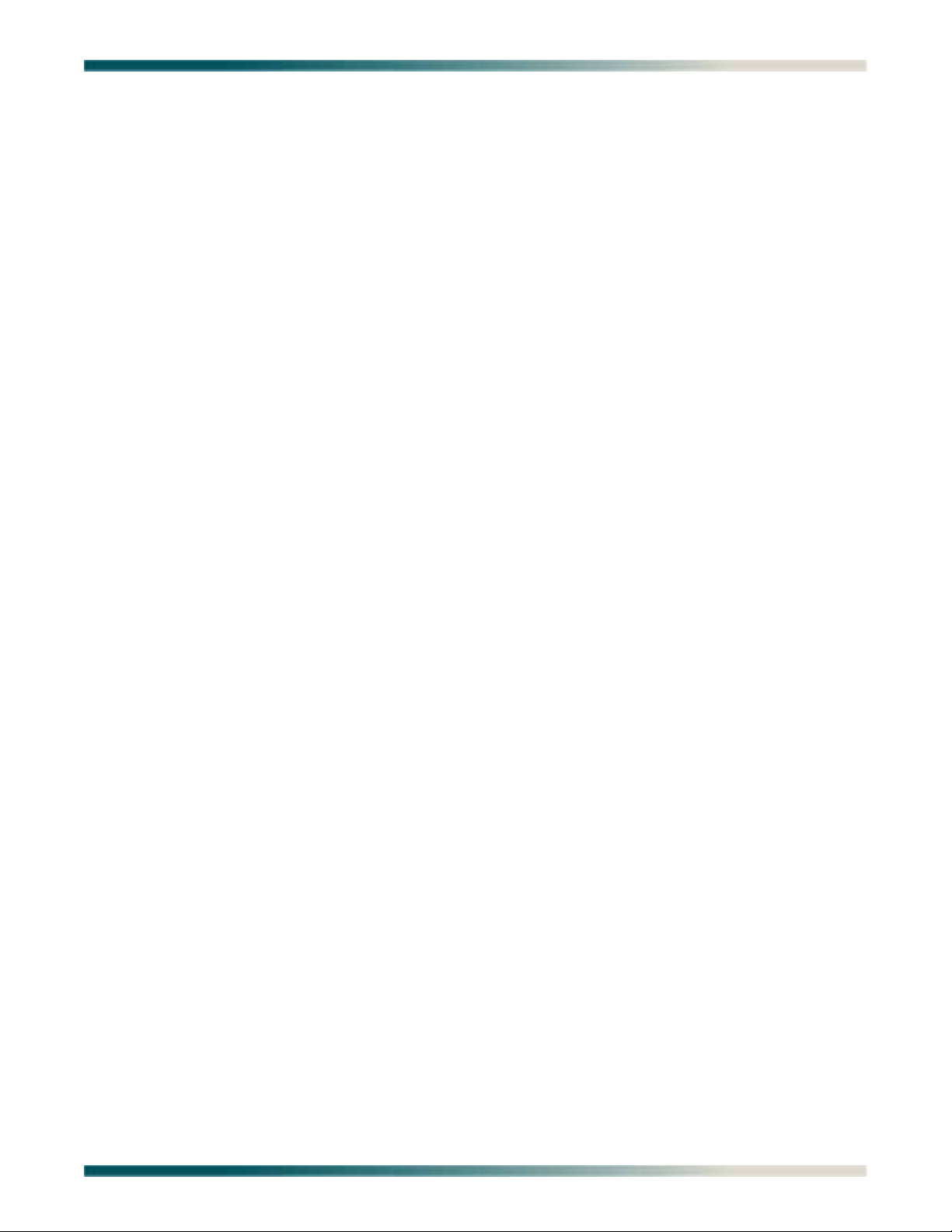
Contents
Test IP Address Menu . . . . . . . . . . . . . . . . . . . . . . . . . . . . . . . . . . . . . . . . . . . . . . . . . . . . . . . . . . 5-66
Time/Date Adjust Menu . . . . . . . . . . . . . . . . . . . . . . . . . . . . . . . . . . . . . . . . . . . . . . . . . . . . . . . . . 5-67
Current Baud Rate Menu . . . . . . . . . . . . . . . . . . . . . . . . . . . . . . . . . . . . . . . . . . . . . . . . . . . . . . . . 5-68
TFTP Configuration Storage/Retrieval Screen . . . . . . . . . . . . . . . . . . . . . . . . . . . . . . . . . . . . . . . 5-69
SNMP/TL1 Configuration Menu . . . . . . . . . . . . . . . . . . . . . . . . . . . . . . . . . . . . . . . . . . . . . . . . . . . 5-71
SNMP Contact Information Menu . . . . . . . . . . . . . . . . . . . . . . . . . . . . . . . . . . . . . . . . . . . . . . 5-72
SNMP Community Names Menu . . . . . . . . . . . . . . . . . . . . . . . . . . . . . . . . . . . . . . . . . . . . . . 5-73
SNMP Trap Hosts Menu . . . . . . . . . . . . . . . . . . . . . . . . . . . . . . . . . . . . . . . . . . . . . . . . . . . . . 5-75
Code Download Method Menu . . . . . . . . . . . . . . . . . . . . . . . . . . . . . . . . . . . . . . . . . . . . . . . . . . . 5-77
Y-Modem Menu . . . . . . . . . . . . . . . . . . . . . . . . . . . . . . . . . . . . . . . . . . . . . . . . . . . . . . . . . . . . 5-78
TFTP Download Screen . . . . . . . . . . . . . . . . . . . . . . . . . . . . . . . . . . . . . . . . . . . . . . . . . . . . . 5-79
Auto Upgrade Configuration (AUC) Status Menu . . . . . . . . . . . . . . . . . . . . . . . . . . . . . . . . . . 5-81
Restore Factory Defaults Menu . . . . . . . . . . . . . . . . . . . . . . . . . . . . . . . . . . . . . . . . . . . . . . . . . . . 5-84
Reset System Menu . . . . . . . . . . . . . . . . . . . . . . . . . . . . . . . . . . . . . . . . . . . . . . . . . . . . . . . . . . . 5-85
Self Test Menu . . . . . . . . . . . . . . . . . . . . . . . . . . . . . . . . . . . . . . . . . . . . . . . . . . . . . . . . . . . . . . . 5-86
External Alarms Menu . . . . . . . . . . . . . . . . . . . . . . . . . . . . . . . . . . . . . . . . . . . . . . . . . . . . . . . . . . 5-88
External Alarm Severity Menu . . . . . . . . . . . . . . . . . . . . . . . . . . . . . . . . . . . . . . . . . . . . . . . . . 5-89
Expansion Menu . . . . . . . . . . . . . . . . . . . . . . . . . . . . . . . . . . . . . . . . . . . . . . . . . . . . . . . . . . . . . . 5-90
Modem Configuration Menu . . . . . . . . . . . . . . . . . . . . . . . . . . . . . . . . . . . . . . . . . . . . . . . . . . . . . 5-91
Caller ID Features Menu . . . . . . . . . . . . . . . . . . . . . . . . . . . . . . . . . . . . . . . . . . . . . . . . . . . . . 5-92
Network Port Menu . . . . . . . . . . . . . . . . . . . . . . . . . . . . . . . . . . . . . . . . . . . . . . . . . . . . . . . . . . . . . . . 5-93
T1 Main Menu . . . . . . . . . . . . . . . . . . . . . . . . . . . . . . . . . . . . . . . . . . . . . . . . . . . . . . . . . . . . . . . . 5-94
T1 Provisioning Menu . . . . . . . . . . . . . . . . . . . . . . . . . . . . . . . . . . . . . . . . . . . . . . . . . . . . . . . 5-96
T1 Status Menu . . . . . . . . . . . . . . . . . . . . . . . . . . . . . . . . . . . . . . . . . . . . . . . . . . . . . . . . . . . . 5-98
T1 PM Main Menu . . . . . . . . . . . . . . . . . . . . . . . . . . . . . . . . . . . . . . . . . . . . . . . . . . . . . . . . . 5-100
T1 Performance Monitoring Status Screen . . . . . . . . . . . . . . . . . . . . . . . . . . . . . . . . . . . 5-101
T1 Test Menu . . . . . . . . . . . . . . . . . . . . . . . . . . . . . . . . . . . . . . . . . . . . . . . . . . . . . . . . . . . . 5-103
Restore T1 Factory Defaults Menu . . . . . . . . . . . . . . . . . . . . . . . . . . . . . . . . . . . . . . . . . . . . 5-104
E1 Main Menu . . . . . . . . . . . . . . . . . . . . . . . . . . . . . . . . . . . . . . . . . . . . . . . . . . . . . . . . . . . . . . . 5-105
E1 Provisioning Menu . . . . . . . . . . . . . . . . . . . . . . . . . . . . . . . . . . . . . . . . . . . . . . . . . . . . . . 5-106
E1 Status Menu . . . . . . . . . . . . . . . . . . . . . . . . . . . . . . . . . . . . . . . . . . . . . . . . . . . . . . . . . . . 5-107
E1 PM Main Menu . . . . . . . . . . . . . . . . . . . . . . . . . . . . . . . . . . . . . . . . . . . . . . . . . . . . . . . . . 5-108
E1 Performance Monitoring Status Screen . . . . . . . . . . . . . . . . . . . . . . . . . . . . . . . . . . . . . . 5-109
E1 Test Menu . . . . . . . . . . . . . . . . . . . . . . . . . . . . . . . . . . . . . . . . . . . . . . . . . . . . . . . . . . . . 5-111
Restore E1 Factory Defaults Menu . . . . . . . . . . . . . . . . . . . . . . . . . . . . . . . . . . . . . . . . . . . . 5-112
IMA Main Menu . . . . . . . . . . . . . . . . . . . . . . . . . . . . . . . . . . . . . . . . . . . . . . . . . . . . . . . . . . . . . . 5-113
IMA Configuration Screen . . . . . . . . . . . . . . . . . . . . . . . . . . . . . . . . . . . . . . . . . . . . . . . . . . . 5-114
IMA Provisioning Menu . . . . . . . . . . . . . . . . . . . . . . . . . . . . . . . . . . . . . . . . . . . . . . . . . . . . . 5-115
IMA Facility Provisioning Menu . . . . . . . . . . . . . . . . . . . . . . . . . . . . . . . . . . . . . . . . . . . . 5-116
IMA All Facilities Provisioning Screen. . . . . . . . . . . . . . . . . . . . . . . . . . . . . . . . . . . . 5-117
Operation Mode for Facility Menu . . . . . . . . . . . . . . . . . . . . . . . . . . . . . . . . . . . . . . . 5-118
IMA Group Provisioning Menu. . . . . . . . . . . . . . . . . . . . . . . . . . . . . . . . . . . . . . . . . . . . . 5-119
IMA Shortcut Setup Menu . . . . . . . . . . . . . . . . . . . . . . . . . . . . . . . . . . . . . . . . . . . . . . . . 5-121
IMA Scrambler Menu . . . . . . . . . . . . . . . . . . . . . . . . . . . . . . . . . . . . . . . . . . . . . . . . . . . . 5-122
Restore IMA Factory Defaults Menu . . . . . . . . . . . . . . . . . . . . . . . . . . . . . . . . . . . . . . . . 5-123
Status/Failure Monitoring Menu . . . . . . . . . . . . . . . . . . . . . . . . . . . . . . . . . . . . . . . . . . . . . . 5-124
IMA Group 1 Failure Monitoring Status Screen . . . . . . . . . . . . . . . . . . . . . . . . . . . . . . . . 5-125
IMA Link Failure Monitoring Status Screen . . . . . . . . . . . . . . . . . . . . . . . . . . . . . . . . . . . 5-127
IMA Loopback Menu . . . . . . . . . . . . . . . . . . . . . . . . . . . . . . . . . . . . . . . . . . . . . . . . . . . . . . . 5-131
IMA Performance Monitoring Menu . . . . . . . . . . . . . . . . . . . . . . . . . . . . . . . . . . . . . . . . . . . 5-132
IMA Group 1 Performance Monitoring Status Screen . . . . . . . . . . . . . . . . . . . . . . . . . . . 5-133
IMA Performance Monitoring Status Facility 1 Near End PM Data Screen . . . . . . . . . . . 5-135
T1/E1 Menu . . . . . . . . . . . . . . . . . . . . . . . . . . . . . . . . . . . . . . . . . . . . . . . . . . . . . . . . . . . . . . . . . 5-137
DSL Menus . . . . . . . . . . . . . . . . . . . . . . . . . . . . . . . . . . . . . . . . . . . . . . . . . . . . . . . . . . .
. . . . . . . . . 5-138
61179641AL1-5C vii
Page 8
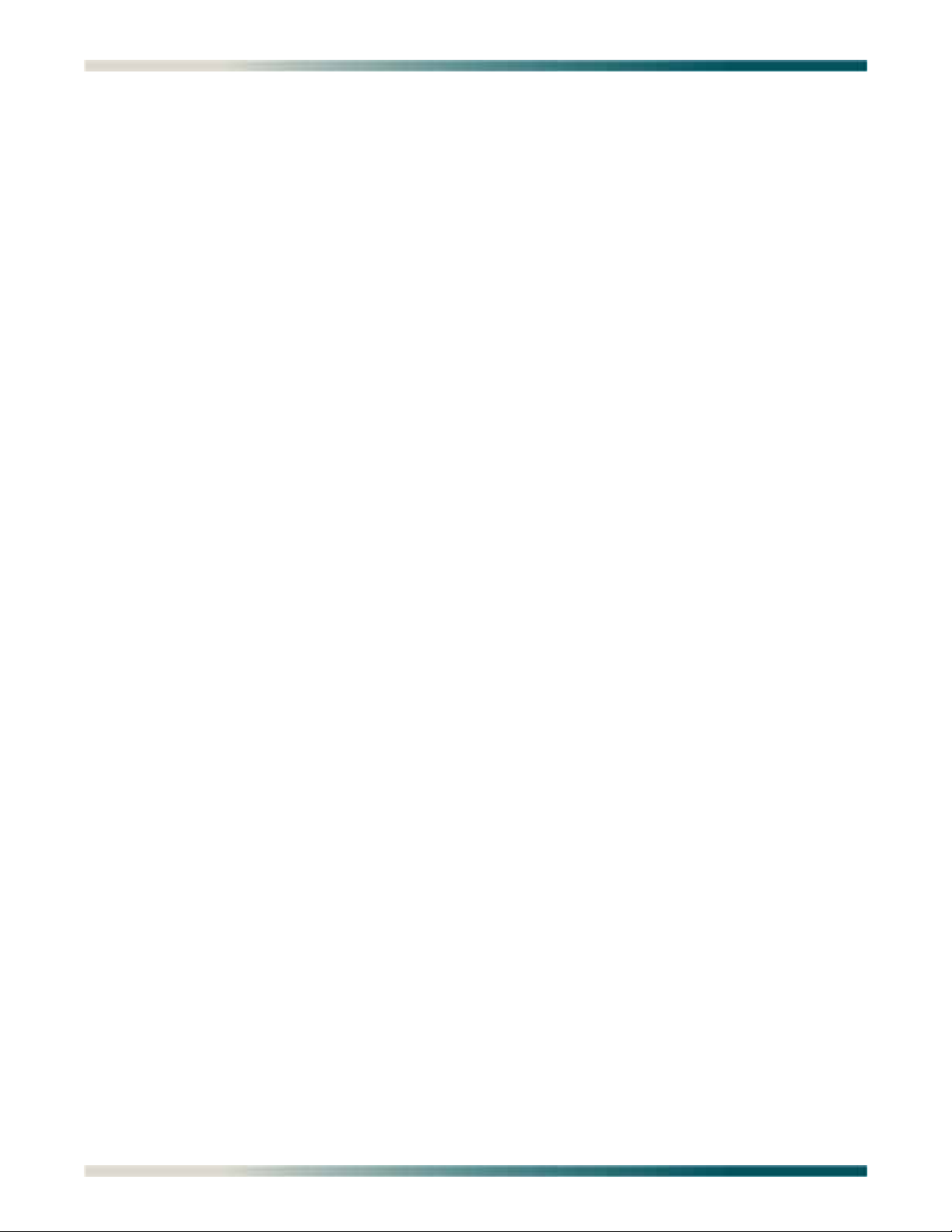
Total Access 1248 Quad T1 IMA 48-Port DSLAM with Modem Installation and Maintenance Practice
DSL Provisioning Menu . . . . . . . . . . . . . . . . . . . . . . . . . . . . . . . . . . . . . . . . . . . . . . . . . . . . . . . . 5-139
ADSL Profiles Menu . . . . . . . . . . . . . . . . . . . . . . . . . . . . . . . . . . . . . . . . . . . . . . . . . . . . . . . 5-140
Alarm Profiles Menu . . . . . . . . . . . . . . . . . . . . . . . . . . . . . . . . . . . . . . . . . . . . . . . . . . . . . . . 5-144
Port Provisioning Menu . . . . . . . . . . . . . . . . . . . . . . . . . . . . . . . . . . . . . . . . . . . . . . . . . . . . . 5-147
Service State for ADSL Card Menu . . . . . . . . . . . . . . . . . . . . . . . . . . . . . . . . . . . . . . . . . 5-149
Service State for Port: # Menu . . . . . . . . . . . . . . . . . . . . . . . . . . . . . . . . . . . . . . . . . . . . 5-149
Service Mode for Port: # Menu . . . . . . . . . . . . . . . . . . . . . . . . . . . . . . . . . . . . . . . . . . . . 5-150
Hamband Mask for Port: # Menu. . . . . . . . . . . . . . . . . . . . . . . . . . . . . . . . . . . . . . . . . . . 5-150
Cabinet Mode for Port: # Menu . . . . . . . . . . . . . . . . . . . . . . . . . . . . . . . . . . . . . . . . . . . . 5-151
Link Down Alarm for Port: # Menu. . . . . . . . . . . . . . . . . . . . . . . . . . . . . . . . . . . . . . . . . . 5-152
ADSL Restore Menu . . . . . . . . . . . . . . . . . . . . . . . . . . . . . . . . . . . . . . . . . . . . . . . . . . . . . . . 5-153
DSP Management Menu . . . . . . . . . . . . . . . . . . . . . . . . . . . . . . . . . . . . . . . . . . . . . . . . . 5-154
Reset DSP Menu . . . . . . . . . . . . . . . . . . . . . . . . . . . . . . . . . . . . . . . . . . . . . . . . . . . 5-156
ADSL Retrain Criteria Menu . . . . . . . . . . . . . . . . . . . . . . . . . . . . . . . . . . . . . . . . . . . 5-157
Status Menu . . . . . . . . . . . . . . . . . . . . . . . . . . . . . . . . . . . . . . . . . . . . . . . . . . . . . . . . . . . . . . . . 5-159
ADSL Status Screen . . . . . . . . . . . . . . . . . . . . . . . . . . . . . . . . . . . . . . . . . . . . . . . . . . . . . . . 5-161
ADSL Ports Status Screen . . . . . . . . . . . . . . . . . . . . . . . . . . . . . . . . . . . . . . . . . . . . . . . . . . 5-162
ATU-R Information . . . . . . . . . . . . . . . . . . . . . . . . . . . . . . . . . . . . . . . . . . . . . . . . . . . . . . . . 5-163
Bit Allocation Table - Link Up Screen . . . . . . . . . . . . . . . . . . . . . . . . . . . . . . . . . . . . . . . . . . 5-164
Performance Menu . . . . . . . . . . . . . . . . . . . . . . . . . . . . . . . . . . . . . . . . . . . . . . . . . . . . . . . . . . . 5-166
ADSL DELT Menus . . . . . . . . . . . . . . . . . . . . . . . . . . . . . . . . . . . . . . . . . . . . . . . . . . . . . . . . . . . 5-169
System Alarm Log Screen . . . . . . . . . . . . . . . . . . . . . . . . . . . . . . . . . . . . . . . . . . . . . . . . . . . . . . . . . 5-171
System Event Log Screen . . . . . . . . . . . . . . . . . . . . . . . . . . . . . . . . . . . . . . . . . . . . . . . . . . . . . . . . . 5-172
Contact Information Screen . . . . . . . . . . . . . . . . . . . . . . . . . . . . . . . . . . . . . . . . . . . . . . . . . . . . . . . . 5-174
TL1 Mode Screen . . . . . . . . . . . . . . . . . . . . . . . . . . . . . . . . . . . . . . . . . . . . . . . . . . . . . . . . . . . . . . . . 5-175
Section 6
Maintenance . . . . . . . . . . . . . . . . . . . . . . . . . . . . . . . . . . . . . . . . . . . . . . . . . . . . . . . . . . . . . . . . . . . . 6-1
Introduction . . . . . . . . . . . . . . . . . . . . . . . . . . . . . . . . . . . . . . . . . . . . . . . . . . . . . . . . . . . . . . . . . . . . . . . . . 6-1
Fan Modules . . . . . . . . . . . . . . . . . . . . . . . . . . . . . . . . . . . . . . . . . . . . . . . . . . . . . . . . . . . . . . . . . . . . . 6-1
Fan Filters . . . . . . . . . . . . . . . . . . . . . . . . . . . . . . . . . . . . . . . . . . . . . . . . . . . . . . . . . . . . . . . . . . . . . . . 6-2
SNMP/TFTP and TL1 Configuration Storage and Retrieval. . . . . . . . . . . . . . . . . . . . . . . . . . . . . . . . . . . 6-2
SNMP / TFTP . . . . . . . . . . . . . . . . . . . . . . . . . . . . . . . . . . . . . . . . . . . . . . . . . . . . . . . . . . . . . . . . . . . . . 6-2
Save . . . . . . . . . . . . . . . . . . . . . . . . . . . . . . . . . . . . . . . . . . . . . . . . . . . . . . . . . . . . . . . . . . . . . . . . 6-2
Restore . . . . . . . . . . . . . . . . . . . . . . . . . . . . . . . . . . . . . . . . . . . . . . . . . . . . . . . . . . . . . . . . . . . . . . 6-2
TL1 . . . . . . . . . . . . . . . . . . . . . . . . . . . . . . . . . . . . . . . . . . . . . . . . . . . . . . . . . . . . . . . . . . . . . . . . . . . . . 6-3
Save . . . . . . . . . . . . . . . . . . . . . . . . . . . . . . . . . . . . . . . . . . . . . . . . . . . . . . . . . . . . . . . . . . . . . . . . 6-3
Restore . . . . . . . . . . . . . . . . . . . . . . . . . . . . . . . . . . . . . . . . . . . . . . . . . . . . . . . . . . . . . . . . . . . . . . 6-3
Section 7
Specifications . . . . . . . . . . . . . . . . . . . . . . . . . . . . . . . . . . . . . . . . . . . . . . . . . . . . . . . . . . . . . . . . . . 7-1
Introduction . . . . . . . . . . . . . . . . . . . . . . . . . . . . . . . . . . . . . . . . . . . . . . . . . . . . . . . . . . . . . . . . . . . . . . . . . 7-1
Appendix A
Warranty . . . . . . . . . . . . . . . . . . . . . . . . . . . . . . . . . . . . . . . . . . . . . . . . . . . . . . . . . . . . . . . . . . . . . . . A-1
Warranty and Customer Service . . . . . . . . . . . . . . . . . . . . . . . . . . . . . . . . . . . . . . . . . . . . . . . . . . . . . . . . A-1
ADTRAN Sales . . . . . . . . . . . . . . . . . . . . . . . . . . . . . . . . . . . . . . . . . . . . . . . . . . . . . . . . . . . . . . . . . . . A-1
ADTRAN Technical Support . . . . . . . . . . . . . . . . . . . . . . . . . . . . . . . . . . . . . . . . . . . . . . . . . . . . . . . . . A-1
ADTRAN Repair/CAPS . . . . . . . . . . . . . . . . . . . . . . . . . . . . . . . . . . . . . . . . . . . . . . . . . . . . . . . . . . . . . A-1
Repair and Return Address . . . . . . . . . . . . . . . . . . . . . . . . . . . . . . . . . . . . . . . . . . . . . . . . . . . . . . . . . . A-1
viii 61179641AL1-5C
Page 9
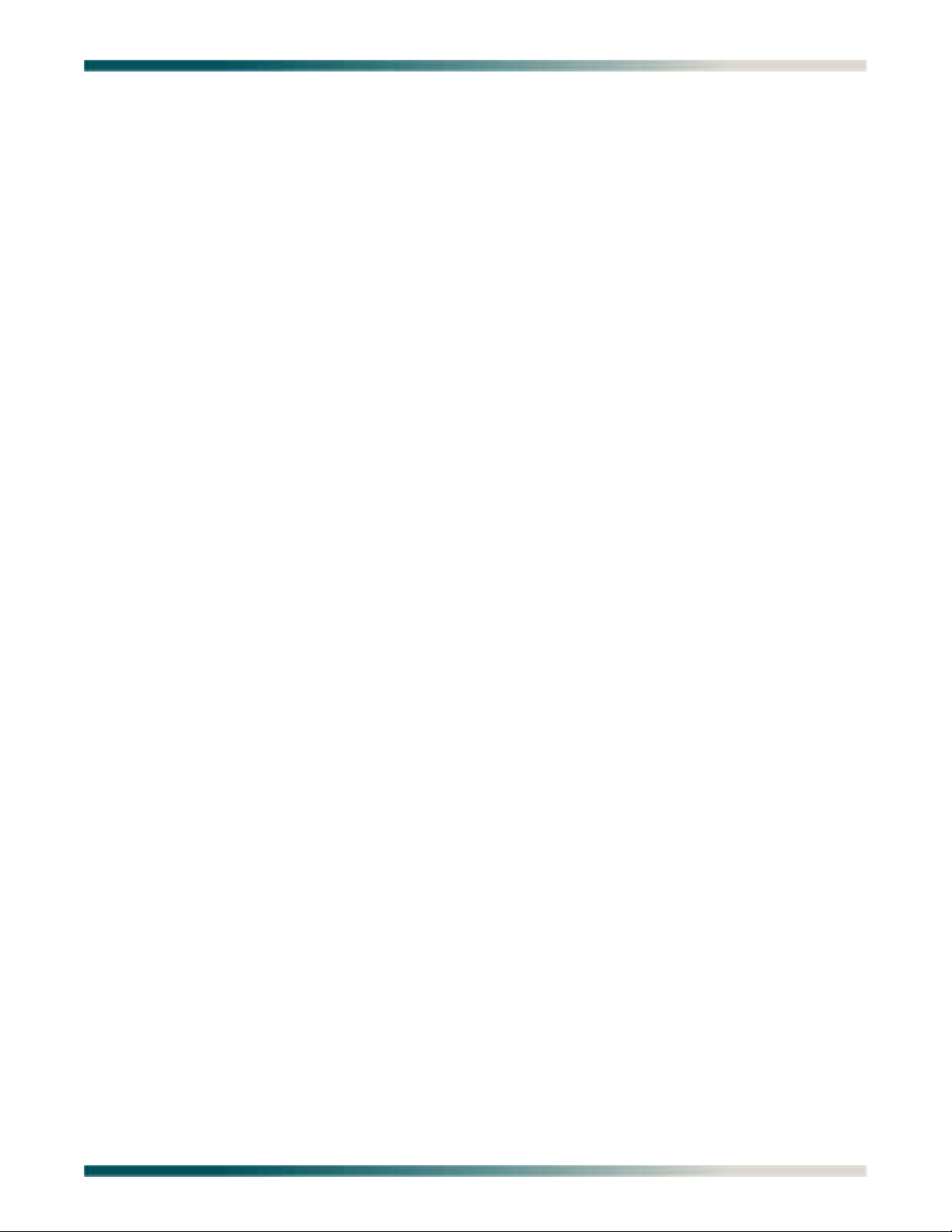
Figures
Figures
Figure 1-1. Total Access 1248 . . . . . . . . . . . . . . . . . . . . . . . . . . . . . . . . . . . . . . . . . . . . . . . . . . . . . . . . . . . . . 1-1
Figure 1-2. Total Access 1248 Front Panel LEDs . . . . . . . . . . . . . . . . . . . . . . . . . . . . . . . . . . . . . . . . . . . . . . 1-3
Figure 2-1. Total Access 1248 Operational Scenario . . . . . . . . . . . . . . . . . . . . . . . . . . . . . . . . . . . . . . . . . . . . 2-1
Figure 2-2. Expansion Cabling . . . . . . . . . . . . . . . . . . . . . . . . . . . . . . . . . . . . . . . . . . . . . . . . . . . . . . . . . . . . . 2-2
Figure 3-1. Mounting Brackets . . . . . . . . . . . . . . . . . . . . . . . . . . . . . . . . . . . . . . . . . . . . . . . . . . . . . . . . . . . . . 3-5
Figure 3-2. Flush-mount Orientation . . . . . . . . . . . . . . . . . . . . . . . . . . . . . . . . . . . . . . . . . . . . . . . . . . . . . . . . . 3-6
Figure 3-3. Mid-mount Orientation . . . . . . . . . . . . . . . . . . . . . . . . . . . . . . . . . . . . . . . . . . . . . . . . . . . . . . . . . . 3-7
Figure 3-4. Total Access 1248 Ground Connection . . . . . . . . . . . . . . . . . . . . . . . . . . . . . . . . . . . . . . . . . . . . . 3-8
Figure 3-5. Four-point Terminal Block . . . . . . . . . . . . . . . . . . . . . . . . . . . . . . . . . . . . . . . . . . . . . . . . . . . . . . . 3-9
Figure 3-6. Total Access 1248 Fan Module . . . . . . . . . . . . . . . . . . . . . . . . . . . . . . . . . . . . . . . . . . . . . . . . . . 3-10
Figure 3-7. Total Access 1248 Ethernet Port . . . . . . . . . . . . . . . . . . . . . . . . . . . . . . . . . . . . . . . . . . . . . . . . . 3-11
Figure 3-8. Total Access 1248 Alarm Connection . . . . . . . . . . . . . . . . . . . . . . . . . . . . . . . . . . . . . . . . . . . . . 3-12
Figure 3-9. Total Access 1248 Network Connection . . . . . . . . . . . . . . . . . . . . . . . . . . . . . . . . . . . . . . . . . . . 3-13
Figure 3-10. Total Access 1248 POTS and ADSL+POTS Connections . . . . . . . . . . . . . . . . . . . . . . . . . . . . . . 3-14
Figure 3-11. Total Access 1100 Series DSLAM Craft Port . . . . . . . . . . . . . . . . . . . . . . . . . . . . . . . . . . . . . . . . 3-17
Figure 3-12. Login Screen . . . . . . . . . . . . . . . . . . . . . . . . . . . . . . . . . . . . . . . . . . . . . . . . . . . . . . . . . . . . . . . . 3-19
Figure 3-13. Total Access 1248 Main Menu . . . . . . . . . . . . . . . . . . . . . . . . . . . . . . . . . . . . . . . . . . . . . . . . . . . 3-20
Figure 3-14. Network Port Menu . . . . . . . . . . . . . . . . . . . . . . . . . . . . . . . . . . . . . . . . . . . . . . . . . . . . . . . . . . . . 3-20
Figure 3-15. T1 Main Menu . . . . . . . . . . . . . . . . . . . . . . . . . . . . . . . . . . . . . . . . . . . . . . . . . . . . . . . . . . . . . . . 3-21
Figure 3-16. T1 Provisioning Screen . . . . . . . . . . . . . . . . . . . . . . . . . . . . . . . . . . . . . . . . . . . . . . . . . . . . . . . . 3-21
Figure 3-17. Test IP Address Menu . . . . . . . . . . . . . . . . . . . . . . . . . . . . . . . . . . . . . . . . . . . . . . . . . . . . . . . . . 3-23
Figure 5-1. Craft Port Location . . . . . . . . . . . . . . . . . . . . . . . . . . . . . . . . . . . . . . . . . . . . . . . . . . . . . . . . . . . . . 5-1
Figure 5-2. Login Screen . . . . . . . . . . . . . . . . . . . . . . . . . . . . . . . . . . . . . . . . . . . . . . . . . . . . . . . . . . . . . . . . . 5-3
Figure 5-3. Total Access 1248 Main Menu Tree . . . . . . . . . . . . . . . . . . . . . . . . . . . . . . . . . . . . . . . . . . . . . . . 5-10
Figure 5-4. System Management Menu Tree . . . . . . . . . . . . . . . . . . . . . . . . . . . . . . . . . . . . . . . . . . . . . . . . . 5-11
Figure 5-5. Network Port Menu Tree . . . . . . . . . . . . . . . . . . . . . . . . . . . . . . . . . . . . . . . . . . . . . . . . . . . . . . . 5-13
Figure 5-6. DSL Menu Tree . . . . . . . . . . . . . . . . . . . . . . . . . . . . . . . . . . . . . . . . . . . . . . . . . . . . . . . . . . . . . . 5-14
Figure 5-7. Total Access 1248 Main Menu . . . . . . . . . . . . . . . . . . . . . . . . . . . . . . . . . . . . . . . . . . . . . . . . . . . 5-15
Figure 5-8. Configuration Screen . . . . . . . . . . . . . . . . . . . . . . . . . . . . . . . . . . . . . . . . . . . . . . . . . . . . . . . . . . 5-17
Figure 5-9. ATM Circuit Management Menu . . . . . . . . . . . . . . . . . . . . . . . . . . . . . . . . . . . . . . . . . . . . . . . . . . 5-18
Figure 5-10. Select Shelf Menu . . . . . . . . . . . . . . . . . . . . . . . . . . . . . . . . . . . . . . . . . . . . . . . . . . . . . . . . . . . . 5-19
Figure 5-11. PVC/PVP Management Menu . . . . . . . . . . . . . . . . . . . . . . . . . . . . . . . . . . . . . . . . . . . . . . . . . . . 5-20
Figure 5-12. Create a New PVC/PVP Screen . . . . . . . . . . . . . . . . . . . . . . . . . . . . . . . . . . . . . . . . . . . . . . . . . 5-21
Figure 5-13. Delete an Existing PVC/PVP Screen . . . . . . . . . . . . . . . . . . . . . . . . . . . . . . . . . . . . . . . . . . . . . . 5-23
Figure 5-14. Modify an Existing PVC/PVP Screen . . . . . . . . . . . . . . . . . . . . . . . . . . . . . . . . . . . . . . . . . . . . . . 5-24
Figure 5-15. Current ATM OAM Statistics Menu . . . . . . . . . . . . . . . . . . . . . . . . . . . . . . . . . . . . . . . . . . . . . . . 5-26
Figure 5-16. OAM Loopback Test Menu . . . . . . . . . . . . . . . . . . . . . . . . . . . . . . . . . . . . . . . . . . . . . . . . . . . . . . 5-28
Figure 5-17. Current ATM PVC Performance Menu . . . . . . . . . . . . . . . . . . . . . . . . . . . . . . . . . . . . . . . . . . . . . 5-31
Figure 5-18. ATM Quick Provisioning Menu . . . . . . . . . . . . . . . . . . . . . . . . . . . . . . . . . . . . . . . . . . . . . . . . . . . 5-33
Figure 5-19. ATM PVC/PVP Management Menu with 48 PVCs . . . . . . . . . . . . . . . . . . . . . . . . . . . . . . . . . . . . 5-3
igure 5-20. ATM Traffic Parameter Defaults Screen . . . . . . . . . . . . . . . . . . . . . . . . . . . . . . . . . . . . . . . . . . . 5-35
F
Figure 5-21. Restore ATM Factory Defaults Menu . . . . . . . . . . . . . . . . . . . . . . . . . . . . . . . . . . . . . . . . . . . . . . 5-36
Figure 5-22. Select Shelf Menu . . . . . . . . . . . . . . . . . . . . . . . . . . . . . . . . . . . . . . . . . . . . . . . . . . . . . . . . . . . . 5-38
Figure 5-23. ATM Performance Monitoring Mode Menu . . . . . . . . . . . . . . . . . . . . . . . . . . . . . . . . . . . . . . . . . 5-39
Figure 5-24. ATM Performance Monitoring Status Screen . . . . . . . . . . . . . . . . . . . . . . . . . . . . . . . . . . . . . . . . 5-40
4
61179641AL1-5C ix
Page 10
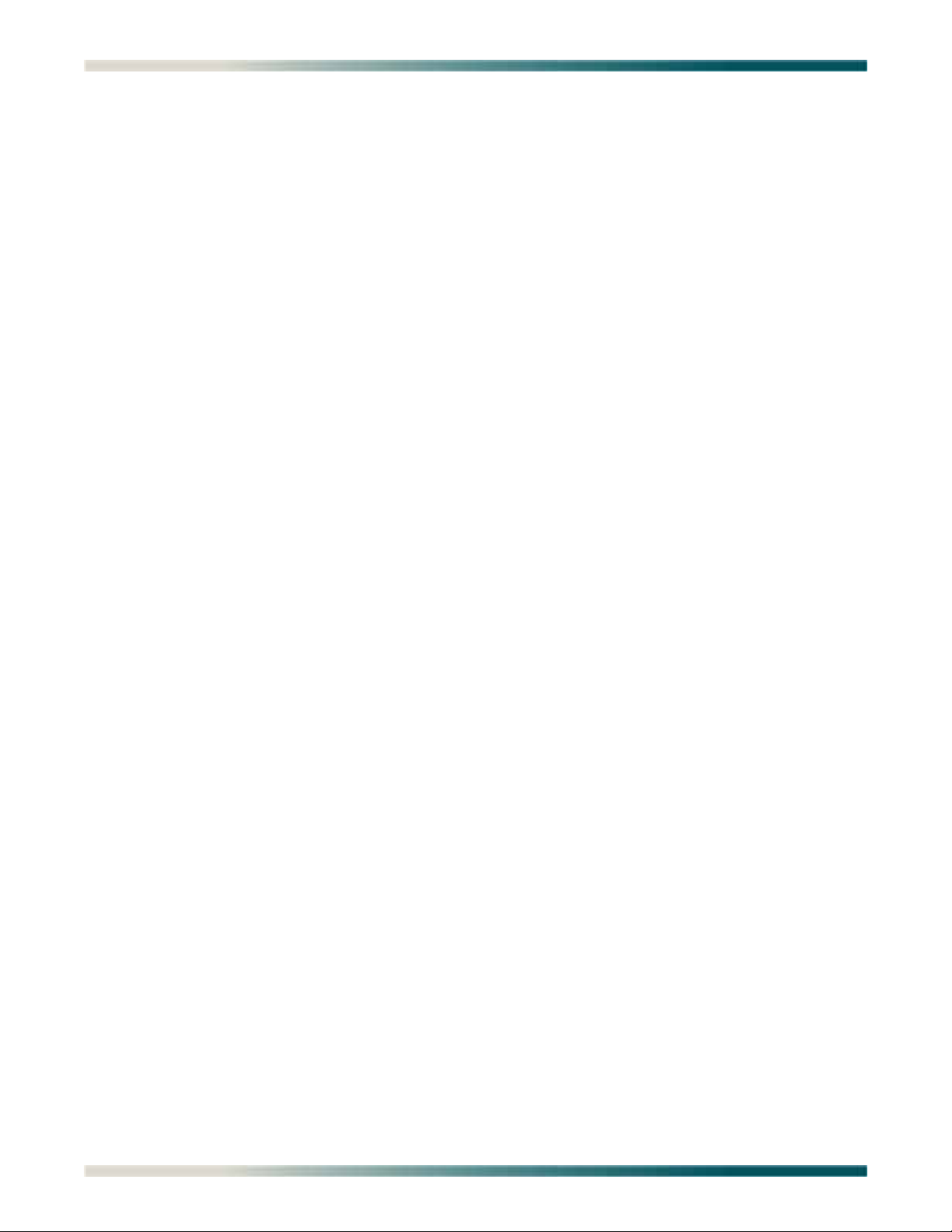
Total Access 1248 Quad T1 IMA 48-Port DSLAM with Modem Installation and Maintenance Practice
Figure 5-25. ATM Port Cell Count Summary Screen . . . . . . . . . . . . . . . . . . . . . . . . . . . . . . . . . . . . . . . . . . . . 5-42
Figure 5-26. ATM OAM Settings Menu . . . . . . . . . . . . . . . . . . . . . . . . . . . . . . . . . . . . . . . . . . . . . . . . . . . . . . . 5-44
Figure 5-27. Inband OAM Loopback Test Menu . . . . . . . . . . . . . . . . . . . . . . . . . . . . . . . . . . . . . . . . . . . . . . . . 5-45
Figure 5-28. System Management Menu . . . . . . . . . . . . . . . . . . . . . . . . . . . . . . . . . . . . . . . . . . . . . . . . . . . . . 5-47
Figure 5-29. Password Control Menu . . . . . . . . . . . . . . . . . . . . . . . . . . . . . . . . . . . . . . . . . . . . . . . . . . . . . . . . 5-49
Figure 5-30. Password Control Levels Screen . . . . . . . . . . . . . . . . . . . . . . . . . . . . . . . . . . . . . . . . . . . . . . . . . 5-50
Figure 5-31. Mode Selection and Current IP Settings Menu . . . . . . . . . . . . . . . . . . . . . . . . . . . . . . . . . . . . . . 5-52
Figure 5-32. Static IP Settings - for IP over ATM Menu . . . . . . . . . . . . . . . . . . . . . . . . . . . . . . . . . . . . . . . . . . 5-54
Figure 5-33. Restore IP Factory Defaults Menu . . . . . . . . . . . . . . . . . . . . . . . . . . . . . . . . . . . . . . . . . . . . . . . . 5-56
Figure 5-34. Dynamic IP Settings - for IP over ATM Menu . . . . . . . . . . . . . . . . . . . . . . . . . . . . . . . . . . . . . . . . 5-57
Figure 5-35. Restore IP Factory Defaults Menu . . . . . . . . . . . . . . . . . . . . . . . . . . . . . . . . . . . . . . . . . . . . . . . . 5-59
Figure 5-36. Static IP Settings - for IP over Ethernet Menu . . . . . . . . . . . . . . . . . . . . . . . . . . . . . . . . . . . . . . . 5-60
Figure 5-37. Restore IP Factory Defaults Menu . . . . . . . . . . . . . . . . . . . . . . . . . . . . . . . . . . . . . . . . . . . . . . . . 5-62
Figure 5-38. Dynamic IP Settings - for IP over Ethernet Menu . . . . . . . . . . . . . . . . . . . . . . . . . . . . . . . . . . . . . 5-63
Figure 5-39. Restore IP Factory Defaults Menu . . . . . . . . . . . . . . . . . . . . . . . . . . . . . . . . . . . . . . . . . . . . . . . . 5-65
Figure 5-40. Test IP Address Menu . . . . . . . . . . . . . . . . . . . . . . . . . . . . . . . . . . . . . . . . . . . . . . . . . . . . . . . . . 5-66
Figure 5-41. Time/Date Adjust Menu . . . . . . . . . . . . . . . . . . . . . . . . . . . . . . . . . . . . . . . . . . . . . . . . . . . . . . . . 5-67
Figure 5-42. Current Baud Rate Menu . . . . . . . . . . . . . . . . . . . . . . . . . . . . . . . . . . . . . . . . . . . . . . . . . . . . . . . 5-68
Figure 5-43. TFTP Configuration Storage/Retrieval Screen . . . . . . . . . . . . . . . . . . . . . . . . . . . . . . . . . . . . . . . 5-69
Figure 5-44. SNMP Configuration Menu . . . . . . . . . . . . . . . . . . . . . . . . . . . . . . . . . . . . . . . . . . . . . . . . . . . . . . 5-71
Figure 5-45. SNMP Contact Information Menu . . . . . . . . . . . . . . . . . . . . . . . . . . . . . . . . . . . . . . . . . . . . . . . . . 5-72
Figure 5-46. SNMP Community Names Menu . . . . . . . . . . . . . . . . . . . . . . . . . . . . . . . . . . . . . . . . . . . . . . . . . 5-73
Figure 5-47. SNMP Trap Hosts Menu . . . . . . . . . . . . . . . . . . . . . . . . . . . . . . . . . . . . . . . . . . . . . . . . . . . . . . . 5-75
Figure 5-48. Code Download Method Menu . . . . . . . . . . . . . . . . . . . . . . . . . . . . . . . . . . . . . . . . . . . . . . . . . . . 5-77
Figure 5-49. Y-Modem Menu . . . . . . . . . . . . . . . . . . . . . . . . . . . . . . . . . . . . . . . . . . . . . . . . . . . . . . . . . . . . . . 5-78
Figure 5-50. TFTP Download Screen . . . . . . . . . . . . . . . . . . . . . . . . . . . . . . . . . . . . . . . . . . . . . . . . . . . . . . . . 5-79
Figure 5-51. Auto Upgrade Configuration (AUC) Status Menu . . . . . . . . . . . . . . . . . . . . . . . . . . . . . . . . . . . . . 5-81
Figure 5-52. Restore Factory Defaults Menu . . . . . . . . . . . . . . . . . . . . . . . . . . . . . . . . . . . . . . . . . . . . . . . . . . 5-84
Figure 5-53. Reset System Menu . . . . . . . . . . . . . . . . . . . . . . . . . . . . . . . . . . . . . . . . . . . . . . . . . . . . . . . . . . . 5-85
Figure 5-54. Select Shelf Menu . . . . . . . . . . . . . . . . . . . . . . . . . . . . . . . . . . . . . . . . . . . . . . . . . . . . . . . . . . . . 5-86
Figure 5-55. Self Test Menu . . . . . . . . . . . . . . . . . . . . . . . . . . . . . . . . . . . . . . . . . . . . . . . . . . . . . . . . . . . . . . . 5-87
Figure 5-56. External Alarms Menu . . . . . . . . . . . . . . . . . . . . . . . . . . . . . . . . . . . . . . . . . . . . . . . . . . . . . . . . . 5-88
Figure 5-57. External Alarm Severity Menu . . . . . . . . . . . . . . . . . . . . . . . . . . . . . . . . . . . . . . . . . . . . . . . . . . . 5-89
Figure 5-58. Expansion Menu . . . . . . . . . . . . . . . . . . . . . . . . . . . . . . . . . . . . . . . . . . . . . . . . . . . . . . . . . . . . . . 5-90
Figure 5-59. Modem Configuration Menu . . . . . . . . . . . . . . . . . . . . . . . . . . . . . . . . . . . . . . . . . . . . . . . . . . . . . 5-91
Figure 5-60. Caller ID Features Menu . . . . . . . . . . . . . . . . . . . . . . . . . . . . . . . . . . . . . . . . . . . . . . . . . . . . . . . 5-92
Figure 5-61. Network Port Menu . . . . . . . . . . . . . . . . . . . . . . . . . . . . . . . . . . . . . . . . . . . . . . . . . . . . . . . . . . . . 5-93
Figure 5-62. T1 Main Menu . . . . . . . . . . . . . . . . . . . . . . . . . . . . . . . . . . . . . . . . . . . . . . . . . . . . . . . . . . . . . . . 5-94
Figure 5-63. T1 Provisioning Menu . . . . . . . . . . . . . . . . . . . . . . . . . . . . . . . . . . . . . . . . . . . . . . .
Figure 5-64.
T1 Status Menu . . . . . . . . . . . . . . . . . . . . . . . . . . . . . . . . . . . . . . . . . . . . . . . . . . . . . . . . . . . . . . 5-98
. . . . . . . . . . . 5-96
Figure 5-65. T1 PM Main Menu . . . . . . . . . . . . . . . . . . . . . . . . . . . . . . . . . . . . . . . . . . . . . . . . . . . . . . . . . . . 5-100
Figure 5-66. T1 Performance Monitoring Status Screen . . . . . . . . . . . . . . . . . . . . . . . . . . . . . . . . . . . . . . . . 5-101
Figure 5-67. T1 Test Menu . . . . . . . . . . . . . . . . . . . . . . . . . . . . . . . . . . . . . . . . . . . . . . . . . . . . . . . . . . . . . . . 5-103
Figure 5-68. Restore T1 Factory Defaults Menu . . . . . . . . . . . . . . . . . . . . . . . . . . . . . . . . . . . . . . . . . . . . . . 5-104
Figure 5-69. E1 Main Menu . . . . . . . . . . . . . . . . . . . . . . . . . . . . . . . . . . . . . . . . . . . . . . . . . . . . . . . . . . . . . . 5-105
Figure 5-70. E1 Provisioning Menu . . . . . . . . . . . . . . . . . . . . . . . . . . . . . . . . . . . . . . . . . . . . . . . . . . . . . . . . 5-106
Figure 5-71. E1 Status Menu . . . . . . . . . . . . . . . . . . . . . . . . . . . . . . . . . . . . . . . . . . . . . . . . . . . . . . . . . . . . . 5-107
x 61179641AL1-5C
Page 11
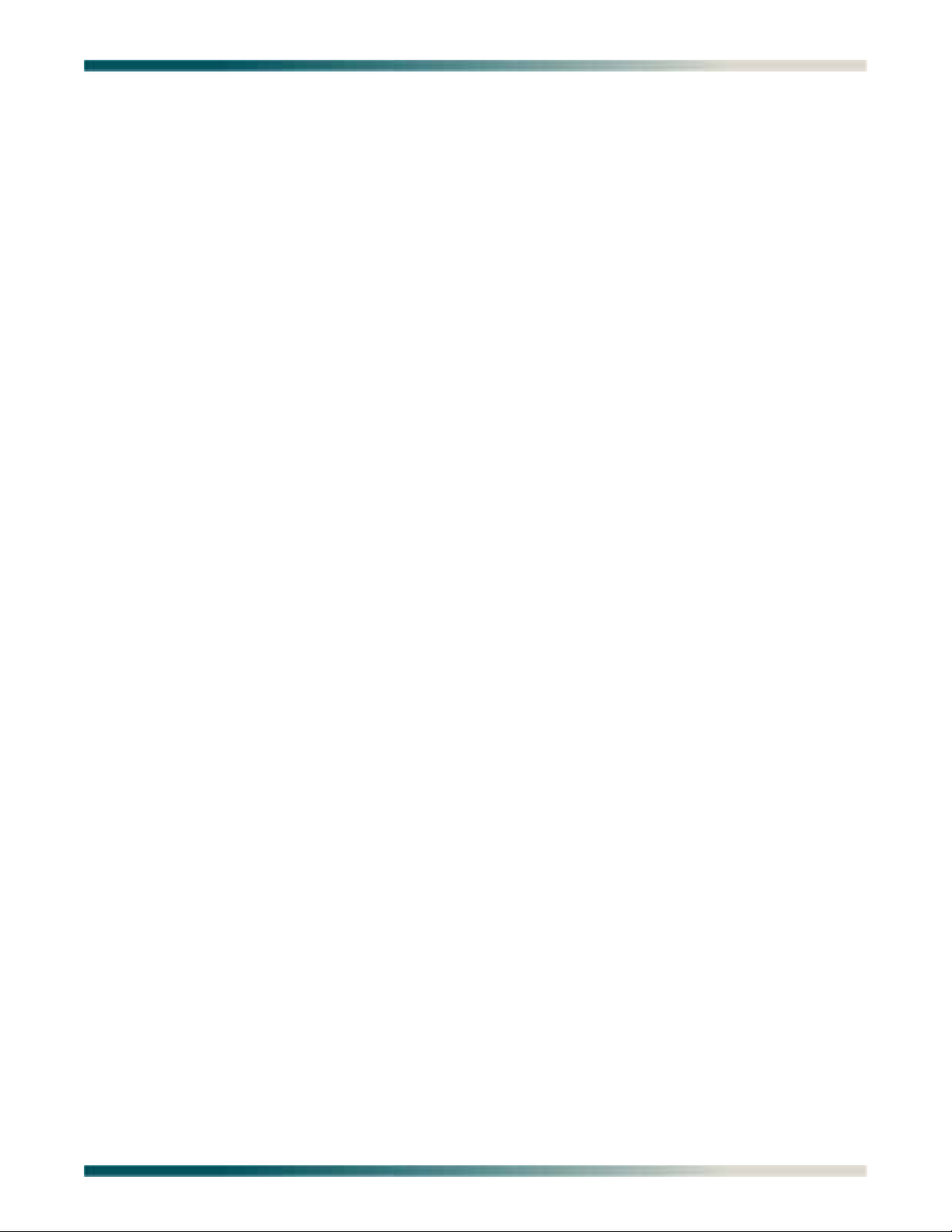
Figures
Figure 5-72. E1 PM Main Menu . . . . . . . . . . . . . . . . . . . . . . . . . . . . . . . . . . . . . . . . . . . . . . . . . . . . . . . . . . . 5-108
Figure 5-73. E1 Performance Monitoring Status Screen . . . . . . . . . . . . . . . . . . . . . . . . . . . . . . . . . . . . . . . . 5-109
Figure 5-74. E1 Test Menu . . . . . . . . . . . . . . . . . . . . . . . . . . . . . . . . . . . . . . . . . . . . . . . . . . . . . . . . . . . . . . . 5-111
Figure 5-75. Restore E1 Factory Defaults Menu . . . . . . . . . . . . . . . . . . . . . . . . . . . . . . . . . . . . . . . . . . . . . . 5-112
Figure 5-76. IMA Main Menu . . . . . . . . . . . . . . . . . . . . . . . . . . . . . . . . . . . . . . . . . . . . . . . . . . . . . . . . . . . . . 5-113
Figure 5-77. IMA Configuration Screen . . . . . . . . . . . . . . . . . . . . . . . . . . . . . . . . . . . . . . . . . . . . . . . . . . . . . 5-114
Figure 5-78. IMA Provisioning Menu . . . . . . . . . . . . . . . . . . . . . . . . . . . . . . . . . . . . . . . . . . . . . . . . . . . . . . . 5-115
Figure 5-79. IMA Facility Provisioning Menu . . . . . . . . . . . . . . . . . . . . . . . . . . . . . . . . . . . . . . . . . . . . . . . . . 5-116
Figure 5-80. IMA All Facilities Provisioning Screen . . . . . . . . . . . . . . . . . . . . . . . . . . . . . . . . . . . . . . . . . . . . 5-117
Figure 5-81. Operation Mode for Facility Menu . . . . . . . . . . . . . . . . . . . . . . . . . . . . . . . . . . . . . . . . . . . . . . . 5-118
Figure 5-82. IMA Group Provisioning Menu . . . . . . . . . . . . . . . . . . . . . . . . . . . . . . . . . . . . . . . . . . . . . . . . . . 5-119
Figure 5-83. IMA Shortcut Setup Menu . . . . . . . . . . . . . . . . . . . . . . . . . . . . . . . . . . . . . . . . . . . . . . . . . . . . . 5-121
Figure 5-84. IMA Scrambler Menu . . . . . . . . . . . . . . . . . . . . . . . . . . . . . . . . . . . . . . . . . . . . . . . . . . . . . . . . . 5-122
Figure 5-85. Restore IMA Factory Defaults Menu . . . . . . . . . . . . . . . . . . . . . . . . . . . . . . . . . . . . . . . . . . . . . 5-123
Figure 5-86. Status/Failure Monitoring Menu . . . . . . . . . . . . . . . . . . . . . . . . . . . . . . . . . . . . . . . . . . . . . . . . . 5-124
Figure 5-87. IMA Group 1 Failure Monitoring Status Screen . . . . . . . . . . . . . . . . . . . . . . . . . . . . . . . . . . . . . 5-125
Figure 5-88. IMA Link Failure Monitoring Status Screen . . . . . . . . . . . . . . . . . . . . . . . . . . . . . . . . . . . . . . . . 5-127
Figure 5-89. IMA Loopback Menu . . . . . . . . . . . . . . . . . . . . . . . . . . . . . . . . . . . . . . . . . . . . . . . . . . . . . . . . . 5-131
Figure 5-90. IMA Performance Monitoring Menu . . . . . . . . . . . . . . . . . . . . . . . . . . . . . . . . . . . . . . . . . . . . . . 5-132
Figure 5-91. IMA Group 1 Performance Monitoring Status Screen . . . . . . . . . . . . . . . . . . . . . . . . . . . . . . . . 5-133
Figure 5-92. IMA Performance Monitoring Status Facility 1 Near End Data Screen . . . . . . . . . . . . . . . . . . . 5-135
Figure 5-93. T1/E1 Menu . . . . . . . . . . . . . . . . . . . . . . . . . . . . . . . . . . . . . . . . . . . . . . . . . . . . . . . . . . . . . . . . 5-137
Figure 5-94. DSL Menus . . . . . . . . . . . . . . . . . . . . . . . . . . . . . . . . . . . . . . . . . . . . . . . . . . . . . . . . . . . . . . . . . 5-138
Figure 5-95. DSL Provisioning Menu . . . . . . . . . . . . . . . . . . . . . . . . . . . . . . . . . . . . . . . . . . . . . . . . . . . . . . . 5-139
Figure 5-96. ADSL Profiles Menu . . . . . . . . . . . . . . . . . . . . . . . . . . . . . . . . . . . . . . . . . . . . . . . . . . . . . . . . . . 5-140
Figure 5-97. Edit ADSL Profile Menu . . . . . . . . . . . . . . . . . . . . . . . . . . . . . . . . . . . . . . . . . . . . . . . . . . . . . . . 5-141
Figure 5-98. Alarm Profiles Menu . . . . . . . . . . . . . . . . . . . . . . . . . . . . . . . . . . . . . . . . . . . . . . . . . . . . . . . . . . 5-144
Figure 5-99. Profile Settings for: Custom Name Menu . . . . . . . . . . . . . . . . . . . . . . . . . . . . . . . . . . . . . . . . . . 5-145
Figure 5-100. Select Shelf Menu . . . . . . . . . . . . . . . . . . . . . . . . . . . . . . . . . . . . . . . . . . . . . . . . . . . . . . . . . . . 5-147
Figure 5-101. Port Provisioning Menu . . . . . . . . . . . . . . . . . . . . . . . . . . . . . . . . . . . . . . . . . . . . . . . . . . . . . . . 5-148
Figure 5-102. Cabinet Mode for Port # Menu . . . . . . . . . . . . . . . . . . . . . . . . . . . . . . . . . . . . . . . . . . . . . . . . . . 5-151
Figure 5-103. ADSL Restore Menu . . . . . . . . . . . . . . . . . . . . . . . . . . . . . . . . . . . . . . . . . . . . . . . . . . . . . . . . . 5-153
Figure 5-104. Select Shelf Menu . . . . . . . . . . . . . . . . . . . . . . . . . . . . . . . . . . . . . . . . . . . . . . . . . . . . . . . . . . . 5-154
Figure 5-105. DSP Management Menu . . . . . . . . . . . . . . . . . . . . . . . . . . . . . . . . . . . . . . . . . . . . . . . . . . . . . . 5-155
Figure 5-106. Reset DSP Menu . . . . . . . . . . . . . . . . . . . . . . . . . . . . . . . . . . . . . . . . . . . . . . . . . . . . . . . . . . . . 5-156
Figure 5-107. ADSL Retrain Criteria Menu . . . . . . . . . . . . . . . . . . . . . . . . . . . . . . . . . . . . . . . . . . . . . . . . . . . . 5-157
Figure 5-108. Select Shelf Menu . . . . . . . . . . . . . . . . . . . . . . . . . . . . . . . . . . . . . . . . . . . . . . . . . . . . . . . . . . . 5-159
Figure 5-109. Status Menu . . . . . . . . . . . . . . . . . . . . . . . . . . . . . . . . . . . . . . . . . . . . . . . . . . . . . . . . . . . . . . . . 5-160
Figure 5-110. ADSL Status Screen . . . . . . . . . . . . . . . . . . . . . . . . . . . . . . . . . . . . . . . . . . . . . . . . . . . . . . . . . 5-161
Figure 5-111. All ADSL Ports Status Screen . . . . . . . . . . . . . . . . . . . . . . . . . . . . . . . . . . . . . . . . . . . . . . . . . . 5-162
Figure 5-112. ATU-R Information Screen . . . . . . . . . . . . . . . . . . . . . . . . . . . . . . . . . . . . . . . . . . . . .
Figure 5-113.
Bit Allocation Table - Link Up Screen . . . . . . . . . . . . . . . . . . . . . . . . . . . . . . . . . . . . . . . . . . . . . 5-164
. . . . . . . . 5-163
Figure 5-114. Alternate View of the Bit Allocation Table Screen . . . . . . . . . . . . . . . . . . . . . . . . . . . . . . . . . . . 5-165
Figure 5-115. Upstream SNR Margin Table Screen . . . . . . . . . . . . . . . . . . . . . . . . . . . . . . . . . . . . . . . . . . . . . 5-165
Figure 5-116. Select Shelf Menu . . . . . . . . . . . . . . . . . . . . . . . . . . . . . . . . . . . . . . . . . . . . . . . . . . . . . . . . . . . 5-166
Figure 5-117. Performance Menu . . . . . . . . . . . . . . . . . . . . . . . . . . . . . . . . . . . . . . . . . . . . . . . . . . . . . . . . . . . 5-167
Figure 5-118. Current 15 Minute Performance Screen . . . . . . . . . . . . . . . . . . . . . . . . . . . . . . . . . . . . . . . . . . . 5-167
61179641AL1-5C xi
Page 12
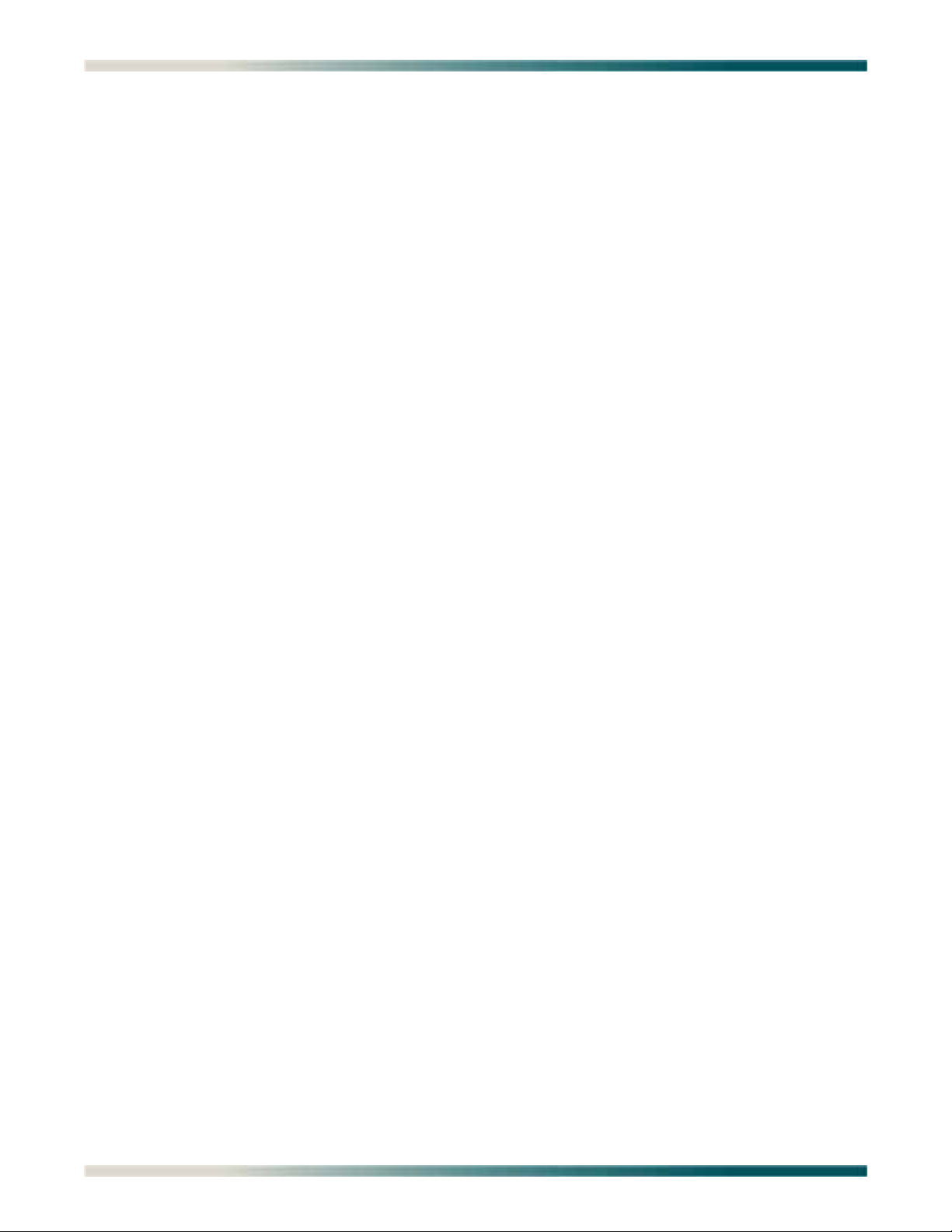
Total Access 1248 Quad T1 IMA 48-Port DSLAM with Modem Installation and Maintenance Practice
Figure 5-119. Select Shelf Menu . . . . . . . . . . . . . . . . . . . . . . . . . . . . . . . . . . . . . . . . . . . . . . . . . . . . . . . . . . . 5-169
Figure 5-120. ADSL DELT Menu . . . . . . . . . . . . . . . . . . . . . . . . . . . . . . . . . . . . . . . . . . . . . . . . . . . . . . . . . . . 5-170
Figure 5-121. System Alarm Log Screen . . . . . . . . . . . . . . . . . . . . . . . . . . . . . . . . . . . . . . . . . . . . . . . . . . . . . 5-171
Figure 5-122. System Event Log Screen . . . . . . . . . . . . . . . . . . . . . . . . . . . . . . . . . . . . . . . . . . . . . . . . . . . . . 5-172
Figure 5-123. Contact Information Screen . . . . . . . . . . . . . . . . . . . . . . . . . . . . . . . . . . . . . . . . . . . . . . . . . . . . 5-174
Figure 5-124. TL1 Mode Screen . . . . . . . . . . . . . . . . . . . . . . . . . . . . . . . . . . . . . . . . . . . . . . . . . . . . . . . . . . . . 5-175
Figure 6-1. Fan Module with Filter . . . . . . . . . . . . . . . . . . . . . . . . . . . . . . . . . . . . . . . . . . . . . . . . . . . . . . . . . . 6-1
xii 61179641AL1-5C
Page 13

Tables
Tables
Table 1-1. Front Panel LEDs . . . . . . . . . . . . . . . . . . . . . . . . . . . . . . . . . . . . . . . . . . . . . . . . . . . . . . . . . . . . . . 1-3
Table 1-2. Compliance Codes . . . . . . . . . . . . . . . . . . . . . . . . . . . . . . . . . . . . . . . . . . . . . . . . . . . . . . . . . . . . . 1-4
Table 3-1. Total Access 1248 Shipping Contents . . . . . . . . . . . . . . . . . . . . . . . . . . . . . . . . . . . . . . . . . . . . . . 3-2
Table 3-2. Turn-up and Provisioning Prerequisite information . . . . . . . . . . . . . . . . . . . . . . . . . . . . . . . . . . . . 3-3
Table 3-3. Alarm Pinouts . . . . . . . . . . . . . . . . . . . . . . . . . . . . . . . . . . . . . . . . . . . . . . . . . . . . . . . . . . . . . . . . 3-12
Table 3-4. T1/E1/Modem Interface Pinout . . . . . . . . . . . . . . . . . . . . . . . . . . . . . . . . . . . . . . . . . . . . . . . . . . . 3-13
Table 3-5. POTS and ADSL+POTS Cable Pin Assignments for Left-most Connectors . . . . . . . . . . . . . . . . 3-16
Table 3-6. POTS and ADSL+POTS Cable Pin Assignments for Right-most Connectors . . . . . . . . . . . . . . . 3-16
Table 3-7. Order of Subtended Clients . . . . . . . . . . . . . . . . . . . . . . . . . . . . . . . . . . . . . . . . . . . . . . . . . . . . . 3-17
Table 4-1. Default Provisioning Options . . . . . . . . . . . . . . . . . . . . . . . . . . . . . . . . . . . . . . . . . . . . . . . . . . . . . 4-1
Table 5-1. General Keyboard Commands . . . . . . . . . . . . . . . . . . . . . . . . . . . . . . . . . . . . . . . . . . . . . . . . . . . . 5-5
Table 5-2. Menu Specific Hot Keys . . . . . . . . . . . . . . . . . . . . . . . . . . . . . . . . . . . . . . . . . . . . . . . . . . . . . . . . . 5-5
Table 5-3. Total Access 1248 Main Menu Options . . . . . . . . . . . . . . . . . . . . . . . . . . . . . . . . . . . . . . . . . . . . 5-15
Table 5-4. Configuration Screen Fields . . . . . . . . . . . . . . . . . . . . . . . . . . . . . . . . . . . . . . . . . . . . . . . . . . . . . 5-17
Table 5-5. ATM Circuit Management Menu Options . . . . . . . . . . . . . . . . . . . . . . . . . . . . . . . . . . . . . . . . . . . 5-18
Table 5-6. PVC/PVP Management Hot Keys . . . . . . . . . . . . . . . . . . . . . . . . . . . . . . . . . . . . . . . . . . . . . . . . 5-20
Table 5-7. Create a New PVC/PVP Screen Fields . . . . . . . . . . . . . . . . . . . . . . . . . . . . . . . . . . . . . . . . . . . . 5-21
Table 5-8. PVC/PVP Service Options . . . . . . . . . . . . . . . . . . . . . . . . . . . . . . . . . . . . . . . . . . . . . . . . . . . . . . 5-22
Table 5-9. Modify an Existing PVC/PVP Screen Fields . . . . . . . . . . . . . . . . . . . . . . . . . . . . . . . . . . . . . . . . . 5-24
Table 5-10. PVC/PVP Service Options . . . . . . . . . . . . . . . . . . . . . . . . . . . . . . . . . . . . . . . . . . . . . . . . . . . . . . 5-25
Table 5-11. Current ATM OAM Statistics Menu Options . . . . . . . . . . . . . . . . . . . . . . . . . . . . . . . . . . . . . . . . . 5-26
Table 5-12. Current ATM OAM Statistics Menu Fields . . . . . . . . . . . . . . . . . . . . . . . . . . . . . . . . . . . . . . . . . . 5-27
Table 5-13. OAM Loopback Test Menu Options . . . . . . . . . . . . . . . . . . . . . . . . . . . . . . . . . . . . . . . . . . . . . . . 5-28
Table 5-14. OAM Loopback Test Menu Fields . . . . . . . . . . . . . . . . . . . . . . . . . . . . . . . . . . . . . . . . . . . . . . . . 5-29
Table 5-15. Current ATM PVC Performance Menu Options . . . . . . . . . . . . . . . . . . . . . . . . . . . . . . . . . . . . . . 5-31
Table 5-16. Current ATM Port Performance Menu Fields . . . . . . . . . . . . . . . . . . . . . . . . . . . . . . . . . . . . . . . . 5-32
Table 5-17. ATM Quick Provisioning Menu Options . . . . . . . . . . . . . . . . . . . . . . . . . . . . . . . . . . . . . . . . . . . . 5-33
Table 5-18. ATM Parameters Defaults Screen Traffic Types . . . . . . . . . . . . . . . . . . . . . . . . . . . . . . . . . . . . . 5-35
Table 5-19. Restore ATM Factory Defaults Menu Options . . . . . . . . . . . . . . . . . . . . . . . . . . . . . . . . . . . . . . . 5-37
Table 5-20. ATM Performance Monitoring Mode Menu Options . . . . . . . . . . . . . . . . . . . . . . . . . . . . . . . . . . . 5-39
Table 5-21. ATM Performance Monitoring Status Screen Fields . . . . . . . . . . . . . . . . . . . . . . . . . . . . . . . . . . 5-40
Table 5-22. ATM Performance Monitoring Status Hot Keys . . . . . . . . . . . . . . . . . . . . . . . . . . . . . . . . . . . . . . 5-41
Table 5-23. ATM Port Cell Count Summary Screen Fields . . . . . . . . . . . . . . . . . . . . . . . . . . . . . . . . . . . . . . . 5-42
Table 5-24. Clear All PM for All Ports Menu Options . . . . . . . . . . . . . . . . . . . . . . . . . . . . . . . . . . . . . . . . . . . 5-43
Table 5-25. ATM OAM Settings Menu Options . . . . . . . . . . . . . . . . . . . . . . . . . . . . . . . . . . . . . . . . . . . . . . . . 5-44
Table 5-26. Inband OAM Loopback Test Menu Options . . . . . . . . . . . . . . . . . . . . . . . . . . . . . . . . . . . . . . . . . 5-45
Table 5-27. Inband OAM Loopback Test Menu Fields . . . . . . . . . . . . . . . . . . . . . . . . . . . . . . . . . . . . . . . . . . 5-46
Table 5-28. System Management Menu Options . . . . . . . . . . . . . . . . . . . . . . . . . . . . . . . . . . . . . . . . . . . . . . 5-47
Table 5-29. Password Control Menu Options . . . . . . . . . . . . . . . . . . . . . . . . . . . . . . . . . . . . . . . . . . . . . . . . . 5-49
Table 5-30. Password Control Levels for Default Usernames . . . . . . . . . . . . . . . . . . . . . . . . . . . . . . . . . . . . . 5-50
Table 5-31. Mode Selection and Current IP Settings Menu Items . .
Table 5-32. Static IP Settings - for IP over ATM Menu Options . . . . . . . . . . . . . . . . . . . . . . . . . . . . . . . . . . . 5-54
Table 5-33. Restore IP Factory Defaults Menu Option . . . . . . . . . . . . . . . . . . . . . . . . . . . . . . . . . . . . . . . . . . 5-56
Table 5-34. Dynamic IP Settings - for IP over ATM Menu Items . . . . . . . . . . . . . . . . . . . . . . . . . . . . . . . . . .5-58
Table 5-35. Restore IP Factory Defaults Menu Option . . . . . . . . . . . . . . . . . . . . . . . . . . . . . . . . . . . . . . . . . . 5-59
. . . . . . . . . . . . . . . . . . . . . . . . . . . . . . . 5-53
61179641AL1-5C xiii
Page 14
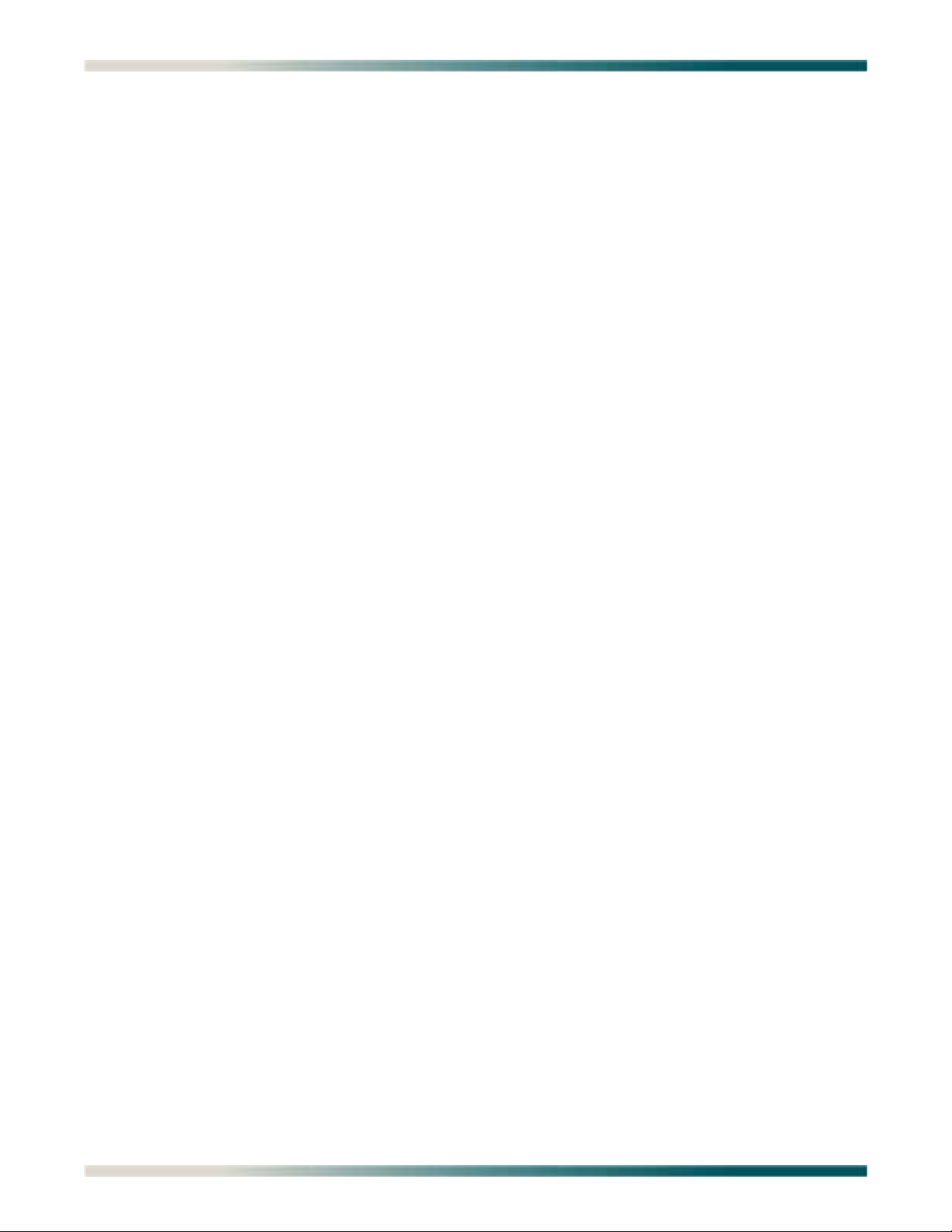
Total Access 1248 Quad T1 IMA 48-Port DSLAM with Modem Installation and Maintenance Practice
Table 5-36. Static IP Settings - for IP over Ethernet Menu Options . . . . . . . . . . . . . . . . . . . . . . . . . . . . . . . . 5-61
Table 5-37. Restore IP Factory Defaults Menu Option . . . . . . . . . . . . . . . . . . . . . . . . . . . . . . . . . . . . . . . . . . 5-62
Table 5-38. Dynamic IP Settings - for IP over Ethernet Menu Items . . . . . . . . . . . . . . . . . . . . . . . . . . . . . . . 5-64
Table 5-39. Restore IP Factory Defaults Menu Option . . . . . . . . . . . . . . . . . . . . . . . . . . . . . . . . . . . . . . . . . . 5-65
Table 5-40. Test IP Address Menu Options . . . . . . . . . . . . . . . . . . . . . . . . . . . . . . . . . . . . . . . . . . . . . . . . . . 5-66
Table 5-41. Time/Date Adjust Menu Options . . . . . . . . . . . . . . . . . . . . . . . . . . . . . . . . . . . . . . . . . . . . . . . . . 5-67
Table 5-42. Current Baud Rate Menu Options . . . . . . . . . . . . . . . . . . . . . . . . . . . . . . . . . . . . . . . . . . . . . . . . 5-68
Table 5-43. TFTP Configuration Storage/Retrieval Screen Fields . . . . . . . . . . . . . . . . . . . . . . . . . . . . . . . . . 5-70
Table 5-44. SNMP/TL1 Configuration Menu Options . . . . . . . . . . . . . . . . . . . . . . . . . . . . . . . . . . . . . . . . . . . 5-71
Table 5-45. SNMP Contact Information Menu Options . . . . . . . . . . . . . . . . . . . . . . . . . . . . . . . . . . . . . . . . . . 5-72
Table 5-46. SNMP Community Names Menu Options . . . . . . . . . . . . . . . . . . . . . . . . . . . . . . . . . . . . . . . . . .5-73
Table 5-47. SNMP Trap Hosts Menu Options . . . . . . . . . . . . . . . . . . . . . . . . . . . . . . . . . . . . . . . . . . . . . . . . . 5-75
Table 5-48. Code Download Method Menu Options . . . . . . . . . . . . . . . . . . . . . . . . . . . . . . . . . . . . . . . . . . . . 5-77
Table 5-49. TFTP Download Screen Fields . . . . . . . . . . . . . . . . . . . . . . . . . . . . . . . . . . . . . . . . . . . . . . . . . . 5-80
Table 5-50. Auto Upgrade Configuration (AUC) Status Menu Options . . . . . . . . . . . . . . . . . . . . . . . . . . . . . . 5-82
Table 5-51. Auto Upgrade Configuration (AUC) Status Menu Status Fields . . . . . . . . . . . . . . . . . . . . . . . . . . 5-83
Table 5-52. Auto Upgrade Configuration (AUC) Status Menu Hot Keys . . . . . . . . . . . . . . . . . . . . . . . . . . . . . 5-83
Table 5-53. Restore Factory Defaults Menu Options . . . . . . . . . . . . . . . . . . . . . . . . . . . . . . . . . . . . . . . . . . . 5-84
Table 5-54. Reset System Menu Options . . . . . . . . . . . . . . . . . . . . . . . . . . . . . . . . . . . . . . . . . . . . . . . . . . . . 5-85
Table 5-55. Self Test Menu Option . . . . . . . . . . . . . . . . . . . . . . . . . . . . . . . . . . . . . . . . . . . . . . . . . . . . . . . . . 5-87
Table 5-56. External Alarms Menu Options . . . . . . . . . . . . . . . . . . . . . . . . . . . . . . . . . . . . . . . . . . . . . . . . . . . 5-88
Table 5-57. External Alarm Severity Menu Options . . . . . . . . . . . . . . . . . . . . . . . . . . . . . . . . . . . . . . . . . . . . 5-89
Table 5-58. Expansion Menu Options . . . . . . . . . . . . . . . . . . . . . . . . . . . . . . . . . . . . . . . . . . . . . . . . . . . . . . . 5-90
Table 5-59. Expansion Menu Fields . . . . . . . . . . . . . . . . . . . . . . . . . . . . . . . . . . . . . . . . . . . . . . . . . . . . . . . . 5-90
Table 5-60. Modem Configuration Menu Options . . . . . . . . . . . . . . . . . . . . . . . . . . . . . . . . . . . . . . . . . . . . . . 5-91
Table 5-61. Caller ID Features Menu Options . . . . . . . . . . . . . . . . . . . . . . . . . . . . . . . . . . . . . . . . . . . . . . . . . 5-92
Table 5-62. Network Port Menu Options . . . . . . . . . . . . . . . . . . . . . . . . . . . . . . . . . . . . . . . . . . . . . . . . . . . . . 5-93
Table 5-63. T1 Main Menu Options . . . . . . . . . . . . . . . . . . . . . . . . . . . . . . . . . . . . . . . . . . . . . . . . . . . . . . . . . 5-95
Table 5-64. T1 Provisioning Menu Options . . . . . . . . . . . . . . . . . . . . . . . . . . . . . . . . . . . . . . . . . . . . . . . . . . . 5-97
Table 5-65. T1 Status Menu Options . . . . . . . . . . . . . . . . . . . . . . . . . . . . . . . . . . . . . . . . . . . . . . . . . . . . . . . . 5-99
Table 5-66. T1 PM Main Menu Options . . . . . . . . . . . . . . . . . . . . . . . . . . . . . . . . . . . . . . . . . . . . . . . . . . . . . 5-100
Table 5-67. T1 Performance Monitoring Status Screen Codes . . . . . . . . . . . . . . . . . . . . . . . . . . . . . . . . . . . 5-101
Table 5-68. T1 Performance Monitoring Status Screen Hot Keys . . . . . . . . . . . . . . . . . . . . . . . . . . . . . . . . . 5-102
Table 5-69. T1 Test Menu Options . . . . . . . . . . . . . . . . . . . . . . . . . . . . . . . . . . . . . . . . . . . . . . . . . . . . . . . . 5-103
Table 5-70. Restore T1 Factory Defaults Menu Option . . . . . . . . . . . . . . . . . . . . . . . . . . . . . . . . . . . . . . . . . 5-104
Table 5-71. E1 Main Menu Options . . . . . . . . . . . . . . . . . . . . . . . . . . . . . . . . . . . . . . . . . . . . . . . . . . . . . . . . 5-105
Table 5-72. E1 Provisioning Menu Options . . . . . . . . . . . . . . . . . . . . . . . . . . . . . . . . . . . . . . . . . . . . . . . . . . 5-106
Table 5-73. E1 Status Menu Options . . . . . . . . . . . . . . . . . . . . . . . . . . . . . . . . . . . . . . . . . . . . . . .
. . . . . . . 5-107
Table 5-74. E1 PM Main Menu Options . . . . . . . . . . . . . . . . . . . . . . . . . . . . . . . . . . . . . . . . . . . . . . . . . . . . 5-108
Table 5-75. E1 Performance Monitoring Status Screen Codes . . . . . . . . . . . . . . . . . . . . . . . . . . . . . . . . . . . 5-109
Table 5-76. E1 Performance Monitoring Status Screen Hot Keys . . . . . . . . . . . . . . . . . . . . . . . . . . . . . . . . 5-110
Table 5-77. E1 Test Menu Options . . . . . . . . . . . . . . . . . . . . . . . . . . . . . . . . . . . . . . . . . . . . . . . . . . . . . . . . 5-111
Table 5-78. Restore E1 Factory Defaults Menu Option . . . . . . . . . . . . . . . . . . . . . . . . . . . . . . . . . . . . . . . . . 5-112
Table 5-79. IMA Main Menu Options . . . . . . . . . . . . . . . . . . . . . . . . . . . . . . . . . . . . . . . . . . . . . . . . . . . . . . . 5-113
Table 5-80. IMA Provisioning Menu Options . . . . . . . . . . . . . . . . . . . . . . . . . . . . . . . . . . . . . . . . . . . . . . . . . 5-115
Table 5-81. IMA Facility Provisioning Menu Options . . . . . . . . . . . . . . . . . . . . . . . . . . . . . . . . . . . . . . . . . . . 5-116
Table 5-82. IMA All Facilities Provisioning Screen Fields . . . . . . . . . . . . . . . . . . . . . . . . . . . . . . . . . . . . . . . 5-117
xiv 61179641AL1-5C
Page 15
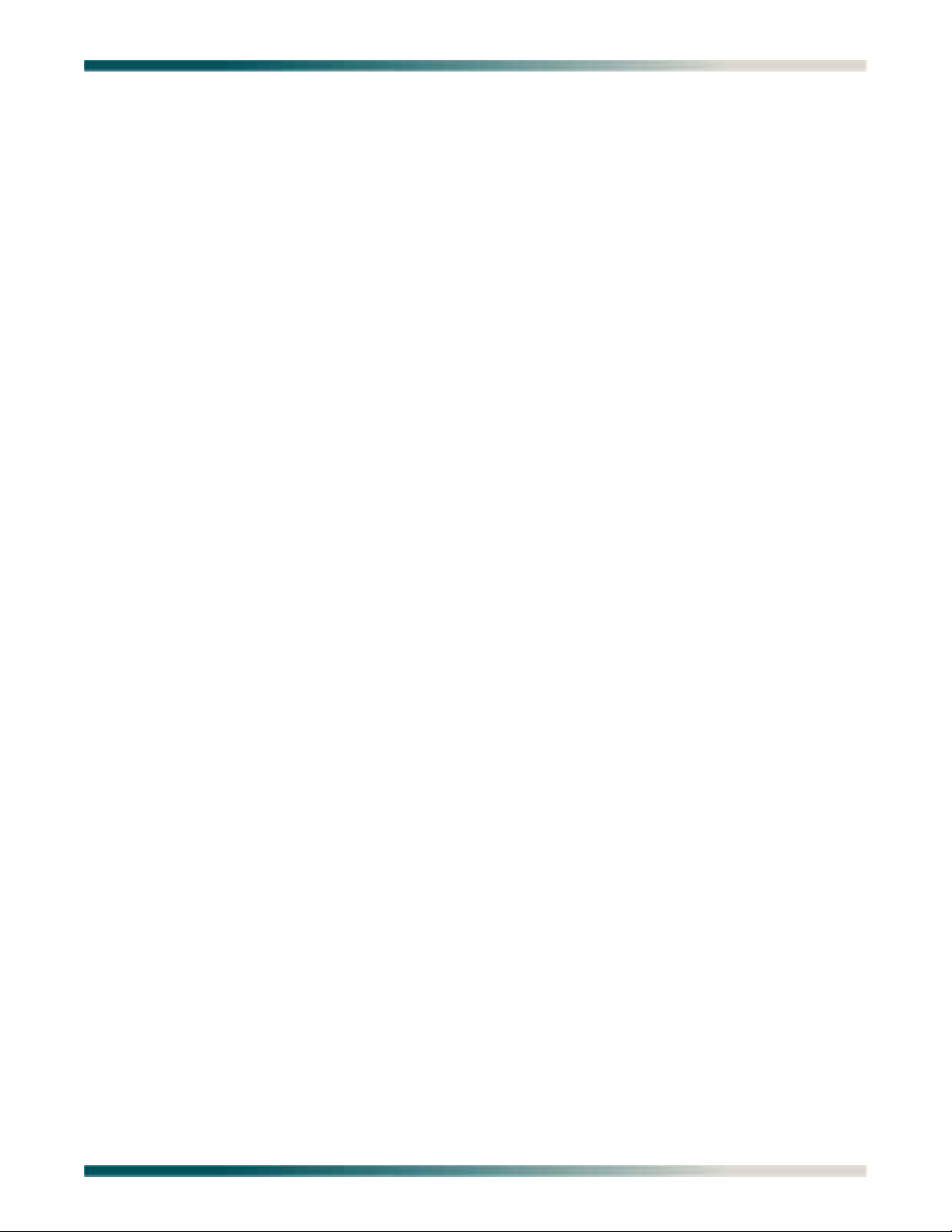
Tables
Table 5-83. Operation Mode for Facility Menu Options . . . . . . . . . . . . . . . . . . . . . . . . . . . . . . . . . . . . . . . . . 5-118
Table 5-84. IMA Group Provisioning Menu Options . . . . . . . . . . . . . . . . . . . . . . . . . . . . . . . . . . . . . . . . . . . 5-119
Table 5-85. IMA Shortcut Setup Menu Options . . . . . . . . . . . . . . . . . . . . . . . . . . . . . . . . . . . . . . . . . . . . . . . 5-121
Table 5-86. IMA Scrambler Menu Options . . . . . . . . . . . . . . . . . . . . . . . . . . . . . . . . . . . . . . . . . . . . . . . . . . 5-122
Table 5-87. Restore IMA Factory Defaults Menu Option . . . . . . . . . . . . . . . . . . . . . . . . . . . . . . . . . . . . . . . . 5-123
Table 5-88. Status/Failure Monitoring Menu Options . . . . . . . . . . . . . . . . . . . . . . . . . . . . . . . . . . . . . . . . . . 5-124
Table 5-89. IMA Group 1 Failure Monitoring Status Screen Fields . . . . . . . . . . . . . . . . . . . . . . . . . . . . . . . . 5-125
Table 5-90. IMA Link Failure Monitoring Status Screen States and Failure Conditions . . . . . . . . . . . . . . . . 5-127
Table 5-91. IMA Loopback Menu Options . . . . . . . . . . . . . . . . . . . . . . . . . . . . . . . . . . . . . . . . . . . . . . . . . . . 5-131
Table 5-92. IMA Performance Monitoring Menu Options . . . . . . . . . . . . . . . . . . . . . . . . . . . . . . . . . . . . . . . 5-132
Table 5-93. IMA Group 1 Performance Monitoring Status Screen Fields . . . . . . . . . . . . . . . . . . . . . . . . . . . 5-133
Table 5-94. IMA Group 1 Performance Monitoring Status Screen Hot Keys . . . . . . . . . . . . . . . . . . . . . . . . 5-134
Table 5-95. IMA Performance Monitoring Status Facility 1 Near End PM Data Screen Fields . . . . . . . . . . . 5-135
Table 5-96. IMA Performance Monitoring Status Hot Keys . . . . . . . . . . . . . . . . . . . . . . . . . . . . . . . . . . . . . . 5-136
Table 5-97. DSL Menus Menu Options . . . . . . . . . . . . . . . . . . . . . . . . . . . . . . . . . . . . . . . . . . . . . . . . . . . . . 5-138
Table 5-98. DSL Provisioning Menu Options . . . . . . . . . . . . . . . . . . . . . . . . . . . . . . . . . . . . . . . . . . . . . . . . 5-139
Table 5-99. ADSL Profiles Hot Keys . . . . . . . . . . . . . . . . . . . . . . . . . . . . . . . . . . . . . . . . . . . . . . . . . . . . . . . 5-140
Table 5-100. Edit ADSL Profile Menu Options . . . . . . . . . . . . . . . . . . . . . . . . . . . . . . . . . . . . . . . . . . . . . . . . 5-141
Table 5-101. Profile Settings for: Custom Name Menu Options . . . . . . . . . . . . . . . . . . . . . . . . . . . . . . . . . . . 5-145
Table 5-102. Port Provisioning Menu Options . . . . . . . . . . . . . . . . . . . . . . . . . . . . . . . . . . . . . . . . . . . . . . . . . 5-148
Table 5-103. Service State for ADSL Card Menu Options . . . . . . . . . . . . . . . . . . . . . . . . . . . . . . . . . . . . . . . 5-149
Table 5-104. Service State for Port: # Menu Options . . . . . . . . . . . . . . . . . . . . . . . . . . . . . . . . . . . . . . . . . . . 5-149
Table 5-105. Service Mode for Port: # Menu Options . . . . . . . . . . . . . . . . . . . . . . . . . . . . . . . . . . . . . . . . . . . 5-150
Table 5-106. Hamband Mask for Port: # Menu Options . . . . . . . . . . . . . . . . . . . . . . . . . . . . . . . . . . . . . . . . . 5-151
Table 5-107. Cabinet Mode for Port: # Menu Options . . . . . . . . . . . . . . . . . . . . . . . . . . . . . . . . . . . . . . . . . . . 5-151
Table 5-108. Link Down Alarm for Port: # Menu Options . . . . . . . . . . . . . . . . . . . . . . . . . . . . . . . . . . . . . . . . 5-152
Table 5-109. ADSL Restore Menu Options . . . . . . . . . . . . . . . . . . . . . . . . . . . . . . . . . . . . . . . . . . . . . . . . . . . 5-153
Table 5-110. DSP Management Menu Options . . . . . . . . . . . . . . . . . . . . . . . . . . . . . . . . . . . . . . . . . . . . . . . . 5-155
Table 5-111. Reset DSP Menu Options . . . . . . . . . . . . . . . . . . . . . . . . . . . . . . . . . . . . . . . . . . . . . . . . . . . . . 5-156
Table 5-112. ADSL Retrain Criteria Menu Options . . . . . . . . . . . . . . . . . . . . . . . . . . . . . . . . . . . . . . . . . . . . . 5-157
Table 5-113. ADSL Retrain Criteria Menu Hot Keys . . . . . . . . . . . . . . . . . . . . . . . . . . . . . . . . . . . . . . . . . . . . 5-158
Table 5-114. Status Menu Options . . . . . . . . . . . . . . . . . . . . . . . . . . . . . . . . . . . . . . . . . . . . . . . . . . . . . . . . . 5-160
Table 5-115. Performance Monitoring Status Screen Fields . . . . . . . . . . . . . . . . . . . . . . . . . . . . . . . . . . . . . . 5-168
Table 5-116. Performance Monitoring Status Screen Hot Keys . . . . . . . . . . . . . . . . . . . . . . . . . . . . . . . . . . . 5-168
Table 5-117. ADSL DELT Menu Options . . . . . . . . . . . . . . . . . . . . . . . . . . . . . . . . . . . . . . . . . . . . . . . . . . . . 5-170
Table 5-118. System Alarm Log Hot Keys . . . . . . . . . . . . . . . . . . . . . . . . . . . . . . . . . . . . . . . . . . . . . . . . . . . 5-171
Table 5-119. System Event Log Hot Keys . . . . . . . . . . . . . . . . . . . . . . . . . . . . . . . . . . . . . . . . . . . . . . . . . . . . 5-173
Table 5-120. TL1 Commands . . . . . . . . . . . . . . . . . . . . . . . . . . . . . . . . . . . . . . . . . . . . . . . . . . . . . . . . . . . . . 5-176
Table 7-1. Total Access 1248 Specifications . . . . . . . . . . . . . . . . . . . . . . . . . . . . . . . . . . . . . . . . . . . . . . . . . . 7-1
61179641AL1-5C xv
Page 16
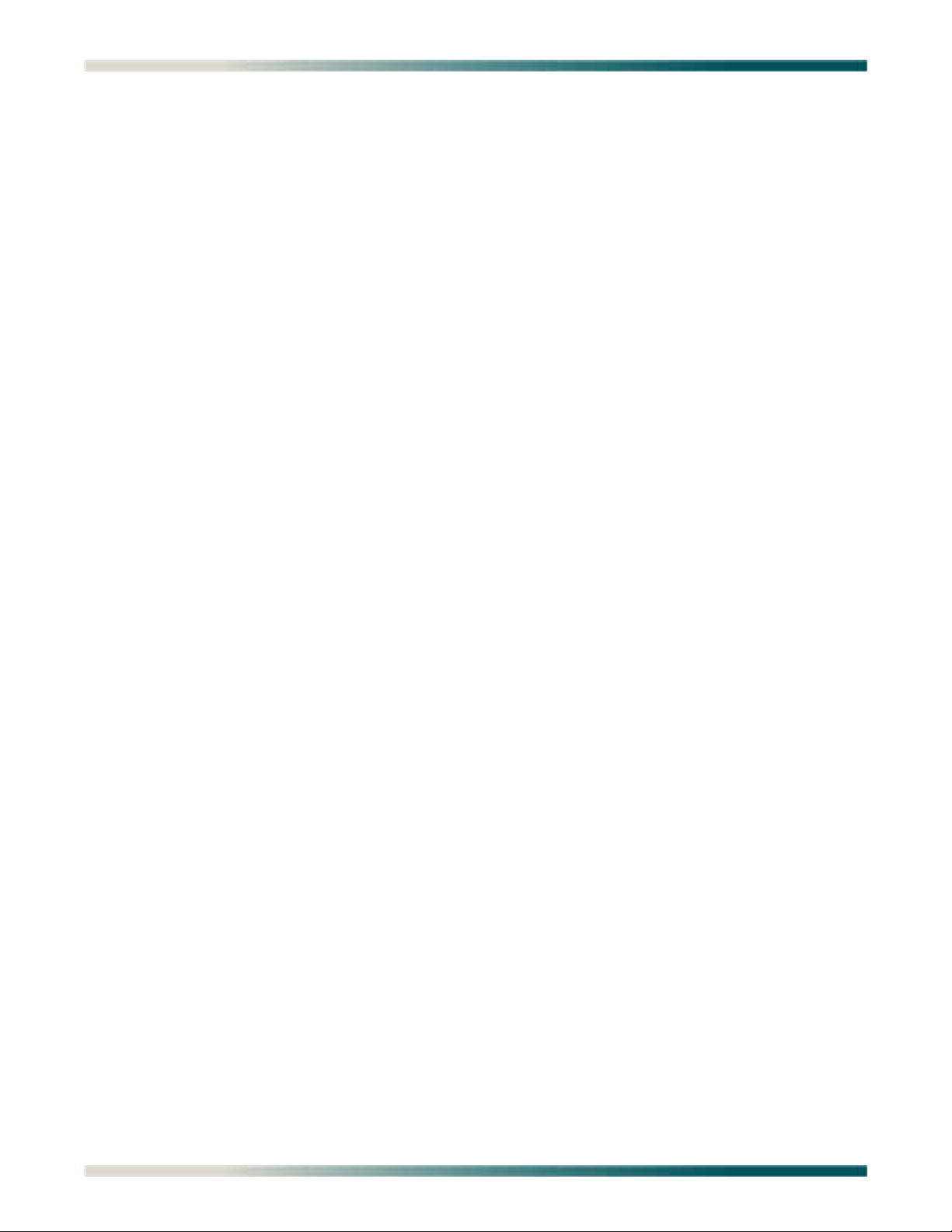
Total Access 1248 Quad T1 IMA 48-Port DSLAM with Modem Installation and Maintenance Practice
This page is intentionally blank.
xvi 61179641AL1-5C
Page 17

Section 1
ALARM
CRAFT
PWR
ALM
TOP:POTS BOTTOM: ADSL+POTS PORTS 1-24
TOP:POTS BOTTOM: ADSL+POTS PORTS 25-48
ETHERNET
OUT
EXPANSION
-48V
.....
,5.0A
USE COPPER CONDUCTORS ONLY!
T1/E1
A B
-48V RET -48V RET
FAN MODULE
1179675L1
1179641AL1
T1/E1 1-4
1
2
3
4
T1/
E1
Introduction
GENERAL
The Total Access 1248 (see Figure 1-1) is a Digital Subscriber Line Access Multiplexer
(DSLAM) system that is used to further extend Asymmetrical Digital Subscriber Line (ADSL)
services in the network.
61179641AL1-5C 1-1
Figure 1-1. Total Access 1248
Page 18
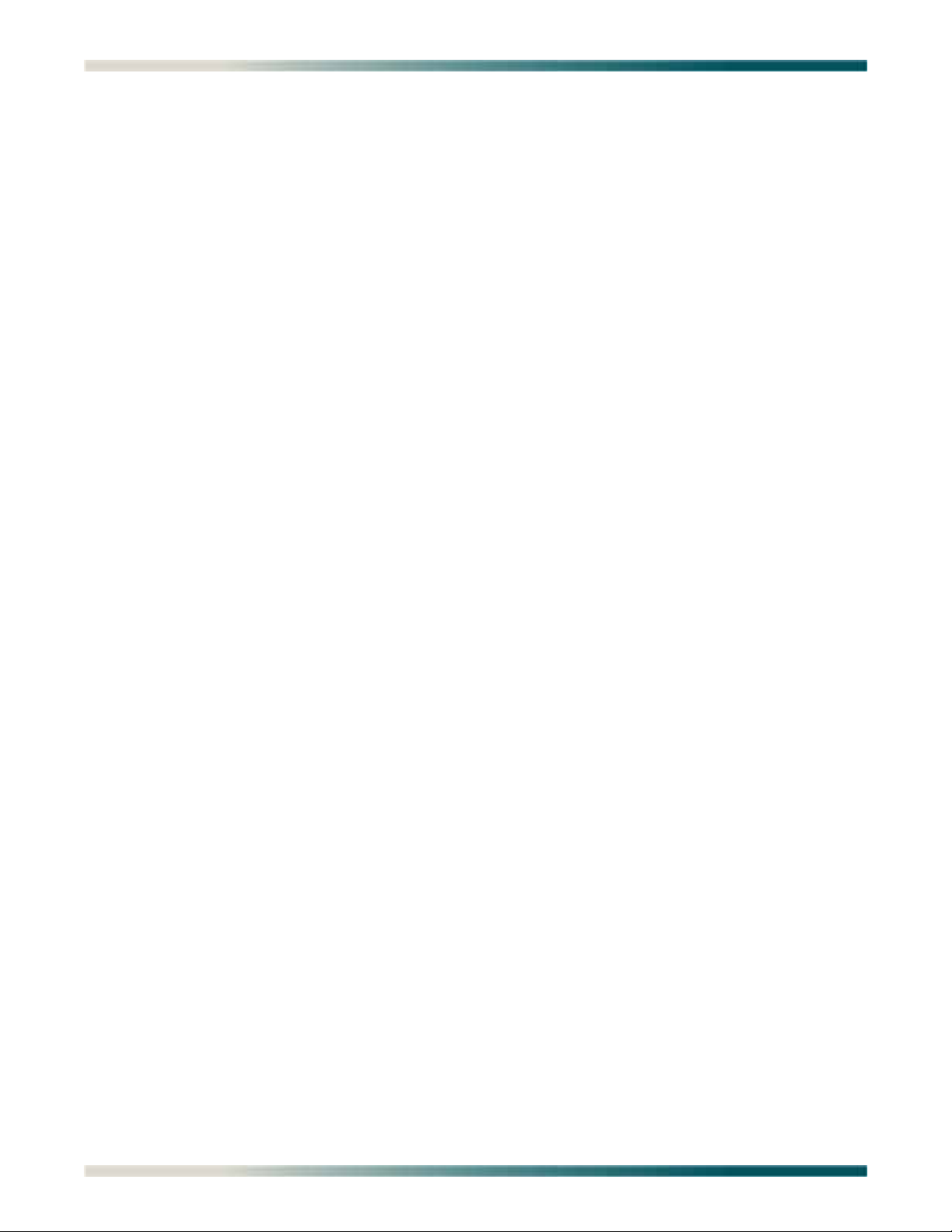
Total Access 1248 Quad T1 IMA 48-Port DSLAM with Modem Installation and Maintenance Practice
DESCRIPTION
The Total Access 1248 is a mini-DSLAM that accepts up to four T1 network feeds assigned to
a single IMA group. Inverse Multiplexing over ATM (IMA) is a technology used to bond multiple
(DS1) links into a single data pipe.
The Total Access 1248 provides ADSL2+ service for up to 48 subscribers per unit. Plain Old
Telephone Service (POTS) is brought in from an on-board splitter and is placed on the same
pair as the ADSL2+ signal. Since ADSL2+ and POTS are transported on the same twisted pair,
the subscriber must use a low-pass filter on the line before attempting to use analog services.
The lines are configured for service with flow-through provisioning using a network configuration application such as Telcordia’s Network Configuration (NCON). Permanent Virtual
Circuits (PVCs) in the ATM network to the subscriber’s chosen Internet Service Provider (ISP)
allow the subscriber access to the internet.
The Total Access 1248 contains a V.90 internal modem for remote access.
The Total Access 1248 is rack-mountable and measures 1.75 inches (1U) high, 17.25 inches
wide, and 11.125 inches deep (measurements do not include the mounting brackets). The
device may be powered using one or two –48 VDC sources, one for a non-redundant power
configuration, two for a redundant power configuration.
For detailed specification information on the Total Access 1248 system, refer to “Section 7,
Specifications”.
Features
The Total Access 1248 system incorporates the following features:
• Front panel indication of network, customer, and power/self-test status
• 48 ports of ADSL2+ plus POTS
• Redundant power inputs
• POTS service is not power dependent
• Removable front-accessible fan module (P/N 1179675L1)
• Supports IMA for up to four T1/E1 IMA links
• ADSL options provisionable to accommodate both short and long haul T1s
• Provisioning and alarm monitoring via TL1, SNMP, local craft interface, and inband
management channel
• IMA group support (one group)
• Operates over an extended temperature range of –40°C to +70°C
• Interoperable with any ATM T1 IMA device built to current IMA specifications, which
includes the Total Access 3000 IMA Aggregation System
• Compliant with GR-63-CORE/GR-1089-CORE (NEBS), and Listed to the applicable UL
Safety Standard(s)
• Integrated V.90 modem
• Expansion capabilities for a total of three Total Access 1248 chassis to a Host unit
• In-band management of the expansion chassis
1-2 61179641AL1-5C
Page 19
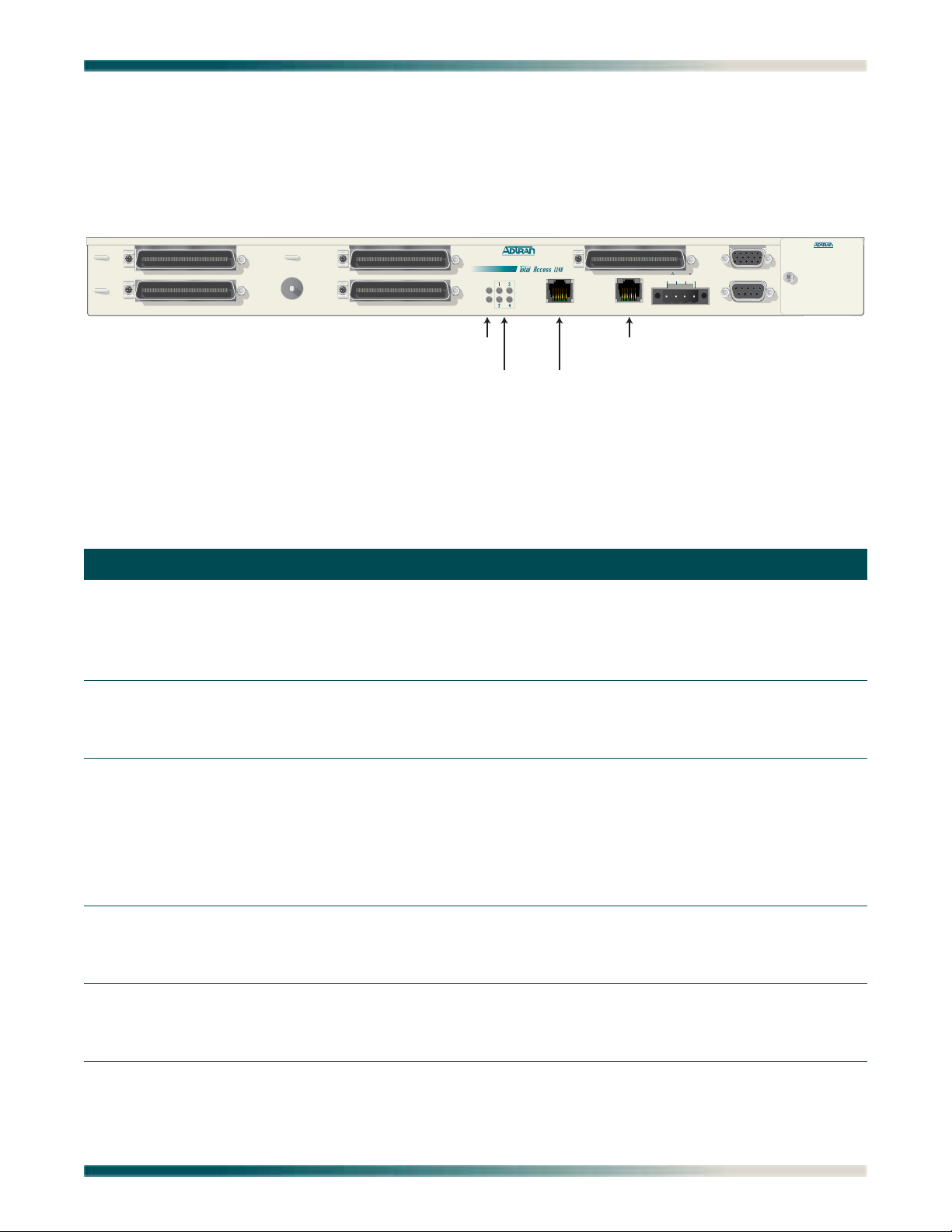
Description
Power and Alarm
T1/E1 Ethernet
Expansion
ALARM
CRAFT
PWR
ALM
TOP:POTS BOTTOM: ADSL+POTS PORTS 1-24
TOP:POTS BOTTOM: ADSL+POTS PORTS 25-48
ETHERNET
OUT
EXPANSION
-48V
.....
,5.0A
USE COPPER CONDUCTORS ONLY!
T1/E1
A B
-48V RET -48V RET
FAN MODULE
1179675L1
1179641AL1
T1/E1 1-4
Front Panel LEDs
Figure 1-2 shows the location of the Total Access 1248 front panel LEDs. Upon initial
powering, the Total Access 1248 system performs a power up self-test. Once the power up
self-test is complete, the status LEDs reflect the condition of the hardware.
Figure 1-2. Total Access 1248 Front Panel LEDs
See Table 1-1 for a listing of LEDs and their status.
Table 1-1. Front Panel LEDs
Label Status Description
PWR
ALM
T1/E1 1–4
ETHERNET
Green
Yellow
Red
Off
Yellow
Red
Off
Green
4 Green Flashing
Yellow
4 Yellow Flashing
Red
Off
Green
4 Green Flashing
Yellow
Total Access 1248 is In Service
Total Access 1248 is Out of Service-Maintenance
Total Access 1248 Failed self-test
No power present on Total Access 1248
Total Access 1248 is reporting a Minor alarm
Total Access 1248 is reporting a Major alarm
No alarms reported on Total Access 1248
All good
T1/E1 OK, no IMA Sync
Signal present OOF
T1/E1 is in loopback
No signal
Facility unassigned
Ethernet signal present
Ethernet with traffic
No signal
EXPANSION OUT
61179641AL1-5C 1-3
Green
4 Green Flashing
Yellow
Connected to a downstream box
Connected with traffic
No signal
Page 20
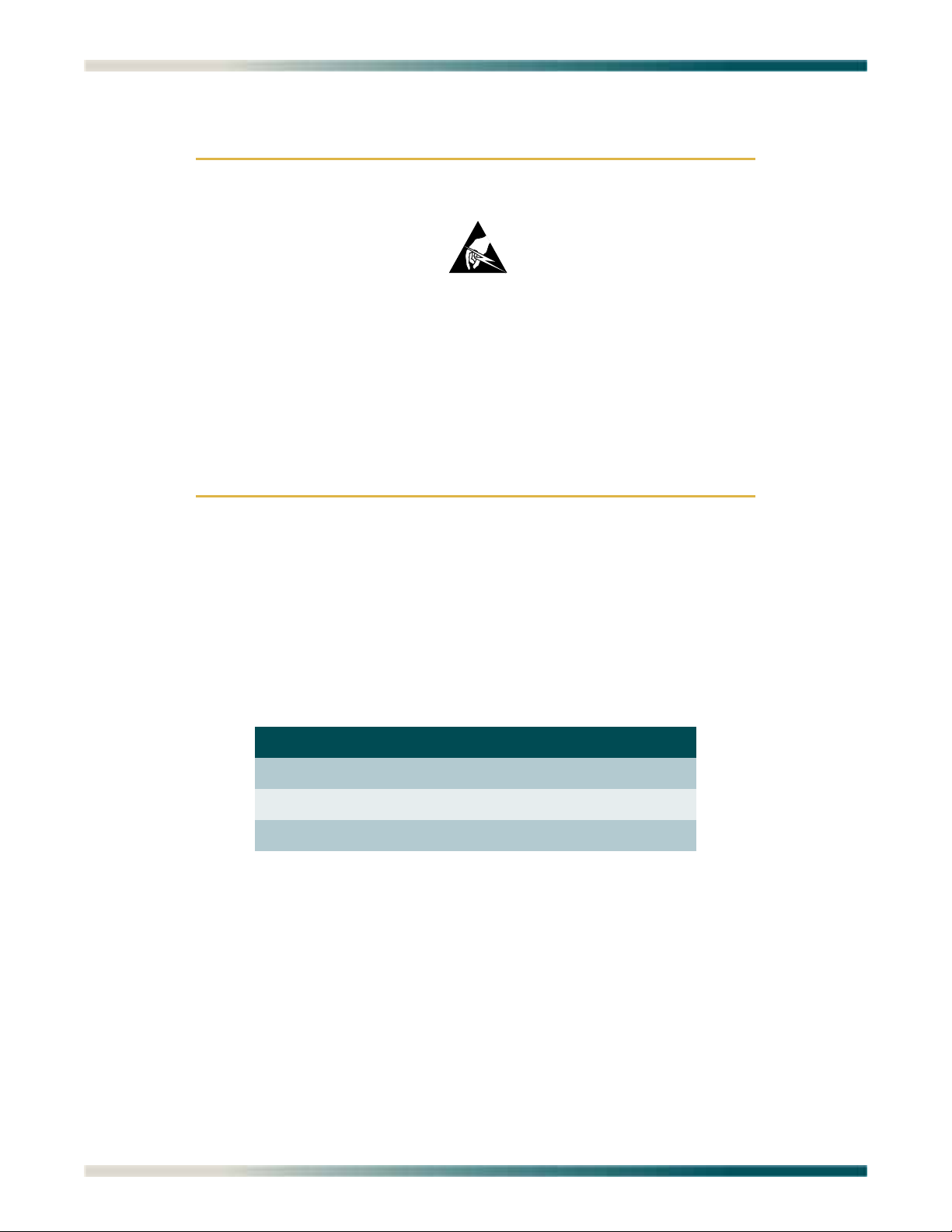
Total Access 1248 Quad T1 IMA 48-Port DSLAM with Modem Installation and Maintenance Practice
C A U T I O N !
SUBJECT TO ELECTROSTATIC DAMAGE
OR DECREASE IN RELIABILITY.
HANDLING PRECAUTIONS REQUIRED.
Compliance
CAUTION
Electrostatic Discharge (ESD) can damage electronic modules.
When handling modules, wear an antistatic discharge wrist strap
to prevent damage to electronic components. Place modules in
antistatic packing material when transporting or storing. When
working on modules, always place them on an approved antistatic
mat that is electrically grounded.
The Total Access 1248 is NRTL listed to the applicable UL standards. The Total Access 1248
meets or exceeds all the applicable requirements of NEBS, Telcordia GR-63-CORE, and
GR-1089-CORE.
The Total Access 1248 is intended for deployment in Central Office type facilities, EEEs,
EECs, and locations where the NEC applies. Install the Total Access 1248 in a restricted
access location. Table 1-2 shows the compliance codes for the Total Access 1248.
Table 1-2. Compliance Codes
Configuration Codes Input Output
Power Code (PC) F C
Telecommunication Code (TC) X X
Installation Code (IC) A –
This device complies with Part 15 of the FCC rules. Operation is subject to the following two
conditions:
1. This device may not cause harmful interference.
2. This device must accept any interference received, including interference that may cause
undesired operation.
Changes or modifications not expressly approved by ADTRAN could void the user’s authority
to operate this equipment.
1-4 61179641AL1-5C
Page 21
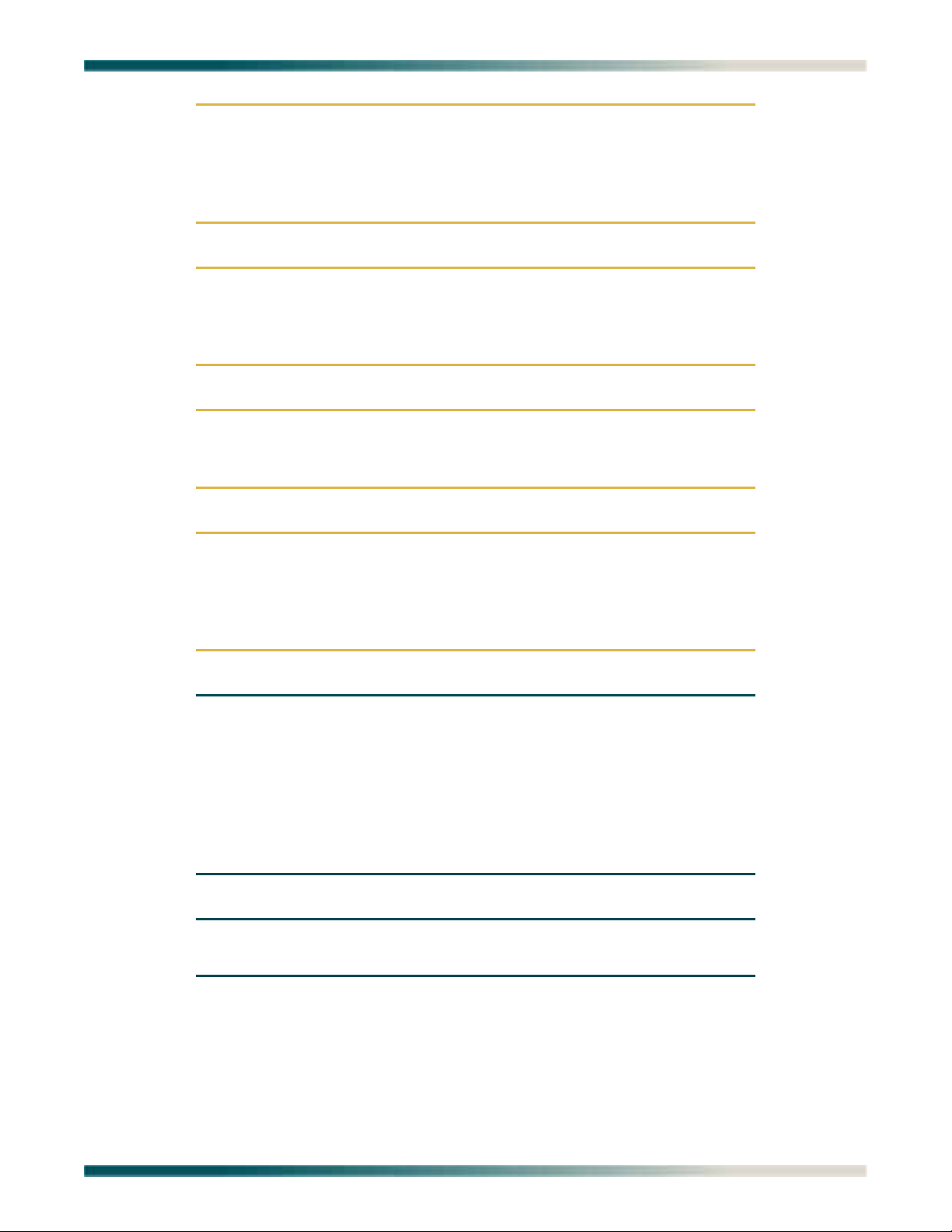
CAUTION
Per GR-1089-CORE the Total Access 1248 is designed and
intended for installation as part of a Common Bonding Network
(CBN). The Total Access 1248 is not designed nor intended for
installation as part of an Isolated Bonding Network (IBN).
CAUTION
Per GR-1089-CORE Section 9, the Total Access 1248 is intended to
be deployed in either a DC-C (common) or DC-I (isolated) installation of the Total Access 1248.
CAUTION
The Total Access 1248 Chassis frame ground terminal must be
connected to a reliable earth ground.
Description
CAUTION
Connect to a reliably grounded –48 VDC source which is electrically isolated from the AC source. The branch circuit overcurrent
protection shall be a fuse or circuit breaker rated minimum
48 VDC, maximum 3 A.
NOTE
The
POTS and ADSL+POTS ports are classified as Type 1, 3, and 5
as defined in Appendix B of GR-1089-CORE, Issue 4 and meets the
lightning and power fault criteria with any primary protector that
meets any of the voltage limits of GR-974-CORE or GR-1361-CORE
(i.e., carbon blocks, gas tubes, solid states, etc.). Solid-state
primary protectors are not recommended as they could affect the
signal integrity of the ADSL.
NOTE
Current limiting protectors are not required.
61179641AL1-5C 1-5
Page 22
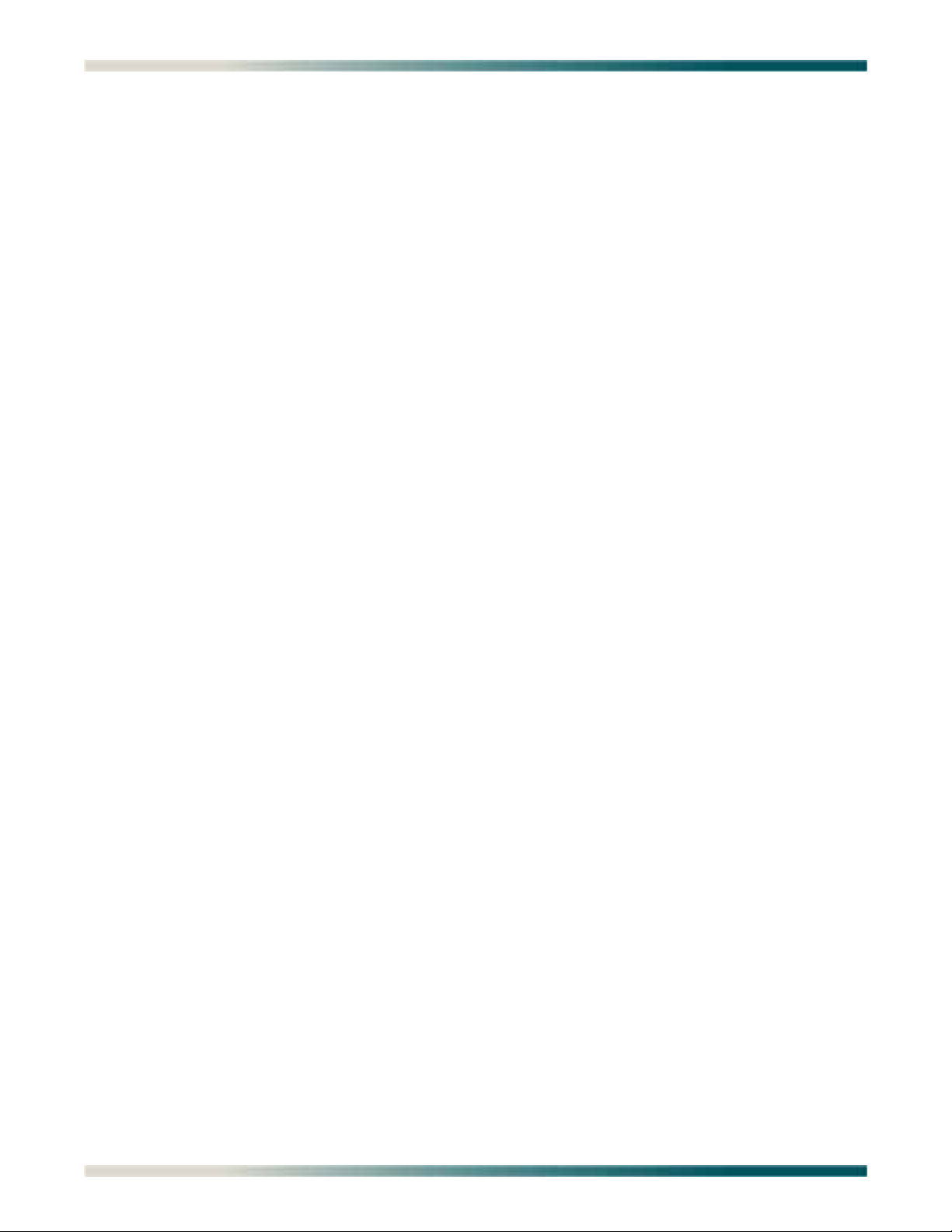
Total Access 1248 Quad T1 IMA 48-Port DSLAM with Modem Installation and Maintenance Practice
This page is intentionally blank.
1-6 61179641AL1-5C
Page 23
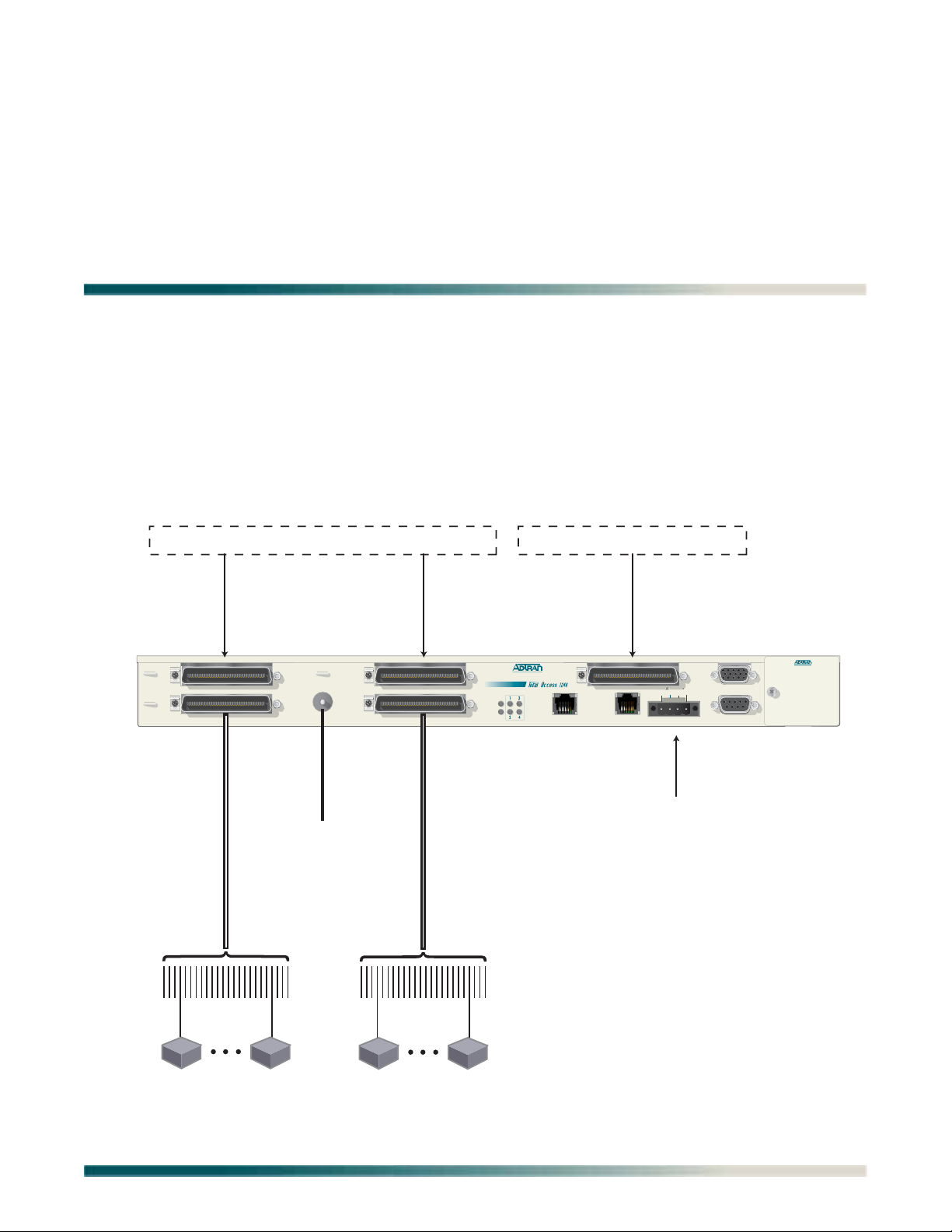
Section 2
ALARM
CRAFT
PWR
ALM
TOP:POTS BOTTOM: ADSL+POTS PORTS 1-24
TOP:POTS BOTTOM: ADSL+POTS PORTS 25-48
ETHERNET
OUT
EXPANSION
-48V
.....
,5.0A
USE COPPER CONDUCTORS ONLY!
T1/E1
A B
-48V RET -48V RET
FAN MODULE
1179675L1
1179641AL1
T1/E1 1-4
Power
To Ground
24 Ports
ADSL2+ Plus POTS
SubscriberSubscriber
24 Ports
ADSL2+ Plus POTS
SubscriberSubscriber
POTS Ports 1-24 POTS Ports 25-48
Voice Switch or DLC Providing 1-48 POTS
Quad IMA Providing 1-4 DS1s
Central Office or Remote Terminal
Application Guidelines
INTRODUCTION
The Total Access 1248 provides 48 ADSL2+ plus POTS ports downstream to the subscriber,
one to four T1 IMA ports upstream to the network, local and remote management capabilities,
and front panel LEDs that indicate status. Figure 2-1 illustrates an operational scenario for
the Total Access 1248.
Figure 2-1. Total Access 1248 Operational Scenario
61179641AL1-5C 2-1
Page 24
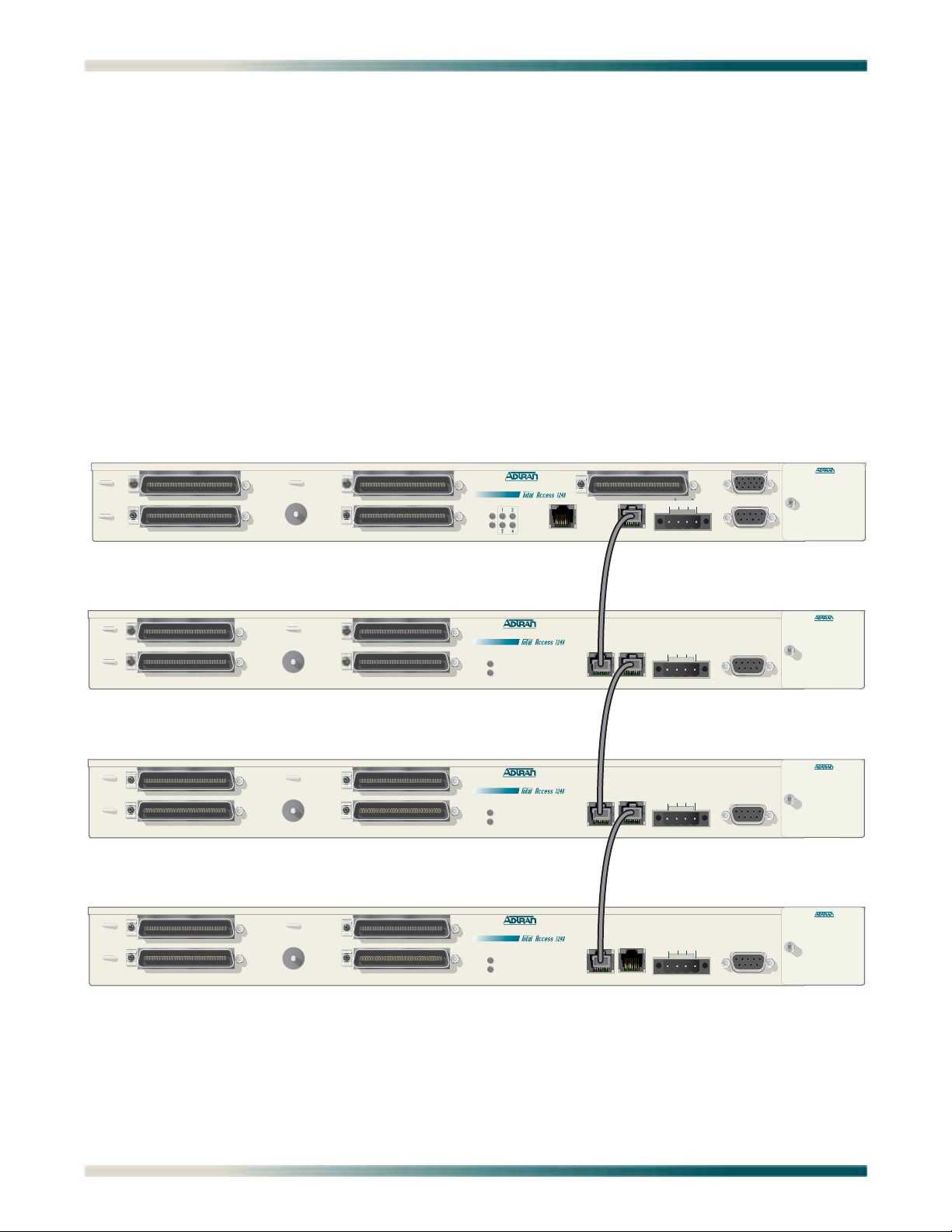
Total Access 1248 Quad T1 IMA 48-Port DSLAM with Modem Installation and Maintenance Practice
EXPANSION
Up to four Total Access 1248 systems can be connected together (see Figure 2-2). One of the
units must be a Total Access 1248 Host unit (e.g., P/N 1179641AL1) and the others are Total
Access 1248 Client units (P/N 1179641L5).
The client units (also referred to as Expansion units) have RJ-45 jacks, labeled
OUT, for the purpose of expanding one to another.
and
EXPANSION IN
The Total Access 1248 provides the network connection for all of the client units. All provisioning for the clients is completed through the Host unit.
Beginning with the host, a Category 5e, non-crossover cable is connected from the
OUT
jack of the host to the EXPANSION IN jack of the first client unit. Further connections
between client unit
EXPANSION OUT jacks to EXPANSION IN jacks continue until a total of up to
EXPANSION
three client units have been connected with the third client unit having only a connection to
EXPANSION IN jack.
the
Host
FAN MODULE
1179675L1
TOP:POTS BOTTOM: ADSL+POTS PORTS 1-24
TOP:POTS BOTTOM: ADSL+POTS PORTS 25-48
1179641AL1
T1/E1 1-4
PWR
ALM
T1/E1
ETHERNET
EXPANSION
OUT
A B
-48V RET -48V RET
USE COPPER CONDUCTORS ONLY!
-48V
.....
,5.0A
ALARM
CRAFT
Client 1
FAN MOD ULE
1179675L1
TOP:POTS BOTTOM: ADSL+POTS PORTS 1-24
TOP:POTS BOTTOM: ADSL+POTS PORTS 25-48
1179641L5
A B
EXPANSION
OUT
-48V RET -48V RET
USE COPPER CONDUCTORS ONLY!
-48V
.....
,5.0A
CRAFT
PWR
ALM
EXPANSION
IN
Client 2
FAN MOD ULE
1179675L1
TOP:POTS BOTTOM: ADSL+POTS PORTS 1-24
TOP:POTS BOTTOM: ADSL+POTS PORTS 25-48
1179641L5
A B
EXPANSION
OUT
-48V RET -48V RET
USE COPPER CONDUCTORS ONLY!
-48V
.....
,5.0A
CRAFT
PWR
ALM
EXPANSION
IN
Client 3
FAN MOD ULE
1179641L5
A B
TOP:POTS BOTTOM: ADSL+POTS PORTS 1-24
TOP:POTS BOTTOM: ADSL+POTS PORTS 25-48
PWR
ALM
EXPANSION
IN
EXPANSION
OUT
-48V RET -48V RET
USE COPPER CONDUCTORS ONLY!
-48V
.....
,5.0A
CRAFT
Figure 2-2. Expansion Cabling
2-2 61179641AL1-5C
1179675L1
Page 25
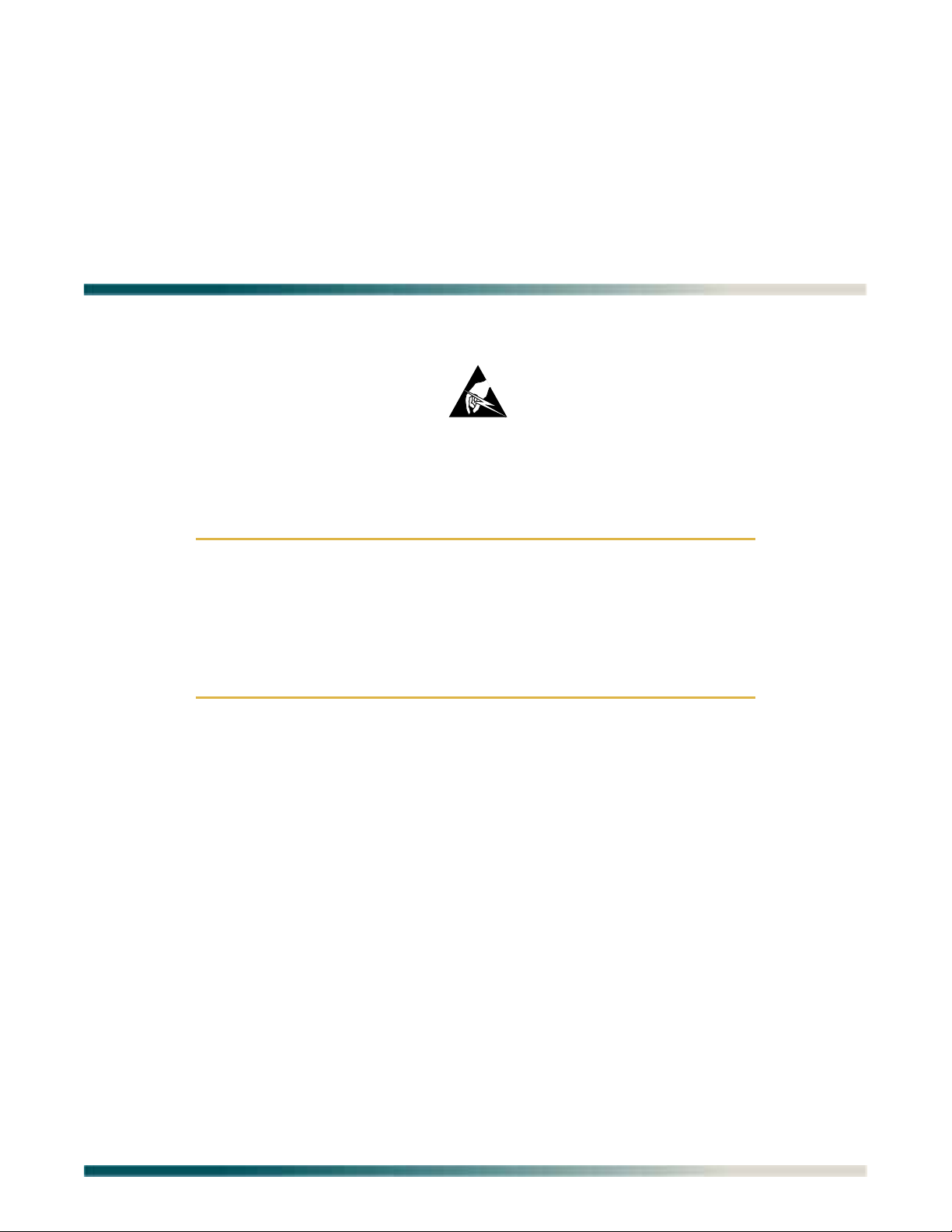
C A U T I O N !
SUBJECT TO ELECTROSTATIC DAMAGE
OR DECREASE IN RELIABILITY.
HANDLING PRECAUTIONS REQUIRED.
INTRODUCTION
Electrostatic Discharge (ESD) can damage electronic units. When
handling units, wear an antistatic discharge wrist strap to prevent
damage to electronic components. Place units in antistatic packing
material when transporting or storing. When working on units,
always place them on an approved antistatic mat that is electrically
grounded.
Section 3
Installation
CAUTION
After unpacking the Total Access 1248, inspect it for damage. If damage has occurred, file a
claim with the carrier and then contact ADTRAN Customer Service. Refer to “Appendix A,
Warranty” for further information. If possible, keep the original shipping container to return
the Total Access 1248 for repair or for verification of shipping damage.
61179641AL1-5C 3-1
Page 26
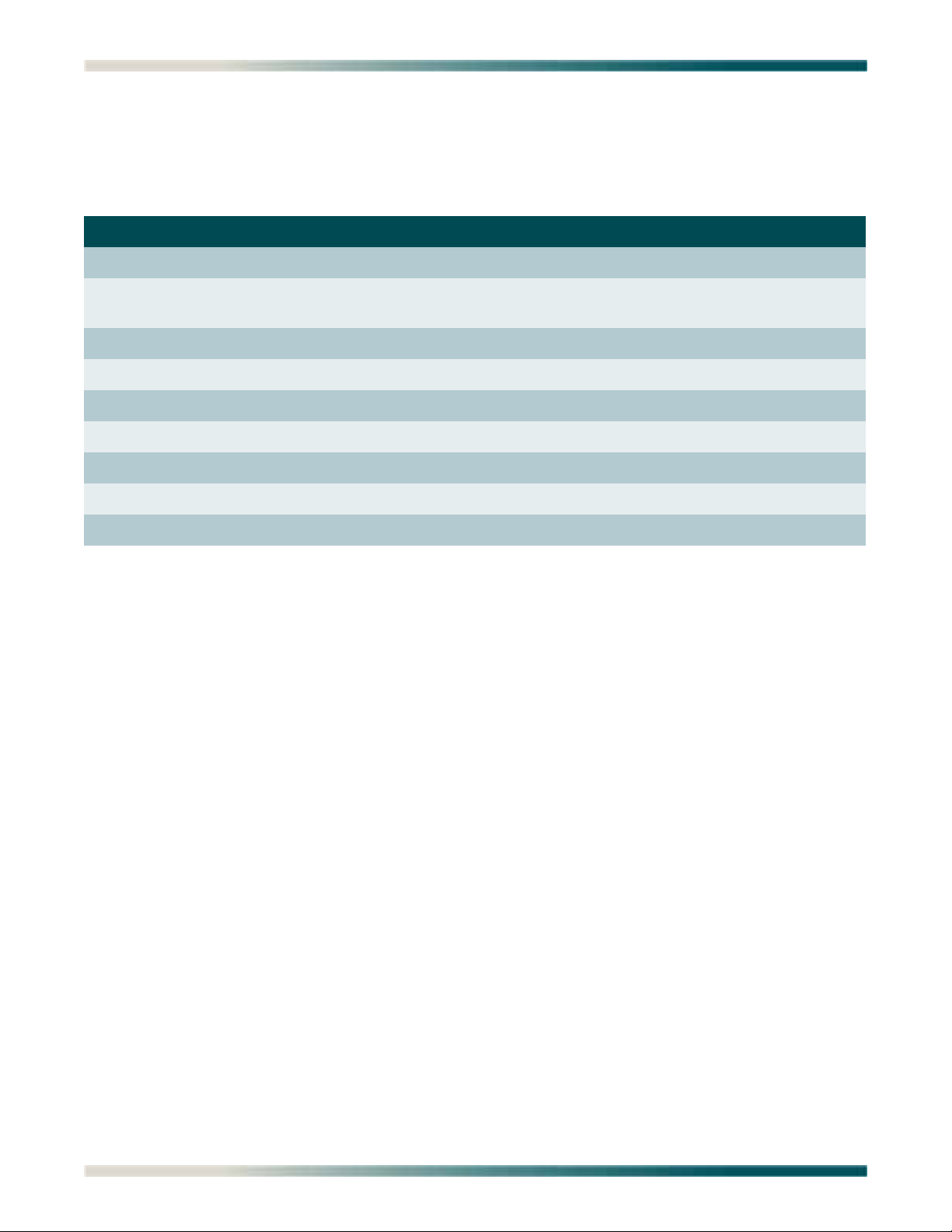
Total Access 1248 Quad T1 IMA 48-Port DSLAM with Modem Installation and Maintenance Practice
Shipping Contents
The shipping container for the Total Access 1248 includes the contents shown in Table 3-1.
Table 3-1. Total Access 1248 Shipping Contents
Description Part Number Quantity
Total Access 1248 Quad T1 IMA 48-Port DSLAM with Modem 1179641AL1 1
Total Access 1248 Quad T1 IMA 48-Port DSLAM with Modem
Installation and Maintenance Practice
Cable Assembly, Ground Wire 3125P037@ 1
Terminal Block 32024CON10 1
Mounting Bracket, 19-inch 3265540 2
Mounting Bracket, 23-inch 3265541 2
Screw, 8-32 × 1/4 3276003007 4
Screw, 8-32 × 3/16 327611034 4
Cable Tie 3292032 5
61179641AL1-5 1
Required Tools
The following tools and materials are required to install the Total Access 1248:
•Wire-wrap tool
• #2 phillips-head screwdriver
• #1 phillips-head screwdriver
• Straight-slot screwdriver
• Multimeter (ohmmeter and voltmeter)
• Crimping tool for power lugs
• Wire strippers
• Side cutters
3-2 61179641AL1-5C
Page 27
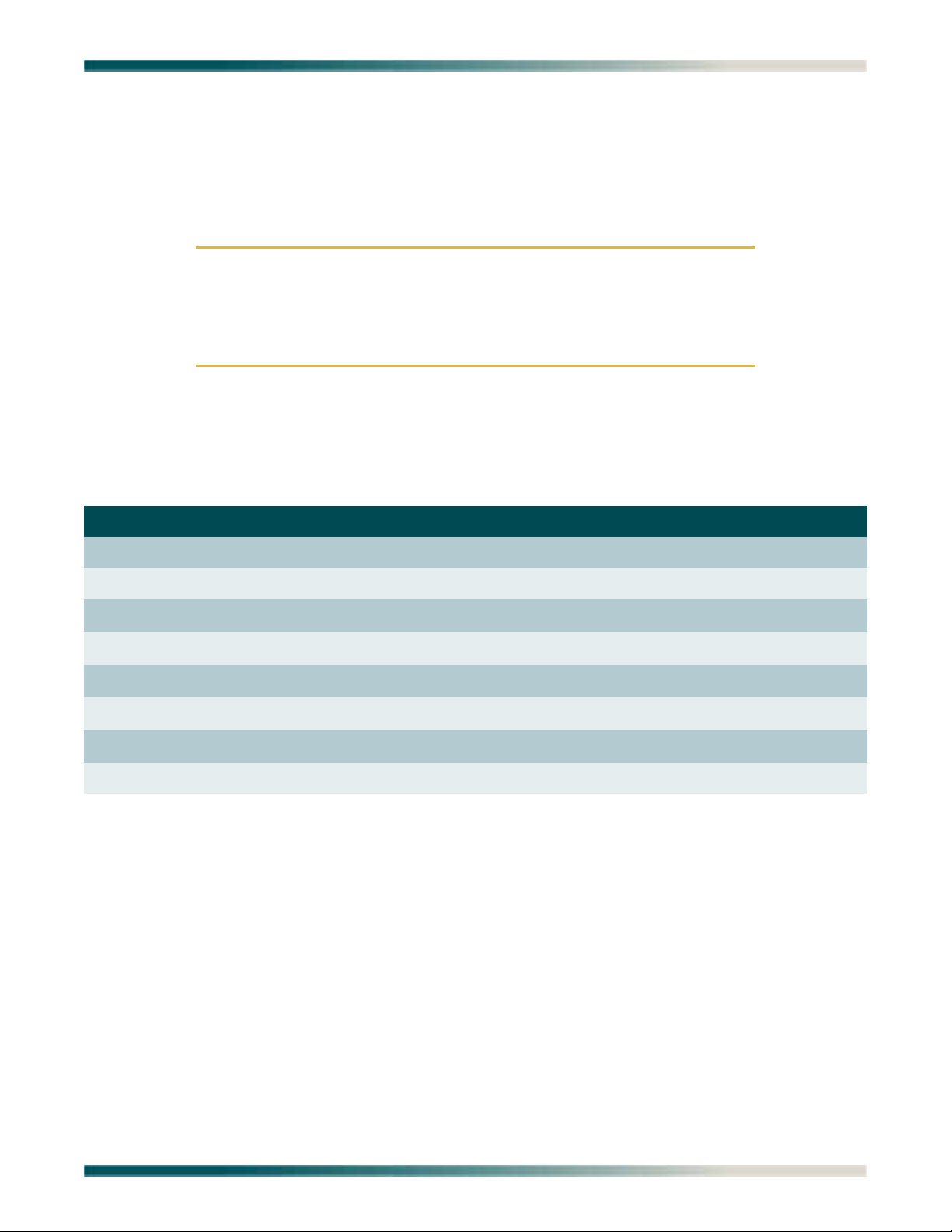
Installation Prerequisites
INSTALLATION PREREQUISITES
The following items should be completed prior to installing the Total Access 1248:
1. Make sure that the network feed is in place.
2. Make sure that local power is available and that the required fuses are installed.
CAUTION
The maximum power draw for the Total Access 1248 system is 75
watts.
ADTRAN recommends an external fuse rated at 3.0 amps.
3. Complete Table 3-2 with the information that is needed to turn-up and provision the Total
Access 1248.
Table 3-2. Turn-up and Provisioning Prerequisite information
Item Description Val ue
Network Feed/Aggregation System IP Address
Network Feed/Aggregation System Port
Total Access 1248 IP Address
Total Access 1248 Default Gateway
Total Access 1248 Subnet Mask
Total Access 1248 VPI/VCI
Number of Network Facilities Feeding the Total Access 1248
CLEI Code/System Name
61179641AL1-5C 3-3
Page 28
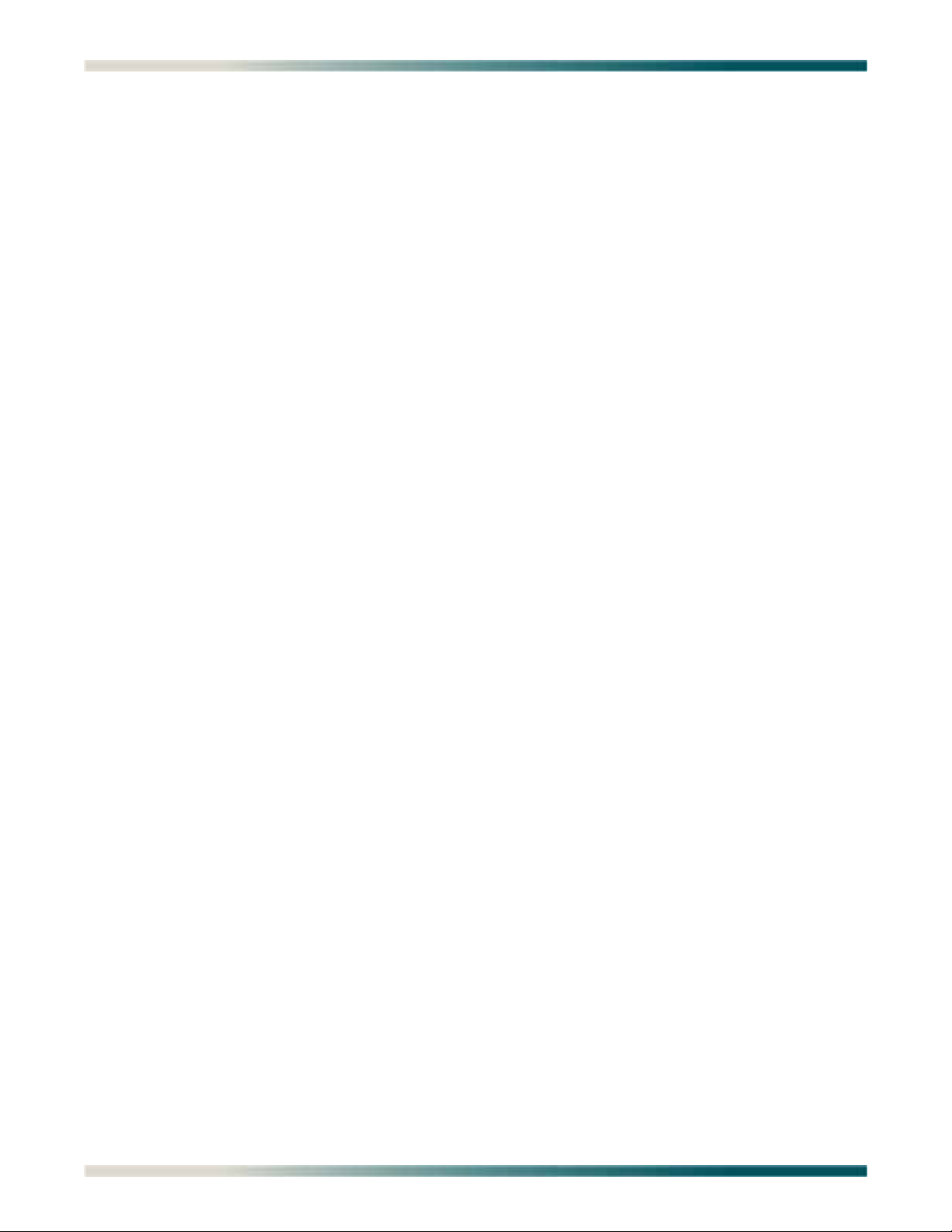
Total Access 1248 Quad T1 IMA 48-Port DSLAM with Modem Installation and Maintenance Practice
INSTALLATION STEPS
The following steps are required to install the Total Access 1248. Each step has an associated
procedure which is referenced below the step. Each procedure provides detailed information
for completing the step.
1. Mount the Total Access 1248 system with the appropriate hardware.
For detailed information, refer to “Mounting the Total Access 1248” on page 3-5.
2. Ground the Total Access 1248.
For detailed information, refer to “Ground Connection” on page 3-8.
3. Make the power connections to the Total Access 1248.
For detailed information, refer to “Power Connection” on page 3-9.
4. Connect the Ethernet cable to the Total Access 1248.
For detailed information, refer to “Ethernet Connection” on page 3-11.
5. Connect the DB-15 male alarm cable connector to the Total Access 1248 and wire-wrap
the connections to an alarm panel.
For detailed information, refer to “Alarm Connections” on page 3-12.
6. Connect the network cable.
For detailed information, refer to “Network Connections” on page 3-13.
7. Connect the ADSL2+ plus POTS and POTS cables.
For detailed information, refer to “ADSL2+ Plus POTS Connections” on page 3-14.
8. Turn-up the Total Access 1248.
For detailed information, refer to “Quick Turn-up Steps” on page 3-19.
3-4 61179641AL1-5C
Page 29
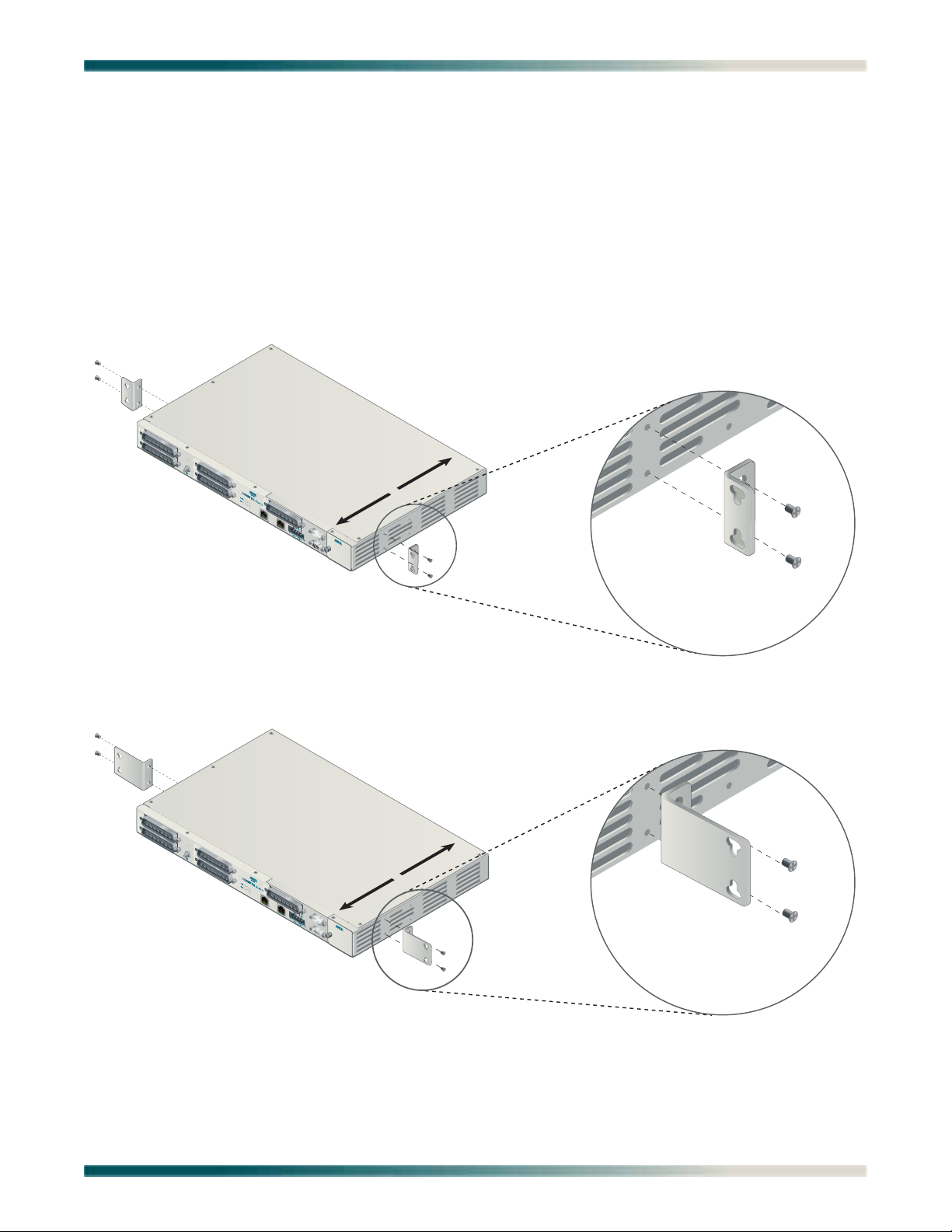
Installation Steps
1
2
3
4
T1/E
1
P/N 3265541
23-inch Mounting Brackets
FRONT
BACK
P/N 3265540
19-inch Mounting Brackets
1
2
3
4
T1/
E1
FRONT
BACK
Mounting the Total Access 1248
The Total Access 1248 is shipped with two sets of mounting brackets that accommodate either
a 19-inch or 23-inch rack.
• The mounting brackets used for a 19-inch rack are part number 3265540.
• The mounting brackets used for a 23-inch rack are part number 3265541.
The mounting brackets provide for flush or mid-mounting configurations. Figure 3-1 shows
the Total Access 1248 mounting bracket installation options. Four screws (supplied with the
unit) are required for mounting the brackets to the system.
Figure 3-1. Mounting Brackets
61179641AL1-5C 3-5
Page 30
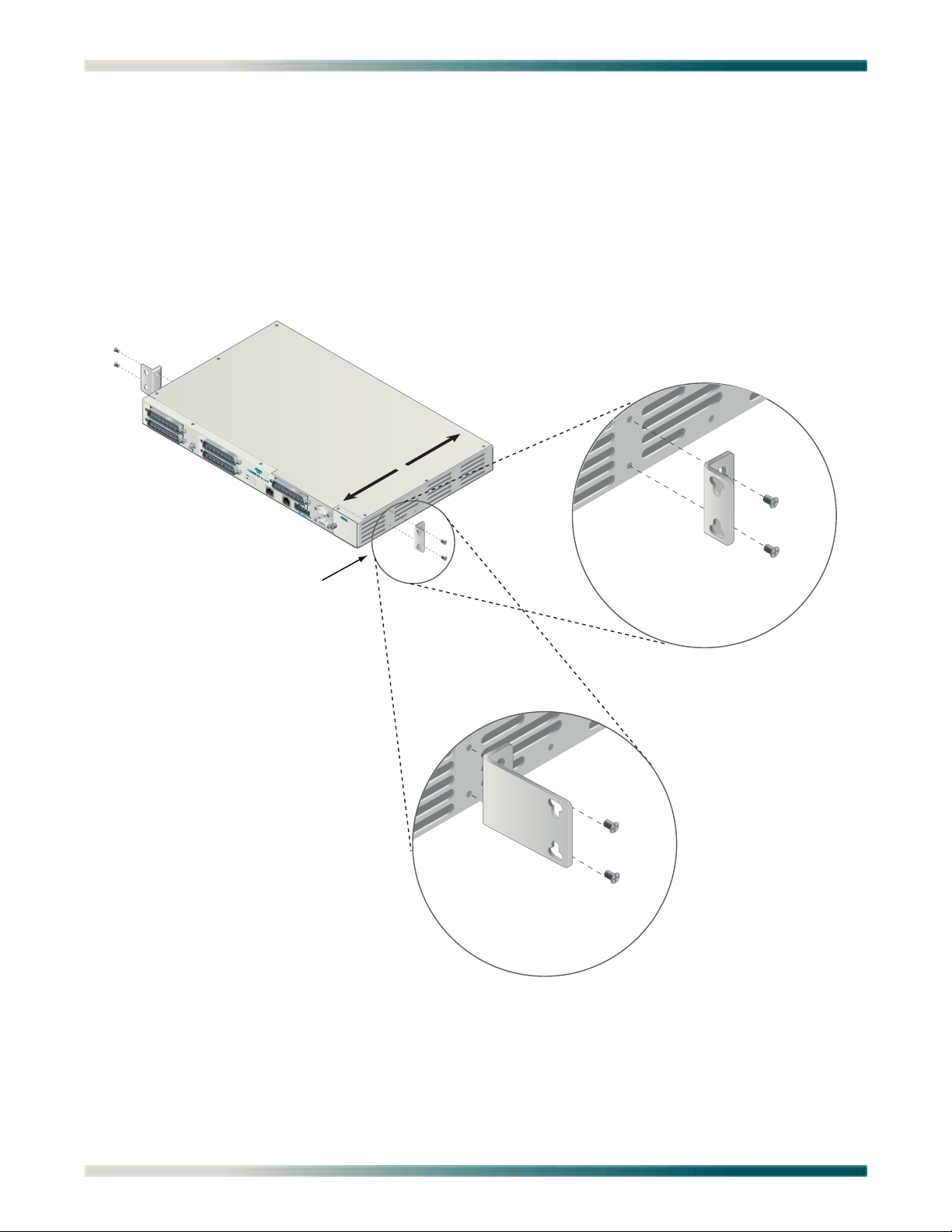
Total Access 1248 Quad T1 IMA 48-Port DSLAM with Modem Installation and Maintenance Practice
19-inch Mounting Brackets
23-inch Mounting Brackets
Flush-mount Orientation
1
2
3
4
T1/E1
FRONT
BACK
Flush-mount
For flush-mount systems, the Total Access 1248 must be mounted from the front of the rack,
with mounting brackets in the flush-mounting orientation (see Figure 3-2). When flushmounting a Total Access 1248 in the rack, use a #2 phillips-head screwdriver and attach the
mounting brackets to the front screw holes with the flanges containing the slotted rackmounting holes facing the front of the Total Access 1248.
Using four screws appropriate for the mounting rack and the appropriate screwdriver, secure
the Total Access 1248 in place on the rack.
Figure 3-2. Flush-mount Orientation
3-6 61179641AL1-5C
Page 31

Installation Steps
Mid-mount
For mid-mount systems, the Total Access 1248 must be mounted from the front of the rack,
with mounting brackets in the mid-mounting orientation (see Figure 3-3). For mid-mounting a
Total Access 1248 in the rack, use a #2 phillips-head screwdriver and attach the mounting
brackets to the rear screw holes with the flanges containing the slotted rack-mounting holes
facing the front of the Total Access 1248.
Using four screws appropriate for the mounting rack and the appropriate screwdriver, secure
the Total Access 1248 in place on the rack.
BACK
1
3
2
T1/E1
4
FRONT
Mid-mount Orientation
19-inch Mounting Brackets
23-inch Mounting Brackets
Figure 3-3. Mid-mount Orientation
61179641AL1-5C 3-7
Page 32

Total Access 1248 Quad T1 IMA 48-Port DSLAM with Modem Installation and Maintenance Practice
1
2
3
4
T1/E1
Ground Connection
The ground wire must be 12 to 18 AWG, however, it must be as large or larger than the wire
used for power. The Total Access 1248 must be grounded to a reliable grounding source.
To connect the ground wire, perform the following steps:
1. Connect the ground wire (fitted with a loop terminal end) to the ground lug on the front of
the Total Access 1248 (see Figure 3-4).
2. Clean the surface of the frame ground source and apply an appropriate antioxidant.
3. Connect the other end of the ground wire to the grounded frame.
4. Using an ohmmeter, verify continuity between the ground lug and a known good frame
ground. The reading should be less than 1 ohm.
Figure 3-4. Total Access 1248 Ground Connection
3-8 61179641AL1-5C
Page 33

Installation Steps
Power Connection
The Total Access 1248 provides redundant power inputs. Two sources of –48 VDC must be
provided to use the redundant power feature. The power wires must be 12 to 18 AWG
stranded copper. The Total Access 1248 uses a four-point terminal block (see Figure 3-5) to
accept the –48 VDC and –48 VDC RET leads.
-48 VDC A
-48 VDC A RET
-48 VDC B
-48 VDC B RET
Figure 3-5. Four-point Terminal Block
NOTE
If a non-redundant power configuration is to be implemented, use
the connections marked –48 VDC A and –48 VDC A RET.
To connect the power source, perform the following steps:
1. With the power disconnected at the source, remove approximately 1/4-inch of insulation
from the ends of both power wires.
NOTE
ADTRAN recommends an external fuse rated at 3 amps.
2. Using a small flat-head screwdriver, loosen the setscrews on the top of the terminal block.
3. Insert the bare wire into the opening on the front of the terminal block, making sure that
the wire is inserted correctly according to the labeling on the unit above the terminal
block.
4. While holding the wire in place, tighten the setscrew until the wire is secure.
5. Repeat steps 1 to 4 until all power leads are connected.
6. Apply power to the Total Access 1248 and test the voltage and polarity on the terminal
block using the tops of the setscrews as test points.
61179641AL1-5C 3-9
Page 34

Total Access 1248 Quad T1 IMA 48-Port DSLAM with Modem Installation and Maintenance Practice
FAN MODULE
1179675L1
Fans/Fan Filter
The Total Access 1248 is shipped with a pre-installed fan module (P/N 1179675L1). The fan
module is located on the right side of the unit, and contains four fans (see Figure 3-6). The
fans move filtered air (if the filter is installed) into the Total Access 1248 chassis and out
through the exhaust slots on the left side.
The fans are monitored by the system and are tested during power-up or when a fan module is
installed. The fans can also be manually tested from the Self-test Menu. If any fan fails, the
PWR LED lights red indicating a self-test failure. At the same time, a minor alarm is generated
indicating the problem. This also occurs if the fan(s) fail during use. If the fan module is
removed from the shelf for replacement and/or maintenance, the alarm can be suppressed
depending on the fan alarm delay.
The fans are thermostatically controlled and are only powered on when necessary. Initially,
only one fan is activated. The fans are alternated to maintain the specified temperature level.
If the temperature continues to rise, all fans are used at the same time. In the event the
temperature still remains too high, the ADSL circuits are shut down until a safe operating
temperature is reached.
The fan module and fan filter are field-replaceable.
Figure 3-6. Total Access 1248 Fan Module
FAN MODULE
1179675L1
3-10 61179641AL1-5C
Page 35

Installation Steps
PWR
ALM
4
O
EXPANSION
E
-
.
,5.0A
.
USE CO
!
T1/E1
L1
Ethernet Connection
The Total Access 1248 interfaces with networks for management through an Ethernet port
(see Figure 3-7).
FAN MODUL
1179675
T1/E1
PORTS 1-2
Figure 3-7. Total Access 1248 Ethernet Port
The following Ethernet protocols are supported:
• IEEE 802.3, 10/100Base-T
• DHCP Client Mode for Management
•SNMP
ETHERNET
PPER CONDUCTORS ONLY
UT
48V
....
61179641AL1-5C 3-11
Page 36

Total Access 1248 Quad T1 IMA 48-Port DSLAM with Modem Installation and Maintenance Practice
4
OU
EXPANSION
-48V
.....
,5.0A
.
USE CO
!
-
L1
1
ALARM
Alarm Connections
The Total Access 1248 provides an alarm port (see Figure 3-8) with three auxiliary alarm
inputs and three alarm outputs (Major, Minor, and Critical). If load shedding is active then the
Critical alarm output will be active. Alarm inputs are activated by shorting A and B contacts
(closing an externally connected relay). The outputs provide both normally open and normally
closed pins (through internal relay contacts) for proper operation with a variety of alarm
panels. Each alarm event generates an autonomous TL1 message that is transmitted via the
in-band management channel to a monitoring device.
A cable with a high density DB-15 male connector on one end and a stub at the other end is
available (P/N 1196DB901L1) for wire-wrap connections to an alarm panel.
N MODUL
1179641AL
48V RET
1179675
PORTS 1-2
Figure 3-8. Total Access 1248 Alarm Connection
The alarm pinouts are shown in Table 3-3.
Table 3-3. Alarm Pinouts
Pin Color Contact Description
1 Red Alarm 3 Input - A
2 Red/Black Alarm 1 Input - B
3 Red/White Critical Alarm COM
4 Orange Minor Alarm COM
5 Orange/Black Major Alarm COM
6 White Alarm 3 Input - B
7 White/Black Alarm 2 Input - A
8 Black Critical Alarm NC
PPER CONDUCTORS ONLY
T
9 Black/White Minor Alarm NC
10 Blue/Black Major Alarm NC
11 Blue/White Alarm 2 Input - B
12 Blue Alarm 1 Input - A
13 Green/Black Critical Alarm NO
14 Green/White Minor Alarm NO
15 Green Major Alarm NO
3-12 61179641AL1-5C
Page 37

Installation Steps
A
!
1
1
A
-48V RET -48V RET
T1/E1 1-4
Network Connections
Network connections are accomplished via the 50-pin amphenol connector labeled T1/E1 1-4
(see
Figure 3-9). See Table 3-4 for the pinout of the T1/E1 interface and the analog modem.
FAN MODUL
1179641AL
1179675L
PORTS 1-24
USE COPPER CONDUCTORS ONLY
-48V
Figure 3-9. Total Access 1248 Network Connection
Table 3-4. T1/E1/Modem Interface Pinout
Pin Numbers Description
1, 26 RX Tip/Ring 1
2, 27 TX Tip/Ring 1
3, 28 RX Tip/Ring 2
4, 29 TX Tip/Ring 2
5, 30 RX Tip/Ring 3
6, 31 TX Tip/Ring 3
7, 32 RX Tip/Ring 4
8, 33 TX Tip/Ring 4
9, 34 Unused
,5.0
10, 35 Unused
11, 36 Unused
12, 37 Unused
13, 38 Unused
14, 39 Unused
15, 40 Unused
16, 41 Unused
17–24 Unused
42–49 Unused
25, 50 Modem Tip/Ring
61179641AL1-5C 3-13
Page 38

Total Access 1248 Quad T1 IMA 48-Port DSLAM with Modem Installation and Maintenance Practice
T
.
,5.0A
!
-48V
1
9641AL1
ADSL2+ Plus POTS Connections
The Total Access 1248 utilizes four 25-pair amphenol connectors (see Figure 3-10), which are
used as follows:
• Two amphenols for connection to the POTS pairs
• Two amphenols for connection to the ADSL2+ plus POTS pairs
AN MODUL
7
-48V RET
ET
TOP:POTS BOTTOM: ADSL+POTS PORTS 1-24
TOP:POTS BOTTOM: ADSL+POTS PORTS 25-48
ETHERNET
T1/E1
E COPPER CONDUCTORS ONLY
U
48V
...
Figure 3-10. Total Access 1248 POTS and ADSL+POTS Connections
179675L
POTS Interface
Each POTS interface on the Total Access 1248 accepts a POTS signal from the CO and passes
it through to the ADSL2+ plus POTS interface for delivery to the subscriber. POTS service is
not affected by loss of power to the unit.
ADSL2+ Plus POTS Interface
Each ADSL2+ plus POTS interface provides transport for standard POTS from the Central
Office (CO) to the customer. The frequency ranges for Total Access 1248 deployment are as
follows:
• POTS accommodates frequency ranges up to 4 kHz
• ADSL and ADSL2 accommodates frequency ranges up to 1.1 MHz
• ADSL2+ accommodates frequency ranges up to 2.2 MHz
Any analog devices connected to this interface must use a low-pass filter to prevent high
frequencies from interfering with the device.
3-14 61179641AL1-5C
Page 39

Installation Steps
POTS Connection
The Total Access 1248 must be connected to a POTS source to provide POTS to the
subscribers. In a standard configuration, the POTS will be brought in from a nearby crossconnect. The Total Access 1248 accepts the POTS signal on the top two amphenol connectors
labeled POTS. There is a one-to-one correlation between the pins on the POTS amphenol
connectors and the pins on the ADSL plus POTS (ADSL+POTS) amphenol connectors. Refer to
the “Customer Connections (ADSL+POTS)” section below for more information.
To establish a POTS connection, perform the following steps:
1. Connect the cables with the 25-pair female amphenol connectors to the male amphenol
connectors provided, labeled POTS.
2. Tighten the screws (normally provided with each amphenol connector attached to the
cable) on the right side of each amphenol connector, and use the cable ties (provided)
through the tie brackets (provided) to secure the left side of the amphenol connectors.
NOTE
This wire tie may be used to assist in routing the power cables and
the ADSL+POTS cables that originate from the right most amphenol connector.
NOTE
The POTS interface may be connected to the outside plant.
Customer Connections (ADSL+POTS)
The Total Access 1248 provides 48 ADSL+POTS ports on two 50-pin male amphenol
connectors. POTS is brought in from the Central Office (CO) on the POTS amphenol
connectors as described in the preceding section. The ADSL is generated locally and placed on
the same pair as the corresponding POTS signal for delivery to the subscriber.
There is a one-to-one correlation between the pins on the ADSL+POTS amphenol connectors
and the pins on the POTS amphenol connectors. Refer to the “POTS Connection” section above
for more information. The 25th pair is not used. To establish the ADSL+POTS connection,
perform the following steps:
1. Connect the 25-pair female amphenol connectors to the male amphenol connectors provided, labeled
ADSL+POTS.
2. Tighten the screws (normally provided with each amphenol connector attached to the
cable) on the right side of each amphenol connector, and use the cable ties (provided)
placed through the tie brackets (provided) to secure the left side of the amphenol
connectors.
The pin assignments for the left and right POTS and ADSL+POTS cables are shown in
Table 3-5 and Table 3-6.
61179641AL1-5C 3-15
Page 40

Total Access 1248 Quad T1 IMA 48-Port DSLAM with Modem Installation and Maintenance Practice
Table 3-5. POTS and ADSL+POTS Cable Pin Assignments for Left-most Connectors
Pair # Pins R.T. Pair # Pins R.T.
1 1, 26 13 13, 38
2 2, 27 14 14, 39
3 3, 28 15 15, 40
4 4, 29 16 16, 41
5 5, 30 17 17, 42
6 6, 31 18 18, 43
7 7, 32 19 19, 44
8 8, 33 20 20, 45
9 9, 34 21 21, 46
10 10, 35 22 22, 47
11 11, 36 23 23, 48
12 12, 37 24 24, 49
25 25, 50 Not used
Table 3-6. POTS and ADSL+POTS Cable Pin Assignments for Right-most Connectors
Pair # Pins R.T. Pair # Pins R.T.
26 1, 26 38 13, 38
27 2, 27 39 14, 39
28 3, 28 40 15, 40
29 4, 29 41 16, 41
30 5, 30 42 17, 42
31 6, 31 43 18, 43
32 7, 32 44 19, 44
33 8, 33 45 20, 45
34 9, 34 46 21, 46
35 10, 35 47 22, 47
36 11, 36 48 23, 48
37 12, 37 49 24, 49
50 25, 50 Not used
3-16 61179641AL1-5C
Page 41

TOTAL ACCESS 1200F CONVERSION
4
ALARM
CRAFT
CAUTION
The order of subtended Total Access 1200 Series DSLAMS must be
preserved when connecting to the Total Access 1200F for translation to the legacy ATM mode PVCs. See Table 3-7.
Table 3-7. Order of Subtended Clients
Total Access 1200F Conversion
Total Access 1200F Expansion Port
Total Access 1200 Series Client
1 Total Access 1100 Series Host
(Client 1)
2 Client 2
3 Client 3
4 Client 4
Existing Total Access 1200 Series DSLAM installations require a software upgrade to convert
the Total Access 1200 Series DSLAMs to function with a Total Access 1200F.
To upgrade each Total Access 1200 Series DSLAM, perform the following steps:
CAUTION
Upgrading the firmware disrupts DSL service to the customer.
1. Connect a VT100-capable laptop/terminal to the
DSLAM (see Figure 3-11 for the location of the
CRAFT port of a Total Access 1200 Series
CRAFT port).
PORTS 1-2
Figure 3-11. Total Access 1100 Series DSLAM Craft Port
2. Set the terminal baud rate to 9600 baud, 8 data bits, no parity, 1 stop bit, and no flow
control.
NOTE
The 4-MB Flash Upgrade must be made at 9600 baud.
61179641AL1-5C 3-17
Page 42

Total Access 1248 Quad T1 IMA 48-Port DSLAM with Modem Installation and Maintenance Practice
3. Press and hold the Y key on the terminal keyboard and apply power to the Total Access
1200 Series DSLAM.
4. When prompted, select 38400 for a faster transfer rate (20 minutes at 38400 compared to
60 minutes at 9600).
If using HyperTerminal, go off-line, select properties, change the baud rate, then go back
online. VT100 settings should be set as follows:
• Baud Rate: 38400
• Data Bits: 8
•Parity: None
• Stop Bits: 1
• Flow Control: None
If properly connected, a row of CCCCs should begin to display on the screen.
5. Download the current file identified by network administration using the Y-Modem
protocol.
If using HyperTerminal, use the Transfer > Send File... Browse... dialogue and identify the
file by name and location. Select
YModem, then click Send.
6. Several messages are displayed that report system progress for the upgrade procedure,
including the following:
• Erasing Flash
• Erase Complete
• Programming Flash
• Programming Complete
• Comparing Flash to SDRAM
• Verify Done
• Please set Baud Rate to 9600 and Reboot Unit Now
7. Reboot the Total Access 1200 Series DSLAM when the download is completed.
8. Repeat steps 1 through 7 for each Total Access 1200 Series DSLAM.
9. Connect the Total Access 1200F expansion cables at the DSLAM end.
10. Provision, test, and turn up the equipment. Refer to “Section 4, Provisioning Defaults”
and “Section 5, User Interface” of the Total Access 1200F Installation and Maintenance
Practice (P/N 61179660L1-5) for detailed instructions on provisioning the equipment.
NOTE
Access to the Total Access 1200 Series units is now available
through the Total Access 1200F craft access of Inband
Management access ports.
3-18 61179641AL1-5C
Page 43

Quick Turn-up Steps
Total Access 1248
Login: ADMIN
Password: ********
QUICK TURN-UP STEPS
Perform the following steps to complete a basic T1 turn-up of the Total Access 1248 system:
1. Connect VT100 terminal or personal computer emulating a VT100 terminal to the Total
Access 1248 craft port.
For more information, refer to “Craft Interface” on page 5-1.
2. Press
CTRL+R until the Login screen (see Figure 3-12) displays.
Figure 3-12. Login Screen
3. Enter the default username, “ADMIN” (or the configured username with System
Administrator privileges), and press
4. Enter the default password, “PASSWORD” (or the configured password), and press
The username and password fields are case sensitive. The default
values are all uppercase. For more information, refer to “Password
Control Menu” on page 5-49.
The Total Access 1248 Main menu displays (see Figure 3-13).
61179641AL1-5C 3-19
ENTER.
ENTER.
NOTE
Page 44

Total Access 1248 Quad T1 IMA 48-Port DSLAM with Modem Installation and Maintenance Practice
TID: HSVL00001 Total Access 1248 MM/DD/YY HH:MM
Unacknowledged Alarms: None
Total Access 1248
1. Configuration
2. ATM Circuit Management
3. System Management
4. Network Port
5. DSL Menus
6. System Alarms
7. System Event Log
8. Contact Information
9. Enter TL1 mode
10. Logoff
Selection :
'?' - System Help Screen
TID: HSVL00001 Total Access 1248 MM/DD/YY HH:MM
Unacknowledged Alarms: None
Network Port
1. T1
2. IMA
3. Select T1/E1 Mode
Selection :
'?' - System Help Screen
Figure 3-13. Total Access 1248 Main Menu
5. Provision the appropriate network termination.
6. From the Total Access 1248 Main menu, select
Network Port, and press ENTER.
The Network Port menu (see Figure 3-14) displays.
7. From the Network Port menu, select
Figure 3-14. Network Port Menu
3-20 61179641AL1-5C
T1, and press ENTER.
Page 45
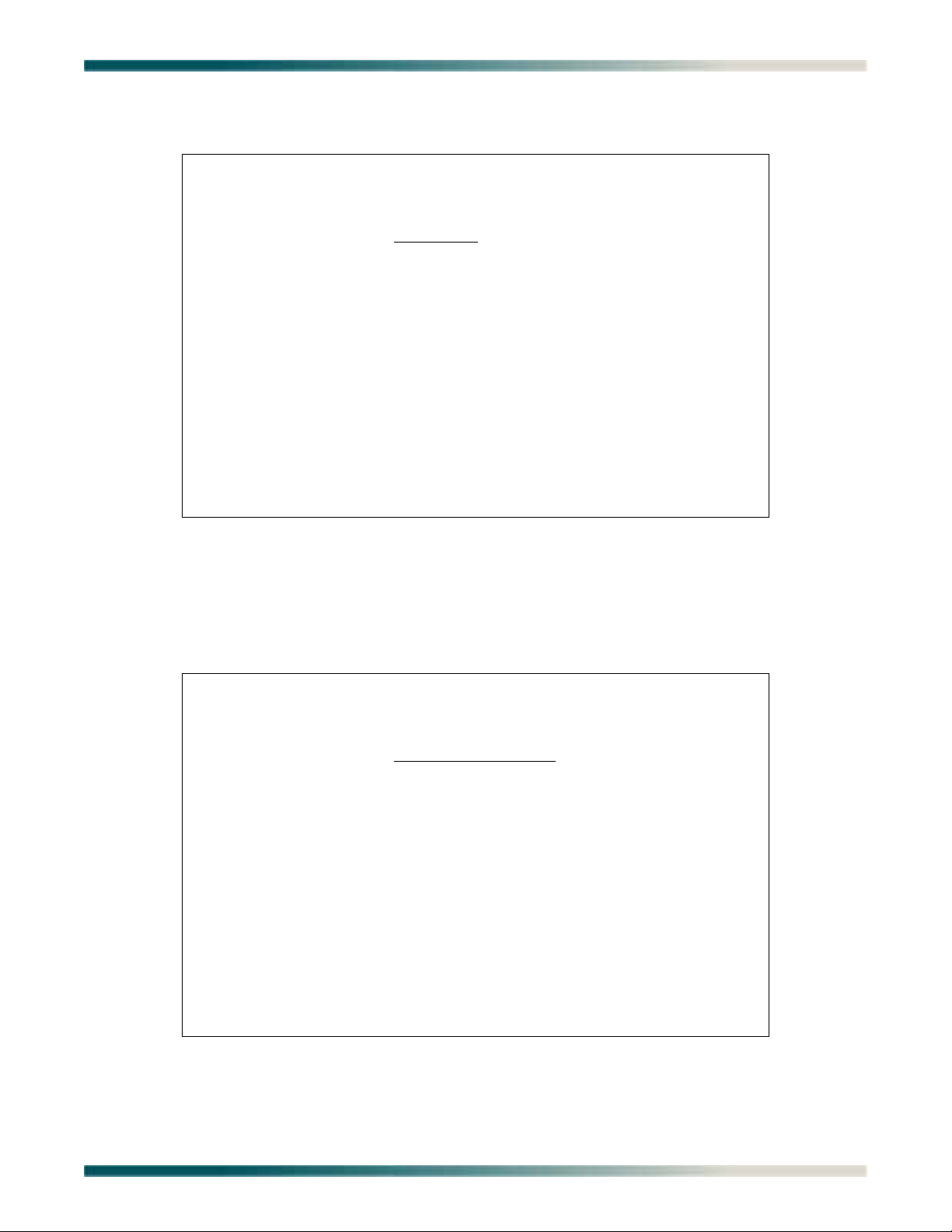
8. The T1 Main Menu (see Figure 3-15) displays.
TID: HSVL00001 Total Access 1248 MM/DD/YY HH:MM
Unacknowledged Alarms: None
T1 Main Menu
1. T1 Provisioning
2. T1 Status
3. T1 Performance
4. Test
5. Restore T1 Factory Defaults
Selection :
'?' - System Help Screen
TID: HSVL00001 Total Access 1248 MM/DD/YY HH:MM
Unacknowledged Alarms: None
T1 Provisioning for # 1
1. Type DSX
2. Framing ESF
3. Line Code B8ZS
4. Line Build Out 0 - 133 ft
'N' - Next T1 Port 'P' - Previous T1 Port
Selection :
'?' - System Help Screen
Quick Turn-up Steps
Figure 3-15. T1 Main Menu
9. From the T1 Main Menu, select
T1 Provisioning, and press ENTER.
The T1 Provisioning menu (see Figure 3-16) displays.
Figure 3-16. T1 Provisioning Screen
61179641AL1-5C 3-21
Page 46

Total Access 1248 Quad T1 IMA 48-Port DSLAM with Modem Installation and Maintenance Practice
10. From the T1 Provisioning menu, configure the Type, Framing, Line Code, and Line Build Out
setting to match the settings of the T1s provided. Press
N to access the next T1 to
configure and continue this process until all the T1s are properly configured.
11. From the T1 Provisioning menu, press
12. From the T1 Main Menu, select T1 Status, and press
ESC to return to the T1 Main Menu.
ENTER.
13. From the T1 Status menu, confirm that the T1s do not have active alarms.
NOTE
If the T1s have active alarms, this is an indication of a network feed
issue.
14. From the T1 Status menu, press
15. From the Network Port menu, select
16. From the IMA Main Menu, select
17. From the IMA Provisioning menu, select
18. From the IMA Facility Provisioning for # 1 menu, select
ENTER.
ESC until the Network Port menu displays.
IMA and press ENTER.
Provisioning, and press ENTER.
IMA Facility, and press ENTER.
Facility Operation Mode, and press
19. From the Operation Mode for Facility for # 1 menu, provision the facilities as appropriate.
For more information, refer to “Operation Mode for Facility Menu” on page 5-118.
The default settings assign the four facilities to the IMA Group.
20. From the Operation Mode for Facility for # 1 menu, press
ESC until the IMA Provisioning
menu displays.
21. From the IMA Provisioning menu, select
22. From the IMA Group Provisioning menu, select
23. From the Group Operation Mode menu, select
24. Press
25. From the Main Menu, select
ESC until the Main Menu displays.
System Management, and press ENTER.
26. From the System Management menu, select
IMA Group, and press ENTER.
Group Operation Mode, and press ENTER.
In Service, and press ENTER.
IP Address, and press ENTER.
27. From the Mode Selection and Current IP Settings menu, verify that the Mode is set to
Static.
28. From the Mode Selection and Current IP Settings menu, select
ENTER.
Configure IP, and press
29. From the Status IP Settings - for IP over ATM menu, configure the following fields:
• IP Address
•Subnet Mask
•VPI/VCI
•Default Gateway
3-22 61179641AL1-5C
Page 47

30. Add the IP address to the network routers/servers.
TID: HSVL00001 Total Access 1248
Unacknowledged Alarms: None
Test IP Address
1. IP Address Not configured
2. Ping Timeout 1 secs 4. Start Ping
3. Number of Pings 4 pings 5. Start Traceroute
Selection :
'?' - System Help Screen
Quick Turn-up Steps
31. Press
32. From the System Management menu, select
ESC until the System Management menu displays.
Test IP Address, and press ENTER.
The Test IP Address menu is displayed (see Figure 3-17).
Figure 3-17. Test IP Address Menu
33. From the Test IP Address menu, select
The IP Address field is highlighted.
34. Enter the IP address of the default gateway to Ping in decimal dot format, and press
35. From the IP Address menu, select
Start Ping, and press ENTER to initiate the Ping.
36. Confirm that the Traffic Descriptor default values match the local practices and modify
accordingly.
37. Add the Service Profiles to the Total Access 1248 for the approved service.
38. Pre-provision the system using the information provided in the appropriate work order.
39. Place the DSL ports In Service, as needed.
IP Address, and press ENTER.
ENTER.
61179641AL1-5C 3-23
Page 48

Total Access 1248 Quad T1 IMA 48-Port DSLAM with Modem Installation and Maintenance Practice
This page is intentionally blank.
3-24 61179641AL1-5C
Page 49

Section 4
Provisioning Defaults
INTRODUCTION
The Total Access 1248 system default provisioning options are shown in Table 4-1. For
detailed information on the Total Access 1248 menus, refer to “Section 5, User Interface”.
Table 4-1. Default Provisioning Options
Provisioning Option Available Options Default Setting
ATM Circuit Options
PVCs User definable (Each ADSL connection
must have at least one PVC/PVP for
data flow.)
Traffic Descriptors
(Service options)
System Management
Password Control
Set Login Name User defined Not configured
Access Level Read Only; Technician; System
Control Level Read Only; Read/Write Not configured
Allow SNMP Security
Management
Set Menus Idle Logout
Time
TL1 Menus Idle Logout
Time
TL1 Inband Idle Logout
Time
UBR; CBR; VBR-rt; VBR-nrt UBR
Administrator
Enabled; Disabled Disabled
1–60 minutes 10 minutes
1–120 minutes 30 minutes
1–120 minutes 120 minutes
None
Not configured
61179641AL1-5C 4-1
Page 50

Total Access 1248 Quad T1 IMA 48-Port DSLAM with Modem Installation and Maintenance Practice
Table 4-1. Default Provisioning Options (Continued)
Provisioning Option Available Options Default Setting
IP Address
IP Feed RFC1483 Routed; IP over Ethernet;
RFC1483 Routed
RFC1483 Bridged
IP Mode Dynamic; Static Dynamic
IP Address 0–255.0–255.0–255.0–255 0.0.0.0
Subnet Mask 0–255.0–255.0–255.0–255 0.0.0.0
Default Gateway 0–255.0–255.0–255.0–255 Not configured
TFTP IP Address 0–255.0–255.0–255.0–255 Not configured
TL1 Port Number 1023 or greater 13001
TL1 IP Transport Type TCP; UDP TCP
Test IP Address
Test IP Address 0–255.0–255.0–255.0–255 Not configured
Ping Timeout 1–10 seconds 1 second
Number of Pings 1–8 pings 4 pings
Baud Rate
Baud Rate 9600; 19200; 38400 9600
SNMP Contact Information
Contact 55-character string ADTRAN, Inc. (256) 963-8000
Name 55-character string Not configured
Location 55-character string Customer specified
SNMP Community Names
Name 32-character string Not Configured *
IP Address 0–255.0–255.0–255.0–255 0.0.0.0
Privileges Read/Write; Read
SNMP Trap Hosts
Trap Port 1–65535 162
IP Address 0–255.0–255.0–255.0–255 Not configured
Version SNMPv1; SNMPv2 Not Configured
SNMP Traps Enabled
SNMP Traps Enabled Yes; No Yes
4-2 61179641AL1-5C
Page 51

Table 4-1. Default Provisioning Options (Continued)
Provisioning Option Available Options Default Setting
External Alarms
Alarm Name 25-character string External Alarm Input #
Alarm Severity Critical; Major; Minor; Load shedding Minor
Fan Alarm Delay 0–15 minutes 10 Minutes
Network Port
E1 Provisioning
E1 Framing FAS; FAS+CRC FAS+CRC
E1 Line Code HDB3; AMI HDB3
T1 Provisioning
T1 Type DSX; T1 DSX
T1 Framing ESF; SF ESF
Introduction
T1 Line Code B8ZS; AMI B8ZS
T1 Line Build Out DSX Type: 0-133 ft; 133-266 ft;
0–133 ft
266-399 ft; 399-533 ft; 533-655 ft
T1 Type: 0 dB; –7.5 dB; –15 dB;–22.5
0 dB
dB
IMA Provisioning
Facility Operation Mode IMA_Group; Unassigned; Pass-through IMA_Group
Group Operation Mode In Service; Out of Service-Maintenance;
Out of Service-Maintenance
Out of Service-Unassigned
IMA Transmit ID 0-255 101
IMA Transmit Frame
32; 64; 128; 256 128
Length
Minimum TX Active Links 1-4 1
Minimum RX Active Links 1-4 1
Maximum Link Diff Delay 0-100 100
Scrambler Enable; Disable Disabled
DSL Menus
ADSL Provisioning
Card Service State In Service; Out of Service-Maintenance;
In Service
Out of Service-Unassigned
Line Service State In Service; Out of Service-Maintenance;
Out of Service-Maintenance
Out of Service-Unassigned
61179641AL1-5C 4-3
Page 52

Total Access 1248 Quad T1 IMA 48-Port DSLAM with Modem Installation and Maintenance Practice
Table 4-1. Default Provisioning Options (Continued)
Provisioning Option Available Options Default Setting
Service Mode Multimode; T1.413; G.dmt; G.lite;
Multimode
ADSL2; ADSL2.lite; ADSL2+; READSL;
Legacy Multimode
Cabinet Mode Disabled; Enabled Disabled
Hamband Mask Disabled; Enabled Disabled
Link Down Alarm Disabled; Enabled Disabled
Rate Mode Fixed; Rate Adaptive Rate adaptive
Line Type Interleave; Fast Fast
* SNMP Community Names are case-sensitive. The Total Access 1248 system provides two SNMP Community
Name accounts with the following defaults:
• Name: private
• IP Address: 0.0.0.0
• Privileges: Read/Write
• Name: public
• IP Address: 0.0.0.0
• Privileges: Read
4-4 61179641AL1-5C
Page 53

Section 5
4
User Interface
INTRODUCTION
This section provides detailed information on the following:
• “System Management” on page 5-1
• “Logging on to the Total Access 1248” on page 5-3
• “Menu Structure” on page 5-4
• “Menu Navigation” on page 5-5
• “Menu Tree” on page 5-9
• “Menu Descriptions” on page 5-15
SYSTEM MANAGEMENT
Total Access 1248 system management and provisioning is facilitated by a series of intuitive
menus that are accessible on a computer screen. The Total Access 1248 provides two methods
for management access:
• “Craft Interface” on page 5-1
• “Inband Management Interface” on page 5-2
Craft Interface
Connection to the Total Access 1248 system menus can be made through the DB-9 connector,
labeled
The craft port is located behind the front panel cover (see Figure 5-1) of the Total Access 1248.
CRAFT, on the front of the Total Access 1248 system. A DB-9 straight cable is required.
ALARM
PORTS 1-2
Figure 5-1. Craft Port Location
CRAFT
61179641AL1-5C 5-1
Page 54

Total Access 1248 Quad T1 IMA 48-Port DSLAM with Modem Installation and Maintenance Practice
Most personal computers or laptops can run communications software that emulates a VT100
terminal. Windows programs such as Terminal or HyperTerminal are two such examples in
the Windows format, but there are many other adequate, commercially available software
packages, virtually all of which allow the PC or laptop to emulate a VT100 terminal. Certain
configuration items must be set on a PC or laptop to act as a VT100 terminal for the Total
Access 1248.
1. Set the parameters of the communications software to the following settings:
• 9600 baud rate
• 8 data bits
• No parity
•1 stop bit
• No flow control
2. Set the PC for direct connect on the appropriate communications port (as opposed to dial
up connection).
3. Plug the male end of the data cable into the Total Access 1248. Make connection to the PC
or laptop as appropriate for the equipment.
Inband Management Interface
To access the Total Access 1248 through the inband management method, use an appropriate
Telnet client to access the management interface of the Total Access 1248 at the configured IP
address. For more information, refer to “System Management Menu” on page 5-47.
NOTE
A craft port session takes priority over a Telnet session. An active
craft port session must be terminated before a Telnet session can
be successfully started. When a craft port session is initiated, any
active Telnet session is automatically disconnected.
5-2 61179641AL1-5C
Page 55

Logging on to the Total Access 1248
Total Access 1248
Login: ADMIN
Password: ********
LOGGING ON TO THE TOTAL ACCESS 1248
To logon to the Total Access 1248 system, perform the following steps:
1. Establish the physical connection to the Total Access 1248.
2. If a craft port session is being used, proceed to step 3. If using a Telnet session proceed to
step 4.
3. Press
CTRL+R until the Login prompt appears.
The Login screen displays (see Figure 5-2).
The Total Access 1248 system requires the username and
associated password.
4. Enter the default username, “ADMIN” (or the configured username with System Administrator privileges), and press
5. Enter the default password, “PASSWORD” (or the configured password), and press
The username and password fields are case sensitive. The default
values are all uppercase. For more information, refer to “Password
Control Menu” on page 5-49.
Figure 5-2. Login Screen
NOTE
ENTER.
ENTER.
NOTE
61179641AL1-5C 5-3
Page 56

Total Access 1248 Quad T1 IMA 48-Port DSLAM with Modem Installation and Maintenance Practice
MENU STRUCTURE
The menu structure for the Total Access 1248 is a layered menu tree. Each layer of the menu
tree is displayed as a menu or a screen.
Menu
A menu is a display that provides numbered selections that are used to navigate to related
menus, modify provisioning information, or display information screens. A menu can contain
the following objects:
• Menu Option: A menu option is indicated by a number, which when selected navigates the
display to another menu layer or is used to change the option setting.
• Read-only Field: A read-only field displays information that cannot be changed. The
information displayed in a read-only field can be static or can be automatically updated by
the Total Access 1248.
• Read-write Field: A read-write field displays information that when selected can be
modified.
• Hot Key: A hot key is a key or combination of keys that are assigned to a function
(see Table 5-2). Hot keys are indicated by the required key(s) and a brief description
(i.e., S - Select Port).
Screen
A screen is a display that usually indicates the end of a menu tree path. A screen can contain
the following objects:
• Read-only Field: A read-only field displays information that cannot be changed. The
information displayed in a read-only field can be static or can be automatically updated by
the Total Access 1248.
• Read-write Field: A read-write field displays information that when selected can be
modified.
• Hot Key: A hot key is a key or combination of keys that are assigned to a function
(see Table 5-2). Hot keys are indicated by the required key(s) and a brief description
(i.e., S - Select Port).
5-4 61179641AL1-5C
Page 57

Menu Navigation
MENU NAVIGATION
Basic menu navigation is accomplished by selecting the desired option number and then
pressing
System Help screen, press the question mark (
ENTER. To return to the previous menu, press the ESC (escape) key. To access the
?) key, and press ENTER.
Hot Keys
Table 5-1 shows the general keyboard commands, and Table 5-2 shows the menu specific hot
keys for the Total Access 1248 system.
Table 5-1. General Keyboard Commands
Keyboard Command Description
BACKSPACE
This keyboard command is used to delete the character to the left of
the cursor during keyboard input.
ENTER (or Return) This keyboard command is used to terminate input.
CTRL+R (Control and r) This keyboard command is used to refresh the display.
ESC (Escape) This keyboard command is used to return to the previous menu.
Spacebar This keyboard command is used to toggle the setting choices for a
text field.
Table 5-2. Menu Specific Hot Keys
Hot Key Description
PVC/PVP Management
C
D
M
N
O
This hot key displays the “Create a New PVC/PVP Screen” on page 5-21.
This hot key displays the “Delete an Existing PVC/PVP Screen” on page 5-23.
This hot key displays the “Modify an Existing PVC/PVP Screen” on page 5-24.
This hot key is used to display the next PVC/PVP page.
This hot key displays the “Current ATM OAM Statistics Menu” on page 5-26.
P
Q
V
This hot key is used to display the previous PVC/PVP page.
This hot key displays the “ATM Quick Provisioning Menu” on page 5-33.
This hot key displays the “Current ATM PVC Performance Menu” on page 5-31.
ATM Performance Monitoring Status
B
This hot key is used to display performance monitoring statistics for the last 2
hours, in 15 minute intervals.
C
F
This hot key is used to clear the performance monitoring statistics.
This hot key is used to display performance monitoring statistics for the next 2
hours, in 15 minute intervals.
61179641AL1-5C 5-5
Page 58

Total Access 1248 Quad T1 IMA 48-Port DSLAM with Modem Installation and Maintenance Practice
Table 5-2. Menu Specific Hot Keys (Continued)
Hot Key Description
P
N
S
This hot key is used to display the previous port.
This hot key is used to display the next port.
This hot key is used to select a specific port.
Auto Upgrade Configuration (AUC) Status
C
This hot key clears all the status information from the menu and updates the
Status Information Cleared: field with the date and time that the action occurred.
This hot key is available in all AUC modes.
R
This hot key initiates a retrieve of the configuration file from the file server. This
hot key is available in the Auto and Manual AUC modes.
S
This hot key starts the upgrade process. This hot key is available in the Manual
AUC mode.
T1 Performance Monitoring Status
B
This hot key is used to display performance monitoring statistics for the last 2
hours, in 15 minute intervals.
C
F
This hot key is used to clear the performance monitoring statistics.
This hot key is used to display performance monitoring statistics for the next 2
hours, in 15 minute intervals.
N
P
S
This hot key is used to display the next port.
This hot key is used to display the previous port.
This hot key is used to select a specific port.
E1 Performance Monitoring Status
B
This hot key is used to display performance monitoring statistics for the last 2
hours, in 15 minute intervals.
C
F
This hot key is used to clear the performance monitoring statistics.
This hot key is used to display performance monitoring statistics for the next 2
hours, in 15 minute intervals.
N
P
S
This hot key is used to display the next port.
This hot key is used to display the previous port.
This hot key is used to select a specific port.
IMA Group Performance Monitoring Status
B
This hot key is used to display performance monitoring statistics for the last 2
hours, in 15 minute intervals.
C
This hot key is used to clear the performance monitoring statistics.
F
This hot key is used to display performance monitoring statistics for the next 2
hours, in 15 minute intervals.
5-6 61179641AL1-5C
Page 59

Table 5-2. Menu Specific Hot Keys (Continued)
Hot Key Description
IMA Performance Monitoring Status (Facilities)
Menu Navigation
B
C
F
N
P
S
T
ADSL Profile *
C
D
E
N
P
This hot key is used to display performance monitoring statistics for the last 2
hours, in 15 minute intervals.
This hot key is used to clear the performance monitoring statistics.
This hot key is used to display performance monitoring statistics for the next 2
hours, in 15 minute intervals.
This hot key is used to display the next port.
This hot key is used to display the previous port.
This hot key is used to select a specific port.
This hot key is used to toggle between the Near End and Far End performance
monitoring data.
This hot key is used to create a new profile.
This hot key is used to delete a specified profile.
This hot key is used to modify a specified profile.
This hot key is used to display the next profile screen.
This hot key is used to display the previous profile screen.
S
V
This hot key is used to display a specific page.
This hot key is used to display a specified profile.
Performance Monitoring
B
This hot key is used to display performance monitoring statistics for the last 2
hours, in 15 minute intervals.
C
F
This hot key is used to clear the performance monitoring statistics.
This hot key is used to display performance monitoring statistics for the next 2
hours, in 15 minute intervals.
N
P
S
T
This hot key is used to display the previous port.
This hot key is used to display the next port.
This hot key is used to select a specific port.
This hot key is used to view upstream/downstream Performance Monitoring data.
ADSL Retrain Criteria
C
N
P
This hot key resets all retrain counts to zero.
This hot key is used to display the next port.
This hot key is used to display the previous port.
61179641AL1-5C 5-7
Page 60
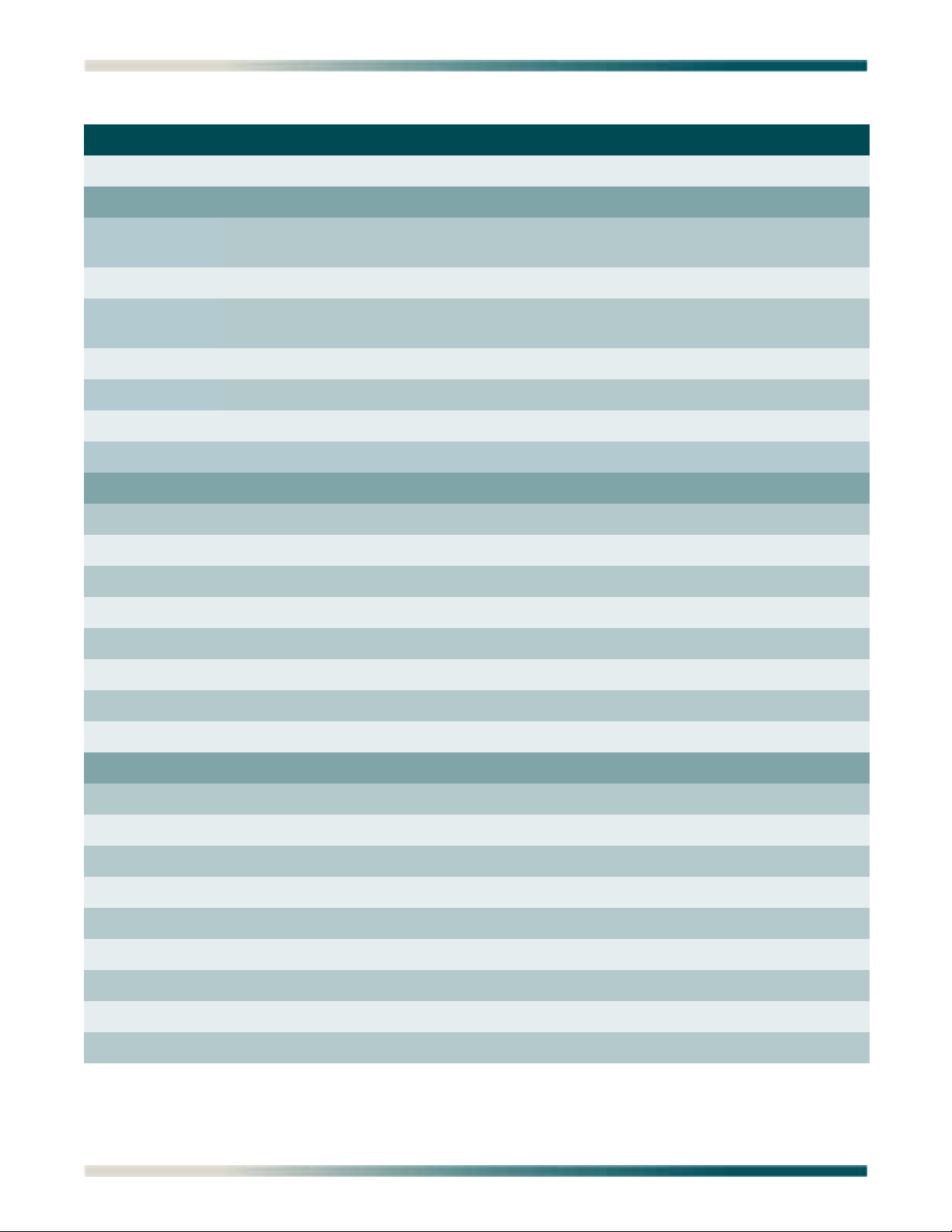
Total Access 1248 Quad T1 IMA 48-Port DSLAM with Modem Installation and Maintenance Practice
Table 5-2. Menu Specific Hot Keys (Continued)
Hot Key Description
S
This hot key is used to select a specific port.
Performance Monitoring Status
B
This hot key is used to display performance monitoring statistics for the last 2
hours, in 15 minute intervals.
C
F
This hot key is used to clear the performance monitoring statistics.
This hot key is used to display performance monitoring statistics for the next 2
hours, in 15 minute intervals.
N
P
S
T
This hot key is used to display the previous port.
This hot key is used to display the next port.
This hot key is used to select a specific port.
This hot key is used to view upstream/downstream Performance Monitoring data.
System Alarm Log
A
C
F
L
This hot key is used to acknowledge all alarms.
This hot key is used to clear all acknowledged alarms.
This hot key is used to display the first page of alarms.
This hot key is used to display the last page of alarms.
N
P
R
T
System Event Log
A
D
F
G
L
N
O
P
S
This hot key is used to display the next page of alarms.
This hot key is used to display the previous page of alarms.
This hot key is used to reset all alarms.
This hot key is used to display alarms in time ascending or descending order.
This hot key is used to display all events.
This hot key is used to display date/time events.
This hot key is used to display the first page of events.
This hot key is used to display login events.
This hot key is used to display the last page of events.
This hot key is used to display the next page of events.
This hot key is used to display account events.
This hot key is used to display the previous page of events.
This hot key is used to display software update events.
5-8 61179641AL1-5C
Page 61

Table 5-2. Menu Specific Hot Keys (Continued)
Hot Key Description
Menu Tree
T
V
Y
* After creating a profile, provisioning is not updated until the profile changes from Inactive to Active. To unassign
ports on a profile, simply change the state to Inactive and change the ports to “0” and this removes them.
This hot key is used to display events in time ascending/descending order.
This hot key is used to toggle between displaying the connection method and
associated user name for each event, or the IP address for each event.
This hot key is used to display security events.
MENU TREE
There are a number of menu screens designed to aid in the maintenance and troubleshooting
of the Total Access 1248 system. A menu tree is a visual map that can be used to locate
configuration information and provisioning options. The menu trees for the Total Access 1248
are listed below and can be found on the indicated pages:
• Total Access 1248 Main Menu Tree, Figure 5-3 on page 5-10
• System Management Menu Tree, Figure 5-4 on page 5-11
• Network Port Menu Tree, Figure 5-5 on page 5-13
• DSL Menu Tree, Figure 5-6 on page 5-14
61179641AL1-5C 5-9
Page 62

Total Access 1248 Quad T1 IMA 48-Port DSLAM with Modem Installation and Maintenance Practice
Total Access 1248
1. Configuration
2. ATM Circuit Management
3. System Management
4. Network Port
Unit Name
CLEI Code
Part Number
Serial Number
Product Revision
Software Revision
1. ATM PVC/PVP Management
2. ATM Traffic Parameter Defaults
3. Restore ATM Defaults
4. ATM Performance
5. ATM OAM Settings
A
C
1. Change ATM Port Number
2. ATM Performance Data
3. ATM Port Cell Count Summary
4. Clear all PM for all Ports
1. DSLAM OAM Loopback Location ID
2. DSLAM OAM State
3. Inband OAM Loopback Test
1. Remote OAM Loopback Location ID
2. Type of OAM Loopback Cell
3. Send Loopback Cell
4. Reset Loopback Statistics
5. Reset All Statistics
5. DSL Menus
6. System Alarms
7. System Event Log
8. Contact Information
9. Enter TL1 Mode
10. Logoff
D
Figure 5-3. Total Access 1248 Main Menu Tree
5-10 61179641AL1-5C
Page 63

Menu Tree
1. Set Passwords
2. Allow SNMP Security Management
3. Set Menus Idle Logout Time
5. Set TL1 Inband Idle Logout Time
4. Set TL1 Menus Idle Logout Time
6. Restore Default Passwords
1. IP Address
2. Ping Timeout
3. Number of Pings
4. Start Ping
IP Feed
2. Mode
3. Configure IP
1. Static
2. Dynamic
1. 9600
2. 19200
3. 38400
1. Adjust Time
2. Adjust Date
1. Password Control
2. IP Address
3. Test IP Address
4. Time/Date
5. Baud Rate
6. TFTP Configuration
Upload/Download
2. Subnet Mask
5. Default Gateway
Mac Address
1. IP Address
6. TFTP IP Address
7. TL1 Port Number (Set > 1023)
8. TL1 IP Transport Type
9. Reset IP Factory Defaults
Static IP Settings for IP over ATM
Dynamic IP Settings for IP over ATM
B
5. Start Traceroute
3. VPI/VCI
4. PCR
Subnet Mask
Default Gateway
Mac Address
IP Address
6. TFTP IP Address
7. TL1 Port Number (Set > 1023)
8. TL1 IP Transport Type
9. Reset IP Factory Defaults
3. VPI/VCI
4. PCR
Encapsulation is via rfc1483 SNAP
Encapsulation is via rfc1483 SNAP
TFTP Server
TFTP Function
TFTP Filename
Error Status
A
1. RFC1483 Routed
2. IP over Ethernet
Dynamic IP Settings for IP over Ethernet
Subnet Mask
Default Gateway
Mac Address
IP Address
4. TFTP IP Address
5. TL1 Port Number (Set > 1023)
6. TL1 IP Transport Type
7. Reset IP Factory Defaults
2. Subnet Mask
3. Default Gateway
Mac Address
1. IP Address
4. TFTP IP Address
5. TL1 Port Number (Set > 1023)
6. TL1 IP Transport Type
7. Reset IP Factory Defaults
Static IP Settings for IP over Ethernet
Update Progress
3. RFC1483 Bridged
61179641AL1-5C 5-11
Figure 5-4. System Management Menu Tree
Page 64

Total Access 1248 Quad T1 IMA 48-Port DSLAM with Modem Installation and Maintenance Practice
B
13. Expansion Menu
12. External Alarms
1. Mode
2. Clear Packet Counts
System Uptime
2. Alarm #2
1. Alarm #1
3. Alarm #3
4. Severity
5. Severity
6. Severity
7. Fan Alarm Delay
1. Enabled
2. Disabled
1. IP Address
2. Version
3. IP Address
4. Version
5. IP Address
6. Version
7. Trap Port
1. Contact Information
2. Community Names
3. Trap Hosts
4. Traps Enabled
2. TFTP
2. Exit
7. SNMP/TL1
1. Download Network Module Code
1. Y-Modem
8. Download New Code
11. Self Test Results
10. Reset System
9. Restore Factory Defaults
5. TL1 Target ID
1. Restore
2. Exit
1. Contact
2. Name
3. Location
1. Name
2. IP Address
3. Privileges
4. Name
5. IP Address
6. Pivileges
7. Name
8. IP Address
9. Privileges
TFTP Server
TFTP Function
TFTP Filename
Error Status
Update Progress
1. Reset
2. Exit
1. Run Fan Self Test
Fan #1 Test
Fan #2 Test
Fan #3 Test
Fan #4 Test
ROM Test
RAM Test
EEPROM Test
1. AUC Config File
2. AUC Mode
3. AUC Refresh Interval
4. AUC Upgrade Retries
5. AUC TFTP Server
3. Auto Firmware Upgrade Provisioning
3. Disable
1. Auto
2. Manual
8. Restore External Alarm Defaults
14. Modem Configuration
1. Prompt User on call Received
2. Number of Rings
3. Caller ID Features
1. Caller ID
2. Reject Calls with no Caller ID
3. Only Allow Specified Phone Numbers
4. Phone Numbers
6. AUC Base Path
5-12 61179641AL1-5C
Figure 5-4. System Management Menu Tree (Continued)
Page 65

Menu Tree
1. T1/E1 Provisioning
2. T1/E1 Status
3. T1/E1 Performance
1. IMA Configuration
2. Framing (T1/E1)
3. Line Code (T1/E1)
1. IMA Group PM
2. Facilities PM
3. Clear All IMA Links PM
IMA Firmware Revision
IMA Link Type
2. IMA
1. Enable
2. Disable
2. Provisioning
3. Status/Failure Monitoring
4. Test
1. Force All Facilities Into Unassigned
2. Force Facility - 1 Into Pass Through
3. Force All Facilities Into IMA Group 1
1. Data Lpbk Towards Network
2. ATM Lpbk Towards Network
3. ATM Lpbk Towards Customer
Receive Group
Receive Link ID
Receive ATM Address
Transmit Group
Transmit Link ID
Transmit ATM Address
1. All Facilities Summary
2. Facility Operation Mode
IMA Transmit ID (0-255)
1. Group Operation Mode
IMA TX Frame Length (32, 64, 128, 256)
Min. TX Active Links
Min. RX Active Links
Max Link Diff. Delay <0-100>
Group Version Version 1.1
1. IMA Facility
2. IMA Group
3. Shortcut Setup
4. Scrambler
5. Restore Factory Defaults
1. Group FM Status
2. All Links FM Status
1. Type (T1 only)
4. Line Build Out (T1 only)
5. Performance Monitoring Data
1. T1/E1
1. DSX
2. T1
1. ESF (E1 option FAS+CRC)
2. SF (E1 option FAS)
1. B8ZS (E1 option HDB3)
2. AMI (E1 option AMI)
2. 133-266 feet
3. 266-399 feet
4. 399-533 feet
5. 533-655 feet
T1 Type
1. 0 dB
DSX Type
1. 0-133 feet
3. -15 dB
4. -22.5 dB
2. -7.5 dB
3. Select T1/E1 Mode
1. T1
2. E1
4. Test
5. Restore T1/E1 Factory Defaults
2. Line Loopback
3. Local Loopback
4. No Loopback
5. Clear T1/E1 Loopbacks On All Ports
1. Payload Loopback
1. Enable
2. Disable
1. T1/E1 PM
2. Clear All T1/E1 PM
C
1. IMA_Group
2. Unassigned
3. Pass Thru
1. In Service
2. Out of Service - Maintenance
3. Out of Service - Unassigned
1. Yes
2. No
6. SNMP/Menu Loopback Detection
7. Inband Loopback Detection
8. FDL Loopback Detection
T1 Only
61179641AL1-5C 5-13
Figure 5-5. Network Port Menu Tree
Page 66

Total Access 1248 Quad T1 IMA 48-Port DSLAM with Modem Installation and Maintenance Practice
1. ADSL Provisioning
2. ADSL Status
3. ADSL Performance
1. Display PM for Current Port
2. Clear All PM for All Ports
1. ADSL Status
2. All ADSL Ports Status
3. ATU-R Information
4. BAT/SNR Tables
1. DSL Profiles
2. Alarm Profiles
3. Port Provisioning
4. Restore ADSL Provisioning
1. Select Port
2. ADSL Card Service State
3. Line Service State
6. Cabinet Mode
7. Link Down Alarm
8. Ports to apply changes
9. Apply Provisioning to all Ports
4. Service Mode
5. Hamband Mask
D
1. In Service
2. Out of Service - Unassigned
3. Out of Service - Maintenance
1. In Service
2. Out of Service - Unassigned
3. Out of Service - Maintenance
1. Multimode (ADSL1, ADSL2, ADSL2+)
2. T1.413
3. G.dmt
6. ADSL2.lite
7. ADSL2+
8. READSL
9. Legacy Multimode (ADSL1)
4. G.lite
5. ADSL2
1. Enabled
2. Disabled
1. Disabled
2. Enabled (Tone 250)
3. Enabled (Tone 110)
4. Enabled (Tone 130)
1. Enabled
2. Disabled
1. ADSL Provisioning Restore
2. DSP Management Menu
1. Yes
2. No
1. Reset
2. Exit
1. Reset All DSPs and Reload
Firmware
2. Reset DSPs without reloading
Firmware
3. Auto Warm Start
5. Exit
1. Reset
2. Exit
1. DSP:
2. Reset this DSP
3. Exit
4. Retrain Criteria
1. Retrain Margin NE
2. Retrain Margin FE
3. Retrain UAS-LNE
4. Retrain UAS-LFE
5. Retrain SES-FE
1. Port
2. Activate DELT
3. Terminate Test
4. Test Data Filename
5. DELT TFTP Address
4. DELT menus
Figure 5-6. DSL Menu Tree
5-14 61179641AL1-5C
Page 67

Menu Descriptions
TID: TA1248 Total Access 1248 MM/DD/YY HH:MM
Unacknowledged Alarms: None
Total Access 1248
1. Configuration
2. ATM Circuit Management
3. System Management
4. Network Port
5. DSL Menus
6. System Alarms
7. System Event Log
8. Contact Information
9. Enter TL1 mode
10. Logoff
Selection :
'?' - System Help Screen
MENU DESCRIPTIONS
Main Menu
Main Menu\
The Total Access 1248 Main menu (see Figure 5-7) is the access point to all other operations.
The Main menu options have several functions and submenus that identify and provide
access to specific operations and parameters.
Figure 5-7. Total Access 1248 Main Menu
The Total Access 1248 Main menu options are shown in Table 5-3.
Table 5-3. Total Access 1248 Main Menu Options
Option Description Function
1 Configuration This option displays the “Configuration Screen” on
page 5-17.
2 ATM Circuit Management This option displays the “ATM Circuit Management
Menu” on page 5-18.
3 System Management This option displays the “System Management Menu” on
page 5-47.
4 Network Port This option displays the “Network Port Menu” on page 5-
93.
5 DSL Menus This option displays the “DSL Menus” on page 5-138.
6 System Alarms This option displays the “System Alarm Log Screen” on
page 5-171.
61179641AL1-5C 5-15
Page 68

Total Access 1248 Quad T1 IMA 48-Port DSLAM with Modem Installation and Maintenance Practice
Table 5-3. Total Access 1248 Main Menu Options (Continued)
Option Description Function
7 System Event Log This option displays the “System Event Log Screen” on
page 5-172.
8 Contact Information This option displays the “Contact Information Screen” on
page 5-174.
9 Enter TL1 Mode This option displays the “TL1 Mode Screen” on page 5-
175.
10 Logoff This option is used to end a Total Access 1248 menu
session.
5-16 61179641AL1-5C
Page 69

Menu Descriptions
TID: TA1248 Total Access 1248 MM/DD/YY HH:MM
Unacknowledged Alarms: None
Configuration
Host
Unit Name TA1248
CLEI Code VAMDA00ARA
Part Number 1179641AL1
Serial Number E46D0043
Product Revision H
Software Revision B03.06.01
'?' - System Help Screen
Configuration Screen
Configuration
Main Menu\Configuration\
The Configuration screen (see Figure 5-8) displays information about the system. For
instance, the CLEI Code and Part Number can be used to search for related information on the
ADTRAN web site or to order additional parts. The software revision may be required when
calling the ADTRAN Technical Support.
Figure 5-8. Configuration Screen
The Configuration screen fields are shown in Table 5-4.
Table 5-4. Configuration Screen Fields
Field Description
Unit Name This field displays the unit name of the Total Access 1248.
CLEI Code This field displays the Common Language Equipment Identifier
(CLEI) code of the Total Access 1248.
Part Number This field displays the part number of the Total Access 1248.
Serial Number This field displays the serial number of the Total Access 1248.
Production Revision This field displays the current product revision of the Total
Access 1248.
Software Revision This field displays the software revision of the Total Access
1248. This field updates automatically when a software
download is completed.
61179641AL1-5C 5-17
Page 70

Total Access 1248 Quad T1 IMA 48-Port DSLAM with Modem Installation and Maintenance Practice
TID: TA1248 Total Access 1248 MM/DD/YY HH:MM
Unacknowledged Alarms: None
ATM Circuit Management
1. ATM PVC/PVP Management
2. ATM Traffic Parameter Defaults
3. Restore ATM defaults
4. ATM Performance
5. ATM OAM Settings
Selection :
'?' - System Help Screen
ATM Circuit Management Menu
ATM Circuit Management
Main Menu\ATM Circuit Management\
The ATM Circuit Management menu (see Figure 5-9) contains the steps used to provision and
maintain customer circuits. From this menu, a Permanent Virtual Circuit/Permanent Virtual
Path (PVC/PVP) for each ATM circuit can be viewed, created, or modified. PVCs are logical
connections between ports that allow data to be sent from the network to a customer location.
Figure 5-9. ATM Circuit Management Menu
The ATM Circuit Management menu options are shown in Table 5-5.
Table 5-5. ATM Circuit Management Menu Options
Option Description Function
1 ATM PVC/PVP Management This option displays the “PVC/PVP Management Menu”
2 ATM Traffic Parameter
Defaults
3 Restore ATM defaults This option displays the “Restore ATM Factory Defaults
4 ATM Performance This option displays the “ATM Performance Monitoring
5 ATM OAM Settings This option displays the “ATM OAM Settings Menu” on
on page 5-19.
This option displays the “ATM Traffic Parameter Defaults
Screen” on page 5-35.
Menu” on page 5-36.
Mode Menu” on page 5-38.
page 5-44.
5-18 61179641AL1-5C
Page 71

PVC/PVP Management Menu
TID: TA1248 Total Access 1248 MM/DD/YY HH:MM
Unacknowledged Alarms: None
Select Shelf
1. Host
2. Client 1 (configured)
3. Client 2 (configured)
4. Client 3 (configured)
Selection :
'?' - System Help Screen
PVC/PVP Management
Main Menu\ATM Circuit Management\PVC/PVP Management\
If expansion mode is enabled (refer to “Expansion Menu” on
page 5-90), the Select Shelf menu (see Figure 5-10) displays. A host
or client unit must be chosen in order to access the PVC/PVP
Management menu.
Menu Descriptions
NOTE
Figure 5-10. Select Shelf Menu
The PVC/PVP Management menu (see Figure 5-11) is used to create, modify, view, or delete
PVCs.
NOTE
If there are no current PVCs, the PVC/PVP Management menu only
61179641AL1-5C 5-19
hot key choices on the PVC/PVP Management menu, one PVC has
been created in Figure 5-11.
provides the create (
C) hot key. In order to show all the available
Page 72
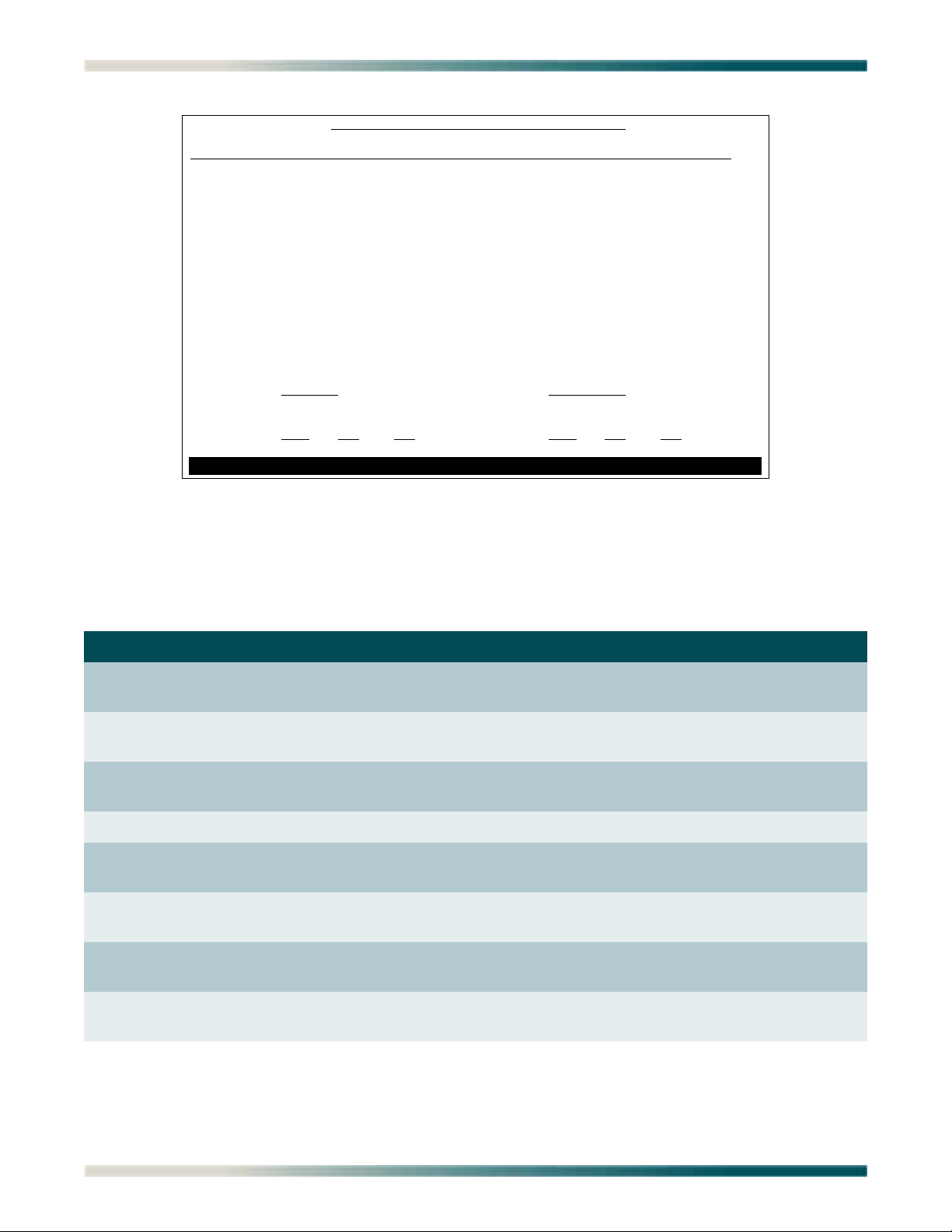
Total Access 1248 Quad T1 IMA 48-Port DSLAM with Modem Installation and Maintenance Practice
Page 1 of 1 PVC/PVP Management - Shelf: Host PVCs: 1
Endpoint 1 Endpoint 2
Circuit ID Port VPI VCI <-> Port VPI VCI
1 Netw 35 1000 1 0 35
Circuit ID:
Select: Endpoint2 -> Endpoint1
Service PCR(0+1)
Pkt Discard
1 UBR Best Effort Enabled
Endpoint 1: Port
VPI VCI Endpoint 2: Port VPI VCI
0 35 1000 1 0 35
Enter # or arrow keys to pick circuit; space bar for choices or c,d,m,n,o,p,v,q
Figure 5-11. PVC/PVP Management Menu
The PVC/PVP Management hot keys are defined in Table 5-9.
Table 5-6. PVC/PVP Management Hot Keys
Hot Key Description Function
C
D
M
N
O
P
Create a new PVC/PVP This hot key displays the “Create a New PVC/PVP
Screen” on page 5-21.
Delete a PVC/PVP This hot key displays the “Delete an Existing PVC/PVP
Screen” on page 5-23.
Modify a PVC/PVP This hot key displays the “Modify an Existing PVC/PVP
Screen” on page 5-24.
Display next PVC/PVP page This hot key is used to display the next PVC/PVP page.
Display ATM OAM statistics This hot key displays the “Current ATM OAM Statistics
Menu” on page 5-26.
Display previous PVC/PVP
page
This hot key is used to display the previous PVC/PVP
page.
Q
V
5-20 61179641AL1-5C
Display quick provisioning
menu
Display ATM PVC performance
menu
This hot key displays the “ATM Quick Provisioning
Menu” on page 5-33.
This hot key displays the “Current ATM PVC
Performance Menu” on page 5-31.
Page 73

Menu Descriptions
Create a New PVC/PVP
Endpoint 1 (Net --> Cust) Endpoint 2 (Net <-- Cust)
Port VPI VCI Port VPI VCI
Netw 35 1000 1 0 35
____________________________________________________________
Service
Pkt Discard PCR
UBR Enabled Best Effort
Circuit ID
N/A
____________________________________________________________
When finished, place cursor here to select action:
Create new circuit and return to PVC/PVP Management
NOTE: No changes will take effect until an action is selected and executed.
To Select an action, place the cursor over the Action option and press the
Space Bar. To execute the action, press Enter.
Enter a VPI value between 0 an 4095.
Create a New PVC/PVP Screen
Create New PVC/PVP
Main Menu\ATM Circuit Management\PVC/PVP Management\Create New PVC/PVP\
The Create a New PVC/PVP screen (see Figure 5-12) is used to create the PVC/PVPs for ADSL
connections. Each ADSL connection has at least one PVC/PVP per ATM circuit provisioned for
data flow. PVC/PVPs map ATM circuits from the network to the ADSL ports.
Figure 5-12. Create a New PVC/PVP Screen
The Create a New PVC/PVP screen fields are shown in Table 5-7.
Table 5-7. Create a New PVC/PVP Screen Fields
Field Description
Endpoint 1 Port This field displays the network port.
Endpoint 1 VPI This field displays the Virtual Path Identifier for the ATM port
Endpoint 1 VCI This field displays the Virtual Channel Identifier for the ATM
Endpoint 2 Port This field displays the ATM port that is being created. Valid
Endpoint 2 VPI This field displays the Virtual Path Identifier for the ATM port.
Endpoint 2 VCI This field displays the Virtual Channel Identifier for the ATM.
from the Network. Valid values range from 0 to 4095.
port from the network. Valid values range from 0 to 65535.
values range from 1 to 48.
Valid values range from 0 to 4095.
Valid values range from 0 to 65535.
61179641AL1-5C 5-21
Page 74

Total Access 1248 Quad T1 IMA 48-Port DSLAM with Modem Installation and Maintenance Practice
Table 5-7. Create a New PVC/PVP Screen Fields (Continued)
Field Description
Service This field identifies ATM Traffic Class. There are four service
options (Traffic Descriptors) available for the Total Access 1248
system:
•UBR
•CBR
•VBR-rt
•VBR-nrt
The options available for each service and their descriptions are
shown in Table 5-8.
Circuit ID This field displays the identifier given to a specific circuit. This
is a user defined value.
Pkt Discard This field displays the status of packet discard: Enabled or
Disabled.
Table 5-8. PVC/PVP Service Options
Service Description T1 Settings E1 Settings
UBR Unspecified bit rate
CBR
•PCR
VBR-rt
•PCR
•SCR
•MBS
VBR-nrt
•PCR
•SCR
•MBS
Constant bit rate
• Peak Cell Rate
Variable bit rate real time
• Peak Cell Rate
• Sustained Cell Rate
•Maximum Burst Size
Variable bit rate non-real time
• Peak Cell Rate
• Sustained Cell Rate
•Maximum Burst Size
0-14488 0-19316
0-14488
0-14488
0-65535
0-14488
0-14488
0-65535
0-19316
0-19316
0-65535
0-19316
0-19316
0-65535
5-22 61179641AL1-5C
Page 75

Menu Descriptions
Page 1 of 1 PVC/PVP Management - Shelf: Host PVCs: 1
Endpoint 1 Endpoint 2
Circuit ID Port VPI VCI <-> Port VPI VCI
1 Netw 35 1000 1 0 35
Circuit ID:
Select: Endpoint2 -> Endpoint1
Service PCR(0+1) Pkt Discard
1 UBR Best Effort Enabled
Endpoint 1: Port VPI VCI Endpoint 2: Port VPI VCI
0 35 1000 1 0 35
Delete this circuit (y/n)?
Delete an Existing PVC/PVP Screen
Delete Existing PVC/PVP
Main Menu\ATM Circuit Management\PVC/PVP Management\Delete Existing PVC/PVP
When the D hot key is selected to delete a PVC/PVP, a confirmation prompt at the bottom of
the screen (see Figure 5-13) displays.
Figure 5-13. Delete an Existing PVC/PVP Screen
61179641AL1-5C 5-23
Page 76
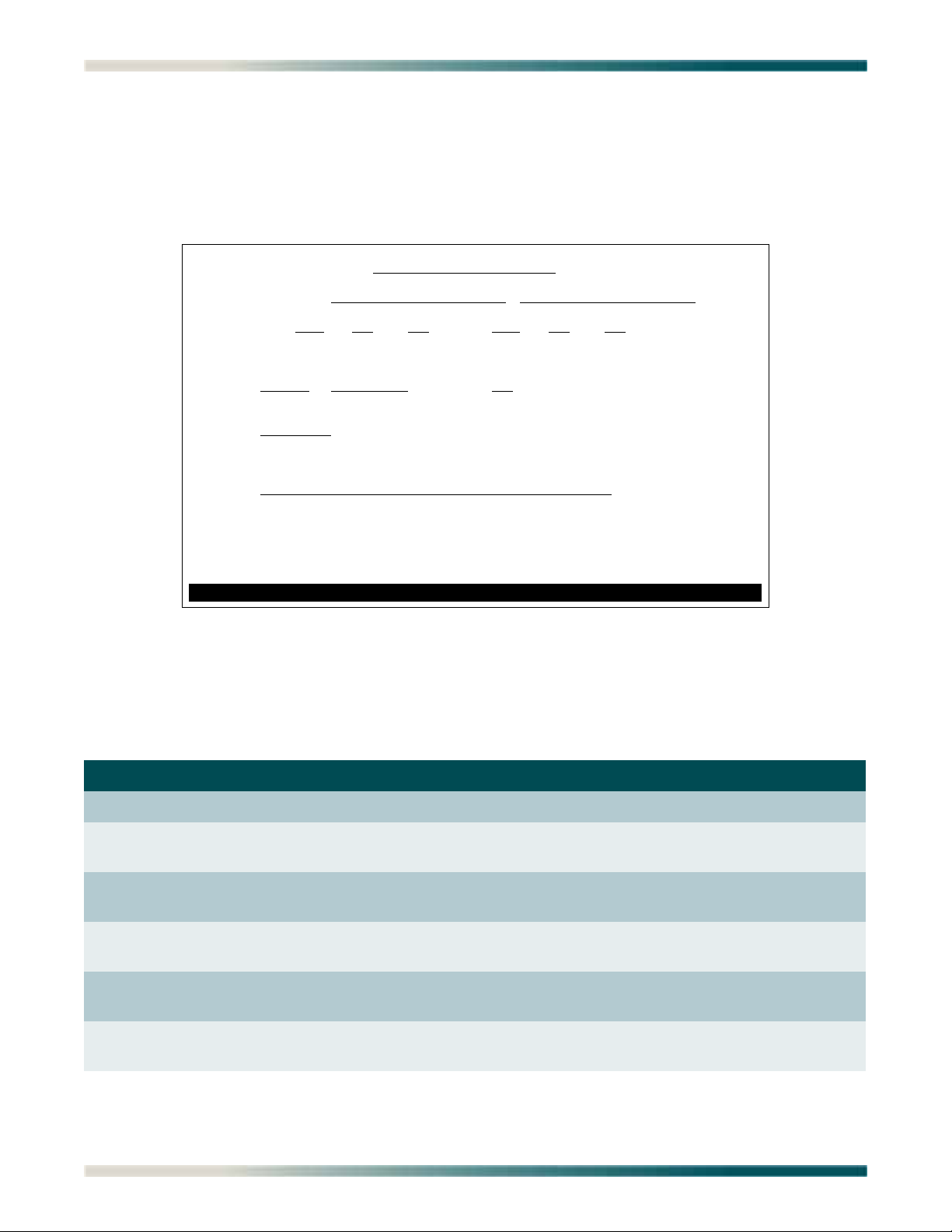
Total Access 1248 Quad T1 IMA 48-Port DSLAM with Modem Installation and Maintenance Practice
Modify an Existing PVC/PVP
Endpoint 1 (Net --> Cust) Endpoint 2 (Net <-- Cust)
Port VPI VCI Port VPI VCI
Netw 35 1000 1 0 35
____________________________________________________________
Service Pkt Discard PCR
UBR Enabled Best Effort
Circuit ID
N/A
____________________________________________________________
When finished, place cursor here to select action:
Modify existing circuit and return to PVC/PVP Management
NOTE: No changes will take effect until an action is selected and executed.
To Select an action, place the cursor over the Action option and press the
Space Bar. To execute the action, press Enter.
Enter a VPI value between 0 and 4095.
Modify an Existing PVC/PVP Screen
Modify Existing PVC/PVP
Main Menu\ATM Circuit Management\PVC/PVP Management\Modify Existing PVC/PVP\
The Modify an Existing PVC/PVP screen (see Figure 5-14) is used to modify existing PVC/
PVPs.
Figure 5-14. Modify an Existing PVC/PVP Screen
The Modify an Existing PVC/PVP screen fields are shown in Table 5-9.
Table 5-9. Modify an Existing PVC/PVP Screen Fields
Field Description
Endpoint 1 Port This field displays the network port.
Endpoint 1 VPI This field displays the Virtual Path Identifier for the ATM port
from the Network. Valid values range from 0 to 4095.
Endpoint 1 VCI This field displays the Virtual Channel Identifier for the ATM
port from the network. Valid values range from 0 to 65535.
Endpoint 2 Port This field displays the ATM port that is being created. Valid
values range from 1 to 48.
Endpoint 2 VPI This field displays the Virtual Path Identifier for the ATM port.
Valid values range from 0 to 4095.
Endpoint 2 VCI This field displays the Virtual Channel Identifier for the ATM.
Valid values range from 0 to 65535.
5-24 61179641AL1-5C
Page 77

Menu Descriptions
Table 5-9. Modify an Existing PVC/PVP Screen Fields (Continued)
Field Description
Service This field identifies ATM Traffic Class. There are four service
options (Traffic Descriptors) available for the Total Access 1248
system:
•UBR
•CBR
•VBR-rt
•VBR-nrt
The options available for each service and their descriptions are
shown in Table 5-10.
Circuit ID This field displays the identifier given to a specific circuit. This
is a user defined value.
Pkt Discard This field displays the status of packet discard: Enabled or
Disabled.
Table 5-10. PVC/PVP Service Options
Service Description T1 Settings E1 Settings
UBR Unspecified bit rate
CBR
•PCR
VBR-rt
•PCR
•SCR
•MBS
VBR-nrt
•PCR
•SCR
•MBS
Constant bit rate
• Peak Cell Rate
Variable bit rate real time
• Peak Cell Rate
• Sustained Cell Rate
•Maximum Burst Size
Variable bit rate non-real time
• Peak Cell Rate
• Sustained Cell Rate
•Maximum Burst Size
0-14488 0-19316
0-14488
0-14488
0-65535
0-14488
0-14488
0-65535
0-19316
0-19316
0-65535
0-19316
0-19316
0-65535
61179641AL1-5C 5-25
Page 78

Total Access 1248 Quad T1 IMA 48-Port DSLAM with Modem Installation and Maintenance Practice
TID: TA1248 Total Access 1248 MM/DD/YY HH:MM
Unacknowledged Alarms: None
Current ATM OAM Statistics
Endpoint 1 Endpoint 2 Modem Status
Port VPI VCI Port VPI VCI Down
0 35 1000 1 0 35
Endpoint 1 (Net --> Cust) Endpoint 2 (Net <-- Cust)
Rx OAM Cells : 0 Rx OAM Cells : 0
AIS State : FALSE AIS State : FALSE
RDI State : FALSE RDI State : FALSE
1. OAM Loopback Test Screen
2. Clear Current PVC OAM Stats
3. Clear All PVC OAM Stats
Selection :
'N' - Next PVC 'P' - Previous PVC 'S' - Select PVC
Current ATM OAM Statistics Menu
Current ATM OAM Statistics
Main Menu\ATM Circuit Management\PVC/PVP Management\Current ATM OAM Statistics\
The Current ATM Operations and Maintenance (OAM) Statistics menu (see Figure 5-15)
displays the network and line side OAM information for each ATM circuit.
OAM is the group of network management functions that provide network fault indication and
performance information.
Figure 5-15. Current ATM OAM Statistics Menu
The Current ATM OAM Statistics menu options are shown in Table 5-11.
Table 5-11. Current ATM OAM Statistics Menu Options
Option Description Function
1 OAM Loopback Test Screen This option displays the “OAM Loopback Test Menu” on
2 Clear Current PVC OAM Stats This option clears the currently displayed PVC OAM
3 Clear All PVC OAM Stats This option clears all PVCs OAM statistics.
page 5-28.
statistics.
5-26 61179641AL1-5C
Page 79
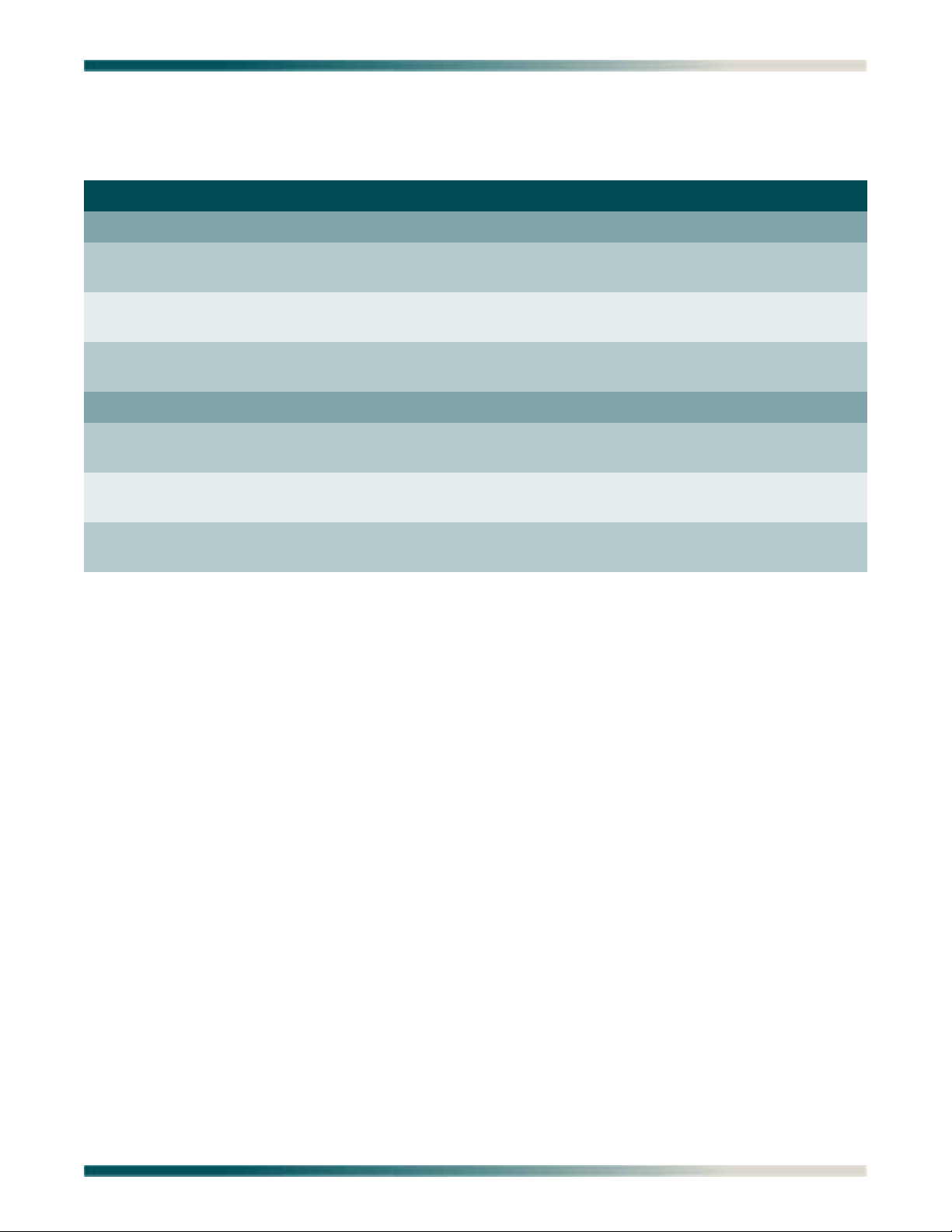
Menu Descriptions
The Current ATM OAM Statistics menu fields are shown in Table 5-12.
Table 5-12. Current ATM OAM Statistics Menu Fields
Field Description
Endpoint 1
Rx OAM Cells This field displays the total number of received OAM cells for
Endpoint 1.
AIS State This field indicates if the Endpoint is in AIS state (True) or not
(False).
RDI State This field indicates if the Endpoint is in the RDI state (True) or
not (False).
Endpoint 2
Rx OAM Cells This field displays the total number of received OAM cells for
Endpoint 2.
AIS State This field indicates if the Endpoint is in AIS state (True) or not
(False).
RDI State This field indicates if the Endpoint is in the RDI state (True) or
not (False).
61179641AL1-5C 5-27
Page 80

Total Access 1248 Quad T1 IMA 48-Port DSLAM with Modem Installation and Maintenance Practice
TID: TA1248 Total Access 1248
Unacknowledged Alarms: None
OAM Loopback Test
Endpoint 1 Endpoint 2 Modem Status
Port VPI VCI Port VPI VCI Down
0 35 1000 1 0 35
Endpoint 1 (Net --> Cust) Endpoint 2 (Net <-- Cust)
Tx Loopback Request : 0 Tx Loopback Request : 0
Rx Loopback Request : 0 Rx Loopback Request : 0
Tx Loopback Response : 0 Tx Loopback Response : 0
Rx Loopback Response : 0 Rx Loopback Response : 0
Loopback Passed : 0 Loopback Passed : 0
Loopback Failed : 0 Loopback Failed : 0
1. Endpoint 1 Remote OAM Loopback Location ID : FFFFFFFFFFFFFFFFFFFFFFFFFFFFFFFF
2. Endpoint 2 Remote OAM Loopback Location ID : FFFFFFFFFFFFFFFFFFFFFFFFFFFFFFFF
3. Type of OAM Loopback Cell : Segment
4. Send from Endpoint 1 to Network
5. Send from Endpoint 2 to Customer
6. Reset Loopback Statistics
Selection :
OAM Loopback Test Menu
OAM Loopback Test
Main Menu\ATM Circuit Management\PVC/PVP Management\Current ATM OAM Statistics\OAM Loopback Test\
The OAM Loopback Test menu (see Figure 5-16) displays the network and line side information for each ATM circuit.
Figure 5-16. OAM Loopback Test Menu
The OAM Loopback Test menu options are shown in Table 5-13.
Table 5-13. OAM Loopback Test Menu Options
Option Description Function
1 Endpoint 1 Remote OAM
Loopback Location ID
2 Endpoint 2 Remote OAM
Loopback Location ID
3 Type of OAM Loopback Cell This option is used to specify the type of OAM Loopback
This option is used to enter the Endpoint 1 remote
loopback location ID. The remote loopback location ID is
in hexadecimal 16 byte format.
This option is used to enter the Endpoint 2 remote
loopback location ID. The remote loopback location ID is
in hexadecimal 16 byte format.
cell. Options include the following:
•Segment
•End-to-End
5-28 61179641AL1-5C
Page 81

Table 5-13. OAM Loopback Test Menu Options (Continued)
Option Description Function
Menu Descriptions
4 Send from Endpoint 1 to
Network
5 Send from Endpoint 2 to
Customer
6 Reset Loopback Statistics This option clears the loopback statistics for this circuit.
This option is used to initiate a loopback from Endpoint
1 to the network.
This option is used to initiate a loopback from Endpoint
2 to the customer.
The OAM Loopback Test menu fields are shown in Table 5-14.
Table 5-14. OAM Loopback Test Menu Fields
Field Description
Endpoint 1
Port This field displays the physical port.
VPI This field displays the VPI for Endpoint 1.
VCI This field displays the VCI for Endpoint 1.
Endpoint 2
Port This field displays the physical port.
VPI This field displays the VPI for Endpoint 2.
VCI This field displays the VCI for Endpoint 2.
Endpoint 1 (Net --> Cust)
Tx Loopback Request This field displays the total number of transmitted loopback
requests.
Rx Loopback Request This field displays the total number of received loopback
requests.
Tx Loopback Response This field displays the total number of transmitted loopback
responses.
Rx Loopback Response This field displays the total number of received loopback
responses.
Loopback Passed This field displays the total number of loopback request that
passed.
Loopback Failed This field displays the total number of loopback request that
failed.
Endpoint 2 (Net <-- Cust)
Tx Loopback Request This field displays the total number of transmitted loopback
requests.
Rx Loopback Request This field displays the total number of received loopback
requests.
61179641AL1-5C 5-29
Page 82

Total Access 1248 Quad T1 IMA 48-Port DSLAM with Modem Installation and Maintenance Practice
Table 5-14. OAM Loopback Test Menu Fields (Continued)
Field Description
Tx Loopback Response This field displays the total number of transmitted loopback
responses.
Rx Loopback Response This field displays the total number of received loopback
responses.
Loopback Passed This field displays the total number of loopback request that
passed.
Loopback Failed This field displays the total number of loopback request that
failed.
Modem Status This field displays the modem status.
5-30 61179641AL1-5C
Page 83

Menu Descriptions
TID: TA1248 Total Access 1248 MM/DD/YY HH:MM
Unacknowledged Alarms: None
Current ATM PVC Performance
Endpoint 1 Endpoint 2 Modem Status
Port VPI VCI Port VPI VCI Down
0 35 1000 1 0 35
Endpoint 1 (Net --> Cust) Endpoint 2 (Net <-- Cust)
Tx Cells : 0 Tx Cells : 0
Discarded Queue Full : 0 Discarded Queue Full : 0
Cells/Sec (Last Sec) : 0 Cells/Sec (Last Sec) : 0
Cells/Sec (60 Sec Avg): 0 Cells/Sec (60 Sec Avg): 0
1. Clear Current PVC PM
2. Clear All PVC PM
Selection :
'N' - Next PVC 'P' - Previous PVC 'S' - Select PVC
'?' - System Help Screen
Current ATM PVC Performance Menu
Current ATM PVC Performance
Main Menu\ATM Circuit Management\PVC/PVP Management\Current ATM PVC Performance\
The Current ATM PVC Performance menu (see Figure 5-17) displays the network and port side
information for each ATM circuit.
Figure 5-17. Current ATM PVC Performance Menu
The Current ATM PVC Performance menu options are shown in Table 5-15.
Table 5-15. Current ATM PVC Performance Menu Options
Option Description Function
1 Clear Current PVC PM This option clears the currently displayed PVC
performance monitoring statistics.
2 Clear All PVC PM This option clears all the PVCs performance monitoring
statistics.
61179641AL1-5C 5-31
Page 84

Total Access 1248 Quad T1 IMA 48-Port DSLAM with Modem Installation and Maintenance Practice
The Current ATM PVC Performance menu fields are shown in Table 5-16.
Table 5-16. Current ATM Port Performance Menu Fields
Field Description
Endpoint 1 (Net --> Cust)
Tx Cells This field displays the total number of transmit cells for
Endpoint 1 for the current performance period.
Discarded Queue Full This field displays the number of cells discarded for Endpoint 1
because of a full queue.
Cells/Sec (Last Sec) This field displays the number of cells transmitted per second
for Endpoint 1.
Cells/Sec (60 Sec Avg) This field displays the average number of cells transmitted every
60 seconds for Endpoint 1.
Endpoint 2 (Net <-- Cust)
Tx Cells This field displays the total number of received cells for
Endpoint 2 for the current performance period.
Discarded Queue Full This field displays the number of cells discarded because of a
full queue.
Cells/Sec (Last Sec) This field displays the number of cells received per second for
Endpoint 2.
Cells/Sec (60 Sec Avg) This field displays the average number of cells received every 60
seconds for Endpoint 2.
5-32 61179641AL1-5C
Page 85

Menu Descriptions
TID: TA1248 Total Access 1248
Unacknowledged Alarms: None
ATM Quick Provisioning
Endpoint 1 Endpoint 2
Port VPI VCI Port VPI VCI
Netw 35 1000 1 0 35
Type
Pkt Discard PCR
UBR Enabled Best Effort
1. Increment Endpoint 1 VPI? NO
2. Increment Endpoint 1 VCI? YES
3. Increment Endpoint 2 Port? YES
4. Increment Endpoint 2 VPI? NO
5. Increment Endpoint 2 VCI? NO
6. Number of Circuits to Create: 47
7. Create New ATM Circuits.
Selection :
This screen allows quick creation of ATM circuits based on the reference circuit
above. All the highlighted attributes will increment by one 47 times.
'?' - System Help Screen
ATM Quick Provisioning Menu
ATM Quick Provisioning
Main Menu\ATM Circuit Management\PVC/PVP Management\ATM Quick Provisioning\
The ATM Quick Provisioning menu (see Figure 5-18) is used to quickly create ATM circuits
based on reference circuits.
Figure 5-18. ATM Quick Provisioning Menu
The ATM Quick Provisioning menu options are described in Table 5-17. Note that options are
dependent on each other.
Table 5-17. ATM Quick Provisioning Menu Options
Option Description Function
1 Increment Endpoint 1 VPI This option increments the Endpoint 1 VPI value by one.
2 Increment Endpoint 1 VCI This option increments the Endpoint 1 VCI value by one.
3 Increment Endpoint 2 Port This option increments the Endpoint 2 Port value by
one.
4 Increment Endpoint 2 VPI This option increments the Endpoint 2 VPI value by one.
5 Increment Endpoint 2 VCI This option increments the Endpoint 2 VCI value by one.
6 Number of Circuits to Create This option is used to indicate the number of circuits to
be created.
7 Create New ATM Circuits This option is used to create the new ATM circuit.
61179641AL1-5C 5-33
Page 86

Total Access 1248 Quad T1 IMA 48-Port DSLAM with Modem Installation and Maintenance Practice
Page 1 of 5 PVC/PVP Management - Shelf: Host PVCs: 48
Endpoint 1 Endpoint 2
Circuit ID Port VPI VCI <-> Port VPI VCI
1 Netw 35 1000 1 0 35
2 Netw 35 1001 2 0 35
3 Netw 35 1002 3 0 35
4 Netw 35 1003 4 0 35
5 Netw 35 1004 5 0 35
6 Netw 35 1005 6 0 35
7 Netw 35 1006 7 0 35
8 Netw 35 1007 8 0 35
9 Netw 35 1008 9 0 35
10 Netw 35 1009 10 0 35
11 Netw 35 1010 11 0 35
12 Netw 35 1011 12 0 35
Circuit ID:
Select: Endpoint2 -> Endpoint1
Service PCR(0+1) Pkt Discard
3 UBR Best Effort Enabled
Endpoint 1: Port VPI VCI Endpoint 2: Port VPI VCI
0 35 1002 3 0 35
Enter # or arrow keys to pick circuit; space bar for choices or c,d,m,n,o,p,v,q
Figure 5-19 shows the ATM PVC/PVP Management menu after creating new ATM circuits
using the ATM Quick Provisioning menu with the settings shown in Figure 5-18.
Figure 5-19. ATM PVC/PVP Management Menu with 48 PVCs
5-34 61179641AL1-5C
Page 87

Menu Descriptions
TID: TA1248 Total Access 1248
Unacknowledged Alarms: None
ATM Traffic Parameter Defaults
Endpoint 2 -> Endpoint 1
Traffic Type PCR(0+1) SCR(0+1) MCR(0+1) MBS(0+1)
UBR Best Effort N/A N/A N/A
CBR 0 N/A N/A N/A
VBR-rt 0 0 N/A 0
VBR-nrt 0 0 N/A 0
Traffic Type Pkt Discard
UBR Enabled
CBR Enabled
VBR-rt Enabled
VBR-nrt Enabled
Note: This screen allows modification of the DEFAULT traffic parameter settings,
which can be overridden on a per PVC/PVP basis in the PVC/PVP Management menu.
ATM Traffic Parameter Defaults Screen
ATM Traffic Parameter Defaults
Main Menu\ATM Circuit Management\ATM Traffic Parameter Defaults
The ATM Traffic Parameter Defaults screen (see Figure 5-20) displays the system defaults for
the ATM circuits. Traffic parameters represent priorities given to ATM cell transmissions.
Once traffic parameters are set from this screen, all PVC/PVPs provisioned from that point
forward will use these parameter defaults.
Figure 5-20. ATM Traffic Parameter Defaults Screen
The ATM Traffic Parameters Defaults screen Traffic Types are shown in Table 5-18.
Table 5-18. ATM Parameters Defaults Screen Traffic Types
Traffic Type Definition
PCR The Peak Cell Rate designates an upper limit that the traffic
SCR The Sustainable Cell Rate specifies the average traffic rate that
MCR The Minimum Cell Rate designates a minimum limit that the
MBS The Maximum Burst Size specifies the maximum number of
information rate cannot exceed.
is transmitted and received.
traffic information rate cannot fall below.
cells per second (CPS) that can be transmitted at the PCR.
61179641AL1-5C 5-35
Page 88

Total Access 1248 Quad T1 IMA 48-Port DSLAM with Modem Installation and Maintenance Practice
TID: TA1248 Total Access 1248 MM/DD/YY HH:MM
Unacknowledged Alarms: None
Restore ATM Factory Defaults
WARNING! THIS IS SERVICE AFFECTING!
This is for defaulting the ATM parameters only. This
will delete all of the selected PVCs and reset the
traffic descriptors to their default values.
1. Delete All PVCs and Restore Default Settings
2. Delete Host PVCs
3. Delete Client 1 PVCs
4. Delete Client 2 PVCs
5. Delete Client 3 PVCs
Selection :
'?' - System Help Screen
Restore ATM Factory Defaults Menu
Restore ATM Factory Defaults
Main Menu\ATM Circuit Management\Restore ATM Factory Defaults\
The Total Access 1248 provisioning system provides the ability to restore the ATM parameters
to the factory defaults. Figure 5-21 displays the Restore ATM Factory Defaults menu.
Figure 5-21. Restore ATM Factory Defaults Menu
CAUTION
This action is service affecting. All traffic descriptors and PVCs are
removed.
The Restore ATM Factory Defaults menu options are shown in Table 5-19.
5-36 61179641AL1-5C
Page 89

Table 5-19. Restore ATM Factory Defaults Menu Options
Option Description Function
Menu Descriptions
1 Delete All PVCs and Restore
Default Settings
This option deletes all PVCs and restores ATM factory
defaults without additional prompting.
2 Delete Host PVCs This option deletes Host PVCs without additional
prompting.
3 Delete Client 1 PVCs This option deletes Client 1 PVCs without additional
prompting, if enabled.
4 Delete Client 2 PVCs This option deletes Client 2 PVCs without additional
prompting, if enabled.
5 Delete Client 3 PVCs This option deletes Client 3 PVCs without additional
prompting, if enabled.
61179641AL1-5C 5-37
Page 90
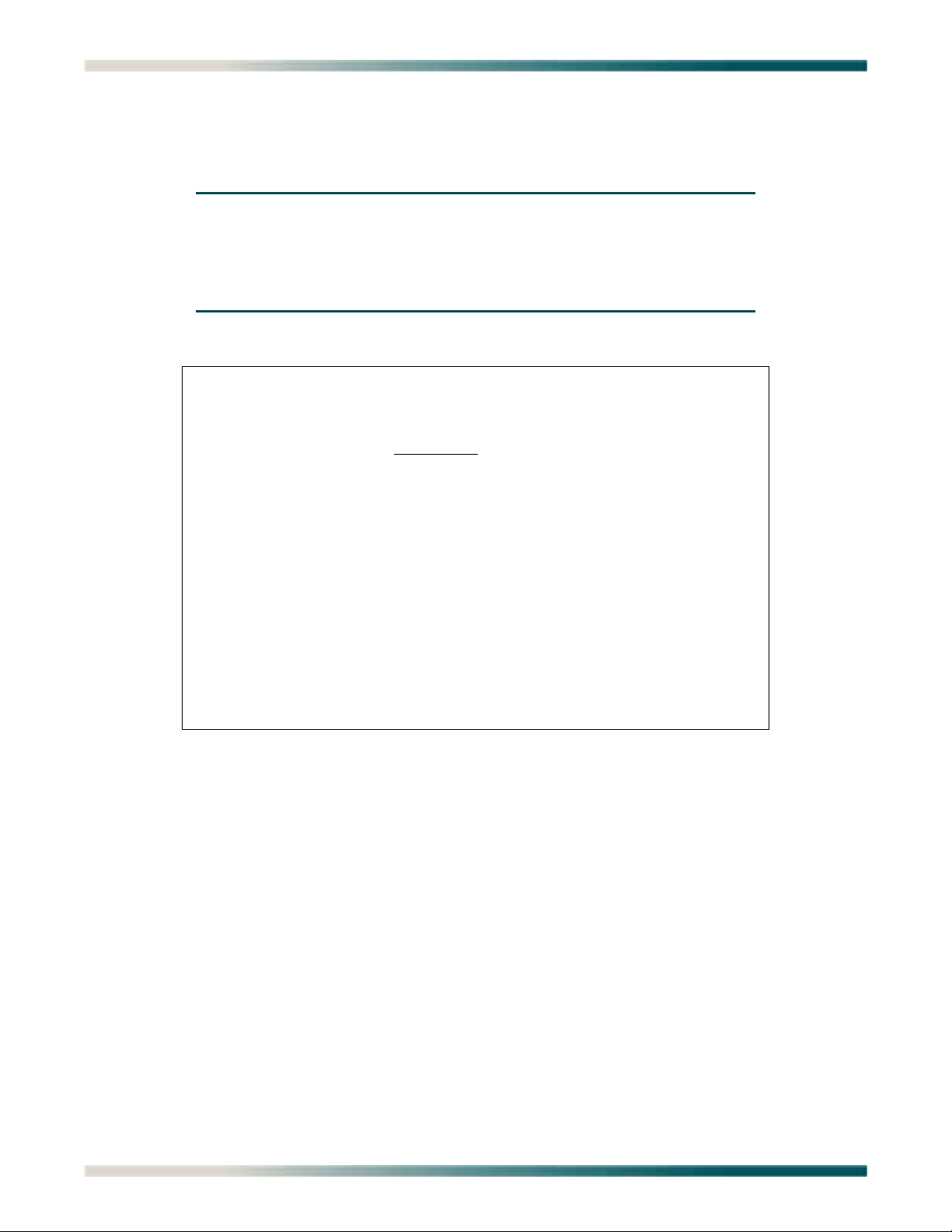
Total Access 1248 Quad T1 IMA 48-Port DSLAM with Modem Installation and Maintenance Practice
TID: TA1248 Total Access 1248 MM/DD/YY HH:MM
Unacknowledged Alarms: None
Select Shelf
1. Host
2. Client 1 (configured)
3. Client 2 (configured)
4. Client 3 (configured)
Selection :
'?' - System Help Screen
ATM Performance Monitoring Mode Menu
ATM Performance Monitoring Mode
Main Menu\ATM Circuit Management\ATM Performance Monitoring Mode\
NOTE
If expansion mode is enabled (refer to “Expansion Menu” on
page 5-90), the Select Shelf menu (see Figure 5-22) displays. A host
or client unit must be chosen in order to access the ATM
Performance Monitoring Mode menu.
Figure 5-22. Select Shelf Menu
The Total Access 1248 tracks performance statistics for ATM ports via the ATM Performance
Monitoring Mode menu (see Figure 5-23).
5-38 61179641AL1-5C
Page 91

Menu Descriptions
TID: TA1248 Total Access 1248
Unacknowledged Alarms: None
ATM Performance Monitoring Mode
Port: Network
1. Change ATM Port Number Network
2. ATM Performance Data
3. ATM Port Cell Count Summary
4. Clear All PM for All Ports
Selection :
This screen allows you to view the ATM stats for a particular port.
Enter 0 for the network port or 1 - 48 for the customer ports.
'?' - System Help Screen
Figure 5-23. ATM Performance Monitoring Mode Menu
The ATM Performance Monitoring Mode menu options are shown in Table 5-20.
Table 5-20. ATM Performance Monitoring Mode Menu Options
Option Description Function
1 Change ATM Port Number This option is used to change the ATM port number
2 ATM Performance Data This option displays the “ATM Performance Monitoring
3 ATM Port Cell Count
Summary
4 Clear All PM for All Ports This option displays the “Clear All PM for All Ports
without additional prompting. The current port number
is displayed above the menu items on the ATM
Performance Monitoring Mode menu.
Status Screen” on page 5-40.
This option displays the “ATM Port Cell Count Summary
Screen” on page 5-42.
Menu” on page 5-43.
61179641AL1-5C 5-39
Page 92

Total Access 1248 Quad T1 IMA 48-Port DSLAM with Modem Installation and Maintenance Practice
TID: TA1248 Total Access 1248 MM/DD/YY HH:MM
Unacknowledged Alarms: None
ATM Performance Monitoring Status
Shelf: HOST Port: Network
TX (to net) TX (to cust) Discarded Cells HEC Error Cnt
24 Hr - Current 0 0 0 0
MM/DD 0 0 0 0
Avg CPS (60s) 0 0
Current CPS 0 0
15 Min - Current 0 0 0 0
16:15 0 0 0 0
16:00 0 0 0 0
15:45 0 0 0 0
15:30 0 0 0 0
15:15 0 0 0 0
15:00 0 0 0 0
14:45 0 0 0 0
14:30 0 0 0 0
B - Backward(2hrs/15min PM)
S - Select Port P - Previous Port N - Next Port C - Clear PM Status
'?' - System Help Screen
ATM Performance Monitoring Status Screen
ATM Performance Monitoring Status
Main Menu\ATM Circuit Management\ATM Performance Monitoring Mode\ATM Performance Monitoring Status\
The ATM Performance Monitoring Status screen (see Figure 5-24) displays the port performance for the port selected. This menu lists the cell transmitted to the Network, cells transmitted to the customer, discarded cells, and the HEC Error count for the selected performance
period.
Figure 5-24. ATM Performance Monitoring Status Screen
The ATM Performance Monitoring Status screen options are shown in Table 5-21.
Table 5-21. ATM Performance Monitoring Status Screen Fields
Field Description
Port This field displays the port number for the cell count summary.
TX (to net) This field displays the number of cells transmitted to the
network.
RX (to cust) This field displays the number of cells received from the
network and transmitted to the customer.
Discarded Cells This field displays the number of discarded cells.
HEC Error Cnt This field displays the HEC errors, which are Cyclical
Redundancy Check (CRC) errors in the last byte of the ATM cell
header used for checking integrity.
The ATM Performance Monitoring Status hot keys are defined in Table 5-22.
5-40 61179641AL1-5C
Page 93

Menu Descriptions
Table 5-22. ATM Performance Monitoring Status Hot Keys
Hot Key Description Function
B Backward (2hrs/15min PM) This hot key is used to display performance monitoring
statistics for the last 2 hours, in 15 minute intervals.
C Clear PM Status This hot key is used to clear the performance monitoring
statistics.
F Forward (2hrs/15min PM) This hot key is used to display performance monitoring
statistics for the next 2 hours, in 15 minute intervals.
P Previous Port This hot key is used to display the previous port.
N Next Port This hot key is used to display the next port.
S Select Port This hot key is used to select a specific port.
61179641AL1-5C 5-41
Page 94

Total Access 1248 Quad T1 IMA 48-Port DSLAM with Modem Installation and Maintenance Practice
TID: TA1248 Total Access 1248 MM/DD/YY HH:MM
Unacknowledged Alarms: None
ATM Port Cell Count Summary
Port Tx Rx Disc. Port Tx Rx Disc.
1 0 0 0 13 0 0 0
2 0 0 0 14 0 0 0
3 0 0 0 15 0 0 0
4 0 0 0 16 0 0 0
5 0 0 0 17 0 0 0
6 0 0 0 18 0 0 0
7 0 0 0 19 0 0 0
8 0 0 0 20 0 0 0
9 0 0 0 21 0 0 0
10 0 0 0 22 0 0 0
11 0 0 0 23 0 0 0
12 0 0 0 24 0 0 0
NOTE: Tx is to network, Rx is to customer, Disc. is discarded cells
Highlighted Port indicates the ADSL loop is trained.
'N' - Next Page
'?' - System Help Screen
ATM Port Cell Count Summary Screen
ATM Port Cell Count Summary
Main Menu\ATM Circuit Management\ATM Performance Monitoring Mode\ATM Port Cell Count Summary\
The ATM Port Cell Count Summary screen (see Figure 5-25) displays a summary of cell counts
for all ports simultaneously.
Figure 5-25. ATM Port Cell Count Summary Screen
The ATM Port Cell Count Summary screen fields are shown in Table 5-23.
Table 5-23. ATM Port Cell Count Summary Screen Fields
Field Description
Port This field displays the port number for the cell count summary.
Tx This field displays the number of cells transmitted to the
network.
Rx This field displays the number of cells received from the
network and transmitted to the customer.
Disc. This field displays the number of discarded cells.
5-42 61179641AL1-5C
Page 95

Menu Descriptions
Clear All PM for All Ports Menu
Clear All PM for All Ports
Main Menu\ATM Circuit Management\ATM Performance Monitoring Mode\Clear All PM for All Ports\
The Clear All PM for All Ports option is selected from the ATM Performance Monitoring Mode
Menu.
The Clear All PM for All Ports menu options are shown in Table 5-24.
Table 5-24. Clear All PM for All Ports Menu Options
Option Description Function
1 Yes This option clears the performance monitoring data for
all of the ports.
2 No This option returns the display to the “ATM Performance
Monitoring Mode Menu” on page 5-38 and does not clear
the performance monitoring data.
61179641AL1-5C 5-43
Page 96

Total Access 1248 Quad T1 IMA 48-Port DSLAM with Modem Installation and Maintenance Practice
TID: TA1248 Total Access 1248
Unacknowledged Alarms: None
ATM OAM Settings
1. DSLAM OAM Loopback Location ID : FFFFFFFFFFFFFFFFFFFFFFFFFFFFFFFF
2. DSLAM OAM State : Disabled
3. Inband OAM Loopback Test
Selection :
'?' - System Help Screen
ATM OAM Settings Menu
ATM OAM Settings
Main Menu\ATM Circuit Management\ATM OAM Settings\
The ATM OAM Settings menu (see Figure 5-26) is used to provision the Total Access 1248
OAM settings and to test the Inband channel PVC for an ATM fed system.
Figure 5-26. ATM OAM Settings Menu
The ATM OAM Settings menu options are shown in Table 5-25.
Table 5-25. ATM OAM Settings Menu Options
Option Description Function
1 DSLAM OAM Loopback
Location ID
2 DSLAM OAM State This option is used to toggle the Total Access 1248 OAM
3 Inband OAM Loopback Test This option displays the “Inband OAM Loopback Test
This is option is used to enter the loopback location ID
for the Total Access 1248. The remote loopback location
ID is in hexadecimal 16 byte format.
state between Disabled and Enabled.
Menu” on page 5-45.
5-44 61179641AL1-5C
Page 97

Menu Descriptions
TID: TA1248 Total Access 1248
Unacknowledged Alarms: None
Inband OAM Loopback Test
Port VPI VCI
0 0 32
Tx Loopback Request : 0 Rx OAM Cells : 0
Rx Loopback Request : 0 AIS State : FALSE
Tx Loopback Response : 0 RDI State : FALSE
Rx Loopback Response : 0
Loopback Passed : 0
Loopback Failed : 0
1. Remote OAM Loopback Location ID : FFFFFFFFFFFFFFFFFFFFFFFFFFFFFFFF
2. Type of OAM Loopback Cell : Segment
3. Send Loopback Cell
4. Reset Loopback Statistics
5. Reset All Statistics
Selection :
'?' - System Help Screen
Inband OAM Loopback Test Menu
Inband OAM Loopback Test
Main Menu\ATM Circuit Management\ATM OAM Set tings\Inband OAM Loopback Test\
The Inband OAM Loopback Test menu (see Figure 5-27) is used to provision the Total Access
1248 OAM Loopback settings and to test the Inband channel PVC for an ATM fed box.
Figure 5-27. Inband OAM Loopback Test Menu
The Inband OAM Loopback Test menu options are shown in Table 5-26.
Table 5-26. Inband OAM Loopback Test Menu Options
Option Description Function
1 Remote OAM Loopback
Location ID
2 Type of OAM Loopback Cell This option is used to specify the type of OAM Loopback
3 Send Loopback Cell This option is used to send a loopback cell.
4 Reset Loopback Statistics This option clears the OAM loopback statistics for this
5 Reset All Statistics This option clears all OAM loopback statistics.
This is option is used to enter the remote loopback
location ID. The remote loopback location ID is in
hexadecimal 16 byte format.
cell. Options include the following:
•Segment
•End-to-End
circuit.
61179641AL1-5C 5-45
Page 98

Total Access 1248 Quad T1 IMA 48-Port DSLAM with Modem Installation and Maintenance Practice
The Inband OAM Loopback Test menu fields are shown in Table 5-27.
Table 5-27. Inband OAM Loopback Test Menu Fields
Field Description
Port This field displays the physical port.
VPI This field displays the VPI for the circuit.
VCI This field displays the VCI for the circuit.
Tx Loopback Request This field displays the total number of transmitted loopback
requests.
Rx Loopback Request This field displays the total number of received loopback
requests.
Tx Loopback Response This field displays the total number of transmitted loopback
responses.
Rx Loopback Response This field displays the total number of received loopback
responses.
Loopback Passed This field displays the total number of loopback request that
passed.
Loopback Failed This field displays the total number of loopback request that
failed.
Rx OAM Cells This field displays the total number of received OAM cells.
AIS State This field indicates if the Endpoint is in AIS state (True) or not
(False).
RDI State This field indicates if the Endpoint is in the RDI state (True) or
not (False).
5-46 61179641AL1-5C
Page 99

Menu Descriptions
TID: TA1248 Total Access 1248 MM/DD/YY HH:MM
Unacknowledged Alarms: None
System Management
1. Password Control
2. IP Address
3. Test IP Address
4. Time/Date
5. Baud Rate
6. TFTP Configuration Upload/Download
7. SNMP/TL1
8. Download New Code
9. Restore Factory Defaults
10. Reset System
11. Self Test Results
12. External Alarms
13. Expansion Menu
14. Modem Configuration
System Uptime: 2 hrs 33 mins 44 secs
Selection : '?' - System Help Screen
System Management Menu
System Management
Main Menu\System Management\
The System Management menu (see Figure 5-28) is used to manage system settings. The
following subsections describe these settings in detail.
Figure 5-28. System Management Menu
The System Management menu options are shown in Table 5-28.
Table 5-28. System Management Menu Options
Option Description Function
1 Password Control This option displays the “Password Control Menu” on
page 5-49.
2 IP Address This option displays the “Mode Selection and Current IP
Settings Menu” on page 5-52.
3 Test IP Address This option displays the “Test IP Address Menu” on
page 5-66.
4 Time/Date This option displays the “Time/Date Adjust Menu” on
page 5-67.
5 Baud Rate This option displays the “Current Baud Rate Menu” on
page 5-68.
6 TFTP Configuration Upload/
Download
This option displays the “TFTP Configuration Storage/
Retrieval Screen” on page 5-69.
61179641AL1-5C 5-47
Page 100

Total Access 1248 Quad T1 IMA 48-Port DSLAM with Modem Installation and Maintenance Practice
Table 5-28. System Management Menu Options (Continued)
Option Description Function
7 SNMP/TL1 This option displays the “SNMP/TL1 Configuration
Menu” on page 5-71.
8 Download New Code This option displays the “Code Download Method Menu”
on page 5-77.
9 Restore Factory Defaults This option displays the “Restore Factory Defaults
Menu” on page 5-84.
10 Reset System This option displays the “Reset System Menu” on
page 5-85.
11 Self Test Results This option displays the “Self Test Menu” on page 5-86.
12 External Alarms This option displays the “External Alarms Menu” on
page 5-88.
13 Expansion Menu This option displays the “Expansion Menu” on page 5-
90.
14 Modem Configuration This option displays the “Modem Configuration Menu”
on page 5-91
N/A System Uptime This field displays the length of time the Total Access
1248 system has been running. Each time the system is
reset, this value resets to 0 days, 0 hours, 0 minutes,
and 0 seconds.
5-48 61179641AL1-5C
