Page 1

)
)
(R
(G
M
N
R
E
O
TEST
T
M
)
)
(Y
(G
D
G
N
N
E
E
LBK
N
F
K
B
L
DS1 4
T
C
E
L
E
S
DS1 3
H
C
QDFR
1
DS1 2
DS1 1
7
L
OPTICS
7
30
1
8
1
®
Quad Fiber Remote (QDFR) Unit
Installation and Maintenance Practice
Document Number: 61181307L7-5E
CLEI: M3M1100B _ _
July 2006
Page 2
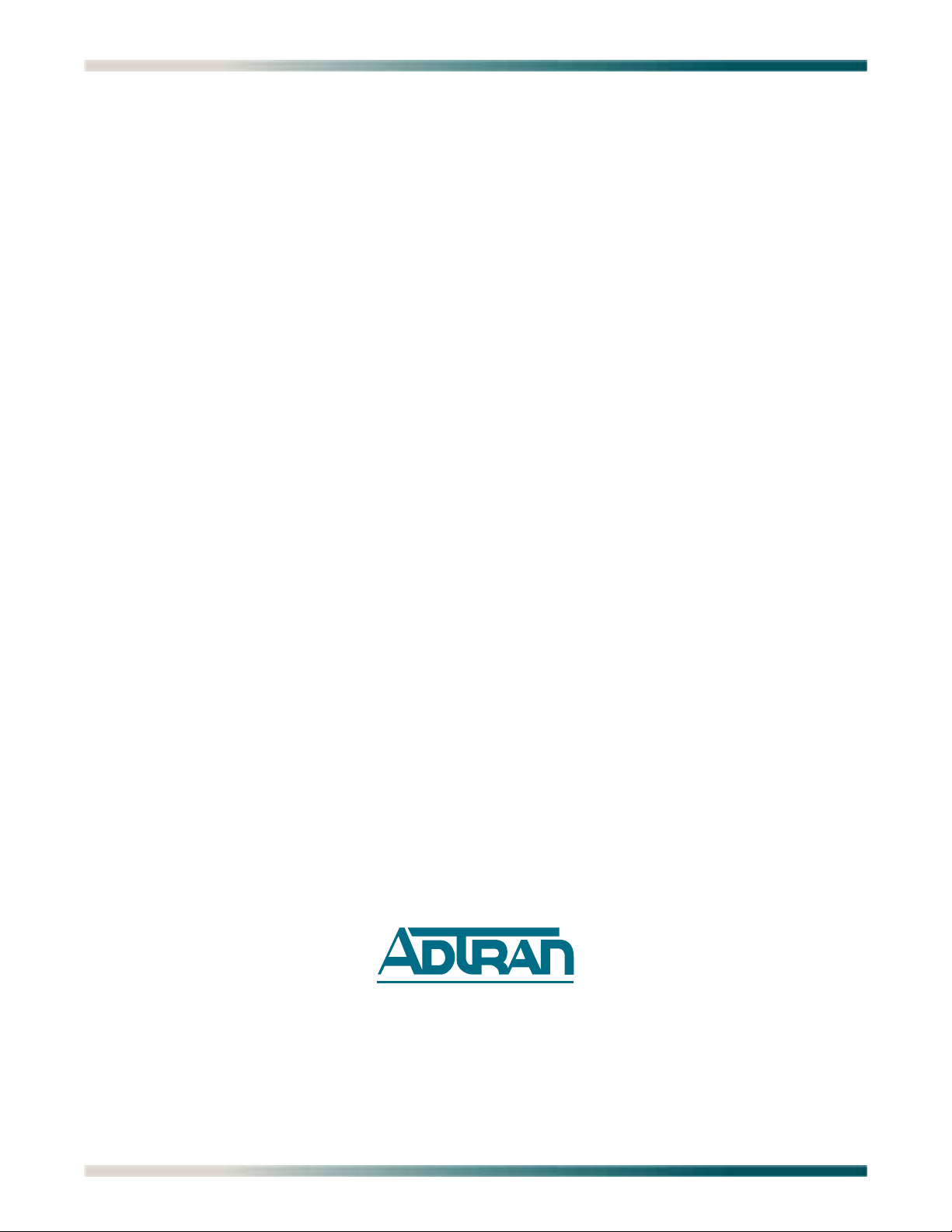
Quad Fiber Remote (QDFR) Unit Installation and Maintenance Practice
Front Matter
Trademarks
Any brand names and product names included in this document are trademarks, registered
trademarks, or trade names of their respective holders.
To the Holder of the Document
The contents of this document are current as of the date of publication. ADTRAN® reserves the
right to change the contents without prior notice.
In no event will ADTRAN be liable for any special, incidental, or consequential damages or
for commercial losses even if ADTRAN has been advised thereof as a result of issue of this
document.
®
901 Explorer Boulevard
P.O. Box 140000
Huntsville, AL 35814-4000
(256) 963-8000
©2006 ADTRAN, Inc.
All Rights Reserved.
ii 61181307L7-5E
Page 3
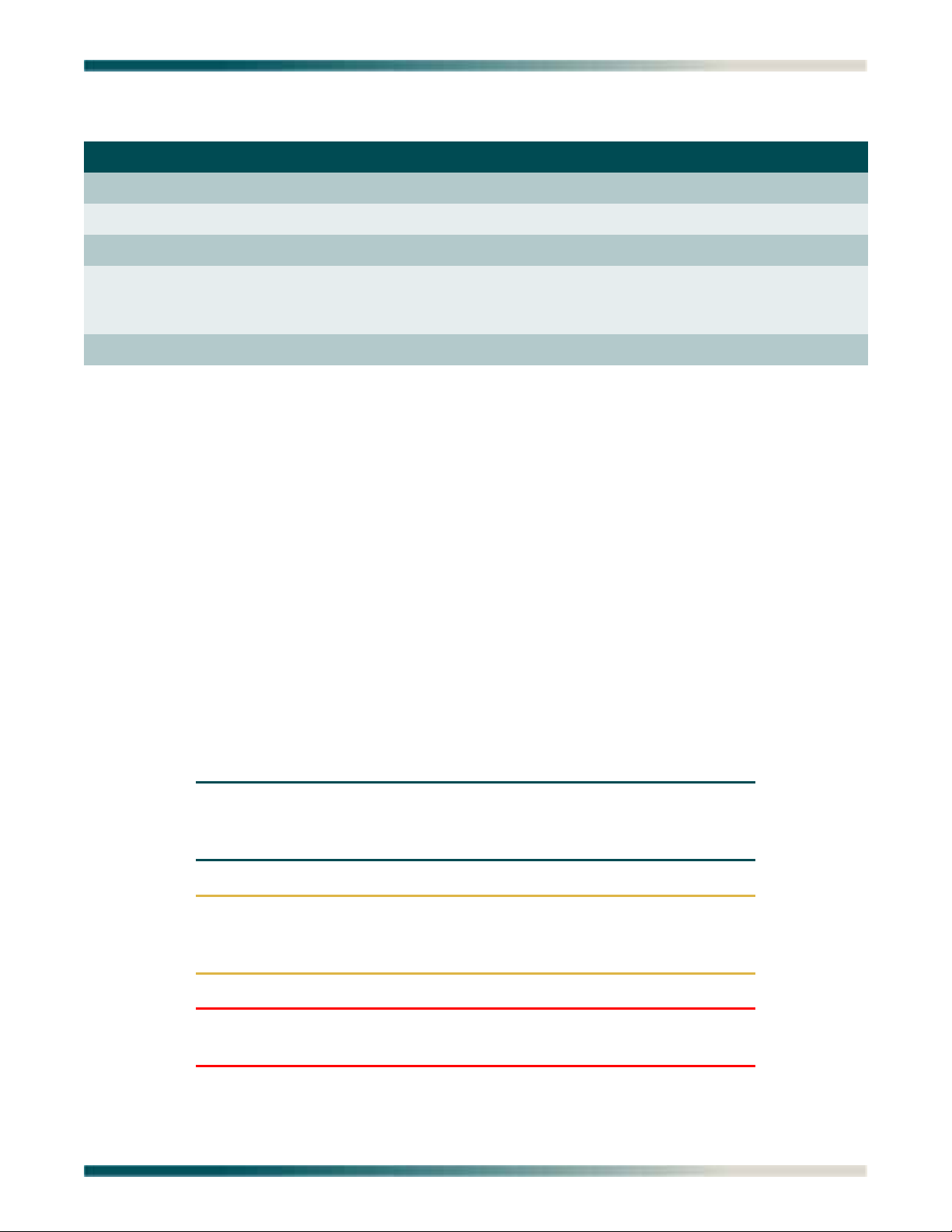
Revision History
Revision Date Description of Changes
A July 2005 Initial release
B December 2004 Added front panel LED information in Table 2.
C April 2005 Added QDFR Provisioning menu defaults in Table 3.
D June 2006 Changed connector designation from RJ-45 to RJ-48C.
Changed Transmit Level values to Output Optical Power
values in Table 5. Updated document format.
E July 2006 Updated CLEI.
Conventions
The following typographical conventions are used in this document:
This font indicates a cross-reference link. First-time references to tables and figures are
shown in this font.
This font indicates screen menus, fields, and parameters.
T
HIS FONT indicates keyboard keys (ENTER, ESC, ALT). Keys that are to be pressed simulta-
neously are shown with a plus sign (A
pressed at the same time).
LT+X indicates that the ALT key and X key should be
This font indicates references to other documentation and is also used for emphasis.
This font indicates on-screen messages and prompts.
This font indicates text to be typed exactly as shown.
This font indicates silkscreen labels or other system label items.
This font is used for strong emphasis.
NOTE
Notes inform the user of additional, but essential, information or
features.
CAUTION
Cautions inform the user of potential damage, malfunction, or disruption to equipment, software, or environment.
WARNING
Warnings inform the user of potential bodily pain, injury, or death.
61181307L7-5E iii
Page 4
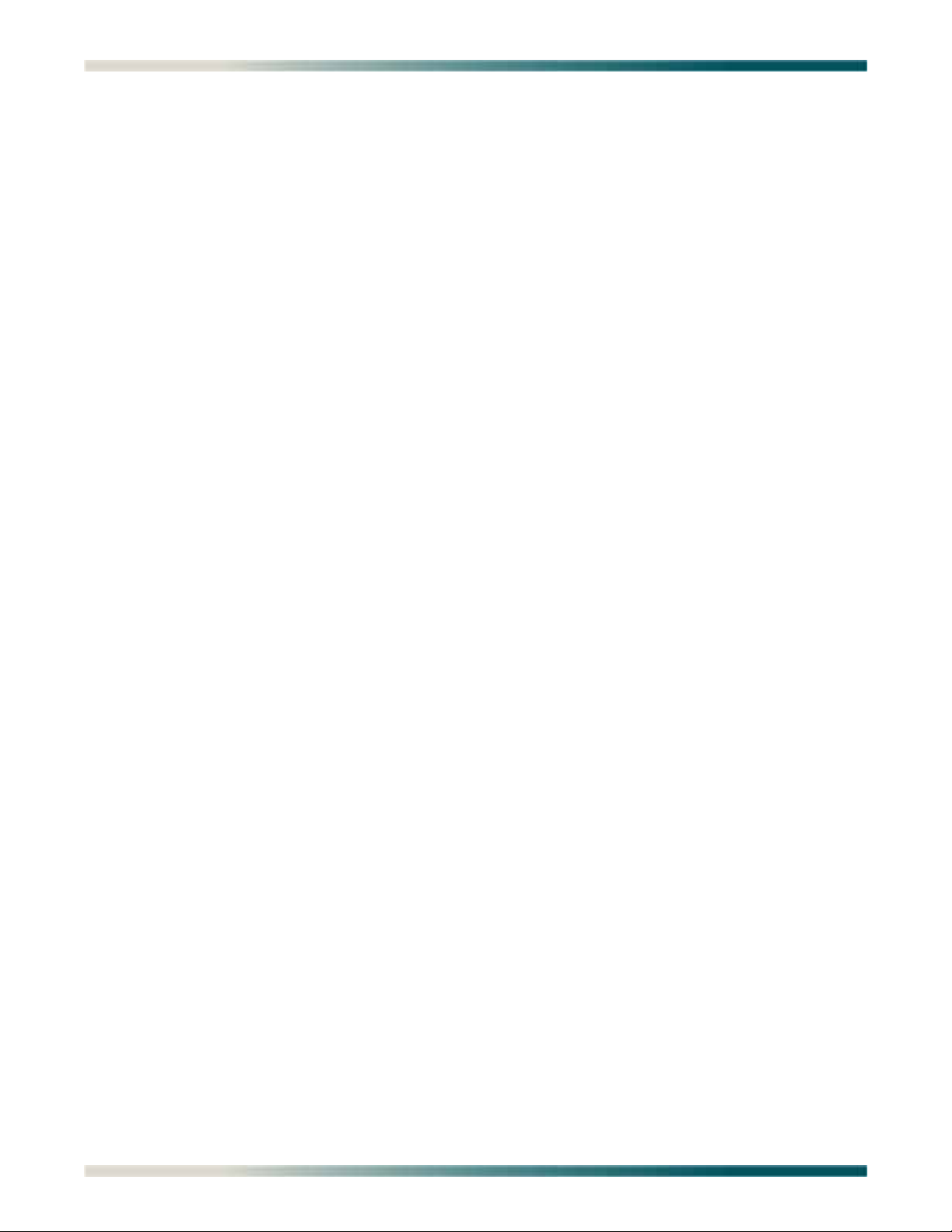
Quad Fiber Remote (QDFR) Unit Installation and Maintenance Practice
Training
ADTRAN offers training courses on our products. These courses include overviews on product
features and functions while covering applications of ADTRAN product lines. ADTRAN
provides a variety of training options, including customized training and courses taught at our
facilities or at customer sites.
For inquiries concerning training, contact ADTRAN:
Training Phone: 800-615-1176, ext. 7500
Training Fax: 256-963-6700
Training Email: training@adtran.com
iv 61181307L7-5E
Page 5
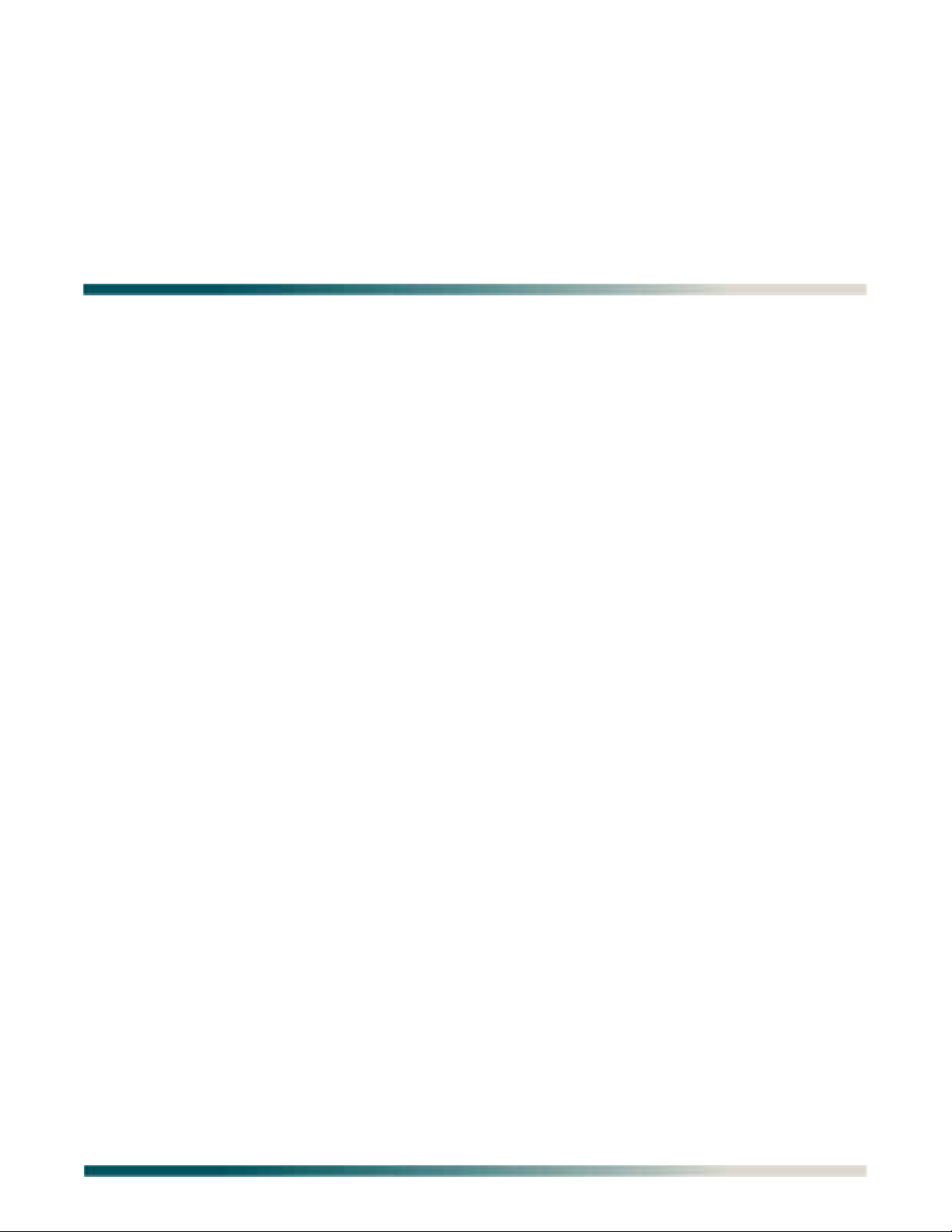
Contents
General . . . . . . . . . . . . . . . . . . . . . . . . . . . . . . . . . . . . . . . . . . . . . . . . . . . . . . . . . . . . . . . . . . . . . . . . . . . . . . . . . . 1
Description . . . . . . . . . . . . . . . . . . . . . . . . . . . . . . . . . . . . . . . . . . . . . . . . . . . . . . . . . . . . . . . . . . . . . . . . . . . . 1
Features . . . . . . . . . . . . . . . . . . . . . . . . . . . . . . . . . . . . . . . . . . . . . . . . . . . . . . . . . . . . . . . . . . . . . . . . . . . . . . 2
Compliance . . . . . . . . . . . . . . . . . . . . . . . . . . . . . . . . . . . . . . . . . . . . . . . . . . . . . . . . . . . . . . . . . . . . . . . . . . . . 2
Installation . . . . . . . . . . . . . . . . . . . . . . . . . . . . . . . . . . . . . . . . . . . . . . . . . . . . . . . . . . . . . . . . . . . . . . . . . . . . . . . 3
Shipping Contents . . . . . . . . . . . . . . . . . . . . . . . . . . . . . . . . . . . . . . . . . . . . . . . . . . . . . . . . . . . . . . . . . . . . . . . . . 3
Installing the QDFR . . . . . . . . . . . . . . . . . . . . . . . . . . . . . . . . . . . . . . . . . . . . . . . . . . . . . . . . . . . . . . . . . . . . . 3
Front Panel LEDs . . . . . . . . . . . . . . . . . . . . . . . . . . . . . . . . . . . . . . . . . . . . . . . . . . . . . . . . . . . . . . . . . . . . . . . 3
Front Panel Pushbuttons . . . . . . . . . . . . . . . . . . . . . . . . . . . . . . . . . . . . . . . . . . . . . . . . . . . . . . . . . . . . . . . . . 4
Loop Connections . . . . . . . . . . . . . . . . . . . . . . . . . . . . . . . . . . . . . . . . . . . . . . . . . . . . . . . . . . . . . . . . . . . . . . . . . 5
Operation . . . . . . . . . . . . . . . . . . . . . . . . . . . . . . . . . . . . . . . . . . . . . . . . . . . . . . . . . . . . . . . . . . . . . . . . . . . . . . . . 5
Power Interface . . . . . . . . . . . . . . . . . . . . . . . . . . . . . . . . . . . . . . . . . . . . . . . . . . . . . . . . . . . . . . . . . . . . . . . . 5
Diagnostics . . . . . . . . . . . . . . . . . . . . . . . . . . . . . . . . . . . . . . . . . . . . . . . . . . . . . . . . . . . . . . . . . . . . . . . . . . . . 5
Provisioning . . . . . . . . . . . . . . . . . . . . . . . . . . . . . . . . . . . . . . . . . . . . . . . . . . . . . . . . . . . . . . . . . . . . . . . . . . . . . . 6
Menu Structure. . . . . . . . . . . . . . . . . . . . . . . . . . . . . . . . . . . . . . . . . . . . . . . . . . . . . . . . . . . . . . . . . . . . . . . . . . . . 7
Menu . . . . . . . . . . . . . . . . . . . . . . . . . . . . . . . . . . . . . . . . . . . . . . . . . . . . . . . . . . . . . . . . . . . . . . . . . . . . . . . . . 7
Screen . . . . . . . . . . . . . . . . . . . . . . . . . . . . . . . . . . . . . . . . . . . . . . . . . . . . . . . . . . . . . . . . . . . . . . . . . . . . . . . 7
Menu Navigation . . . . . . . . . . . . . . . . . . . . . . . . . . . . . . . . . . . . . . . . . . . . . . . . . . . . . . . . . . . . . . . . . . . . . . . . . . 7
Menu Descriptions. . . . . . . . . . . . . . . . . . . . . . . . . . . . . . . . . . . . . . . . . . . . . . . . . . . . . . . . . . . . . . . . . . . . . . . . . 8
QDF Unit Information Screen . . . . . . . . . . . . . . . . . . . . . . . . . . . . . . . . . . . . . . . . . . . . . . . . . . . . . . . . . . . 9
Provisioning Menu . . . . . . . . . . . . . . . . . . . . . . . . . . . . . . . . . . . . . . . . . . . . . . . . . . . . . . . . . . . . . . . . . . 10
Status Screen . . . . . . . . . . . . . . . . . . . . . . . . . . . . . . . . . . . . . . . . . . . . . . . . . . . . . . . . . . . . . . . . . . . . . . 11
Auto In Service Screen . . . . . . . . . . . . . . . . . . . . . . . . . . . . . . . . . . . . . . . . . . . . . . . . . . . . . . . . . . . . . . 11
Loopback and Test Commands Menu . . . . . . . . . . . . . . . . . . . . . . . . . . . . . . . . . . . . . . . . . . . . . . . . . . . 12
Loopback Control Menu . . . . . . . . . . . . . . . . . . . . . . . . . . . . . . . . . . . . . . . . . . . . . . . . . . . . . . . . . . 12
Test Jack Configuration Screen . . . . . . . . . . . . . . . . . . . . . . . . . . . . . . . . . . . . . . . . . . . . . . . . . . . . 13
BERT Test Screen . . . . . . . . . . . . . . . . . . . . . . . . . . . . . . . . . . . . . . . . . . . . . . . . . . . . . . . . . . . . . . . 14
Self-Tests Screen . . . . . . . . . . . . . . . . . . . . . . . . . . . . . . . . . . . . . . . . . . . . . . . . . . . . . . . . . . . . . . . 16
Performance History Menu . . . . . . . . . . . . . . . . . . . . . . . . . . . . . . . . . . . . . . . . . . . . . . . . . . . . . . . . . . . 16
Performance History Channel # Menu . . . . . . . . . . . . . . . . . . . . . . . . . . . . . . . . . . . . . . . . . . . . . . . 17
Performance History Fiber Menu . . . . . . . . . . . . . . . . . . . . . . . . . . . . . . . . . . . . . . . . . . . . . . . . . . . . 17
Scratch Pad, Circuit ID Menu . . . . . . . . . . . . . . . . . . . . . . . . . . . . . . . . . . . . . . . . . . . . . . . . . . . . . . . . . . 19
Alarm History Menu . . . . . . . . . . . . . . . . . . . . . . . . . . . . . . . . . . . . . . . . . . . . . . . . . . . . . . . . . . . . . . . . . 20
T1 Alarm History Screen . . . . . . . . . . . . . . . . . . . . . . . . . . . . . . . . . . . . . . . . . . . . . . . . . . . . . . . . . . 20
61181307L7-5E v
Page 6
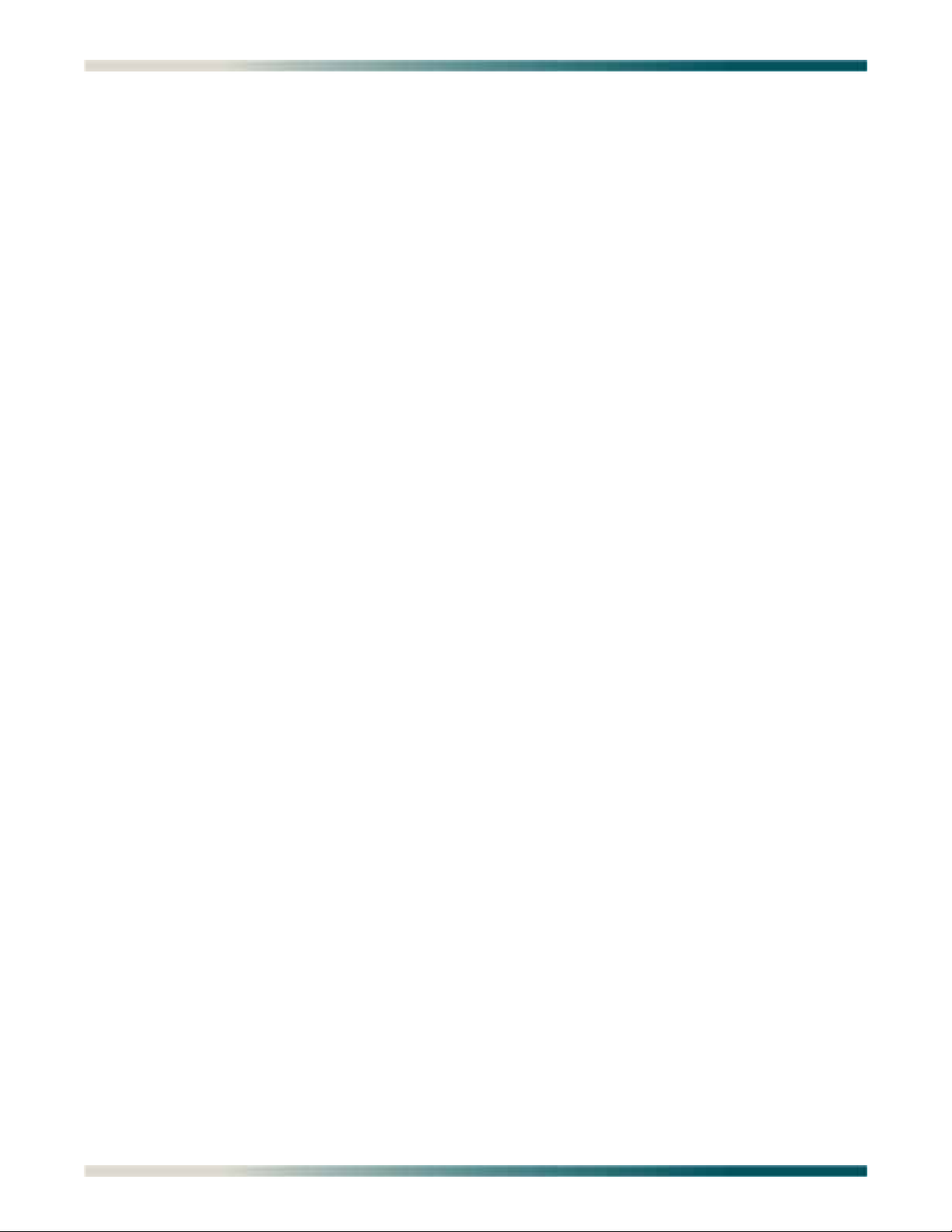
Quad Fiber Remote (QDFR) Unit Installation and Maintenance Practice
Channel T1 Threshold Alarm History Screen . . . . . . . . . . . . . . . . . . . . . . . . . . . . . . . . . . . . . . . . . . 21
Event History Screen . . . . . . . . . . . . . . . . . . . . . . . . . . . . . . . . . . . . . . . . . . . . . . . . . . . . . . . . . . . . . . . . 21
Troubleshooting Menu . . . . . . . . . . . . . . . . . . . . . . . . . . . . . . . . . . . . . . . . . . . . . . . . . . . . . . . . . . . . . . . 22
Troubleshooting Guidance Screen . . . . . . . . . . . . . . . . . . . . . . . . . . . . . . . . . . . . . . . . . . . . . . . . . . 22
Clear PM and Alarm Histories Option . . . . . . . . . . . . . . . . . . . . . . . . . . . . . . . . . . . . . . . . . . . . . . . . . . . 23
System PM/Screen Report Menu . . . . . . . . . . . . . . . . . . . . . . . . . . . . . . . . . . . . . . . . . . . . . . . . . . . . . . . 24
Download QDFR via Y-Modem Menu . . . . . . . . . . . . . . . . . . . . . . . . . . . . . . . . . . . . . . . . . . . . . . . . . . . 25
Virtual Terminal Control . . . . . . . . . . . . . . . . . . . . . . . . . . . . . . . . . . . . . . . . . . . . . . . . . . . . . . . . . . . . . . 26
Maintenance . . . . . . . . . . . . . . . . . . . . . . . . . . . . . . . . . . . . . . . . . . . . . . . . . . . . . . . . . . . . . . . . . . . . . . . . . . . . . 27
Specifications. . . . . . . . . . . . . . . . . . . . . . . . . . . . . . . . . . . . . . . . . . . . . . . . . . . . . . . . . . . . . . . . . . . . . . . . . . . . 27
Appendix A
QDFR Loopbacks. . . . . . . . . . . . . . . . . . . . . . . . . . . . . . . . . . . . . . . . . . . . . . . . . . . . . . . . . . . . . . . . A-1
Fiber Line Unit Maintenance Modes . . . . . . . . . . . . . . . . . . . . . . . . . . . . . . . . . . . . . . . . . . . . . . . . . . . . . A-1
Loopback Process Description . . . . . . . . . . . . . . . . . . . . . . . . . . . . . . . . . . . . . . . . . . . . . . . . . . . . . . . . A-1
Loopback Control Codes . . . . . . . . . . . . . . . . . . . . . . . . . . . . . . . . . . . . . . . . . . . . . . . . . . . . . . . . . . . . A-2
Appendix B
Rear Panel DS1 Test Access . . . . . . . . . . . . . . . . . . . . . . . . . . . . . . . . . . . . . . . . . . . . . . . . . . . . . . B-1
General . . . . . . . . . . . . . . . . . . . . . . . . . . . . . . . . . . . . . . . . . . . . . . . . . . . . . . . . . . . . . . . . . . . . . . . . . . . . . B-1
Monitor Mode . . . . . . . . . . . . . . . . . . . . . . . . . . . . . . . . . . . . . . . . . . . . . . . . . . . . . . . . . . . . . . . . . . . . . . . . B-2
Monitor Tx to Customer . . . . . . . . . . . . . . . . . . . . . . . . . . . . . . . . . . . . . . . . . . . . . . . . . . . . . . . . . . . . . B-2
Monitor Rx from Customer . . . . . . . . . . . . . . . . . . . . . . . . . . . . . . . . . . . . . . . . . . . . . . . . . . . . . . . . . . . B-3
Terminate Mode . . . . . . . . . . . . . . . . . . . . . . . . . . . . . . . . . . . . . . . . . . . . . . . . . . . . . . . . . . . . . . . . . . . . . . B-4
Intrusive Tx to Customer and Rx from Customer . . . . . . . . . . . . . . . . . . . . . . . . . . . . . . . . . . . . . . . . . . B-4
Intrusive Tx to Network and Rx from Network . . . . . . . . . . . . . . . . . . . . . . . . . . . . . . . . . . . . . . . . . . . . B-5
Appendix C
Warranty . . . . . . . . . . . . . . . . . . . . . . . . . . . . . . . . . . . . . . . . . . . . . . . . . . . . . . . . . . . . . . . . . . . . . . . C-1
Warranty and Customer Service . . . . . . . . . . . . . . . . . . . . . . . . . . . . . . . . . . . . . . . . . . . . . . . . . . . . . . . . C-1
ADTRAN Sales . . . . . . . . . . . . . . . . . . . . . . . . . . . . . . . . . . . . . . . . . . . . . . . . . . . . . . . . . . . . . . . . . . . C-1
ADTRAN Technical Support . . . . . . . . . . . . . . . . . . . . . . . . . . . . . . . . . . . . . . . . . . . . . . . . . . . . . . . . . C-1
ADTRAN Repair/CAPS . . . . . . . . . . . . . . . . . . . . . . . . . . . . . . . . . . . . . . . . . . . . . . . . . . . . . . . . . . . . . C-1
Repair and Return Address . . . . . . . . . . . . . . . . . . . . . . . . . . . . . . . . . . . . . . . . . . . . . . . . . . . . . . . . . . C-1
vi 61181307L7-5E
Page 7
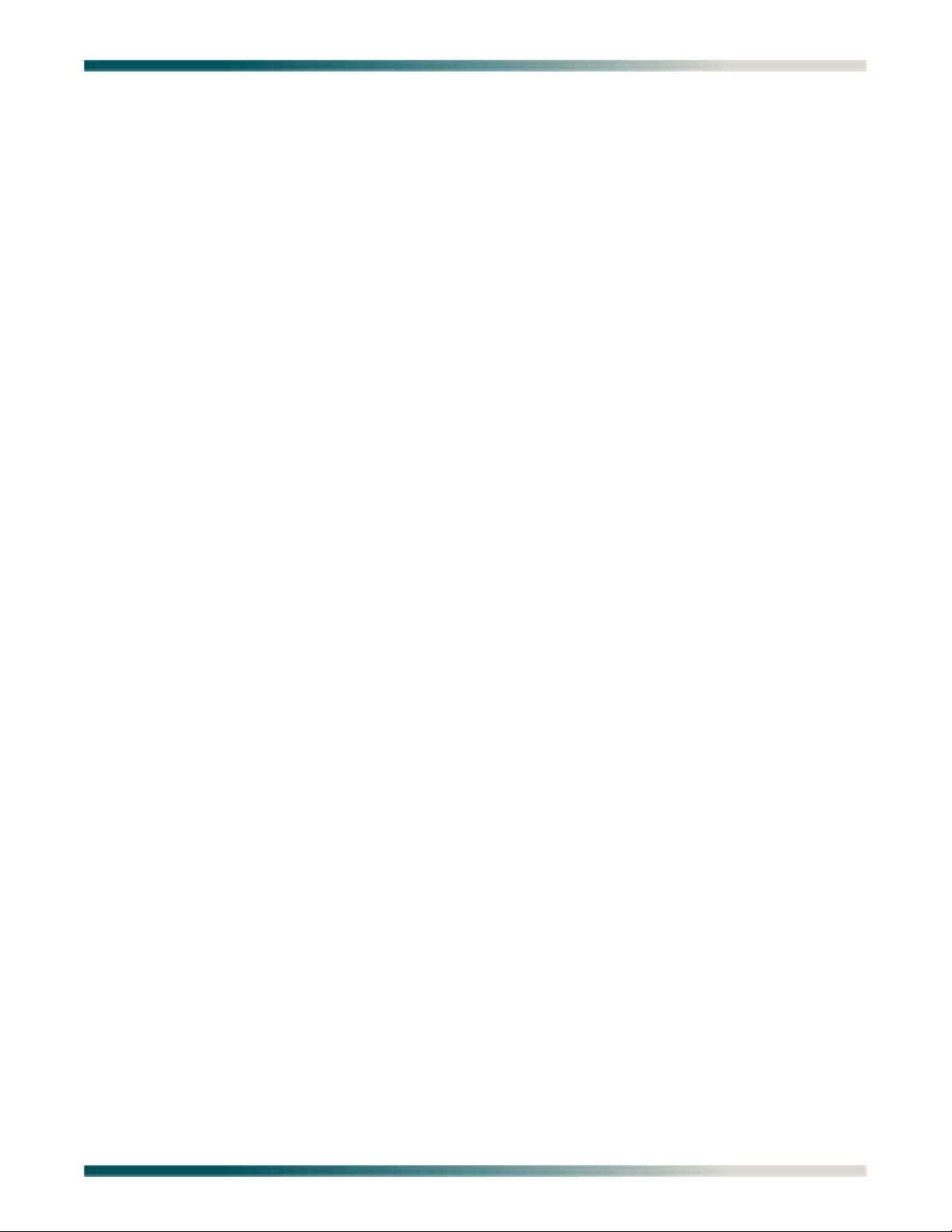
Contents
Figures
Figure 1. QDFR Front Panel . . . . . . . . . . . . . . . . . . . . . . . . . . . . . . . . . . . . . . . . . . . . . . . . . . . . . . . . . . . . . . 1
Figure 2. QDFR Rear Panel . . . . . . . . . . . . . . . . . . . . . . . . . . . . . . . . . . . . . . . . . . . . . . . . . . . . . . . . . . . . . . 1
Figure 3. RJ-48C Pinout Configuration . . . . . . . . . . . . . . . . . . . . . . . . . . . . . . . . . . . . . . . . . . . . . . . . . . . . . . 5
Figure 4. ADTRAN QDF Main Menu . . . . . . . . . . . . . . . . . . . . . . . . . . . . . . . . . . . . . . . . . . . . . . . . . . . . . . . . 8
Figure 5. QDF Unit Information Screen . . . . . . . . . . . . . . . . . . . . . . . . . . . . . . . . . . . . . . . . . . . . . . . . . . . . . . 9
Figure 6. Provisioning Menu . . . . . . . . . . . . . . . . . . . . . . . . . . . . . . . . . . . . . . . . . . . . . . . . . . . . . . . . . . . . . 10
Figure 7. Status Screen . . . . . . . . . . . . . . . . . . . . . . . . . . . . . . . . . . . . . . . . . . . . . . . . . . . . . . . . . . . . . . . . . 11
Figure 8. Auto In Service Status Screen . . . . . . . . . . . . . . . . . . . . . . . . . . . . . . . . . . . . . . . . . . . . . . . . . . . . 11
Figure 9. Loopback and Test Commands Menu . . . . . . . . . . . . . . . . . . . . . . . . . . . . . . . . . . . . . . . . . . . . . . 12
Figure 10. Loopback Control Menu . . . . . . . . . . . . . . . . . . . . . . . . . . . . . . . . . . . . . . . . . . . . . . . . . . . . . . . . . 12
Figure 11. Test Jack Configuration Screen . . . . . . . . . . . . . . . . . . . . . . . . . . . . . . . . . . . . . . . . . . . . . . . . . . . 13
Figure 12. BERT Test Screen . . . . . . . . . . . . . . . . . . . . . . . . . . . . . . . . . . . . . . . . . . . . . . . . . . . . . . . . . . . . . 14
Figure 13. Network Pattern Screen . . . . . . . . . . . . . . . . . . . . . . . . . . . . . . . . . . . . . . . . . . . . . . . . . . . . . . . . . 14
Figure 14. Network Timeout Screen . . . . . . . . . . . . . . . . . . . . . . . . . . . . . . . . . . . . . . . . . . . . . . . . . . . . . . . . 15
Figure 15. BERT Inject Errors Screen . . . . . . . . . . . . . . . . . . . . . . . . . . . . . . . . . . . . . . . . . . . . . . . . . . . . . . . 15
Figure 16. Self-Test Complete . . . . . . . . . . . . . . . . . . . . . . . . . . . . . . . . . . . . . . . . . . . . . . . . . . . . . . . . . . . . . 16
Figure 17. Performance History Menu . . . . . . . . . . . . . . . . . . . . . . . . . . . . . . . . . . . . . . . . . . . . . . . . . . . . . . . 16
Figure 18. Performance History Channel # Menu . . . . . . . . . . . . . . . . . . . . . . . . . . . . . . . . . . . . . . . . . . . . . . 17
Figure 19. Performance History Fiber Menu . . . . . . . . . . . . . . . . . . . . . . . . . . . . . . . . . . . . . . . . . . . . . . . . . . 17
Figure 20. Channel Performance History Screen, from Network . . . . . . . . . . . . . . . . . . . . . . . . . . . . . . . . . . 18
Figure 21. Channel Performance History Screen, from Customer . . . . . . . . . . . . . . . . . . . . . . . . . . . . . . . . . 18
Figure 22. Scratch Pad, Circuit ID Menu . . . . . . . . . . . . . . . . . . . . . . . . . . . . . . . . . . . . . . . . . . . . . . . . . . . . . 19
Figure 23. Alarm History Menu . . . . . . . . . . . . . . . . . . . . . . . . . . . . . . . . . . . . . . . . . . . . . . . . . . . . . . . . . . . . 20
Figure 24. T1 Alarm History Screen . . . . . . . . . . . . . . . . . . . . . . . . . . . . . . . . . . . . . . . . . . . . . . . . . . . . . . . . 20
Figure 25. Channel T1 Threshold Alarm History Screen . . . . . . . . . . . . . . . . . . . . . . . . . . . . . . . . . . . . . . . . . 21
Figure 26. Event History Screen . . . . . . . . . . . . . . . . . . . . . . . . . . . . . . . . . . . . . . . . . . . . . . . . . . . . . . . . . . . 21
Figure 27. Troubleshooting Menu . . . . . . . . . . . . . . . . . . . . . . . . . . . . . . . . . . . . . . . . . . . . . . . . . . . . . . . . . . 22
Figure 28. Troubleshooting Guidance Screen . . . . . . . . . . . . . . . . . . . . . . . . . . . . . . . . . . . . . . . . . . . . . . . . . 22
Figure 29. Clear PM and Alarm Histories Prompt . . . . . . . . . . . . . . . . . . . . . . . . . . . . . . . . . . . . . . . . . . . . . . 23
Figure 30. System PM/Screen Report Menu . . . . . . . . . . . . . . . . . . . . . . . . . . . . . . . . . . . . . . . . . . . . . . . . . . 24
Figure 31. Download QDFR via Y-Modem Menu . . . . . . . . . . . . . . . . . . . . . . . . . . . . . . . . . . . . . . . . . . . . . . 25
Figure 32. Flash Upgrade, Y-Modem in Progress . . . . . . . . . . . . . . . . . . . . . . . . . . . . . . . . . . . . . . . . . . . . . . 25
Figure 33. Virtual Terminal Control Screen . . . . . . . . . . . . . . . . . . . . . . . . . . . . . . . . . . . . . . . . . . . . . . . . . . . 26
Figure B-1. DSX MON, Tx to Customer . . . . . . . . . . . . . . . . . . . . . . . . . . . . . . . . . . . . . . . . . . . . . . . . . . . . . .B-2
Figure B-2. DSX MON, Rx from Customer . . . . . . . . . . . . . . . . . . . . . . . . . . . . . . . . . . . . . . . . . . . . . . . . . . . .B-3
Figure B-3. Terminate Mode . . . . . . . . . . . . . . . . . . . . . . . . . . . . . . . . . . . . . . . . . . . . . . . . . . . . . . . . . . . . . . . B-4
61181307L7-5E vii
Page 8
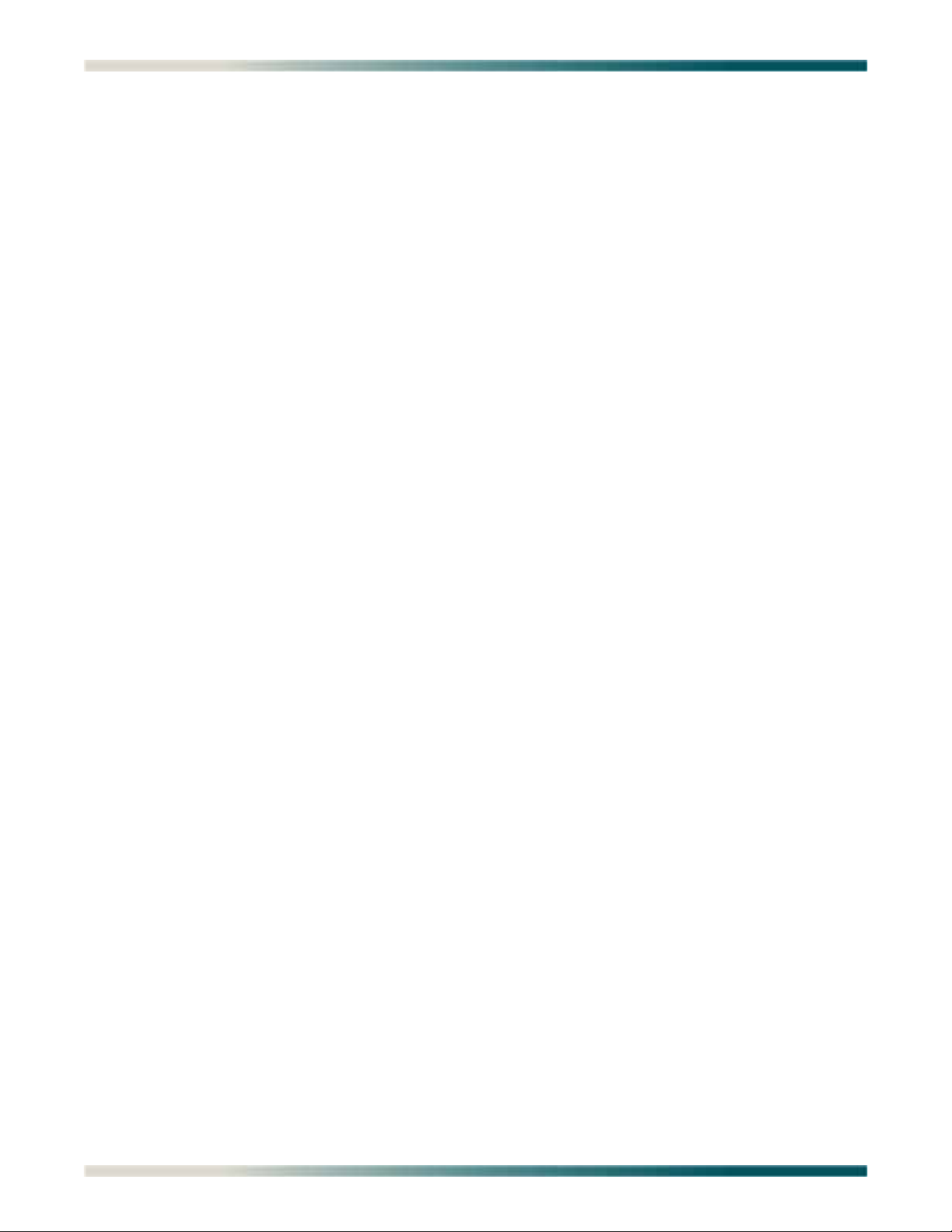
Quad Fiber Remote (QDFR) Unit Installation and Maintenance Practice
Tables
Table 1. Compliance Codes . . . . . . . . . . . . . . . . . . . . . . . . . . . . . . . . . . . . . . . . . . . . . . . . . . . . . . . . . . . . . . 2
Table 2. Front Panel LEDs . . . . . . . . . . . . . . . . . . . . . . . . . . . . . . . . . . . . . . . . . . . . . . . . . . . . . . . . . . . . . . . 4
Table 3. QDFR Provisioning Menu Defaults . . . . . . . . . . . . . . . . . . . . . . . . . . . . . . . . . . . . . . . . . . . . . . . . . 6
Table 4. ADTRAN QDF Main Menu Options . . . . . . . . . . . . . . . . . . . . . . . . . . . . . . . . . . . . . . . . . . . . . . . . . 8
Table 5. Specifications . . . . . . . . . . . . . . . . . . . . . . . . . . . . . . . . . . . . . . . . . . . . . . . . . . . . . . . . . . . . . . . . . 27
Table A-1. Loopback and Control Codes . . . . . . . . . . . . . . . . . . . . . . . . . . . . . . . . . . . . . . . . . . . . . . . . . . . . .A-2
viii 61181307L7-5E
Page 9

Quad Fiber Remote Unit
GENERAL
This practice is an installation and maintenance guide for the ADTRAN Quad Fiber Remote
(QDFR) unit. The QDFR (P/N 1181307L7) front panel is illustrated in Figure 1. The QDFR rear
panel is illustrated in Figure 2.
QDFR
1181307L7
OPTICS
DS1 1
DS1 2
DS1 3
DS1 4
CH SELECT LBK
LBK
NEND(Y)
FENG(G)
TEST
TERM(R)
MON(G)
Figure 1. QDFR Front Panel
BATTERY
FIBER
OPTICS
24V-48V
DS1
4
DS1
3
DS1 2DS1
1
TX RX
Complies with 21CFR, SubchapterJ,
Parts 1010 and 1040.
ADTRAN, Huntsville Al. 35814 USA
CRAFT
Figure 2. QDFR Rear Panel
Description
The QDFR is a customer premise fiber optic access unit. The QDFR is designed to provide four
T1 interfaces that can be multiplexed together over a single mode fiber optic cable to a Total
Access 3000 Quad Fiber Central Office (QDFC) Module (P/N 1181308L7).
The QDFR is specifically designed to provide a high degree of resistance to damage typically
caused by Ground Potential Rises (GPRs). This is accomplished by having the network
interface optically isolated from the customer side and the DS-1 interfaces having over 6
kilovolts of isolation with respect to ground. The QDFR is virtually immune to the effects of
GPRs compared to other network interface equipment.
61181307L7-5E 1
Page 10
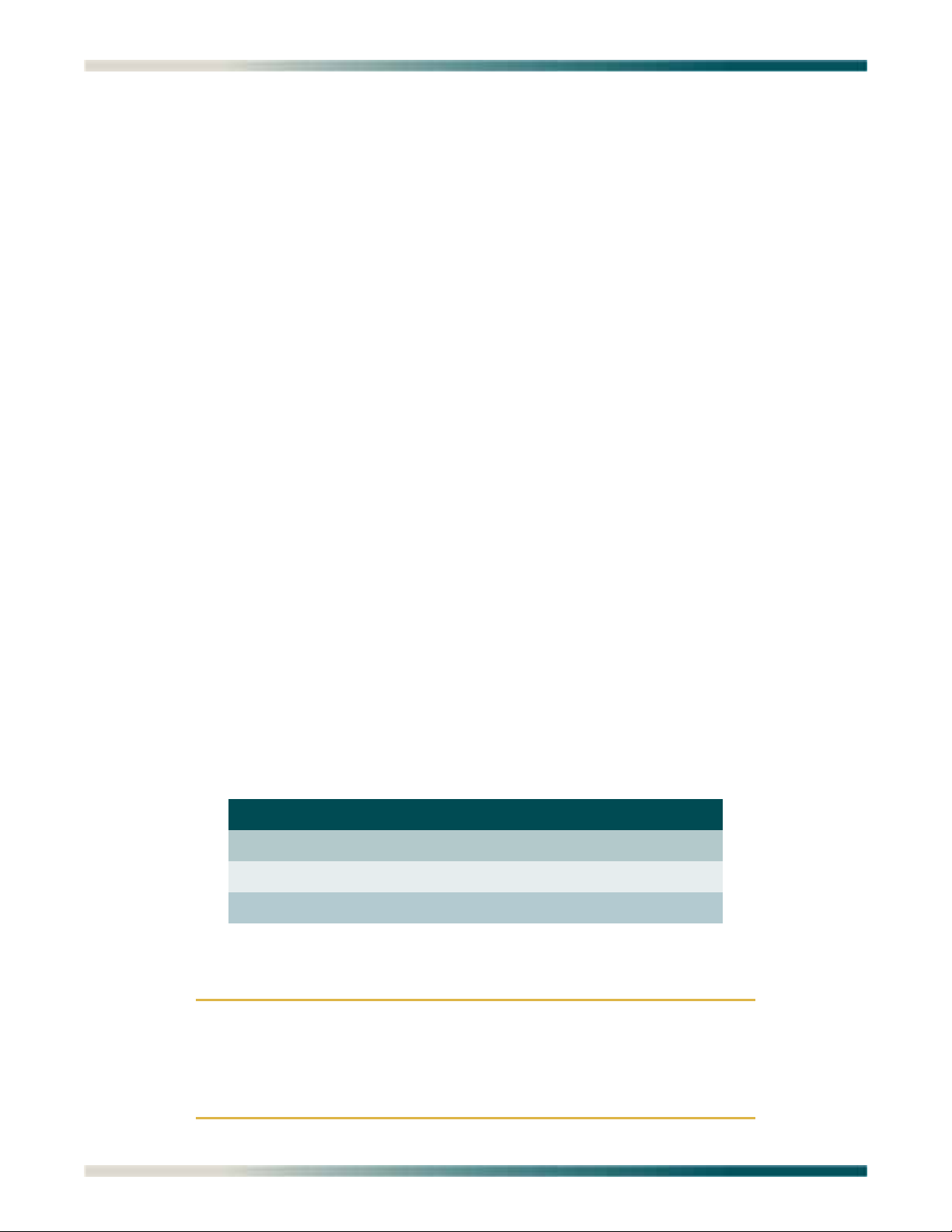
Quad Fiber Remote (QDFR) Unit Installation and Maintenance Practice
Features
The QDFR provides the following features:
• Software provisionable via menu access (no onboard switches)
• Front panel indicators for the following:
– Optical port status
– T1 status for all channels
– Loopback status
–Test port operation
• Operation over extended temperature range of –40°C to +65°C
• Optical interface consisting of a single mode transceiver module comprised of a single fiber
transmitter and an SC receptacle
• Optical interface port support for flat SC-type optical connectors
• Single fiber optical interface
• Operating wavelengths:
– 1310 nm for the receiver
– 1550 nm for the transmitter
Compliance
The QDFR is NRTL listed to UL 60950. The QDFR is compliant to IEC-60825 Class 1 and is
also compliant with 21CFR 1040.10 and 1040.11 except for deviations pursuant to Laser
Notice No. 50, dated July 26, 2001. The QDFR is intended for use in restricted access
locations only.
Table 1 provides compliance codes for the QDFR.
Table 1. Compliance Codes
Code Input Output
Power Code (PC) F C
Telecommunication Code (TC) – –
Installation Code (IC) A –
The DS1 interfaces for the QDFR are to be connected to intra-building wiring only.
CAUTION
Per GR-1089-CORE October 2002, Section 9, this system is
designed and intended only for installation in a DC-C (common)
Bonding and Grounding system. It is not intended or designed for
installation in a DC-I (isolated) Bonding and Grounding system.
2 61181307L7-5E
Page 11
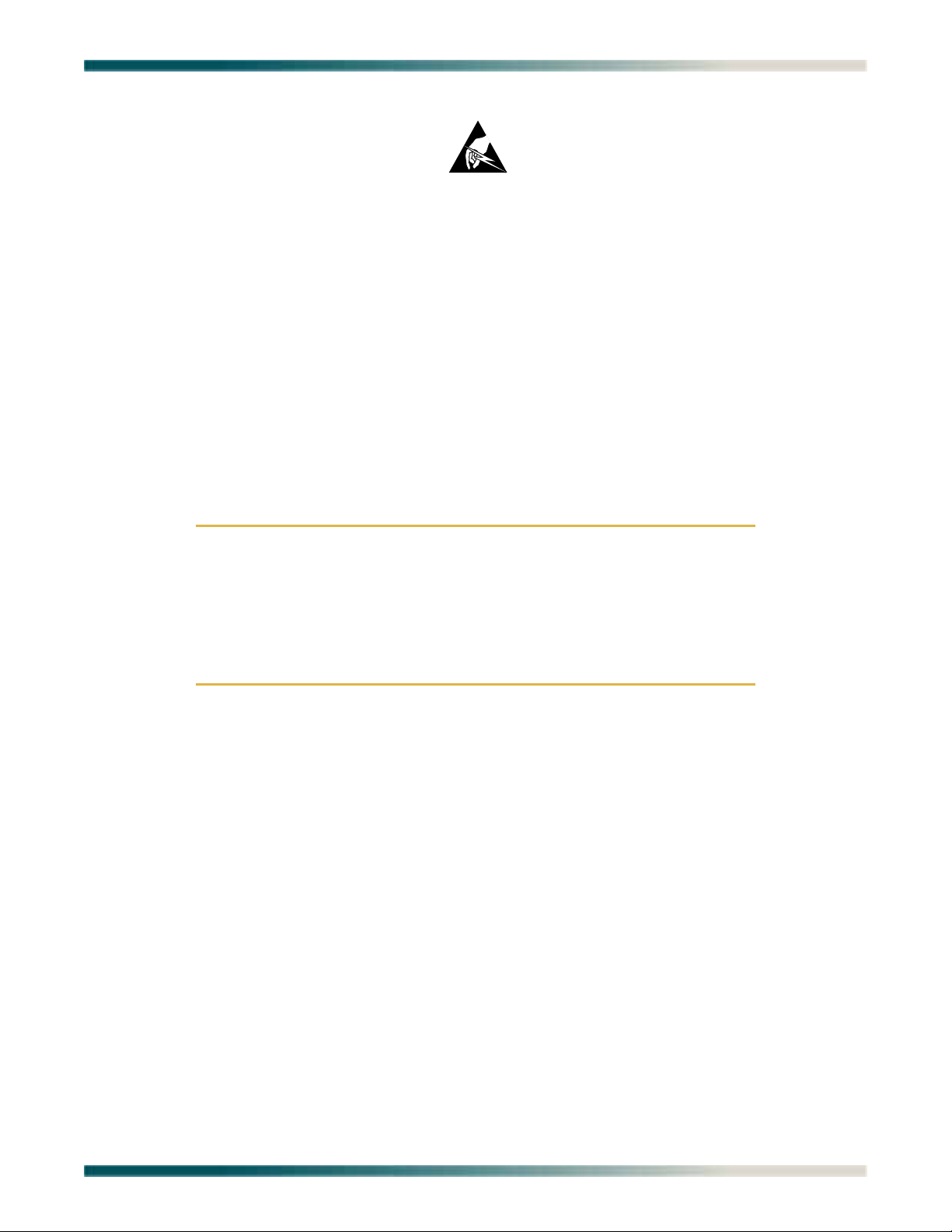
Installation
INSTALLATION
C A U T I O N !
SUBJECT TO ELECTROSTATIC DAMAGE
OR DECREASE IN RELIABILITY.
HANDLING PRECAUTIONS REQUIRED.
After unpacking the QDFR, inspect it for damage. If damage has occurred, file a claim with the
carrier then contact ADTRAN Customer Service. Refer to “Appendix C, Warranty” for further
information. If possible, keep the original shipping container for returning the QDFR for repair
or for verification of shipping damage.
SHIPPING CONTENTS
The contents include the following items:
•QDFR Unit
• Quad Fiber Remote (QDFR) Unit Job Aid (P/N 61181307L7-22)
CAUTION
Electronic modules can be damaged by ESD. When handling modules, wear an antistatic discharge wrist strap to prevent damage to
electronic components. Place modules in antistatic packing material when transporting or storing. When working on modules,
always place them on an approved antistatic mat that is electrically
grounded.
Installing the QDFR
To install the QDFR, perform the following steps:
1. Place the unit in a location where a DC power source is available. This unit operates
within a voltage range of –24 VDC to –48 VDC.
2. Using the hex nut and lock washer supplied with the QDFR, attach a grounding strap to
the grounding lug on the left side of the QDFR chassis. Finger-tighten only.
3. Conned power to the QDFR by connecting the plus (+), minus (–), and ground wires to a
three-position terminal block located at the left of the backplane (Figure 2). The DS1 loop
connections are made through four RJ-48C type connectors. Single-mode fiber is
connected to the SC-type connector located at the right of the backplane.
When the QDFR first powers up, the unit initializes a self test that lasts for approximately 30
seconds. After the self test is completed, the LEDs reflect the current status of the unit.
Front Panel LEDs
The QDFR provides front panel LEDs to display status information for the unit. Table 2 lists
the front panel LEDs and their indications.
61181307L7-5E 3
Page 12

Quad Fiber Remote (QDFR) Unit Installation and Maintenance Practice
Table 2. Front Panel LEDs
Label Indications Description
OPT
DS1 (1-4)
LBK
NEND/FEND
TERM/MON
z
z
/
{
z
z
z
/
5
{
z
z
z
z
Green
Red
Flashing (Red/Green)
Off
Green
Yellow
Red
Flashing (Red/Green)
Flashing
Off
Green
Yellow
Green
Red
Front Panel Pushbuttons
Signal present
Loss of signal
Errored second
Port Service state set to Out of Service: Unassigned
Good signal present
Near-end or Far-end loopback present
Loss of signal
Errored second
Port selected for loopback switches and test access;
flashing state times out 1 minute after channel
selection is made
No loopback present on selected channel
Far-end loopback present on selected channel
Near-end loopback present on selected channel
Test jack in Monitor mode on selected channel
Test jack enabled for Terminate mode (intrusive
access) on selected channel
The QDFR has two pushbuttons located on the front panel:
• Channel Select (
•Loopback (
To initiate a channel loopback at the QDFR, press
flashing, then press
CH SELECT)
LBK)
CH SELECT until the desired channel LED is
LBK to initiate the loopback.
NOTE
This selection only pertains to the test jack and the pushbuttons.
The user may continue to initiate or terminate any loopback on any
channel via the craft port.
• To initiate a loopback at the QDFC, press the
• To terminate active loopback(s), press the
LBK pushbutton for at least 3 seconds.
LBK switch while any loopback is active.
NOTE
All loopbacks initiated by the QDFR pushbuttons are bilateral.
Data from the port input is sent to the port output, and data from
the network (fiber) is sent back to the fiber.
4 61181307L7-5E
Page 13
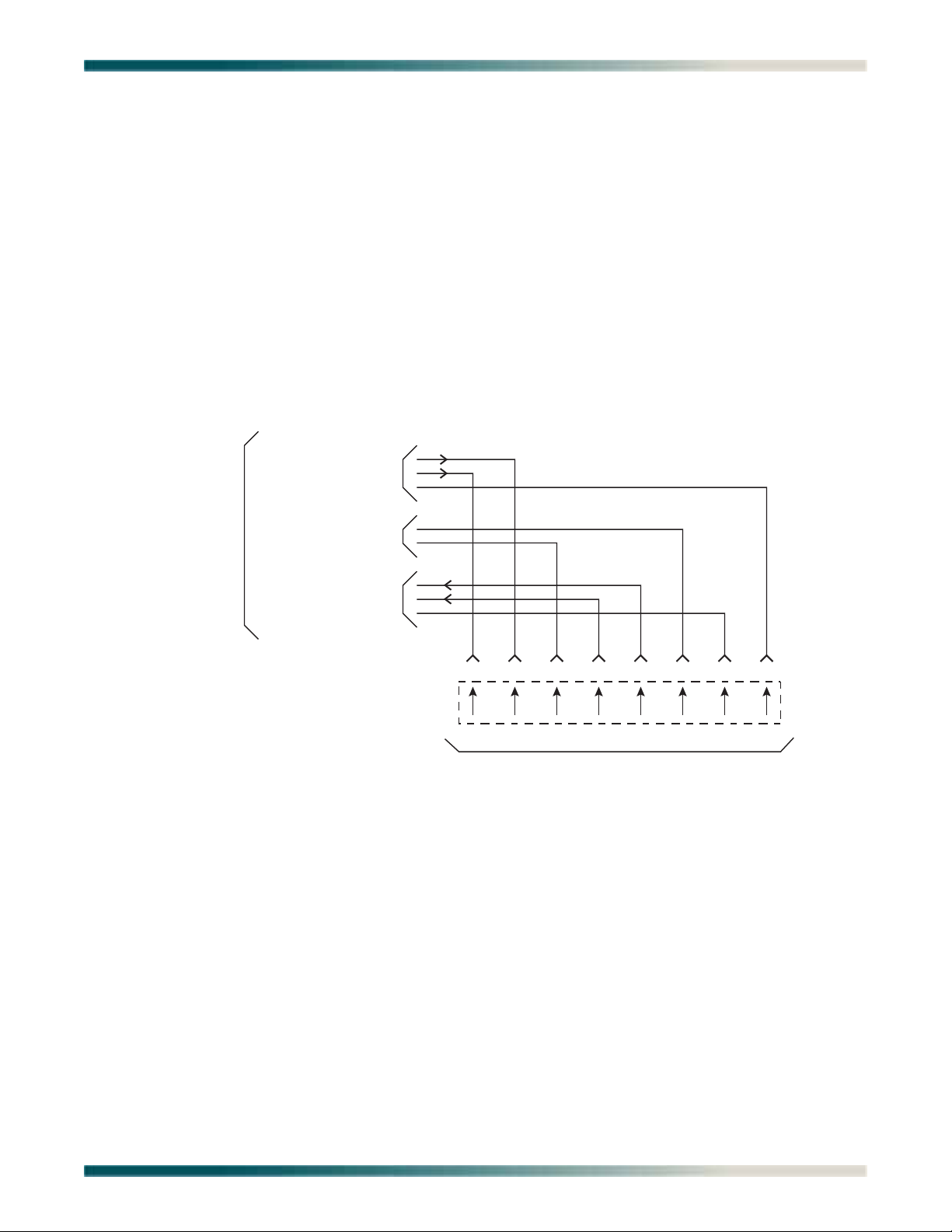
Loop Connections
T
LOOP CONNECTIONS
The T1 loop connections are made through four RJ-48C type connectors. For each connector,
transmit tip and ring are on pins 5 and 4, and receive tip and ring are on pins 2 and 1, respectively. The single-mode fiber is connected to the SC connector located on the back panel of the
unit.
OPERATION
The Quad Fiber Remote (QDFR) Unit provides a platform to exchange data between four Tls
and an optical fiber interface. The customer data connection is via the RJ-48C connectors on
the unit. An optical fiber interface is provided for communication with the loop. The Quad
Fiber Remote (QDFR) Unit operates with a QDFC module at the other end of the fiber optic
cable. The figure below illustrates the pin-out configuration for the RJ-48C connectors.
T
Receive from Network
R
o Network
Reserved for Future Use
Transmit to Network
Miniature 8-Position Plug
T1
R1
12345678
R T R1 T1
To Registered Terminal Equipment
Figure 3. RJ-48C Pinout Configuration
Power Interface
The power for the QDFR can be supplied through a –48 VDC supply connected to the back of
the QDFR. The QDFR can be powered from –24 VDC to –48 VDC.
Diagnostics
There are several options available for diagnostics:
• Front panel LEDs (see Table 2 on page 4)
• “Loopback and Test Commands Menu” on page 12
• “Performance History Menu” on page 16
• “Troubleshooting Menu” on page 22
61181307L7-5E 5
Page 14
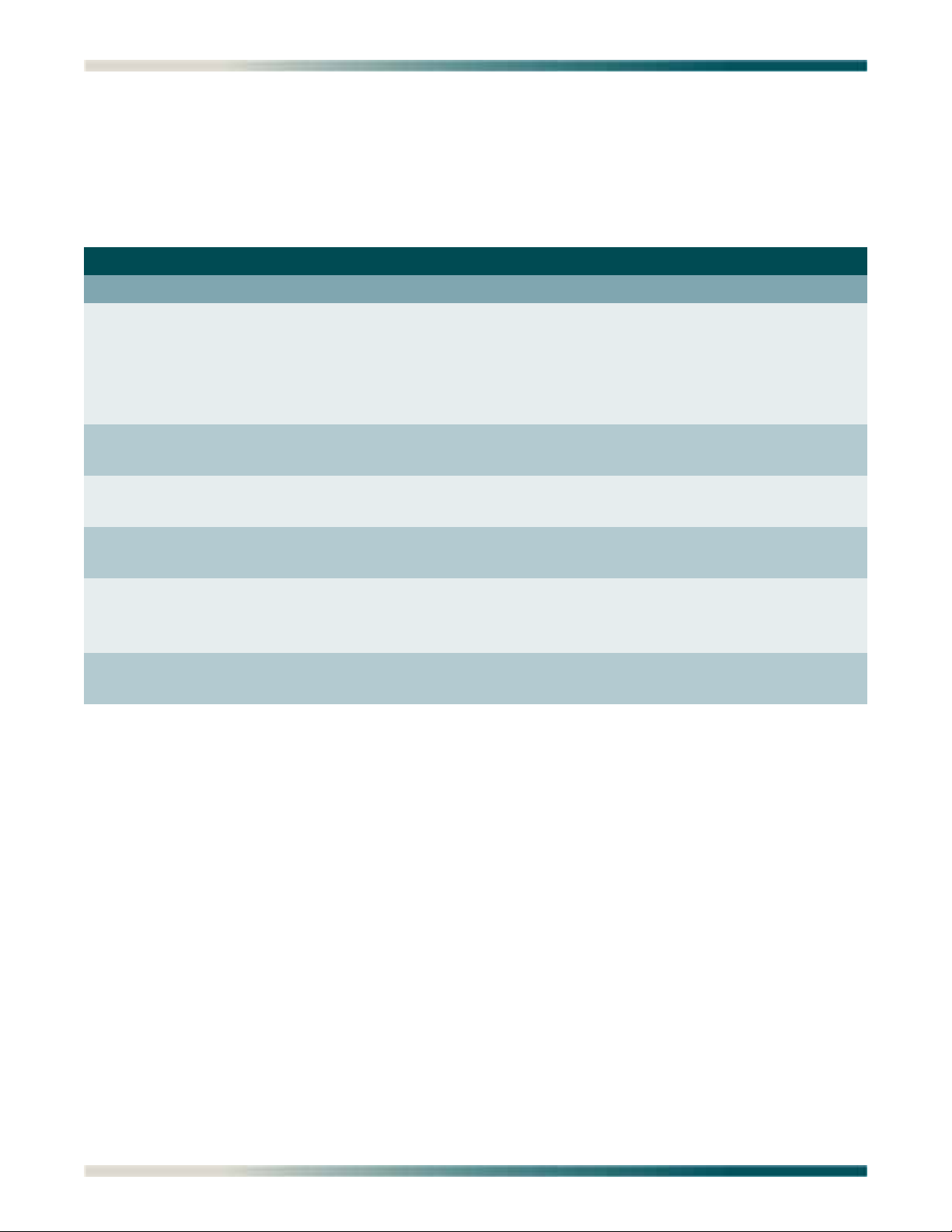
Quad Fiber Remote (QDFR) Unit Installation and Maintenance Practice
PROVISIONING
The QDFR provides the ability to change provisioning options. Table 3 lists the valid settings
and defaults for the provisioning options. Provisioning options are set independently for each
of the DS1s.
Table 3. QDFR
Option Settings (Default in BOLD)
Provisioning – Channel Options
DSX-1 Line Buildout 0-133 Feet
DSX-1/DS1 Line Code AMI;
NIU Loopback Disabled
Loopback Timeout None
DS1 TX Level 0 dB
Customer Loss Indicator AIS
Provisioning Menu Defaults
133-266 Feet
266-399 Feet
399-533 Feet
533-655 Feet
B8ZS
Enabled
120 Min
–7.5 dB
–15 dB
Loopback
6 61181307L7-5E
Page 15
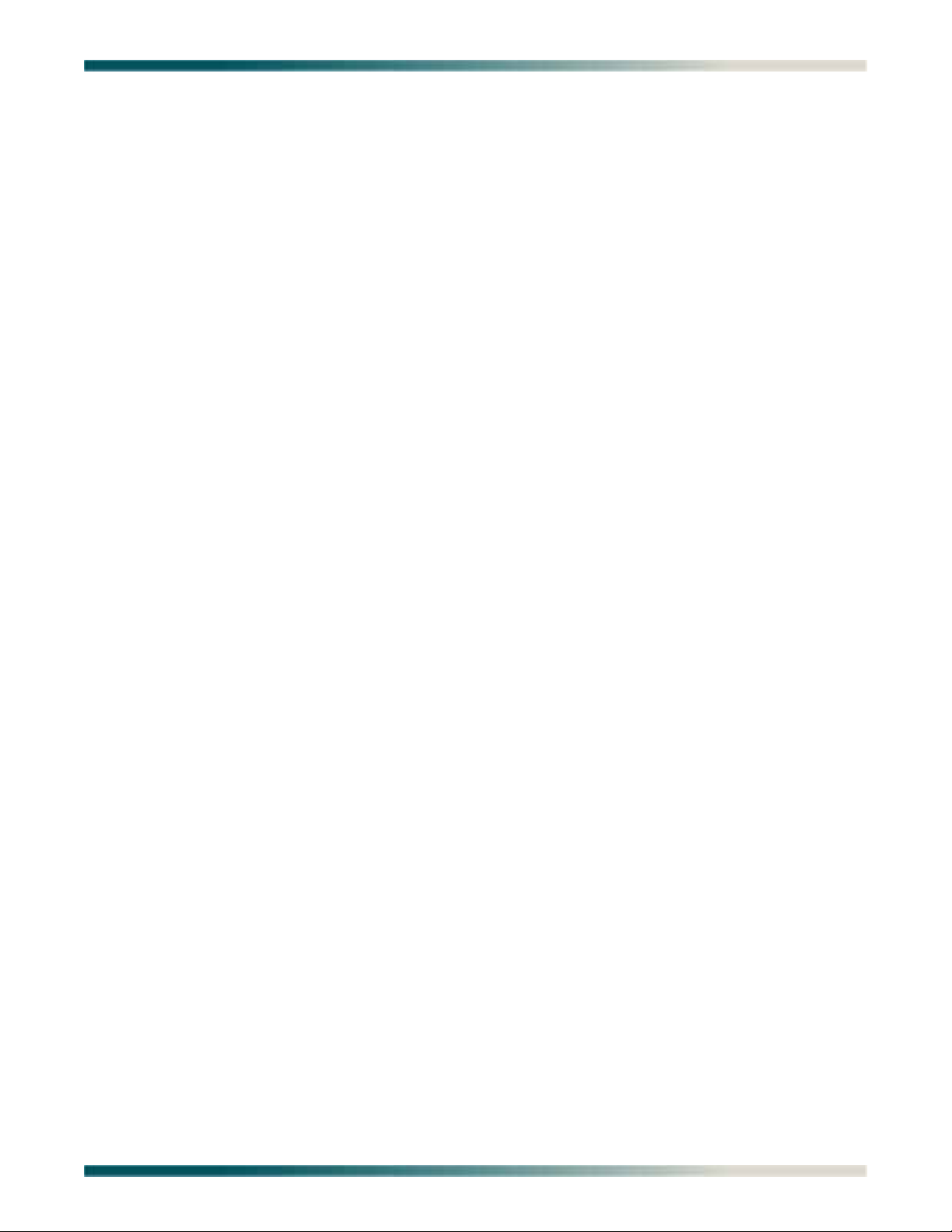
Menu Structure
MENU STRUCTURE
The menu structure for the QDFR is a layered menu tree. Each layer of the menu tree is
displayed as a menu or a screen.
Menu
A menu is a display that provides numbered selections that are used to navigate to related
menus, modify provisioning information, or display information screens. A menu can contain
the following objects:
• Menu Option: A menu option is indicated by a number, which when selected navigates the
display to another menu layer or is used to change the option setting.
• Read-only Field: A read-only field displays information that cannot be changed. The
information displayed in a read-only field can be static or can be automatically updated by
the QDFR.
• Read-write Field: A read-write field displays information that when selected can be
modified.
• Hot Key: A hot key is a key or combination of keys that are assigned to a function. Hot keys
are indicated by the required key(s) and a brief description (i.e., N - Next Channel).
Screen
A screen is a display that usually indicates the end of a menu tree path. A screen can contain
the following objects:
• Read-only Field: A read-only field displays information that cannot be changed. The
information displayed in a read-only field can be static or can be automatically updated by
the QDFR.
• Read-write Field: A read-write field displays information that when selected can be
modified.
• Hot Key: A hot key is a key or combination of keys that are assigned to a function. Hot keys
are indicated by the required key(s) and a brief description (i.e., N - Next Channel).
MENU NAVIGATION
Basic menu navigation is accomplished by selecting the desired option number and then
pressing
ENTER. To return to the previous menu, press the ESC (escape) key.
61181307L7-5E 7
Page 16

Quad Fiber Remote (QDFR) Unit Installation and Maintenance Practice
MENU DESCRIPTIONS
The QDFR Main Menu (Figure 4) is the access point to all other operations. The Main Menu
options have several functions and submenus that identify and provide access to specific
operations and parameters.
Shelf: 1 Slot: 2 Total Access System mm/dd/yy hh:mm
Unacknowledged Alarms:
ADTRAN QDF Main Menu
1. QDF Unit Information
2. Provisioning
3. Status
4. Auto In Service
5. Loopbacks and Test
6. Performance History
7. Scratch Pad, Ckt ID
8. Alarm History
9. Event History
10. Troubleshooting
11. Clear PM and Alarm Histories
12. System PM/Screen Report
13. Flash Upgrade
14. Virtual Terminal Control
Selection:
Figure 4. ADTRAN QDF Main Menu
The Main Menu options are shown in Table 4.
Table 4. ADTRAN QDF Main Menu Options
Option Description Function
1 QDF Unit Information This option displays the “QDF Unit Information
Screen” on page 9.
2 Provisioning This option displays the “Provisioning Menu” on
page 10.
3 Status This option displays the “Status Screen” on page 11.
4 Auto In Service This option displays the “Auto In Service Screen” on
page 11.
5 Loopbacks and Test This option displays the “Loopback and Test
Commands Menu” on page 12.
6 Performance History This option displays the “Performance History Menu”
on page 16.
7 Scratch Pad, Ckt ID This option displays the “Scratch Pad, Circuit ID
Menu” on page 19.
8 61181307L7-5E
Page 17

Menu Descriptions
Table 4. ADTRAN QDF Main Menu Options (Continued)
Option Description Function
8 Alarm History This option displays the “Alarm History Menu” on
page 20.
9 Event History This option displays the “Event History Screen” on
page 21.
10 Troubleshooting This option displays the “Troubleshooting Menu” on
page 22.
11 Clear PM and Alarm Histories This option displays the “Clear PM and Alarm
Histories Option” on page 23.
12 System PM/Screen Report This option displays the “System PM/Screen Report
Menu” on page 24.
13 Flash Upgrade This option displays the “Download QDFR via Y-
Modem Menu” on page 25.
14 Virtual Terminal Control This option displays the “Virtual Terminal Control”
on page 26.
QDF Unit Information Screen
The QDF Unit Information screen (see Figure 5) is a read-only display that identifies the QDFC
and QDFR. The QDFC and QDFR name, CLEI code, part number, serial number, date of
manufacturing, and software revision are included in this screen.
Shelf: 1 Slot: 2 Total Access System mm/dd/yy hh:mm
Unacknowledged Alarms:
ADTRAN
901 Explorer Boulevard
Huntsville, Alabama 35806-2807
--------------------- For Information or Technical Support -------------------- Support Hours ( Normal 7am - 7pm CST, Emergency 7 days x 24 hours )
Phone: 800.726.8663 / 888.873.HDSL Fax: 256.963.6217 Internet: www.adtran.com
--------------------------------------------------------------------------------
QDFC QDFR
P/N: 1181308L7 P/N: 1181307L7
S/N: LBADTN0426@12345678901234 S/N: LBADTN0426@12345678904321
CLEI: M3LIKHEAAA CLEI: M3M1400BRA
Manf: 12/01/2003 Manf: 07/01/2005
Ver: A03 Ver: A03
Figure 5. QDF Unit Information Screen
61181307L7-5E 9
Page 18

Quad Fiber Remote (QDFR) Unit Installation and Maintenance Practice
Provisioning Menu
The Provisioning menu (Figure 6) is used to make provisioning changes to various options.
Shelf: 1 Slot: 2 Total Access System mm/dd/yy hh:mm
Unacknowledged Alarms:
Provisioning
1. Channel Options
2. Fiber PM Threshold Options
3. T1 PM Threshold Options
4. Copy Settings
5. Restore Factory Defaults
Selection:
Figure 6. Provisioning Menu
The Provisioning menu contains the following submenus related to specific provisioning items:
• Channel Options
• Fiber PM Threshold Option
• T1 PM Threshold Options
•Copying Settings
• Restore Factory Defaults
Refer to Table 3 on page 6 for default channel provisioning options.
10 61181307L7-5E
Page 19

Menu Descriptions
Status Screen
The Status screen (Figure 7) provides information regarding the status of the QDFR.
Shelf: 1 Slot: 2 Total Access System mm/dd/yy hh:mm
Unacknowledged Alarms:
Status Screen
______ ______
DSX-1 | QDFC | | QDFR | DS1
| | | |
Ports 1-4 | |--------------------------------------| | Ports 1-4
| | | |
|______| |______|
Net Cust
Test Port: CH 1,Mon Test Port: CH 1,Mon
Fiber
Rx Status Loopbacks Rx Status Rx Status Loopbacks
--------- --------- ----------- --------- --------CH 1: LOS NONE LOS CH 1: SF NONE
CH 2: LOS NONE CH 2: LOS NONE
CH 3: LOS NONE CH 3: LOS NONE
CH 4: LOS NONE CH 4: LOS NONE
Figure 7. Status Screen
Auto In Service Screen
The Auto In Service Status screen (Figure 8) displays the status of the equipment and
individual channels. The parameters are set through the QDFC, and are not provisionable
from the QDFR.
Shelf: 1 Slot: 2 Total Access System mm/dd/yy hh:mm
Unacknowledged Alarms:
Auto In Service Status Screen
Current Auto In Service = ENABLED
Port State
---- --------- EQPT In-Service
CH 1 In-Service
CH 2 In-Service
CH 3 In-Service
CH 4 In-Service
--------------------------------------------------------------------------------
Auto In Service Parameters are controlled by the QDFC
Figure 8. Auto In Service Status Screen
61181307L7-5E 11
Page 20

Quad Fiber Remote (QDFR) Unit Installation and Maintenance Practice
Loopback and Test Commands Menu
Loopback and Test Commands menu (Figure 9) provides several performance tests for the
QDFR.
Shelf: 1 Slot: 2 Total Access System mm/dd/yy hh:mm
Loopback and Test Commands
Loopback Status: QDFC QDFR
---------------- ------ ----- CH1: NONE NONE
CH2: NONE NONE
CH3: NONE NONE
CH4: NONE NONE
Test Port: CH 1,Mon CH 1,Mon
1. Loopbacks
2. Loopdown All
3. Test Port (Bantam Jack) Control
4. BERT Test Functions
5. Self Tests
Selection:
Figure 9. Loopback and Test Commands Menu
Loopback Control Menu
The Channel # Loopback Control menu (Figure 10) is used to perform loopback between the
QDFR and QDFC to the Network or Customer.
Shelf: 1 Slot: 2 Total Access System mm/dd/yy hh:mm
CH 1 Circuit ID:
Channel 1 Loopback Control
1. Loopup QDFC to Network
2. Loopup QDFC to Customer
3. Loopup QDFR to Network
4. Loopup QDFR to Customer
'Sx'- Select Channel x 'N' - Next Channel 'P' - Previous Channel
Selection:
Figure 10. Loopback Control Menu
12 61181307L7-5E
Page 21

Menu Descriptions
Test Jack Configuration Screen
The Test Jack Configuration screen (Figure 11) controls the test jack, which is found on the
back of the QDFR unit. This jack can “look at” a chosen port, in either direction as chosen by
the user, as if it were a monitor jack (non-intrusive mode) or it can “break” a chosen port, in
either direction, as if it were a equipment jack (intrusive mode).
Shelf: 1 Slot: 2 Total Access System mm/dd/yy hh:mm
Test Jack Configuration Screen
---------------------------------------------------- Test Jack Mode: Monitor
Active Port Number: Port 1
Intrusive Test Direction: Network
1. Toggle Test Jack Mode
2. Change Test Port Number
3. Toggle Intrusive Test Direction
Selection:
Figure 11. Test Jack Configuration Screen
The options on this screen are as follows:
• Toggle Test Jack Mode – Select Monitor (non-intrusive) or Terminate (intrusive)
• Change Test Port Number – Select an active port
• Toggle Inclusive Test Direction – This option has no effect on Monitor mode. Select Network
or Customer
Refer to “Appendix B”, “Rear Panel DS1 Test Access” for a full description of the function-
ality of the test jack.
61181307L7-5E 13
Page 22

Quad Fiber Remote (QDFR) Unit Installation and Maintenance Practice
BERT Test Screen
The Channel # BERT Test screen (Figure 12) performs a test with the following options:
• (Re)start Pattern – Use this option to (re)start a test.
• Stop Test – Use this option to manually stop a test.
• Select Data Pattern – Use this option to access the Current Pattern menu (Figure 13), which
is used to select the appropriate data test pattern for the desired results.
Shelf: 1 Slot: 2 Total Access System mm/dd/yy hh:mm
Unacknowledged Alarms:
CH 1 Circuit ID:
Channel 1 BERT Test Screen
Test Results
---------------------------------------------------- Test Direction: T1 Interface
Unframed Pattern Generation: OFF
Pattern: QRSS Pattern
Line Coding: AMI
Bit Errors: 0000000
Bit Error Rate: 0.0E-0
Pattern Sync: N/A
Pattern Sync Losses: 000
Test Length (HH:MM:SS): 01:00:00
Time Elapsed (HH:MM:SS): 00:00:00
-----------------------------------------------------
1. (Re)start Pattern 2. Stop Test
3. Select Data Pattern 4. Enter Test Timeout
5. Toggle Test Direction
'Sx'- Select Channel x 'N' - Next Channel 'P' - Previous Channel
Selection:
Figure 12. BERT Test Screen
Shelf: 1 Slot: 2 Total Access System mm/dd/yy hh:mm
Unacknowledged Alarms:
NETWORK Pattern Screen
Current Pattern = QRSS Pattern
------------------------------------
1. 63 Pattern
2. 511 Pattern
3. 2047 Pattern
4. REV. 2047 Pattern
5. 2^15 Pattern
6. 2^20 Pattern
7. QRSS Pattern
8. 2^23 Pattern
Selection:
Figure 13. Network Pattern Screen
14 61181307L7-5E
Page 23

Menu Descriptions
• Enter Test Timeout – This option displays the Network Timeout screen (Figure 14). The
timeout can run for a specific duration by entering the hours and/or minutes, or can run
indefinitely by entering 00:00.
Shelf: 1 Slot: 2 Total Access System mm/dd/yy hh:mm
Unacknowledged Alarms:
NETWORK Timeout Screen
Test Timeout(Hr:Min) = 01:00
----------------------------
1. Change Timeout
*NOTE: When timeout is set to 00:00, the
test will run indefinitely.
Selection:
Figure 14. Network Timeout Screen
• Toggle Test Direction – When a test is not running, this option is used to toggle the test
signal in the opposite direction (from customer to network and vice versa). When a test is
running, this option changes to Inject Bit Errors (Figure 15). This allows errors to be
generated from the test origination point to validate the test results.
Shelf: 1 Slot: 2 Total Access System mm/dd/yy hh:mm
Unacknowledged Alarms:
CH 1 Circuit ID:
Channel 1 BERT Test Screen
Test Results
---------------------------------------------------- Test Direction: T1 Interface
Unframed Pattern Generation: ON
Pattern: 63 Pattern
Line Coding: B8ZS
Bit Errors: 0000000
Bit Error Rate: 0.0E-09
Pattern Sync: ACQUIRED
Pattern Sync Losses: 000
Test Length (HH:MM:SS): 01:01:00
Time Elapsed (HH:MM:SS): 00:01:30
-----------------------------------------------------
1. Number of Errors to Inject = 002 (Maximum=255)
2. Inject Bit Error
3. (Re)start
Selection:
Figure 15. BERT Inject Errors Screen
61181307L7-5E 15
Page 24

Quad Fiber Remote (QDFR) Unit Installation and Maintenance Practice
Self-Tests Screen
Selecting Self-Tests performs tests of the QDFC and QDFR, with no additional user input. If
all functions pass, the “Self Test Complete” message appears (Figure 16).
Shelf: 1 Slot: 2 Total Access System mm/dd/yy hh:mm
Unacknowledged Alarms:
SELF TEST COMPLETE
QDFC : Passed
QDFR : Passed
Figure 16. Self-Test Complete
Performance History Menu
The Performance History menu (Figure 17) displays the performance of each individual end of
the circuit. A single channel can be viewed by selecting the option number for the channel of
choice.
Shelf: 1 Slot: 11 Total Access System mm/dd/yy hh:mm
Unacknowledged Alarms:
Performance History
1. Channel 1
2. Channel 2
3. Channel 3
4. Channel 4
5. QDFC/QDFR Fiber
Selection:
Figure 17. Performance History Menu
16 61181307L7-5E
Page 25

Menu Descriptions
Performance History Channel # Menu
The Performance History Channel # menu (Figure 18) displays the performance of a specific
channel. From this screen, the network or customer receiver may be selected.
Shelf: 1 Slot: 11 Total Access System mm/dd/yy hh:mm
Unacknowledged Alarms:
Performance History
Channel 1
Select the Receiver of Interest
1. Network Receiver (from Network)
2. Customer Receiver (from Customer)
Selection:
Figure 18. Performance History Channel # Menu
Performance History Fiber Menu
The Performance History Fiber menu (Figure 19) displays the performance of the QDFC and
QDFR.
Shelf: 1 Slot: 11 Total Access System mm/dd/yy hh:mm
Unacknowledged Alarms:
Performance History - Fiber - 24 Hour Data
QDFC Data QDFR Data
ES-L SES-L UAS-L ES-L SES-L UAS-L
00000 00000 65535 00000 00000 00000
01/04 00000 00000 65535 01/04 00000 00000 00000
01/03 00000 00000 65535 01/03 00000 00000 00000
01/02 00000 00000 65535 01/02 00000 00000 00000
01/01 00000 00000 65535 01/01 00000 00000 00000
12/31 ----- ----- ----- 12/31 ----- ----- ---- 12/30 ----- ----- ----- 12/30 ----- ----- ---- 12/29 ----- ----- ----- 12/29 ----- ----- -----
1. Definitions 3. 15 Min Data
2. Reset Fiber Data
Selection:
Figure 19. Performance History Fiber Menu
61181307L7-5E 17
Page 26

Quad Fiber Remote (QDFR) Unit Installation and Maintenance Practice
The Channel Performance History of the DSX-1 Rx from the network is shown in Figure 20.
Shelf: 1 Slot: 11 Total Access System mm/dd/yy hh:mm
Unacknowledged Alarms:
Channel 1 Performance History - DSX-1 Rx from Network - 24 Hour Data
Line Data Path Data
ES-L SES-L LOSS-L CV-L ES-P SES-P UAS-P CV-P
65535 65535 65535 0000000 00000 00000 00000 0000000
01/04 65535 65535 65535 0000000 01/04 00000 00000 00000 0000000
01/03 65535 65535 65535 0000000 01/03 00000 00000 00000 0000000
01/02 65535 65535 65535 0000000 01/02 00000 00000 00000 0000000
01/01 65535 65535 65535 0000000 01/01 00000 00000 00000 0000000
12/31 ----- ----- ----- ------- 12/31 ----- ----- ----- ------ 12/30 ----- ----- ----- ------- 12/30 ----- ----- ----- ------ 12/29 ----- ----- ----- ------- 12/29 ----- ----- ----- -------
1. Definitions 4. 15 Min Data
2. Reset CH 1 Data 5. View Next Channel
3. Toggle Network/Customer Data Selection:
Figure 20. Channel Performance History Screen, from Network
The Channel Performance History of the DSX-1 from the customer is illustrated in Figure 21.
Shelf: 1 Slot: 11 Total Access System mm/dd/yy hh:mm
Unacknowledged Alarms:
Channel 1 Performance History - DS1 Rx from Customer - 24 Hour Data
Line Data Path Data
ES-L SES-L LOSS-L CV-L ES-P SES-P UAS-P CV-P
00000 00000 00000 0000000 00000 00000 00000 0000000
01/05 00000 00000 00000 0000000 01/05 00000 00000 00000 0000000
01/04 00000 00000 00000 0000000 01/04 00000 00000 00000 0000000
01/03 00000 00000 00000 0000000 01/03 00000 00000 00000 0000000
01/02 00000 00000 00000 0000000 01/02 00000 00000 00000 0000000
01/01 00000 00000 00000 0000000 01/01 00000 00000 00000 0000000
12/31 ----- ----- ----- ------- 12/31 ----- ----- ----- ------ 12/30 ----- ----- ----- ------- 12/30 ----- ----- ----- -------
1. Definitions 4. 15 Min Data
2. Reset CH 1 Data 5. View Next Channel
3. Toggle Network/Customer Data Selection:
Figure 21. Channel Performance History Screen, from Customer
18 61181307L7-5E
Page 27

Menu Descriptions
Scratch Pad, Circuit ID Menu
The Scratch Pad, Circuit ID menu (Figure 22) is used to give each circuit a circuit ID name,
number, or identity of the users choosing. The scratch pad can be used to make specific notes
or reminders.
Shelf: 1 Slot: 11 Total Access System mm/dd/yy hh:mm
Unacknowledged Alarms:
Ch 1 Circuit ID =
Ch 2 Circuit ID =
Ch 3 Circuit ID =
Ch 4 Circuit ID =
Scratch Pad =
(1-4). Change Circuit ID
5. Change Scratch Pad
Selection:
Figure 22. Scratch Pad, Circuit ID Menu
61181307L7-5E 19
Page 28

Quad Fiber Remote (QDFR) Unit Installation and Maintenance Practice
Alarm History Menu
The Alarm History menu (Figure 23) provides the options Red, Yellow, and Blue Alarms or PM
Threshold Crossing Alarms. A red alarm indicates a loss of signal or loss of framing, a yellow
alarm indicates a remote alarm indication, and a blue alarm is an alarm indication signal.
Shelf: 1 Slot: 11 Total Access System mm/dd/yy hh:mm
Unacknowledged Alarms:
Alarm History
1. Alarm History - Red, Yellow, and Blue Alarms
2. Alarm History - PM Threshold Crossing Alarms
Selection:
Figure 23. Alarm History Menu
T1 Alarm History Screen
The T1 Alarm History screen (Figure 24) displays the alarm history, and the option to select a
specific channel.
Shelf: 1 Slot: 11 Total Access System mm/dd/yy hh:mm
Unacknowledged Alarms:
CH 1 Circuit ID:
T1 Alarm History
LOCATION ALARM FIRST LAST CURRENT COUNT
-------------------------------------------------------------------------------QDFC RED(LOS/LOF) 01/01/00 00:00:05 01/01/00 00:00:05 Alarm 001
(DSX-1) YELLOW(RAI) OK 000
BLUE(AIS) OK 000
QDFR RED(LOS/LOF) OK 000
(DS1) YELLOW(RAI) OK 000
BLUE(AIS) OK 000
--------------------------------------------------------------------------------
1. Channel 1 Alarms 5. Fiber Alarms
2. Channel 2 Alarms 6. Clear ALL Channel 1 Alarm Data
3. Channel 3 Alarms R. Clear ALL Alarm Data
4. Channel 4 Alarms
Selection:
Figure 24. T1 Alarm History Screen
20 61181307L7-5E
Page 29

Menu Descriptions
Channel T1 Threshold Alarm History Screen
An individual Channel T1 Threshold Alarm History screen (Figure 25) provides the errored
seconds, severely errored seconds, loss of signal seconds, code violation line, and code
violation path.
Shelf: 1 Slot: 11 Total Access System mm/dd/yy hh:mm
Unacknowledged Alarms:
CH 1 Circuit ID:
T1 Alarm History
LOCATION THRESH ALARM FIRST LAST CURRENT COUNT
-------------------------------------------------------------------------------QDFC ESL 15MIN OK 000
(DSX-1) SESL 15MIN OK 000
LOSSL 15MIN OK 000
CVL 15MIN OK 000
ESP 15MIN OK 000
SESP 15MIN OK 000
UASP 15MIN OK 000
CVP 15MIN OK 000
--------------------------------------------------------------------------------
1. Clear ALL CH 1 Data 4. View Next Channel
2. Toggle Network/Customer Data 5. View Fiber Alarms
3. 24 HOUR Data R. Clear ALL Alarm Data
Selection:
Figure 25. Channel T1 Threshold Alarm History Screen
Event History Screen
The Event History screen (Figure 26) displays various events that have taken place, including
changes to service states and alarms.
Shelf: 1 Slot: 11 Total Access System mm/dd/yy hh:mm
Unacknowledged Alarms:
Num Description of Event Date Time Source Port
-----------------------------------------------------------------------------
1. QDFR Event Log Reset 08/04/04 08:39:54 QDFR SYS
Page Number: 1/ 1 Number of Events: 1
---------------------------------------------------------------------------- 'P' - Previous Page 'H' - Home 'R' - Reset Events
'N' - Next Page 'E' - End
Selection:
Figure 26. Event History Screen
61181307L7-5E 21
Page 30

Quad Fiber Remote (QDFR) Unit Installation and Maintenance Practice
Troubleshooting Menu
The Troubleshooting menu (Figure 27) compiles information received from all facilities and
equipment in the circuit and presents them in both Real-Time and 7-Day historical format.
The Definitions option from this menu provides definitions of terms and acronyms.
Shelf: 1 Slot: 11 Total Access System mm/dd/yy hh:mm
Unacknowledged Alarms:
Troubleshooting
Currently Active Previous 7 Days
CH 1 DSX-1 (Network) Rx OK OK
CH 1 DS1 (Customer) Rx LOS LOS
CH 2 DSX-1 (Network) Rx OK OK
CH 2 DS1 (Customer) Rx LOS LOS
CH 3 DSX-1 (Network) Rx OK OK
CH 3 DS1 (Customer) Rx LOS LOS
CH 4 DSX-1 (Network) Rx OK OK
CH 4 DS1 (Customer) Rx LOS LOS
QDFC Loop LOS LOS
QDFR Loop LOS LOS
1. Troubleshooting Guidance 4. Performance History
2. Definitions 5. Alarm History
3. Detailed Status R. Restart history for this screen
Selection:
Figure 27. Troubleshooting Menu
Troubleshooting Guidance Screen
The Troubleshooting Guidance screen (Figure 28) analyzes this information and makes repair
recommendations. The QDFR reads the operational status of the unit and returns Troubleshooting Guidance, or hints, as to the probable cause of the trouble.
Shelf: 1 Slot: 15 Total Access System mm/dd/yy hh:mm
Unacknowledged Alarms:
Fiber Loss of Sync
- A Fiber Loss of Sync (FLOS) condition (OPT LED is solid Red) indicates that
end-to-end fiber synchronization does not exist between the fiber devices on a
given loop. The problem can exist for any number of reasons, but is most likely
related to some kind of loop fault.
- The condition could be related to a new installation where the field
equipment has not yet been installed (or it has been removed in error), but it
could also be related to a continuity problem due to facility trouble.
- If the condition is not due to the lack of termination, clear the office by
temporarily connecting an QDFR Remote at the network side of the loop. If
the open condition clears, i.e., the FLOS indication goes away (OPT LED is
extinguished), the problem is beyond that point.
Figure 28. Troubleshooting Guidance Screen
22 61181307L7-5E
Page 31

Menu Descriptions
Clear PM and Alarm Histories Option
Selecting the Clear PM and Alarm Histories option from the QDF Main menu, displays the
following prompt shown in Figure 29.
Shelf: 1 Slot: 11 Total Access System mm/dd/yy hh:mm
Unacknowledged Alarms:
Adtran QDF Main Menu
1. QDF Unit Information
2. Provisioning
3. Status
4. Auto In Service
5. Loopbacks and Test
6. Performance History
7. Scratch Pad, Ckt ID
8. Alarm History
9. Event History
10. Troubleshooting
11. Clear PM and Alarm Histories
12. System PM/Screen Report
13. Flash Upgrade
14. Virtual Terminal Control
This will clear the PM data, Alarm History, and
Troubleshooting Histories for the QDFC and the QDFR.
Are you sure (Y/N)?
Selection: 11
Figure 29. Clear PM and Alarm Histories Prompt
Press
Y to clear historical data. The following line appears, to indicate that the PM and alarm
histories are being erased:
Clearing all Performance and Alarm History.
61181307L7-5E 23
Page 32

Quad Fiber Remote (QDFR) Unit Installation and Maintenance Practice
System PM/Screen Report Menu
System PM/Screen Report menu (Figure 30) is used to generate system reports.
6. Performance History
7. Scratch Pad, Ckt ID
8. Alarm History
9. Event History
10. Troubleshooting
11. Clear PM and Alarm Histories
12. System PM/Screen Report
13. Flash Upgrade
14. Virtual Terminal Control
Selection: 12
Enable data logging now.
Select Report Type or Press Escape to cancel:
1) Full System/History Report
2) Current Status Report
3) System Configuration Report
4) Alarm/Event History
Selection:
Figure 30. System PM/Screen Report Menu
24 61181307L7-5E
Page 33

Menu Descriptions
Download QDFR via Y-Modem Menu
The Download QDFR via Y-Modem menu (Figure 31) initiates a Y-Modem file transfer from the
computer connected to the craft access port to the QDFR. This file is downloaded to the
QDFR. The file downloaded to the QDFR should be of the “.bin” file type only and is only
provided for feature enhancements/additions and bug fixes.
Shelf: 1 Slot: 11 Total Access System mm/dd/yy hh:mm
Unacknowledged Alarms:
Download QDFR via Y-Modem
This utility programs the QDFR. The VT100 terminal emulation
program used must support Y-Modem file transfers and have access to
the software binary file (*.bin).
1. Start Transfer
2. Abort
Selection:
Figure 31. Download QDFR via Y-Modem Menu
Figure 32 shows a Flash upgrade session in progress.
Choose baud rate for Flash Download:on: 1
1. 9600
2. 19200
3. 38400
4. 57600
Choice: 1
Please change your terminal to 9600 and then press the space bar.BB0
Setup Instructions:
[Note: Your terminal program may differ slightly]
1. Select "Send File" from Transfer options.
2. Set "Transfer Protocol" to the following:
Xmodem(CRC) or Ymodem
3. Select appropriate binary file (*.BIN) to upload.
4. Upload File.
[Note: The screen will start displaying C's -- this is normal.]
=CCCCCCCCCCCCCCCCCCCCCCCCCCCCCCC
Figure 32. Flash Upgrade, Y-Modem in Progress
61181307L7-5E 25
Page 34

Quad Fiber Remote (QDFR) Unit Installation and Maintenance Practice
Virtual Terminal Control
The Virtual Control screen allows control of remote unit provisioning from a QDR module.
Select the Log into QDFR option from this screen and press
session with a the far-end unit. When the remote session is complete, press
ENTER to begin a user-initiated
CTRL+X to
terminate the session.
mm/dd/yy hh:mm
Press ESC to return to previous menu
Virtual Terminal Session: Inactive
Virtual Host: no
Virtual Terminal Control
1. Log into QDFC
Selection:
Figure 33. Virtual Terminal Control Screen
26 61181307L7-5E
Page 35

Maintenance
MAINTENANCE
The QDFR does not require routine maintenance for normal operation. In case of equipment
malfunction, use the rear panel bantam jack connectors to help locate the source of the
problem. ADTRAN does not recommend that repairs be attempted in the field. Repair services
may be obtained by returning the defective unit to ADTRAN. Refer to “Appendix C, Warranty”
for further information.
SPECIFICATIONS
Specifications for the QDFR are detailed in Table 5.
Specification Description
Operating Temperature:
Storage Temperature:
Input Voltage Range:
Maximum Power Dissipation:
Output Optical Power (P):
Table 5. Specifications
Environmental
Relative Humidity:
Power
Maximum Current:
Physical
Dimensions:
Weight:
Mounting:
Optical (QDFR)
Fiber Type:
Wave Length:
Optical Budget:
Receive Level:
Connector:
–40°C to +65°C
–40°C to +85°C
95 percent maximum @ 50°C, noncondensing
–24 VDC to –48 VDC input
90 mA –48 VDC
4.32 watts
Height: 1.8 inches
Width: 8.0 inches
Depth: 9.0 inches
2.5 pounds
Wallmount or Desktop
Single mode
1310 nm receive and 1550 nm transmit
17 ±1 dB
–14 dBm <
–31 ±1 dBm (worst case)
Single SC connector
P < –8 dBm
Connectors (QDFR)
T1 interface:
Fiber:
Compliance
Agency Approvals: UL 60950
Part Number
Quad Fiber Remote: 1181307L7
61181307L7-5E 27
RJ-48C
Flat SC adapter
Page 36

Quad Fiber Remote (QDFR) Unit Installation and Maintenance Practice
This page is intentionally blank.
28 61181307L7-5E
Page 37

Appendix A
QDFR Loopbacks
FIBER LINE UNIT MAINTENANCE MODES
This appendix describes operation of the optical fiber system with regard to detection of inband and ESF facility data link loopback codes.
Upon deactivation of a loopback, the T1 channel interface will synchronize automatically.
NOTE
Each T1 channel is independent of the others. The user can enable
loopbacks in either direction on any number of T1 channels.
Loopback Process Description
In general, the loopback process for the optical fiber system elements is modeled on the corresponding DS1 system process.
Specifically, the QDFC loopback is similar to an Intelligent Office Repeater loopback, and the
QDFR loopbacks are similar to an in-line T1 Repeater loopback.
The unit can detect the loopback activation or deactivation code sequence only if an error rate
-03
of 1E
or better is present.
61181307L7-5E A-1
Page 38

Quad Fiber Remote (QDFR) Unit Installation and Maintenance Practice
Loopback Control Codes
A summary of control sequences is given in Table A-1. All codes must be sent for a minimum
of 5 seconds to be detected and acted upon.
NOTE
In all control code sequences presented, the in-band codes are
shown left-most bit transmitted first, and the ESF data link codes
with right-most bit transmitted first.
Table A-1. Loopback and Control Codes
Pattern Description Source Arming
Required
1in3
3in7 QDFR DS1 loopback to network NET No
4in7 QDFC DS1 loopback to network NET No
5in7 QDFR DS1 loopback to customer CUST No
6in7 QDFC DS1 loopback to customer CUST No
3F1E QDFC DS1 loopback to customer CUST No
3F02 QDFR DS1 loopback to customer CUST No
3F02 QDFR DS1 loopback to customer NET Yes
FF1E QDFC loopback to network
FF02 QDFR loopback to network
2in5 Arm QDFC and QDFR. QDFR DS1 will loopup (toward Network only) if
3in5 Disarm and loopdown QDFC and QDFR
Loopdown QDFC and QDFR and disarm
Will not loopup QDFC if QDFC already in loopback to customer
Will not loopup QDFR if any unit already in loopback to customer
NIU LB is enabled
Restores Loopback Timeout Override after D5D6
NET
CUST
NET No
NET No
NET
CUST
NET
CUST
No
No
No
D3D3 QDFC DS1 loops up toward pattern: 2 seconds AIS, 5 seconds data,
then 231 bit errors toward pattern. 231 bit errors every 20 seconds as
long as the pattern is present
C742 QDFR DS1 loops up toward pattern: 2 seconds AIS, 5 seconds data,
and then 20 bit errors toward pattern. 20 errors every 20 seconds as
long as pattern present
A-2 61181307L7-5E
NET
CUST
NET
CUST
Yes
Yes
Page 39

Fiber Line Unit Maintenance Modes
Table A-1. Loopback and Control Codes (Continued)
Pattern Description Source Arming
Required
9393 Loopdown QDFC DS1 – either direction
Loopdown QDFR DS1 – customer loopback always; will only loopdown
QDFR network loopback if NIU is disabled
Does not disarm units if they are armed
D5D5 If unit is in loopback towards pattern, errors are periodically injected
toward pattern as long as pattern is present
QDFC: 231 errors every 20 seconds
QDFR: 20 errors every 20 seconds
D5D6 Loopback Timeout Override
Disables loopback timeout; restores original loopback timeout when
unit is disarmed
If unit is in loopback towards pattern, errors are periodically injected
toward pattern as long as pattern is present
QDFC: 231 errors every 20 seconds
QDFR (Network loopback): 20 errors every 10 seconds
QDFR (Customer loopback): 20 errors every 20 seconds
FF48 Arm QDFC and QDFR DS1
QDFR will Loopback (toward Network only) if NIU enabled
FF24 Loopdown and disarm QDFC and QDFR DS1
Restores Loopback Timeout Override after D5D6
NET
CUST
NET
CUST
NET
CUST
NET No
NET
CUST
No
No
Yes
No
1. Units must be armed with 11000b or FF48h before this code will work.
2. Loopback and error injection will only occur if the in-band code is received by the unit that is to go into loopback. If another loopback blocks the in-band code from being transmitted to the unit that is to go into loopback,
loopback and error injection will not occur.
NOTE
All codes listed above must be sent for a minimum of 5 seconds to
be detected and acted upon.
61181307L7-5E A-3
Page 40

Quad Fiber Remote (QDFR) Unit Installation and Maintenance Practice
This page is intentionally blank.
A-4 61181307L7-5E
Page 41

Appendix B
Rear Panel DS1 Test Access
GENERAL
Figure B-1 through Figure B-3 provides a graphical description of the test jack functionality
for the QDFR. The test jack can be provisioned to correspond to any of the four T1 channels.
There are two options for selecting the T1 channel to be “connected” to the test jack.
• The first is the front panel switch for channel selection (
channel will flash if that is the selected channel for the test jack.
For example, if T1 channel 4 corresponds to the test jack, the LEDs for DS1 1, 2, and 3
remain solid while the LED for DS1 4 flashes.
To change the selected channel, momentarily press the
channel’s LED indicator flashes.
• The next option for selecting test jack channel operation is from the Loopbacks and
Test\Test Port (Bantam Jack) Control screen. The parameter for this option is Change Test
Port Number.
The test jacks can operate as either a terminate jack, also known as intrusive mode, or as a
monitor jack, also known as non-intrusive mode. The functionality of the test jack is
dependent on the provisioning of Test Jack Mode found under Loopbacks and Test\Test Port
(Bantam Jack) Control.
• If this parameter is set to “Monitor”, the test jack can be utilized to monitor the Tx data
from the network or from the customer.
• If the parameter is set to “Intrusive”, the test jack can be utilized to connect a test set to
allow transmitting and receiving data for troubleshooting purposes.
In Intrusive mode, the direction of the test jack must also be selected. This parameter is
set when Toggle Intrusive Test Direction is changed.
CH SELECT). The LED for the T1
CH SELECT switch until the desired
– If the test direction is “Network”, the Tx and Rx data is to and from the network
equipment.
– If the test direction is set to “Customer”, the Tx and Rx data is to and from the customer’s
equipment. Further description of each mode is found on the following pages.
61181307L7-5E B-1
Page 42

Quad Fiber Remote (QDFR) Unit Installation and Maintenance Practice
MONITOR MODE
Monitor Tx to Customer
The Rx of the monitor BERT receives data from the TX point of the test jack, Figure B-1. This
monitors the data that the customer’s equipment is receiving from the network equipment.
TX
432ohm
RX
TX
RX
T1 BERT
432ohm
Figure B-1. DSX MON, Tx to Customer
To set up the QDFR for this mode the following sequence must be performed:
1. Select the correct T1 channel to monitor.
This is accomplished by accessing the front panel switch or from the craft port interface.
2. After the correct T1 channel is selected, verify that the Test Jack Mode is set to “Monitor”.
If the Test Jack Mode is not set to “Monitor”, change this parameter via the Loopbacks and
Test\Test Port (Bantam Jack) Control\Test Jack Mode screen.
The Intrusive Test Direction parameter is not applicable for this mode. In this mode, the
data has a monitor jack impedance of 432 ohms. The BERT should be set to a monitor
mode. The BERT Tx is not used. This test is non-intrusive.
B-2 61181307L7-5E
Page 43

Monitor Mode
Monitor Rx from Customer
The Rx of the monitor BERT receives data from the RX point of the test jack, Figure B-2. This
monitors the data that the customer’s equipment is transmitting to the network equipment.
TX
RX
T1 BERT
432ohm
TX
RX
432ohm
Figure B-2. DSX MON, Rx from Customer
To set up the QDFR for this mode, the following sequence must be performed:
1. Select the correct T1 channel to monitor.
This selection is accomplished by accessing the front panel switch or from the craft port
interface.
2. After the correct port Is Selected, Verify That The Test Jack Mode is set to “Monitor”.
If the Test Jack Mode is not set to “Monitor”, change this parameter via the Loopbacks and
Test\Test Port (Bantam Jack) Control\Test Jack Mode screen.
The Intrusive Test Direction parameter is not applicable for this mode. In this mode the
data has a monitor jack impedance of 432 ohms. The BERT should be set to a monitor
mode. The BERT Tx is not used. This test is non-intrusive.
61181307L7-5E B-3
Page 44

Quad Fiber Remote (QDFR) Unit Installation and Maintenance Practice
TERMINATE MODE
Intrusive Tx to Customer and Rx from Customer
NOTE
This is an intrusive test and the original data path will be disrupted.
The Tx of the BERT connects to the Tx of the test jack. The Rx of the BERT connects to the Rx
of the test jack, Figure B-3. The Tx data of the test jack is transmitted to the customer’s
equipment while the Rx data from the customer is monitored. In this mode the monitor jack
impedance of 432 ohms is removed from the data path. The BERT should be set to terminate
mode.
TX
TX
RX
T1 BERT
RX
Figure B-3. Terminate Mode
To set up the QDFR for this mode the following sequence must be performed:
1. Select the correct T1 channel to monitor.
This selection is accomplished by accessing the front panel switch or from the craft port
interface.
2. After the correct T1 channel is selected, verify that the Test Jack Mode is set to “Intrusive”.
If the Test Jack Mode is not set to “Intrusive”, change this parameter via the Loopbacks
and Test\Test Port (Bantam Jack) Contro\Test Jack Mode screen.
3. Verify the Intrusive Test Direction parameter is set to “Customer”.
If the Intrusive Test Direction parameter is not set to “Customer”, change this parameter
via the Loopbacks and Test\Test Port (Bantam Jack) Control\Toggle Intrusive Test
Direction screen.
B-4 61181307L7-5E
Page 45

Terminate Mode
Intrusive Tx to Network and Rx from Network
NOTE
This is an intrusive test and the original data path will be disrupted.
The Tx of the BERT connects to the Tx of the test jack. The Rx of the BERT connects to the Rx
of the test jack, Figure B-3. The Tx data of the test jack is transmitted to the network
equipment while the Rx data from the network equipment is monitored. In this mode the
monitor jack impedance of 432 ohms is removed from the data path. The BERT should be set
to terminate mode.
To set up the QDFR for this mode the following sequence must be performed:
1. Select the correct T1 channel to monitor.
This selection is accomplished by accessing the front panel switch or from the craft port
interface.
2. After the correct T1 channel is selected, verify that the Test Jack Mode is set to “Intrusive”.
If the Test Jack Mode is not set to “Intrusive”, change this parameter via the Loopbacks
and Test\Test Port (Bantam Jack) Control\ Test Jack Mode screen.
3. Verify the Intrusive Test Direction parameter is set to “Network”.
If the Intrusive Test Direction parameter is not set to “Network”, change this parameter via
the Loopbacks and Test\Test Port (Bantam Jack) Control\Toggle Intrusive Test Direction
screen.
61181307L7-5E B-5
Page 46

Quad Fiber Remote (QDFR) Unit Installation and Maintenance Practice
This page is intentionally blank.
B-6 61181307L7-5E
Page 47

Appendix C
Warranty
WARRANTY AND CUSTOMER SERVICE
ADTRAN will replace or repair this product within the warranty period if it does not meet its
published specifications or fails while in service. Warranty information can be found at
www.adtran.com/warranty
Refer to the following subsections for sales, support, Customer and Product Service (CAPS)
requests, or further information.
ADTRAN Sales
Pricing/Availability:
800-827-0807
.
ADTRAN Technical Support
Pre-Sales Applications/Post-Sales Technical Assistance:
800-726-8663
Standard hours: Monday - Friday, 7 a.m. - 7 p.m. CST
Emergency hours: 7 days/week, 24 hours/day
ADTRAN Repair/CAPS
Return for Repair/Upgrade:
(256) 963-8722
Repair and Return Address
Contact CAPS prior to returning equipment to ADTRAN.
ADTRAN, Inc.
CAPS Department
901 Explorer Boulevard
Huntsville, Alabama 35806-2807
61181307L7-5E C-1
Page 48

®
Carrier Networks Division
901 Explorer Blvd.
Huntsville, AL 35806
