Page 1
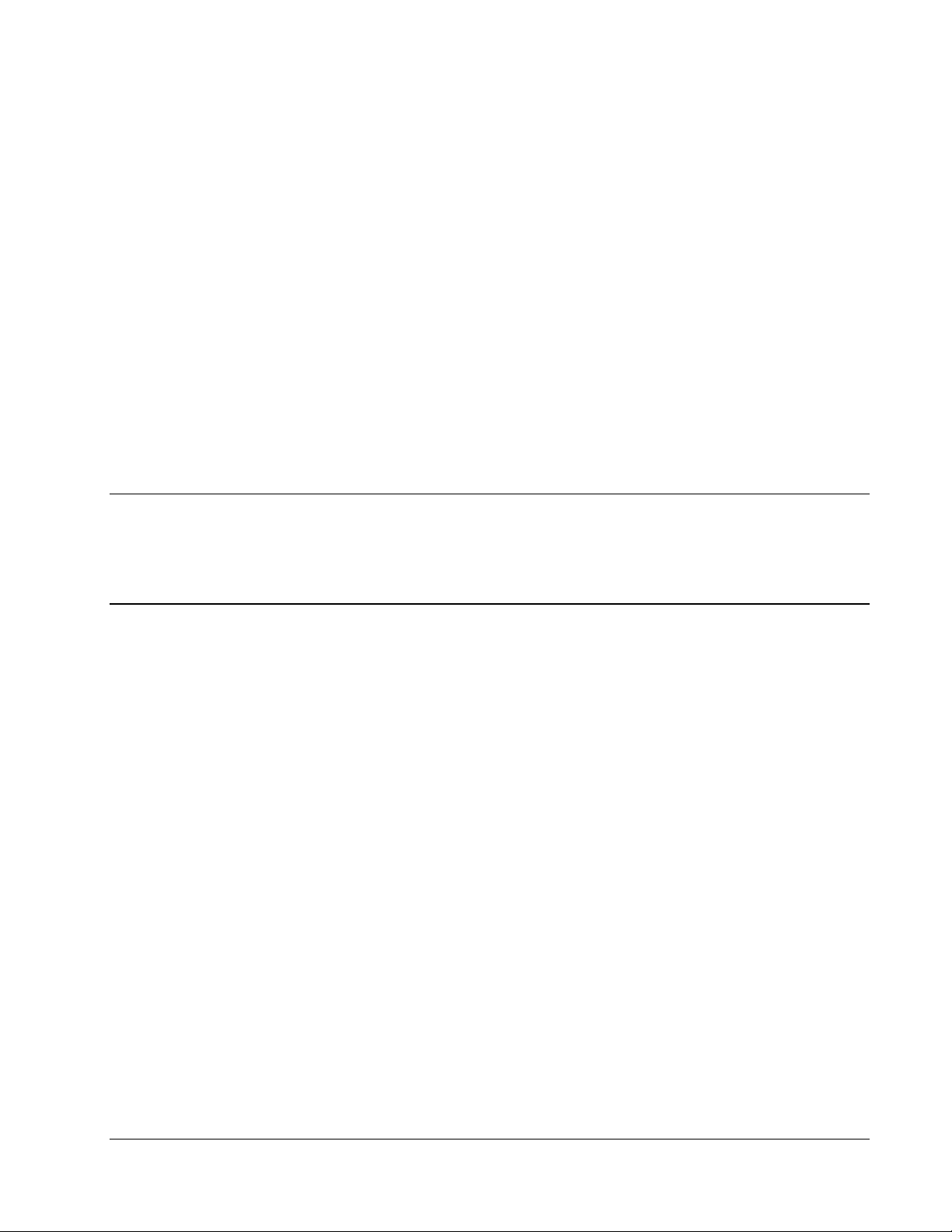
Total Access® OPTI-3
Quick Start Guide
For
Back-to-Back OPTI-3 Systems
Software Level C01.05 or Greater
Overview
This document will present the steps necessary for proper provisioning and turn-up of a “Back-toBack” OPTI-3 system (OPTI-3s on both ends of the fiber link). It is assumed that the OPTI-3 units
have already been installed, powered-up, have the alarm system connected, but have no fibers
connected to the Optical Controller Module (OCM). This document should be used in conjunction
with the Total Access OPTI-3 Controller Module Installation and Maintenance Practice (ADTRAN
Part Number 61184002L1-5) which provides more detailed information on the features and
provisioning options of the OPTI-3 system.
NOTE
ADTRAN can provide documentation for provisioning and turn-up of OPTI-3 systems that are not
configured as Back-to-Back systems (e.g., when a single OPTI-3 unit is subtended off of another
vendor’s GR-253 compliant SONET MUX).
Please contact ADTRAN to obtain this information when required for your installation.
Turn-up Procedure
1. Craft Port Access
The Total Access OPTI-3 has no hard DIP switch provisionable options therefore it is necessary to
connect a laptop computer to the front panel craft interface port to gain access to the internal menu
system. Terminal settings are VT100, 9600-bps (Default) [the craft port baud rate can be
provisioned to higher rates for best performance], No parity, 8 Data Bits, 1 Stop Bit, and Flow
Control – Off or None. A 9-pin female to 9-pin male straight pinned cable is required (this is not a
null cable). Baud rates supported are 9600, 19200, 38400 and 115200.
When the craft port is correctly connected the OPTI-3 login screens (top-level) should become
visible on the laptop screen. At this point a Username prompt will appear; the default Username is
admin (case sensitive). After entering the Username a password prompt will appear; the default
password is password (also case sensitive). After the Username and Password are entered and
accepted the Main Menu will be displayed.
The Main Menu will display selection options for access to the OPTI-3 sub-menus. The
“Provisioning” section of the menu will provide access for changes to the OPTI-3 during the turn-up
procedure. To access the Provisioning menu select item “2” and press <Enter>.
Total Access OPTI-3 Quick Start Guide 61184002L1-13C Page 1 of 7
Page 2
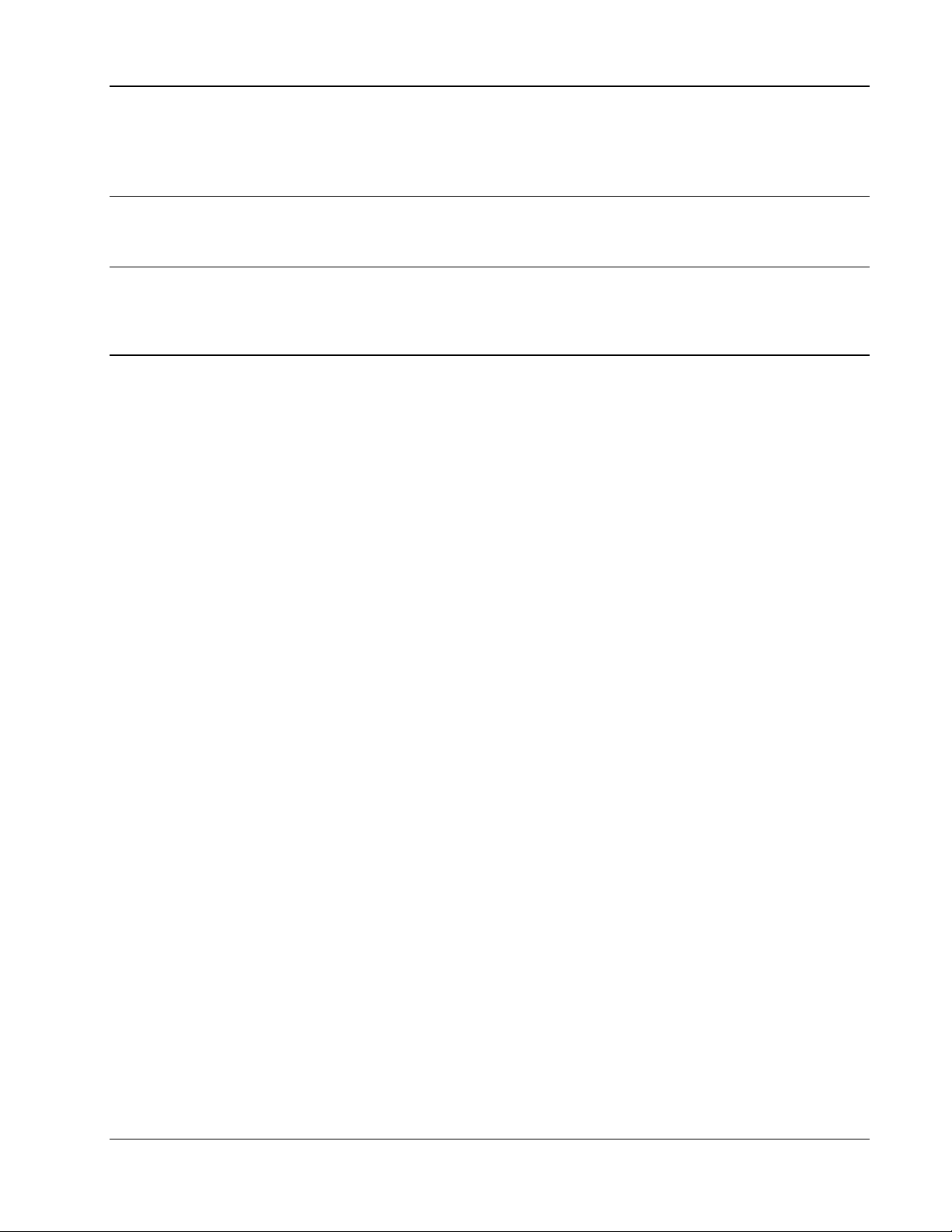
NOTE
When the OPTI-3 is configured as a redundant system (two OPTI-3 controller cards installed in the
shelf) it is not necessary to provision each OPTI-3 card independently. The two cards are internally
linked (Cross-copy feature) and provisioning options are simultaneously stored on BOTH cards with
one exception, which will be noted later.
2. OC-3
CAUTION
Due to the high optical output power levels of the OPTI-3 controller, optical attenuators will
almost always be required in the optical path between OPTI-3 units to prevent damage to the
optical receivers.
Considering the worst case tolerances of the optical output power delivered and the receiver input
sensitivity of the OPTI-3 controller cards, a minimum of 10 dB of loss is required in the fiber path
to prevent possible damage to the optical receivers. Using an estimate of 0.2 dB/1000 feet of fiber
(including splice loss), this would dictate that any fiber path that is less than around 9.5 miles long
will need to have additional attenuation added. Padding is needed to bring the optical power down
to a level that will not damage the receiver. The maximum path loss is 29 dB. All loss
measurements are made at 1310 nm.
When the above optical path loss conditions are satisfied connect the fibers to the OPTI-3 controller
cards at the Central Office and Remote Sites. Within a few seconds the “OPTICS” LED on the
OPTI-3 controller front panel should change from RED to GREEN indicating that the OC-3 link is
up and alarm-free (there are no provisionable options related to the operation of the OC-3 signal).
If the “OPTICS” LED continues to illuminate RED it is possible there is a failure in the fiber path.
Verify Tx and Rx fibers are not reversed or that the fibers meet design loss for your installation or
there may be other physical problems.
3. Craft Port and DCC / Ethernet and DCC
The OPTI-3 can be configured in one of three modes; a Back-to-Back IP, Back-to-Back Network /
User, or Subtended Network / User.
There are two modes for a back-to-back setup: “Back-to-Back IP” which allows for the most options
for access management and “Back-to-Back Network/User” which uses an OSI network for remote
connectivity.
1) “Back-to-Back IP”
This mode is used when OPTI-3s are connected together in a point-to-point setup where IP
connectivity is required. It consists of one end configured as Central Office and the other end as
Remote. When an IP address is configured for an OPTI and the Ethernet cable is connected;
OPTI-3 Telnet menus, TL1 Telnet session, TFTP software download and SNMP management is
available at that local device. There are three options for assigning IP addresses:
Total Access OPTI-3 Quick Start Guide 61184002L1-13C Page 2 of 7
Page 3
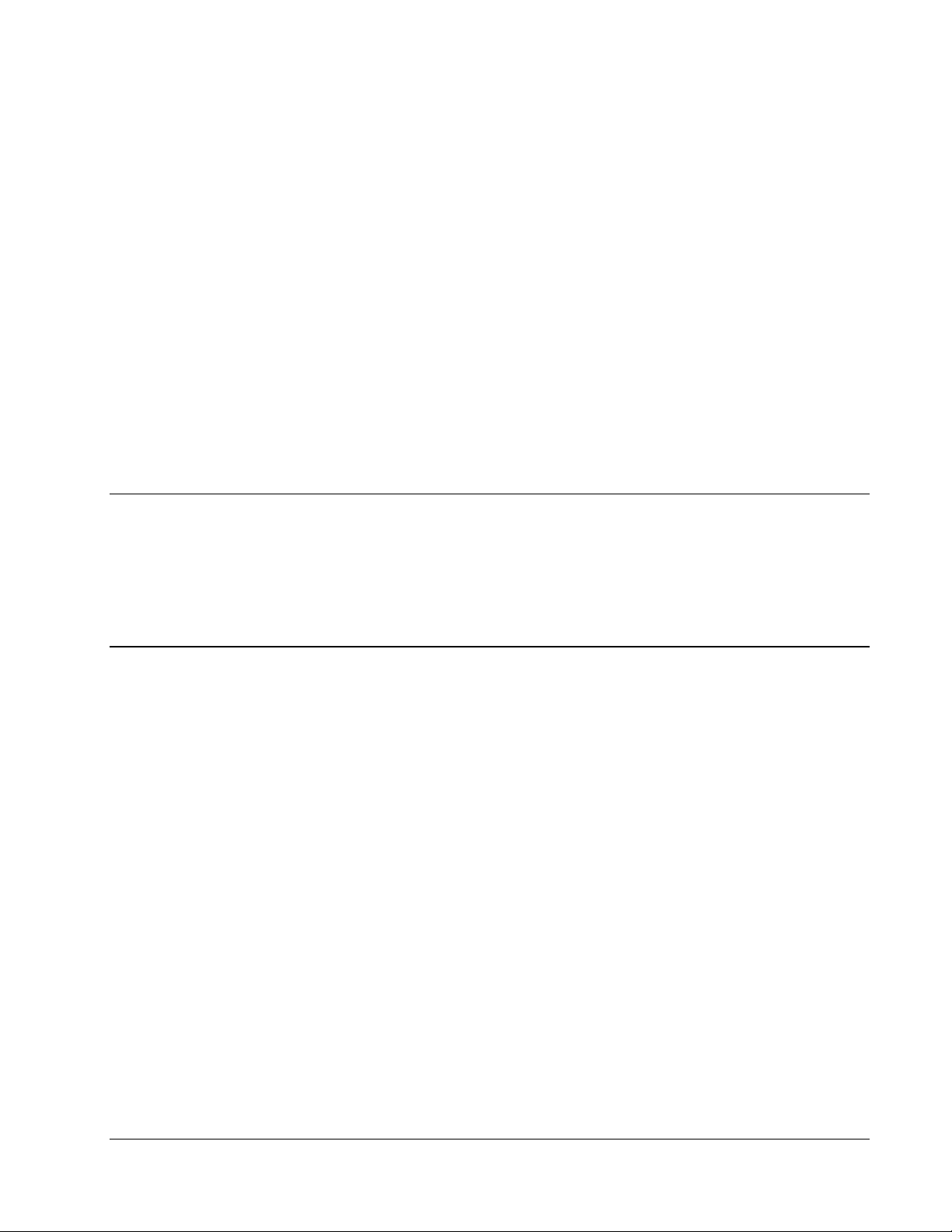
a) When one IP address is assigned at the Central Office site only, remote menus and YModem
software downloads are supported via the Central Office system's Ethernet / Telnet connection.
This is accomplished by establishing a Telnet session to the Central Office OPTI-3 and then
performing a remote login to the Remote OPTI-3. TL1 access to both devices is also supported
via the Central Office OPTI-3 system where NMA can access the Remote OPTI-3 via the
Central Office TL1 / Telnet session (the remote OPTI-3 TL1 port # must be set for 2001).
b) When two IP addresses are configured at both the Central Office and Remote Terminal the
following management control is available both remotely and locally: OPTI-3 Menus via Telnet,
TL-1 NMA (separate Telnet sessions), TFTP software download, and SNMP management. This
mode of operation can support remote management of other ADTRAN equipment subtended
from the OPTI-3 at the remote site (with IP addresses assigned to the subtended equipment).
c) When IP addresses are not configured at either system, remote menus and YModem software
downloads are still supported from either OPTI-3 craft port.
To select the “Back-to-Back IP” mode: select menu item #9– “DCC Provisioning” from the
Provisioning Menu, select item #1– “DCC State” and press <Enter>, then select item #2– “Back
-to-Back IP” and press <Enter>.
NOTE
When a Remote OPTI-3 IP address is configured the address must be on a different IP “Subnet” than
the Central Office IP address. The Remote OPTI-3 “Gateway” address will be the Central Office
OPTI-3.
The OPTI-3 Remote device must use TL1 port #2001 for TL1 access from the OPTI-3 Central
Office TL1 Telnet session. The OPTI-3 Central Office device TL1 port #____ is provisional.
2) “Back-to-Back Network/User”
The mode is used when OPTI-3s are also connected in a point-to-point setup. It also consists of
one OPTI-3 end configured as Central Office and the other end as Remote. This mode of
operation supports TL1 GNE functionality over an OSI network configuration. It allows an
NMA interface to remotely manage both the CO and Remote site with one IP address where the
CO site forwards TL1 messages to the remote site. In this configuration mode it is possible to
have a 3rd party SONET ring “in-between” the back-to-back OPTI configuration. The mode
does not support Menu Access, TFTP, or SNMP of the remote site via the CO system. Telnet,
TFTP, and SNMP are supported, but only from the local Ethernet port at each OPTI-3.
Provision the Back-to-Back Network / User option by selecting menu item #9– “DCC
Provisioning” from the Provisioning Menu. From the Provisioning Menu select item #1– “DCC
State” and press <Enter>. You can now select item #3-“Back-to-Back Network” or item #4–
“Back-to-Back User” and press <Enter> after your choice has been selected. The CO site is
typically set for Network and the Remote site is typically set for User.
Total Access OPTI-3 Quick Start Guide 61184002L1-13C Page 3 of 7
Page 4

3) “SONET – Subtended Network/User”
The OCM functions as a full SONET terminal multiplexer in an existing or new SONET
network. This mode allows each OPTI-3 to directly connect to SONET backbone equipment.
Management access is also provided over the DCC to other network elements on the SONET
ring. The OPTI-3 is set to either “Subtended Network” or “Subtended User” depending on the
SONET equipment configuration. Telnet, TFTP, and SNMP are supported in this mode but only
from the local Ethernet port (not via the DCC fiber channel).
Provision either Subtended Network or Subtended User option by selecting menu item #9–
“DCC Provisioning” from the Provisioning Menu, then select item #1-“DCC State” press
<Enter>, and then select item #5– “Subtended Network” or “#6– “Subtended User” and press
<Enter >.
NOTE
Addressing for TL1 communication is done using a Target Identifier or TID. The CLLI
Code is used as the OPTI-3’s TID and will differentiate one OPTI-3 from another.
4. Mount Location
The Mount Location setting is important for proper remote management functionality of the OPTI-3.
The Mount Location option also determines the name of the unit displayed on the top-level menu
screen. Proper provisioning of this parameter will avoid confusion when users begin to log into the
OPTI-3 units remotely.
To avoid any management problems or confusion provision the Mount Location as indicated:
• Central Office OPTI-3 = Set Mounting Location to “Central Office”
• Remote OPTI-3 = Set Mounting Location to “Remote”
5. DS3
The OPTI-3 system transports three DS3 signals over a SONET OC-3 carrier. DS3 provisioning
consists of enabling each DS3 that will be used or disabling each DS3 that will not be used and
provisioning the Line Build Out for each enabled DS3.
From the Provisioning Menu, select item #3– “DS3 Provisioning”; submenus for each of the three
DS3s will be displayed. Select the number(s) of the DS3(s) that need provisioning changes and
make the appropriate changes according to the following information:
• LBO = Short (1-225’ or less of Lucent 734A, or 100’ or less of Lucent 735)
• LBO = Long (225-450’ of Lucent 734A, 100-200’ of Lucent 735)
For DS3 loopback testing, the system under test must be Out of Service Maintenance to inhibit
corresponding alarms from being generated. In a protected system both controller cards must
be Out of Service Maintenance. The DS3 port under test will need to be “Enabled”.
A DS3 BERT test can be performed after the DS3 ports are turned-up. If two DS3 test sets are
available an end-to-end test can be performed at any time. If only one DS3 test set is available it’s
still possible to perform loopback testing but you will need to put up a loopback at the remote
Total Access OPTI-3 Quick Start Guide 61184002L1-13C Page 4 of 7
Page 5

OPTI-3 to which the BERT test can be run. To log into the remote OPTI-3 go to the Main menu and
select item #10–“Remote Login” which will establish a connection to the remote OPTI-3. Once
connected a login prompt will be displayed. Use the same Username and Password combination as
provided in the beginning of this document (admin/password). From the main menu select item
#5– “Test”; several test options are provided. Select “Local Loopback” for the DS3 to be tested.
When the BERT test is finished disable the loopback in the same manner.
NOTE
Remote Login is only available when the units are provisioned for “Back-to-Back IP”.
6. Auxiliary Alarm Inputs
The Auxiliary Alarm inputs are used to provide monitoring capabilities of devices that are external
to the OPTI-3 system. Typical uses include interconnections to the local rectifier (to report AC
power fail, Low Voltage Disconnect, etc), intrusion alarms, fan failures, high temperature
conditions, etc. The Auxiliary Alarm input connections are wire-wrap pins on the rear of the OPTI-3
shelf, and each alarm is actuated by dry-contact closure. There are three AUX inputs available and
each is provisioned independently to report a Critical, Major, or Minor alarm condition when
actuated.
To provision the response of the AUX alarm inputs choose option #6– “Provisional Alarms” from
the Provisioning menu and then select #3–“Environmental Alarms”. Now select the number of the
AUX alarm (Auxiliary Alarm #1, Auxiliary Alarm #2, Auxiliary Alarm #3) which is being used. In
addition to the alarm severity level each alarm also has provisioning options for “TL1 Name” and
“TL1 Description” text strings. These are user-definable text messages associated with the alarm
contacts and appear in the Alarm log on the OPTI-3 as well as in the TL1 responses to the NMA
system (if applicable).
After the alarm inputs are provisioned they may be tested by shorting the appropriate AUX input
pins on the back of the shelf and examining the alarm log on the OPTI-3 to verify that the alarm has
been reported. This will require temporarily provisioning the OPTI-3 to the “In Service” state since
the “Out of Service – Maintenance” state will not report alarms.
NOTE
If an ADTRAN power supply and battery backup unit is providing power to the OPTI-3 one of the
AUX inputs can be provisioned to decode various alarm indications which are output by this power
supply. Please refer to the OPTI-3 Installation & Maintenance Practice for a detailed description of
this feature and how to provision the AUX input.
7. Clocking/Timing
Each OPTI-3 needs to have a timing source provisioned, from which it will derive the clock signals
necessary for proper operation. The options for timing are set by selecting menu item #7– “Clock
Source” from the Provisioning menu.
Normally the OPTI-3 at the remote site is provisioned to receive its clock from the OC-3 interface,
which is essentially a “loop timed” mode of operation. Three options exist for this configuration and
Total Access OPTI-3 Quick Start Guide 61184002L1-13C Page 5 of 7
Page 6
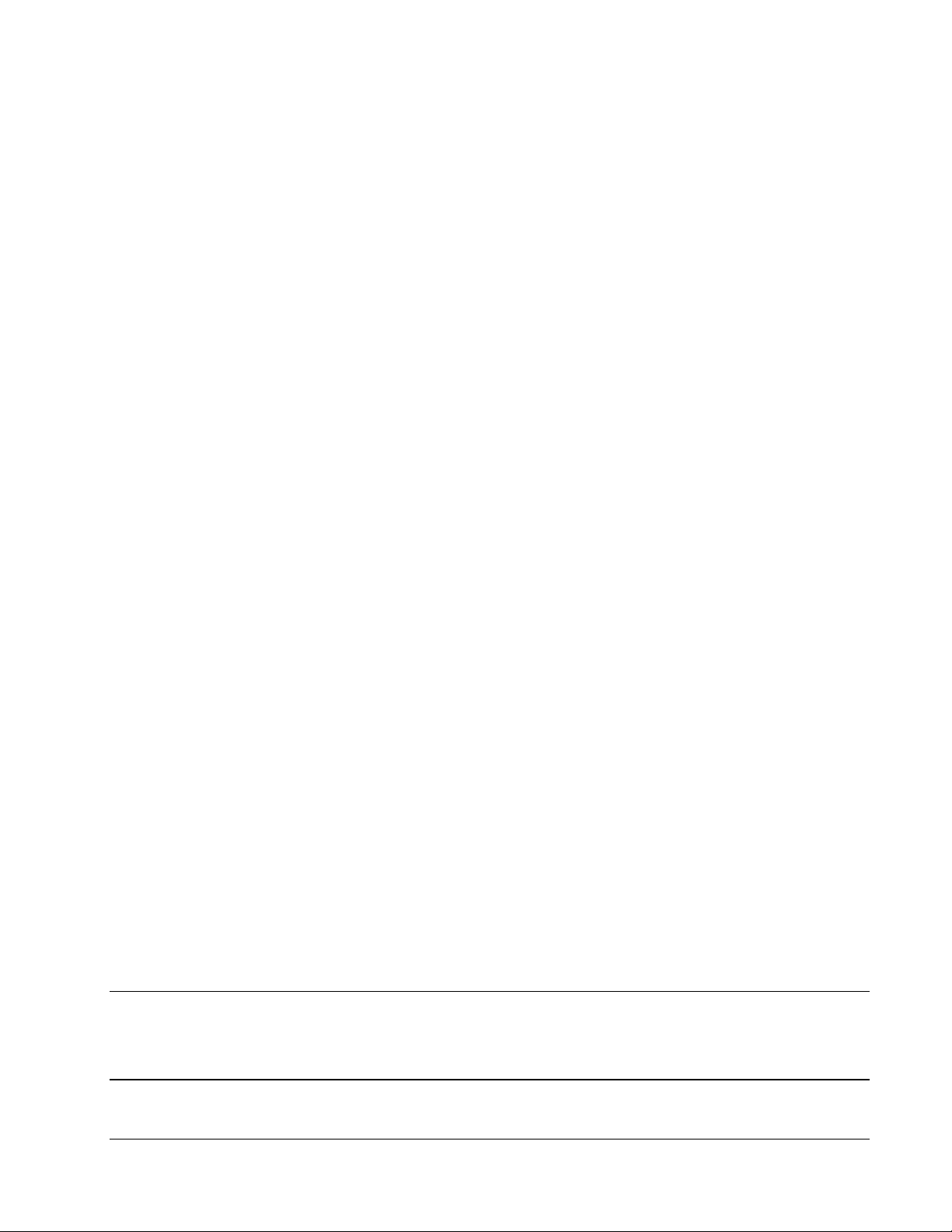
proper selection depends on whether there are one or two OPTI-3 controller cards in the shelf (i.e., a
redundant system or non-redundant system). Some general guidelines follow:
• Receive OC-3 A&B – Use this for a system with two controller cards
• Receive OC-3 A – Use for a system with one controller card, installed in slot A
(Slot A is the left slot in a rackmount shelf and the bottom slot in a wall mount shelf)
• Receive OC-3 B – Use for a system with one controller card, installed in slot B
The Central Office unit is normally timed from an external BITS clock. There are two external
clock inputs on the back of the OPTI-3 shelf labeled A and B. The “Clock Source” provisioning
menu provides three options for supplying an external clock to the shelf depending on whether there
are one or two clock sources. Choosing one of the provisioning options will be application specific
and should be straightforward once the availability of the BITS clock is determined.
If no clock source is available for the Central Office OPTI-3 (as though the OPTI-3 were mounted in
a SLC cabinet) then the “Free Run” option should be selected.
8. Administrative
There are several administrative options that can be provisioned on the Total Access OPTI-3. These
include the Time, Date, and User Accounts. All of these are available from the Provisioning menu
and should be self-explanatory.
If more information is needed on these administrative functions please refer to the OPTI-3
Installation and Maintenance Practice.
9. Network Management
This step is not necessary if the OPTI-3 units will not be connected to a Network Management
System (NMS).
The IP parameters are located under menu item #10– “Network Configuration” of the Provisioning
Menu. The IP address, Subnet Mask, and Default Gateway should be obtained from the System
Administrator responsible for the network to which the OPTI-3 is being connected. Each of the
aforementioned options is provisioned in the Network Provisioning Menu.
TL1 support requires additional provisioning changes. These changes are made under the “DCC
Provisioning” menu and consist of CLLI Code, NSAP Area Address, and System ID. Each option is
described below. For a detailed description of the operation of the DCC channel protocol please
refer to Appendix A of the OPTI-3 Installation and Maintenance Practice.
NOTE
NSAP and System ID are not needed when configured for “Back-to-Back IP”. CLLI code is still
used for the Target Identifier (TID).
Total Access OPTI-3 Quick Start Guide 61184002L1-13C Page 6 of 7
Page 7

• CLLI Code (also used as the TL1 TID) – This is usually supplied by the Access Design
Engineering group of the TELCO in which the unit is being installed and can typically be
found on the work order for the OPTI-3 installation. If no CLLI Code is available any
arbitrary text string of 20 characters can be used. The CLLI code MUST be provisioned
because it also acts as the Target IDentifier (TID) for TL1 communication. The CLLI
code must be unique for both the Central Office and Remote OPTI-3 units and for each
piece of equipment connected to the NMS.
• NSAP Area Address – This may or may not be specified by Access Design Engineering.
If not, the value of 39840F80000000000000000000 can be used at both the Central
Office and Remote OPTI-3 units. This value must be the same at both OPTI-3 units.
• System ID – This may or may not be specified by Access Design Engineering. If not the
following values can be used:
• Central Office = 100000000001
• Remote Unit = 100000000002
Upon the first proper entry of the CLLI code, NSAP Area Address, and System ID the DCC channel
should be ready to handle TL1 commands. Upon any change in the CLLI code, NSAP Area
Address, or System ID the OPTI-3 should prompt the user to re-boot the system. This can be
accomplished by selecting option #6– “Reboot Working” or #7– “Reboot Protect” from the DCC
provisioning menu. After the OPTI-3 recovers from the re-boot the DCC channel should be ready to
handle TL1 commands.
A quick test for proper DCC operation is accomplished by sending a “Path Trace” from one OPTI-3
to its mate across the fiber. This is accomplished by selecting item #9– “Path Trace” from the Main
menu; “Transmit” and “Receive” will appear.
10. Final Steps
After the above steps have been completed and operation is verified place both the CO OPTI-3s and
the Remote OPTI-3s “In Service.” This will enable the alarm reporting functions, which is the
desired state for carrying live customer traffic.
If all the enabled DS3s are terminated there should be no alarms present on the system. A quick
check of the system alarms via the menus should be performed to verify that there are no alarms
present. If alarms are present they should be identified and resolved before turning the DS3 over to
the customer.
The OPTI-3 has extensive Performance Monitoring capabilities and it is advisable to reset and clear
all of the PM history before leaving the site. This will make subsequent troubleshooting easier by
having eliminated any or all of the “garbage” data that was accumulated during the turn-up process.
Resetting the PM history data is accomplished by selecting item #6– “Performance Monitoring”
from the Main menu and then selecting items #10– “Clear Performance Data” from under the
Performance Monitoring menu to reset and clear the data.
Total Access OPTI-3 Quick Start Guide 61184002L1-13C Page 7 of 7
Page 8

This Page Intentionally Blank
Total Access OPTI-3 Quick Start Guide 61184002L1-13C Page 8 of 7
