Page 1
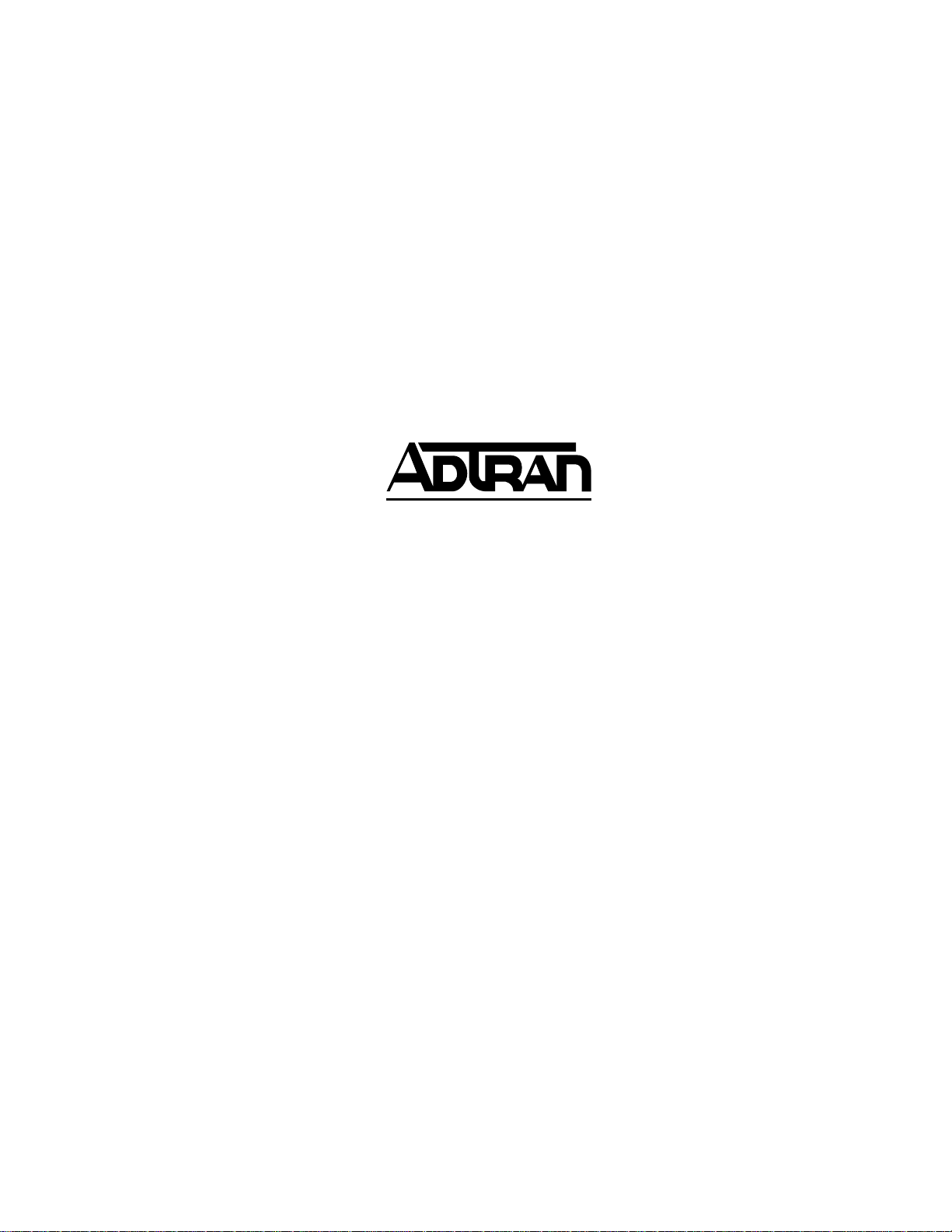
ATLAS 550
IMUX-56/64 Module
User Manual
Part Number 1200326L1
61200326L1-1A
August 2000
Page 2
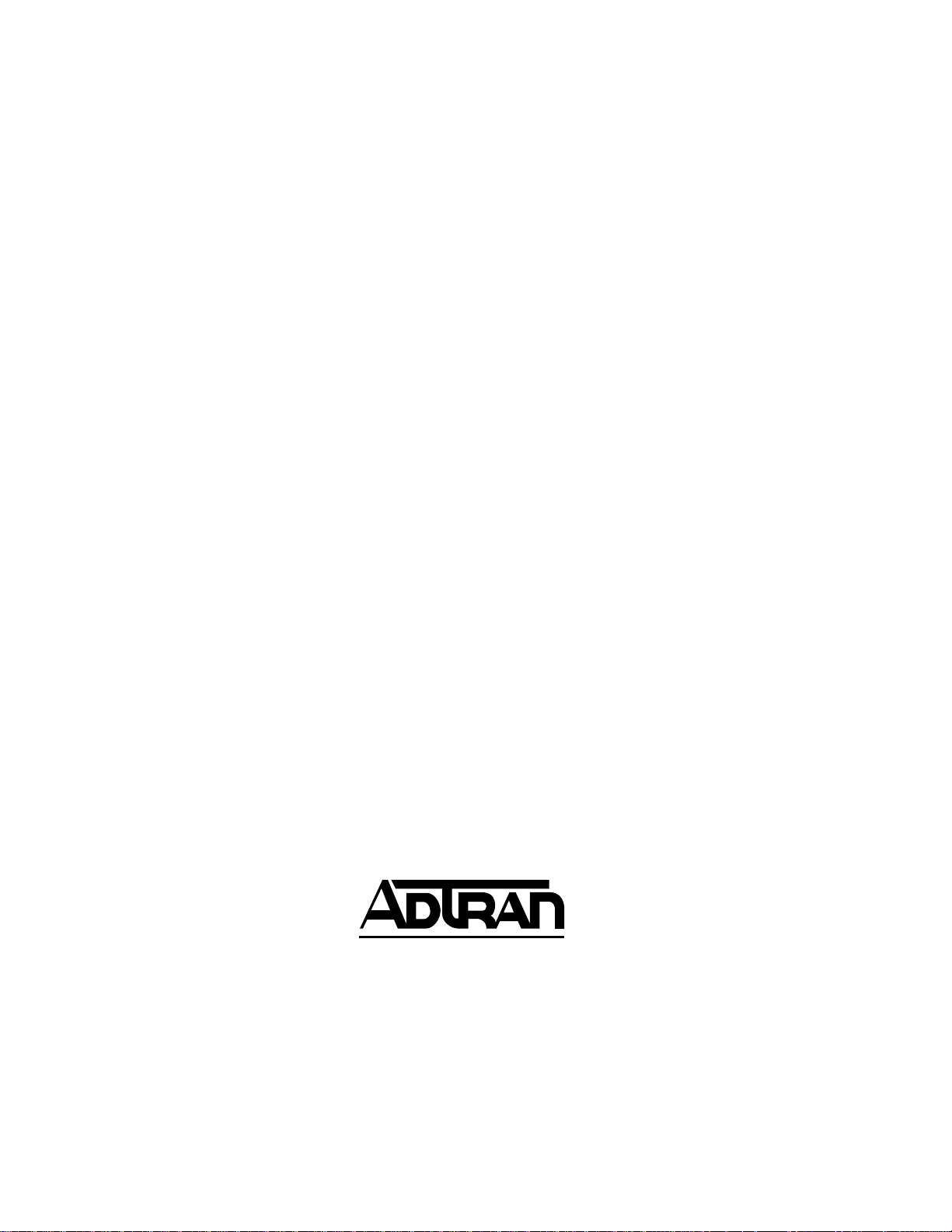
901 Explorer Boulevard
P.O. Box 140000
Huntsville, AL 35814-4000
(256) 963-8000
© 2000 ADTRAN, Inc.
All Rights Reserved.
Printed in U.S.A.
Page 3
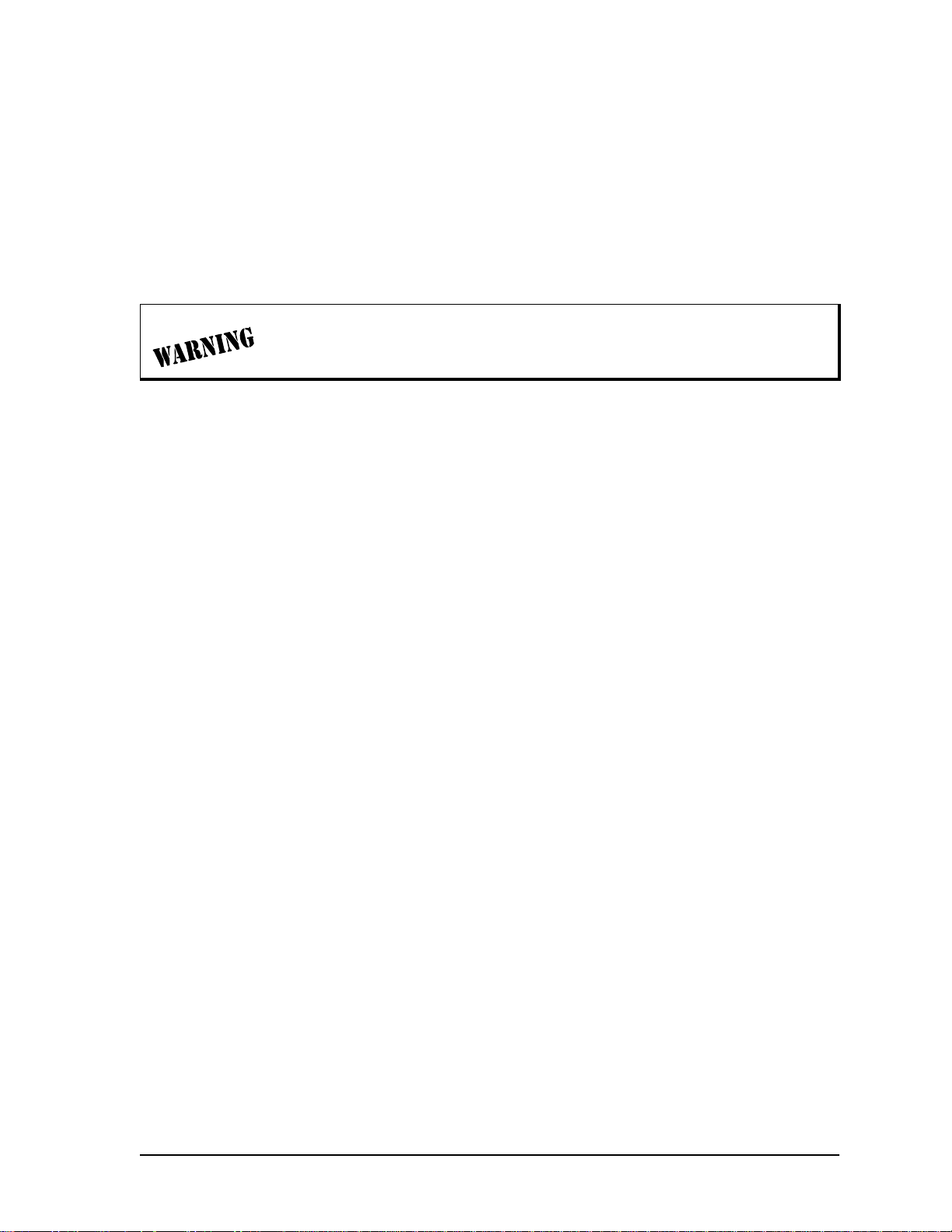
Federal Communications Commission Radio Frequency Interference Statement:
This equipment has been tested and found to comply with the limits for a Class A digital device, pursuant to Part 15 of the FCC Rules. These limits are designed to provide reasonable protection against
harmful interference when the equipment is operated in a commercial environment. This equipment
generates, uses, and can radiate radio frequency energy and, if not installed and used in accordance
with the instruction manual, may cause harmful interference to radio frequencies. Operation of the is
equipment in a residential area is likely to cause harmful interference in which case the user will be
required to correct the interference at his own expense.
Changes or modifications to this unit not expressly approved by the party responsible
for compliance could void the user’s authority to operate the equipment.
Warranty and Customer Service
ADTRAN will replace or repair this product within five years from the date of shipment if the product
does not meet its published specification, or if it fails while in service. For detailed warranty, repair,
and return information,referto the ADTRAN Equipment Warranty and Repair and Return P olicy Procedures (see the last page of this manual).
A return material authorization (RMA) is required prior to returning equipment to ADTRAN.
Forservice,RMArequests,ormoreinformation,seethelastpageofthismanualforthetoll-freecontact number.
iii
Page 4
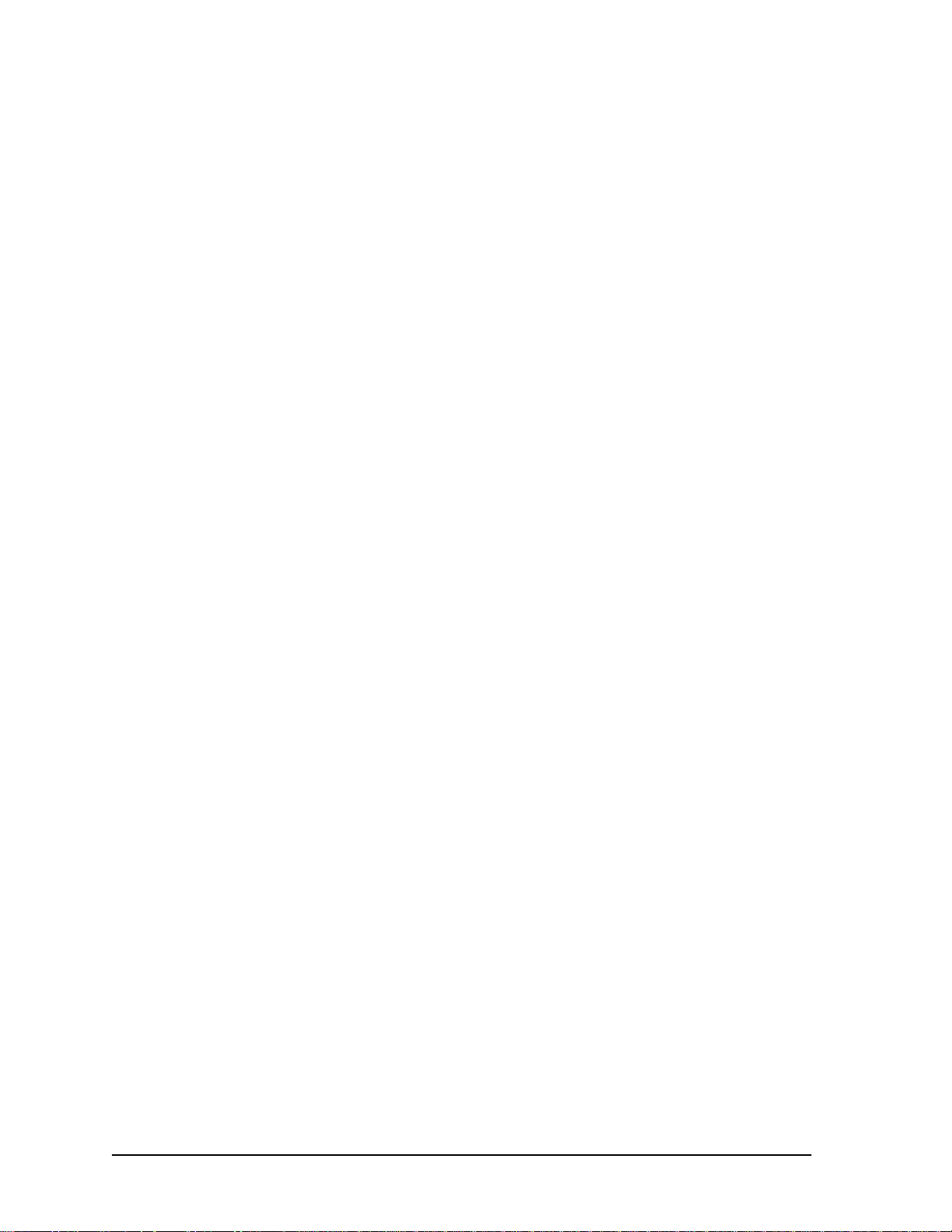
LIMITED PRODUCT WARRANTY
ADTRAN warrants that for five (5) years from the date of shipment to Customer, all products manufactured by ADTRAN will be free from defects in materials and w orkmanship. ADTRAN also warrants that products will conform to the applicable specifications and drawings for such products, as
contained in the Product Manual or in ADTRAN's internal specifications and drawings for such products (which may or may not be reflected in the Product Manual). This warranty only applies if Customer gives ADTRAN written notice of defects during the warranty period. Upon such notice,
ADTRAN will, at its option, either repair or replace the defective item. If ADTRAN is unable, in a reasonable time, to repair or replace any equipment to a condition as warranted, Customer is entitled to a
full refund of the purchase price upon return of the equipment to ADTRAN. This warranty applies
only to the original purchaser and is not transferable without ADTRAN's express written permis sion.
This warranty becomes null and void if Custome r modifies or alters the equipment in any way, other
than as specifically authorized by ADTRAN.
EXCEPT FOR THE LIMITEDWARRANTY DESCRIBED ABOVE, THE FOREG OING CONSTITUTES
THESOLEANDEXCLUSIVEREMEDYOFTHECUSTOMERANDTHEEXCLUSIVELIABILITYOF
ADTRAN AND IS IN LIEU OF ANY AND ALL OTHER WARRANTIES (EXPRESSED OR IMPLIED).
ADTRAN SPECIFICALLY DISCLAIMS ALL OTHER WARRANTIES, INCLUDING (WITHOUT LIMITATION), ALL WARRANTIES OF MERCHANTABILITY AND FITNESS FOR A PARTICULAR PURPOSE. SOME STATES DO NOT ALLOW THE EXCLUSION OF IMPLIEDWARRANTIES, SO THIS
EXCLUSIONMAYNOTAPPLYTOCUSTOMER.
In no event will ADTRAN or its suppliers be liable to Customer for any incidental, special, punitive,
exemplary or consequential damages experienced by either Customer or a third party (including, but
not limited to, loss of data or information, loss of profits, or loss of use). ADTRAN is not liable for
damages for any cause whatsoever (whether based in contract, tort, or otherwise) in excess of the
amount paid for the item. Some states do not allow the limitation or exclusion of liability for incidental or consequential damages, so the above limitation or exclusion may not apply to Customer.
iv
Page 5
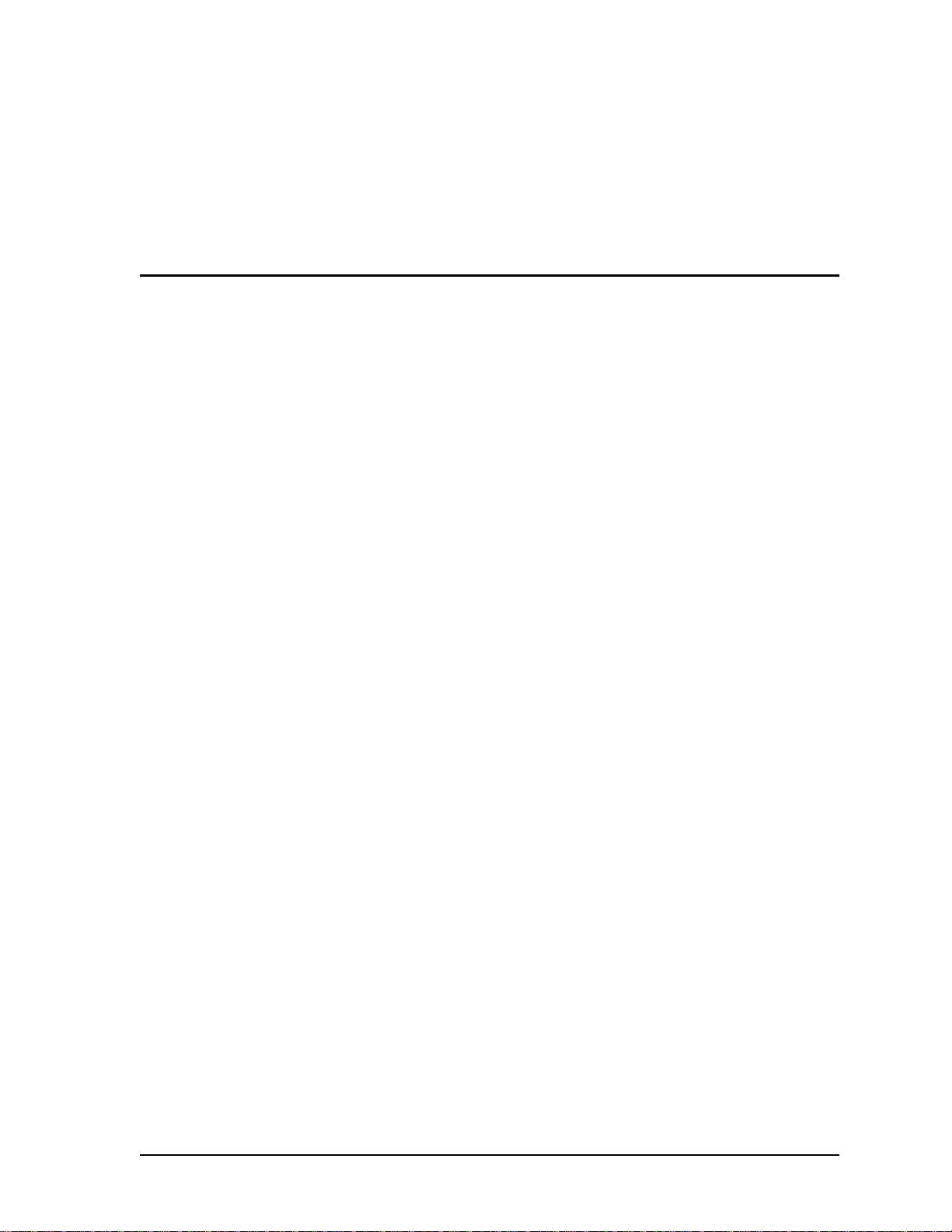
Table of Contents
List of Figures ....................................................................................................................................................vii
List of Tables.......................................................................................................................................................ix
Chapter 1. Introduction..................................................................................................................................1-1
IMUX-56/64 Module Overview ....................................................................................................................1-1
Configuring an Endpoint to use BONDING ................................................................................................ 1-1
Functional Description ....................................................................................................................................1-2
Features.......................................................................................................................................................1-2
Physical Description ........................................................................................................................................ 1-3
Chapter 2. Installation....................................................................................................................................2-1
Unpack and Inspect .........................................................................................................................................2-1
Contents of Adtran Shipment ........................................................................................................................2-1
Installing the IMUX-56/64 Module ...............................................................................................................2-1
Power-up and Initialization ............................................................................................................................2-3
Failed Self-test ...................................................................................................................................................2-3
Chapter 3. Operation ......................................................................................................................................3-1
Overview ...........................................................................................................................................................3-1
Terminal Menu Structure ................................................................................................................................3-1
Menu Access .....................................................................................................................................................3-2
System Config ................................................................................................................................................... 3-2
BONDING Config ....................................................................................................................................3-2
TXINIT Timer .....................................................................................................................................3-2
TXFA Timer ........................................................................................................................................3-2
TXADD01 Timer ................................................................................................................................3-3
TXDEQ Tim er .....................................................................................................................................3-3
TANULL Timer ..................................................................................................................................3-3
TCID Timer .........................................................................................................................................3-3
Call Stagger .........................................................................................................................................3-3
Modules .............................................................................................................................................................3-4
Slt .................................................................................................................................................................3-4
Type ............................................................................................................................................................3-4
Menu ...........................................................................................................................................................3-4
Alarm ..........................................................................................................................................................3-4
State .............................................................................................................................................................3-4
Status ..........................................................................................................................................................3-5
Rev .............................................................................................................................................................. 3-5
IMUX Menu ......................................................................................................................................................3-6
Info .............................................................................................................................................................. 3-6
Part Number .......................................................................................................................................3-6
61200326L1-1A IMUX-56/64 Module User Manual v
Page 6
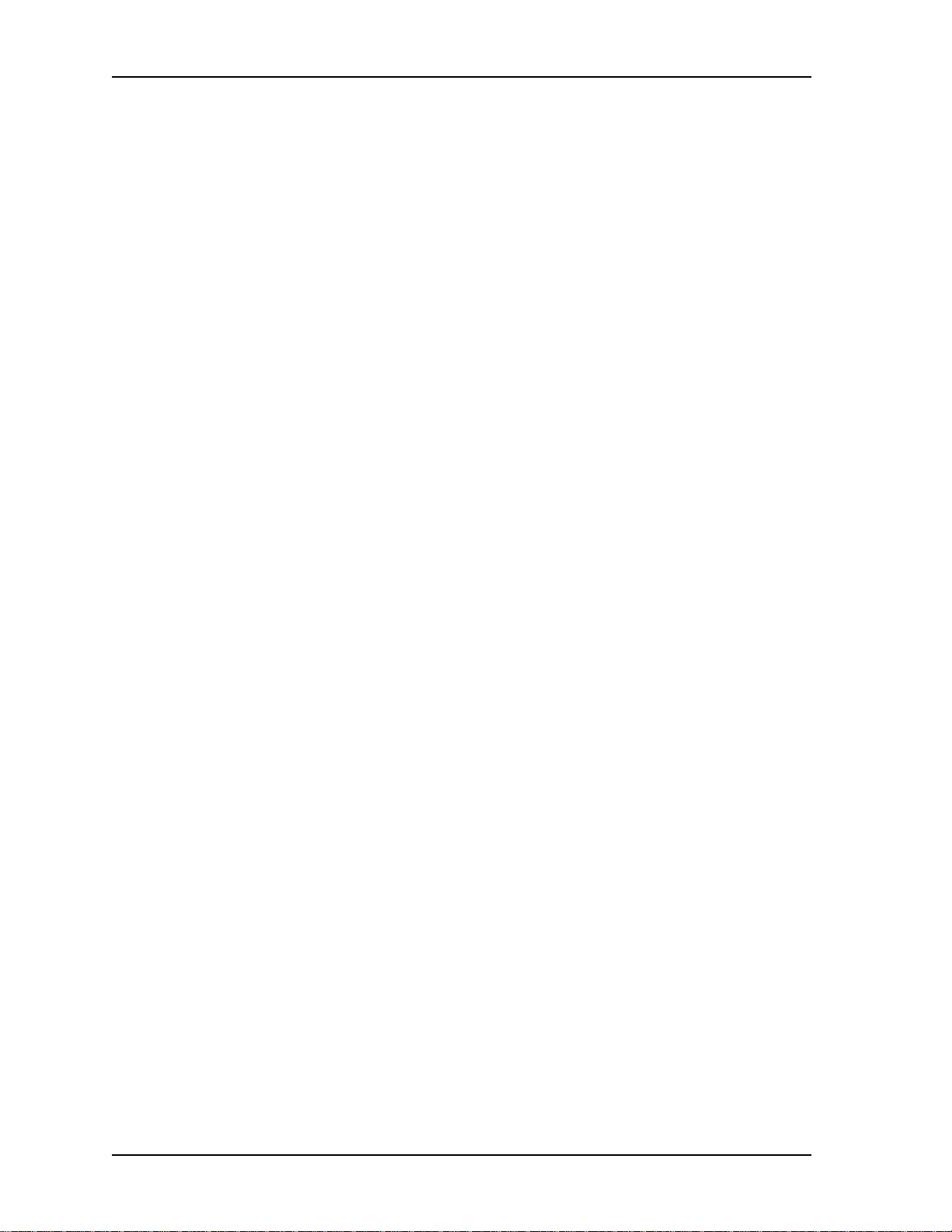
Table of Contents
Serial Number ....................................................................................................................................3-6
Board Revis ion ...................................................................................................................................3-6
Firmware Revision .............................................................................................................................3-6
Status ...........................................................................................................................................................3-7
Status ...................................................................................................................................................3-7
NumBChannels ..................................................................................................................................3-8
Data Rate .............................................................................................................................................3-8
Bonded Ep ...........................................................................................................................................3-8
Configuration ............................................................................................................................................3-8
ATLAS Features used w ith IMUX-56/64 Module Options .......................................................................3-8
Factory R estore...........................................................................................................................................3-9
System Self-Test .........................................................................................................................................3-9
Index...........................................................................................................................................................Index-1
vi IMUX-56/64 Module User Manual 61200326L1-1A
Page 7
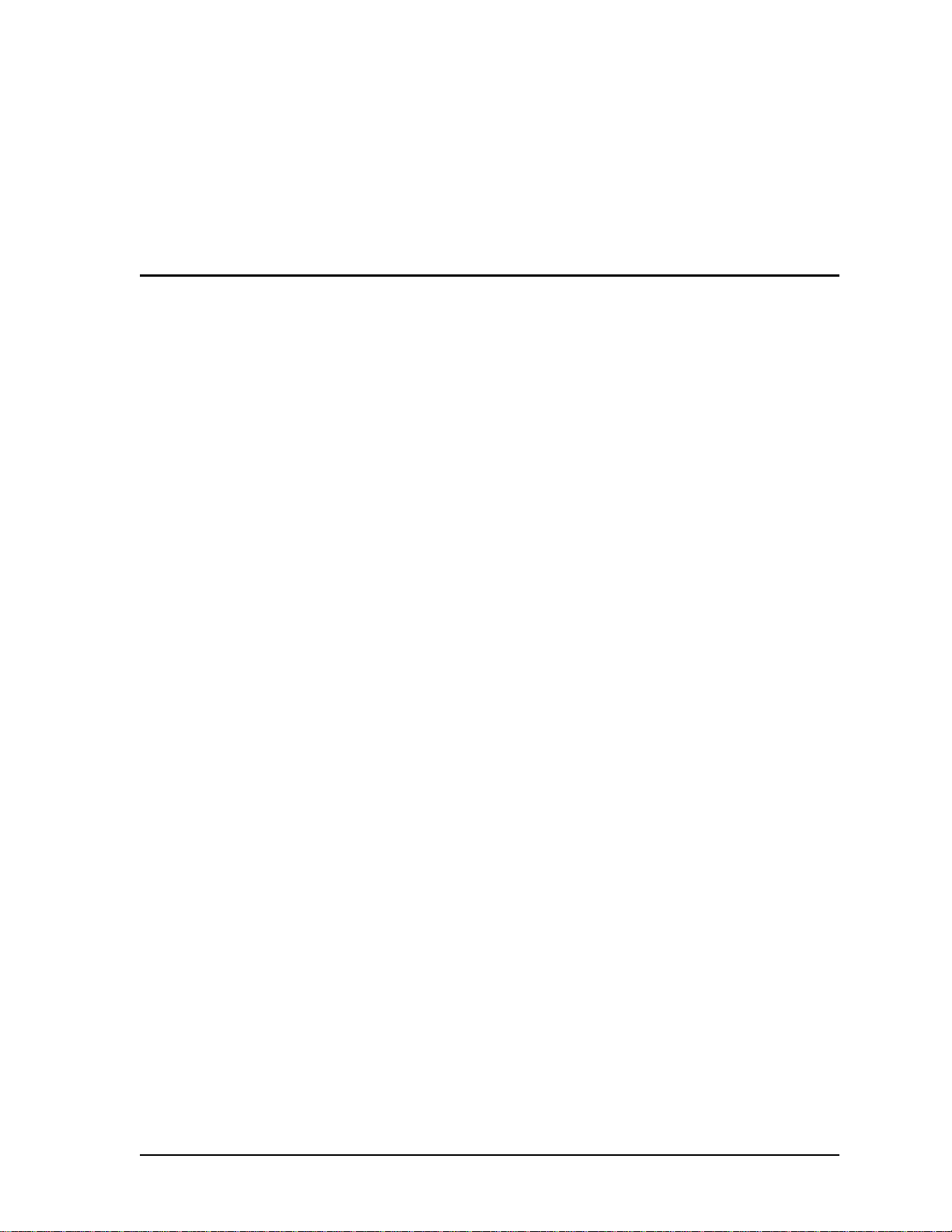
List of Figures
Figure 1-1. ATLAS Remote Access Application ........................................................................................ 1-1
Figure 1-2. Interface Configuration Example .............................................................................................1-2
Figure 2-1. ATLAS 550 Rear Chassis ...........................................................................................................2-2
Figure 3-1. BONDING Config Submenu ....................................................................................................3-2
Figure 3-2. Modules Menu ............................................................................................................................3-4
Figure 3-3. IMUX-56/64 Module Submenus ..............................................................................................3-6
Figure 3-4. IMUX-56/64 Module Status Menu ..........................................................................................3-7
Figure 3-5. IMUX-56/64 Module Config Menu .........................................................................................3-8
61200326L1-1A IMUX-56/64 Module User Manual vii
Page 8
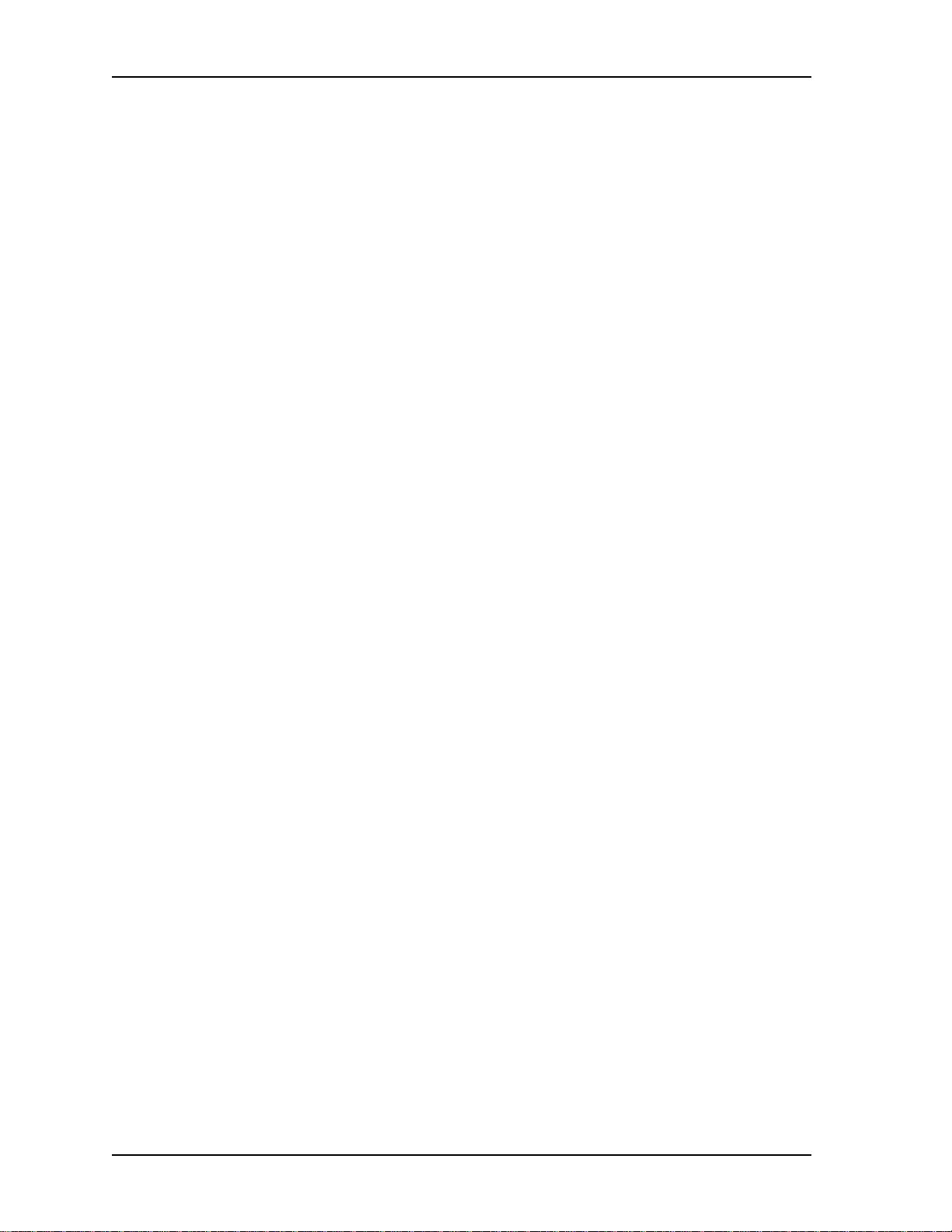
List of Figures
viii IMUX-56/64 Module User Manual 61200326L1-1A
Page 9
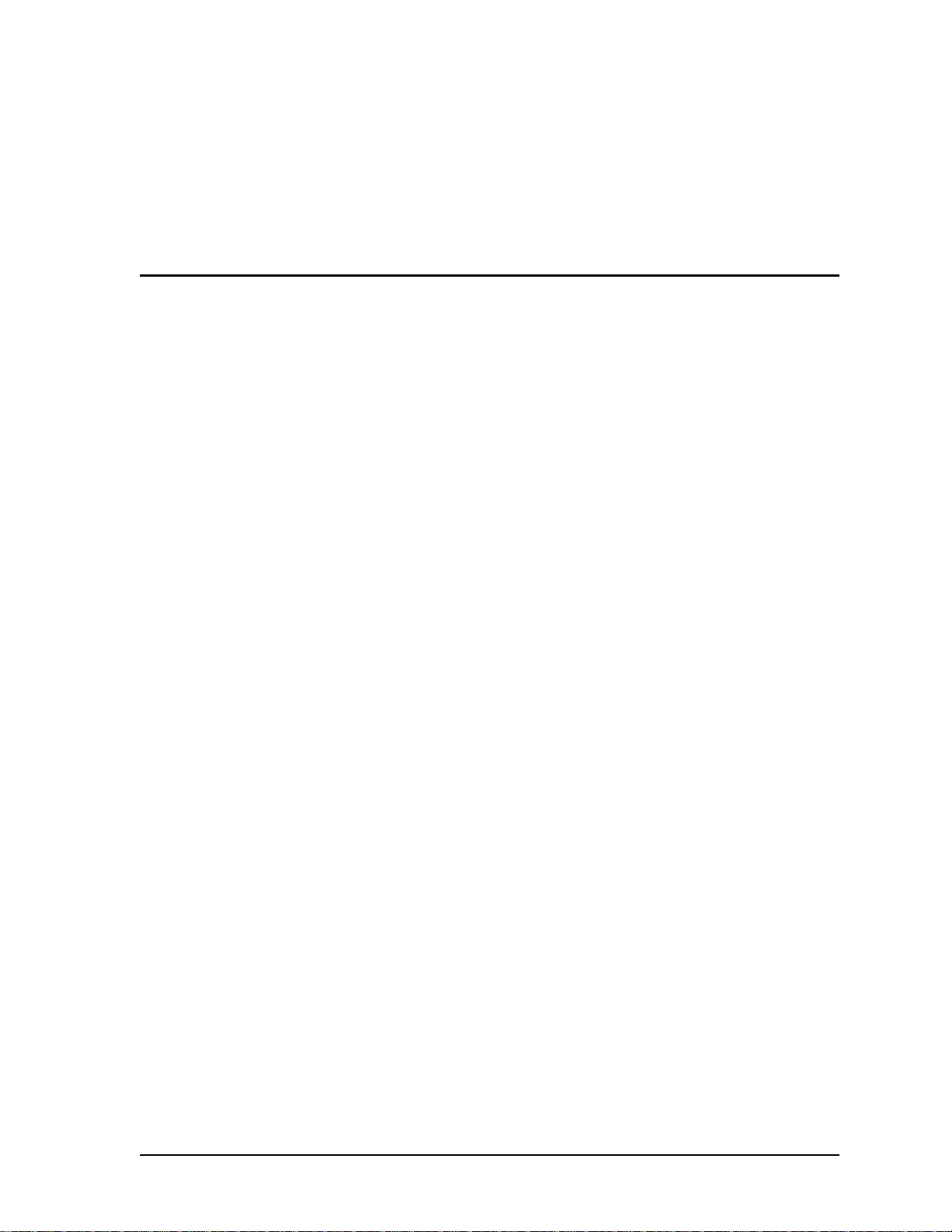
List of Tables
Table 3-1. Management Methods for the IMUX-56/64 Module ................................................................3-1
Table 3-2. Call Stagger Values.........................................................................................................................3-3
Table 3-3. Status Messages............................................................................................................................... 3-5
Table 3-4. BONDING Status Display Values................................................................................................3-7
61200326L1-1A IMUX-56/64 Module User Manual ix
Page 10
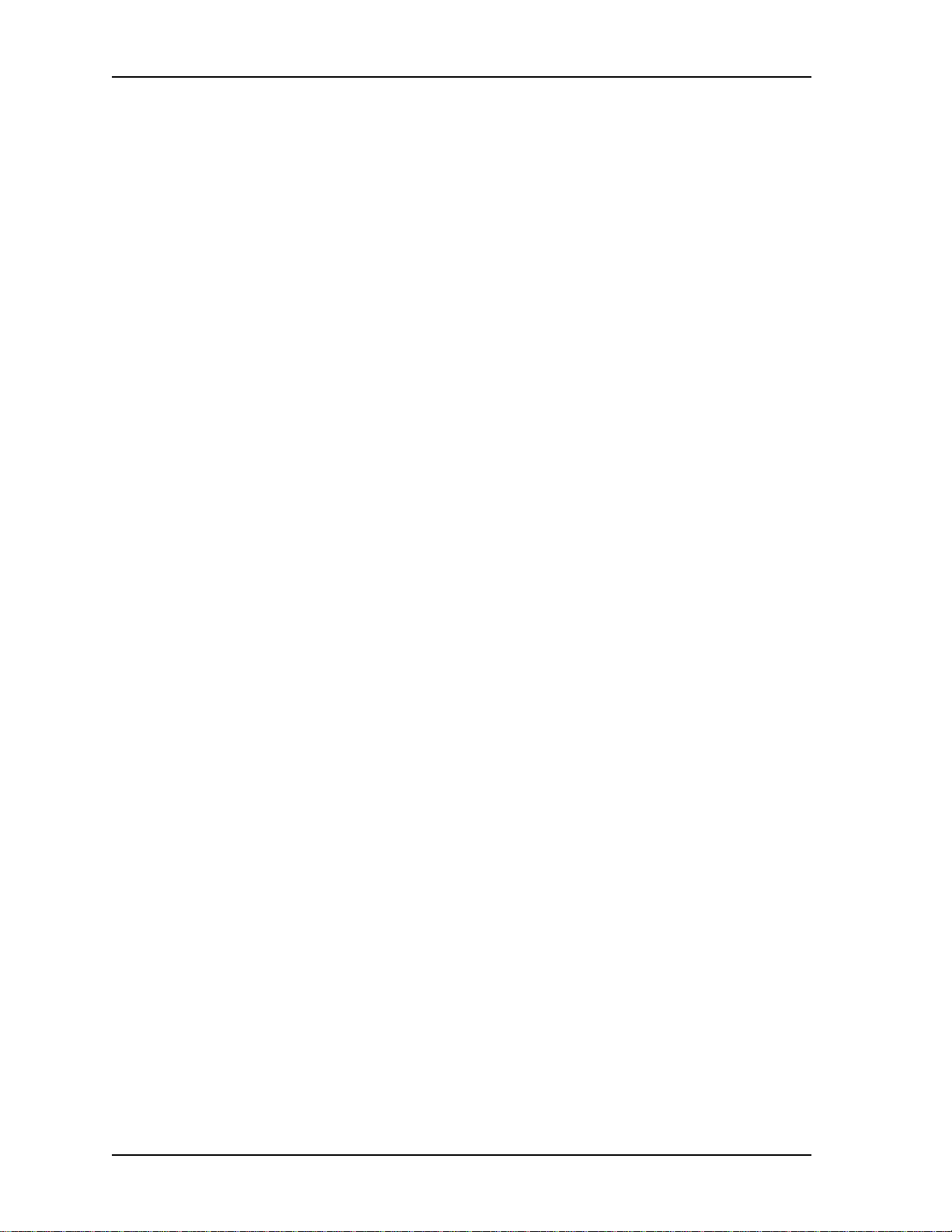
List of Tables
x IMUX-56/64 Module User Manual 61200326L1-1A
Page 11

Chapter 1
Introduction
IMUX-56/64 MODULE OVERVIEW
The IMUX-56/64 Module combines with other ATLAS components to provide a flexible disaster recovery system in the ATLAS Integrated Access System. The IMUX-56/64 Module supports multiple, independent BONDING
sessions with each session having the potential to use a different bandwidth.
The IMUX-56/64 Module can use either 56Kbps or 64Kbps data lines (i.e.,
channels) for any given BONDING session. The IMUX-56/64 Module can
establish a BONDING session using as few as 2 or as many as 32 channels.
Figure 1-1 shows an example application of the IMUX-56/64 Module.
Branch Office
Headquarters
T1/fT1
ATLAS 550
with
IMUX-56/64
T1
BRI or PRI
Frame
Relay
PSTN
BRI (x4)
Figure 1-1. ATLAS Remote Access Application
CONFIGURING AN ENDPOINT TO USE BONDING
The manner in which an endpoint is configured to use BONDING is unique
to each type of endpoint. Typically, it will be a reference to the number of
DS0s, with men tion of BONDING in the help l ine. See the ATLAS 550 or 550
manuals for more information on endpoint configuration. Information may
TSU IQ
ISU 512
BRI (x4)
T1/fT1
Branch Office
TSU IQ
ISU 512
Router
DBU
Router
DBU
61200326L1-1A IMUX-56/64 Module User Manual 1-1
Page 12

Chapter 1. Introduction
also be found in the help menus under the endpoint’s Dial Plan Interface
configuration.
For example, to configure an Nx endpoint for BONDING, set Max DS0s and
Min DS0s to something other than 1 under the Nx Dial Plan interface configuration (see Figure 1-2).
FUNCTIONAL DESCRIPTION
The IMUX-56/64 Module installs onto any option module that can be
installed into one of the four user slots of the ATLAS 550 chassis. You can
view the module status from the ATLAS 550 front panel LEDs (also see
Chapter 4 of the ATLAS 550 User Manual). You can also use the terminal
menus to provide additional status information, configure the module, and
download application software. Access the terminal menus via either a
VT-100 terminal connected to the ATLAS 550 Base Unit's control port or a
Telnet session established through the Base Unit's Ethernet port.
Features
• Compliant with TIA/EIA-619 Standard (BONDING)
- Up to (16) 128Kbps BONDING sessions per module
- Up to (4) 512Kbps BONDING sessions per module
- Up to (1) 2.048Mbps BONDING sessions per module
• Event-driven dial-backup of frame relay or T1 circuits
• Support for 56K or 64K circuits
• Video conferencing sup port
• Software upgrades via FLASH download
Figure 1-2. Interface Configuration Example
1-2 IMUX-56/64 Module User Manual 61200326L1-1A
Page 13

PHYSICAL DESCRIPTION
The IMUX-56/64 Module provides no external interfaces. Other ATLAS 550
components provide both the network and customer interfaces. An internal
bus exchanges information between the ATLAS 550 chassis and the IMUX56/64 Module.
Chapter 1. Introduction
61200326L1-1A IMUX-56/64 Module User Manual 1-3
Page 14

Chapter 1. Introduction
1-4 IMUX-56/64 Module User Manual 61200326L1-1A
Page 15

Chapter 2
Installation
UNPACK AND INSPECT
Carefully inspect the IMUX-56/64 Module for shipping damages. If you
suspect damage, file a claim immediately with the carrier and then contact
ADTRAN Technical Support at the number provided in the back of this
manual. If possible, keep the original shipping container for returning the
IMUX-56/64 Module for repair or for verificationof shippingdamage.
CONTENTS OF ADTRAN SHIPMENT
The ADTRAN shipment includes the following items:
•IMUX-56/64Module
• IMUX-56/64 Module User Manual
(Insert into main ATLAS 550 User Manual.)
INSTALLING THE I MUX-56/64 MODULE
The IMUX-56/64 module must be attached to an ATLAS 550 option module
before the IMUX-56/64 module may be installed into the ATLAS 550 unit.
The IMUX-56/64 module cannot be installed into anATLAS 550
chassis without being first attached to anATLAS 550 option
module.
The IMUX-56/64 module can be attached t o any type of ATLAS 550 option
module and the resulting assembly can then be installed into any option
module slot of the ATLAS 550 chassis. Only an ATLAS 550 option module
can be used to carry the IMUX-56/64 module. In particular, the IMUX-56/
64 module cannot be attached to any network module or inserted into any
network module slot of the ATLAS 550 chassis.
To install the IMUX-56/64 module onto an ATLAS 550 option module and
then into the ATLAS 550 unit, use the following procedure.
61200326L1-1 IMUX-56/64 Module User Manual 2-1
Page 16

Chapter 2. Installation
Instructions for Installing the IMUX-56/64 Module
Step Action
On the rear of the ATLAS 550 chassis, remove the cover plate
covering the slot into which the option module carrying the IMUX56/64 module is to be inserted.
1
If theATLAS 550 option module is already in the ATLAS 550
chassis, simply loosen the thumbscrews at both edges of the
option module faceplate and slide the module out of the chassis.
Carefully align the P10 connector on the IMUX-56/64 module with
the J10 connector on the option module.
Using only fingertip pressure, so that neither circuit board bends
2
or flexes, ensure that the connectors are firmly seated.
Secure the opposite end of the IMUX-56/64 module to the option
module using the screws and standoff posts supplied.
Slide the option module, with the IMUX-56/64 module attached,
into the ATLAS 550 chassis until the module is positioned firmly
3
against the front of the ATLAS unit.
Fasten the thumbscrews at both edges of the option module
4
faceplate. Tighten with a screwdriver.
Install any additional modules into the base unit, as specified in
5
the
Installation
chapter of the ATLAS 550
User Manual
Figure2-1showstheproperplacementoftheIMUX-56/64Moduleinthe
ATLAS 550 chassis.
Remove Cover Plate
I
O
IO
C
z
W
H
0
6
/
0
5
,
A
2
,
C
A
V
A
0
4
2
-
0
9
A
G
I
U
T
A
T
H
I
I
N
O
S
S
N
A
T
M
:
F
R
E
O
I
S
T
R
K
Y
C
P
O
E
2
C
O
A
V
L
E
L
R
E
E
M
D
P
W
T
Y
I
T
S
H
L
B
O
L
T
A
S
N
M
K
U
P
S
A
T
N
B
E
E
L
S
4
2
K
R
O
W
T
E
N
ETHERNET
C
IN O
T
N
O
O
F
N
A
F
N
T
IR
I
D
N
E
U
R
,
E
A
R
D
T
E
I
P
N
P
L
G
R
A
O
O
C
T
F
E
E
F
C
O
U
T
N
S
I
L
O
E
Y
O
L
B
-
O
L
S
V
0
N
5
2
/
A
:2
G
N
I
T
A
R
E
S
.
U
F
L
O
R
M
R
A
L
A
Y
A
L
E
R
D
N
G
M
O
C
O
N
C
N
N
O
M
T
U
Figure 2-1. ATLAS 550 Rear Chassis
.
IMUX Module
5
0
0
S
I
R
P
/
1
T
L
A
U
D
M
O
N
2
1
e
Option
Module
r
i
e
s
Option modules are intended to be serviced by qualified service
personnel only.
2-2 IMUX-56/64 Module User Manual 61200326L1-1
Page 17

POWER-UP AND INITIALIZATION
After installing the IMUX-56/64 Module into the ATLAS 550 chassis, the
front panel STATUS
TATUS
S
ready to use. At this time, you can invoke a sy stem self-test; refer to the ATLAS 550 User Manual for details.
indicator remains solid green when the IMUX-56/64 Module is
indicator blinks red, yellow, and green for a time. The
This self-test sequence may take up to eleven (11) minutes.
FAILED SELF-TEST
The terminal menu self-test log records any self-test failures for the IMUX56/64 module. Resources that fail self-test are disabled after power-up initialization is complete. Performing a hardware-level reset via the terminal
menu may recover these failed resources.
Chapter 2. Installation
61200326L1-1 IMUX-56/64 Module User Manual 2-3
Page 18
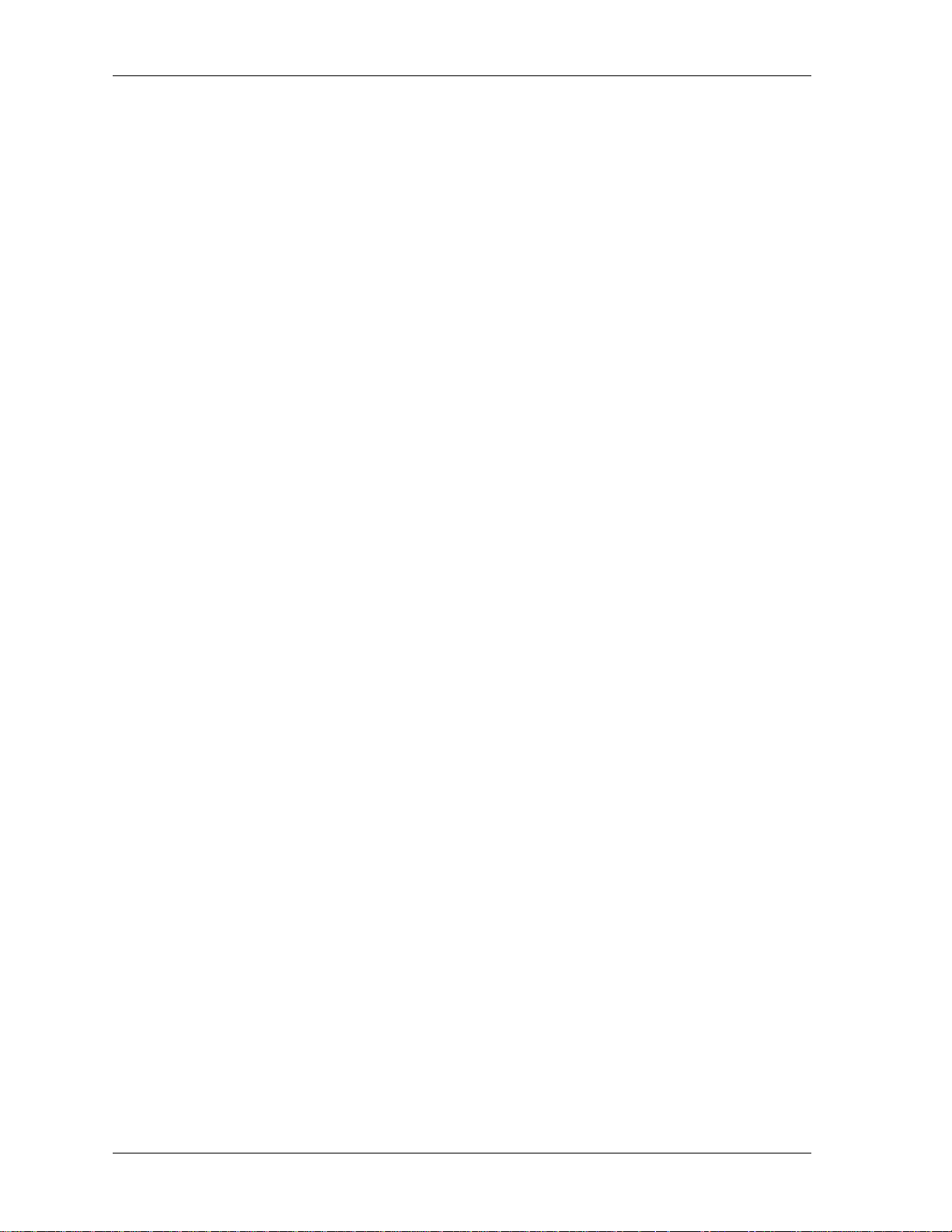
Chapter 2. Installation
2-4 IMUX-56/64 Module User Manual 61200326L1-1
Page 19

Chapter 3
OVERVIEW
Operation
You can configure and control the IMUX-56/64 Module from two sources,
as shown in Table 3-1. The ATLAS User Manual provides detailed instructions on operating each of the supported management approaches. The remainderofthischapterdescribesthemenuitemsavailableformanagingthe
IMUX-56/64 Module using the terminal menu.
Table 3-1. Management Methods for the IMUX-56/64 Module
Source Purpose
Terminal Menu For detailed configuration, status, and
diagnostics
Simple Network
Management Protocol
(SNMP)
You must have the appropriate password level to edit items using
the terminal menu. (See the section Access Passwords in the
ATLAS User Manual for detailed information on working with
passwords.)
For reporting alarm conditions and system
status (no configuration)
Security level 1 users can view and edit every available field.
Security level 5 users can view any field, but they cannot edit.
Each menu description in this section indicates the required
password level required for write and read access.
TERMINAL MENU STRUCTURE
ATLAS uses hierarchical menus to access all of its features. The top-most
menu level leads to submenus which are grouped by functionality. All submenu options display in the VT-100 terminal window.
You can use the
IMUX-56/64 Module. The
64 Module as
ules
menu and its submenus.
61200326L1-1A IMUX-56/64 Module User Manual 3-1
Modules
IMUX
terminal menu to configure and control the
Modules
(see Figure 3-2). The following sections describe the
menuoption,
Type
, shows the IMUX-56/
Mod-
Page 20

Chapter 3. Operation
MENU ACCESS
The ATLAS System Controller automatically detects th e presence of the
IMUX-56/64 Module when it is installed in the system. To access menus and
submenus, use the keyboard arrow keys to scroll to the appropriate row and
column; then press
on the keyboard.
Enter
SYSTEM
CONFIG
BONDING Config
For example, to view the
keys to move to the row IMUX and the column Menu;thenpress
the keyboard.
Refer to the ATLAS User Manual for detailed instructions on
how to navigate through the terminal menu.
The IMUX-56/64 Module includes a
System Config
Write security: 5; Read security: 5
Displays the configuration submenus available for the IMUX-56/64 Modules. This configuration is shared among all IMUX-56/64 Modules (see Figure 3-1).
menu. The following paragraphsdescribe this s ubmenu.
Menus
submenufor IMUX, use the keyboard arrow
on
Enter
BONDING Config
submenu under the
Figure 3-1. BONDING Config Submenu
TXINIT Timer Write security: 3; Read security: 5
Specifies the length of time the originating endpoint attempts to detect the
BONDING negotiation pattern from the answering endpoint before deciding the BONDING call has failed.
TXFA Timer Write security: 3; Read security: 5
Specifies the length of time both endpoints attempt to detect the BONDING
frame pattern when a call is connected before deciding the BONDING call
has failed. When interoperating with other manufacturers' BONDING
3-2 IMUX-56/64 Module User Manual 61200326L1-1A
Page 21

equipment, it may be necessary to change this time so that it matches
TXADD01.
TXADD01 Timer Write security: 3; Read security: 5
Specifies the length of time both endpoints wait for additional calls to be
connected at the end of negotiation before deciding that the BONDING call
has failed. The factory default setting is sufficient for most calls to connect,
although when dialing overseas it m ay be necessary to lengthen this timer
to allow for slower call routing.
TXDEQ Timer Write security: 3; Read security: 5
Specifies the length of time both endpoints attempt to equalize the network
delay between the bearer channels before deciding the BONDING call has
failed.
TANULL Timer Write security: 3; Read security: 5
Specifies the length of time the answering endpoint attempts to detect the
BONDING negotiation pattern from the originating endpoint before deciding the BONDING call has failed. It may be necessary to shorten this timer
if the DTE equipment using the BONDING module also has timer constraints for completing non-BONDING parameter negotiation.
Chapter 3. Operation
TCID Timer Write security: 3; Read security: 5
Specifies the length of time both endpoints attempt to negotiate an agreeable value for bearer channels and channel capacities before deciding the
BONDING call has failed.
Call Stagger Write security: 3; Read security: 5
Specifies the amount of delay between placing calls for outgoing BONDING sessions. Table 3-2 defines the call stagger values.
Table 3-2. Call Stagger Values
Display value Meaning
No Stagger There is no delay between the call dialing of a BONDING session.
500 ms Wait approximately ½ second between the call dialing of a BONDING session.
1 sec Wait approximately 1 second between the call dialing of a BONDING session.
2 sec Wait approximately 2 seconds between the call dialing of a BONDING session.
61200326L1-1A IMUX-56/64 Module User Manual 3-3
Page 22

Chapter 3. Operation
MODULES
Slt
Type
The following paragraphs (Slt (slot), Type, Menu, Alarm, State, Status, and
Rev (revision)) describe the IMUX-56/64
Read security: 5
(Slot) Displays the number of available slots in the ATLAS chassis. Slot 0
refers to the ATLAS Base Unit.
Write security: 3; Read security: 5
Displays the module type currently installed in the slot or the module type
you plan to install in the slot. If an IMUX-56/64 Module is installed, the
Type field automatically defaults to IMUX (the IMUX-56/64 Module). You
can use this field to preconfigure the system before installing modules by
specifying the module that you want to install into each slot.
Modules
fields (see Figure 3-2).
Figure 3-2. Modules Menu
If a module is installed,
the installed module, and it cannot be set to any other option.
Menu
Alarm
State
3-4 IMUX-56/64 Module User Manual 61200326L1-1A
Read security: 5
Displays additional status and configuration submenus for the
IMUX-56/64 Module. (To access the submenus for this item, use the arrow
keys to scroll to the
press
Read security: 5
Displays whether there is an alarm condition on the IMUX-56/64 Module.
Press
Read security: 5
Displays whether the module is online or offline. Even though a module is
physically installed, it must be marked Online for it to be considered an
available resource. Marking an installed module Offline may be useful in
.)
Enter
in this field to activate the
Enter
column for the module you want to edit, and
Menu
Typ e
automatically displays the name of
menu.
Alarm
Page 23

Chapter 3. Operation
system troubleshooting. If you choose Offline, the module will not be in
alarm condition, but will display Offline.
Only if State reads Online, can the ATLAS use an installed
module for any data bandwidth.
Status
Read security: 5
Displays status information on the IMUX-56/64 Module. Table 3-3
describes status messages that may appear and their meanings.
Rev
Read security: 5
(Hardware Revision) Displays the hardware revision of the IMUX-56/64
Module.
Table 3-3. Status Messages
Message Meaning Comments
Online
No Response
The module is enabled and is responding to the
system controller’s status polls.
The module is enabled but is not responding to the
system controller’s status polls.
This is the normal response of
the system.
This response indicateseither a
problem in the system or the
module is not installed.
Empty
The system controller has not detected the
presence of a module in the option slot, nor has a
module been manually enabled for this option slot.
Offline
Offline /
No Response
The module is installed but has been taken Offline
by a user.
The module is installed but has been taken Offline
by a user. The module is not responding to polls.
The moduleis still responding to
controller polls.
This response indicateseither a
problem in the system or the
module is not installed.
Not Ready
The module is installed and performing startup
initialization.
The initialization of the IMUX56/64 should take less than 10
seconds.
61200326L1-1A IMUX-56/64 Module User Manual 3-5
Page 24
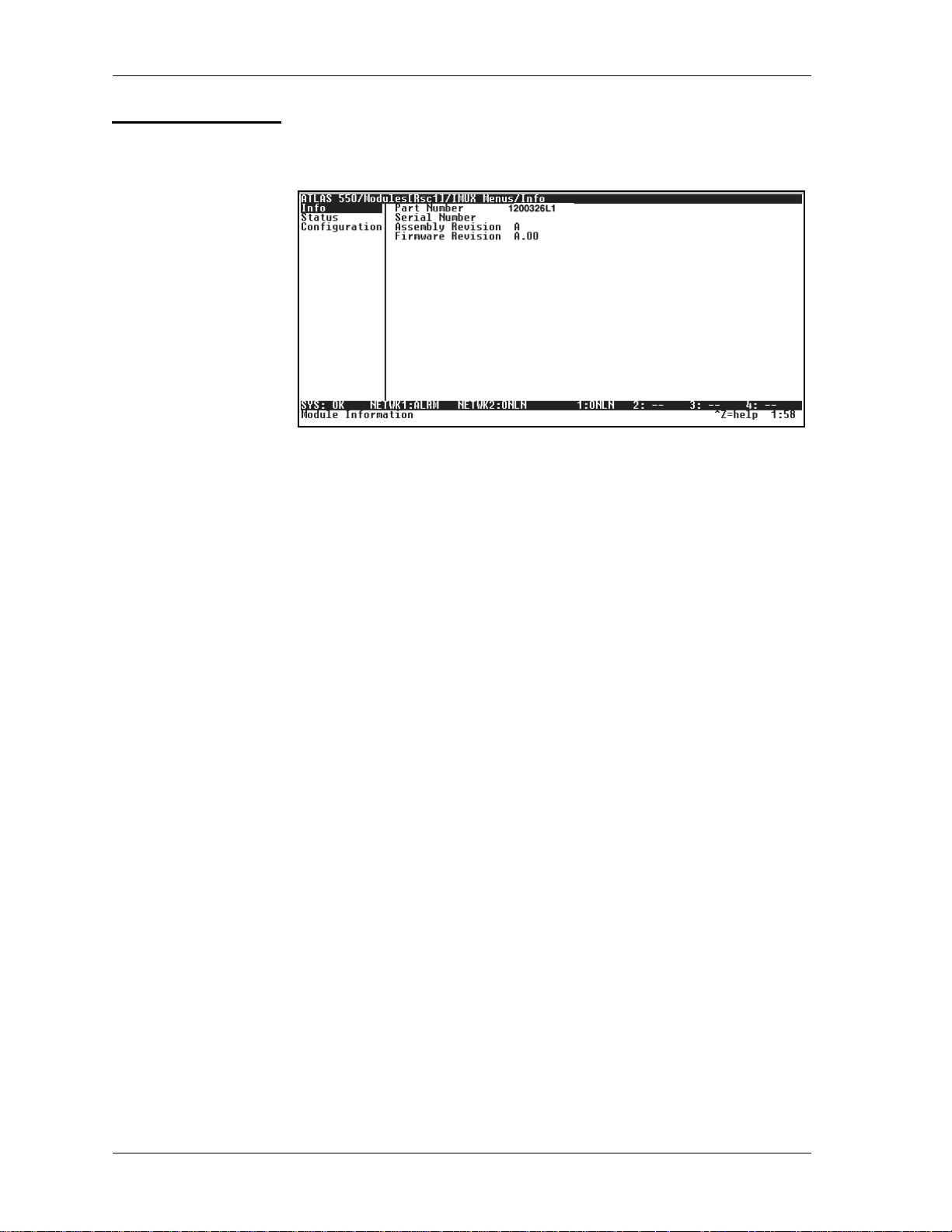
Chapter 3. Operation
IMUX MENU
Info
Part Number Read security: 5
The IMUX Menu fields include
3).
Read security: 5
Displays module and software information for the option module.
Displays the IMUX-56/64 Module part number in a read-only field.
Info,Status
Figure 3-3. IMUX-56/64 Module Submenus
,and
Configuration
(see Figure 3-
Serial Number Read security: 5
Displays the IMUX-56/64 Module serial number in a read-only field.
Board Revision Read security: 5
Displays the printed circuit board revision of the IMUX-56/64 Module in a
read-only field.
Firmware Revision Read security: 5
Displays the firmware revision of the IMUX-56/64 Module in a read-only
field.
3-6 IMUX-56/64 Module User Manual 61200326L1-1A
Page 25

Chapter 3. Operation
Status
Status Read security: 5
Read security: 5
Displays the Status submenus for BONDINGresources available on the
IMUX-56/64 Module (see Figure 3-4).
Indicates the current status of a particular BONDING session. Table 3-4
defines the possible status display values.
Figure 3-4. IMUX-56/64 Module Status Menu
Table 3-4. BONDING Status Display Values
Display Value Meaning
Idle Indicates the number of Idle BONDING resources for a particular BONDING
engine.
Reserved BONDING resources reserved for a BONDING session that is in the process
of coming up.
Negotiating A single channel is connected and negotiating the BONDING call for a
particular BONDING session.
Add Channels The initial BONDING negotiation was successful, and the IMUX-56/64 Module
is in the process of adding channels to the BONDING session.
BONDING The remaining channels were brought up successfully, and the BONDING
session is now ready to pass data.
Terminated The BONDING session has been terminated for some reason and is in the
process of freeing BONDING resources.
61200326L1-1A IMUX-56/64 Module User Manual 3-7
Page 26

Chapter 3. Operation
NumBChannels Read security: 5
Displays the number of bearer channels used in this BONDING session.
When the number is displayed in the format X/Y, Y is the number of
BONDING resources reserved for this session, and X is the number of calls
belonging to this session that are up. If just a number is displayed, then all
calls are up, and the number displayed is the number of BONDING
resources in use for this session.
Data Rate Read security: 5
Displays the data rate for this BONDING session. The number in the parenthesis is the data rate of the individual bearer channels.
Bonded Ep Read security: 5
Displays the slot and port of the terminating endpoint that is using this
BONDING session.
Configuration
Read security: 5
Displays the configuration submenus available for the IMUX-56/64 Mod-
ule (see Figure 3-5).
Changes to the configuration of any IMUX-56/64 Module will be
propagated to all IMUX-56/64 Modules
.
Figure 3-5. IMUX-56/64 Module Config Menu
For a description of the individual timers, see BONDING Config on page 3-2.
ATLAS FEATURES USED WITH IMUX-56/64 MODULE OPTIONS
In addition to the IMUX-56/64 Module menu items, two additional ATLAS
menu items may be operated in conjunction with the IMUX-56/64 Module.
These are Factory Restore and System Self-test.
3-8 IMUX-56/64 Module User Manual 61200326L1-1A
Page 27

Factory Restore
System Self-Test
Chapter 3. Operation
Individual IMUX-56/64 Modules do not have independent configurations;
there is one configuration for all IMUX-56/64 Modules in an ATLAS. This
configuration can be returned to factory default by pressing
sor is positioned over the BONDING Config submenu, found in the System
Config menu.
Factory defaulting an individual IMUX-56/64 Module will not affect the
configuration.
System Self-test, a submenu of the ATLAS main menu item System Utility,
executes both the IMUX-56/64Module internal test and the ATLAS internal
test. The results of the self-test are displayed in the self-test log.
The unit continuously updates the display on the self-test log screen until all
testresults are shown. For additional informationonself-test, see the ATLAS
User Manual.
while the cur-
F
61200326L1-1A IMUX-56/64 Module User Manual 3-9
Page 28

Chapter 3. Operation
3-10 IMUX-56/64Module User Manual 61200326L1-1A
Page 29

Inde x
A
accessing menus 3-2
Alarm 3-4
ATLAS features 3-8
ATLAS system controller 3-2
B
Board Revision 3-6
Bonded Ep 3-8
BONDING 1-1
BONDING Config 3-2
BONDING status display values 3-7
C
Call Stagger 3-3
call stagger values 3-3
configuring IMUX-56/64 module 3-1
D
Data Rate 3-8
description 1-1, 1-3
F
factory restore 3-8
FCC statement iii
features 1-2
Firmware Revision 3-6
H
hardware revision 3-5
I
IMUX Menu 3-6
Info 3-6
initializing the module 2-3
installing the IMUX-56/64 module 2-1
M
Menu 3-4
menu
structure 3-1
modem
features 1-2
Modules 3-4
N
NumBChannels 3-8
O
offline state 3-4
online state 3-4
P
Part Number 3-6
password levels 3-1
R
remote access application 1-1
Rev 3-5
S
self-test
failed 2-3
self-test, system 3-9
Serial Number 3-6
shipping
contents 2-1
damage 2-1
61200326L1-1 IMUX-56/64 Module User Manual Index-1
Page 30

Index
Slt 3-4
State 3-4
Status 3-5, 3-7
status messages for Modem-16 3-5
System Config 3-2
system self-test 3-8, 3-9
T
TANULL Timer 3-3
TCID Timer 3-3
terminal menu
navigating 3-2
terminal menu structure 3-1
tests
system self-test 3-8
TXADD01 Timer 3-3
TXDEQ Timer 3-3
TXFA Timer 3-2
TXINIT Timer 3-2
Type 3-4
type menu 3-4
Index-2 IMUX-56/64 Module User Manual 61200326L1-1
Page 31

Product Support Information
Presales Inquiries and Applications Support
Please contact your local distributor, ADTRAN Applications Engineering, or ADTRAN Sales:
Applications Engineering (800) 615-1176
Sales (800) 827-0807
Post-Sales Support
Please contact your local distributor first. If your local distributor cannot help, please contact ADTRAN Technical Support and have the unit serial number available.
Technical Support (888) 4ADTRAN
Repair and Return
If ADTRAN Technical Support determines that a repair is needed, Technical Support will coordinate
with the Customer and Product Service (CAPS) department to issue an RMA number. For information
regarding equipment currently in house or possible fees associated with repair, contact CAPS directly
at the following number:
CAPS Department (256) 963-8722
Identify the RMA number clearly on the package (below address), and return to the following address:
ADTRAN Customer and Product Service
6767 Old Madison Pike
Progress Center
Building #6 Suite 690
Huntsville, Alabama 35807
RMA # _____________
Page 32

