Page 1
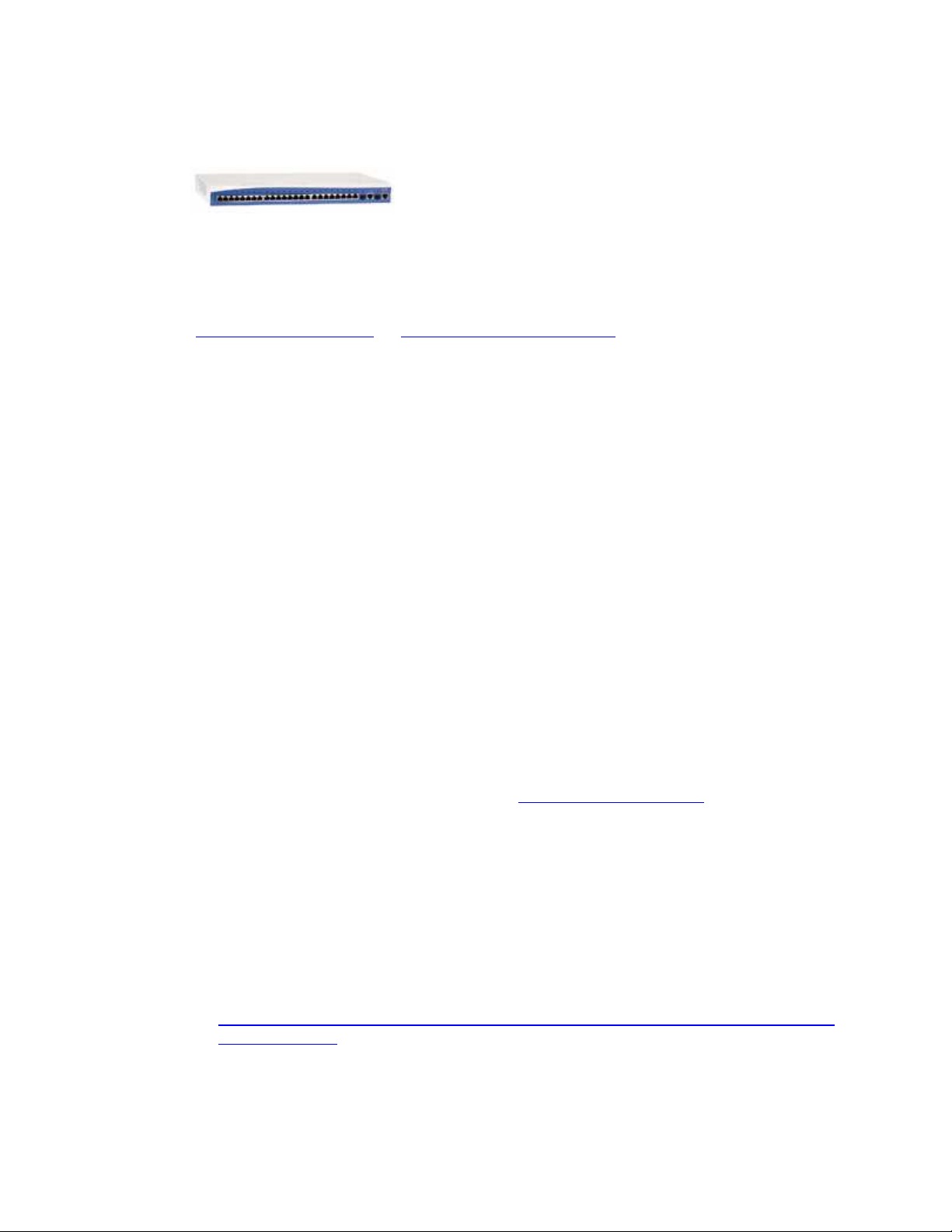
A2.03 AdTran NetVanta 1355/6355 SIP/TDM/IP Appliance
1 Important Notes
• Check the SIP 3
SIP 3rd Part Validation Website can be viewed at:
• http://testlab.inin.com or http://testlab.vonexus.com
• It is recommended to make basic changes to the Interactive Intelligence
supplied .cfg file then utilize the command line interface for further
configuration. Not all options are exposed using the web interface.
• As this unit is a critical piece of the SIP infrastructure, it is highly
recommended that DHCP not be used. A static IP address is the preferred
method and is how the unit was configured during validation.
• While there are TCP options in the command line, they are not recommended
for use by AdTran, and were not tested.
• T.38 is supported for 4 concurrent faxes on the Digital span only. T.38 is not
supported for the FXO spans.
• When using managed phones the name of the phone in IA must match the
extension of the phone. This is required because the phone will use the name
in its registration message, and in a standalone failover scenario, the
registration name is how the AdTran device will be able to contact the other
internal stations. If something else is used, internal stations would not be
able to dial other internal stations, because the number dialed would not
match the registration entries.
rd
Party Validation Website for current validation status. The
2 Vendor Documentation
Documentation can be found on the CD shipped with the AdTran NetVanta
1355/6355, or on the AdTran website http://www.adtran.com.
3 Validated Firmware Version
A2.03.00.SC.E
4 Install
Download the AdTran NetVanta 1355/6355 files from the Interactive
Intelligence Testlab website for the AdTran:
http://testlab.inin.com/compatibilityfiles_external/production/documents/AdTr
anNetVanta.zip
Contained in the zip file will be the validated version of firmware (.biz), as
well as any supplemental configuration files, and a set of sample (.cfg)
files.
Page 2
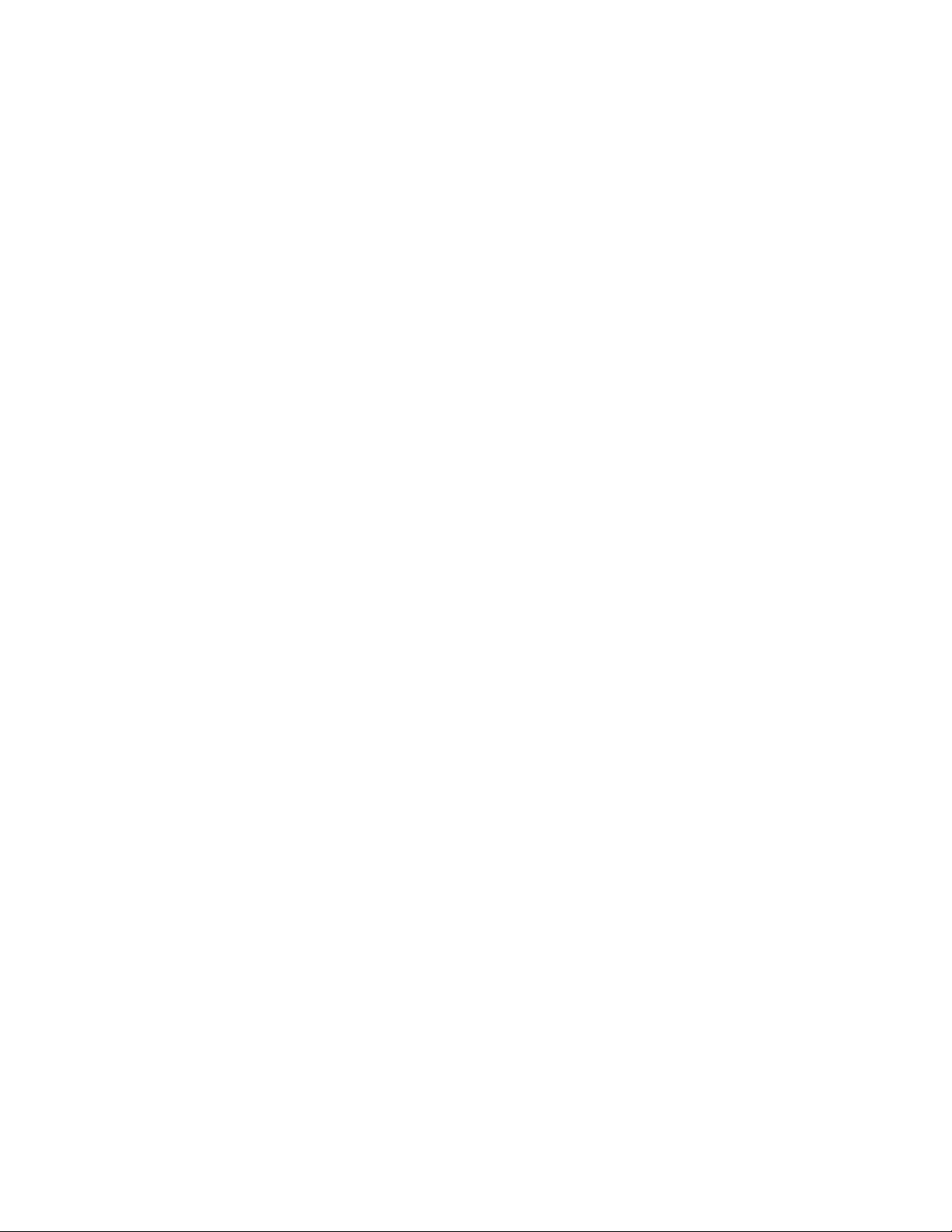
5 Configuration
Methods:
• Manipulation of the supplied .cfg file, then uploading it via the web interface. This method
is recommended for a quick start scenario. The Interactive Intelligence supplied .cfg file,
with just a few modifications will get a basic setup up and running. Please note, the
supplied .cfg file is not meant to be a drop in configuration for every environment, it is
provided as reference only.
• Web interface. (This method was not used to configure the unit during validation) There
are many advanced options that are not exposed in the web interface. Caution should be
exercised and the AdTran documentation should always be referenced when using the
web interface configuration option.
• TFTP. This has not been tested.
Initial Setup:
• Unzip the ZIP file containing the AdTran NetVanta 1355/6355 configuration files and
firmware.
• Follow the AdTran instructions (on the CD or in the booklet shipped with the NetVanta or
in) for getting an IP address assigned to the device.
• Modify the I3 provided .cfg file as appropriate.
• Start a web browser and type in the IP address of the NetVanta.
• The default user name is “admin” and the password is “password”. It is recommended to
change the password when possible for security reasons.
Upload Current Firmware (biz file):
• From the main web screen, select the Utilities breakout tab from the icons on the left side
of the page.
• Select Firmware from the expanded options under Utilities.
• Where it reads Select firmware file: click the browse button, navigate to the appropriate
.biz file, click ok, then click the Upload button.
• After the validated firmware has been applied the NetVanta will require a restart. Once
the restart is complete, return to the web interface. The opening screen should show the
uploaded firmware version.
Upload Sample Config File:
• From the main web screen, select the Utilities breakout tab from the icons on the left side
of the page.
• Select Configuration from the expanded options under Utilities.
• Where it reads Upload Config: click the browse button, navigate to the appropriate .cfg
file, click ok, then click the Upload button.
• After the configuration has been applied the NetVanta will require a restart.
• Please note that this will put in the configuration from the provided files. Make sure to
give it the appropriate IP addresses for the network in question, or the device may get an
invalid address.
• This is the only configuration that will be done via the web interface, due to config options
that are not exposed except via the command line.
Changing the Configuration:
This section will go through the sample ISDN NI2 PRI User side configuration for
managed phone support, and highlight the significant configuration options. All
other options can be found in the AdTran User Documentation.
! ADTRAN, Inc. OS version A2.03.00.SC.E
Page 3
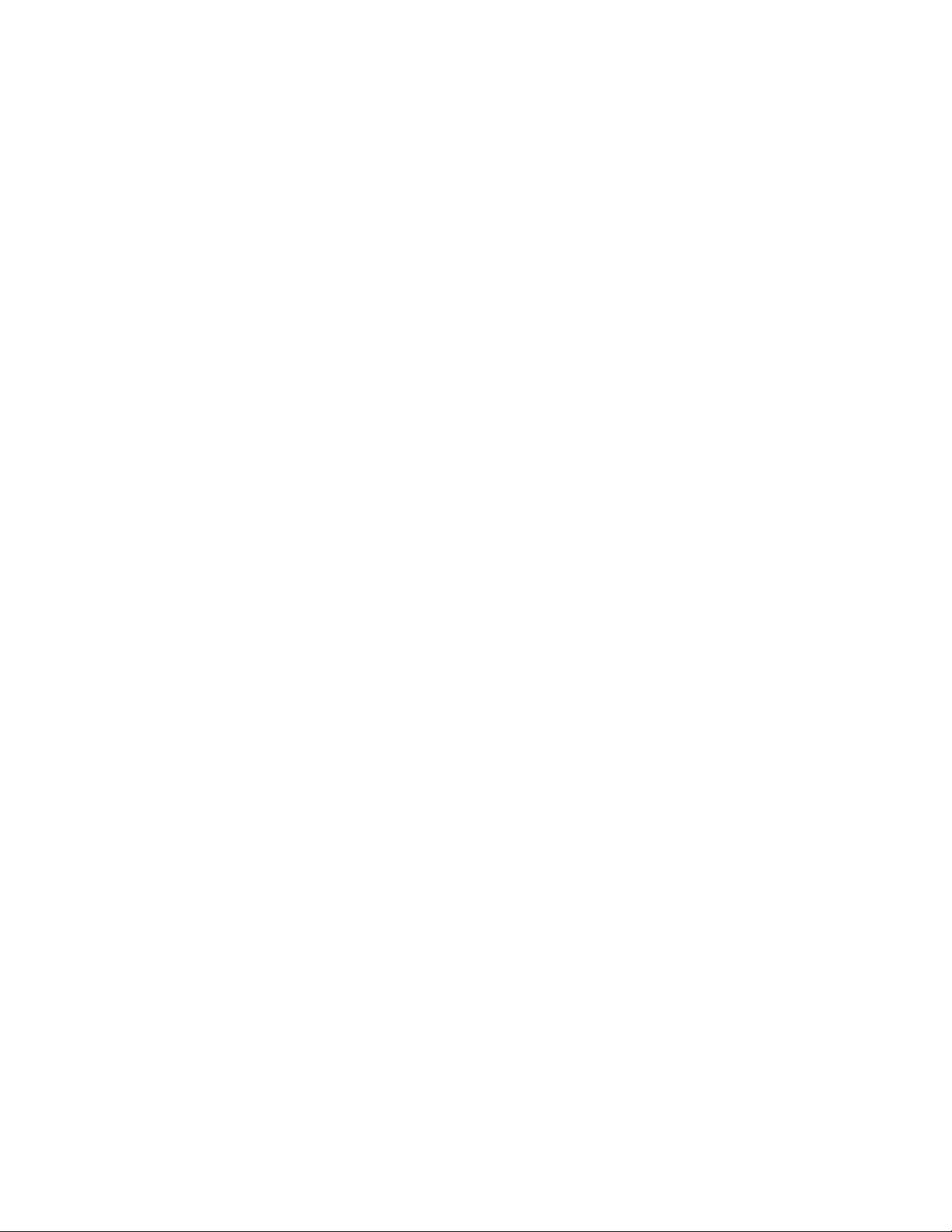
! Boot ROM version 14.02.00
! Platform: NetVanta 6355, part number 1200740E1
! Serial number H15F6449
!
hostname "NV1355"
enable password encrypted 28207f837283dac7c60316194a65e4b3d52a
!
clock timezone -5-Eastern-Time
!
ip subnet-zero
ip classless
ip routing
!
ip domain-name "domain.com"
This should be the domain name relative to the business
ip domain-proxy
ip name-server 192.168.1.230 192.168.1.231
This should be the DNS server
!
no auto-config
!
event-history on
no logging forwarding
no logging email
!
service password-encryption
!
username "admin" password encrypted "2720aa4ceca5b57915c1839aa58a7da49d2f"
username "polycomftp" password encrypted
"4048e1bf5bde64becb908f2203161619f745"
!
banner motd #
Important
Web username/password is configured to admin/password.
Enable and Telnet passwords are configured to "password".
Please change them immediately.
The VLAN 1 interface is enabled with an address of 10.10.10.1
Telnet/SSH access is also enabled.
#
!
!
ip firewall
no ip firewall alg msn
no ip firewall alg h323
!
no dot11ap access-point-control
!
vlan 1
name "Default"
!
!
interface eth 0/0
Page 4
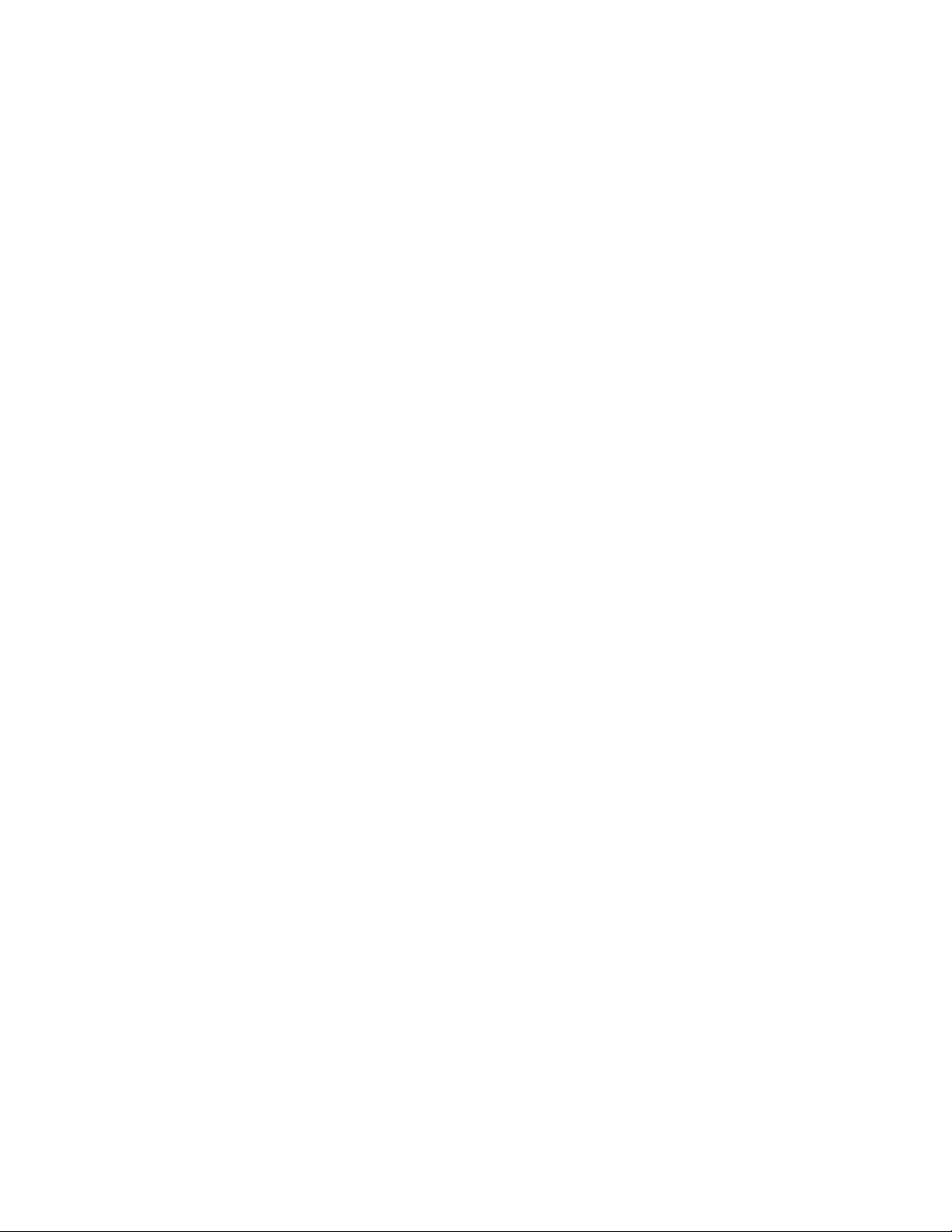
description Uplink To Outside
no ip address
no shutdown
no lldp send-and-receive
!
!
interface eth 0/1
spanning-tree edgeport
no shutdown
switchport mode trunk
!
!
interface eth 0/2
spanning-tree edgeport
no shutdown
switchport mode trunk
!
!
interface eth 0/3
spanning-tree edgeport
no shutdown
switchport mode trunk
!
!
interface eth 0/4
no shutdown
switchport mode trunk
!
!
interface eth 0/5
spanning-tree edgeport
no shutdown
switchport mode trunk
!
!
interface eth 0/6
spanning-tree edgeport
no shutdown
switchport mode trunk
!
!
interface eth 0/7
spanning-tree edgeport
no shutdown
switchport mode trunk
!
!
interface eth 0/8
spanning-tree edgeport
no shutdown
switchport mode trunk
!
!
interface eth 0/9
spanning-tree edgeport
Page 5
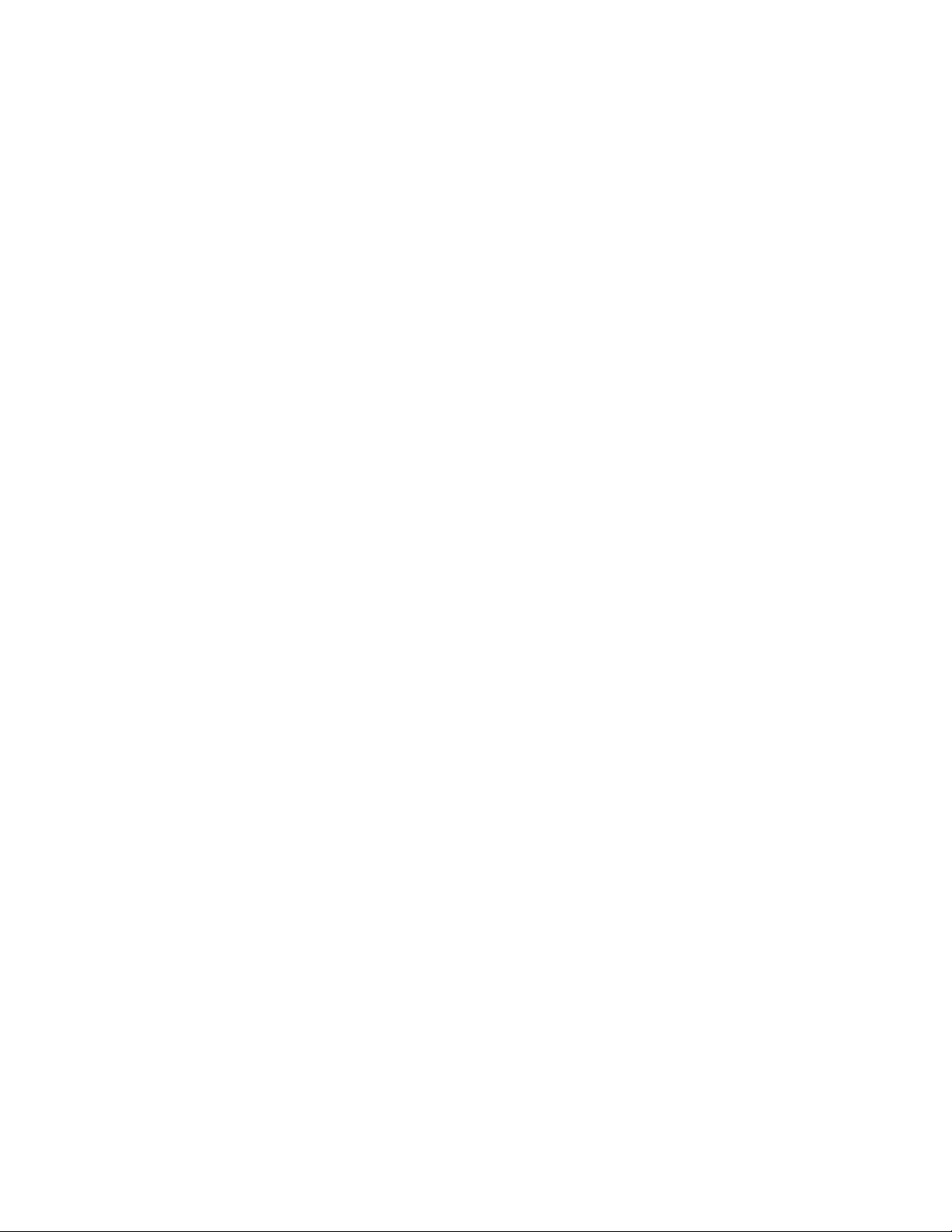
no shutdown
switchport mode trunk
!
!
interface eth 0/10
spanning-tree edgeport
no shutdown
switchport mode trunk
!
!
interface eth 0/11
spanning-tree edgeport
no shutdown
switchport mode trunk
!
!
interface eth 0/12
spanning-tree edgeport
no shutdown
switchport mode trunk
!
!
interface eth 0/13
spanning-tree edgeport
no shutdown
switchport mode trunk
!
!
interface eth 0/14
spanning-tree edgeport
no shutdown
switchport mode trunk
!
!
interface eth 0/15
spanning-tree edgeport
no shutdown
switchport mode trunk
!
!
interface eth 0/16
spanning-tree edgeport
no shutdown
switchport mode trunk
!
!
interface eth 0/17
spanning-tree edgeport
no shutdown
switchport mode trunk
!
!
interface eth 0/18
no shutdown
switchport mode trunk
Page 6

!
!
interface eth 0/19
spanning-tree edgeport
no shutdown
switchport mode trunk
!
!
interface eth 0/20
spanning-tree edgeport
no shutdown
switchport mode trunk
!
!
interface eth 0/21
spanning-tree edgeport
no shutdown
switchport mode trunk
!
!
interface eth 0/22
spanning-tree edgeport
no shutdown
switchport mode trunk
!
!
interface eth 0/23
no shutdown
switchport mode trunk
!
!
interface eth 0/24
no shutdown
switchport mode trunk
!
!
!
interface gigabit-eth 0/1
no shutdown
switchport mode trunk
!
!
interface gigabit-eth 0/2
no shutdown
switchport mode trunk
!
!
!
!
interface vlan 1
ip address 192.168.1.5 255.255.0.0
This ends up being the IP of the device… please note that this is only using
one vlan for testing purposes, business needs may require alternatives
(voice vlan, etc…)
media-gateway ip primary
Page 7

no shutdown
!
!
interface t1 1/1
description NI2 PRI
This is the type of ISDN protocol
system-timing primary
This has the system clocking being driven by the line
tdm-group 1 timeslots 1-24 speed 64
This allots all ISDN channels to use with this port
no shutdown
!
interface t1 2/1
shutdown
!
!
interface pri 1
description pri 1
This is the description for the PRI interface (which is a logical interface
which is linked to the interface t1 1/1 above)
isdn name-delivery setup
connect t1 1/1 tdm-group 1
This is the logic that links the PRI section with the T1 section)
role user
This tells the line to be user side (vs. network side)
no shutdown
!
!
interface fxs 0/1
description "Phone Station"
no shutdown
!
interface fxs 0/2
no shutdown
!
!
interface fxo 0/1
description "715-4223"
no shutdown
!
interface fxo 0/2
description "test fxo2"
no shutdown
!
!
isdn-group 1
!
!
isdn-group 2
connect pri 1
!
!
!
ip route 0.0.0.0 0.0.0.0 192.168.0.1
This is a standard default route
Page 8
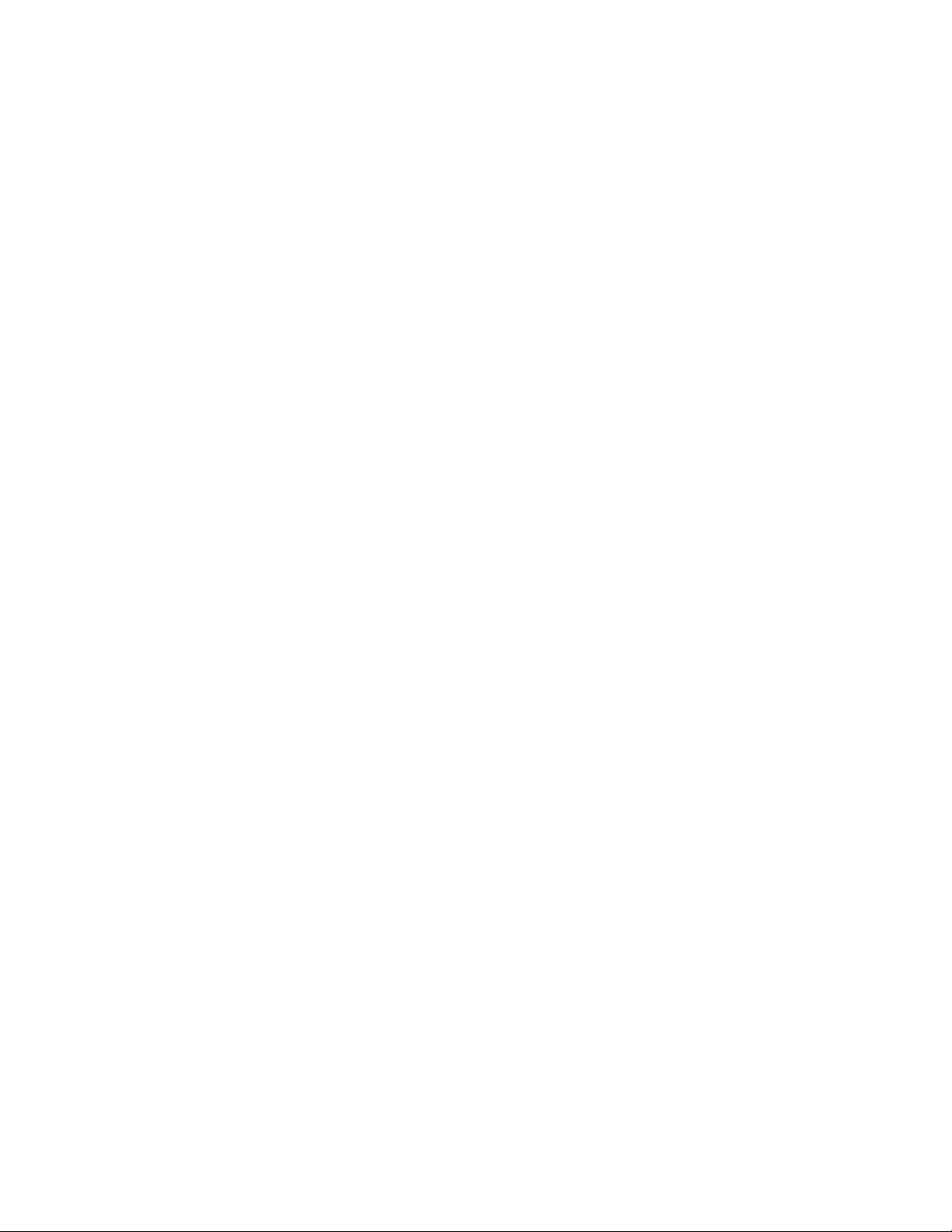
ip route 192.168.1.250 255.255.255.255 null 0
This route is created specifically for the managed phone option, it will allow
the phones to register to a route that is known dead, but required for the
device to respond
!
no ip tftp server
no ip tftp server overwrite
ip http server
ip http secure-server
no ip snmp agent
no ip ftp server
ip ftp server default-filesystem flash
no ip scp server
no ip sntp server
!
!
!
!
!
!
!
!
!
voice feature-mode network
This needs to be set to network to allow the inbound to FXS station in
survivability mode
voice forward-mode network
This needs to be set to network to allow the inbound to FXS station in
survivability mode
!
!
!
!
!
!
!
voice dial-plan 1 local NXX-XXXX
!
!
!
!
voice class-of-service Configured
default-level
aa-dnd
billing-codes
call-privilege extensions
call-privilege international
call-privilege local
call-privilege long-distance
call-privilege operator-assisted
call-privilege specify-carrier
call-privilege toll-free
call-privilege 900-number
camp-on
Page 9

conference
dnd
external-fwd
forward
hold
hotel
logout-group
message-waiting
overhead-paging
redial
remote-fwd
return-last-call
system-speed
transfer
!
voice codec-list "7xx Options"
default
codec g729
codec g711ulaw
codec g711alaw
!
!
!
voice trunk T01 type sip
description "SIP TRUNK"
caller-id-override number-inbound 9 if-no-cpn
sip-server primary 192.168.1.10
This sets the primary sip server for incoming calls to be attempted
sip-server secondary 192.168.1.11
This sets the secondary sip server for incoming calls to be attempted
This is always done as a primary/secondary option, there is no “parking”
method
authentication username "test" password encrypted
"1f1b093b2b136f39041ac568f6e7eec6ada1"
register range 8001 8002
check-supported replaces
codec-group "7xx Options"
Associate a codec group with the line
default-ring-cadence internal
!
voice trunk T02 type analog supervision loop-start
description "FXO"
caller-id
caller-id-override number-inbound 1231234 if-no-cpn
trunk-number 7154223
The number associated with the analog line
connect fxo 0/1
modem-passthrough
rtp delay-mode adaptive
codec-group "7xx Options"
!
voice trunk T03 type isdn
description "NI2 PRI"
resource-selection circular descending
Order of lines selected for outgoing PRI calls
Page 10

connect isdn-group 2
modem-passthrough
t38
Allows T.38 faxing
rtp delay-mode adaptive
codec-group "7xx Options"
!
voice trunk T04 type analog supervision loop-start
description "FXO2"
caller-id
caller-id-override number-inbound 1231234 if-no-cpn
trunk-number 7154222
connect fxo 0/2
modem-passthrough
rtp delay-mode adaptive
codec-group "7xx Options"
!
!
voice grouped-trunk "SIP GROUP"
This section associates the SIP trunk with its routing and number options
no description
trunk T01
Shows which trunk to associate with the group
accept 6739 cost 0
Will accept this number (6739) bound to trunk at route weight cost of 0
(best), should be set to PRI number
accept $ cost 0
Will accept any number bound to SIP trunk T01 at weight cost 0, forces all
calls to go out SIP trunk first (so station calls go to IC server first)
reject 976-XXXX
reject 1-900-NXX-XXXX
reject 1-976-NXX-XXXX
Will not allow any 900 or 976 numbers to be dialed or accepted
!
!
voice grouped-trunk FXO
description "FXO Ports"
trunk T02
trunk T04
accept 911 cost 0
This forces 911 calls to go out the FXO, rather than the PRI, for
emergencies, this may be adjusted according to business needs
accept $ cost 400
This assures that calls can use the FXO port to go outbound, but will
accept 7154222 cost 0
This routs calls to this number out the FXO port specifically, this may or may
not fit the business plan, but can be useful in some circumstances (e.g. fax
line)
reject 976-XXXX
reject 1-900-NXX-XXXX
reject 1-976-NXX-XXXX
reject 6739
This will cause any calls bound for the PRI not to go through this FXO group
!
!
Page 11

voice grouped-trunk "NI2 PRI"
no description
trunk T03
accept $ cost 100
This causes all calls bound for the PRI to be accepted with weight cost of
100, this sits between the SIP and FXO values to attempt to force all calls to
go through IC first (but any sent from IC will go out this trunk because they
came in on the SIP one)
reject 976-XXXX
!
!
voice user 8001
connect fxs 0/1
first-name "test"
last-name "fxs"
password encrypted "2226c76989b7cc49da5ab592196a551b8c23"
no special-ring-cadences
coverage external 2222222
codec-group "7xx Options"
This is the setup for a user via the AdTran device (in this case an FXS user)
with associated options (this can also be done with an IP phone)
!
!
voice user 8002
connect fxs 0/2
first-name "Fax"
last-name "Machine"
password encrypted "2226c76989b7cc49da5ab592196a551b8c23"
no special-ring-cadences
modem-passthrough
t38
t38 error-correction redundancy
codec-group "7xx Options"
!
voice ring-group 1234
This defines the survivability inbound calling direction
type linear
description backup for incoming calls if no IC server
num-rings 4
member 8001
login-member 8001
This is the user to which the inbound PRI calls should go in survivability
mode
alias 6739
This is the incoming number (PRI number) that this section will look for in
survivability mode
!
!
ip sip
!
!
!
no ip sip registrar authenticate
This prevents the device from forcing authentication to be added to the
Page 12

proxy list (this will allow managed phones to register to the device for
standalone survivability)
NOTE: This turns off the device authentication, so any compatible device
that directly points to it can make outbound calls
!
!
ip sip proxy
!
ip sip proxy domain "qfun.com"
!
ip sip proxy sip-server primary 192.168.1.250 tcp
This is the proxy server address for the device, which was set to the null
route above
!
!
ip sip proxy emergency-call-routing accept $
This allows calls to be made in survivability mode
!
ip sip proxy failover accept-registrations
This allows the device to accept phone registrations for survivability mode
!
!
no ip sip grammar supported 100rel
!
!
!
ip rtp symmetric-filter
This allows failover with the FXS stations to the secondary SIP proxy
!
!
ip rtp quality-monitoring
ip rtp quality-monitoring sip
!
line con 0
no login
!
line telnet 0 4
login
password encrypted 171f5669b452a522d8189e510076754304ae
line-timeout 0
no shutdown
line ssh 0 4
login local-userlist
no shutdown
!
sntp server 192.168.1.2 version 3
!
!
end
Page 13

There are also a few variants from the above configuration for certain other options.
For ISDN network side, replace the interface section for “pri 1” with the following.
interface pri 1
description pri 1
isdn name-delivery setup
connect t1 1/1 tdm-group 1
role network b-channel-restarts disable
no shutdown
For T1 CAS, replace the interface section for “t1 x/x” with the following
interface t1 1/1
description NI2 PRI
clock source internal
system-timing primary
tdm-group 1 timeslots 1 speed 64
tdm-group 2 timeslots 2 speed 64
tdm-group 3 timeslots 3 speed 64
tdm-group 4 timeslots 4 speed 64
tdm-group 5 timeslots 5 speed 64
tdm-group 6 timeslots 6 speed 64
tdm-group 7 timeslots 7 speed 64
tdm-group 8 timeslots 8 speed 64
tdm-group 9 timeslots 9 speed 64
tdm-group 10 timeslots 10 speed 64
tdm-group 11 timeslots 11 speed 64
tdm-group 12 timeslots 12 speed 64
tdm-group 13 timeslots 13 speed 64
tdm-group 14 timeslots 14 speed 64
tdm-group 15 timeslots 15 speed 64
tdm-group 16 timeslots 16 speed 64
tdm-group 17 timeslots 17 speed 64
tdm-group 18 timeslots 18 speed 64
tdm-group 19 timeslots 19 speed 64
tdm-group 20 timeslots 20 speed 64
tdm-group 21 timeslots 21 speed 64
tdm-group 22 timeslots 22 speed 64
tdm-group 23 timeslots 23 speed 64
tdm-group 24 timeslots 24 speed 64
no shutdown
and replace the PRI voice trunk with the following
voice trunk T04 type t1-rbs supervision wink role network
description "CAS"
connect t1 1/1 tdm-group 1
connect t1 1/1 tdm-group 2
connect t1 1/1 tdm-group 3
connect t1 1/1 tdm-group 4
connect t1 1/1 tdm-group 5
connect t1 1/1 tdm-group 6
connect t1 1/1 tdm-group 7
connect t1 1/1 tdm-group 8
connect t1 1/1 tdm-group 9
connect t1 1/1 tdm-group 10
Page 14

connect t1 1/1 tdm-group 11
connect t1 1/1 tdm-group 12
connect t1 1/1 tdm-group 13
connect t1 1/1 tdm-group 14
connect t1 1/1 tdm-group 15
connect t1 1/1 tdm-group 16
connect t1 1/1 tdm-group 17
connect t1 1/1 tdm-group 18
connect t1 1/1 tdm-group 19
connect t1 1/1 tdm-group 20
connect t1 1/1 tdm-group 21
connect t1 1/1 tdm-group 22
connect t1 1/1 tdm-group 23
connect t1 1/1 tdm-group 24
rtp delay-mode adaptive
In each case, please verify that the voice grouped trunks contain the proper
references for the new interface identifiers.
Samples for NI2 user, NI2 network, and T1 CAS will be provided in the firmware files
zip archive. Other ISDN protocols are available, just not as a sample. Check the
AdTran documentation for details.
It is also possible when not using managed phones to manually assign a user to each
phone on the device for standalone failover options. This will allow the failover to
happen more efficiently, but will require an entry both on the IC server, and the
AdTran device for every phone being used.
6 Putback Transfer
Putback transfer is not supported by AdTran for this device at this time.
7 Security
TLS/SRTP is not supported by AdTran for this device at this time.
