Page 1

PYRO
PYRO
PYRO
PYRO
PYRO
PYRO
PYRO
PYRO
PYRO
PYRO
PYRO
PYRO
PYRO
PYRO
PYRO
PYRO
PYRO
PYRO
PYRO
PYRO
PYRO
PYRO
PYRO
PYRO
PYRO
PYRO
PYRO
PYRO
PYRO 1394 Web Cam
User’s Guide
ADS Technologies - 12627 Hidden Creek Way - Cerritos - CA - 90703
Phone: 562.926.1928 - Fax: 562.926.0518 - Support: 562.926.4338
http://www.adstech.com
Page 2
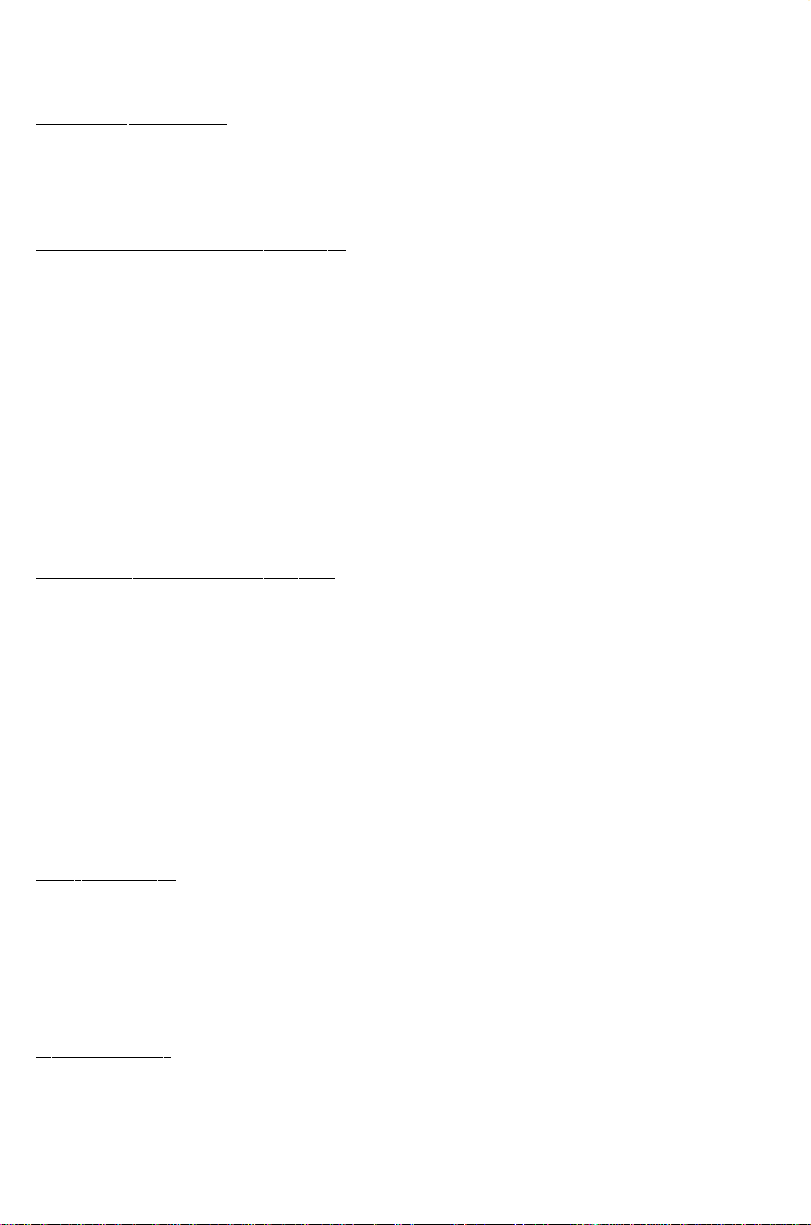
PYRO 1394 Web Cam
Package Contents:
1. PYRO Web Cam with 6 Ft. 1394 cable
2. PYRO Web Cam CD
3. User Guide
System Requirements for Mac:
• Desktops: IMAC DV or SE / G4 / Blue and White G3 / Beige Mac with ADS
Technologies Firewire PCI Card
• Portables: IBOOK or G3 “PISMO” w/ Built in Firewire / G3 “WALLSTREET” or
“LOMBARD” with ADS Technologies FIREWIRE CARDBUS Card.
• Mac OS 8.6 & 9.0 or Better
• 64 MB of system RAM
• 30 MB of free hard disk space
• CD-ROM drive for installation of the bundled software
• Microphone required for video and audio recording.
• A modem is required for the application of videoconference and video
mail software
System Requirements for PC:
• A computer system equipped with MMX CPU 200Mhz or above
• IEEE-1394 host adapter in the computer / Available Firewire Port
• Operating system: Windows 98, Windows 2000
• 32 MB of system RAM
• 30 MB of free hard disk space
• CD-ROM drive for installation of the bundled software
• Sound card, speaker, and microphone are required for video and audio
recording.
• A modem is required for the application of videoconference and video
mail software
Key Features:
• IEEE-1394a interface, fully compliant cable port at 100/200/400 Mbps
• Still frame to full motion video
• 24 bit true color processing
• Plug and Play device
• Digital YUV or RGB output
Applications:
• Still and video image capture
• Video conferencing
• Live Web Cam
• Video mail
Page 3
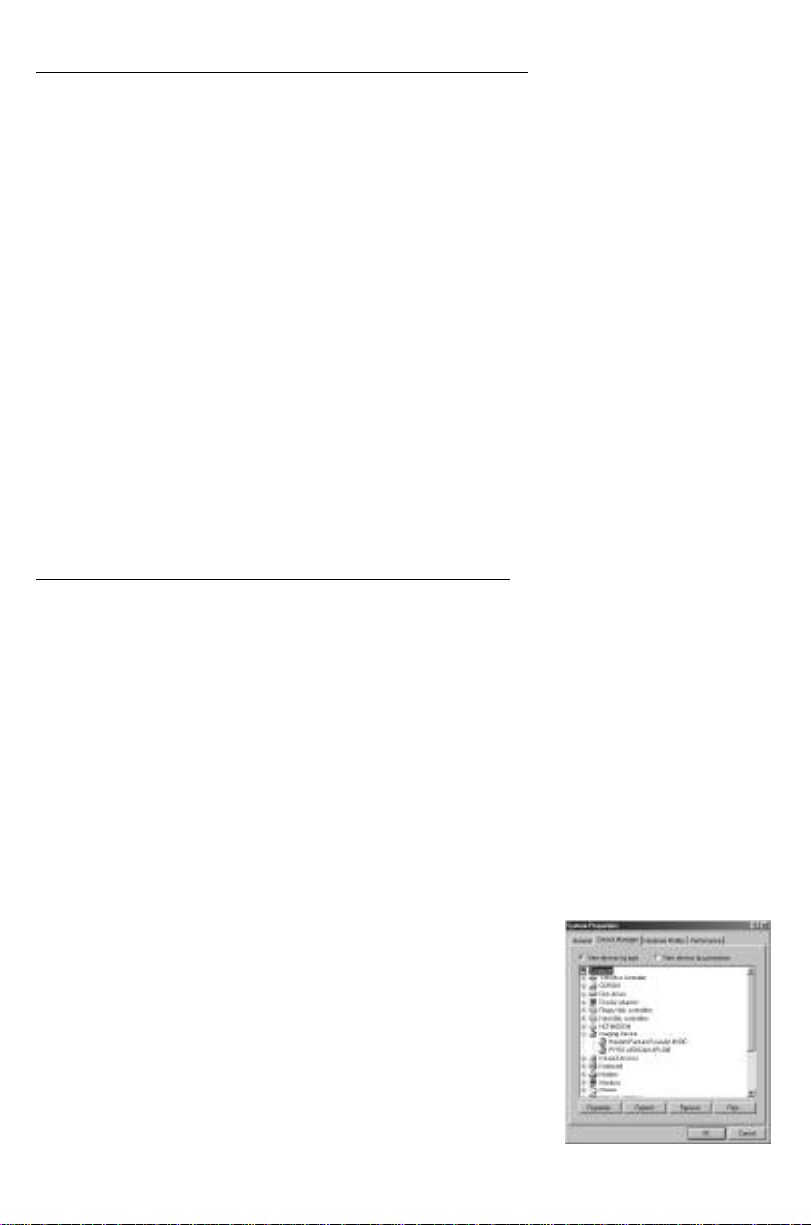
Installation Instructions for Mac:
INSERT the CD and copy the DCAM Extension before
plugging in the PYRO cam.
1.) Insert PYRO Web Cam CD into your CD-ROM drive. An auto-run screen
will appear with Installation options.
2.) Click on the INSTALL EXTENSIONS bullet. This will open up the
EXTENSIONS FOLDER on your PYRO WEBCAM CD. Drag the DVCAM
Extension into your EXTENSIONS FOLDER. The EXTENSIONS FOLDER
is inside your SYSTEMS FOLDER. RESTART your Mac.
3.) Install the software applications that came with your PYRO Web Cam.
4.) Plug the PYRO Web Cam 1394 connector into an available 6 pin 1394
port on your computer. Your computer will recognize the PYRO Web Cam.
5.) Run any of the bundled software to begin enjoying the benefits of the
PYRO Web Cam.
Installation Instructions for PC:
INSERT the CD and install the Drivers before plugging
in the PYRO cam.
1.) Insert PYRO Web Cam CD into your CD-ROM drive. An auto-run
screen will appear with Installation options.
2.) Install Device Drivers FIRST. RESTART your system when prompted.
3.) Plug the PYRO Web Cam 1394 connector into an available 6 pin 1394
port on your computer. Your computer will recognize the PYRO Web Cam.
4.) Install the software applications that came with your PYRO Web Cam.
5.) Verify that the PYRO Web Cam has been properly
installed: PYRO Web Cam will appear in Device
Manager under “Imaging Devices”. To view Device
Manager, Click on Start, Control Panel, System,
Click Device Manager Tab, then Double Click on
Imaging Devices. PYRO Web Cam - API-200 will
be listed.
6.) Run any of the bundled software to begin
enjoying the benefits of the PYRO Web Cam.
WebCam installed properly
Page 4

Product Notes:
Using the PYRO Web Cam with NoteBooks and 1394 CardBus
(PCMCIA) cards
The PYRO Web Cam receives power through the 1394 cable. This is
called “Bus Power”. The PYRO Web Cam is a Bus Powered Device(see
technical specs for power requirements). Most 1394 ports supply the
necessary power for the PYRO Web Cam to operate, however most
CardBus 1394 cards for Notebooks and some Notebooks with 1394 ports
do not supply power through the 1394 Bus. To use the PYRO Web Cam in
these situations connect the PYRO Web Cam into a PYRO 1394 Hub (API -
606). The PYRO 1394 Hub includes an external power supply which will
supply the proper power to the 1394 Bus.
How do I load the drivers if I plugged the camera in before installing
the Drivers?
Insert the CD and run the Device Driver installation. If this does not work,
try the following:
Open Device Manager (Start, Control Panel, System, Device Manager
Tab), Double Click on Imaging Device, Click on the Camera listed and
select Properties. Click on the “Update Driver” button and load the drivers
off of the PYRO Web Cam CD.
Windows Video Drivers
The PYRO Cam includes both WDM (Windows Driver model /Direct Show
Video) and Video for Windows (VFW) drivers. This allows the PYRO Cam
to be compatible with most every Video Capture and editing application. Be
sure to select the appropriate driver (WDM or VFW) that is compatible with
the application you are using. NetMeeting, for example, presently works
only with VFW drivers.
Twain Driver
The PYRO Web Cam includes a TWAIN driver. This enables the PYRO
Cam to be compatible with most still image capture applications. Use the
TWAIN driver to “Acquire” an image from the PYRO cam while using most
imaging software or to take a snapshot in Video Impression.
Page 5

Technical Specifications:
CCD image sensor Sony
Optical size 1/4 inch format
Number of effective pixels 659(h) x 494(v),
Interface formats 640 x 480, 320 x 240, 160 x 120
Video modes YUV 4:1:1, 4:2:2, 4:4:4, RGB 24-bit
Frame rate 30 frames/sec. at 640 x 480 format
Brightness Automatic or manual controlled
White balance Manual adjust, or automatic
Minimum illumination <5 Lux
Focal length 4.00 mm
Back focal length 3.50 mm
F # 2.0
Focus area 1.0 cm to infinity
Angle of view 62 degree, diagonal
Distortion <-12.0 %
Power Consumption 850 mw
Voltage IEEE 1394 Bus Powered
Technical Support and On-line Help:
www.adstech.com
Click on the Technical Support or Support button on the website and then
click on the PYRO Web Cam links for On-Line Help, Software updates or
Resources.
On-Line Help: Hints and Tips about using your PYRO Web Cam and
help with known common problems.
Software: Check here for driver and software updates. Register
on this page to receive e-mail alerts when new updates
are published.
Resources: Check here for interesting links to Video Chat web
sites, Web Cam communities or links to shareware of
Freeware software that works with PYRO Web Cam
E-Mail: support@adstech.com
Phone: 562-926-4338
Fax: 562-926-0518
Page 6

Service and Warranty:
Service:
If you require assistance with the installation, operation, or application of your ADS Technologies, Inc. product there are several options available to you as described in the technical support section of this manual. Your primary source for information and assistance is
always your computer store or computer parts dealer. If your ADS product needs repair or
replacement, contact your dealer for on-site repair service.
The ADS Technologies technical support and customer service staff can aid in solving
many problems. Our technical support department is available to repair any ADS Technologies product. You or your dealer must return products to our factory for repair or warranty
replacement.
Return/Replacement:
If you need to return your ADS Technologies product you should return the product directly
to the dealer or store where you purchased the product. Each individual computer store or
dealer sets product returns policies for their customers. ADS Technologies, Inc. cannot be
responsible for the actions or policies set by our dealers. If you desire to return the product
for a refund, you must get the refund from the dealer or store you purchased the product
from. If you purchased the product directly from ADS please see the “Terms and Conditions
of Sale” on the reverse side of your sales invoice.
Returns to ADS Technologies, Inc. are for repair or warranty replacement only. If you need
to return product to ADS Technologies, Inc. for repair or replacement you must follow these
steps:
1. Call our Technical Support department at (562) 926-4338 to obtain a Return Merchandise
Authorization (RMA) number.
2. The RMA number is valid for 30 days.
3. Ship the product to the ADS factory with the RMA number marked on the inside and
outside of the package. If there is no RMA number on the package or the RMA number has
expired, the shipment will be refused. ADS will not be liable for lost or mis-shipped products.
4. Replacement product cannot be shipped to you until the defective product has been
received by ADS.
5. Once the product is received at the factory it will be tested and then repaired or replaced.
6. Turn around time is approximately one week. A repaired or replacement product will be
shipped back to you.
Warranty:
This ADS Technologies, Inc. product comes with a One (1) year hardware warranty. ADS
Technologies, Inc. (ADS) warrants this product against defects in material and workmanship
for a period of One (1) year from the date of original purchase from ADS or an authorized
ADS dealer. This warranty applies only to the original purchase of the product and is not
transferable. This warranty does not cover any incompatibilities due to the user’s computer,
Page 7

hardware, software or other related system configuration in which the product interfaces.
Proof of purchase will be required before any warranty consideration by ADS occurs.
This warranty does not cover any damage caused by negligence, non-authorized modifications, or parts installed without prior written permission from ADS.
This warranty does not apply if the product has been damaged by accident, abuse, or
misapplication, nor as a result of service to the product by anyone other than ADS.
If your ADS product is not in working order, your only recourse is repair or warranty replacement, as described above. UNDER NO CIRCUMSTANCES will ADS Technologies, Inc. be
liable for consequential damages, including but not limited to any lost savings, lost profits,
or any other damages, caused by the use of any ADS Technologies, Inc. product or inability
to use the product, even if the dealer or ADS Technologies, Inc. has been advised of such
liability or other claims. This includes damage to property and, to the extent permitted by
law, damages for personal injury. This warranty is in lieu of all other warranties including
implied warranties of merchantability and fitness for a particular purpose.
FCC Information
Federal communications Commission Radio Frequency Interference Statement
Note: This equipment has been tested and found to comply with the limits for a class B
digital device, pursuant to Part 15 of the FCC Rules. These limits are designed to provide
reasonable protection against harmful interference when the equipment is operated in a
residential installation. This equipment generates, uses and can radiate radio frequency
energy and if not installed and used in accordance with the instruction manual may cause
harmful interference to radio communications. However, there is no guarantee that interference will not occur in a particular installation. If this equipment does cause harmful interference to radio or television reception, which can be determined by turning the equipment off
and on, the user is encouraged to try to correct the interference by one or more of the
following measures:
* Reorient or relocate the receiving antenna.
* Increase the separation between the equipment and receiver.
* Connect the equipment into an outlet on a circuit different from that to which the receiver is
connected.
* Consult the dealer or an experienced radio TV technician for help.
Notice:
(1) The changes or modifications not expressly approved by the party responsible for
compliance could void the user’s authority to operate the equipment.
(2) Shielded interface cables and AC power cord, if any, must be used in order comply with
the emission limits.
Page 8

PYRO WebCam
PYRO WebCam
PYRO WebCam
PYRO WebCam
PYRO WebCam
PYRO WebCam
PYRO WebCam
PYRO WebCam
PYRO WebCam
PYRO WebCam
PYRO WebCam
PYRO WebCam
