ADS Technologies GARAGEBAND, RDX-150, RDX-151 User Manual

ADS Tech
Instant Music – MAC OSX Edition
Product Introduction
Thanks for purchasing Instant Music by ADS Tech. With the Instant Music, you will be able to Record Your Old LPs and Cassettes to Audio CD and MP3.
• Capture from any analog audio source: cassette, turntable, TV, radio
• Capture Music in AIFF format
• Convert into MP3, ACC or other formats using iTunes
• Burn high quality audio CDs with iTunes
Convert and Preserve Your Audio Investment
Your old LPs can warp or get scratched and your audio cassettes will simply deteriorate over time. Protect your music collection by converting into a digital audio format you can enjoy forever.
Convert your old collection of cassettes and LPs into crisp, clear digital audio and then create audio CDs and MP3 CDs so you can keep a personal archive of your collection that will not degrade or deteriorate over time.
Simple to Install and Use
It’s simple to start capturing audio on your MAC with Instant Music. Simply connect to a USB port and then use GarageBand (available in iLife ’04 software bundle) ,Sound Studio 2.1, Audacity 1.2.3 or CDSpinDoctor 2.0 from Roxio to capture the audio from your Stereo System, Cassette or Turntable.
Making Music Is as Easy as 1, 2, 3, 4
Instant Music makes it easy to record, convert, play and burn your music.
It’s as simple as 1, 2, 3, 4:
1.) Record once from your LP, cassette or even radio into AIFF audio format in your MAC with popular software applications.
2.) Convert music files into different audio formats like MP3, AAC, WAV and many others and then create a playlist with iTunes. Edit your music track with GarageBand or Sound Studio 2.1 or other popular applications.
3.) Play your music on your MAC using iTunes or transfer it to a portable MP3 player like your iPod.
4.) Burn to a CD.
Works with Your MAC too!
If you have GarageBand (included in iLife ‘04), Sound Studio 2.1, Audacity 1.2.3 or CDSpinDoctor 2.0, just plug Instant Music into a USB Port and start recording music on your MAC. You can even export directly to your personal iTunes music library!
Page 1 of 12 |
Using GarageBand with Instant Music |
Knowing your Instant Music device
LED on your Instant Music:
- Red Power LED – this LED show that the unit is connected and ready to capture Audio - Green S/PDIF Signal LED:
• This LED is constantly ON when you are using an Optical Input connection.
• This LED will be ON and OFF when there is no Optical Input connected.
Front of Instant Music
Available Audio IN/Out Connections and USB (located at the back of the unit):
• Left/Right Audio Input (RCA)
• Left/Right Audio Output (RCA)
• Optical Input (S/PDIF)
• Optical Output (S/PDIF)
• USB Connector
Back of Instant Music
Page 2 of 12 |
Using GarageBand with Instant Music |
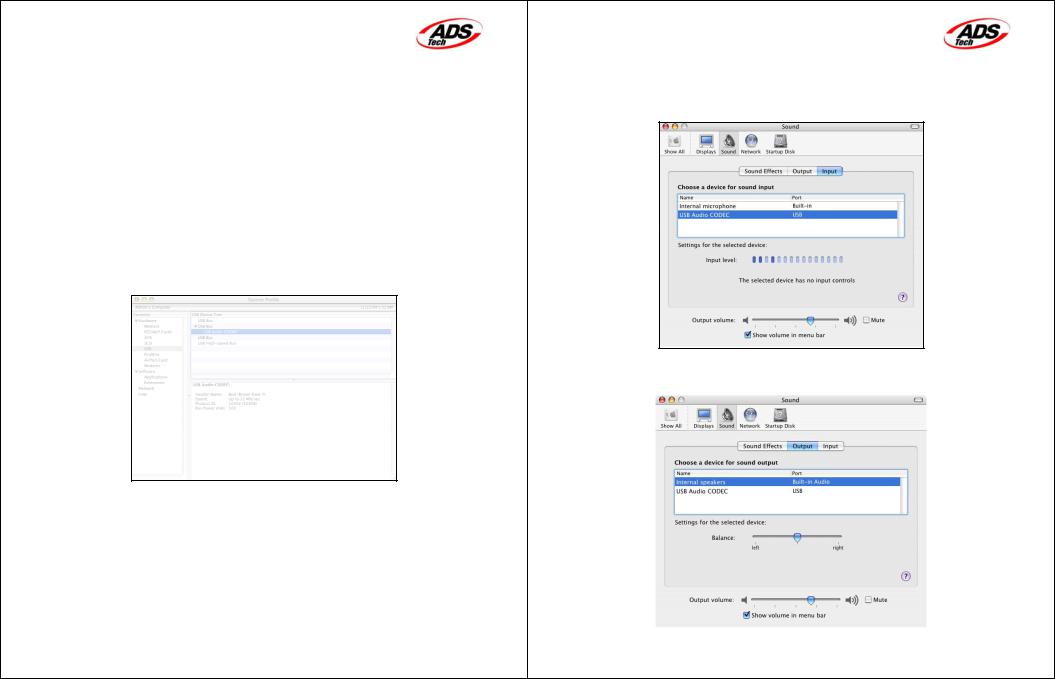
Installing your Instant Music
Setup
1.Getting all the components:
a.Instant Music
b.6 ft. USB Cable
c.L/R Audio Cable w/ Ground
d.Adapter Audio Cable
2.Connecting your Sound Device for Recording
a.You can use the L/R RCA Audio Input or the Optical Input (S/PDIF Input) to connect to your Sound Device (Record Player, Tape Player or other source with RCA Audio Output).
b.If you are using both connections (S/PDIF Input and L/R RCA Input) at the same time, the Optical Input (S/PDIF Input) will be selected as the input stream.
c.If using a Turntable, make sure you also use a Preamplifier, unless the Turntable has a Preamplifier built-in.
3.Installing your Hardware
a.Turn on your MAC System Profiler
b.Connect the USB Cable to the USB port of your Instant Music device
c.Connect the other end to an available USB port on your MAC
d.All Drivers needed for the Instant Music will be automatically loaded.
e.Check if the USB Audio Codec was installed correctly by accessing your System Profiler. To access your System Profiler, click the Apple icon located on the top left of your screen, click About this Mac, click More Info.
f.In System Profiler, select USB under the Contents column and verify that you have a USB Audio CODEC listed under USB Bus. (See fig. above)
g.If you don’t see the USB Audio CODEC listed, please unplug and re-insert the USB cable to the MAC and to the Instant Music device.
h.Check your System Profiler once again. Click View and Refresh to Refresh the Window.
Page 3 of 12 |
Using GarageBand with Instant Music |
4.Setting up the Sound Input/Output option.
a.Click on the Apple icon.
b.Click System Preferences…
c.Click the Sound icon
d.Click Input and select USB Audio CODEC for input device (See below)
Sound Input settings
e. Click Output and select Internal speakers is selected (See below)
|
|
|
|
Sound Output Settings |
|
Page 4 of 12 |
Using GarageBand with Instant Music |
|
