Page 1
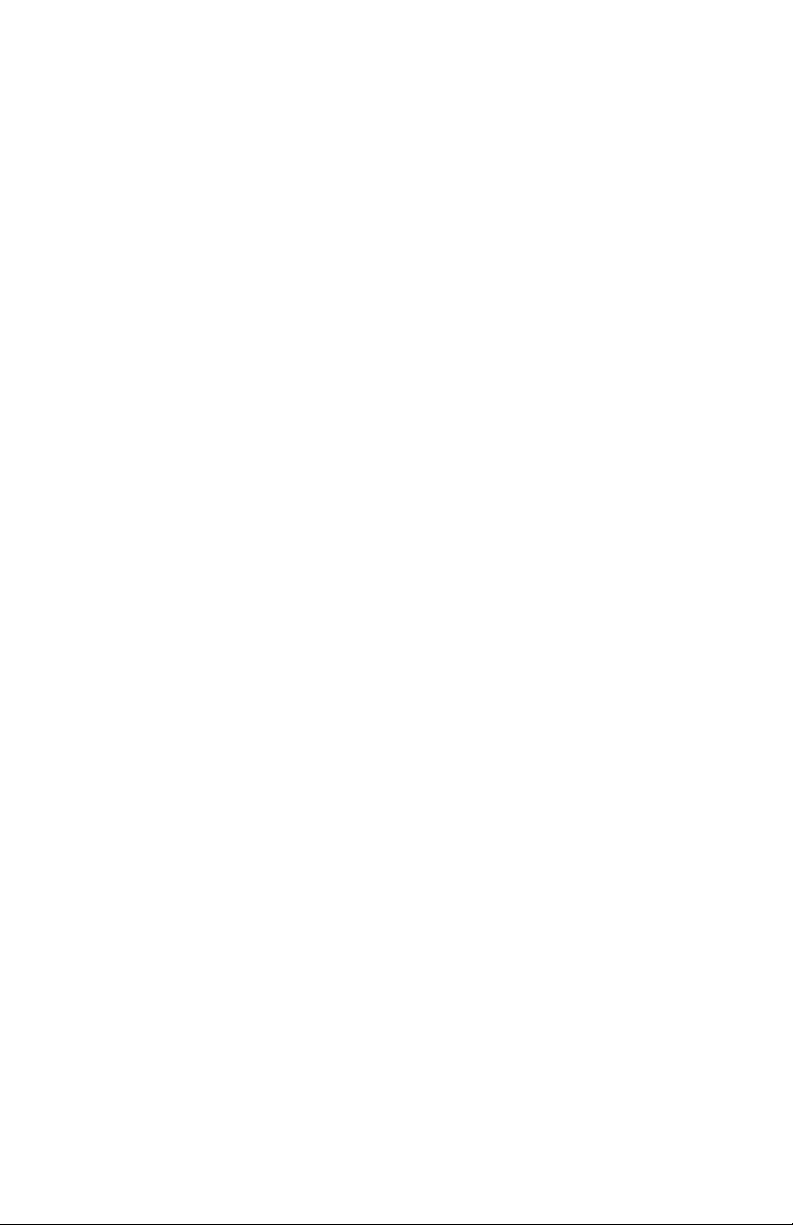
Page 2
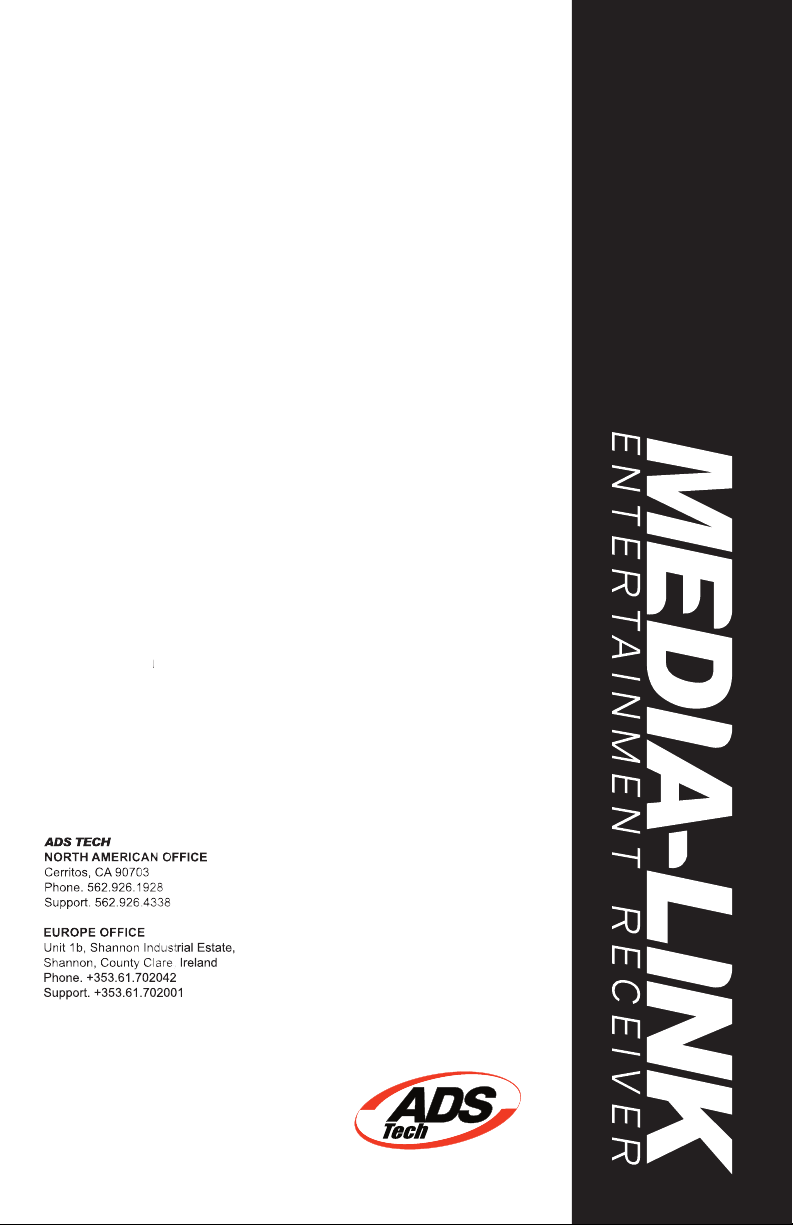
www.adstech.com
Part No. 581-595
Phone:
562-926-4338
M-F:
8:00 am - 5:00 pm, PST
www.adstech.com
Support:
www.adstech.com/support/support.asp
Support Hours
Page 3
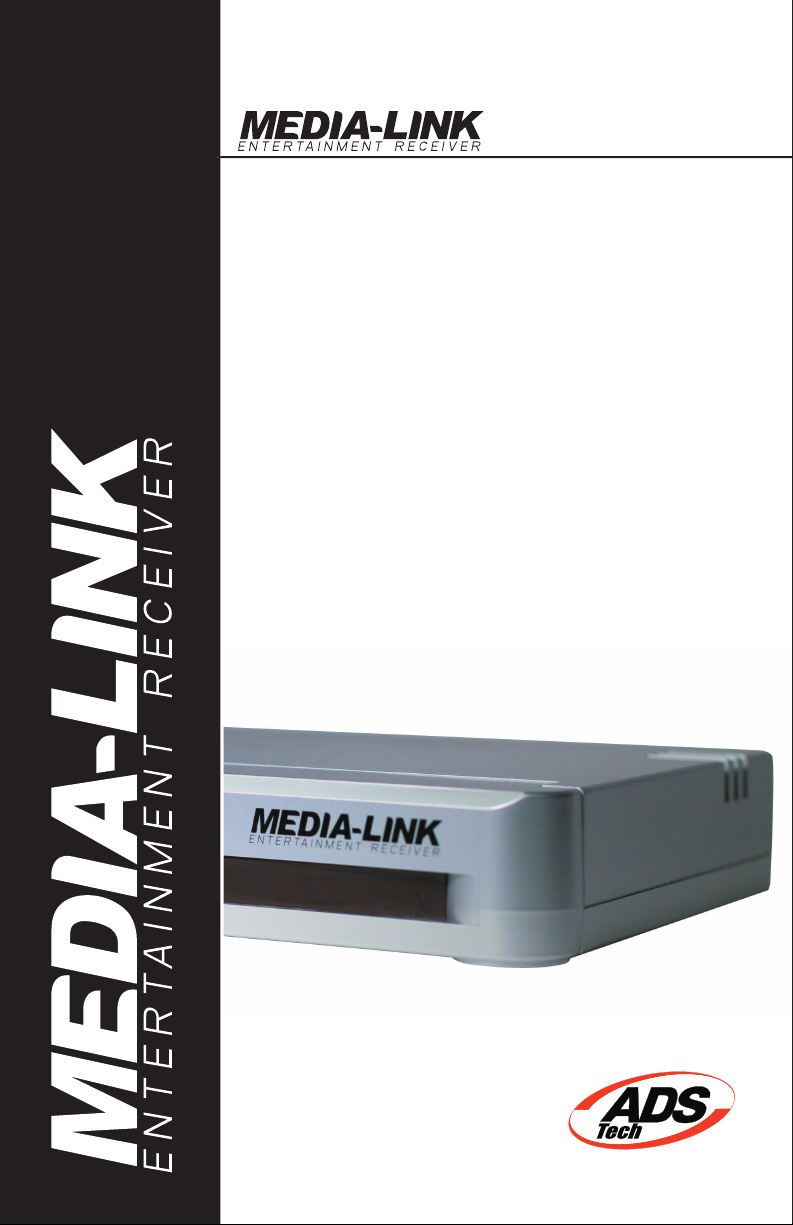
www.adstech.com
Page 4
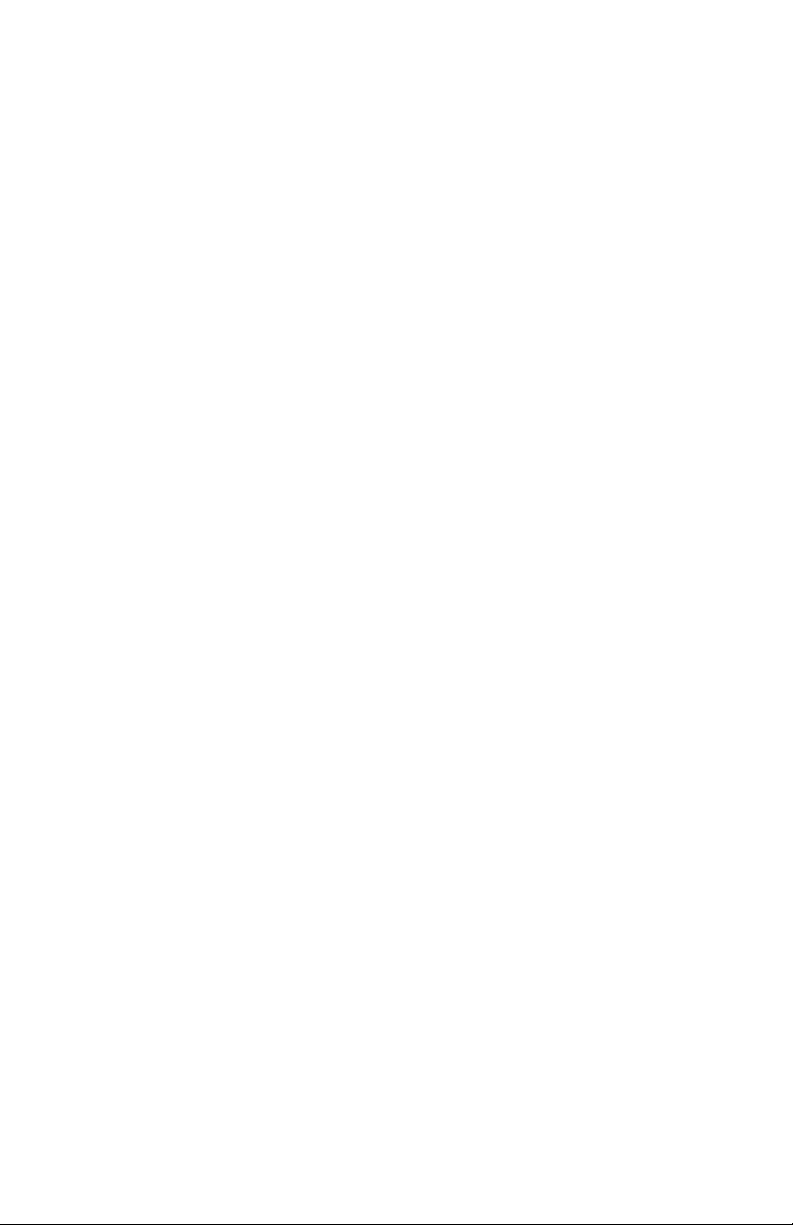
Page 5
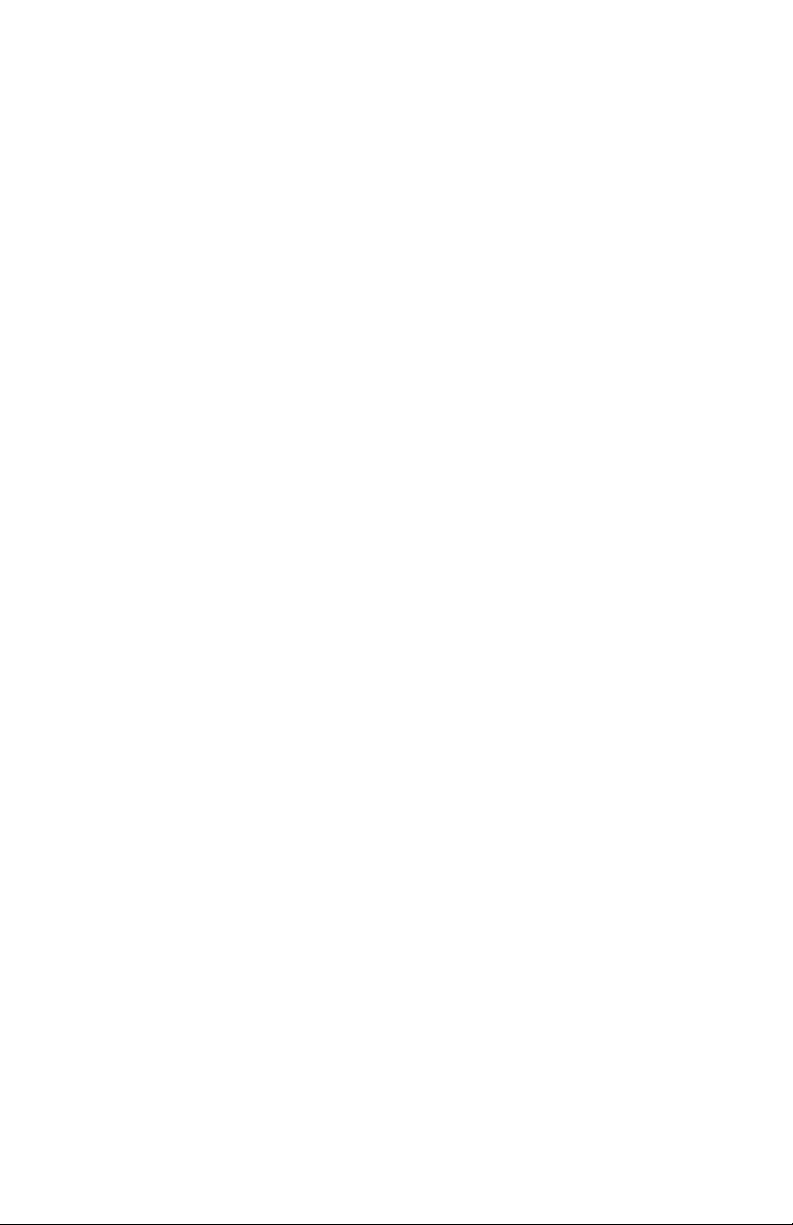
© 2004 ADS Technologies. All Rights Reserved
Windows XP is a registered trademark of Microsoft Corporation.
ADS is a registered trademark of ADS Technologies Inc.
ADS Technologies (ADS) makes no warranty of any kind with regard to this material,
SECTION ONE • Setting Up Media-Link
1 Getting To Know Media-Link
2 Setting Up Media-Link
3 How To Access Media-Link Software
4 How To Add Media-Link Software
5 How To Edit Media-Link Software
6 How To Delete Media-Link Software
SECTION TWO • Configuring Media-Link
7 How To Configure Media-Link
8 IP Configuration Page Setup
9 WIFI Page Setup
10 Time Page Setup
11
Update ROM Page
SECTION THREE • Appendix
12 Appendix A : Troubleshooting
13 Appendix B : Technical Specifications
14 Appendix C : Prerequisite / How To Detect IP’s Address
SECTION THREE • French
16 French Manual : Table of contents
Page 6
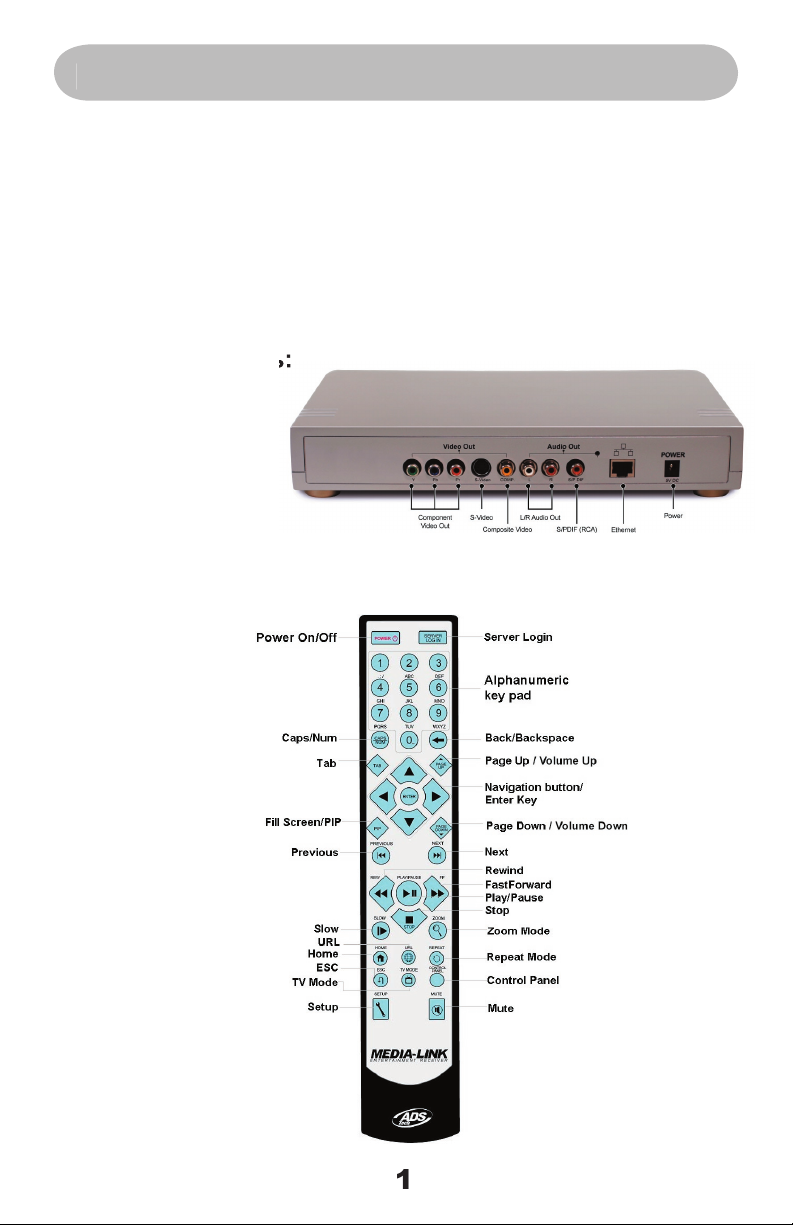
A compact, stylish and sophisticated hardware, which served
Page 7
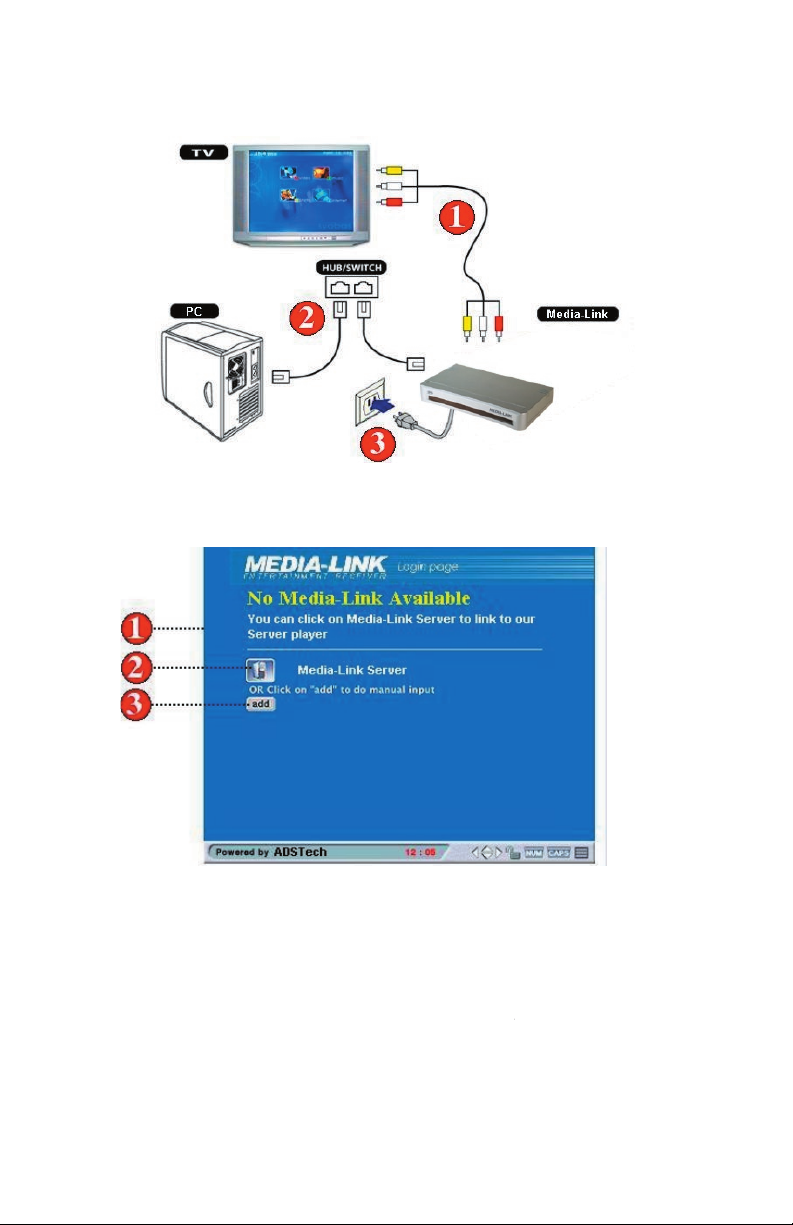
Software is not present or installed on any of the PCs in
your local network. Please make sure that the software
has been installed and is running.
to search again
for a PC with the Media-Link Software installed.
selecting the add button.
Page 8
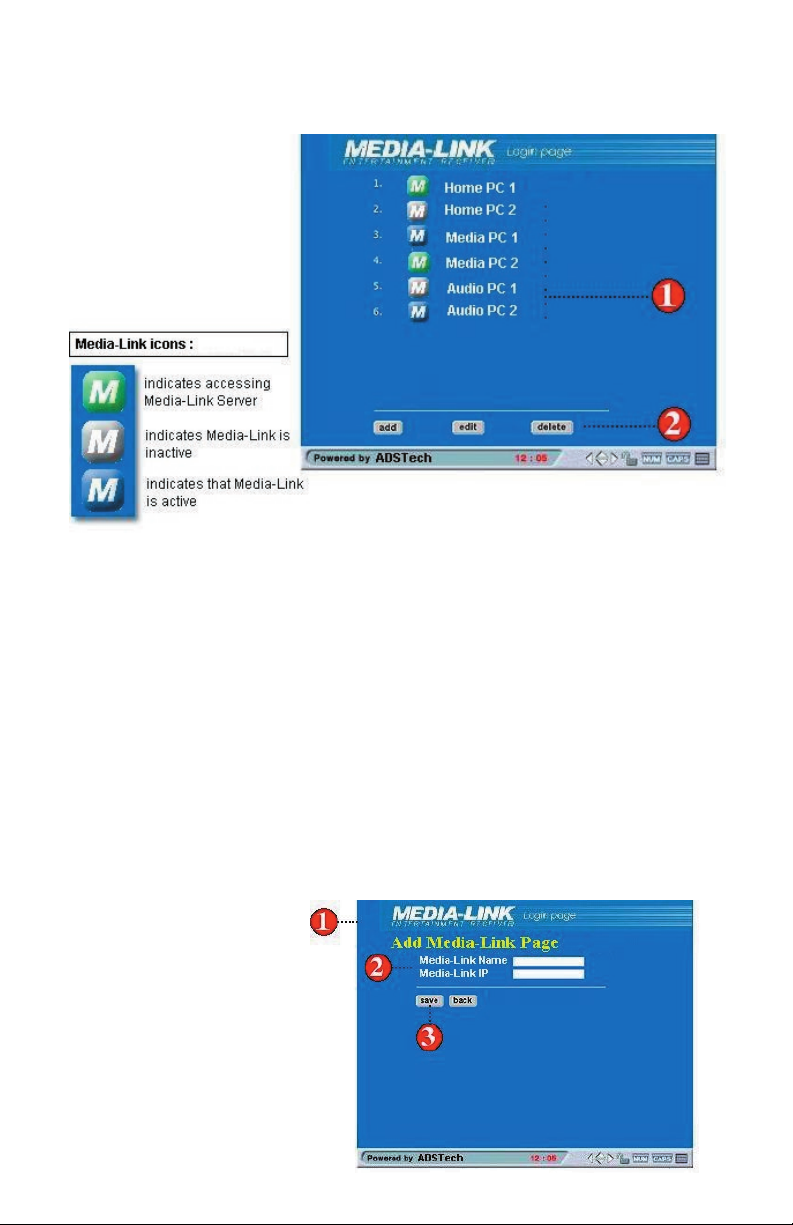
You can also choose to add, edit or delete a PC Sever
status for that Server.
Page 9
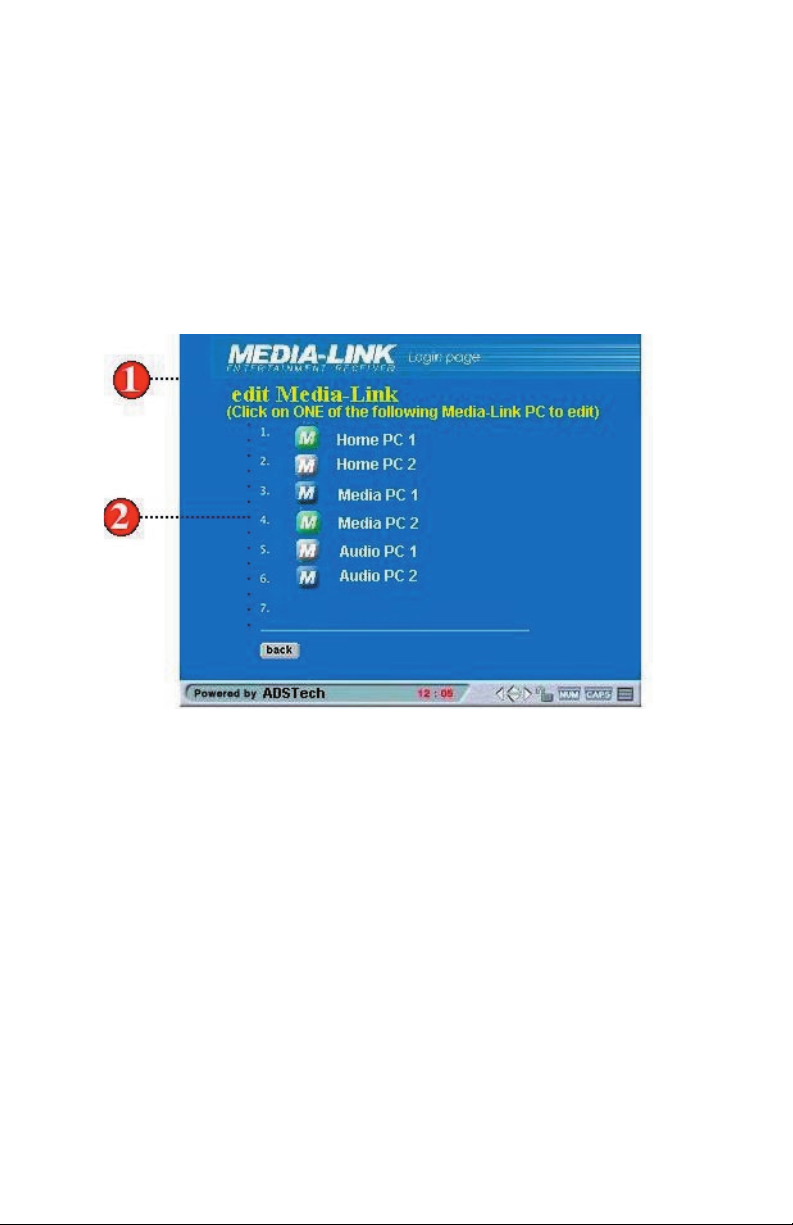
corresponding IP address.
button on
Media-Link Software.
for the changes to take effect.
Page 10
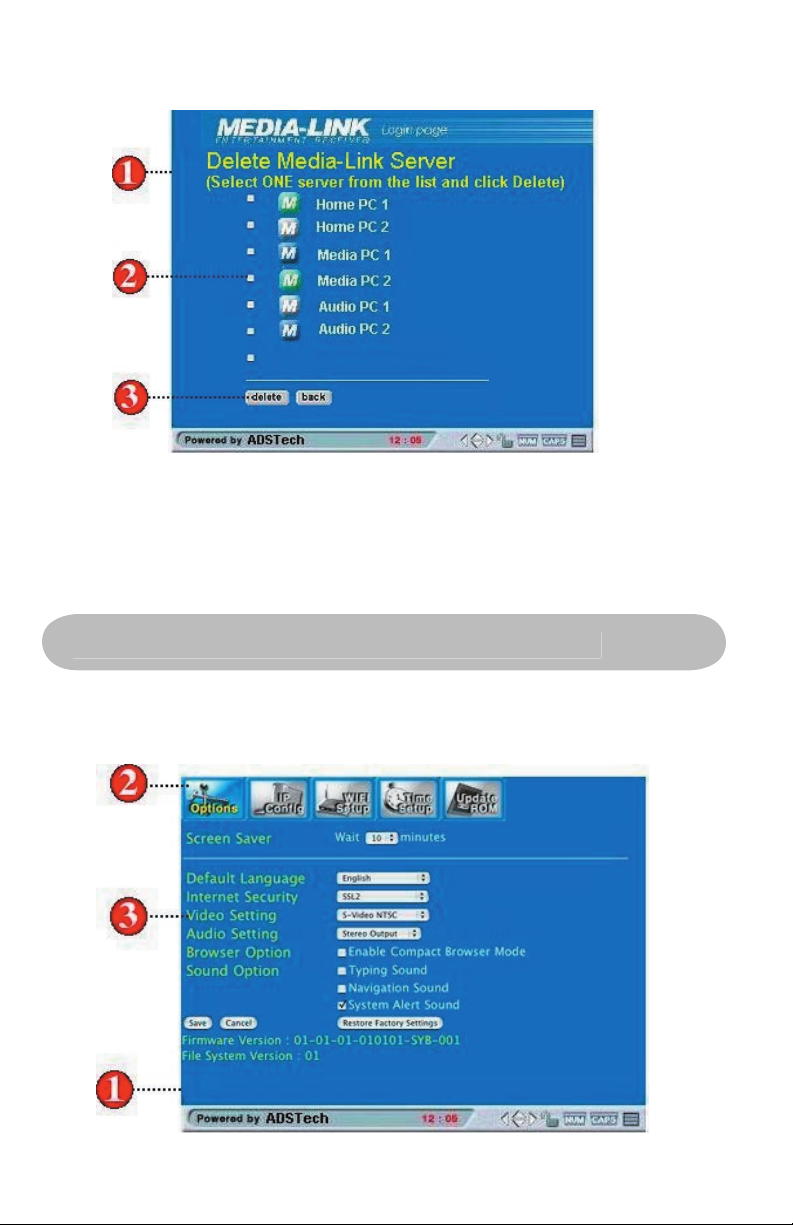
Page 11
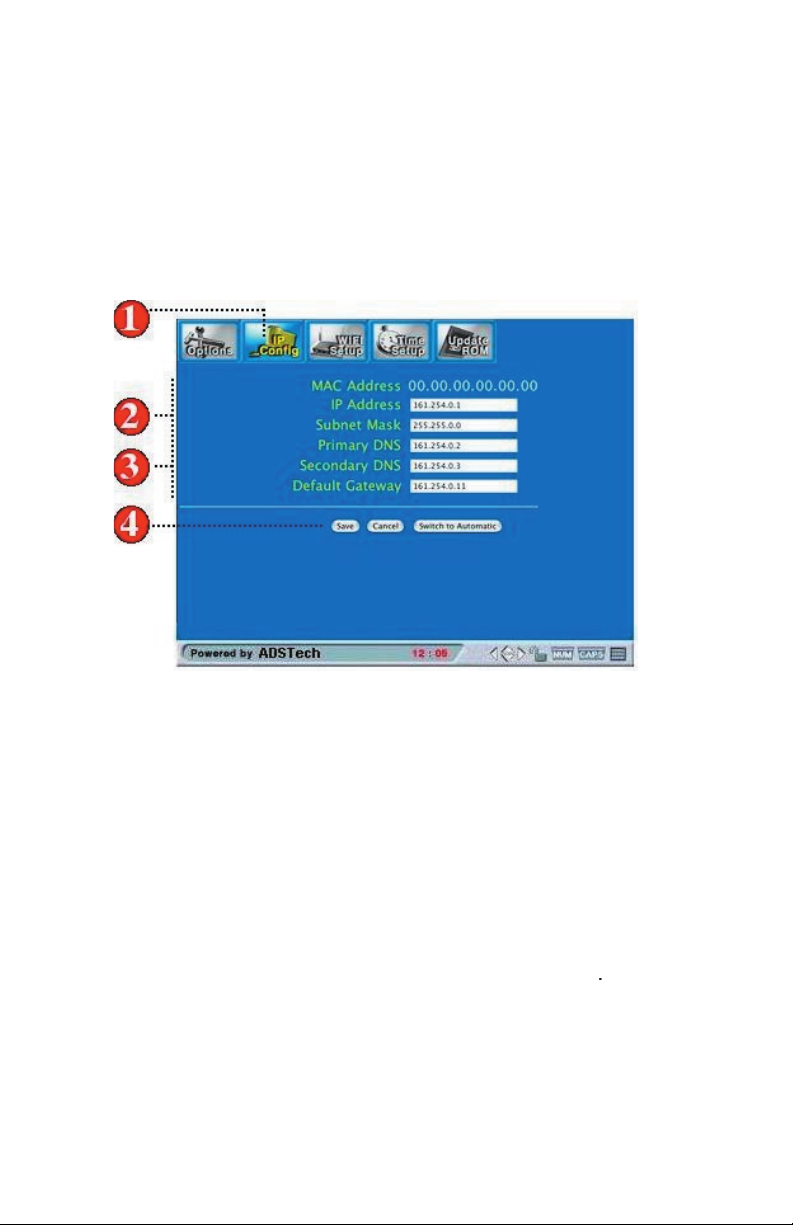
menu of the Setup Page
for your changes to take effect.
menu and press Enter to open the
IP Configuration page.
mode, fill in all the fields listed in the IP Config
setup page and select Save.
Automatic
mode, you must make sure that your net
work is set to obtain IP automatically.
Page 12

WIFI page setup -
WIFI Setup
menu and press Enter to open
the WIFI Setup page.
the setting at your existing wireless network (setting at
your Access Point).
will then reboot using the new settings. Press the Cancel
button to discard your changes.
Page 13

menu and press Enter to open
the Time Setup page.
the time zone for your location.
want to.
button on the screen
icon and press Enter to open
the Update ROM page.
link to load the latest
firmware available for your unit.
Page 14

Appendix A: Troubleshooting
Answer:
Your Media-Link device can be connected to Media-Link
Answer:
Answer:
Your Media-Link Device may be connected to the internet
working:
Page 15

http://www.adstech.com
/
for additional support.
Answer:
Any of the following may help you troubleshoot the
just follow the ones that most fit to the symptom you are facing.
working properly. Further steps would be to check on your base
Page 16
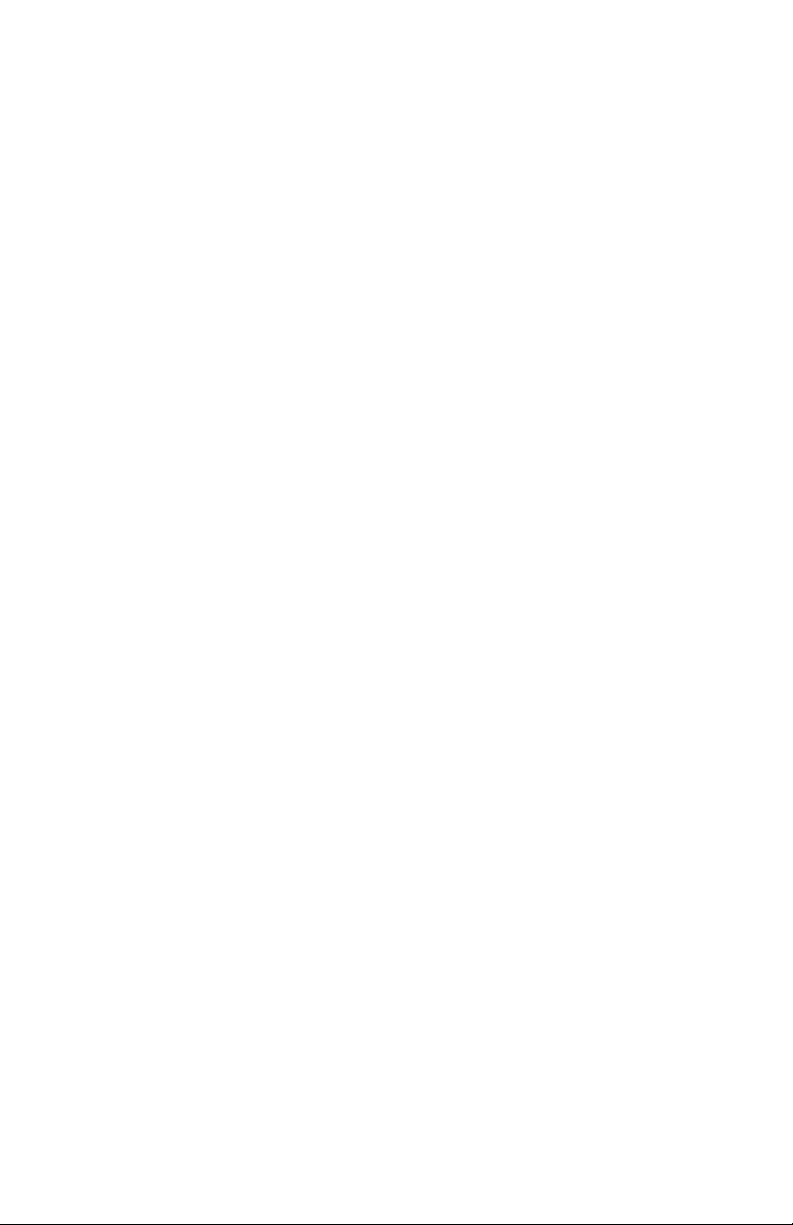
Verify that your Network Settings are correct. Complete the TCP
Answer: Checking the power on your access point
ACT" light is ON.
Page 17
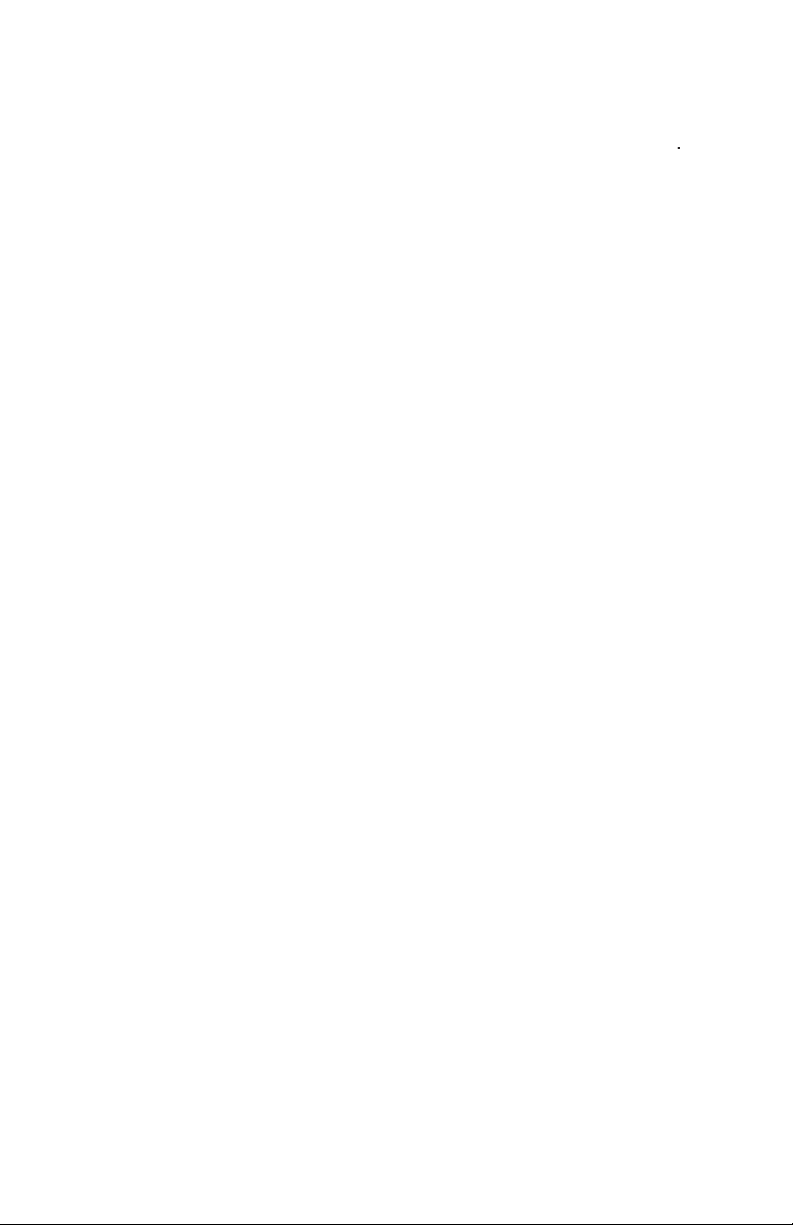
Wifi Setup Page, Page 7
of site to your wireless network adapter.
and access point. Wireless networks typically have a range
of 100 to 300 feet. This distance may vary depending on any
physical blockage found (i.e. wall, partitions, etc.).
from some wireless equipment manufacturers)
Appendix B: Technical specifications
Page 18

(Progressive and Interlace)
Video Decode Formats
Audio Formats
Page 19
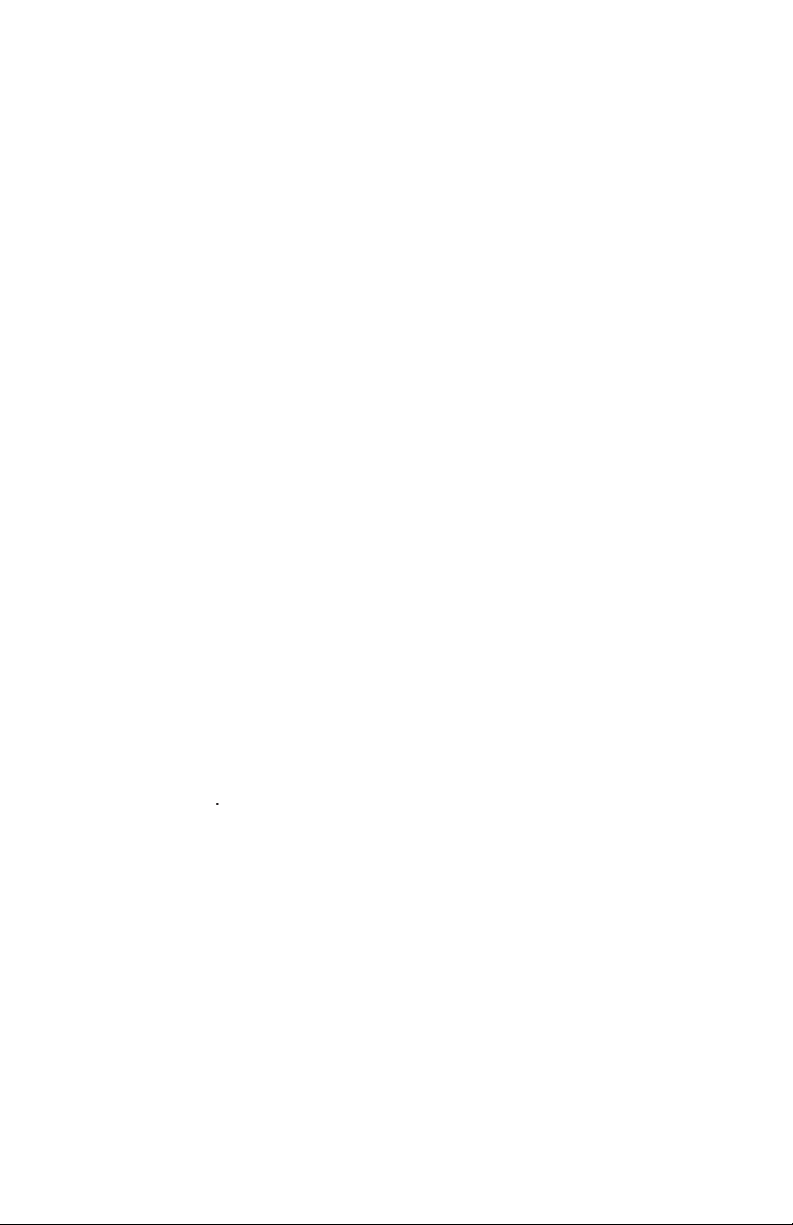
Windows XP Professional (Service Pack 1), XP Home, 2000
Professional (Service Pack 3),98 2nd Edition, ME
Appendix C:
(i.e. one LAN card connection)
internet connected personal computer
and default
gateway IP address.
Page 20
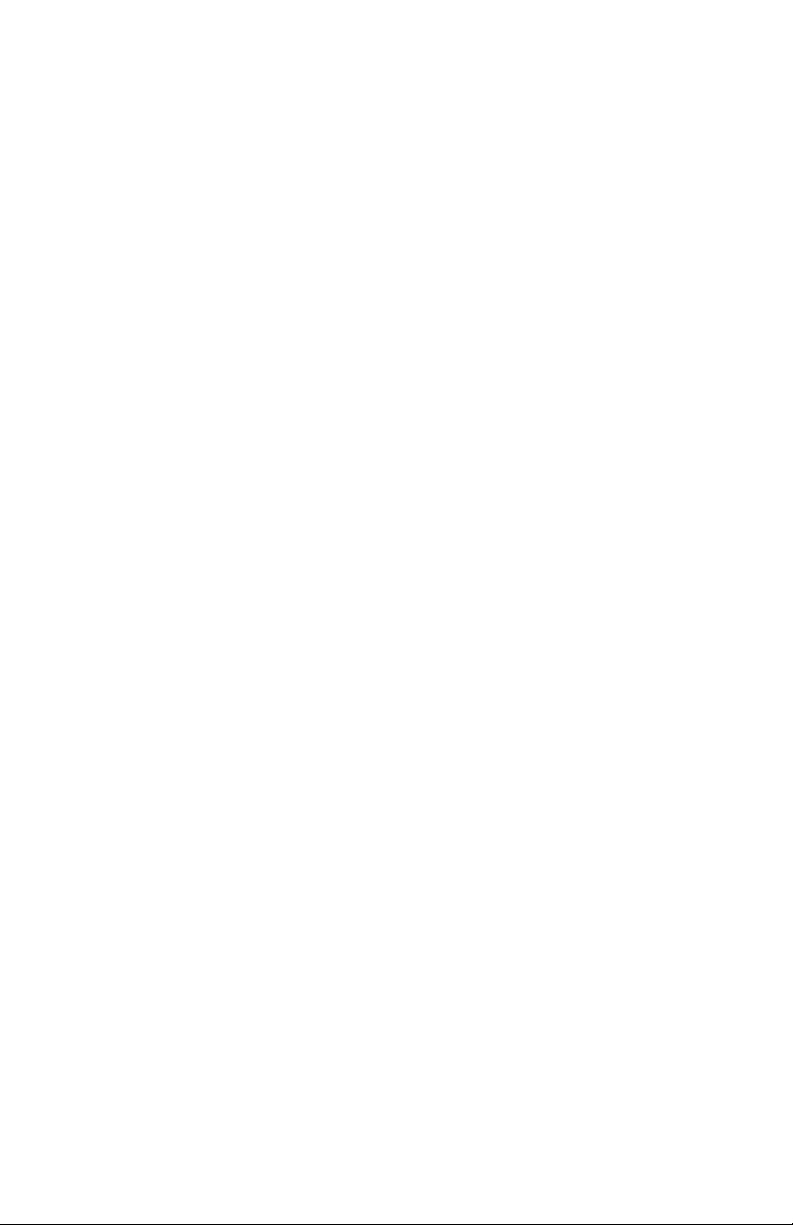
SECTION UN 1 • Installation de Media-Link
17 Sur Media-Link
17 Installation de Media-Link
18 Comment accéder logiciel de Media-Link
19 Comment ajouter Le logiciel de Media-Link
20 Comment éditer le logiciel de Media-Link
21 Comment éffacer le logiciel de Media-Link
SECTION DEUX • La configuration de Media-Link
21 Comment configurer Media-Link
22 Installation de page de configuration IP
23 Installation de la page WIFI
23 Installation de la page de temps
24 Mise a jour de la page ROM
SECTION TROIS • Annexe
25 Annexe A: Dépannage
29 Annexe B: Caractéristiques techniques
31 Annexe C: Chose nécessaire/Comment détecter L’adresse IP
Page 21
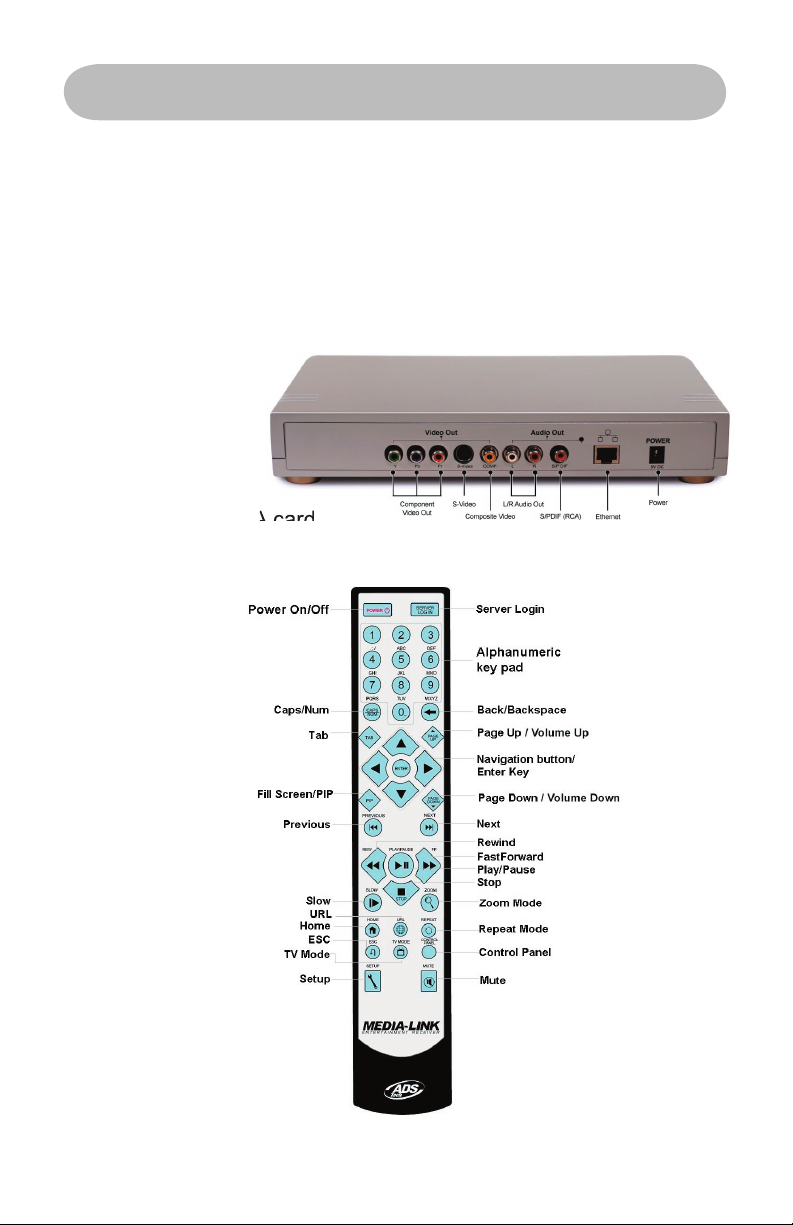
Sur Media-Link
Media-Link:
Un matériel de contrat, élégant et sophistiqué, qui a servi
comme’”pont” entre votre ordinateur individuel et votre TV. Grâce
à ses médias intégrés de technologie, vous pouvez maintenant
apprécier tous vos médias de haute qualité sur votre TV.
SECTION UN 1 • Installation de Media-Link
Page 22
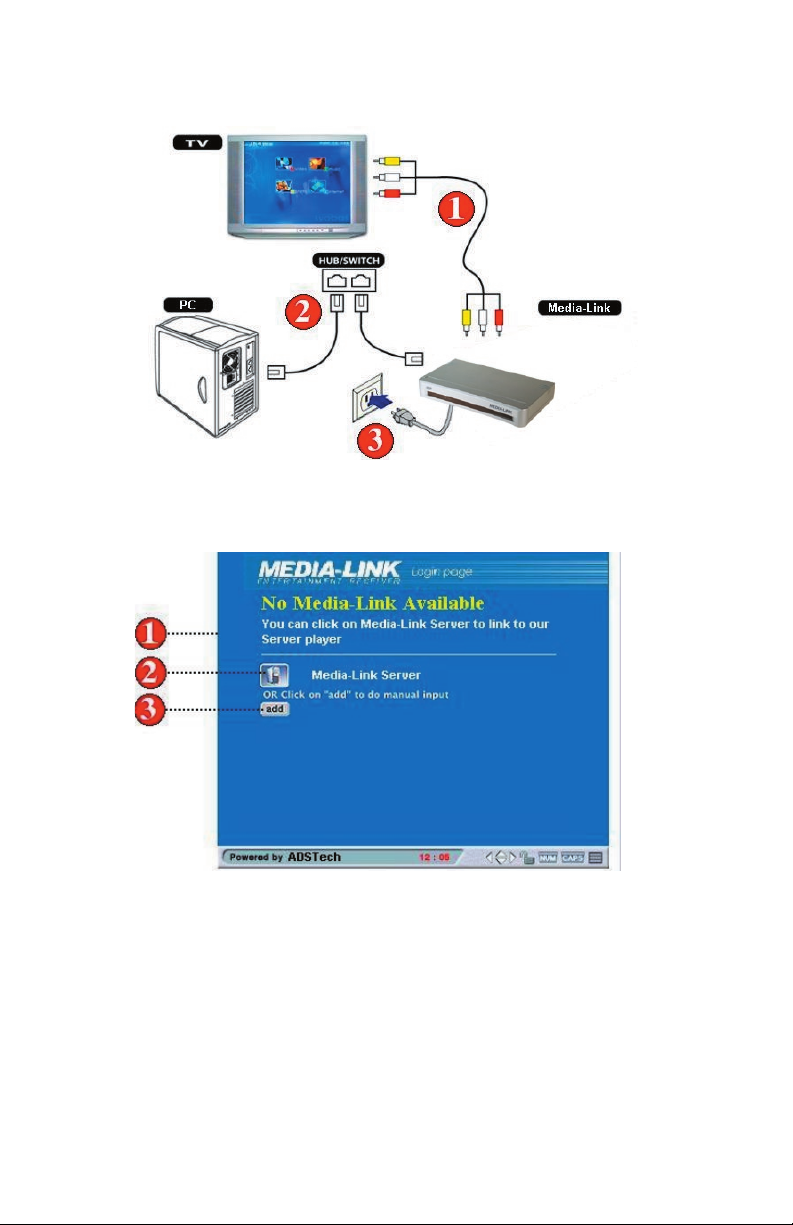
Installation de Media-Link
Comment relier le Media-Link à votre ordinateur et TV
Comment accéder le logiciel de Media Link
Des étapes simples pour accéder le logiciel de Media Link
1. Si vous voyez la page ci-dessus, il signifie que le logiciel de
Media-Link n’est pas présent ou installé sur aucun de ces PC dans
votre réseau local. Veuillez s’assurer que le logiciel a été insta lé.
2. Cliquez sur le serveur de logiciel Media-link pour rechercher un
PC avec le logiciel de Media Link installé.
3. Vous pouvez également manuellement ajouter un PC de
logiciel Media-Link en choisissant le bouton ajouter.
Page 23
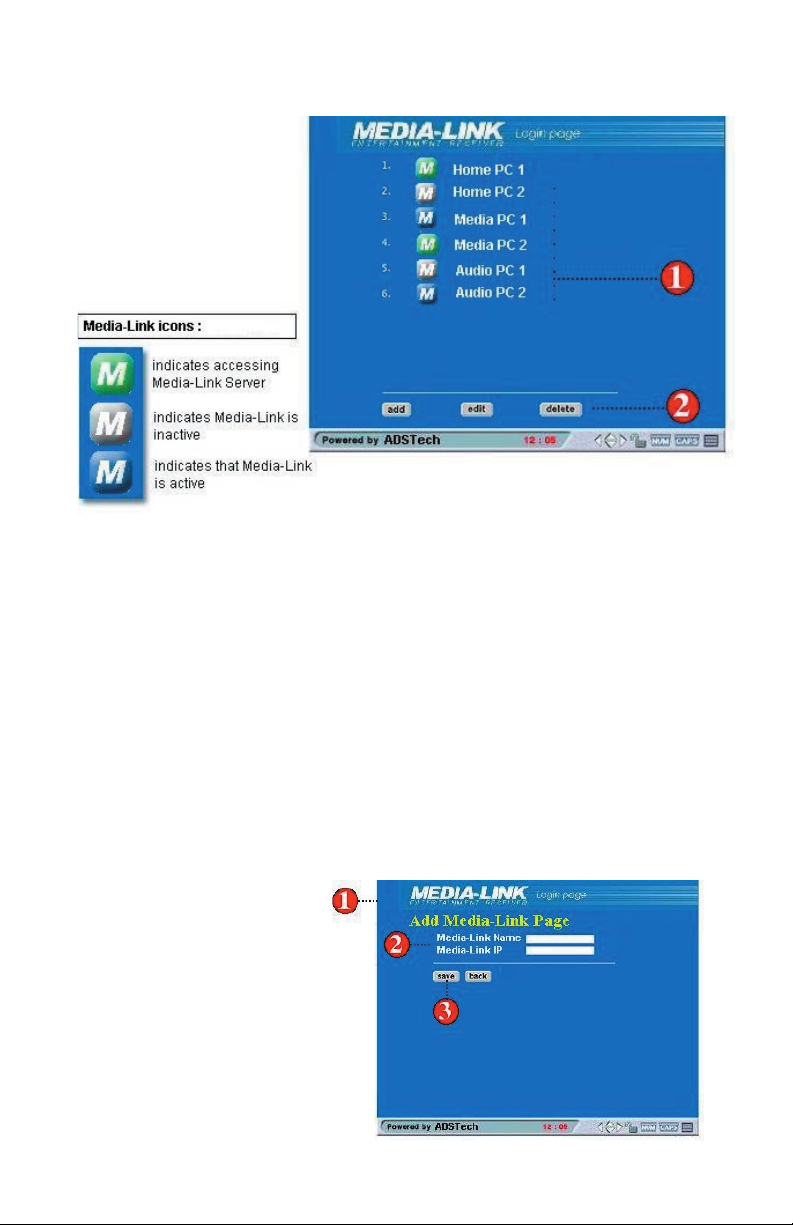
Comment accéder le logiciel de Media Link
Des étapes simples pour accéder le logiciel de Media Link
ordinateurs de logiciel Media Link disponibles sur votre réseau.
Choisissez svp le serveur de PC qui contient vos dossiers de médias.
serveur de PC de la liste en cliquant sur les boutons respectifs.
ce serveur.
a. Bleu - signifie que le server de PC est disponible
b. Vert - signifie que le server de PC accessible
(éteint).
Comment ajouter le logiciel Media-Link
Des étapes simples sur la façon d’ajouter un nouveau PC de
logiciel de Media-Link
Page 24
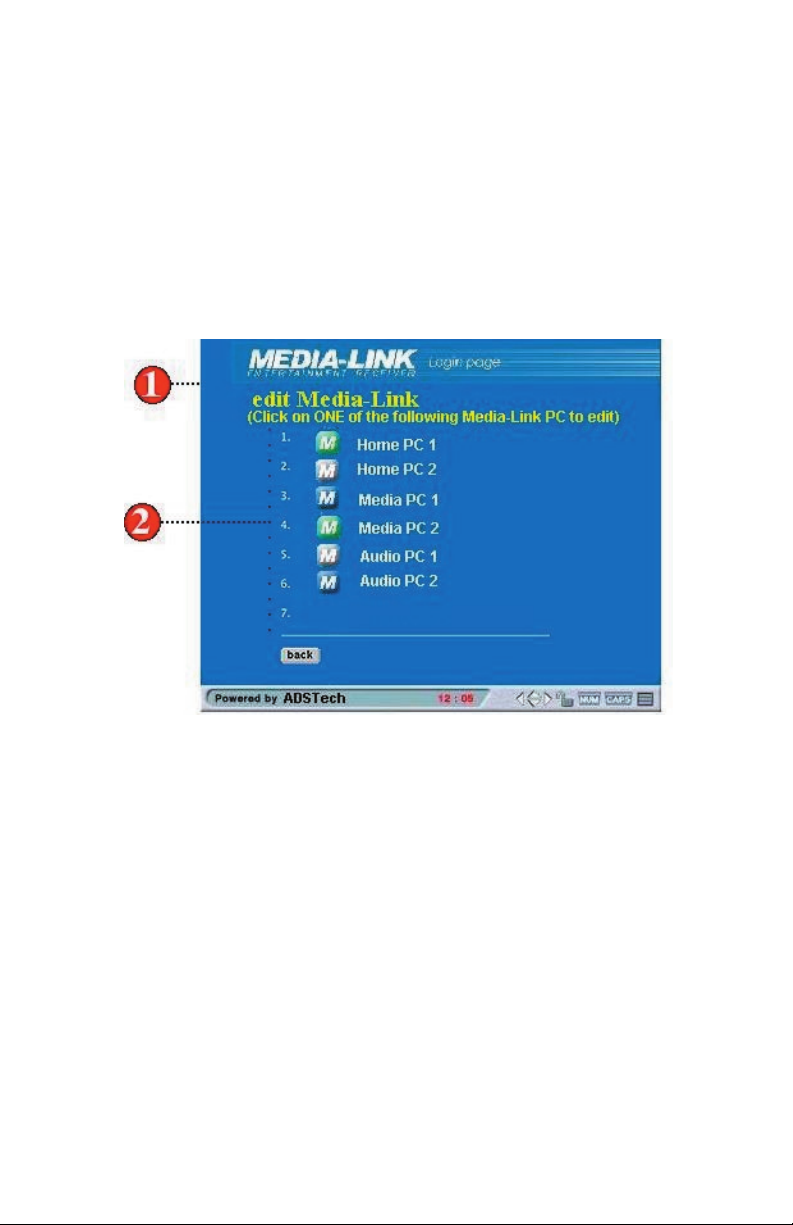
1. Pour ajouter, cliquez le bouton ajouter à la page principale. La
page ajoutez le logiciel de Media-Link apparaîtra.
2. Écrivez votre nom d’ordinateur correspondant et son adresse
IP correspondant.
3. Cliquez sauvegarder quand vous êtes fait.
Comment éditer le server Media Link
Des étapes simples sur la façon d’éditer votre server PC MediaLink Ceci est nécessaire si l’adresse IP du server PC a changé
1. Pour commencer à éditer le logiciel Media-Link, cliquez le
boutton éditer à la page principale du logiciel Media-Link.
2. Choisissez le PC de server Media-Link que vous voulez éditer.
3. Une fois choisi, le nom du PC de server sera montré.
4. Écrivez la nouvelle adresse IP pour votre PC de serveur du
logiciel de Media-Link.
5. Vous devez sauvegarder que les changements prends effet.
Page 25

Comment supprimer d'un PC de serveur de Media-Link
1. Choisissez effacer située sur la page principale d’ouverture.
2. Choisissez le PC de server Media-Link en selectionnant la boîte.
3. Choisissez effacer quand vous êtes fait.
Configuration de votre dispositif Media-Link
Des étapes simples sur la façon de configurer votre Media-Link
SECTION DEUX • La configuration de Media-Link
Page 26

1. Choisissez le bouton d’installation sur votre télécommande.
2. Vous êtes maintenant sur la page de menu d’options
3. Ajustez vos arrangements selon votre préférence.
4. Choisissez sauvegarder pour que vos changements prenne effet
Page de configuration IP
Etapes simples sur la façon de configurer votre IP
1. Naviguez le menu de IP config et selectionner Retour pour
ouvrir la page de configuration IP.
Vous pouvez choisir d’employer la configuration manuelle ou
automatique. Dans le mode manuel, complétez tous les champs
énumérés de la page d’installation de IP config et selectionnez
sauvegarder.
3. En mode automatique, vous devez vous assurer que votre
réseau est placé pour obtenir l’IP automatiquement.
Page 27

4. Pour accomplir vos changements, SVP choisissez sauvegarder.
Installation WIFI-pour les configurations de réseau sans fil
Etapes simples sur la façon d’installation de WIFI
1. Naviguez le menu d’installation de WIFI et selectionner retour
pour ouvrir la page d’installation de WIFI.
2. Assurez-vous que les champs suivants sont exactement iden
tiques que l’arrangement à votre réseau sans fil existant
(plaçant à votre point d’accès).
3. Appuyez sur le bouton sauvegarder pour sauver vos arrange
ments. Le système rechargera alors en utilisant les nouveaux
arrangements. Appuyez sur le bouton d’annulation pour
annuer vos changements
Installation de temps
Etapes simples sur la façon d’installation de la page de temps
Page 28

1. Naviguez le menu d’installation de temps et la selectionner
Retour pour ouvrir la page d’installation de temps.
2. Complétez les champs énumérés dans la page d’installation de
temps et choisissez le fuseau horaire pour votre endroit.
3. Vous pouvez également choisir l’option d’Heure d’été si vous
voulez.
4. Une fois fini, appuyez sur le bouton sauvegarder sur l’écran.
Mise à jour ROM
Les étapes simples de mise à jour ROM
1. Naviguez pour mettre à jour l’icône de ROM et selectionner
retour pour ouvrir la page mise à jour de ROM.
2. Choisissez le contrôle pour le lien de mise à jour de Firmware
pour charger la derniere Firmware disponibles pour votre unité.
Page 29

Annexe A: Dépannage
Cette section répond à quelques questions fréquemment posées
(FAQ). Ce sont les réponses pour les problèmes les plus
communs produits. Si votre problème persiste, entrez en contact
avec notre département de support technique.
Q1 : Le dispositif de Media-Link ne se relie pas au logiciel
Media-Link .
Réponse : Votre dispositif de Media-Link peut être relié au PC
de server de Media-Link il suffit de connecter le Media-Link à
votre réseau domestique à travers sa connexion filaire ou sans fil.
Premièrement, entrez dans la page d’installation de configuration
IP: Selectionnez le bouton installer sur votre télécommande.
Choisissez les IP config à l’aide des boutons de navigation sur
votre télécommande, selectionner retour. Assurez-vous que la
configuration automatique est choisie si vous avez un serveur
de DHCP disponible dans votre réseau domestique. Si non, SVP
key-in manuellement la configuration selon vos arrangements
d’environnement de réseau.
Q2 : Le dispositif Media Link ne se reliant toujours pas au
logiciel Media-Link bien que les arrangements de réseau
soient configurés correctement
Si vous avez une configuration de réseau de câble
assurez-vous que le câble LAN est fermement branché à votre
dispositif Media-Link et au switch/hub vous employez.
Q3 : Le dispositif Media-Link ne se relie pas à l’Internet
Votre dispositif Media-Link peut être relié à l’Internet
par l’intermédiaire de votre réseau domestique si vous avez la
connection internet DSL ou Broadband. Assurez-vous que les
raccordements suivants sont activé et marche:
1. Le raccordement de votre Media-Link à votre réseau domestique.
2. Votre raccordement de réseau domestique à l’Internet si votre
dispositif Media-Link a des dificulter a se relier à l’Internet,
SECTION TROIS • Annexe
Page 30

vérifient svp ce qui suit :
Vérifiez si le lien internet est disponible
à l’aide de votre PC, essayez de naviguer l’Internet en accédant
à n’importe quel site Web. Si vous avez des problèmes, vous
devez vérifier si votre ISP (Internet Service Provider) fonctionne
correctement ou pas.
Si vous utilisez la connection dial-up
assurez-vous que le dial-up modem est relié à la ligne
téléphonique et que l’activité d’Internet est disponible en
naviguant d’abord le net à travers votre browser.
Employer broadband
si vous avez un raccordement broadband d’Internet, essayez
de vous relier à tout site Web qui ont toujours un accès fiable.
Assurez-vous l’Internet broadband est toujours relié.
Le support technique en ligne
Assurez-vous davantage de FAQ sur notre support en ligne à
http://www.adstech.com/ pour le support additionnel.
Q4: Media-Link ne se relie pas a mon reseau domestique
Reponse: N’importe lequel des aides suivante peut resoudre le
problème. Vous n’avez pas besoin de suivre chaque étape du
suivant, suivez juste ceux qui s’adaptent le plus.
Vérifiez l'adapteur de réseau
Pour la gestion de réseau sans fil, l’adapteur de réseau relié ne
peut être supporter. Si l’adapteur de réseau que vous utilisez
est compatible et fonctionne correctement, vérifiez l’ address
MAC en allant à la page d’installation de configuration d’IP.
Assurez-vous que l’ address MAC, qui a 6 numéros a 2 digit,
est montré. Si vous ne voyez pas une valeur, alors l’adapteur de
réseau n’est pas identifié par Media-Link ou l’adapteur de réseau
ne fonctionne pas correctement. D’autres étapes seraient de
vérifier votre dispositif Media-Link que vous employez. Assurezvous qu’il y a connectivité et activité de LAN. Pour la gestion de
réseau de câble, le câble de réseau peut être défectueux. Lors
du branchement dans le câble de réseau au dispositif MediaLink, vous devriez voir la lumière de LINK/ACT LED allumer (sur
Page 31

le dispositif Media-Link). Si vous avez un autre câble disponible,
échangez-le.
Vérifiez la connection à l’adapteur de réseau
Débranchez l’adapteur de réseau de WIFI ou votre câble de
LAN et rebranchez-le. Assurez-vous que la carte et le câble sont
branchée. Une fois correctement branchée, vous pourrez voir le
LED s’allumer dans l’indicateur de LINK/ACT.
Relancez Media-Link
Vérifiez le raccordement physique et l'activité
Assurez-vous que tous les équipements de réseau ont de
l’électricité et que toutes les connections de câble pour les
routeurs, hub, les points d’accès et les ordinateurs dans votre
réseau domestique fonctionnent. Vérifiez que la lumière « LINK/
ACT » est allumée sur tous les dispositifs reliés au réseau.
Power-Cycle Network Devices
Si vous avez un point d’accès sans fil ou un routeur, remettezle svp à zéro en coupent le courant et le rétablissent. Attendez
quelques minutes pour permettre que ces dispositifs démarre. Et
essayez votre connection de réseau domestique de nouveau.
Vérifiez vos arrangements de réseau
Vérifiez que vos arrangements de réseau sont corrects.
Accomplissez les arrangements de TCP/IP sur votre serveur
de DHCP, si on est disponible. Autrement, assurez-vous que
manuellement le IP address d’entrée est correct au serveur
correspondant.
Vérifiez l’adresse IP
Page 32
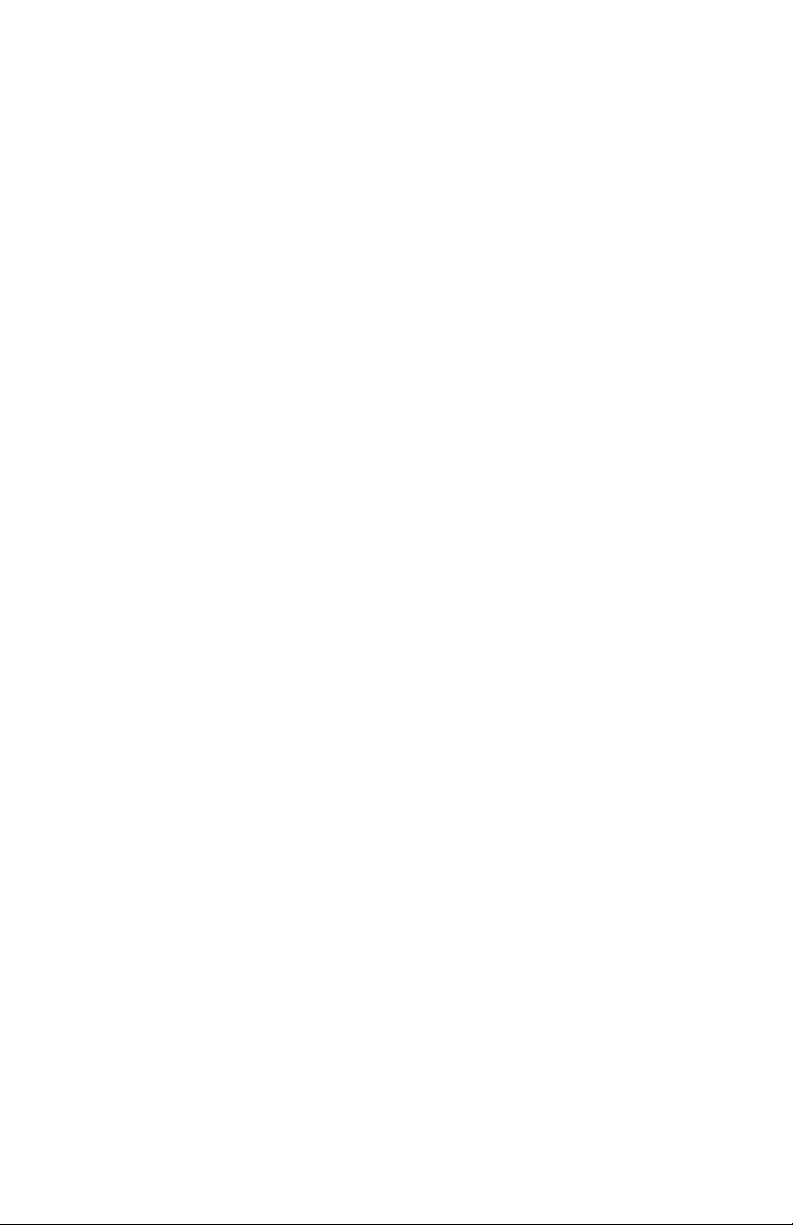
Q5: Le Media-Link ne se relie pas à mon réseau sans fil
Réponse: Vérification du courant de votre point d’accès
Assurez-vous que le point d'accès sans fil ou le routeur sans fil de
ACT" est allumée.
Vérifiez les arrangements de point d'accès
Vérifiez le conforme 802.11g dans votre point d'accès
Vérifiez la force de signal
Vérifiez le nom de réseau
Page 33
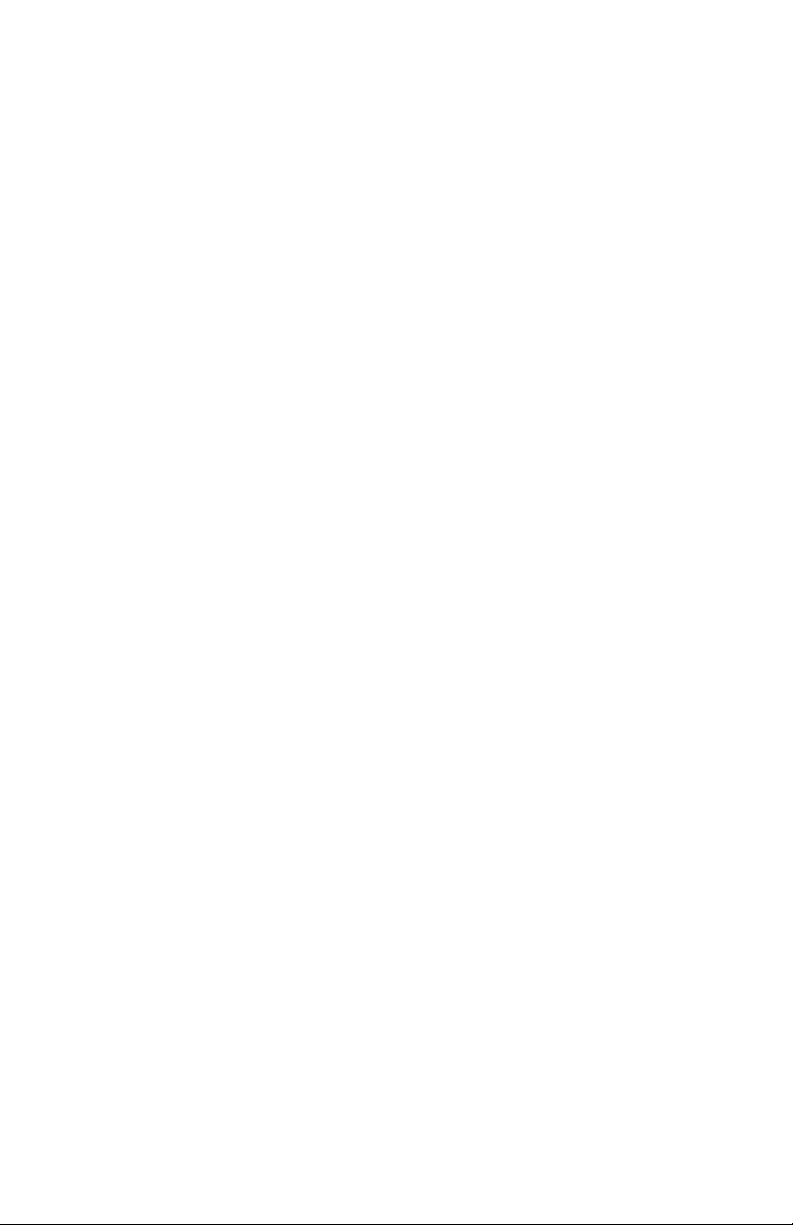
Annexe B : Caractéristiques techniques
(Progressive and Interlace) and DVI
Video Decode Formats
Audio Formats
Page 34
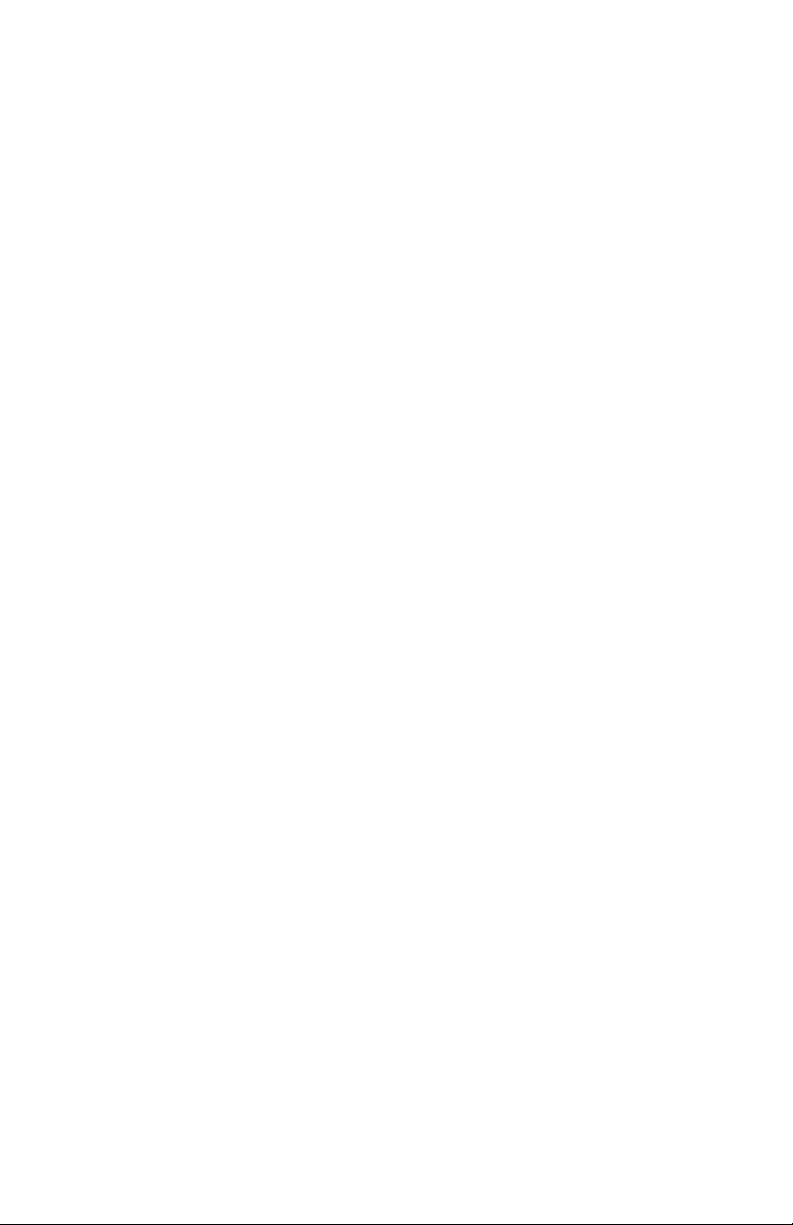
PC Requirements
• 500 MHz Pentium III or faster
• Windows operating systems :
Windows XP Professional (Service Pack 1), XP Home, 2000
Professional (Service Pack 3), 98 2nd Edition, ME
• Minimum 50MB of available HD space (not including media files)
• Minimum memory of 256MB recommended.
• Ethernet interface
Annexe C : Chose nécessaire
• Le réseau domestique avec une connection de hub/switch dis
ponible pour le Media-Link (par exemple : une connection de
carte de LAN)
• Trouvez l’adresse IP de votre PC et l’adresse de défaut de
Gateway pour assigner un adresse IP
• Designez une adresse statique pour votre dispositif Media-Link
• Obtennez votre serveur IP de DNS de votre ISP ou par votre
ordinateur relié à Internet
Comment détecter l’adresse IP de votre ordinateur ?
1. Ouvrez le panneau de commande.
2. Ecrivez ‘
ipconfig’.
3. Selectionnez
Retour.
4. Vous devriez voir l’adresse IP de votre PC et transférer
l’address gateway de défaut.
Page 35

