Page 1
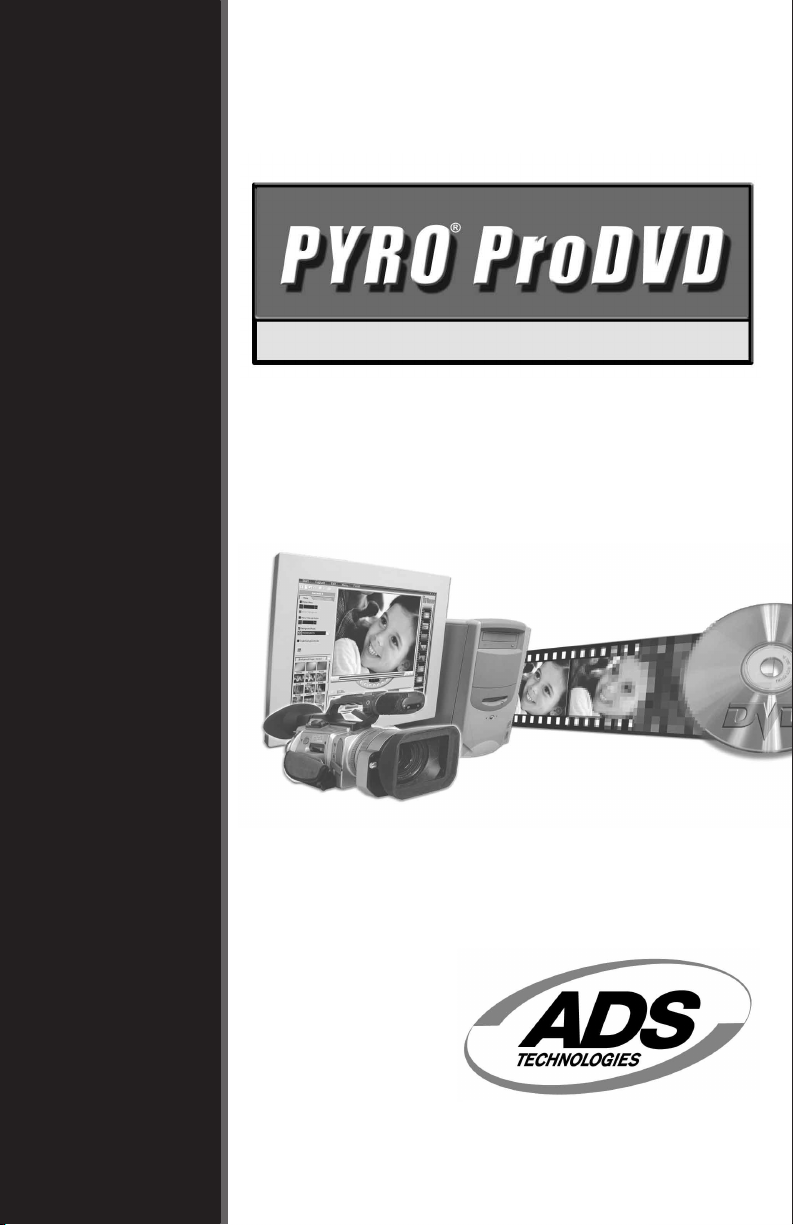
PYRO
PYRO
PYRO
PYRO
PYRO
PYRO
PYRO
PYRO
PYRO
User’s Guide
PYRO
PYRO
PYRO
PYRO
PYRO
PYRO
PYRO
PYRO
www.adstech.com
Page 2
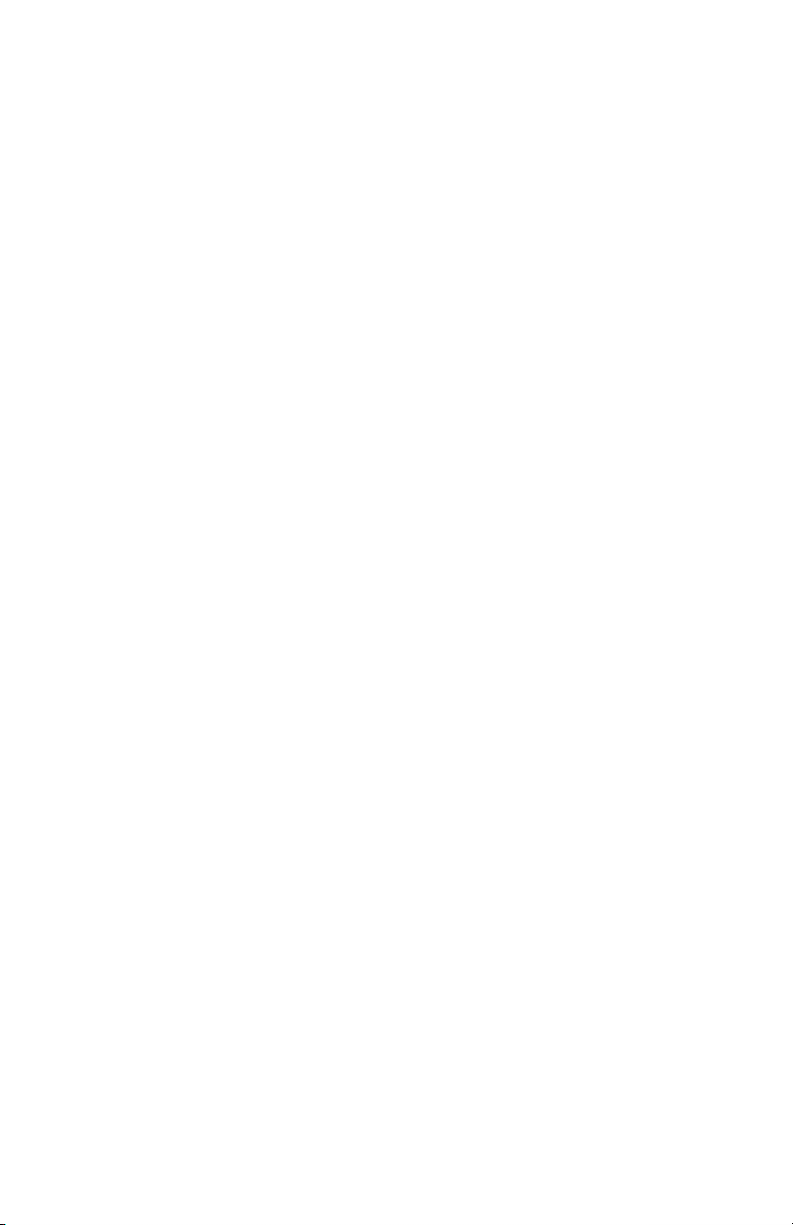
Page 3
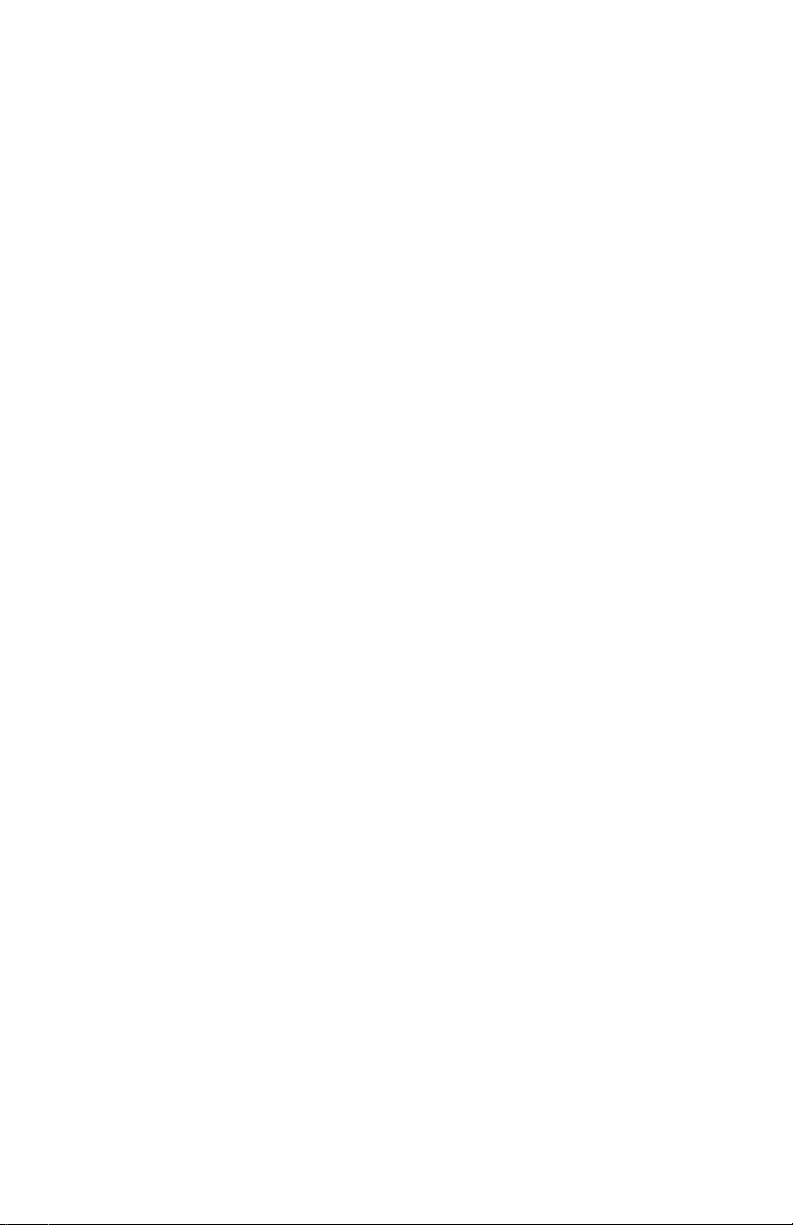
© 2002 ADS Technologies. All Rights Reserved
First Edition: Revision 1.1 May, 2002
Microsoft, MS-DOS, Windows, Windows 95 and Windows 98 are
registered trademarks of Microsoft Corporation. IBM is a registered
trademark of the International Business Machines, Inc.
ADS is a registered trademark of ADS Technologies Inc.
ADS Technologies (ADS) makes no warranty of any kind with regard
to this material, including but not limited to, the implied warranties of
merchantability and fitness for a particular purpose. The informa-
tion furnished within this written document is for information purpos-
es only and is subject to change without notice. ADS Technologies
assumes no responsibility or liability for any errors or inaccuracies
that may appear herein. ADS makes no commitment to update or to
keep current information contained within this document.
Page 4
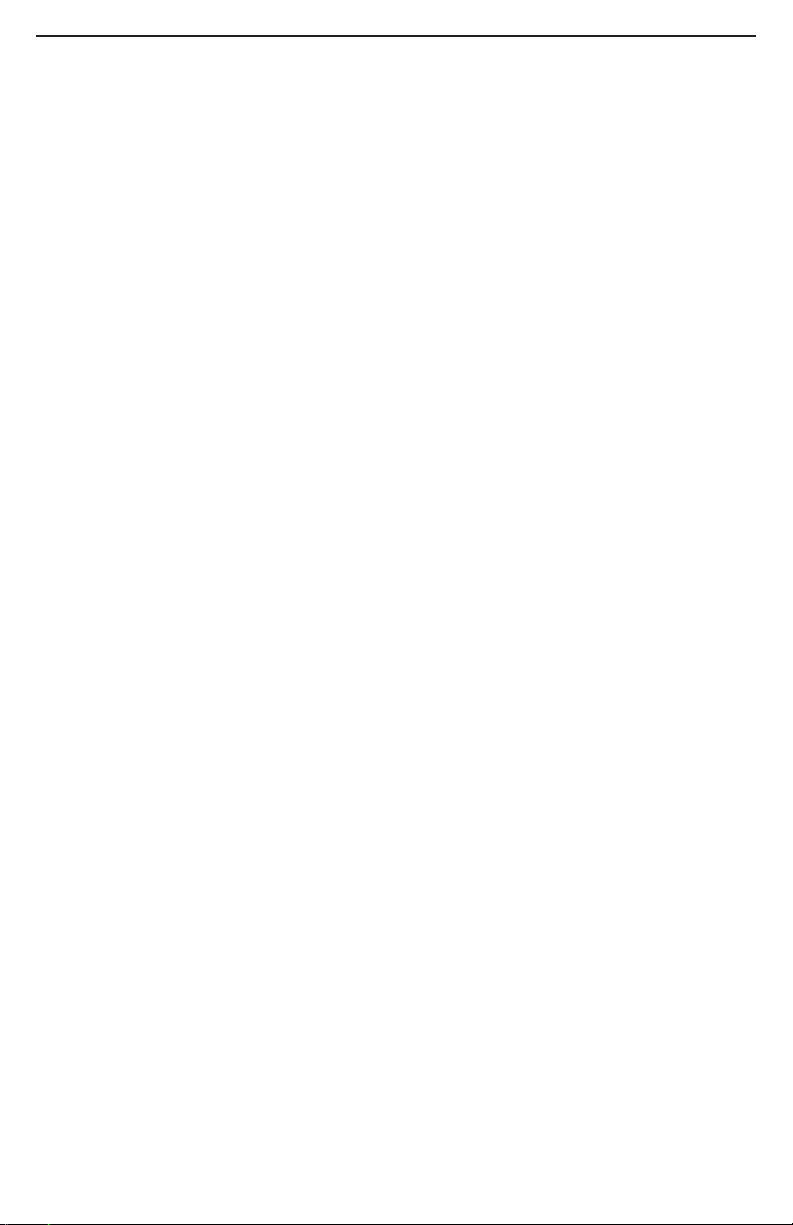
Table of Contents
A letter from the President of ADS . . . . . . . . . 5
Introduction . . . . . . . . . . . . . . . . . . . . . . . . . . 6
System Requirements . . . . . . . . . . . . . . . . . . 6
Package Contents . . . . . . . . . . . . . . . . . . . . . 7
Help Resources . . . . . . . . . . . . . . . . . . . . . 30
Service and Warranty . . . . . . . . . . . . . . . . . . 32
FCC Information . . . . . . . . . . . . . . . . . . . . . . . . . . 33
4
Page 5
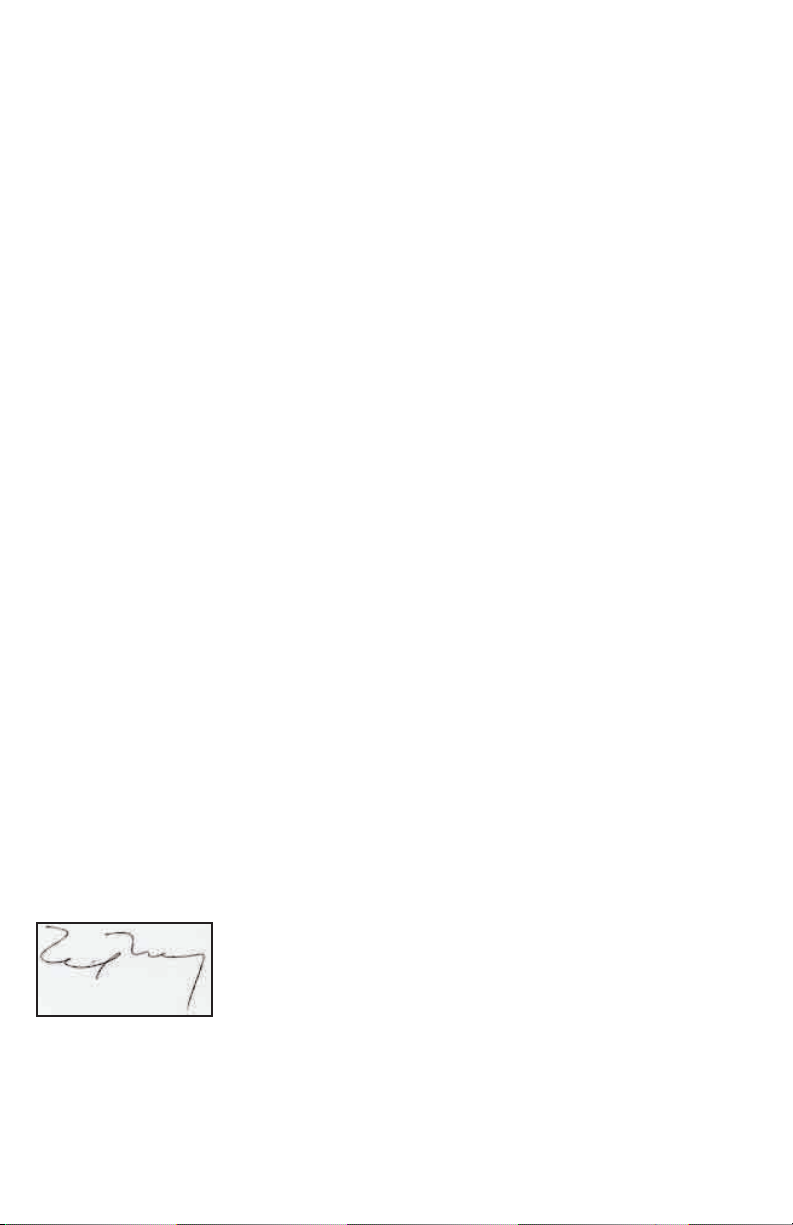
A Letter from the President of ADS Technologies
“Connect, Create, and Store”
At ADS Technologies, Inc. we bring the best and latest multimedia technology to
your PC. Our products allow you to “Connect, Create and Store”.
CONNECT with our line of USB and 1394 Host and Hub devices. Today, external bus technologies such as USB and FireWire/1394 let you connect hundreds
of devices to your PC or MAC. We have the connectivity solutions that allow
you to get the most out of USB and 1394 technologies.
CREATE audio and video productions with our line of video capture and editing solutions. We have video editing solutions to fit everyone’s needs, ranging
from the novice level to the professional level.
STORE that multimedia masterpiece with one of our 1394 storage solutions.
Today’s multimedia files are getting larger and larger. You need solutions that
help you easily and cost effectively store your work; we’ve got those solutions.
More than ever, my goal has been to bring new technologies to the consumer
market at affordable prices and with significant value to you, our customer.
ADS products are easy to use. Most of our products are Plug-and-Play, easy to
install and offer software to help get the best value out of the hardware product.
And if you do need help, we will do our best to support you. We want every
customer to be a happy ADS customer.
The combination of technology innovation, affordability, quality, value and support has made our products award-winners in the press and at conventions.
More over they are winners with our customers.
I wish to thank you for choosing ADS Technologies and I hope you enjoy your
new multimedia experience.
Sincerely,
Michael McCoy
President
5
Page 6
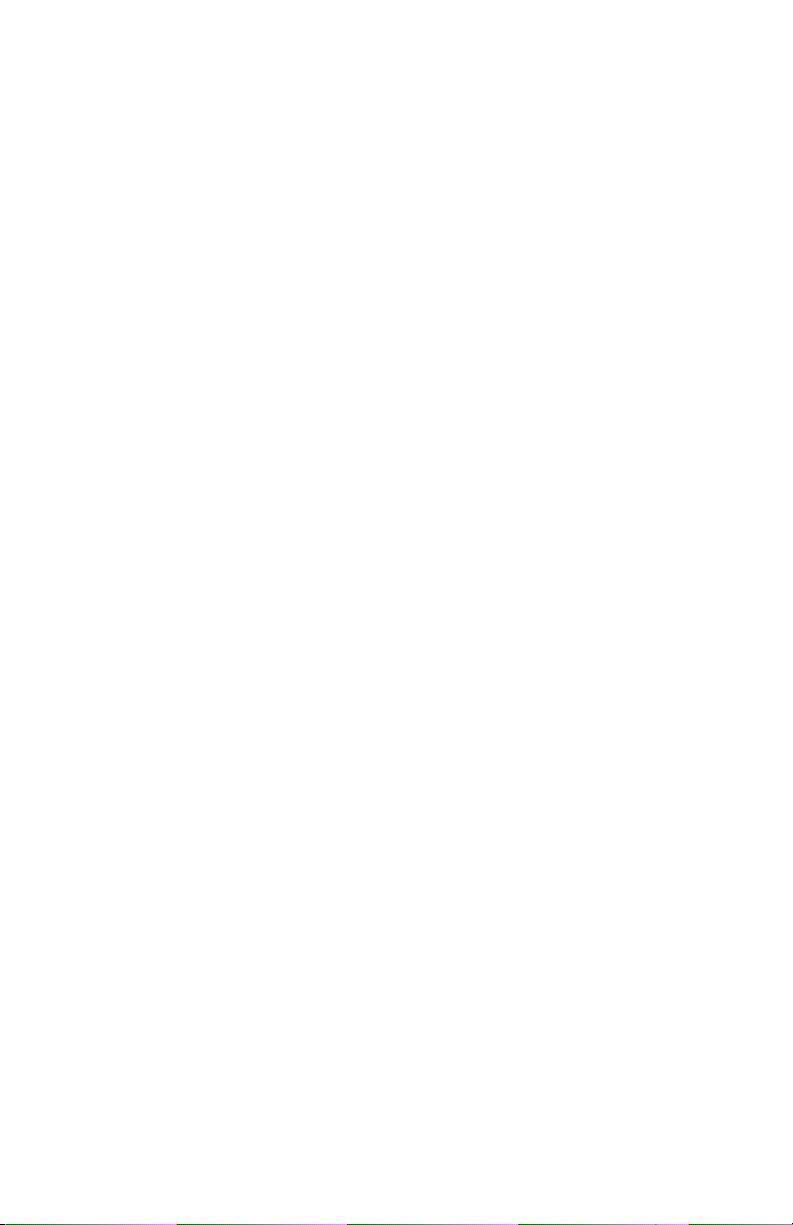
Introduction
Requirements:
• Intel Celeron 400MHz or AMD K6-400MHz or above
• Windows 98, Windows 98SE, Windows 2000 or Windows ME
• 64 MB of RAM and Sound Card
• AGP or PCI video card with 4 MB of RAM
• CD-ROM Drive
• 170 MB hard disk space for capture/editing applications
• 4 GB hard disk space (20 minutes of raw DV footage)
6
Page 7
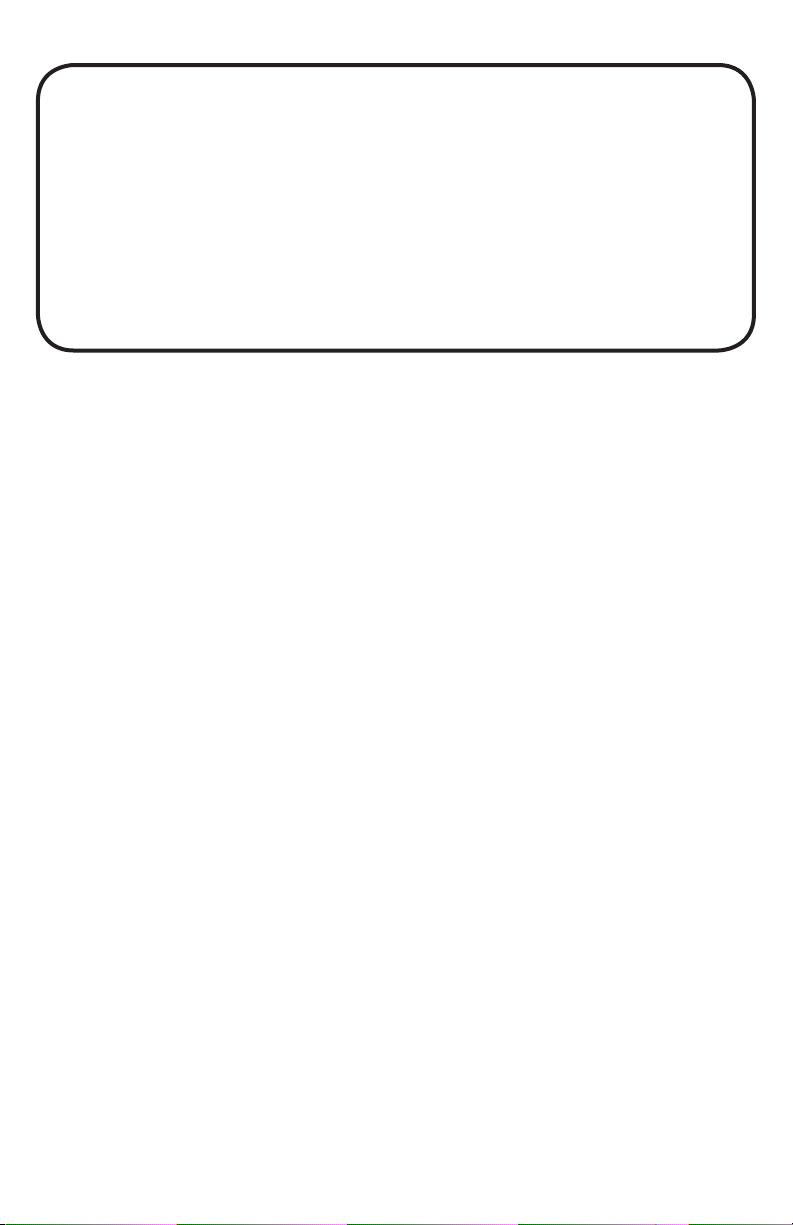
INSTALLATION
GUIDE
7
Page 8
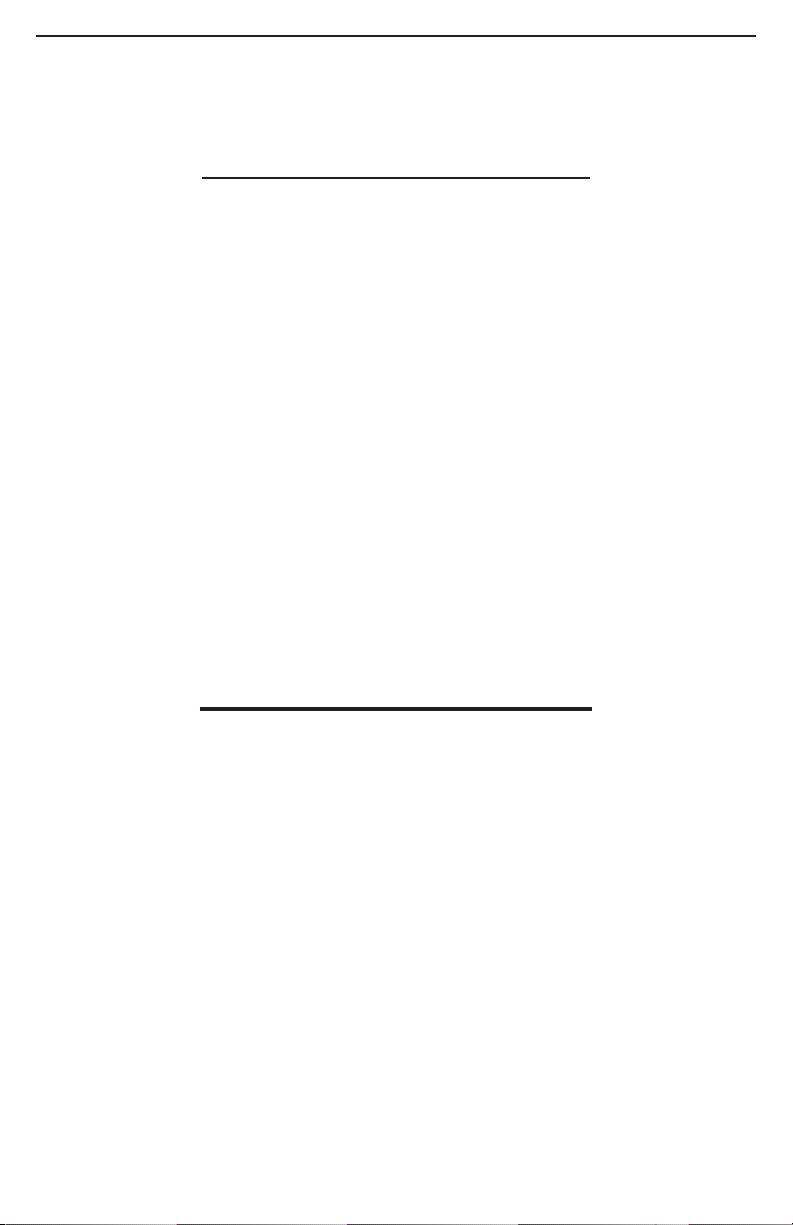
Installation Guide
Note to beginning Videographers:
If you are new to video editing, we recommend that you learn the
basic concepts of video capture and editing with Video Studio, then
when you are ready, move on to Media Studio Pro 6.0VE. Media
Studio Pro 6.0VE is located on CD #2 and you can install this when
you are ready. Media Studio Pro 6.0VE is a professional level video
capture and editing system, which offers a great deal of flexibility
and complex video creation capabilities.
We have included both Video Studio and Media Studio Pro 6.0VE
so that you can progress from a simple consumer level video-editing
program (Video Studio) to a professional level editor (Media Studio
Pro) without having to purchase anything extra. We believe this
makes the PYRO 1394DV an exceptional value to you, the consumer.
INSTALL IN THIS ORDER:
1.) Hardware Installation - Install PYRO Card
2.) Camcorder driver Installation
3.) Connecting the Digital Camcorder
4.) Install Video Studio
8
Page 9
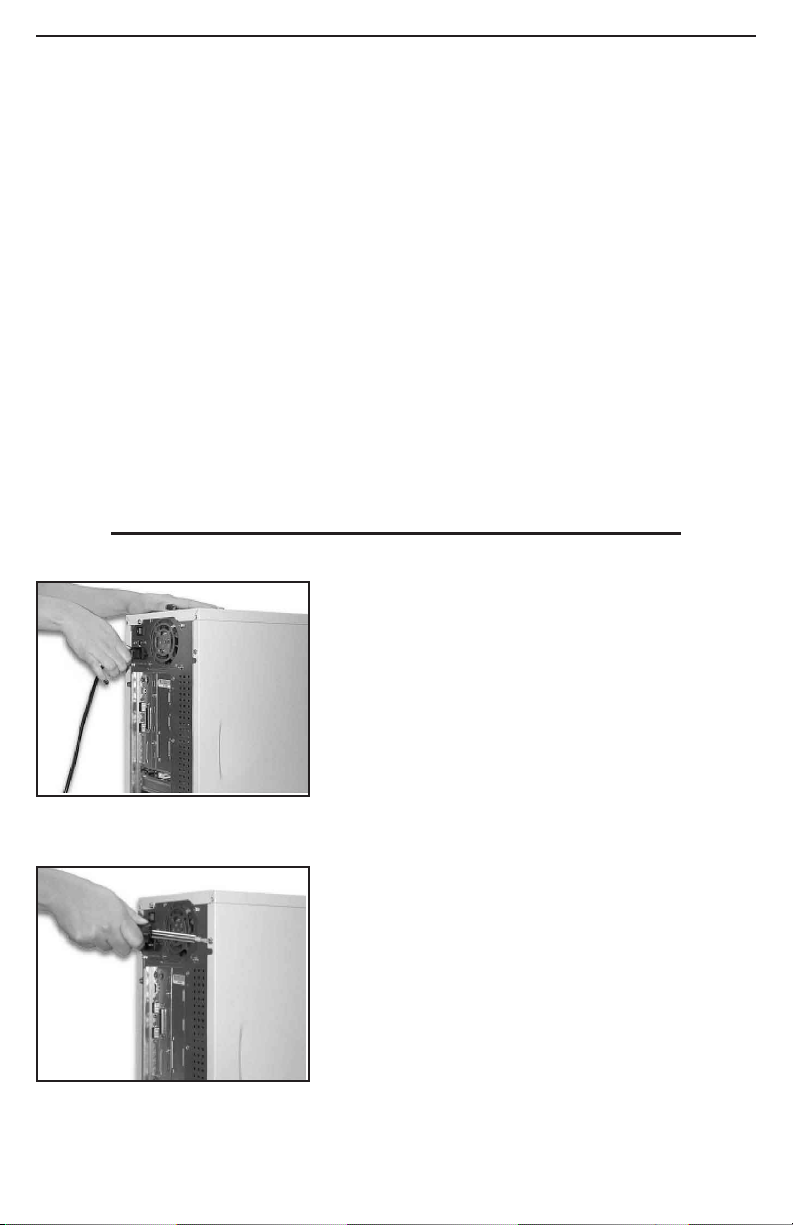
1.) HARDWARE INSTALLATION
Follow the steps below to Install the PYRO hardware. Move on
to connecting your camcorder and installing the Video Studio
software only if the PYRO hardware is properly installed. If the
PYRO card is listed in Device Manager under 1394 Bus Controller
with no exclamation marks and no conflicts, then the PYRO is
properly installed
PYRO does require the use of an IRQ (Hardware interrupt
address). Most new motherboards allow IRQ’s to be shared, but
not all motherboards are created equal. Check our on-line help
at www.adstech.com for help on setting up IRQ steering if you
encounter problems at this stage.
PYRO 1394 PCI Card Hardware Installation
Step 1
Power down your computer and disconnect the power cord. Be sure to remove
the power cord completely from your
computer as shown in the picture to the
left.
Step 2
Remove each screw found on the back
of the computer. Be sure to put the
screws you removed in a safe place, as
you will need them again when replacing the shell on your computer.
9
Page 10
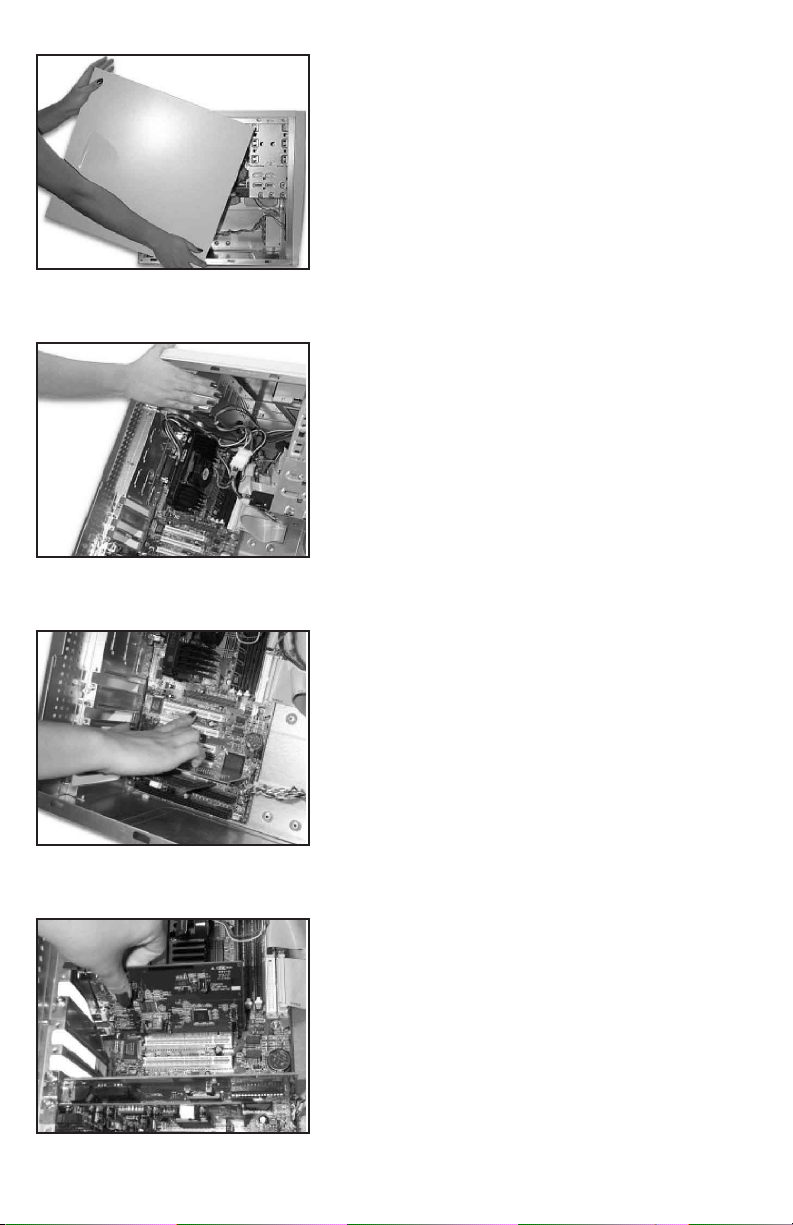
Step 3
Carefully remove the shell from your
computer.
Step 4
With the power cable disconnected
from your computer, touch the metal
part of the case to ground yourself.
This will discharge any static electricity
from your body which can damage your
computer.
Step 5
Locate an available PCI expansion slot.
This will be in the area of your computer
where other cards that look similar to
the PYRO PCI card are installed.
Step 6
Visually confirm that the PYRO 1394
PCI Card will fit into the available slot
you have chosen.
10
Page 11
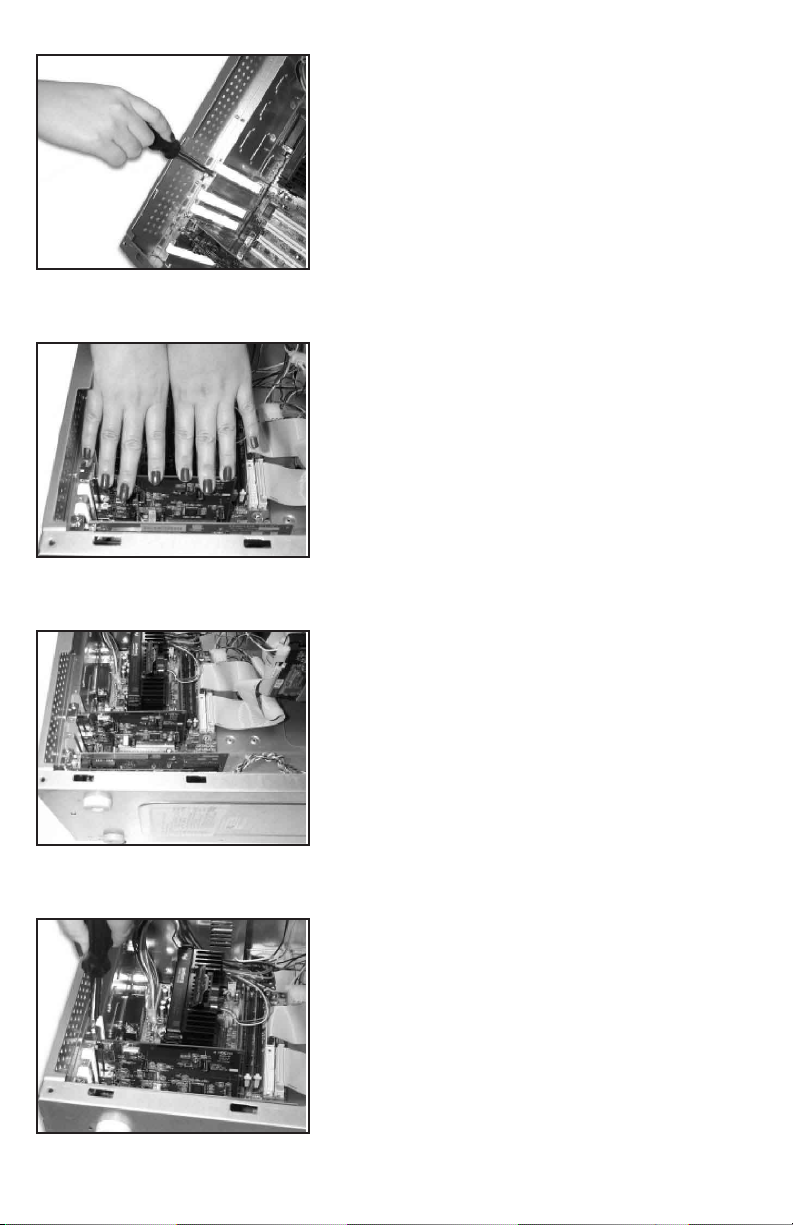
Step 7
If necessary, remove the knockout on
the back of your computer which corresponds to the PCI slot you have
confirmed as your selection. If there is
a screw, place it in a safe place as you
will be using it to attach the PYRO 1394
PCI Card.
Step 8
Push the PYRO 1394 PCI Card firmly
into the PCI slot. Apply pressure as
needed (but do not force the card) until
the edge connector is completely in the
slot.
Step 9
Once the PYRO 1394 PCI Card is fully
seated, the gold edge connectors are
completely in the slot.
Step 10
Mount the PYRO 1394 PCI Card in
place with a screw. Make sure the
screw is firmly tightened so the PYRO
1394 PCI Card does not slide out of its
seated position.
11
Page 12

Step 11
Replace the computer’s shell and screw
it back in place with the screws you
removed in step 2.
Step 12
Now that your PYRO 1394 PCI Card is
installed and the shell is in place, you
can safely connect the power cable.
Now restart your computer and install
the drivers from the CD.
When you turn on your computer
you will be guided through the new
Hardware driver installation.
12
Page 13

PYRO 1394 PCI Card Driver Installation
Step 1
To the left is a picture of the dialog box
that will notify you that Windows has
detected your new hardware.
Step 2
Windows will now automatically run the
“Add New Hardware Wizard.” Select
the first option “Search for the best
driver...” and click the “Next” button.
Step 3
You will now see a box that asks where
you would like to search for the drivers.
Select the “CD-ROM” option. Make sure
you have the Windows 98 SE, Windows
2000, or Windows ME CD inserted in
your CD-ROM drive. After you have
done this, click on the “Next” button.
Step 4
After Windows locates your new driver
on the Windows 98 SE, Windows 2000,
or Win ME CD, it will ask if you would
like to install the driver. Select the first
option that says “The Updated Driver”
then click the “Next” button.
13
Page 14

Step 5
Windows will now inform you it is ready
to install your new driver. Verify that the
path is the same as the picture to the
left. It should read “C:\WINDOWS\INF\
1394.INF”
Now click the “Next” button.
Step 6
Congratulations! You are now done with
the driver installation. All that is needed
from you now is to click the “Finish” button.
2.) CAMCORDER DRIVER INSTALLATION
1. DO NOT PLUG YOUR CAMCORDER INTO THE PYRO
BOARD UNTIL YOU HAVE INSTALLED THE CAMCORDER
DRIVERS from PYRO CD #1.
2. Insert the PYRO 1394DV CD into your CD-ROM drive.
INSTALL DRIVERS. The driver install will automatically install
the correct version drivers to match your operating system.
THE DRIVERS WILL INSTALL ONLY IF YOUR PYRO CARD IS
INSTALLED FIRST.
3. If you have Windows ME or Windows 2000 it may not be
necessary to install any camcorder drivers.
14
Page 15

3.) CONNECTING THE DIGITAL VIDEO CAMCORDER
Once you have installed the camcorder drivers you are ready to
connect your camcorder to the PYRO Card. Follow these steps
to ensure that the operating system recognizes your camcorder
and you are familiar with the camcorder driver your system is
using.
1. Use the External Power source supplied with your camcorder.
Many camcorders do not have enough power when running from
the battery.
2. Turn the Camcorder ON to the VCR/VTR mode.
3. Connect the DV Cable supplied with the PYRO to any available
port on the PYRO card and your digital camcorder.
4. Your Camcorder will be recognized, as a new device by
Windows and the camcorder driver will be loaded. In some
cases Windows may ask for the Windows 98, WinME or
Win2000 CD to load other needed files.
5. Open Device Manager (Start, Settings,Control Panel, System,
Device Manager Tab). Check to see how your camcorder is
listed. If you are using Win98
your camcorder will appear as
“1394 DV Camcorder” under
“Sound, Video and Game
Controllers”. You are using the
Texas Instruments camcorder
driver. If you are using
Win98SE, WinMe or Win2000
your camcorder will appear in
Device Manager under
“Imaging Device” and will be
listed as a “DV camera or
VCR”. Your camcorder is
using the Microsoft camcorder
drivers.
15
Page 16

Camcorder Driver information and Descriptors:
Windows 98
Texas Instruments DV camcorder driver
Listed in Device Under: “Sound, Video and Game
Controllers”
Shown as: 1394DV camcorder
File name: Dvcam.sys
Device Control Selection: TI 1394 Device Control
Output to camcorder Selection: TI DV Record
Win98SE, WinME or Win2000
Microsoft DV camcorder driver
Listed in Device Manager: “Imaging Device”
Shown as: DV camera or VCR
File name: MSDV.sys
Device Control Selection: MS 1394 Device Control
Output to camcorder Selection: MS DV Record
4.) INSTALL Video Studio
1. Connect your camcorder. Turn on to VTR/VCR Mode.
2. INSTALL Video Studio from PYRO CD#1. Follow the installation
instructions. INSTALL EVERYTHING including Quick Time and
the Microsoft NetShow services.
3. When the installation asks you to determine which camcorder
drivers you have installed, let
it search, then SELECT both
the MICROSOFT DV driver
and the TEXAS
INSTRUMENTS DV Driver.
4. Re-Boot when the
Installation is complete.
16
Page 17

RUNNING VIDEO STUDIO for the First Time
1. Run Video Studio.
2. Before Starting a Project Click on the (G) Global Properties
button. You will see a menu displayed like this. The Black
Dot is highlighted next to the active video capture device.
3.
a. Select Change Capture Plug-in and
choose Ulead Direct Show Capture
Plug-in., Click OK.
b. Select Device Control and set the
current device to TI 1394 Device
Control or MS1394 depending upon
which driver you are using (See
Connecting Digital Camcorder section
above). Click OK.
c. Click on Preferences to turn on/off
the user guide and the enable/disable
“Click OK before capture” function. When learning to use Video
Studio you will want to have the User Guide turned on. The
User Guide will give you a short overview of each mode as you
move from Capture to Storyboard to effects, etc. You can also
access Video Studio HELP at any time by touching the “F1”
button on your keyboard.
Your Camcorder is a Plug & Play device:
Your camcorder is a plug and play device. It is only present in
device manager if it is plugged in and turned on. Your camcorder
must appear in Device Manager for Video Studio or any other software program to use the camcorder. The camcorder must always
be “ON” before starting the Video Studio application. If you are
not able to Select Ulead Direct Show Capture Plug-in or change
Device Control settings, then please check device manager again
to be sure that your computer has detected your camcorder. If
your camcorder goes into “Sleep Mode” or is turned off, it will disappear from Device Manager. If your camcorder is not plugged in
to the PYRO card, your computer will not detect it.
17
Page 18

INSTALLATION SUMMARY:
1.) Install PYRO Card and install 1394 bus controller drivers from
the Windows CD.
2.) Install camcorder drivers from PYRO CD #1
3.) Apply external power to your camcorder
4.) Turn Camcorder on to VCR/VTR mode
5.) Plug camcorder into PYRO card. Camcorder is recognized
as new device.
6.) Check Device Manager to determine which camcorder driver
you are using.
7.) Install Video Studio 4, Quick Time and Microsoft NetShow
Services.
8.) Select Camcorder Driver(s) you are using.
9.) Re-Boot
10.) Start Video Studio application
11.) Select “G” global properties
12.) Select “Ulead Direct Show Capture Plug-in”
13.) Select Device control and choose either TI 1394 Device
Control or MS1394 (be sure to match the camcorder driver
you are using).
You are now ready to start your first video project.
18
Page 19

Using
Ulead VideoStudio
19
Page 20

Your First Movies
USING VIDEO WIZARD
BEFORE YOU START: Watch the Tutorials
View the Video Studio Tutorials on PYRO CD #1 – Click Install Video
Studio and then click Tutorials.
NOTE: We strongly recommend that your read the Video Studio Manual
which is located on PYRO CD #1 and can be viewed by clicking the
HELP Button.
When using Video Wizard you must follow these set-up steps before
attempting to capture video.
1. Right click in the video preview window
2. Be sure that your camcorder is recognized.
3. Select “Ulead Direct Show Capture Plug-in”
4. Give the project a name.
5. Click – Get Video
6. Push Play on your camcorder. There is no software control of the
camcorder in Video Wizard.
7. Click “Begin” to start capturing video.
USING VIDEO STUDIO
NOTE: We strongly recommend that your read the Video Studio Manual
which is located on PYRO CD #1 and can be viewed by clicking the
HELP Button.
Starting a New Project
1. Click the “New Project” icon in the speaker grill area of the Video
Studio interface.
2. Give your project a name.
3. Select the AVI: 720 x 480, 29.97 fps, DV NTSC template for North
American users (Select AVI: 720 x 576, 25 fps, DV PAL for Europe,
South America and Australia)
4. Use the default location or change the location of where you want
20
Page 21

your movies and project information to be stored.
5. Once you click OK you will be taken to Capture Mode(if your
camcorder is connected and turned on in VCR/VTR mode). If you
are not taken to Capture Mode, then Video Studio is not properly
recognizing your camcorder, or you opened an existing project and
therefore will go directly to Storyboard mode.
Capturing Motion Video
6. In Capture Mode, if you have selected the proper device control
setting, you will be able to play, stop, rewind and fast forward your
camcorder from the VCR type controls on the Video Studio interface.
If these controls are grayed out, be sure Windows is detecting your
camcorder and that you have selected the proper device control
setting.
7. Click the PLAY button. Your camcorder should go into the play mode
and you will see video in the preview window. You will hear audio
only from your camcorder while capturing video.
8. Click on the Red Video Capture button to begin recording video to
your computer hard drive. Hit the “ESC” key on your keyboard to end
a capture. The captured video will appear in the Storyboard below the
preview window. If you selected “Capture to Library”, a thumbnail
image of the capture will appear in the video library. You can then
easily access this video file while within any project. If your camcorder
has an LCD display, use this as preview monitor. Video in the Video
Studio preview window may appear slightly slower than on your
camcorders LCD display. This does not mean that you are not getting
a good capture.
9. The “+”, “-” indicators show how many frames have been captured or
dropped.
10. You can play, fast forward, capture, stop capture (ESC), stop, play,
capture, stop capture (ESC) as many times as you like during a
session. Each capture will be displayed as a separate clip under the
preview window.
Still Image Capture
11. Click on the “Photo” button to capture a still image.
12. You can capture several Still images by clicking the “Photo” button
repeatedly.
13. You can alternate between motion capture and still image capture
21
Page 22

while the camcorder is in play mode..
14. Still images are captured at 720 x 480 24 bit, bitmap images
15. Still images can be viewed in any photo software such as the
“PAINT” program on every Windows computer. You can also save
as .jpg images from the Paint program and you can print the image
from this application as well.
File Size Limitations
4 Gigabytes = 18 minutes of DV
If you are using Windows 98 with the FAT32 file system the largest size
file allowed by Windows is 4 Gigabytes. DV Video is captured at about
3.6 Mega Bytes per second. This means that you will hit this 4 Gigabyte
file size limit in about 18 minutes. Thus any single capture you do can
be no longer than 18 minutes. Also, any single movie you create with
a series of movie clips can be no longer than 18 minutes. This is not a
limitation of the PYRO card or Video Studio or Media Studio Pro, but a
limitation of the operating system. The “DV Smart Play” feature helps
you to get around this limitation. Read about “DV Smart Play” below.
Other ways that you can create longer movies is by saving in a compressed video format such as MPEG 1, VCD, MPEG 2 or Quick Time,
but remember that only DV encoded video can be transmitted back to
the digital camcorder.
Saving Your Project
Save your project often to keep all settings, titles and effects you have
created for your movie. Save your Project in the “FINISH” Step. Click
the diskette icon to save your project.
Saving Your Movie
Once you have gone through all the steps to create your movie, Capture,
Storyboard, Effects, Titles, Voice, Music, you will come to the finish step.
In the Finish step you will RENDER all of the video clips, music and
effects into one video file.
1. A movie clip must be in the Storyboard or Time Line for the “Make
Movie” icon to become active.
2. Select the “Make Movie” icon
22
Page 23

3. Give your movie a name
4. Choose the “Save As Type”. Here you can choose from many video
file types. Choose the file type you desire for your video output.
ONLY .AVI that is DV Encoded can be transmitted back to the
camcorder.
5. Click “Options”
6. Select the options you want for your movie, Resolution size, and
compression method.
7. The default settings for .AVI will save your movie in the DV encoded
format.
8. Click “Save” to begin rendering your new movie file. Render time will
depend on several variables such as the addition of voice, music, titles
and effects. The more changes to the original video clips, the more
changes there are to render into the finished movie file. Also, if you
are compressing the video and/or changing video resolution, render
time may be extended.
Sending Your Movie Back to the Camcorder
1. “Make Movie” into a DV encoded .AVI file.
2. The movie will be stored in the Video Library. Click on the video you
want to transmit so it appears in the preview window.
3. The “Export Video Clip” icon will now be highlighted. Be Sure you
select “TI 1394 Record” or “MS 1394 Record” (which ever corresponds
to the camcorder driver you are using).
4. Click on the “Export Video Clip” icon.
5. The “DV Recording Preview Window” dialog box will open. At
this point your can preview the video you want to record to your
camcorder.
6. Click Next to move to the Record dialog box.
7. The controls in this dialog box will control your camcorder. Advance
the tape to the location you want to record you movie. Be careful not
to record over any existing footage you want to keep.
8. Click the “RED” record button to begin recording the movie on your
camcorder. Your camcorder should begin recording the movie to tape.
9. You will not see any video in the preview windows during the
recording. Use your camcorder LCD as the recording monitor.
10. When the recording is complete, click “Finish” to close the dialog
box.
The result in your camcorder is a 100% digital, first generation, loss-less
23
Page 24

video production. You have just created a video that is truly broadcast
quality. The movies you can create with the PYRO 1394DV are the
same quality as movies created with systems costing hundreds, even
thousands of dollars more.
DV Smart Play
DV Smart Play allows you to transmit video to your digital camcorder
without saving as a new movie file. This feature helps get you around
the 4 GB file size limit. You can place several long movie clips in the
timeline and transmit the contents of the entire timeline out to your digital
camcorder.
DV SmartPlay allows you to play your project directly from the timeline
out to a DV camcorder or other 1394 device without rendering a final
movie file.
DV SmartPlay also lets you view your project on an external monitor at
any time.
Using DV SmartPlay
a - Connect your DV camcorder or other 1394 device to the PC and
power it on. (For better results ensure that the camcorder is on
Pause rather than Stop before playback).
b - Record roughly a second of blank video at the beginning of your
project for better results.
c - Press Record on your camcorder and then press Play Project in
VideoStudio.
Note: You will not see a preview in the Preview window. To see video in
the Preview window, simply disconnect or power off your camcorder.
To return to viewing on the camcorder, just plug it back in or power it
It’s a Wrap!
You should now be well on your way to successfully using the PYRO
1394DV with the Video Studio 4 software. If you are having any difficulties, please refer to the HELP RESOURCES listed below. We hope you
enjoy using PYRO.
24
Page 25

Tips for Smooth Video Capture
If your system is not optimized, the result may be dropped video frames.
Video with dropped frames will look jittery and will have audio dropouts.
To ensure that you capture the highest quality video you may want to follow these steps:
1. Run Disk Defragmenter. Creating, modifying and deleting files causes
fragmentation of your hard drive. When files are fragmented, it takes
longer to read or write files. You should defragment your hard disk
every two weeks to maintain an optimal disk.
A. Close all applications
B. Click Start
C. Click Program
D. Click Accessories
E. Click System tools
F. Click Disk Defragmenter
G. Select the drive you would like to defragment.
Depending upon the size and speed of your hard drive, this process
could take up to an hour or more.
2. Don’t run other applications while you are capturing video to your hard
disk. You may want to close some of those little applications hiding in
your system tray.
3. Change your “Typical Role” settings from desktop computer to
Network Server.
This will increase the size of the file and directory cache. This results in
increased speed when accessing the hard disk.
A. Right click on “My Computer”
B. Click Properties
C. Click Performance
D. Click File System
E. Click arrow next to “Typical Role of this machine” and select
“Network Server”
25
Page 26

F. Click and drag the “Read Ahead” optimization slider all the way
to full.
G. Click OK
H. You must restart your machine for these changes to take
effect.
4. Be sure that DMA is enabled for IDE hard disks.
DMA access has lower CPU overhead and transfers of data faster.
Note: Not all hardware supports DMA access. If DMA is not supported
by your hardware you will need to restart your PC in safe mode to disable DMA.
A. Right click on “My Computer”
B. Click Properties
C. Click Device Manager tab
D. Double Click Disk Drives
E. Double click your hard disk. It will be labeled Generic IDE Disk
type XXX.
F. Click the settings tab
G. Enable DMA by clicking the mouse in the DMA box.
H. Click OK
I. Click OK
Audio Tips
To hear Audio when Recording:
When recording video the only audio that you will hear is audio from
the camcorder. For many camcorders you can hear the audio when the
LCD display is open. Audio is automatically recorded with the video.
You will hear audio when you play back the captured video recording.
Using an external Microphone on your camcorder:
If you plan to use an external microphone connected to the MIC jack
on your camcorder, we strongly recommend that you use a STEREO
Microphone. The audio quality will be better and since your camcorder
is recording in stereo, you will want your MIC input to match the rest of
the audio.
26
Page 27

Set you camcorder audio to match the Video Studio audio:
We have found that selecting 16-bit stereo audio is the best match to
Video Studio. If you record your videotapes in 16-bit stereo you should
have excellent results. In turn, be sure to set the Video Studio audio
record settings to PCM 16-bit stereo or CD quality for the best results.
To Record CD Audio in Music Step:
Before recording CD music for background audio, be sure to check your
computers audio mixer.
1. Double click on the small speaker icon at the bottom right of your
computer screen.
2. Click on Properties, Select Record. Be sure that the CD mixer is
selected as the recording source.
To Record voice-overs in Voice Step:
Before recording CD music for background audio, be sure to check your
computers audio mixer.
1. Double click on the small speaker icon at the bottom right of your
computer screen.
2. Click on Properties, Select Record. Be sure that the MIC mixer is
selected as the recording source.
PAL DV Camera Information*
Due to European Trade Regulations, the ability to record DV Video back
to the DV CAMERA from an outside source like the PYRO is DISABLED.
To solve this issue, the following third party products are available from
the following companies:
DATAVISON (UK)
Website: http://www.datavision.co.uk/dv_in.htm
ADAPTIVE SYSTEMS GMBH (AUSTRIA)
Website: http://members.telecom.at/~erpar/Lremote.htm
DV2000
Website: http://www.ifrance.com/dv2000/
ADS Technologies does not guarantee the compatibility of these products with your camcorder. Please verify compatibility with the companies
above before you buy.
* This applies to European Pal Camcorders only.
27
Page 28

HELP RESOURCES
Video Studio Help – Touch “F1” on your keyboard at any time.
Video Studio User Manual – on PYRO CD #1
Video Studio Guide – Turn this on by clicking on “G” (global properties)
and selecting preferences.
ADS Web Site www.adstech.com
ON-LINE HELP
We are constantly adding more information to the On-Line Help section
of our web site. Click the “Support” button on the home page or the
“Technical Support” button on any ads web page. Click on the PYRO
– ON-Line HELP. Here you will find many answers to commonly asked
questions.
SOFTWARE UPDATES
We are constantly updating camcorder drivers, adding utilities or posting
bug fixes or patches in the DOWNLOADS section of our web site. Click
the “Support” button on the home page or the “Technical Support” button
on any ads web page. Click on PYRO – SOFTWARE link. Here you will
find the latest drivers and updates to PYRO.
Resources on the Web
Web page with ADS PYRO 1394 stills & info
http://www.price98.freeserve.co.uk/
Forum with tips & info for the ADS PYRO & Ulead VS & MS Pro 6
http://pub9.ezboard.com/bpyro1394
ADS Technologies, Inc. Forum on the WWUG (World Wide User Groups)
http://www.wwug.com/forums/ads-tech/index.htm
Media Studio Pro Forum on the WWUG:
http://www.wwug.com/forums/uleadmediastudio/index.htm
28
Page 29

For Specific Video Studio software questions:
Check the Ulead web site:
www.ulead.com
E-mail Ulead for help:
http://www.ulead.com.tw/ulead/suppform.cfm
Call Ulead for help:
1-310-896-6391
For PYRO Hardware questions:
Check the ADS web site:
www.adstech.com
E-mail ADS for help:
support@adstech.com
Call ADS for help:
1-562-926-4338
Support Hours:
M-F 8:00 AM – 5:00 PM PST
29
Page 30

Service and Warranty:
Service:
If you require assistance with the installation, operation, or application of your ADS
Technologies, Inc. product there are several options available to you as described in the
technical support section of this manual. Your primary source for information and assistance
is always your computer store or computer parts dealer. If your ADS product needs repair or
replacement, contact your dealer for on-site repair service.
The ADS Technologies technical support and customer service staff can aid in solving many
problems. Our technical support department is available to repair any ADS Technologies
product. You or your dealer must return products to our factory for repair or warranty
replacement.
Return/Replacement:
If you need to return your ADS Technologies product you should return the product directly
to the dealer or store where you purchased the product. Each individual computer store or
dealer sets product returns policies for their customers. ADS Technologies, Inc. cannot be
responsible for the actions or policies set by our dealers. If you desire to return the product
for a refund, you must get the refund from the dealer or store you purchased the product
from. If you purchased the product directly from ADS please see the “Terms and Conditions
of Sale” on the reverse side of your sales invoice.
Returns to ADS Technologies, Inc. are for repair or warranty replacement only. If you need
to return product to ADS Technologies, Inc. for repair or replacement you must follow these
steps:
1. Call our Technical Support department at (562) 926-4338 to obtain a Return Merchandise
Authorization (RMA) number.
2. The RMA number is valid for 30 days.
3. Ship the product to the ADS factory with the RMA number marked on the inside and
outside of the package. If there is no RMA number on the package or the RMA number has
expired, the shipment will be refused. ADS will not be liable for lost or mis-shipped products.
4. Replacement product cannot be shipped to you until the defective product has been
received by ADS.
5. Once the product is received at the factory it will be tested and then repaired or replaced.
6. Turn around time is approximately one week. A repaired or replacement product will be
shipped back to you.
Warranty:
This ADS Technologies, Inc. product comes with a One (1) year hardware warranty. ADS
Technologies, Inc. (ADS) warrants this product against defects in material and workmanship
for a period of One (1) year from the date of original purchase from ADS or an authorized
ADS dealer. This warranty applies only to the original purchase of the product and is not
30
Page 31

transferable. This warranty does not cover any incompatibilities due to the user’s computer,
hardware, software or other related system configuration in which the product interfaces.
Proof of
purchase will be required before any warranty consideration by ADS occurs.
This warranty does not cover any damage caused by negligence, non-authorized modifications, or parts installed without prior written permission from ADS.
This warranty does not apply if the product has been damaged by accident, abuse, or misapplication, nor as a result of service to the product by anyone other than ADS.
If your ADS product is not in working order, your only recourse is repair or warranty replacement, as described above. UNDER NO CIRCUMSTANCES will ADS Technologies, Inc. be
liable for consequential damages, including but not limited to any lost savings, lost profits, or
any other damages, caused by the use of any ADS Technologies, Inc. product or inability to
use the product, even if the dealer or ADS Technologies, Inc. has been advised of such liability or other claims. This includes damage to property and, to the extent permitted by law,
damages for personal injury. This warranty is in lieu of all other warranties including implied
warranties of merchantability and fitness for a particular purpose.
FCC Information
Federal communications Commission Radio Frequency Interference Statement
Note: This equipment has been tested and found to comply with the limits for a class B
digital device, pursuant to Part 15 of the FCC Rules. These limits are designed to provide
reasonable protection against harmful interference when the equipment is operated in a residential installation. This equipment generates, uses and can radiate radio frequency energy
and if not installed and used in accordance with the instruction manual may cause harmful interference to radio communications. However, there is no guarantee that interference
will not occur in a particular installation. If this equipment does cause harmful interference
to radio or television reception, which can be determined by turning the equipment off and
on, the user is encouraged to try to correct the interference by one or more of the following
measures:
* Reorient or relocate the receiving antenna
.
* Increase the separation between the equipment and receiver.
* Connect the equipment into an outlet on a circuit different from that to which the receiver
is connected.
* Consult the dealer or an experienced radio TV technician for help.
Notice:
(1) The changes or modifications not expressly approved by the party responsible for compliance could void the user’s authority to operate the equipment.
(2) Shielded interface cables and AC power cord, if any, must be used in order comply with
the emission limits.
31
Page 32

Page 33

Page 34

North America Office
12627 Hidden Creek Way
Cerritos, CA 90703
Phone: (562) 926-1928
Fax: (562) 926-0518
Support: (562) 926-4338
European Office
Shannon Industrial Estate
Shannon Co. Clare, Ireland
Phone: +353.61.702042
www.adstech.com
