Page 1

MXE-200 Series
MXE-200/200i
Fanless Embedded Computer
User’s Manual
Manual Rev.: 2.00
Revision Date: Dec. 31, 2014
Part No: 50-1Z177-1000
Advance Technologies; Automate the World.
Page 2
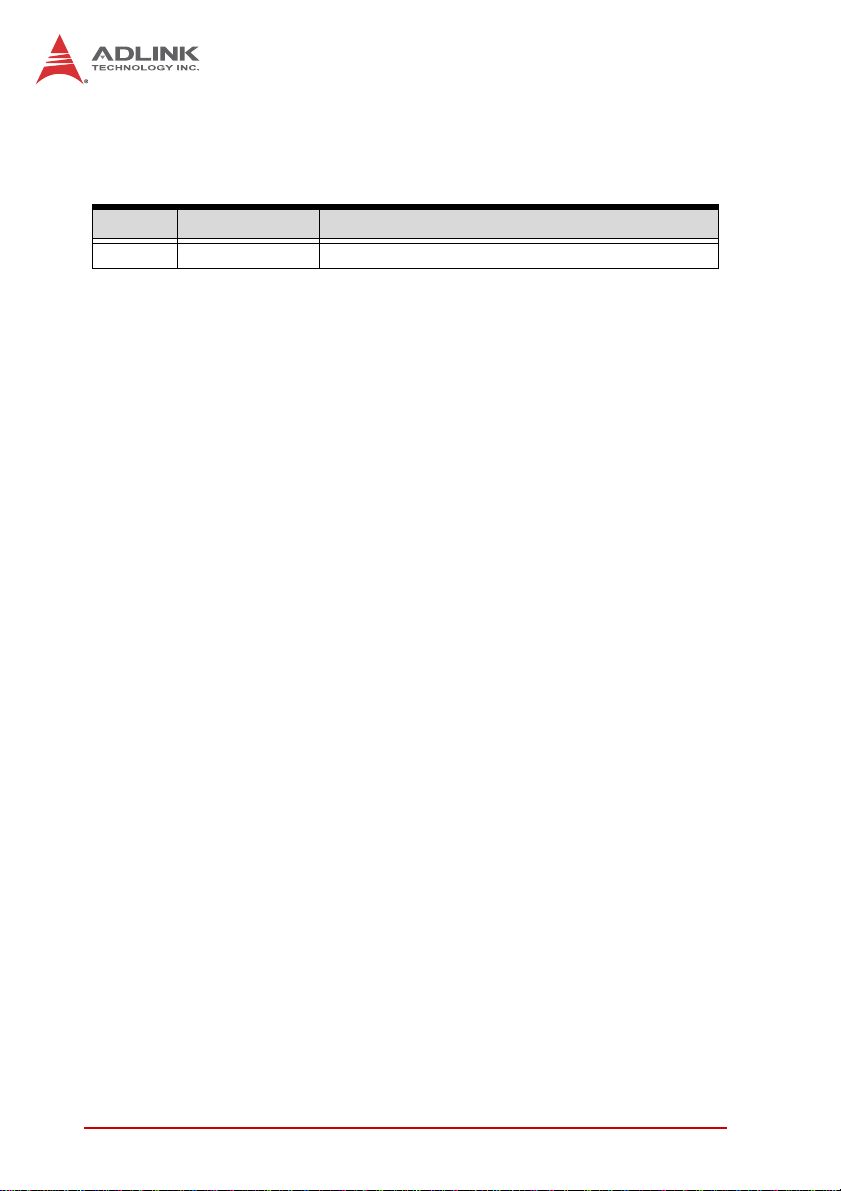
Revision History
Revision Release Date Description of Change(s)
2.00 Dec.31, 2014 Initial Release
ii
Page 3
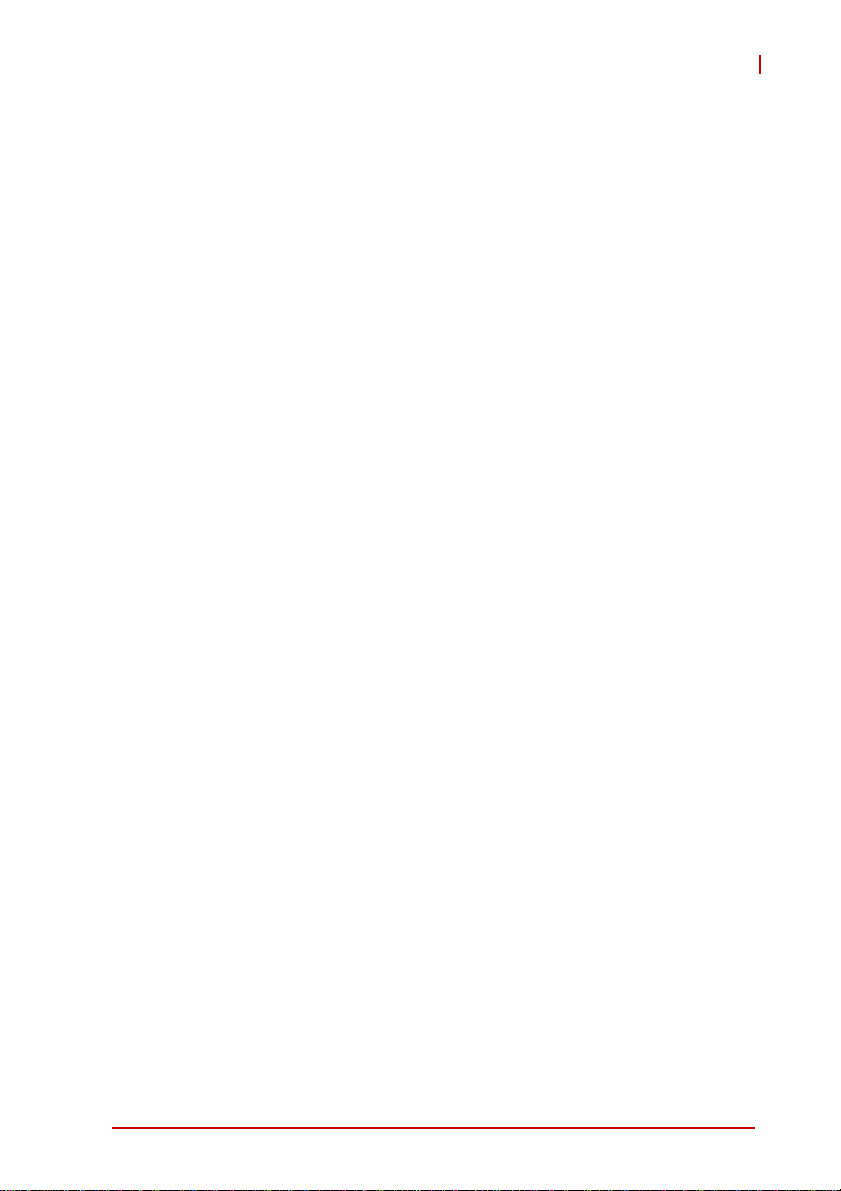
MXE-200
Preface
Copyright 2014 ADLINK Technology, Inc.
This document contains proprietary information protected by copyright. All rights are reserved. No part of this manual may be reproduced by any mechanical, electronic, or other means in any form
without prior written permission of the manufacturer.
Disclaimer
The information in this document is subject to change without prior
notice in order to improve reliability, design, and function and does
not represent a commitment on the part of the manufacturer.
In no event will the manufacturer be liable for direct, indirect, special, incidental, or consequential damages arising out of the use or
inability to use the product or documentation, even if advised of
the possibility of such damages.
Environmental Responsibility
ADLINK is committed to fulfill its social responsibility to global
environmental preservation through compliance with the European Union's Restriction of Hazardous Substances (RoHS) directive and Waste Electrical and Electronic Equipment (WEEE)
directive. Environmental protection is a top priority for ADLINK.
We have enforced measures to ensure that our products, manufacturing processes, components, and raw materials have as little
impact on the environment as possible. When products are at their
end of life, our customers are encouraged to dispose of them in
accordance with the product disposal and/or recovery programs
prescribed by their nation or company.
Trademarks
Product names mentioned herein are used for identification purposes only and may be trademarks and/or registered trademarks
of their respective companies.
Preface iii
Page 4
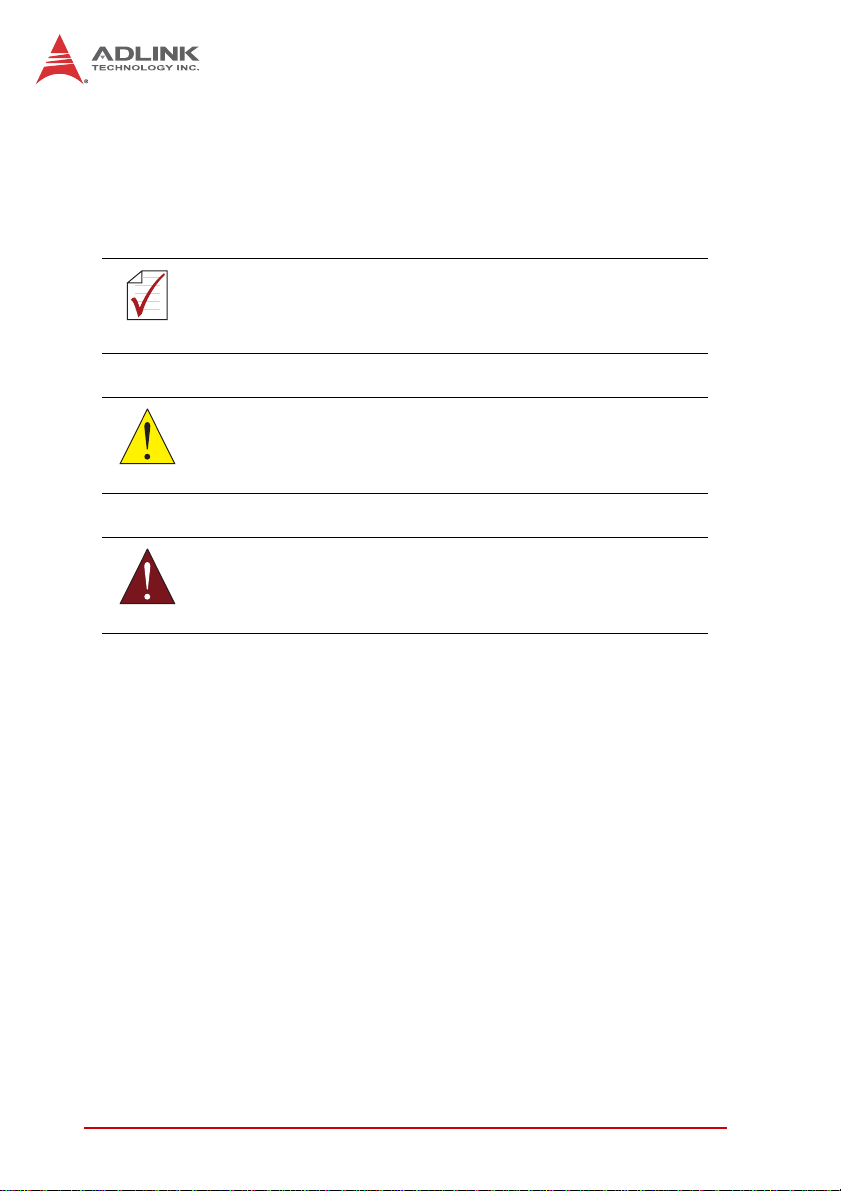
Conventions
Take note of the following conventions used throughout this
manual to make sure that users perform certain tasks and
instructions properly.
Additional information, aids, and tips that help users perform
tasks.
NOTE:
NOTE:
Information to prevent minor physical injury, component damage, data loss, and/or program corruption when trying to com-
CAUTION:
WARNING:
plete a task.
Information to prevent serious physical injury, component
damage, data loss, and/or program corruption when trying to
complete a specific task.
iv Preface
Page 5
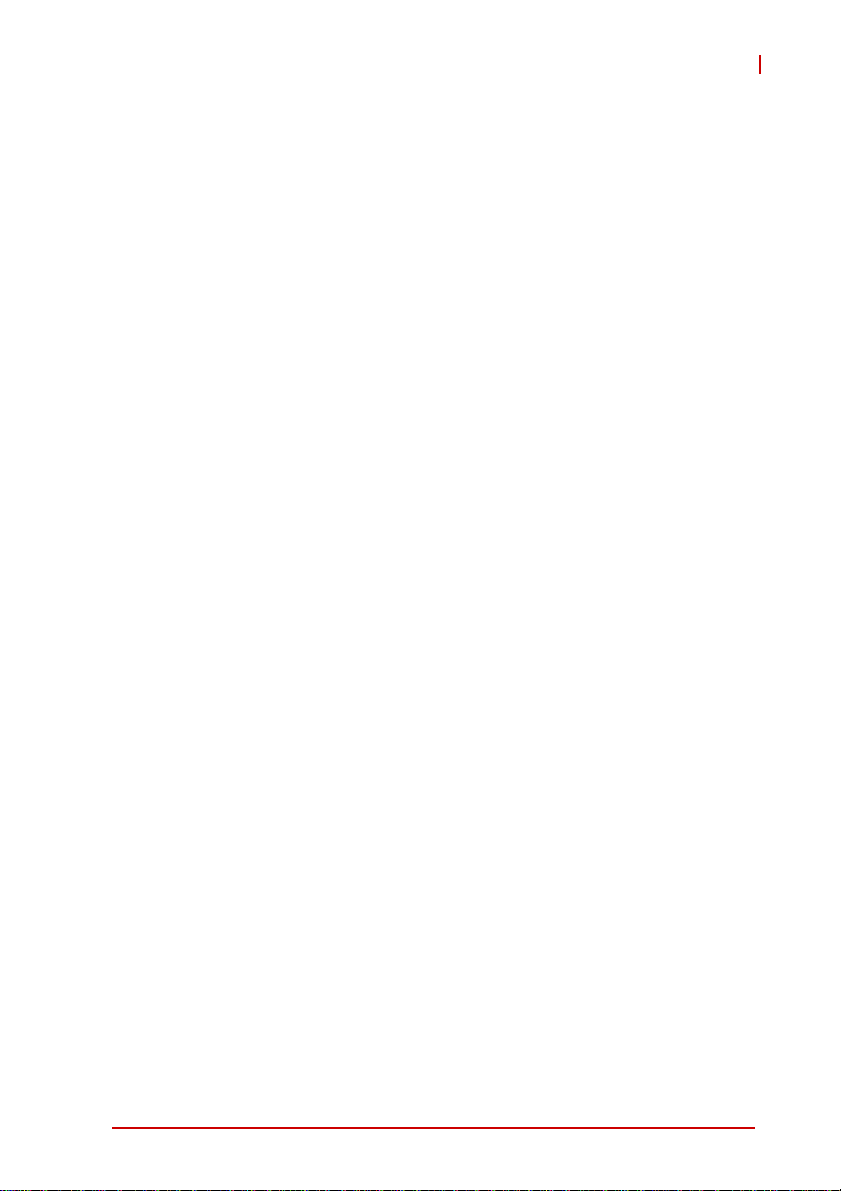
MXE-200
Table of Contents
Preface.................................................................................... iii
List of Tables.......................................................................... xi
List of Figures...................................................................... xiii
1 Introduction ........................................................................ 1
1.1 Overview.............................................................................. 1
1.2 Features............................................................................... 2
1.3 Specifications....................................................................... 3
1.4 Unpacking Checklist ..................................... ... .... ... ... ... .... ... 5
1.5 Mechanical Drawings........................................................... 6
1.6 Front Panel I/O Connectors................................................. 8
1.6.1 Power Button.............................................................. 8
1.6.2 LED Indicators............................................................ 9
1.6.3 Reset Button...............................................................9
1.6.4 HDMI Connector........................... ... ... ... .... ... ... .........10
1.6.5 Dual Gigabit Ethernet Ports............................. ... .... .. 11
1.6.6 USB 3.0 Port.................... ... ... .... ... ... ... ...................... 12
1.7 (Right) Side Panel I/O Connectors .................................... 12
1.7.1 DB-9P COM Port Connector ........ ... ... ... .... ... ... ... .... .. 13
1.8 Internal I/O Connectors...................................................... 14
1.8.1 mSATA/mini PCIe Selection Jumpers...................... 16
1.8.2 DC 5V and 3.3V Connectors for GPS Module.......... 16
1.8.3 USIM Port........................................ ... ... .... ...............17
1.8.4 Extendable Power/Reset/LED.................................. 17
2 Getting Started ................................................................. 19
2.1 Installing a Mini-PCIe Device............................................. 19
2.2 Connecting DC power........................................................ 26
2.3 DIN-RAIL mounting of the MXE-200.................................. 27
Table of Contents v
Page 6
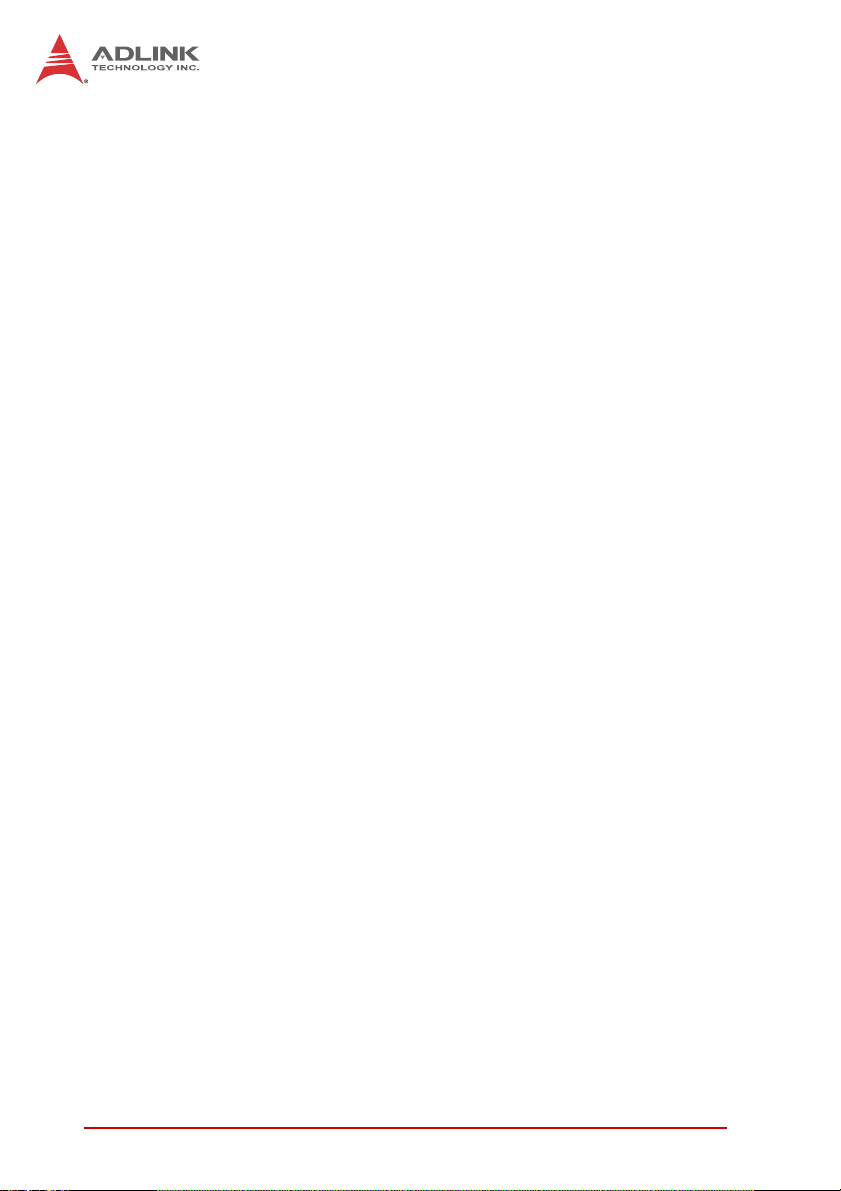
2.4 Cooling Considerations...................................................... 28
3 Driver Installation.............................................................. 29
3.1 Installing the Chipset Driver......................................... ...... 29
3.2 Installing the Graphics Driver ... .... ... ... ... .... ... ... ... ... .... ... ... ... 30
3.3 Installing the Ethernet Driver.............................. ... .... ... ... ... 30
3.4 Installing the USB 3.0 Driver.............................................. 31
3.5 Installing the I/O Driver ............................. ... ... ... ... .... ... ... ... 31
3.6 Installing the SEMA Utility, WDT and DI/O Drivers............ 31
A Appendix: Watchdog Timer (WDT) &
DI/O Function Libraries..........................................................33
A.1 WDT with API/Windows..................................................... 33
InitWDT .............................. ...........................................33
SetWDT ........................................................................ 34
A.2 DI/O with API/Windows...................................................... 36
GPIO_Init ...................................................................... 36
GPI_Read() .................................. ................ ................ .36
GPO_Write() ................................................................. 37
GPO_Read() ............................. ....................................37
B Appendix: BIOS Setup.......................................................39
B.1 Main ................................................................................... 40
B.1.1 BIOS Information......................................................40
B.1.2 System Time/System Date.......................................40
B.1.3 System Management................................................41
Board Information .........................................................41
Temperatures and Fan Speed ......................................41
Power Consumption ................. ... ... .... ... ... ... ... .... ... ... ....41
Runtime Statistics .........................................................42
Flags .................................. ........................................... 42
Power Up .. ... ... ....................................... ... ... ... .... ... ... ... .4 2
B.2 Advanced........................................................................... 43
vi Table of Contents
Page 7
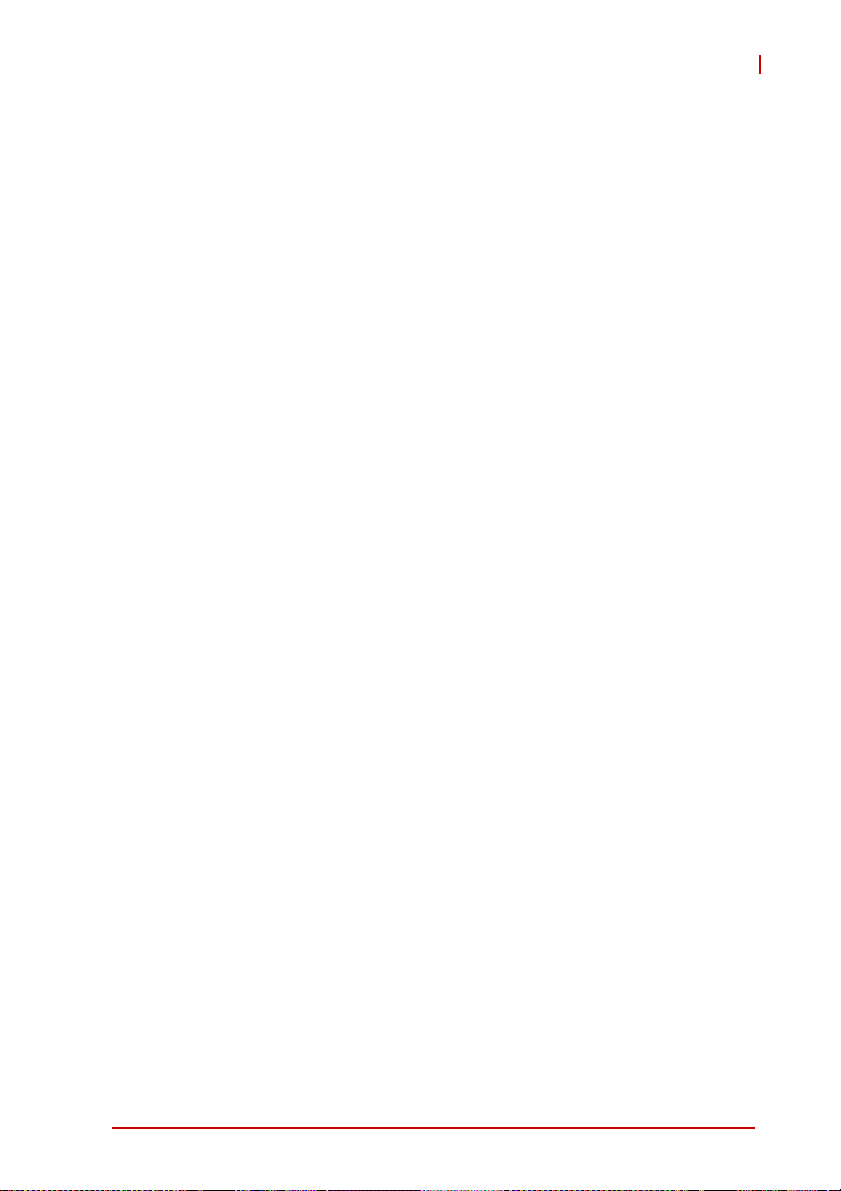
MXE-200
B.2.1 CPU Configuration.............. ... .... ... ... ... ... .... ... ... ... .... .. 44
Limit CPUID Maximum .............................. .... ... ... ... .... .. 44
Execute Disable Bit ....................................................... 44
Intel Virtualization Technology ................................ ......44
Power Technology ........................................................44
B.2.2 SATA Configuration.................................................. 48
Serial-ATA (SATA) ........................................................48
SATA Speed Support ...................................................48
SATA Mode .................................................................. 48
Serial-ATA Port 0 ..........................................................48
SATA Port0 HotPlug .....................................................49
B.2.3 USB Configuration........................... ... ... .... ... ... ... .... .. 49
Legacy USB Support .................................................... 49
XHCI Hand-Off .............................................................. 49
EHCI Hand-Off .............................................................. 50
USB Mass Storage Driver Support ............................... 50
USB transfer time-out ................................................... 50
Device reset time-out ....................................................50
Device power-up delay ................................................. 50
B.2.4 SDIO Configuration ..................................................52
SDIO Access Mode ...................................................... 52
B.2.5 Network Configuration..............................................53
Network Stack ................................... ... ... ... .... ... ... .........53
B.2.6 Baytrail Feature Configuration............................ .... .. 54
LPSS & SCC Devices Mode .........................................54
SCC SD Card Support ......... ... ... .... ... ... ... ... .... ... ... ... .... .. 54
DDR50 Support for SD Card ........................................54
MIPI HSI Support .......................................................... 54
LPSS HSUART # Support ............................................ 54
HSUART Port Mode .................................. ...................55
B.2.7 ACPI Setting............................................................. 55
Enable ACPI Auto Configuration .................................. 55
Table of Contents vii
Page 8
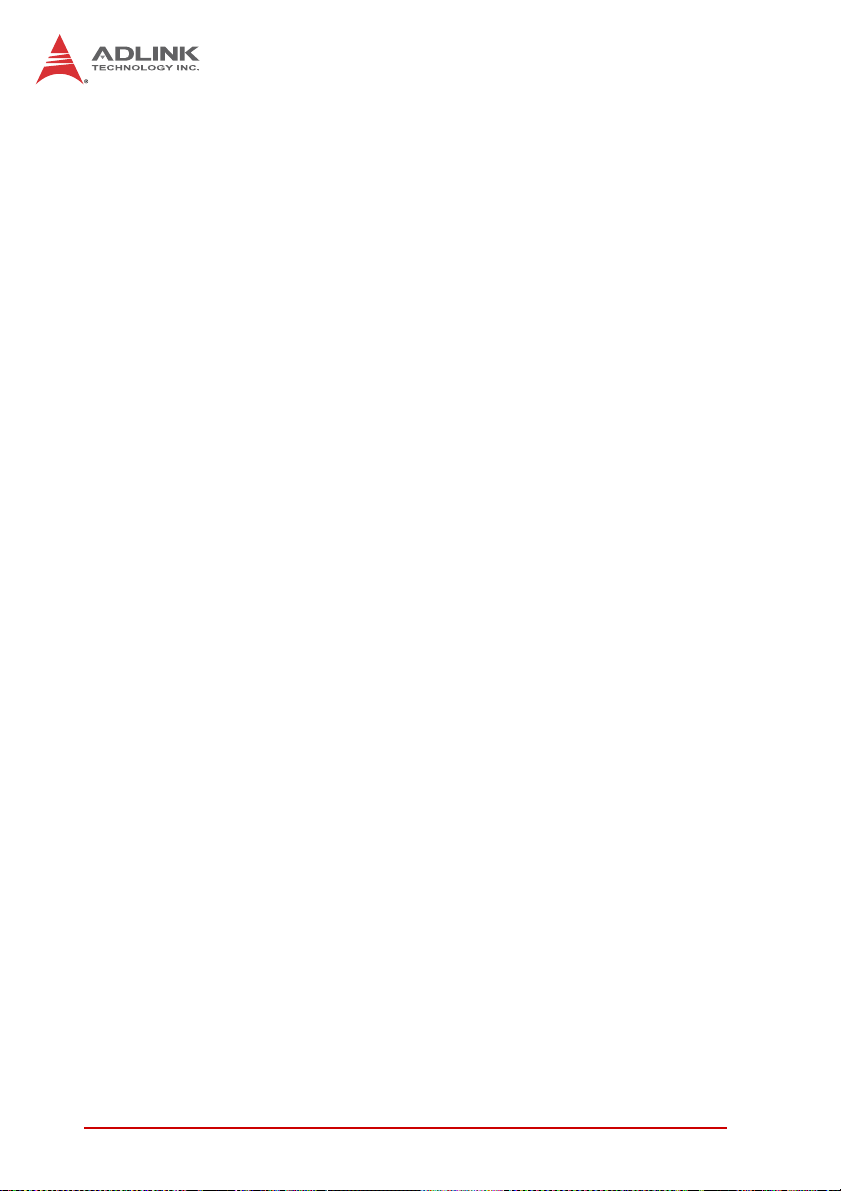
Enable Hibernation .......................................................55
ACPI Sleep State ..........................................................55
Lock Legacy Resources ...............................................56
B.2.8 Thermal Configuration....................... ... ... ... .... ... ... ... .56
Critical Trip Point ................................................ ... ... ... .5 6
Passive Trip Point .........................................................56
Active Cooling Trip Point ..............................................56
B.2.9 Security Configuration ............................. ... .... ... ... ... .57
TXE .................................... ...........................................57
TXE HMRFBO .......... ... ... ... .... ... ... ... .... ... .......................57
TXE Firmware Update ................. ... .... ... ... ... ... .... ... ... ... .5 7
TXE EOP Message ...................... ... .... ... ... ... ... .... ... ... ... .5 7
TXE Unconfiguration Perform ................................ ... ... .57
B.2.10 Miscellaneous Configuration.....................................58
OS Selection .................................................................58
B.3 Security.............................................................................. 59
Administrator Password ................................................59
User Password .............................................................59
B.4 Boot ................................................................................... 60
Setup Prompt Timeout ..................................................60
Bootup Num-Lock State ............................ ... ... .... ... ... ... .6 0
Quiet Boot .................... ... ... .... ... ... .................................60
Fast Boot ..................... ... ....................................... ... ... .6 0
Boot Option Priorities ....................................................61
B.5 Exit..................................................................................... 63
Save Changes and Exit ................................................63
Discard Changes and Exit ............................................63
Save Changes and Reset .............................................63
Discard Changes and Reset .........................................63
Save Changes ..............................................................63
Discard Changes ..........................................................64
Restore Defaults ...........................................................64
viii Table of Contents
Page 9
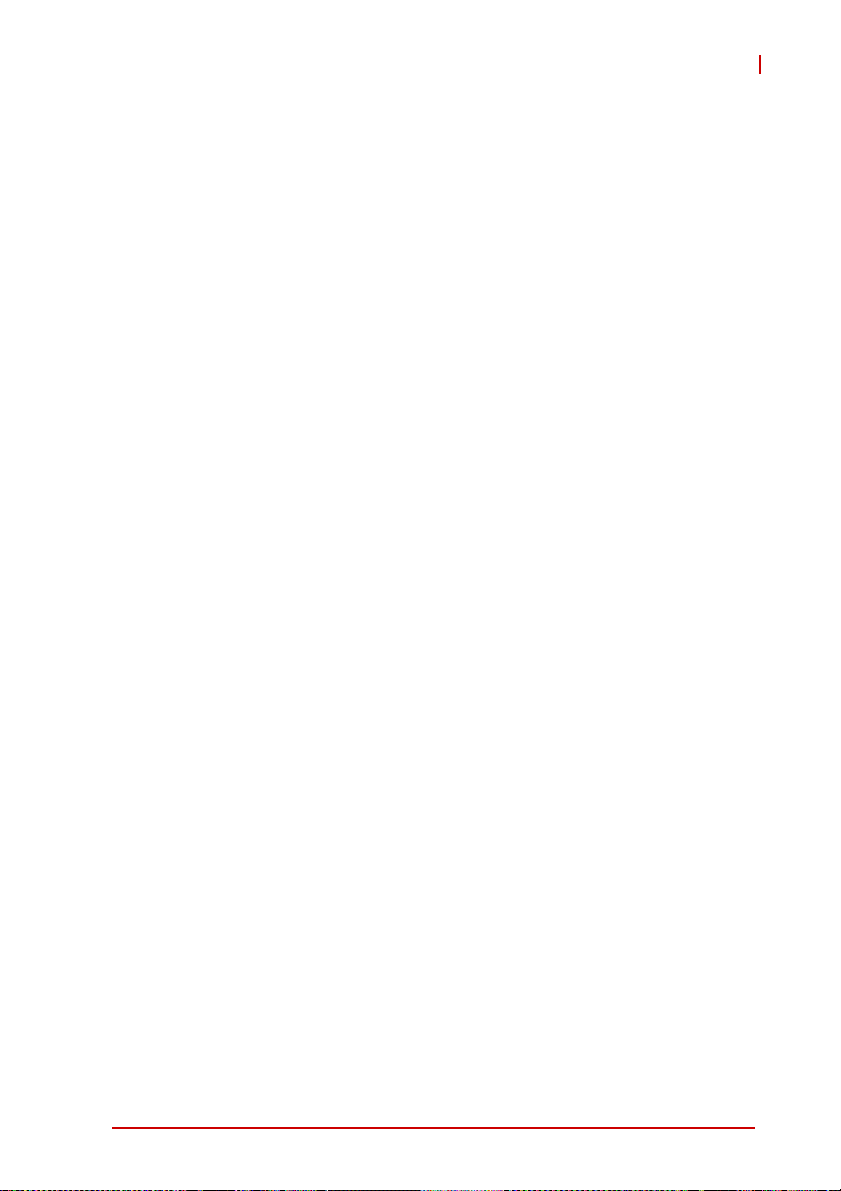
MXE-200
Save as User Defaults ......... ... ... .... ... ... ... ... .... ... ... ... ......64
Restore User Defaults .................................................. 64
Launch EFI Shell from filesystem device ...................... 64
Reset System with ME disable ModeMEUD000 ........... 64
Important Safety Instructions.............................................. 65
Getting Service...................................................................... 67
Table of Contents ix
Page 10
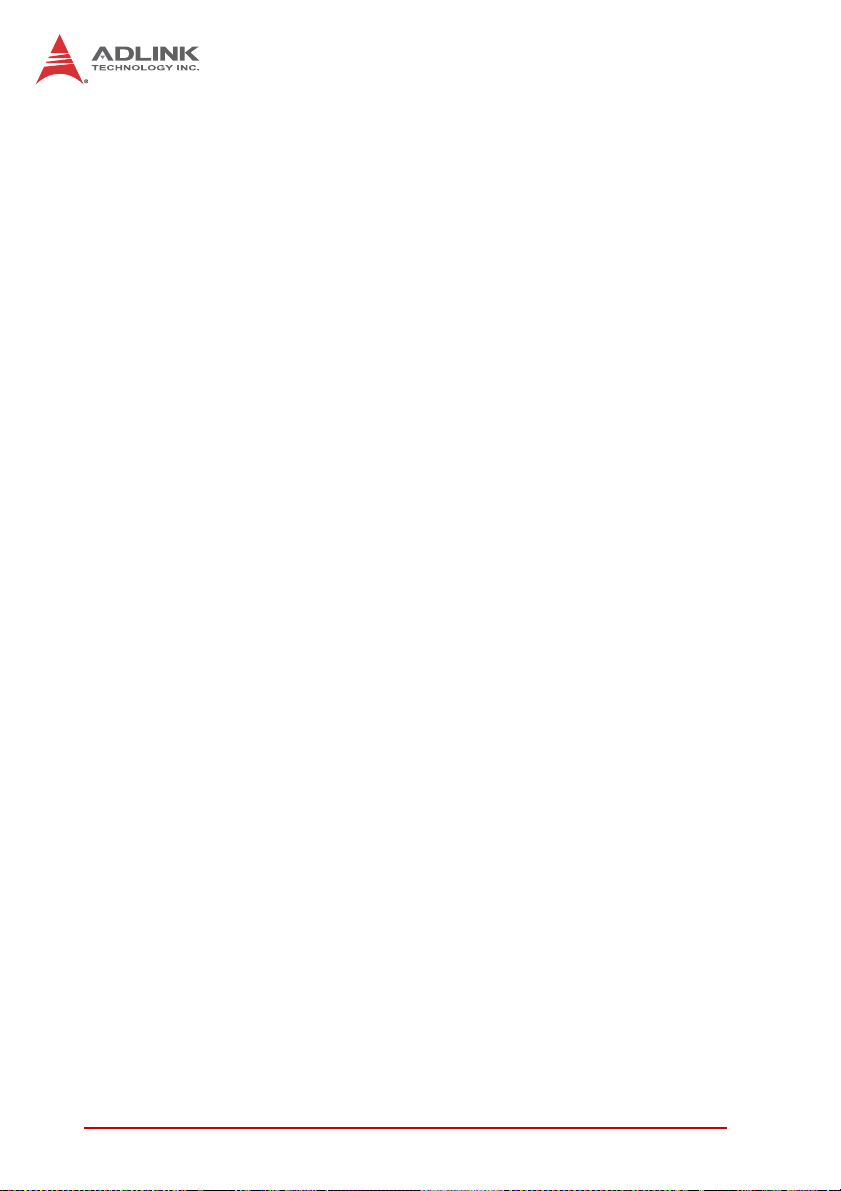
This page intentionally left blank.
xTable of Contents
Page 11
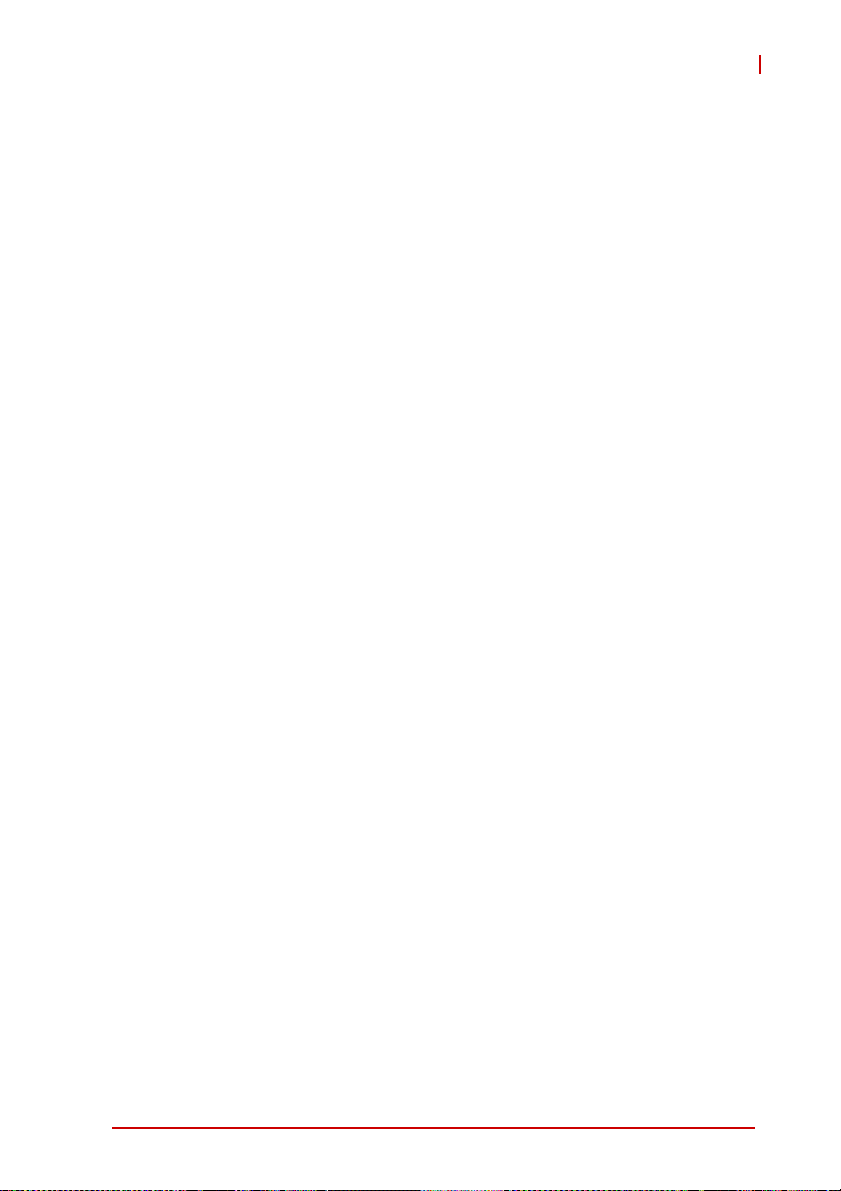
MXE-200
List of Tables
Table 1-1: MXE-200 Front Panel I/O Connector Legend.............8
Table 1-2: LED Indicators............................................................ 9
Table 1-3: HDMI Pin Assignment ........................... .... ... ... ... .... .. 10
Table 1-4: Gigabit Ethernet Port LED Function ......................... 11
Table 1-5: MXE-200 Rear Panel I/O Connector Legend..... ...... 12
Table 1-6: DB-9P COM Port Pin Assignment............................ 13
Table 1-7: MXE-200 Internal I/O Legend...................................15
Table 1-8: Mini-PCIe Slot2 Connector Jumper Settings............16
Table 1-9: DC 5V and 3.3V Connectors Pin Assignments ........ 17
Table 1-10: Extendable Power/Reset Connectors
Pin Assignments....................................................... 18
List of Tables xi
Page 12
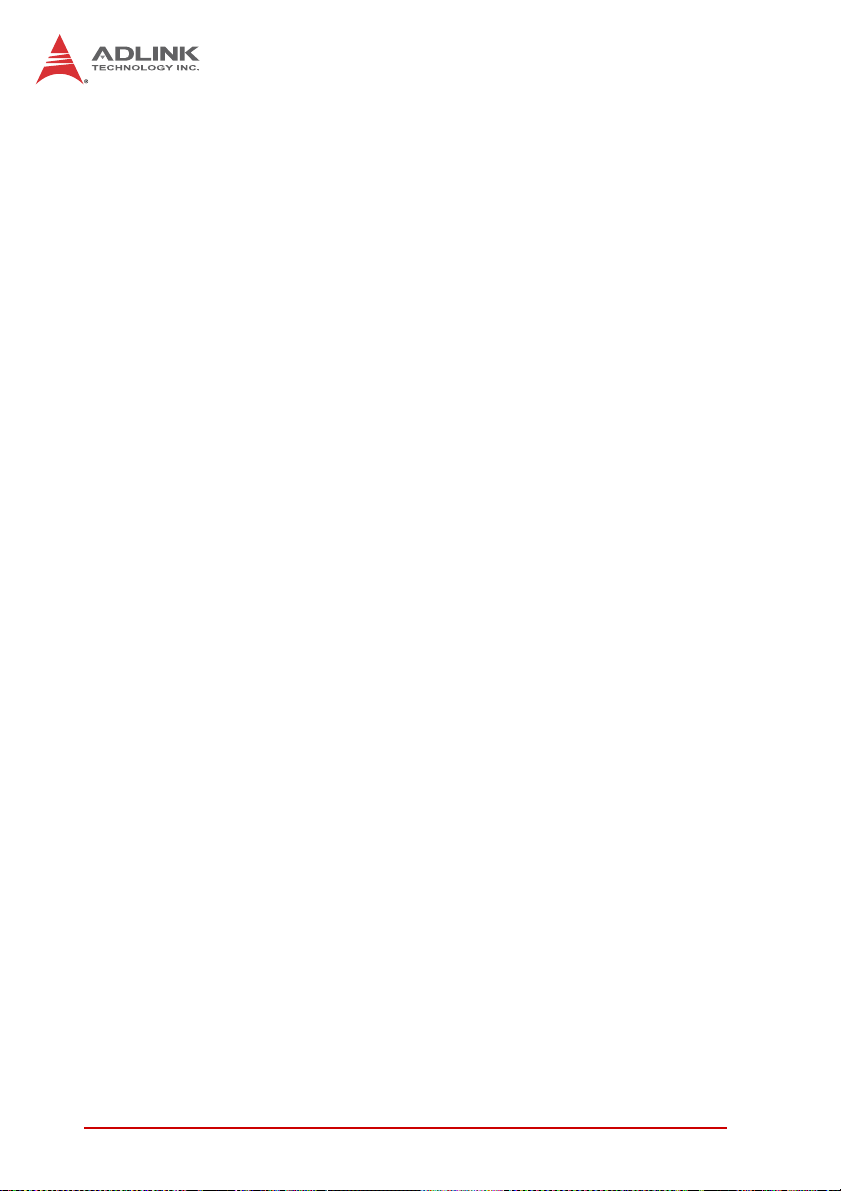
This page intentionally left blank.
xii List of Tables
Page 13
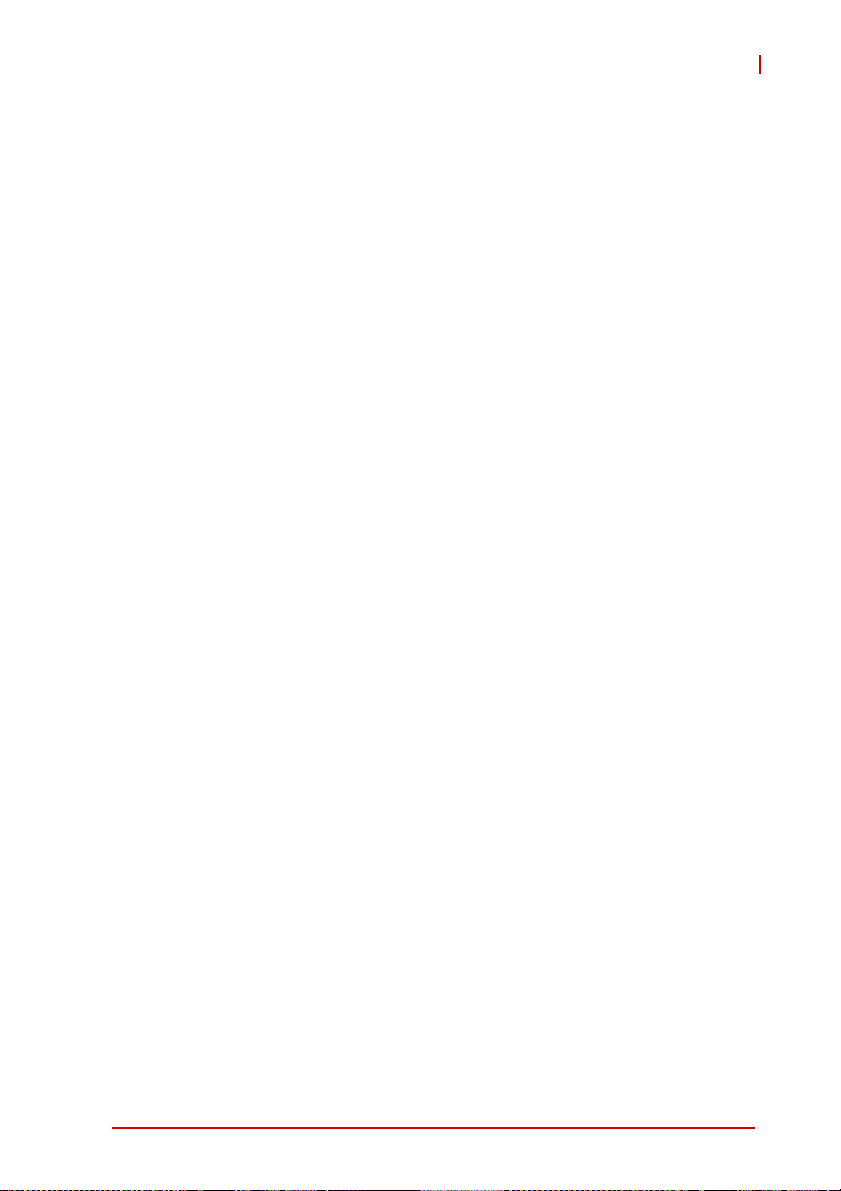
MXE-200
List of Figures
Figure 1-1: MXE-200 Functional Block Diagram...........................5
Figure 1-2: Top View.....................................................................6
Figure 1-3: Front View..................................................................7
Figure 1-4: (Right) Side View........................................................7
Figure 1-5: Front Panel I/O...........................................................8
Figure 1-6: (Right) Side Panel I/O............................................... 12
Figure 1-7: DB-9P COM Port................................ ... .... ... ... ... .... .. 13
Figure 1-8: Mainboard Top View................................................. 14
Figure 1-9: Mainboard Underside View...................................... 15
Figure 1-10: DC 5V and 3.3V Connectors Configuration.............. 16
Figure 1-11: Extendable Power/Reset Configuration.................... 17
List of Figures xiii
Page 14
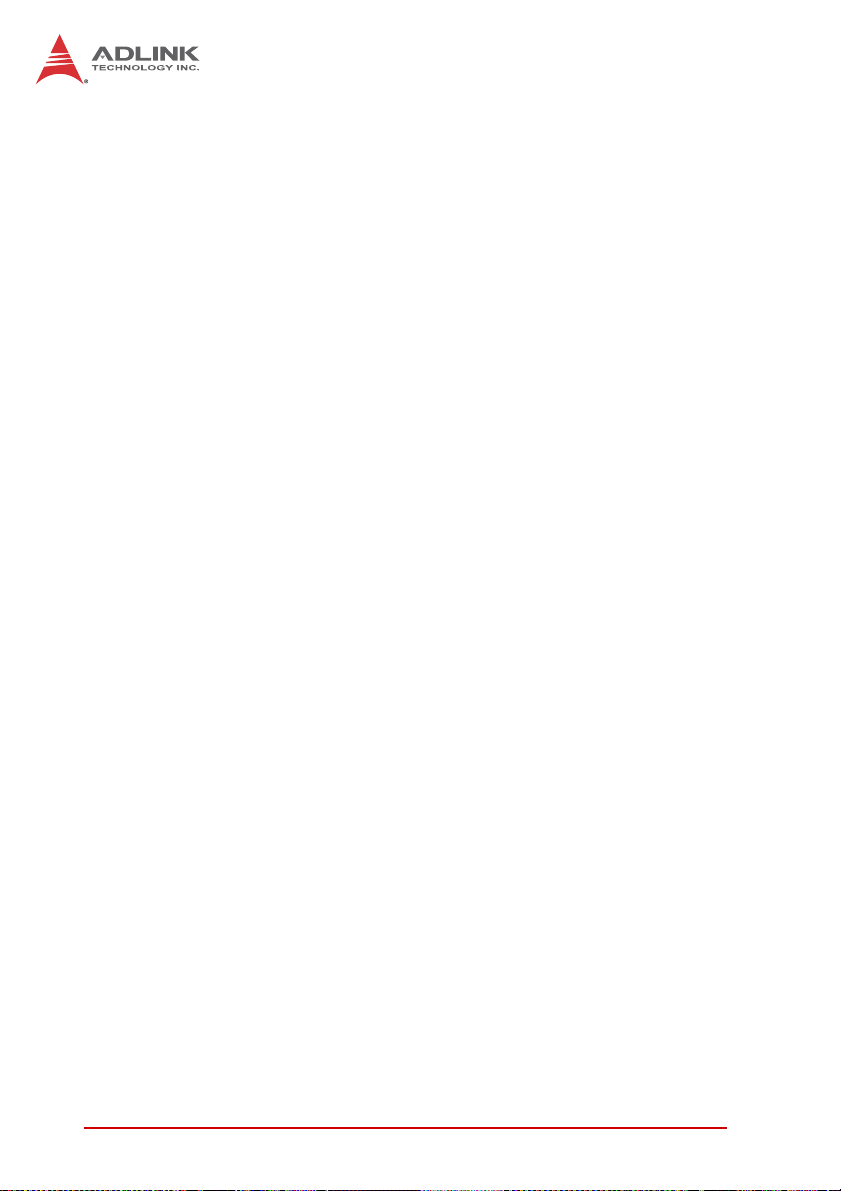
This page intentionally left blank.
xiv List of Figures
Page 15

1 Introduction
1.1 Overview
MXE-200
ADLINK’s new Matrix MXE-200/200i ultra-compact embedded
platform, based on the Intel
E3826, delivers the most reliable I/O design for maximum connectivity, and a full aluminum alloy encl osure with industry- class construction makes it the embedded system of choice for industrial
automation and applications demanding reliability in harsh environments. Combined with ADLINK’s embedded SEMA Clo ud solution,the MXE-200/200i delivers manageability and robustness
required by mission critical operations. In addition, MXE-200i fully
supports Intel
integrated Wind River
McAfee Embedded Control, all together guaranteeing cornerstone
manageability and security critical to IoT-ready platforms.
With its two GbE LAN, two COM, two USB 2.0 and one USB 3.0
host ports, optional four isolated DI and four isolated DO w/ interrupt support, dual mini PCIe slots with one mSATA support and
USIM socket support communication with connections such as
WiFi, BT, 3G, and LTE, the MXE-200/200i enables seamless in terconnection, ensuring interoperability between systems. Matrix’s
proven rugged construction assures operation in harsh environments with operating shock tolerance up to 100 G and an
extended optional operating temperature range of -20°C to 70°C.
®
Gateway Solutions for the Internet of Things (IoT),
®
Atom™ SoC processor E3845/
®
Intelligent Device Platform XT, and
Introduction 1
Page 16
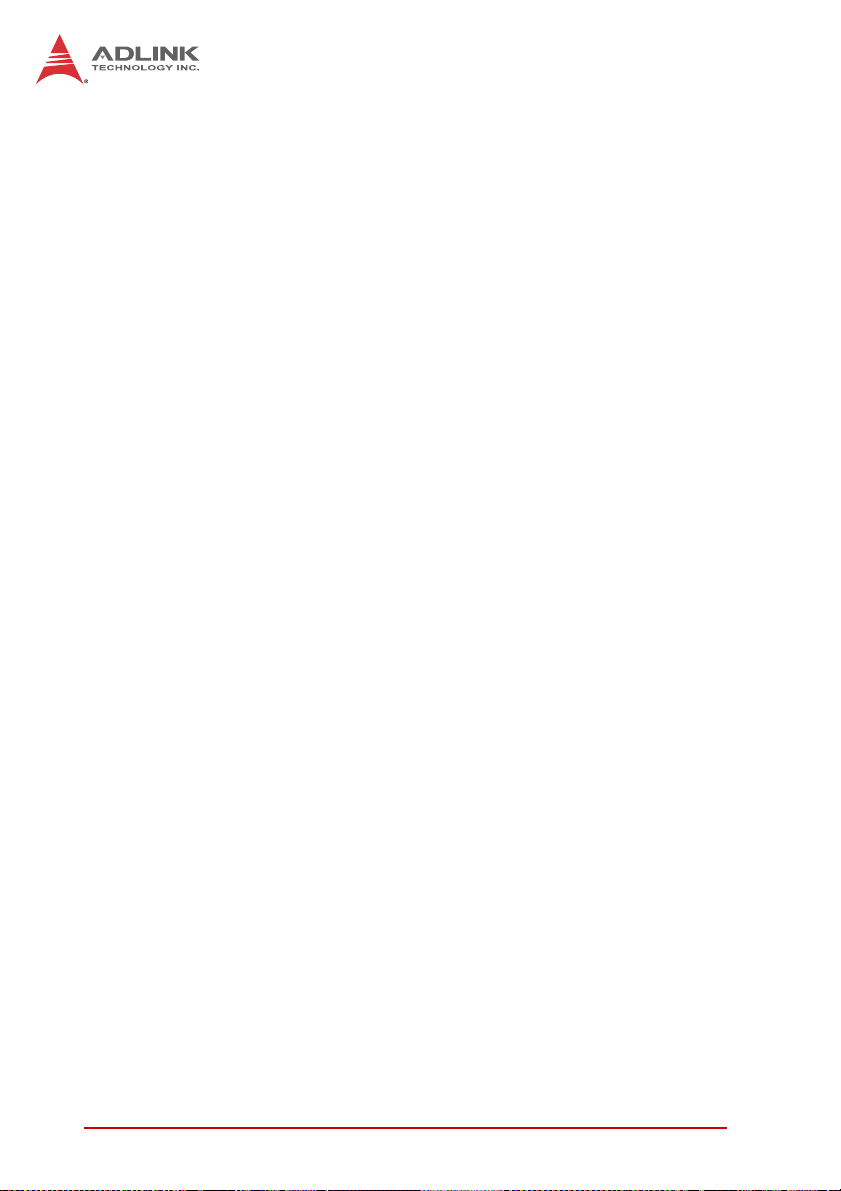
Implementing ADLINK’s proprietary SEMA Cloud tool, the MXE200/200i maximizes manageability and security for a world of
applications, delivering efficient remote monitoring of system activity and health in real time, system control over a robust secured
channel, and complete, fully manageable utilization of system
resources. All told, the MXE-200/200i presents an intelligent,
robust embedded system supporting wide application development and easy service deployment, presenting outstanding performance in Intelligent Transportation, Facility Management,
Industrial Automation and Internet of Things (IoT).
1.2 Features
X Intel
X Extremely compact: 120 (W) x 100 (D) x 55 (H) mm
X Rich I/O:
X Optional DIN-rail/wall mounting
X Included ADLINK SEMA Cloud solution
X Full support for Intel
®
Atom™ SoC processor E3845/E3826
Z 1x HDMI, 2x USB 2.0 + 1x USB 3.0, 2x GbE ports,
optional 4 isolated DI/O
Z 2x mPCIe slots (one supporting mSATA), 1x USIM
socket, 1x SDIO
®
Gateway Solutions for the Internet of
Things (IoT)
2Introduction
Page 17
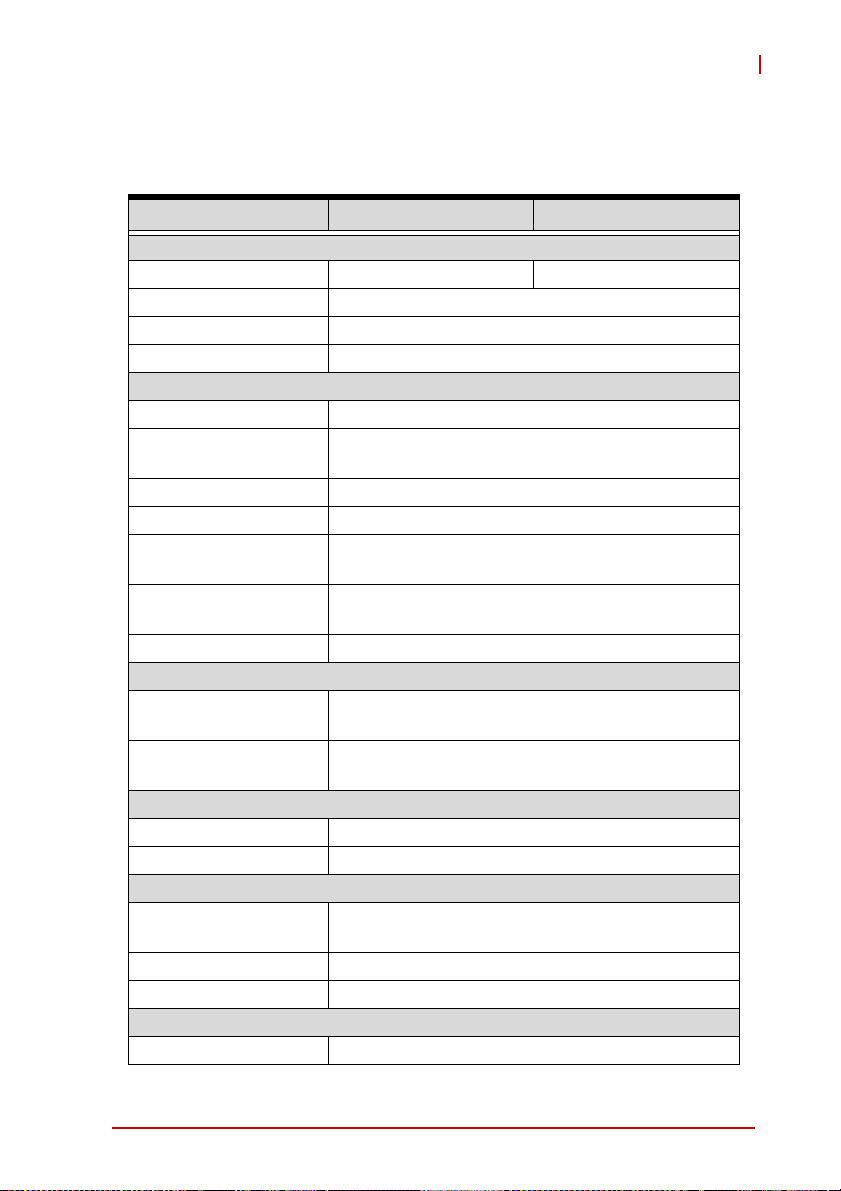
MXE-200
1.3 Specifications
MXE-201 MXE-202
System Core
Processor Intel® Atom™ E3845 Intel® Atom™ E3826
Chipset SoC with processor
Video 1x HDMI
Memory 2 GB DDR3L 1066 MHz memory down
I/O Interface
Ethernet 2 GbE ports (2x Intel
Serial Ports
USB 1 USB 3.0 ports + 2 USB 2.0 port
DIO 4 optional DIO w/ 1.5KV isolation
Mini PCIe
USIM
WDT Supports watchdog timer
Power Supply
DC Input
AC Input
Storage
SD 1 SD slot (SD/SDHC up to 16G)
mSATA 1 mSATA shares slot with mini PCIe
Physical
Dimensions
Weight 650 g (1.43 lbs)
Mounting DIN-RAIL / Wall-mount kit
Environmental
Operating Temperature Standard: 0°C to 50°C (w/HDD)
1x RS-232 (COM1)
1x BIOS-programmable RS-232/422/485 (Serial)
2 internal PCIe mini card sockets w/ 1 mSATA
support
1 USIM socket for 3G communication (used for a
3G-mini module )
Built-in 6-36 VDC wide-range DC input
3P pluggable connectors with latch (GND, V-, V+)
Optional 40 W external AC-DC adapter for AC
input
120 (W) x 100 (D) x 55 (H) mm (4.68” x 3.9” x
2.17”)
®
I210IT)
Introduction 3
Page 18

MXE-201 MXE-202
Extended Temperature
-20°C to 60°C
(w/ industrial mSA TA)
-20°C to 70°C
(w/ industrial mSATA)
Storage Temperature -40°C to 85°C (excl. HDD/SDD/CFAST)
Humidity ~95% @ 40°C (non-condensing)
Vibration Operating, 5 Grms, 5-500 Hz, 3 axes (w/ mSA TA)
ESD Contact +/-4 KV and Air +/-8 KV
Shock
Operating, 50 G, half sine 11 ms duration (w/
mSATA)
EMC CE and FCC Class A
Safety UL, CB
Cold boot of the system at -20°c and operation with 100% loading at 60°c is provided when the industrial solid-state drive stor-
NOTE:
NOTE:
age option is implemented.
Power Consumption
Power off 0.3W
System Idle 6.3W
Processor full load 12.5W
In shutdown mode with DC input and
only USB keyboard/mouse
Under Windows Desktop with no
application programs executed
Under Windows with 100% CPU
utilization and 2D/3D graphics load
Under Windows with 100% CPU
System full load 22W
utilization and simultaneous access to
all I/O devices
Recommended power
supply
40W
With consideration of voltage de-rating
under high environmental temperature
4Introduction
Page 19
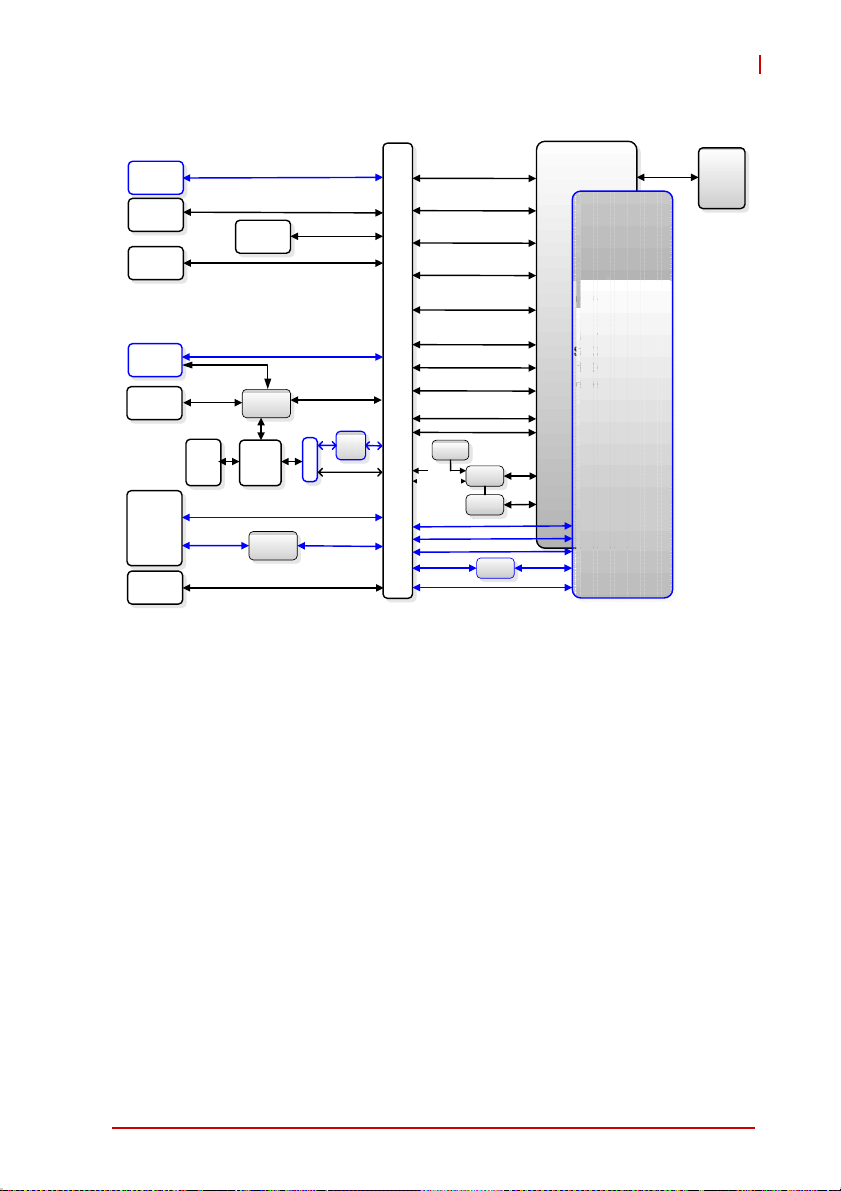
1x HDMI
3x U/D LED
1x SD
1x USB 3.0
2x USB
Type A
2x RJ-45
2x DB-9
USIM
2x USB
1x
GbE
1x USB
4DI+ 4DO
1x USB 3.0
USB hub
2x USB
2x
mini
PCIe
I210IT
2x HSUART
DDI#1
3x GPIO
1x SDIO
8x GPIO
2x USB
SATA
SATA
SATA
Switch
redriver
PCIe 1/2
GbE
PCIe 3
2x PCIe x1, PCIe port 1,2
16x GPIO
2x UART
2x USB2.0 host, ports 0,1
1x USB2.0 device
1x I2C (optional)
2x Ethernet 10/100 MBit/s
1x SD/SDIO/eMMC
Power Management
RTC
RFID
314-pin Golden finger
(optional)
2x I2C
BOOT Select
GbE
BMC
SPIBIOS
PCIe 3
SATA
USB 3.0 on AFB
I210IT
DDI#1
I2C
LSPI
PCIe 0
Figure 1-1: MXE-200 Functional Block Diagram
Intel®
Quark
SoC
X1000
Series
Intel®
Bay Trail
Soc
DDR3
MXE-200
DDR3
Memory
down
Up to 2 GB
(ECC
option)
1.4 Unpacking Checklist
Before unpacking, check the shipping carton for an y damage. If
the shipping carton and/or contents are damaged, inform your
dealer immediately. Retain the shipping carton and packing
materials for inspection. Obtain authorization from your dealer
before returning any product to ADLINK. Ensure that the following items are included in the package.
X MXE-200 unit
X DIN-RAIL/wall-mounting brackets
X Screw pack for DIN-RAIL/wall-mounting and storage fixing
X Quick Start Guide
X ADLINK All-in-One DVD
Introduction 5
Page 20
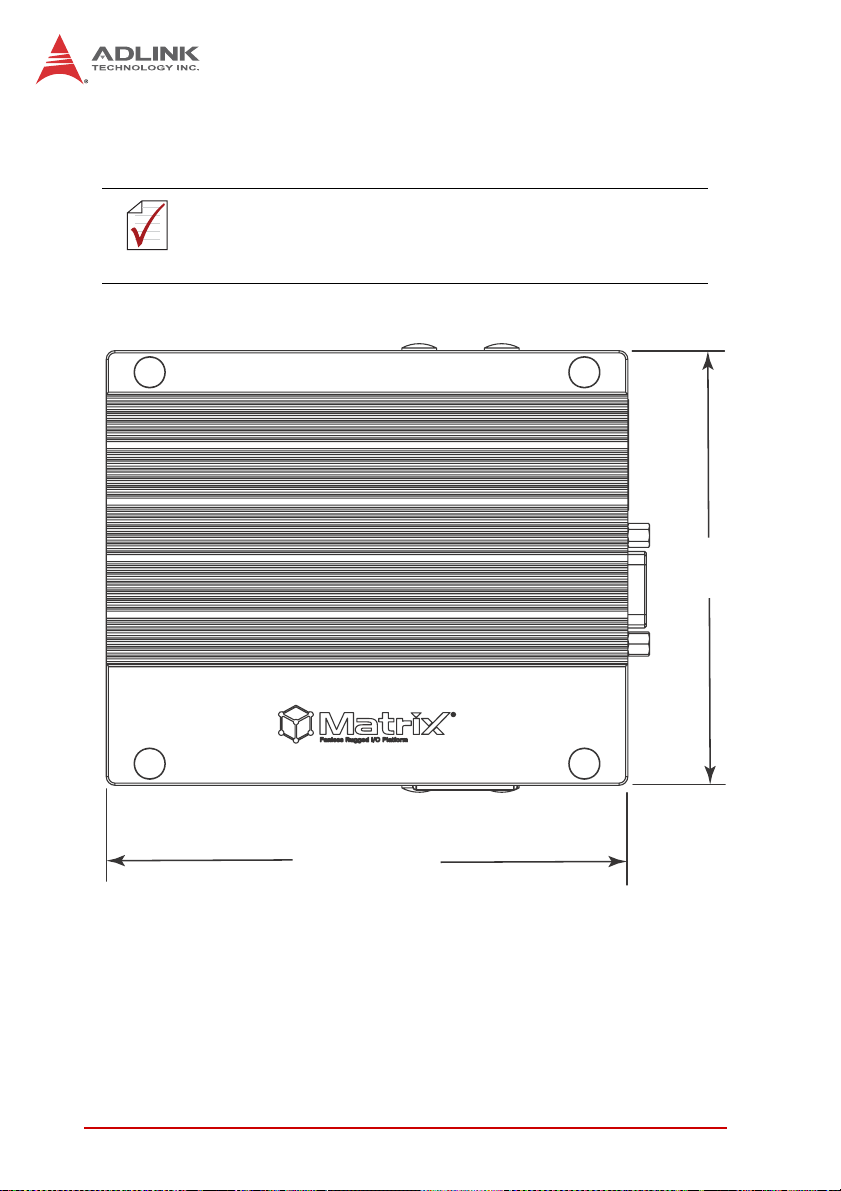
1.5 Mechanical Drawings
All dimensions shown are in millimeters (mm) unless otherwise
stated.
NOTE:
NOTE:
100
120
Figure 1-2: Top View
6Introduction
Page 21
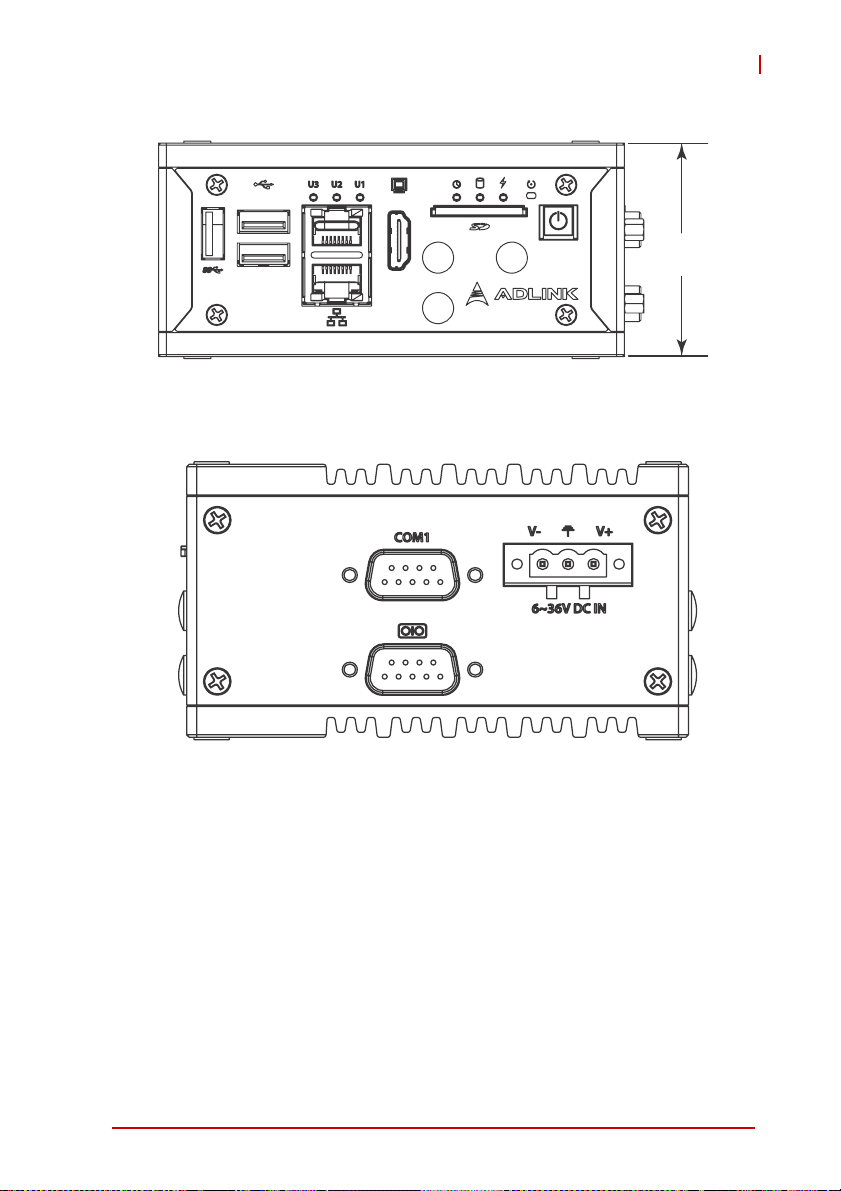
Figure 1-3: Front View
MXE-200
55
Figure 1-4: (Right) Side View
Introduction 7
Page 22
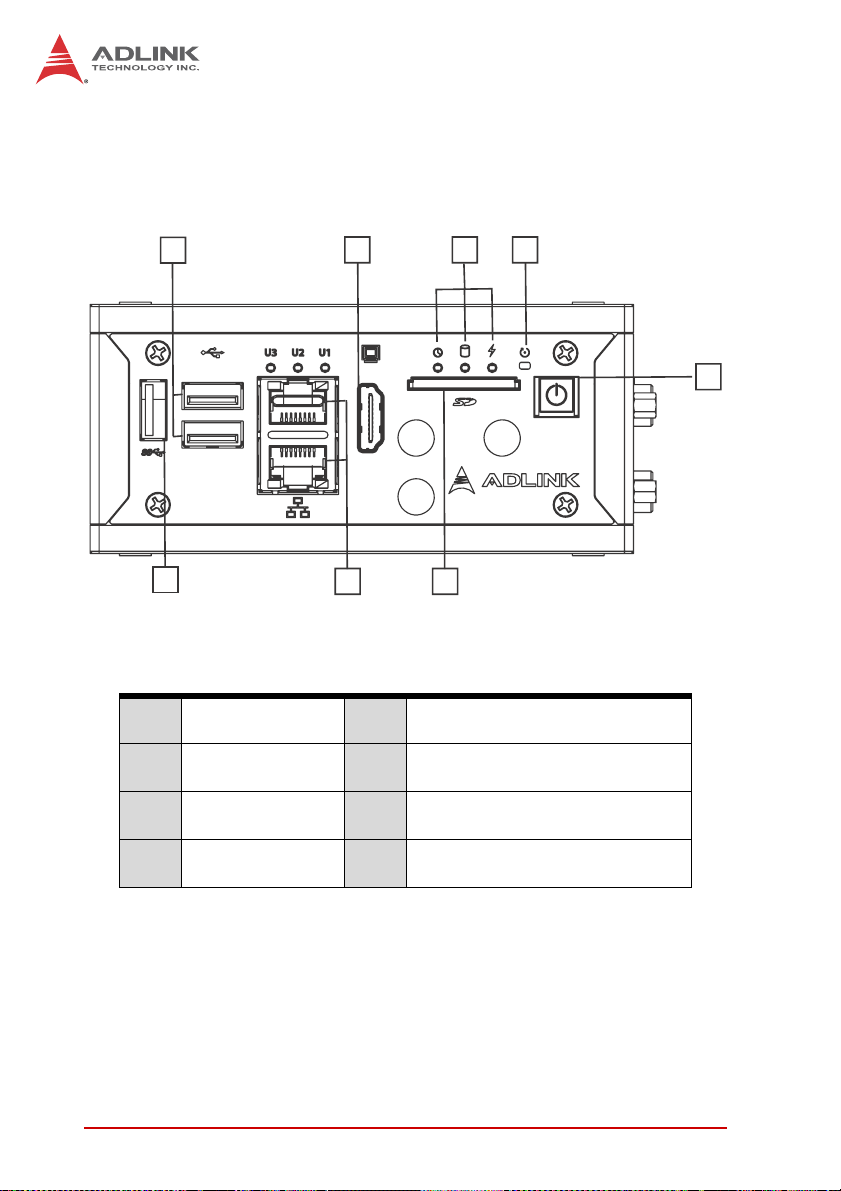
1.6 Front Panel I/O Connectors
This section describes the I/O connectors located on the front
panel of the MXE-200.
G
H
A Power Button E HDMI
B Reset Button F GbE Port x2
C LED Indicators G USB 2.0 Port x2
E
F
Figure 1-5: Front Panel I/O
D
BC
A
D SD Card H USB 3.0 (Push-Push , Type II)
Table 1-1: MXE-200 Front Panel I/O Connector Legend
1.6.1 Power Button
The power button is a non-latched push button with a blue LED
indicator. System is turned on when button is pressed, and the
8Introduction
Page 23
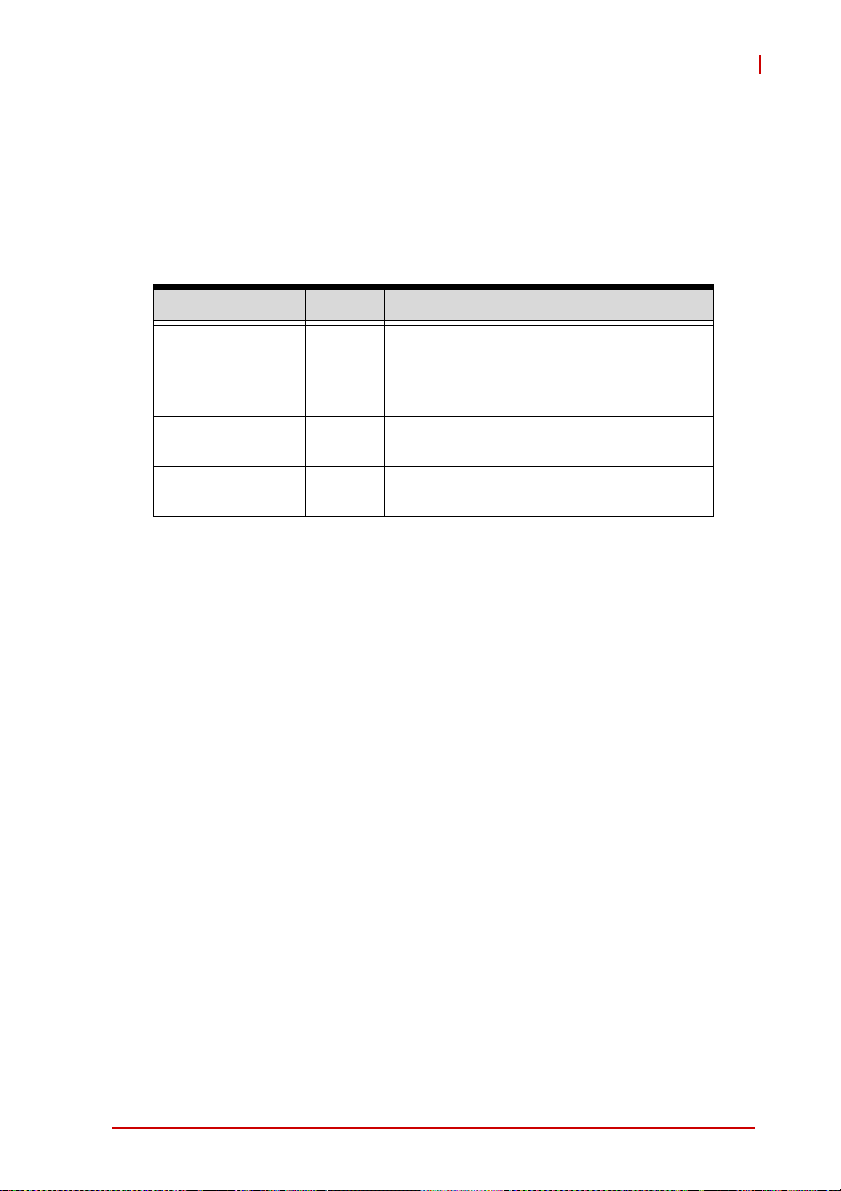
MXE-200
power LED lit. If the system hangs, depressing the button for 5
seconds powers down the system.
1.6.2 LED Indicators
In addition to the LED of the power button, thr ee LEDs on the fro nt
panel indicate the following operations.
Indicator Color Description
Indicates watchdog timer status.
Watchdog (WDT) Yellow
Hard disk drive Orange
Standby Blue
T able 1-2: LED Indicators
Flashes when watchdog timer starts,
and when timer is expired, system will
auto-reboots.
When blinking, indicates the SAT A hard
driver is active
Indicates the system is in power
standby mode
1.6.3 Reset Button
The reset button executes hard reset for the MXE-200.
Introduction 9
Page 24
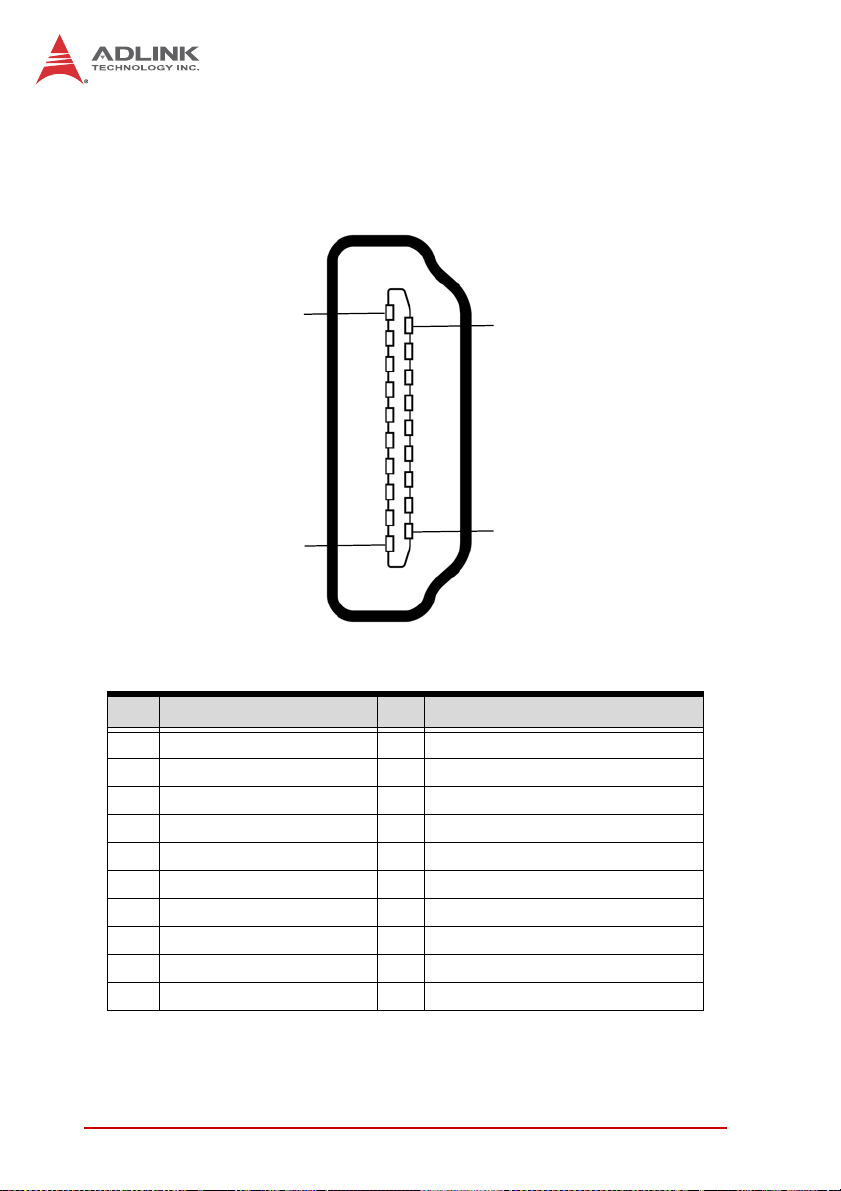
1.6.4 HDMI Connector
Provides connection to HDMI monitor or VGA, DVI monitor via
HDMI-to-VGA adapter cable, and HDMI-to-DVI adapter cable.
18
2
PIN Signal PIN Signal
1 TMDS_DATA2+ 1 1 TMDS_CLOCK_SHIELD
2 TMDS_DATA2_SHIELD 12 TMDS_CLOCK3 TMDS_DATA2- 13 CEC
4 TMDS_DATA1+ 14 RESERVED
5 TMDS_DATA1_SHIELD 15 SCL
6 TMDS_DATA1- 16 SDA
7 TMDS_DATA0+ 17 DDC/CEC GROUND
8 TMDS_DATA0_SHIELD 18 +5V POWER
9 TMDS_DATA0- 19 HOT PLUG DETECT
10 TMDS_CLOCK+
19
1
T able 1-3: HDMI Pin Assignment
10 Introduction
Page 25
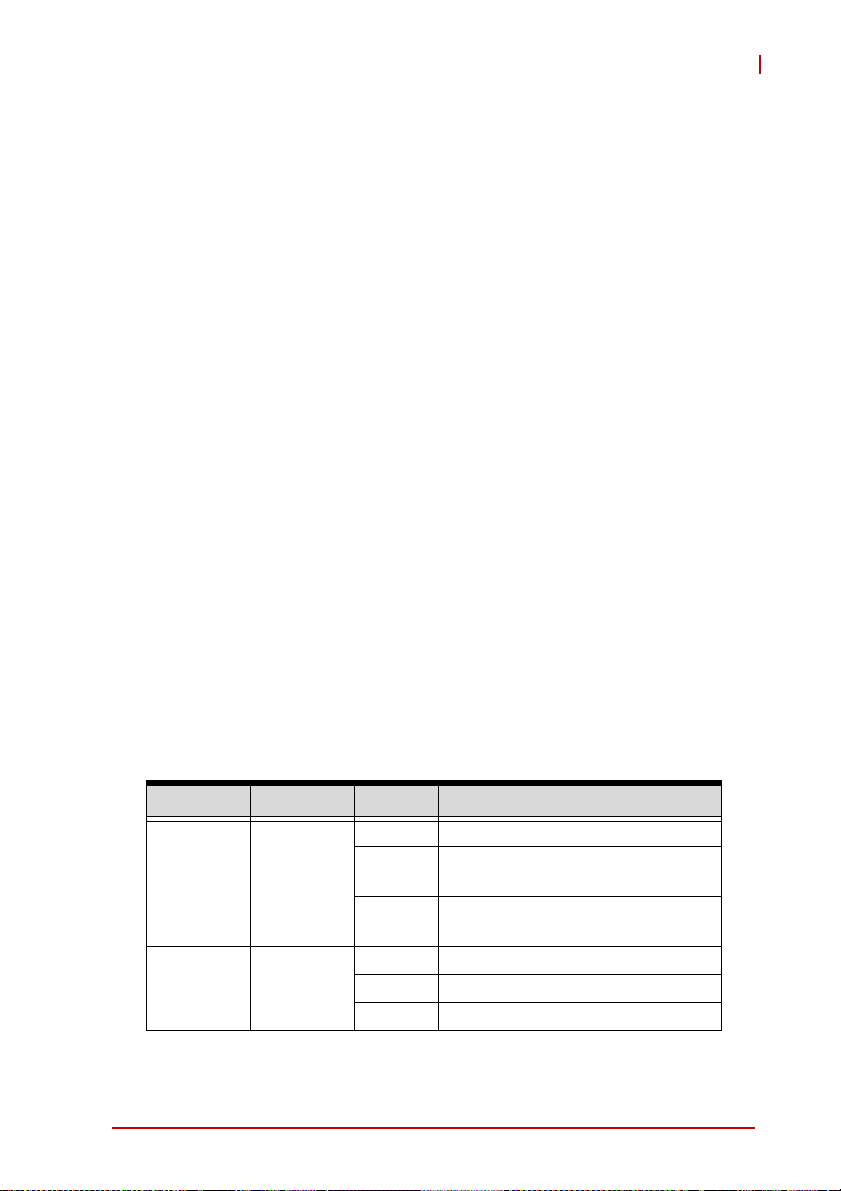
MXE-200
1.6.5 Dual Gigabit Ethernet Ports
The two Gigabit Ethernet ports on the front panel are based on an
Intel WGI210IT GbE controller.
The WG210IT supports:
X IEEE 802.3az Energy Efficient Ethernet
X IEEE 1588/802.1AS precision time synchronization
X IEEE 802.3av traffic shaper
X Interrupt moderation, VLAN support, IP checksum offload
X PCIe OBFF (Optimized Buffer Flush/Fill) for improved sys-
tem power management
X Four transmit and four receive queues
X RSS and MSI-X to lower CPU utilization in multi-core sys-
tems
X ECC - error correcting memory in packet buffers
X Wake-On-LAN
X NC-SI for greater bandwidth p assthrough
X SMBus low-speed serial bus to pass network traffic
X Preboot eXecution Environment (PXE) flash interface sup-
port
X Jumbo frame support
X LAN Teaming
LED LED Color Status Description
OFF Ethernet port is disconnected
Ethernet port is connected with no
activity
Ethernet port is connected and
active
Active/Link Yellow
ON
Flashing
OFF 10 Mbps
Speed
Green/
Orange
Green 100 Mbps
Orange 1000 Mbps
Table 1-4: Gigabit Ethernet Port LED Function
Introduction 11
Page 26

1.6.6 USB 3.0 Port
The USB 3.0 port supports Type A connection, compatible with
SuperSpeed, Hi-Speed, full-speed and low-speed USB devices,
with support for multiple boot devices, including USB flash, USB
external HDD, and USB CD-ROM drivers and boot priority and
boot device configured in BIOS.
When using USB CD-ROM via USB 3.0 port to re-install or
repair the OS, cold boot should be utilized
NOTE:
NOTE:
1.7 (Right) Side Panel I/O Connectors
This section describes I/O connectors located on the side panel of
the MXE-200.
A
B
Figure 1-6: (Right) Side Panel I/O
A DC power supply connector
B DB-9P COM Ports
Table 1-5: MXE-200 Rear Panel I/O Connector Legend
12 Introduction
Page 27

MXE-200
1.7.1 DB-9P COM Port Connector
2 serial ports connect via DB-9P connectors.
COM1 supports RS-232, and the other selectively supports RS-
232/ RS-422/ RS-485 mode by BIOS setting.
1 5
6
Figure 1-7: DB-9P COM Port
Pin Signal
RS-232 RS-422 RS-485
1 N/C TXD422- 485DATA2 RXD TXD422+ 485DATA+
3 TXD RXD422+ N/C
4 N/C RXD422- N/C
5 GND N/C N/C
6 N/C N/C N/C
7RTS# N/C N/C
8CTS# N/C N/C
9 N/C N/C N/C
T a ble 1-6: DB-9P COM Port Pin Assignment
9
Introduction 13
Page 28

1.8 Internal I/O Connectors
A B DC
E
I
H
G
F
Figure 1-8: Mainboard Top View
14 Introduction
Page 29

MXE-200
J
Figure 1-9: Mainboard Underside View
A Mini-PCIe slot1 F
B Mini-PCIe slot2 G
C USIM slot H Extended reset wafer
D RTC battery wafer I Extended power wafer
Switch mSATA / mini
E
PCIe jumper for MiniPCIe slot1
T able 1-7: MXE-200 Internal I/O Legend
Introduction 15
DC 3.3V connector for GPS
module
DC 5V connector for GPS
module
J SMARC module slot
Page 30

1.8.1 mSATA/mini PCIe Selection Jumpers
One jumper is provided for Mini-PCIe slot2 to select mSATA or
miniPCIe function.
mSA TA Mini-PCIe
123
T able 1-8: Mini-PCIe Slot2 Connector Jumper Settings
1.8.2 DC 5V and 3.3V Connectors for GPS Module
The two power connectors, for GPS module use, carry a maximum current rating of 1A each.
123
2
1
CN3
2
1
CN2
Figure 1-10: DC 5V and 3.3V Connectors Configuration
Pin Description
CN19
1+5V
2Gnd
16 Introduction
Page 31

MXE-200
Pin Description
CN20
1 +3.3V
2Gnd
Table 1-9: DC 5V and 3.3V Connectors Pin Assignments
1.8.3 USIM Port
Use of 3.5G mini-PCIe module requires a SIM card for communication with a telecom operator. The MXE-200 provides a USIM
port connected to the mini-PCIe connector, with which a SIM card
and 3.5G mini-PCIe module can be installed to facilitate 3.5G
communication.
1.8.4 Extendable Power/Reset/LED
The MXE-200i provides internal connectors for the Power button
(from CN5) and Reset button (CN4) assigned as shown.
2
1
CN4CN5
2
1
Figure 1-11: Extendable Power/Reset Configuration
Introduction 17
Page 32

Pin Description
CN4
1 Reset Button
2GND
CN5
1 Power Button
2GND
Table 1-10: Extendable Power/Reset Connectors Pin Assignments
18 Introduction
Page 33

2 Getting Started
This chapter discusses installation of a mini-PCI-E module and
mSATA. Wall-mount installation is also described.
2.1 Installing a Mini-PCIe Device
Before installing, remove the chassis underside as follows.
1. Remove the 8 screws as shown.
MXE-200
Getting Started 19
Page 34

20 Getting Started
Page 35

2. Remove the chassis underside.
MXE-200
Getting Started 21
Page 36

3. Insert the mini-PCIE mSATA module into the slot at an
angle
22 Getting Started
Page 37

4. Depress the mini-PCI-E mSATA module until seated and
fix with two 2 M2.5-P-head-L5 screws.
MXE-200
Getting Started 23
Page 38

5. Insert the mini- PCIE wireless module into the slot at an
angle.
24 Getting Started
Page 39

6. Depress the mini-PCI-E wireless module until seated
and fix with two 2 M2.5-P-head-L5 screws.
MXE-200
Getting Started 25
Page 40

2.2 Connecting DC power
Before providing DC power to the MXE-200, ensure the voltage and polarity provided are compatible with the DC input.
WARNING:
The DC power input connector of the MXE-200 utilizes V+, V- ,
and chassis ground pins, and accepts input voltage as shown previously.
Improper input voltage and/or polarity can be responsible for
system damage.
1. Connect DC power cables as shown.
2. Fix the DC connector using the 2 screws.
26 Getting Started
Page 41

MXE-200
2.3 DIN-RAIL mounting of the MXE-200
The MXE-200 controller is shipped with DIN-RAIL mounting brackets and accessory screws, with mounting proc ed ur es as follo ws.
1. Prepare the one DIN-RAIL mount brackets and 2 M4-F
head screws included in the package.
2. Use the 2 included M4-F head screws to fix the DIN-
RAIL mount brackets to the chassis, according to the
spacing dimensions of the screw holes and brackets, as
shown.
Getting Started 27
Page 42

2.4 Cooling Considerations
Heat-generating components of the MXE-200 (such as CPU and
PCH) are all situated on the left side of the syste m . T he se co mp o nents directly contact the heat sink via thermal pads and dissipate
heat generated by the components. To maximize effici ency of h eat
dissipation, maintain a minimum of 2 inches (5 cm) clearance on
the top of the MXE-200.
28 Getting Started
Page 43

3 Driver Installation
After installing the operating system, all related drivers must be
installed for the system to function properly. This section describes
the drivers needed for Windows operating systems and the
procedures to install them. For other OS support, please contact
ADLINK for further information.
Install drivers as follows.
1. Fully install Microsoft Windows OS before installing any
drivers. Most standard I/O device drivers have been
included in Microsoft Windows OS. For Windows 7
users, please note that you need Administrator privilege
to install the drivers properly.
2. Install the chipset driver.
3. Install the graphics driver.
4. Install the Ethernet driver.
5. Install the USB 3.0 driver
6. Install the I/O driver.
7. Install the SEMA utility, WDT and DI/O drivers.
MXE-200
3.1 Installing the Chipset Driver
The chipset driver directs the operating system to configure the
®
Intel
chipset components in order to ensure that the following
features function properly:
X SATA Storage Support
X USB Support
X Identification of Intel
Manager
Microsoft Windows 7 must be fully installed and running on the
system before installing this software:
Driver Installation 29
®
Chipset Components in the Device
Page 44

To install the chipset driver for the MXE-200
1. Close any running applications.
2. Insert the ADLINK All-in-One DVD. The chipset driver is
located in the directory
x:\Driver Installation\Matrix\MXE-200\Chipset
where x: denotes the DVD-ROM drive.
3. Execute Setup.exe and follow onscreen instructions to
complete the setup.
4. After installation is complete, reboot the system.
3.2 Installing the Graphics Driver
The MXE-200 is equipped with the Intel® Graphics Media
Accelerator Driver package, which supports Windows 7.
To install the graphics driver:
1. Close any running applications.
2. Insert the ADLINK All-in-One DVD. The graphics driver
is located in the directory
x:\Driver Installation\Matrix\MXE-200\Graphics
where x: denotes the DVD-ROM drive.
3. Execute Setup.exe and follow onscreen instructions to
complete the setup.
4. After installation is complete, reboot the system.
3.3 Installing the Ethernet Driver
To install the driver for the Intel 1210 Gigabit Ethernet controller:
1. Close any running applications.
2. Insert the ADLINK All-in-One DVD. The Ethernet driver
is located in the directory
x:\Driver Installation\Matrix\MXE-200\LAN-Intel\
where x: denotes the DVD-ROM drive.
3. Execute autorun.exe and follow onscreen instructions to
complete the setup.
4. After installation is complete, reboot the system.
30 Driver Installation
Page 45

3.4 Installing the USB 3.0 Driver
To install the driver for the USB 3.0 controller:
1. Close any running applications.
2. Insert the ADLINK All-in-One DVD. The Ethernet driver
is located in:
x:\Driver Installation\Matrix\MXE-200\USB3.0\
where x: denotes the DVD-ROM drive.
3. Launch setup.exe and follow onscreen instructions to
complete the setup.
4. After installation is complete, reboot the system.
3.5 Installing the I/O Driver
To install the driver for the I/O controller:
1. Close any running applications.
2. Insert the ADLINK All-in-One DVD. The Ethernet driver
is located in:
x:\Driver Installation\Matrix\MXE-200\IO Drivers\
where x: denotes the DVD-ROM drive.
MXE-200
3. Execute setup.msi and follow onscreen instructions to
complete the setup.
4. After installation is complete, reboot the system.
3.6 Installing the SEMA Utility, WDT and DI/O Drivers
The MXE-200 supports ADLINK Smart Embedded Management
Utility with features as follows.
X System Health for real time CPU, system temperature, total/
current uptime
X User-defined 1KB Flash
X Watchdog Timer
X Hardware Monitoring for input voltage levels and curr en t
power consumption
A WDT (watchdog timer) is a hardware mechanism resetting the
system when the operating system or application is halted. A typi-
Driver Installation 31
Page 46

cal usage of WDT is to start the timers and periodically reset the
timer, and when timer is expired, the system resets. SEMA utility
installation is required to access the WDT function.
To install the SEMA utility, WDT and DI/O drivers:
1. Close any running applications.
2. Insert the ADLINK All-in-One DVD. The utility is located
in the directory:
x:\Driver Installation\Matrix\MXE-200\WDT_SEMA_DIO\
where x: denotes the DVD-ROM drive.
3. Execute Setup.exe and follow onscreen instructions to
complete the setup.
After installation is complete, reboot the system.
Administrator privilege is required to use the API in Windows 7.
NOTE:
NOTE:
32 Driver Installation
Page 47

Appendix A Watchdog Timer (WDT) &
DI/O Function Libraries
This appendix describes use of the watchdog timer (WDT) function library for the MXE-200.
The watchdog timer is a hardware mechanism provided to reset
the system if the operating system or an application stalls. After
starting, the watchdog timer in the application must be periodically
reset before the timer expires. Once the watchdog timer expires, a
hardware-generated signal is sent to reset the system.
DI/O provides input/output to support inter-device communications. Simple programming guides allow easy transmission of digital signals between the system and attached peripherals.
A.1 WDT with API/Windows
Matrix WDT API library files and a demo program (incl. source
code) can be found on the included driver CD or downloaded from
http://www.adlinktech.com.
To use the WDT function library for MXE-200 series, include the
header file matrix_wdt.h and linkage library matrix_wdt.lib in the
C++ project.
MXE-200
InitWDT
Initializes watchdog timer function of MXE-200. InitWDT must
be called before the invocation of any other WDT function.
@ Syntax
C/C++
BOOL InitWDT()
@ Parameters
None
@ Return code
TRUE if watchdog timer is successfully initialized.
FALSE if watchdog timer fails to initialize.
Watchdog Timer (WDT) & DI/O Function Libraries 33
Page 48

SetWDT
Sets the timeout value of the watchdog timer. There are two
parameters for this function to indicate the timeout ticks and
unit. ResetWDT or StopWDT should be called before the expiration of watchdog timer, or the system will reset.
@ Syntax
C/C++
BOOL SetWDT(BYTE tick, BYTE unit)
@ Parameters
tick
Specify the number of ticks for watchdog time r. A valid value
is 1 - 255.
unit
Specify the timeout ticks of the watchdog timer.
Value Description
The unit for one tick is one second. For example, when one
0
tick is specified as 100 and the unit as 0, the timeout value is
100 seconds.
The unit for one tick is one minute. For example, whenone
1
tick is specified as 100 and the unit as 1, the timeout value is
100 minutes.
@ Return codes
TRUE if timeout value of watchdog timer is successfully set.
FALSE if timeout value of watchdog timer is failed to set.
StartWDT
Starts watchdog timer function. Once the StartWDT is invoked,
the watchdog timer starts. ResetWDT or StopWDT should be
called before the expiration of watch dog timer, or the system
will reset.
@ Syntax
C/C++
34 Watchdog Timer (WDT) & DI/O Function Librarie s
Page 49

BOOL StartWDT()
@ Parameters
None
@ Return codes
TRUE if watchdog timer is successfully started.
FALSE if watchdog timer is failed to start.
ResetWDT
Resets the watchdog timer. The invocation of ResetWDT
allows restoration of the watchdog timer to the initial timeout
value specified in SetWDT function. ResetWDT or StopWDT
should be called before the expiration of the watchdog timer, or
the system will reset.
@ Syntax
C/C++
BOOL ResetWDT()
@ Parameters
None
@ Return codes
TRUE if watchdog timer is successfully reset.
MXE-200
FALSE if watchdog timer fails to reset.
StopWDT
Stops the watchdog timer.
@ Syntax
C/C++
BOOL StopWDT()
@ Parameters
None
@ Return codes
TRUE if watchdog timer is successfully stopped.
Watchdog Timer (WDT) & DI/O Function Libraries 35
Page 50

FALSE if watchdog timer fails to stop.
A.2 DI/O with API/Windows
Matrix DI/O API library files and a demo program (incl. source
code) are located on the included driv er CD or downloaded from
http://www.adlinktech.com.
To use the DI/O function library for MXE-200 series, include the
header file matrix_dio.h and linkage library matrix_dio.lib in the
C++ project.
DI/O functions are as follows.
GPIO_Init
Reserves system resources for digital input/output API service.It is necessary to call this function before using other MXE200 DI/O functions.
@ Syntax
C/C++
I16 GPIO_Init(void)
@ Parameters
None
@ Return code
NoError
ErrorOpenDriverFailed
ErrorDeviceIoctl
GPI_Read()
Reads the digital logic state of the digital input line..
@ Syntax
C/C++
I16 GPI_Read(U16 *pwState)
@ Parameters
pwState
36 Watchdog Timer (WDT) & DI/O Function Librarie s
Page 51

Returns the digital logic state of MXE-200 digit al inpu t channels
1 to 8 (bit 0 to 7)
@ Return code
NoError
ErrorOpenDriverFailed
ErrorDeviceIoctl
GPO_Write()
Sets the digital logic state of the digital output line.
@ Syntax
C/C++
I16 GPO_Write(U16 wState)
@ Parameters
State
Sets the digital logic st ate of MXE-20 0 di gital output channels 1
to 8 (bit 0 to 7) to 0 or 1.
@ Return code
NoError
ErrorOpenDriverFailed
ErrorDeviceIoctl
MXE-200
GPO_Read()
Reads the digital logic state of the digital output line.
@ Syntax
C/C++
I16 GPO_Read(U16 *pwState)
@ Parameters
pwState
Returns the digital logic state of MXE-200 digital output channels 1 to 8 (bit 0 to 7).
@ Return code
Watchdog Timer (WDT) & DI/O Function Libraries 37
Page 52

NoError
ErrorOpenDriverFailed
ErrorDeviceIoctl
38 Watchdog Timer (WDT) & DI/O Function Librarie s
Page 53

Appendix B BIOS Setup
BIOS options in the manual are for reference only, and are
subject to configuration. Users are welcome to download the
NOTE:
NOTE:
The Basic Input/Output System (BIOS) is a program that provides
a basic level of communication between the processor and
peripherals. In addition, the BIOS also contains codes for various
advanced features applied to the MXE-200. The BIOS setup
program includes menus for configuring settings and enabling
features of the MXE-200 series. Most users do not ne ed to use the
BIOS setup program, as the MXE-200 ships with default settings
that work well for most configurations.
WARNING:
latest BIOS version from the ADLINK website.
Changing BIOS settings may lead to incorrect controller behavior and possible inability to boot. In such a case, Section 1.8.1
on page 16 provides instruction on clearing the CMOS and
restoring default settings
MXE-200
BIOS Setup 39
Page 54

B.1 Main
B.1.1 BIOS Information
Shows current system BIOS core version, BIOS version and
Board version.
B.1.2 System Time/System Date
Changes system time and date. Highlig ht Sys tem Tim e or System
Date using the up or down <Arrow> keys. Enter new values using
the keyboard then <Enter>. Use < Tab > to move between fields.
The date must be entered in MM/DD/YY format. The time is
entered in HH:MM:SS format.
40 BIOS Setup
Page 55

The time is in 24-hour format, for example, 5:30 A.M. appears
as 05:30:00, and 5:30 P.M. as 17:30:00.
NOTE:
NOTE:
B.1.3 System Management
MXE-200
Board Information
Provides SEMA Board Information.
Temperatures and Fan Speed
Displays system temperatures and fan speed.
Power Consumption
Provides system power consumption information.
BIOS Setup 41
Page 56

Runtime Statistics
Displays runtime statistics for the system.
Flags
Shows SEMA flags.
Power Up
Power-Up Watchdog
Resets the system after a preset period after power up has
passed.
ECO Mode
Reduces power consumption of the system. After shutdown, at
least 5 seconds must pass before restart can be executed.
42 BIOS Setup
Page 57

Power-Up Mode
Selecting Turn On starts the device automatically when the
power supply is turned on.
Selecting Remain Off starts the device when the power button
is pressed.
Selecting Last State powers up to the last power state
B.2 Advanced
MXE-200
Setting incorrect or conflicting values in Advanced BIOS Setup
may cause system malfunction.
CAUTION:
BIOS Setup 43
Page 58

B.2.1 CPU Configuration
Limit CPUID Maximum
Disabled for Windows XP.
Execute Disable Bit
XD can prevent certain classes of malicious buffer overflow
attacks when combined with a supporting OS (Windows Server
2003 SP1, Windows XP SP2, SuSE Linux 9.2, RedHat Enterprise
3 Update 3.)
Intel Virtualization Technology
When enabled, a VMM can utilize the additional hardware capabilities provided by Vanderpool Technology
Power Technology
Enables power management features.
44 BIOS Setup
Page 59

Socket 0 CPU Information
MXE-200
Feature Description
CPU Brand Name Displays CPU rand name
CPU Signature Displays CPU signature
Microcode Patch Displays microcode patch
Max CPU speed Displays max CPU speed
Min CPU speed Displays min CPU speed
Processor Cores Displays processor cores
Intel HT Technology
Intel VT-x Technology
L1 Data Cache Displays cache info
BIOS Setup 45
Displays Intel HT Technology support
status
Displays Intel VT-x Technology
support status
Page 60

Feature Description
L1 Code Cache Displays cache info
L2 Cache Displays cache info
L3 Cache Displays cache info
CPU Thermal Configuration
DTS
Enables/Disables Digital Thermal Sensor.
46 BIOS Setup
Page 61

PPM Configuration
MXE-200
CPU C state Report
Enables/Disables reports of CPU C state to OS.
Max CPU C-state
Determines which Max C state the processor supports.
S0ix
Enables/Disables CPU S0ix state
BIOS Setup 47
Page 62

B.2.2 SATA Configuration
Serial-ATA (SATA)
Enables/Disables Serial ATA
SATA Speed Support
Selects SATA Speed Support Gen1 or Gen2
SATA Mode
Selects IDE/AHCI modes
Serial-ATA Port 0
Enables/Disables Serial ATA Port 0
48 BIOS Setup
Page 63

SATA Port0 HotPlug
Enables/Disables Port O HotPlug capability
B.2.3 USB Configuration
MXE-200
Legacy USB Support
Selecting AUTO disables legacy support if no USB devices are
connected, and DISABLE keeps USB devices available for only
EFI applications.
XHCI Hand-Off
A workaround for OSs without XHCI handoff support. XHCI ownership change should be claimed by XHCI driver.
BIOS Setup 49
Page 64

EHCI Hand-Off
A workaround for OSs without EHCI handoff support. EHCI ownership change should be claimed by EHCI driver
USB Mass Storage Driver Support
Enables/disables USB Mass Storage Driver support.
USB transfer time-out
Timeout value for Control, Bulk, and Interrupt transfers.
Device reset time-out
USB mass storage device Start Unit command timeout.
Device power-up delay
Maximum time the device will take before reporting to the Host
Controller. Selecting Auto employs the default value, ie for a Root
port, 100 ms and for a Hub port the delay is taken from Hub
descriptor.
50 BIOS Setup
Page 65

USB Host Controller Configuration
MXE-200
XHCI mode
Sets operating mode of XHCI controller.
USB2 Link Power Management
Enables/disables USB2 Link Power Management.
USB Per Port Control
Controls each USB port 0 to 3, Enabling USB per port, or Disable by USB port x settings.
USB Port #0~3
Enables/disables USB Ports 0 to 3.
BIOS Setup 51
Page 66

B.2.4 SDIO Configuration
SDIO Access Mode
Selecting Auto accesses SD device in DMA mode if controller supported, otherwise in PIO mode. Selecting DMA accesses SD
device in DMA mode, and selecting PIO Accesses SD device in
PIO mode.
52 BIOS Setup
Page 67

B.2.5 Network Configuration
MXE-200
Network Stack
Enables/disables UEFI Network Stack
BIOS Setup 53
Page 68

B.2.6 Baytrail Feature Configuration
LPSS & SCC Devices Mode
Sets LPSS & SCC Device Mode.
SCC SD Card Support
Enables/Disables SCC SD Card support
DDR50 Support for SD Card
Enables/Disables DDR50 capability in SD card controller.
MIPI HSI Support
Enables/Disables MIPI HSI support.
LPSS HSUART # Support
Enables/Disables LPSS HSUART # support.
54 BIOS Setup
Page 69

HSUART Port Mode
Sets HSUART port mode.
B.2.7 ACPI Setting
MXE-200
Enable ACPI Auto Configuration
Enables/Disables BIOS ACPI Auto Configuration.
Enable Hibernation
Enables/Disables hibernation capability (OS/S4 Sleep State),
when supported by OS.
ACPI Sleep State
Selects the highest ACPI sleep state the system will enter when
SUSPEND is selected.
BIOS Setup 55
Page 70

Lock Legacy Resources
Enables/Disables Legacy Resource lock.
B.2.8 Thermal Configuration
Critical Trip Point
Sets the ACPI critical trip point temperature at which the OS will
shut the system down.
Passive Trip Point
Sets the temperature of the ACPI critical trip point at which the OS
will begin throttling the processor
Active Cooling Trip Point
Sets the Active Cooling trip point.
56 BIOS Setup
Page 71

B.2.9 Security Configuration
MXE-200
TXE
Enables/Disables TXE firmware
TXE HMRFBO
Enables/Disables TXE HMRFBO
TXE Firmware Update
Enables/Disables TXE firmware update.
TXE EOP Message
Sends EOP Message Before OS starts up.
TXE Unconfiguration Perform
Reverts TXE Settings to factory defaults.
BIOS Setup 57
Page 72

B.2.10 Miscellaneous Configuration
OS Selection
Selects active OS.
58 BIOS Setup
Page 73

B.3 Security
MXE-200
If only the Administrator’s password is set, only access to
Setup is limited and authorization requested only when enter-
NOTE:
NOTE:
ing Setup. If only the User’s password is set, a password must
be entered to boot or enter setup. In Setup the user has Administrator rights.
Administrator Password
Sets Administrator password.
User Password
Sets boot/setup User password.
BIOS Setup 59
Page 74

B.4 Boot
Setup Prompt Timeout
Sets number of seconds to wait for setup activation key.
Bootup Num-Lock State
Allows Number Lock setting to be modified during boot.
Quiet Boot
When Disabled, directs BIOS to display POST messages,
when Enabled, directs BIOS to display the OEM logo.
Fast Boot
Enables or disables boot with initialization of the minimal set of
devices required to launch active boot option. Has no effect on
BBS boot options.
60 BIOS Setup
Page 75

MXE-200
Boot Option Priorities
Specifies the priority of boot devices, with all installed boot devices
detected during POST and displayed, where selecting Boot Option
# specifies the desired boot device.
CSM Configuration
CSM Support
Enables/disables CSM support.
GateA20 Active
Selecting Upon Request allows GA20 to be disabled using
BIOS services, and selecting Always disallows disabling of
GA20, useful when any RT code exceeding 1MB is executed.
Option ROM Messages
Sets display mode for Options.
BIOS Setup 61
Page 76

INT19 Trap Response
Sets BIOS reaction to INT19 trapping by Option ROM, where
selecting Immediate executes the trap immediately, and Postponed executes the trap during a legacy boot.
Boot option filter
Sets Legacy/UEFI ROM priority.
Network
Sets execution of UEFI and Legacy PXE OpROM.
Storage
Sets execution of UEFI and Legacy Storage OpROM.
Video
Sets execution of UEFI and Legacy Video OpROM.
Other PCI devices
Determines OpROM execution policy for devices other than
Network, Storage, or Video.
62 BIOS Setup
Page 77

B.5 Exit
MXE-200
Save Changes and Exit
Exits Setup after saving changes.
Discard Changes and Exit
Exits Setup without saving any changes.
Save Changes and Reset
Resets the system after saving changes.
Discard Changes and Reset
Resets system setup without saving any changes.
Save Changes
Saves all changes made to Setup options.
BIOS Setup 63
Page 78

Discard Changes
Discards changes made to Setup options.
Restore Defaults
Returns all BIOS options to Default settings, providing maximum
system stability with limited performance. Applicable in the event
of system configuration problems.
Save as User Defaults
Save changes as User Defaults.
Restore User Defaults
Restores User Defaults to all Setup options.
Launch EFI Shell from filesystem device
Initiates launch of EFI Shell application (Shellx64.efi) from an
available filesystem device.
Reset System with ME disable ModeMEUD000
ME runs in temporary disable m ode, not applicable if ME Ignition
FWMEUD001.
64 BIOS Setup
Page 79

MXE-200
Important Safety Instructions
For user safety, please read and follow all instructions,
WARNINGS, CAUTIONS, and NOTES marked in this manual and
on the associated equipment before handling/operating the
equipment.
X Read these safety instructions carefully.
X Keep this user’s manual for future reference.
X Read the specifications section of this manual for detailed
information on the operating environment of this equipment.
X When installing/mounting or uninstalling/removing
equipment:
Z Turn off power and u nplug any power cords/cables.
X To avoid electrical shock and/or damage to equipment:
Z Keep equipment away from water or liquid sources;
Z Keep equipment away from high heat or high humidity;
Z Keep equipment properly ventilated (do not block or
cover ventilation openings);
Z Make sure to use recommended voltage and powe r
source settings;
Z Always install and operate equipment near an easily
accessible electrical socket-outlet;
Z Secure the power cord (do not place any obje ct on /ove r
the power cord);
Z Only install/attach and operate equipment on stable
surfaces and/or recommended mountings; and,
Z If the equipment will not be used for long periods of time,
turn off and unplug the equipment from its power source.
Important Safety Instructions 65
Page 80

X Never attempt to fix the equipment. Equipmen t sho u ld on ly
be serviced by qualified personnel.
X A Lithium-type battery may be provided for uninterrupted,
backup or emergency power.
Risk of explosion if battery is replaced with an incorrect type;
please dispose of used batteries appropriately.
WARNING:
X Equipment must be serviced by authorized technicians
when:
Z The power cord or plug is damaged;
Z Liquid has penetrated the equipment;
Z It has been exposed to high humidity/moisture;
Z It is not functioning or does not function according to the
user’s manual;
Z It has been dropped and/or damaged; and/or,
Z It has an obvious sign of breakage.
Please pay strict attention to all warnings and advisories
appearing on the device, to avoid injury or damage.
66 Important Safety Instructions
Page 81

Getting Service
Contact us should you require any service or assistance.
ADLINK Technology, Inc.
Address: 9F, No.166 Jian Yi Road, Zhonghe District
New Taipei City 235, Taiwan
ᄅקؑխࡉ৬ԫሁ 166 ᇆ 9 ᑔ
Tel: +886-2-8226-5877
Fax: +886-2-8226-5717
Email: service@adlinktech.com
Ampro ADLINK Technology, Inc.
Address: 5215 Hellyer Avenue, #110
San Jose, CA 95138, USA
Tel: +1-408-360-0200
Toll Free: +1-800-966-5200 (USA only)
Fax: +1-408-360-0222
Email: info@adlinktech.com
ADLINK Technology (China) Co., Ltd.
Address: Ϟ⍋Ꮦ⌺ϰᮄᓴ∳催⾥ᡔು㢇䏃 300 ো(201203)
300 Fang Chun Rd., Zhangjiang Hi-Tech Park
Pudong New Area, Shanghai, 201203 China
Tel: +86-21-5132-8988
Fax: +86-21-5132-3588
Email: market@adlinktech.com
MXE-200
ADLINK Technology Beijing
Address: ࣫ҀᏖ⍋⎔Ϟഄϰ䏃 1 োⲜ߯ࡼ E ᑻ 801 ᅸ(100085)
Beijing, 100085 China
Tel: +86-10-5885-8666
Fax: +86-10-5885-8626
Email: market@adlinktech.com
ADLINK Technology Shenzhen
Address: ⏅ഇᏖቅ⾥ᡔು催ᮄϗ䘧᭄ᄫᡔᴃು
Tel: +86-755-2643-4858
Fax: +86-755-2664-6353
Email: market@adlinktech.com
LiPPERT ADLINK Technology GmbH
Address: Hans-Thoma-Strasse 11, D-68163
Mannheim, Germany
Tel: +49-621-43214-0
Fax: +49-621 43214-30
Email: emea@adlinktech.com
Rm. 801, Power Creative E, No. 1 Shang Di East Rd.
A1 2 ὐ C (518057)
2F, C Block, Bldg. A1, Cyber-Tech Zone, Gao Xin Ave. Sec. 7
High-Tech Industrial Park S., Shenzhen, 518054 China
Getting Service 67
Page 82

ADLINK Technology, Inc. (French Liaison Office)
Address: 6 allée de Londres, Immeuble Ceylan
91940 Les Ulis, France
Tel: +33 (0) 1 60 12 35 66
Fax: +33 (0) 1 60 12 35 66
Email: france@adlinktech.com
ADLINK Technology Japan Corporation
Address: 〒101-0045 東京都千代田区神田鍛冶町 3-7-4
Tel: +81-3-4455-3722
Fax: +81-3-5209-6013
Email: japan@adlinktech.com
ADLINK Technology, Inc. (Korean Liaison Office)
Address: 137-881 서울시 서초구 서초대로 326, 802 (서초동, 모인터빌딩)
Tel: +82-2-2057-0565
Fax: +82-2-2057-0563
Email: korea@adlinktech.com
ADLINK Technology Singapore Pte. Ltd.
Address: 84 Genting Lane #07-02A, Cityneon Design Centre
Tel: +65-6844-2261
Fax: +65-6844-2263
Email: singapore@adlinktech.com
ADLINK Technology Singapore Pte. Ltd. (Indian Liaison Office)
Address: #50-56, First Floor, Spearhead Towers
Malleswaram, Bangalore - 560 055, India
Tel: +91-80-65605817, +91-80-42246107
Fax: +91-80-23464606
Email: india@adlinktech.com
神田 374 ビル 4F
KANDA374 Bldg. 4F, 3-7-4 Kanda Kajicho,
Chiyoda-ku, Tokyo 101-0045, Japan
802, Mointer B/D, 326 Seocho-daero, Seocho-Gu,
Seoul 137-881, Korea
Singapore 349584
Margosa Main Road (between 16th/17th Cross)
ADLINK Technology, Inc. (Israeli Liaison Off
Address: 27 Maskit St., Corex Building
PO Box 12777
Herzliya 4673300, Israel
Tel: +972-54-632-5251
Fax: +972-77-208-0230
Email: israel@adlinktech.com
ADLINK Technology, Inc. (UK Liaison Office)
Tel: +44 774 010 59 65
Email: UK@adlinktech.com
ice)
68 Getting Service
