Page 1

MXC-6000
Fanless, Expandable Intel® Core™ i7-620LE
Processor 2.0 GHz Embedded Computer
User’s Manual
Manual Rev.: 3.10
Revision Date: Jan. 3, 2013
Part No: 50-1Z083-1010
Advance Technologies; Automate the World.
Page 2
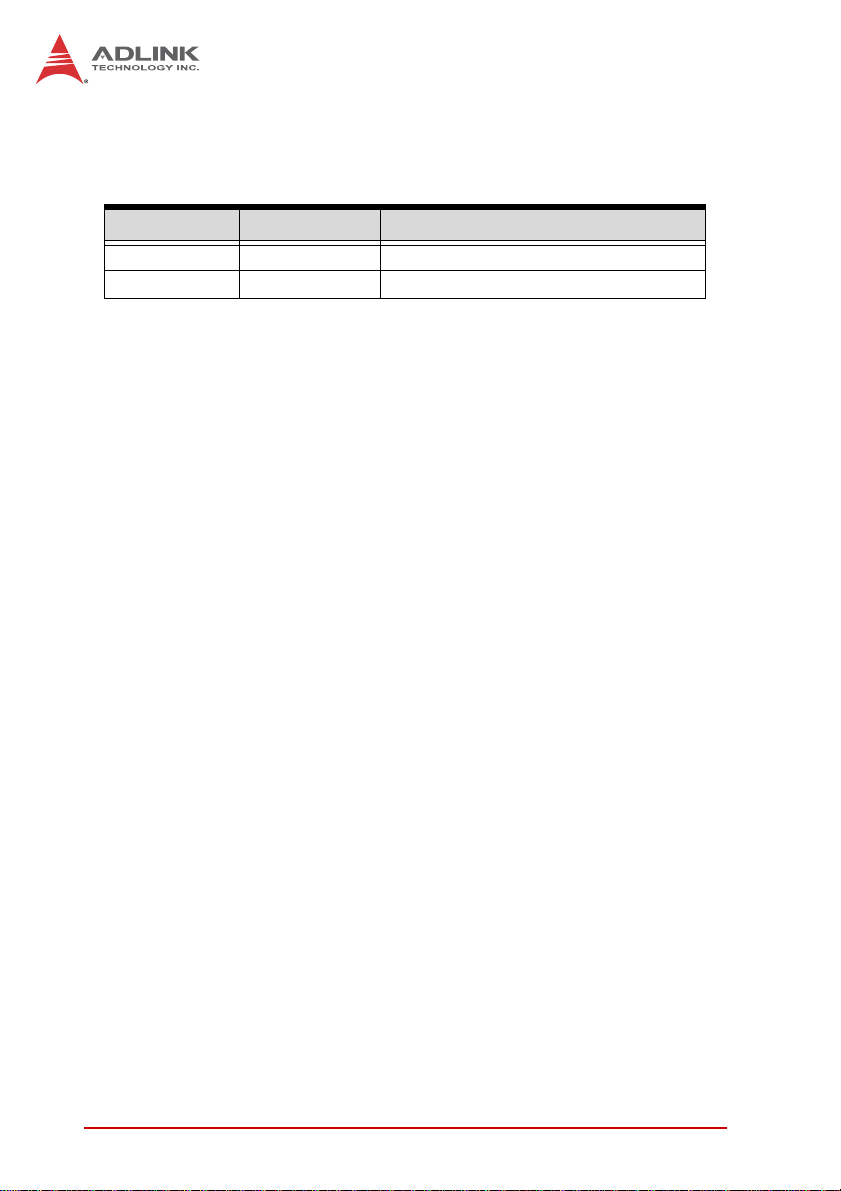
Revision History
Revision Release Date Description of Change(s)
3.00 Oct 5, 2012 Revised Specification
3.10 Jan. 3, 2013 Paging Anomalies Rectified
ii
Page 3

MXC-6000
Table of Contents
Revision History...................................................................... ii
List of Tables......................................................................... vii
List of Figures........................................................................ ix
Preface.................................................................................... xi
1 Introduction ........................................................................ 1
1.1 Overview.............................................................................. 1
1.2 Features............................................................................... 2
1.3 Specifications....................................................................... 3
1.4 Mechanical Drawings........................................................... 6
1.5 Front Panel I/O Connectors. ................................................ 9
1.5.1 Power Button ............................................................ 10
1.5.2 LED Indicators .......................................................... 10
1.5.3 Reset Button............................................................. 10
1.6 Digital I/O Connector ......................................................... 10
1.6.1 Isolated Digital Input Circuits .................................... 13
1.6.2 Isolated Digital Output Circuits ................................. 15
1.6.3 Digital I/O Windows Driver and API.......................... 16
1.6.4 Digital I/O Programming I/O Address ....................... 17
1.6.5 USB 2.0 Ports........................................................... 19
1.6.6 Dual Gigabit Ethernet Ports...................................... 19
1.6.7 CompactFlash Socket .............................................. 20
1.6.8 COM Port connectors ............................................... 21
1.6.9 DVI-I connector......................................................... 21
1.6.10 Audio Jacks .............................................................. 23
1.6.11 Keyboard & Mouse PS/2 connectors........................ 23
1.6.12 eSATA connector ..................................................... 24
1.6.13 DC Power connector ................................................ 24
Table of Contents iii
Page 4
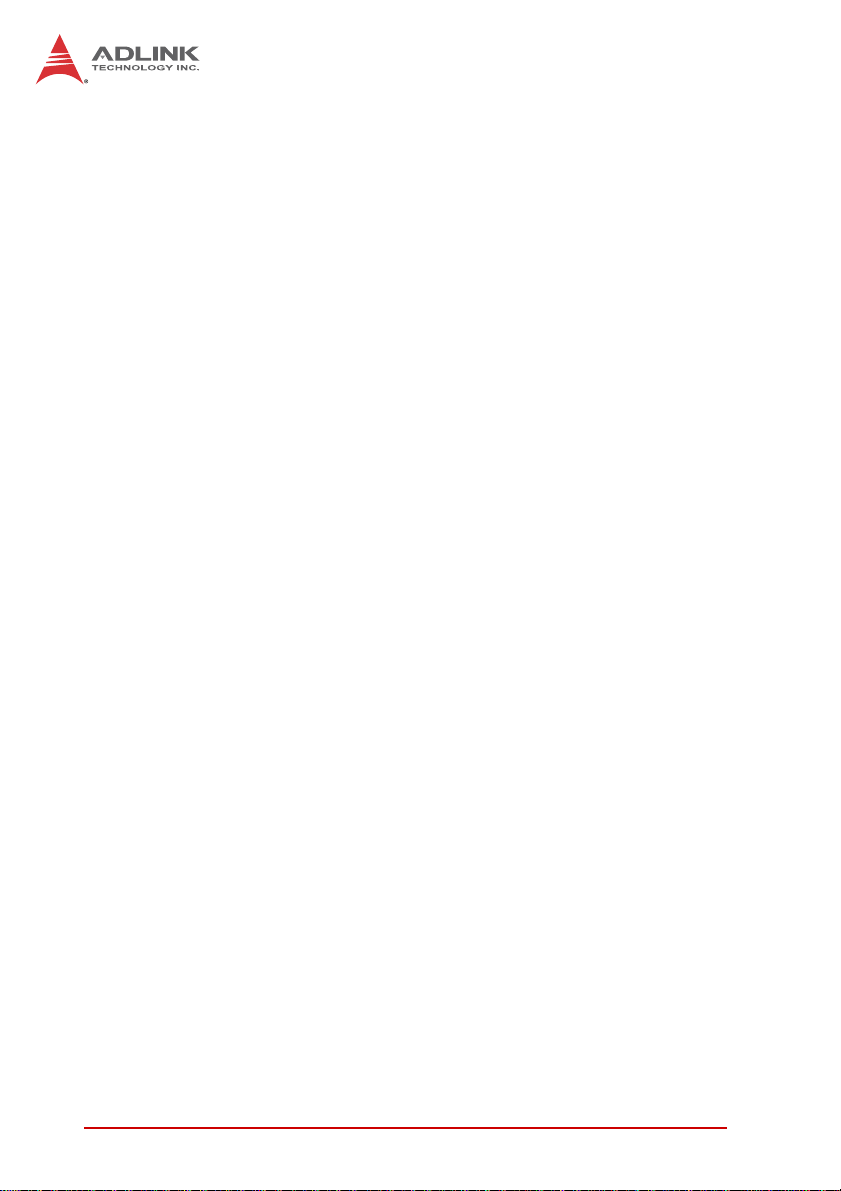
1.6.14 PCI slot ..................................................................... 25
1.6.15 PCI express x4 slot................................................... 25
1.7 Internal I/O connectors....................................................... 26
1.7.1 Clear CMOS Jumper ................................................ 28
1.7.2 Internal Reserved +5V and +12V Connector............ 28
1.7.3 Internal CF Card Connector...................................... 29
1.7.4 LVDS Interface Connector........................................ 30
1.7.5 12V DC Fan Connector ............................................ 31
1.7.6 LVDS Panel Backlight Control Connector ................ 31
1.7.7 Internal USB Connector............................................ 32
1.7.8 SATA Connectors ..................................................... 32
1.7.9 Backboard to System PCB Connector...................... 32
2 Getting Started.................................................................. 33
2.1 Unpacking Checklist .......................................................... 33
2.2 Installing Hard Disk Drives................................................. 34
2.3 Installing a PCI/PCIe Card ................................................. 38
2.4 Installing CF Cards ............................................................ 40
2.5 Connecting and Using eSATA Storage Device.................. 44
2.6 Connecting DC Power ....................................................... 45
2.7 Wall-mounting the MXC-6000............................................ 46
2.8 Optional Fan Module.......................................................... 49
2.9 Cooling Configuration ........................................................ 50
3 Driver Installation.............................................................. 51
3.1 Installing the chipset driver ................................................ 51
3.2 Installing the graphics driver .............................................. 52
3.3 Installing the Ethernet driver .............................................. 52
3.4 Installing the audio driver ................................................... 53
3.5 Installing the WDT driver.................................................... 53
3.6 Installing the DIO Driver..................................................... 54
A Appendix: Power Consumption .......................................55
iv Table of Contents
Page 5
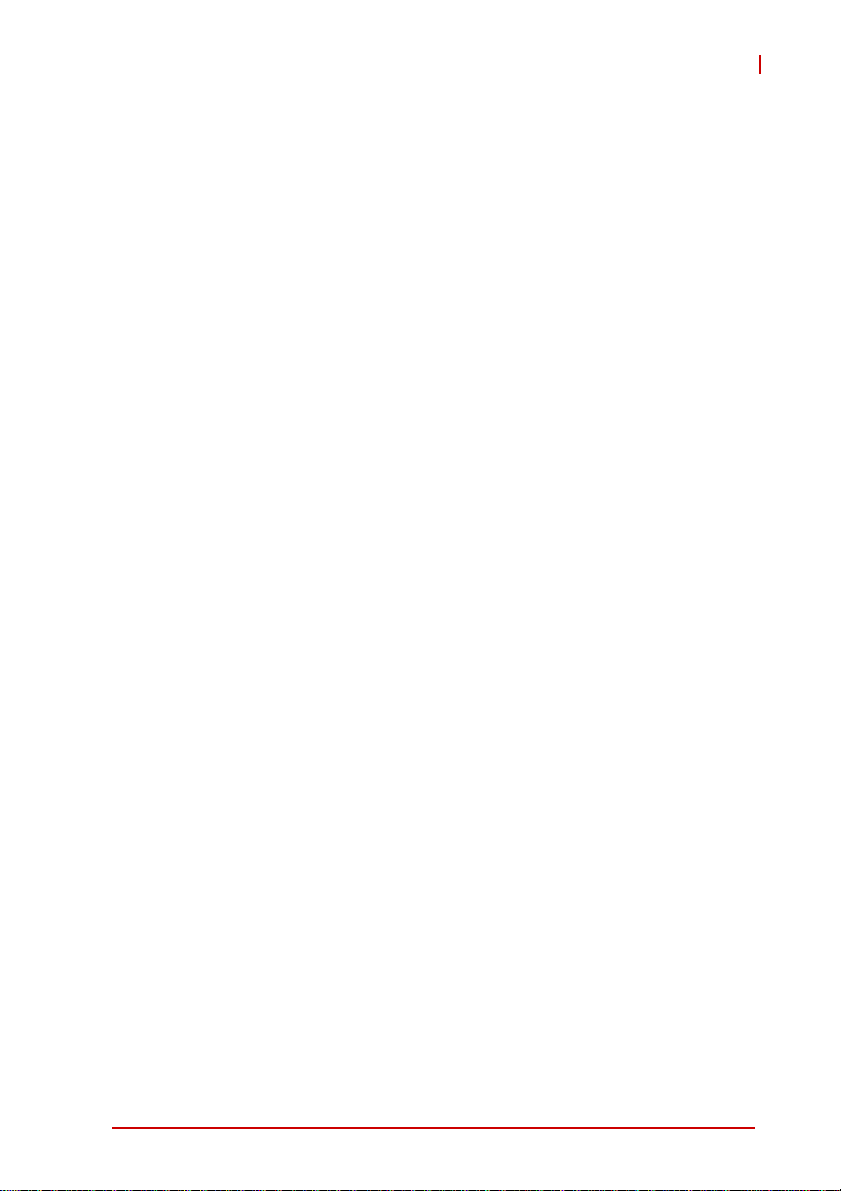
MXC-6000
A.1 Power Consumption Reference ......................................... 55
A.2 Power Supply Reference ................................................... 56
A.3 Accessory Cabling ............................................................. 56
B Appendix: BIOS Setup......................................................57
B.1 Main ................................................................................... 57
BIOS Information .......................................................... 57
Memory Information ...................................................... 57
System Language ......................................................... 57
System Date ................................................................. 58
System Time ................................................................. 58
B.1.1 System Time/System Date ....................................... 58
B.2 Advanced........................................................................... 58
Intel PXE ROM Option .................................................. 58
Intel IGD SWSCI OpRegion .......................................... 58
B.2.1 ACPI Settings ........................................................... 59
B.2.2 Intel IGD SWSCI OpRegion ..................................... 59
B.2.3 CPU Configuration.................................................... 60
B.2.4 SATA Configuration.................................................. 61
B.2.5 Serial Port Configuration .......................................... 61
B.2.6 USB Configuration.................................................... 61
B.2.7 Watchdog Timer ....................................................... 61
B.2.8 H/W Monitor.............................................................. 62
B.3 Chipset............................................................................... 62
B.3.1 Northbridge configuration ......................................... 62
B.3.2 Southbridge configuration......................................... 62
B.4 Security .............................................................................. 63
B.5 Boot ................................................................................... 63
B.5.1 Boot Settings Configuration...................................... 63
B.5.2 Boot Option Priorities................................................ 64
B.6 Exit ..................................................................................... 64
Table of Contents v
Page 6
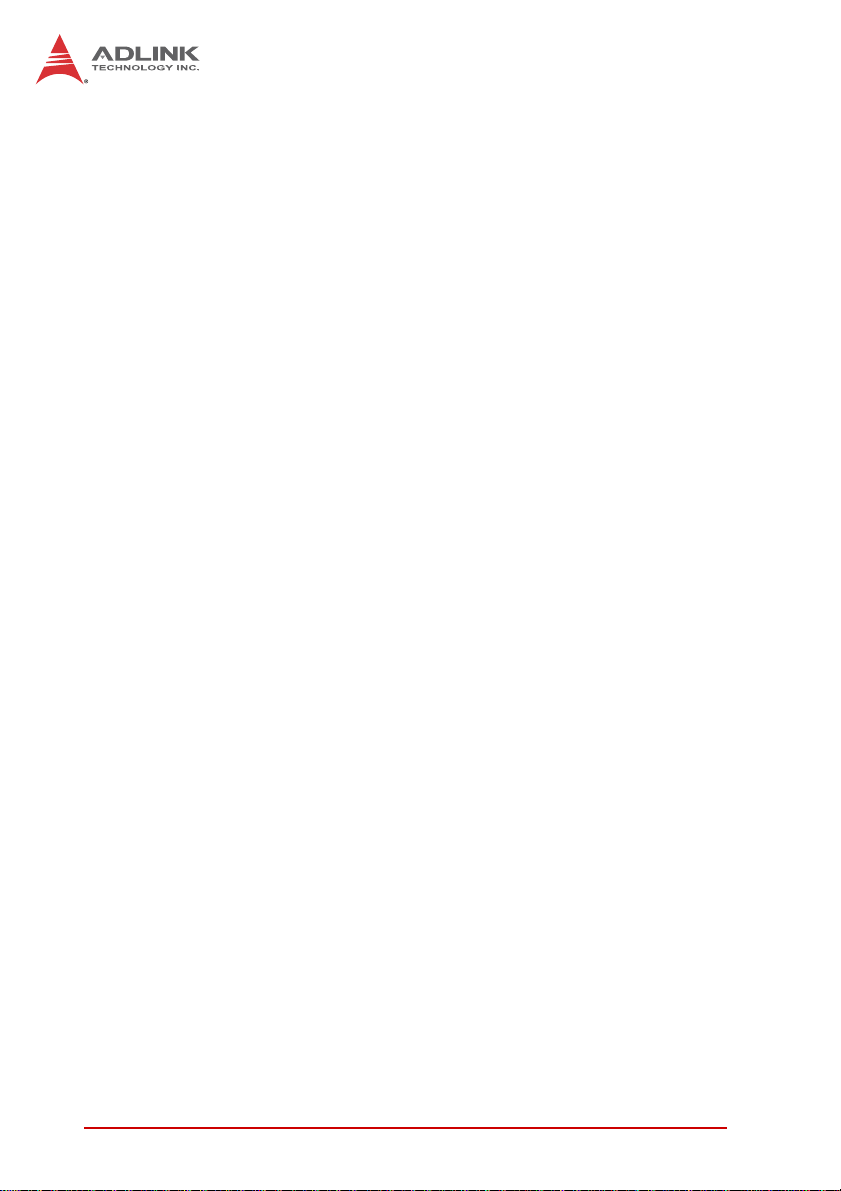
C Appendix: Activating RAID Function...............................65
C.1 RAID Activation in System Manangement......................... 66
C.1.1 Intel Matrix Storage Manager ................................... 68
C.2 OS Activation ..................................................................... 71
C.2.1 Windows XP ............................................................. 71
C.2.2 Windows 7................................................................ 74
D Appendix: Watchdog Timer (WDT)
Function Library.....................................................................77
D.1 WDT with API/Windows..................................................... 77
InitWDT ......................................................................... 77
SetWDT ........................................................................ 78
D.2 WDT with DOS/Linux ......................................................... 80
Important Safety Instructions............................................... 85
Getting Service...................................................................... 87
vi Table of Contents
Page 7
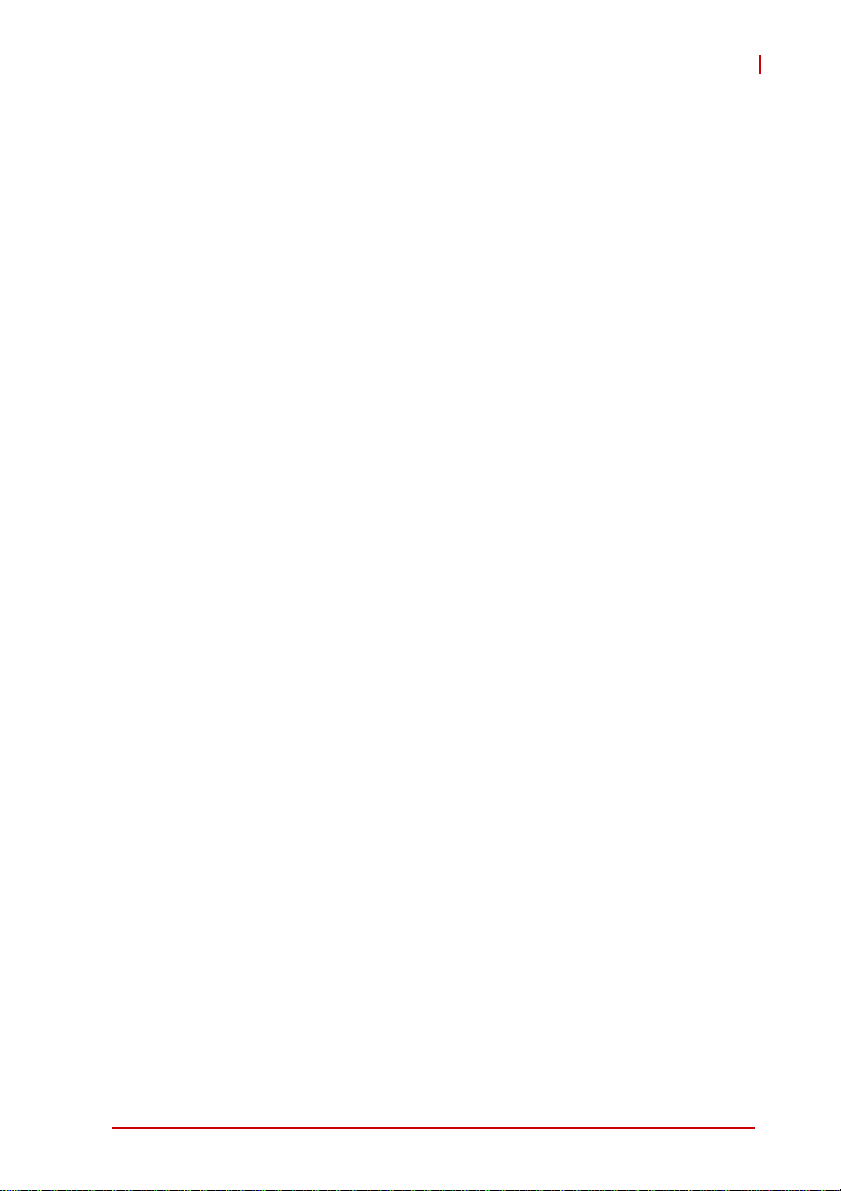
MXC-6000
List of Tables
Table 1-1: Front Panel I/O Connector Legend........................... 10
Table 1-2: LED Indicators .......................................................... 10
Table 1-3: Digital I/O Connector Pin Signals ............................. 12
Table 1-4: Digital I/O Connector Pin Legend ............................. 13
Table 1-5: DI Channel System Interrupt .................................... 18
Table 1-6: Active/Link LED ........................................................ 20
Table 1-7: Speed LED ............................................................... 20
Table 1-8: D-sub 9P signal function of COM ports .................... 21
Table 1-9: DVI-I Connector Signals ........................................... 22
Table 1-10: Audio Jack Signals ................................................... 23
Table 1-11: PS/2 Connector Signals ........................................... 23
Table 1-12: DC Power Supply Connector Signals....................... 25
Table 1-13: Mainboard Connector Legend .................................. 26
Table 1-14: Backplane Board Connector Legend........................ 27
Table 1-15: Clear CMOS Jumper Settings .................................. 28
Table 1-16: +5V and +12V Connector Pin Functions .................. 28
Table 1-17: LVDS Connector Pin Functions................................ 30
Table 1-18: Backlight Connector Pin Functions........................... 31
Table A-1: Power Consumption ................................................. 55
Table A-2: Power Supply ........................................................... 56
Table B-1: Restore On Power Loss ........................................... 63
List of Tables vii
Page 8
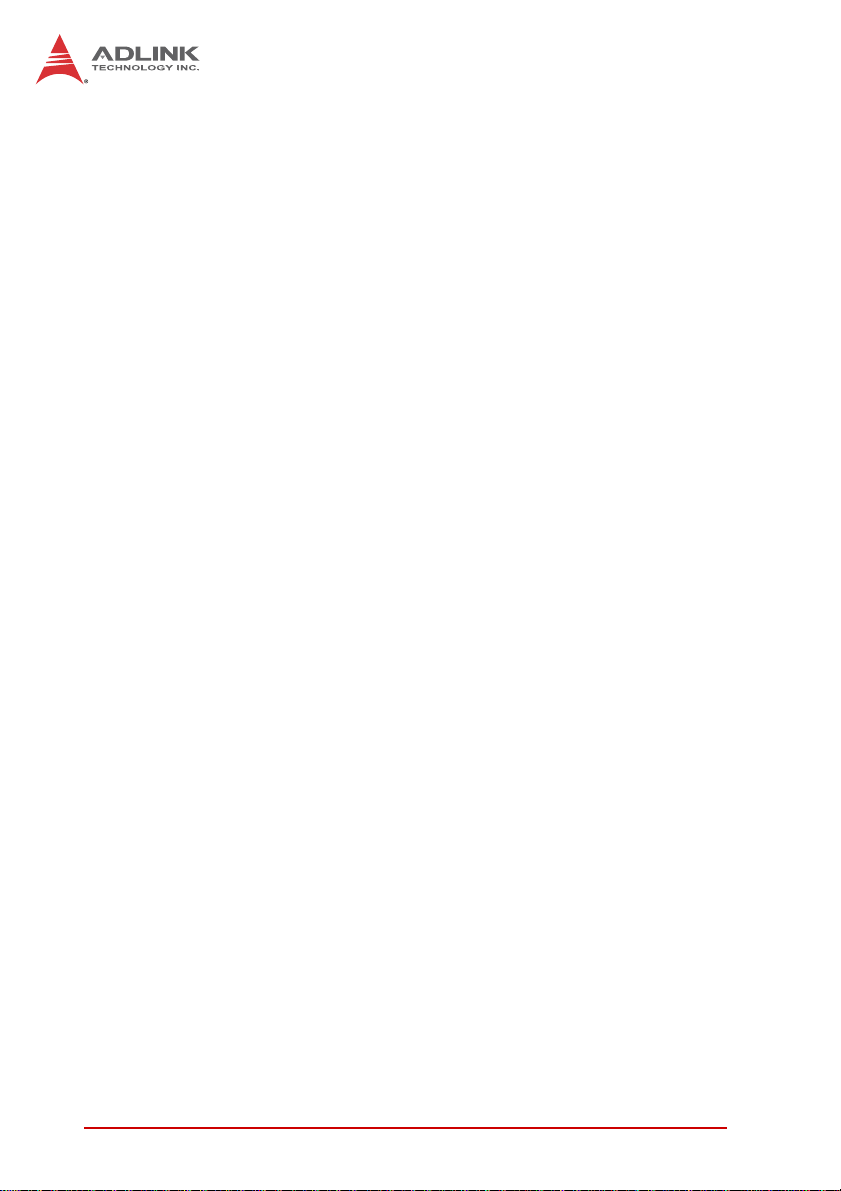
This page intentionally left blank.
viii List of Tables
Page 9
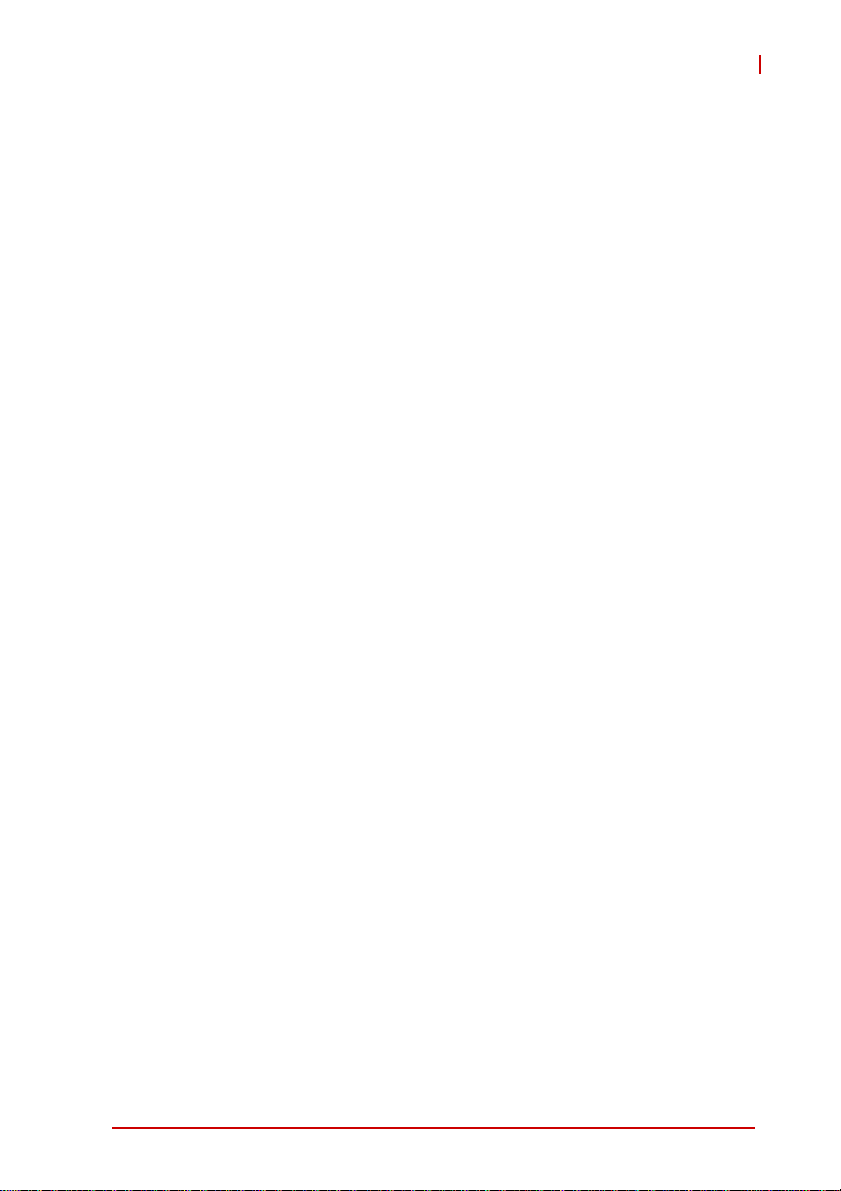
MXC-6000
List of Figures
Figure 1-1: MXC-6000 Functional Block Diagram ........................ 5
Figure 1-2: MXC-6000 Left Side View .......................................... 6
Figure 1-3: MXC-6000 Right Side View ........................................ 6
Figure 1-4: MXC-6000 Top View .................................................. 7
Figure 1-5: MXC-6000 Front View ................................................ 7
Figure 1-6: MXC-6000 Rear View................................................. 8
Figure 1-7: MXC-6000 Underside View ........................................ 8
Figure 1-8: Front Panel I/O Connector.......................................... 9
Figure 1-9: Isolated Digital Input Circuit ...................................... 13
Figure 1-10: Isolated Digital Input Differential Input Circuit........... 14
Figure 1-11: Isolated Digital Input Sample Application Circuit...... 15
Figure 1-12: Isolated Digital Output Circuits ................................. 16
Figure 1-13: Isolated Digital Output Sample Application Circuit ... 16
Figure 1-14: Mainboard PCB ........................................................ 26
Figure 1-15: Backplane Board PCB .............................................. 27
List of Figures ix
Page 10
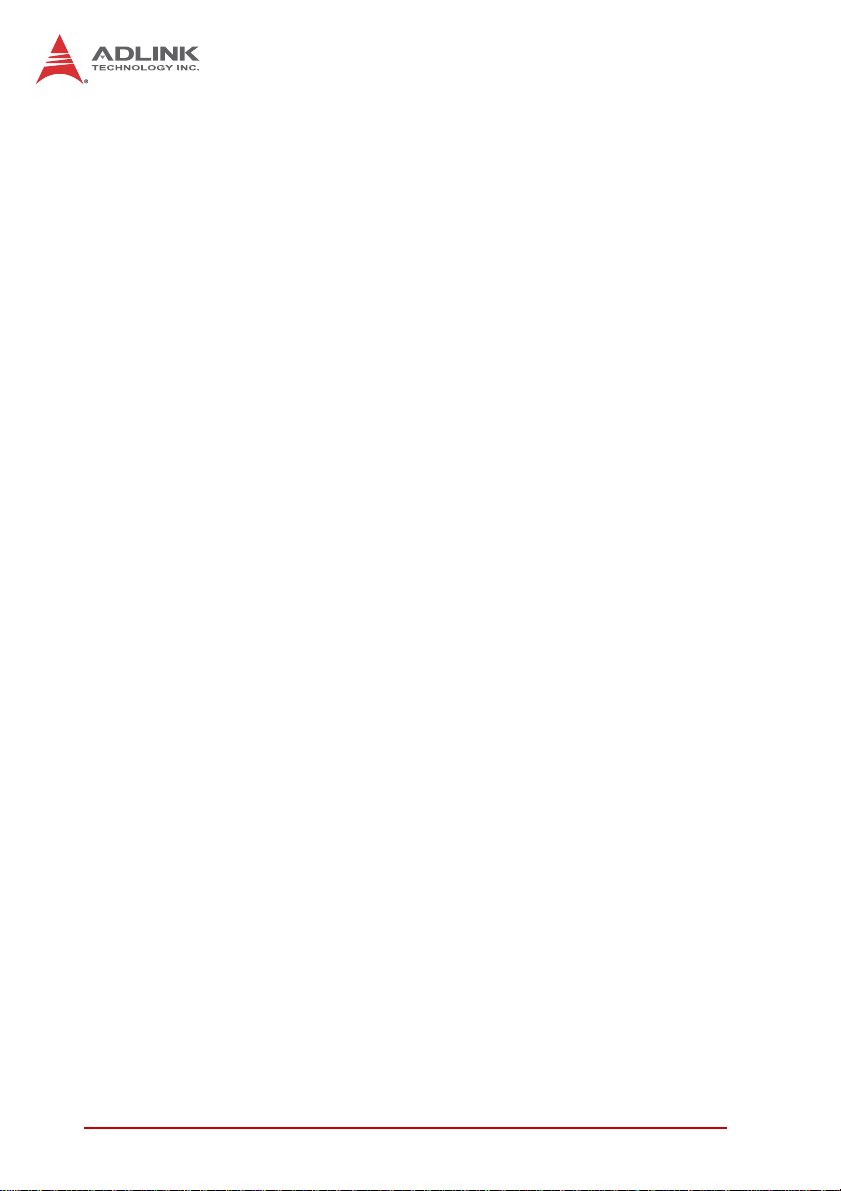
This page intentionally left blank.
xList of Figures
Page 11
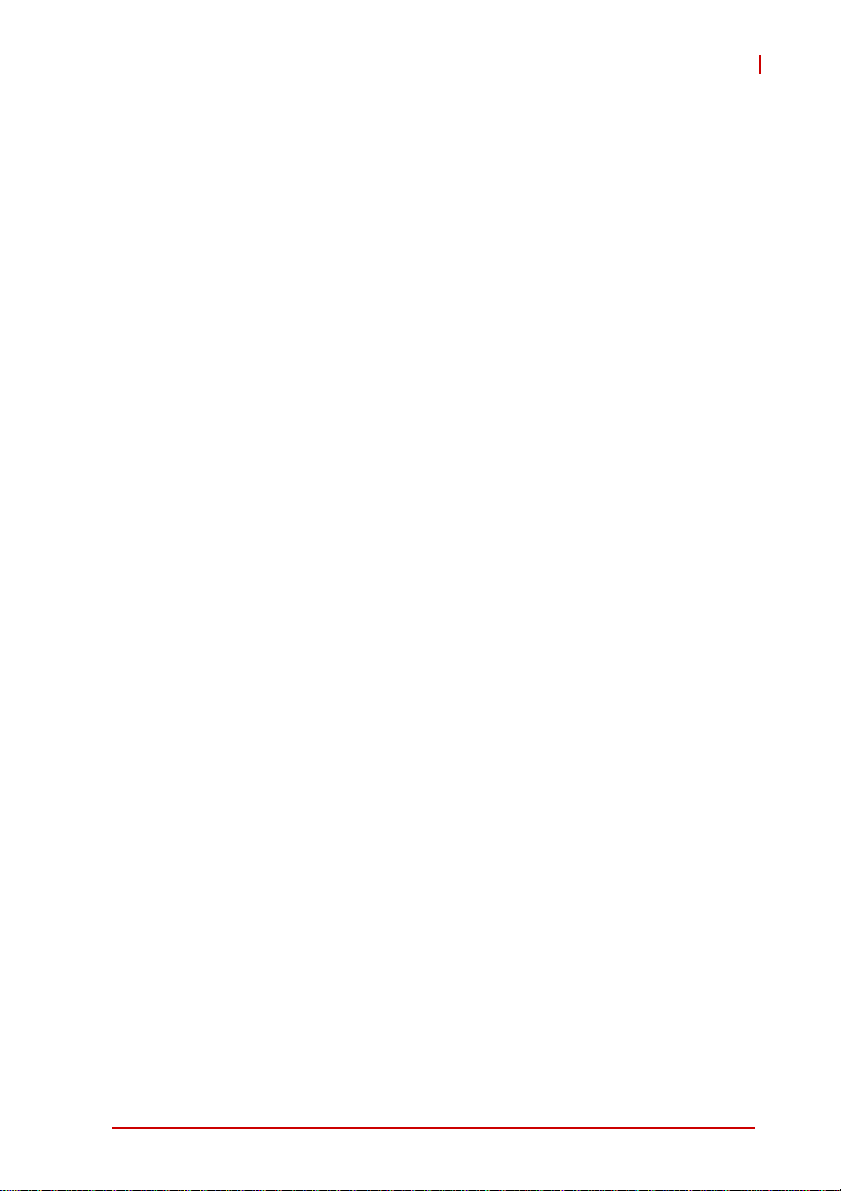
MXC-6000
Preface
Copyright 2013 ADLINK Technology, Inc.
This document contains proprietary information protected by copyright. All rights are reserved. No part of this manual may be reproduced by any mechanical, electronic, or other means in any form
without prior written permission of the manufacturer.
Disclaimer
The information in this document is subject to change without prior
notice in order to improve reliability, design, and function and does
not represent a commitment on the part of the manufacturer.
In no event will the manufacturer be liable for direct, indirect, special, incidental, or consequential damages arising out of the use or
inability to use the product or documentation, even if advised of
the possibility of such damages.
Environmental Responsibility
ADLINK is committed to fulfill its social responsibility to global
environmental preservation through compliance with the European Union's Restriction of Hazardous Substances (RoHS) directive and Waste Electrical and Electronic Equipment (WEEE)
directive. Environmental protection is a top priority for ADLINK.
We have enforced measures to ensure that our products, manufacturing processes, components, and raw materials have as little
impact on the environment as possible. When products are at their
end of life, our customers are encouraged to dispose of them in
accordance with the product disposal and/or recovery programs
prescribed by their nation or company.
Trademarks
Product names mentioned herein are used for identification purposes only and may be trademarks and/or registered trademarks
of their respective companies.
xi
Page 12
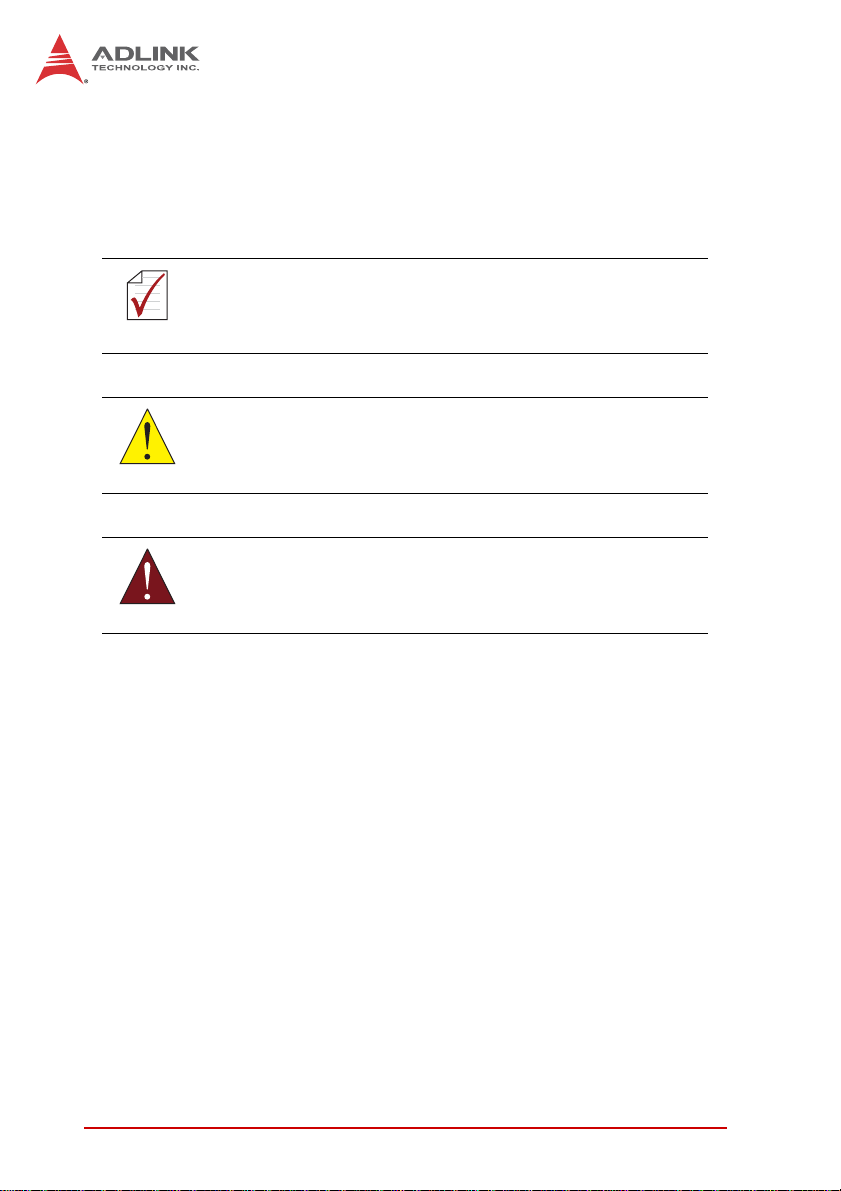
Conventions
Take note of the following conventions used throughout this
manual to make sure that users perform certain tasks and
instructions properly.
Additional information, aids, and tips that help users perform
tasks.
NOTE:
NOTE:
Information to prevent minor physical injury, component dam-
age, data loss, and/or program corruption when trying to com-
CAUTION:
WARNING:
plete a task.
Information to prevent serious physical injury, component
damage, data loss, and/or program corruption when trying to
complete a specific task.
xii
Page 13

1 Introduction
1.1 Overview
MXC-6000
The Matrix MXC-6000 series provides powerful, fanless, expandable embedded computing using the new Intel
Processor 2.0 GHz with improved computing performance. The
MXC-6000 continues the exceptional fanless and cable-free
design from the existing Matrix C series.
The MXC-6000 series features an Intel
sor 2.0 GHz and Intel
ing it ideal for image and vision measurement and automation
applications. Its PCI and PCIe slots allow integration of
off-the-shelf PCI/PCIe cards to develop a configurable application
platform. The built-in 16 isolated DIO channels are provided for
general industrial control. A DVI-I connector output on the front
panel allows direct connection to an LCD panel, and the
MXC-6000 series also provides one eSATA port to enable expansion of current storage capacity or use of hot-swappable SATA
drives.
Leveraging a reliable fanless and durable cable-free design, the
MXC-6000 series exhibits excellent dependability in -harsh environments, where severe temperature variation and vibration may
occur. The MXC-6000 series provides an optional hot-pluggable
fan module to dissipate heat generated within the system when
high power consumption PCI/PCIe cards are installed. This innovative mechanical design retains a cable-free structure which dramatically improves thermal stability when PCI/PCIe cards are
installed.
®
QM57 chipset to boost performance, mak-
®
Core™ i7-620LE Proces-
®
Core™ i7-620LE
The MXC-6000 also provides a USB 2.0 port internally on riser
card. This function provides more reliable usage in security applications where license keys or password encryption through an
internal USB dongle dramatically improve the security of the
Matrix I/O controller. Combining a reliable design with more computing power and innovative features, the Matrix MXC-6000 series
is the optimal choice on which to base any rugged application system.
Introduction 1
Page 14
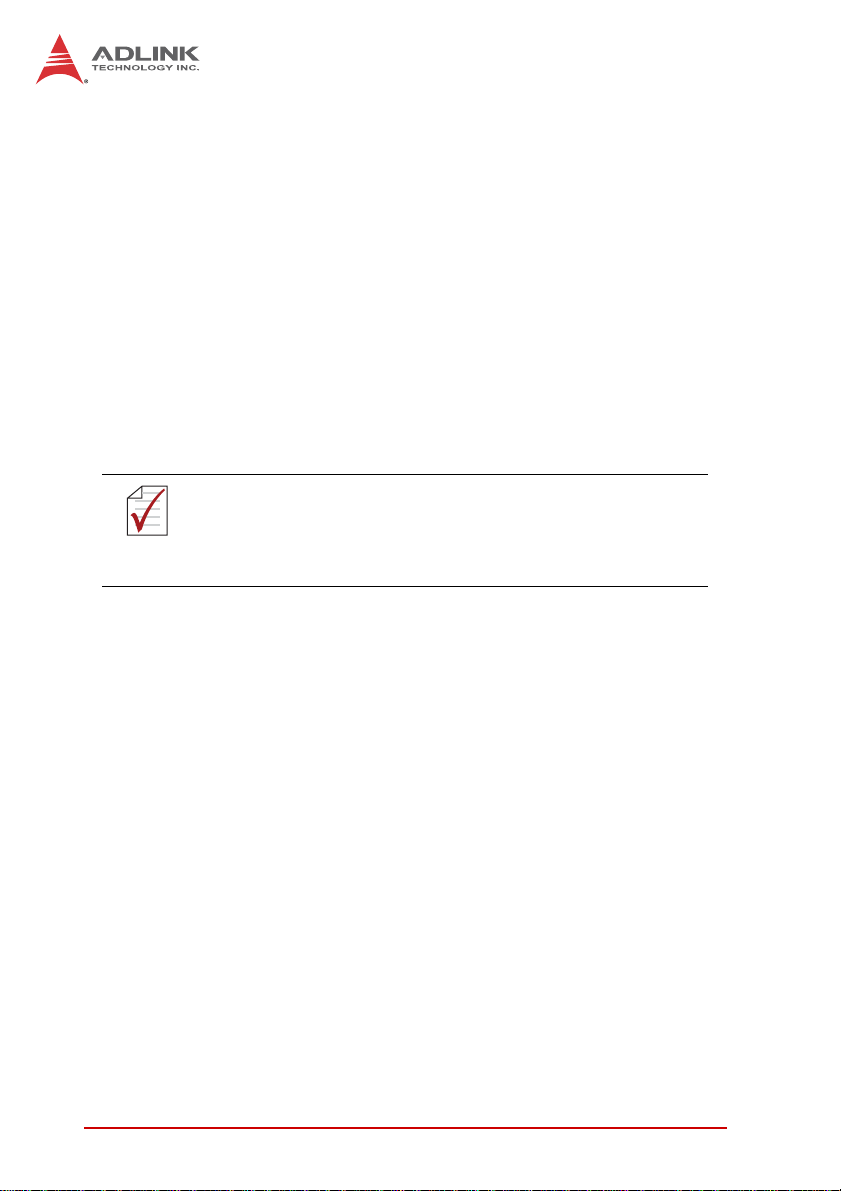
1.2 Features
X Intel
X Expandable PCI and PCIe x4 slots
X Rugged, -10°C to 60°C fanless operation*
X Built-in 9 V DC to 32 V DC wide-range DC power input
X VGA+DVI display by DVI-I connector
X Dual 1000/100/10 Mbps Ethernet ports
X 4 USB 2.0 ports (external),1 USB 2.0 port (internal)
X Four serial ports:, two RS-232 and two RS-232/422/485
X Built-in 16-CH isolated DI and 16-CH isolated DO
NOTE:
NOTE:
®
Core i7-620LE 2.0 GHz processor + Intel® QM57
chipset
(software-selectable)
This option guarantees cold boot of the system at -10°c
and operation with 100% loading at 60° without add-on
cards. The industrial solid-state drive storage option is
required.
2Introduction
Page 15
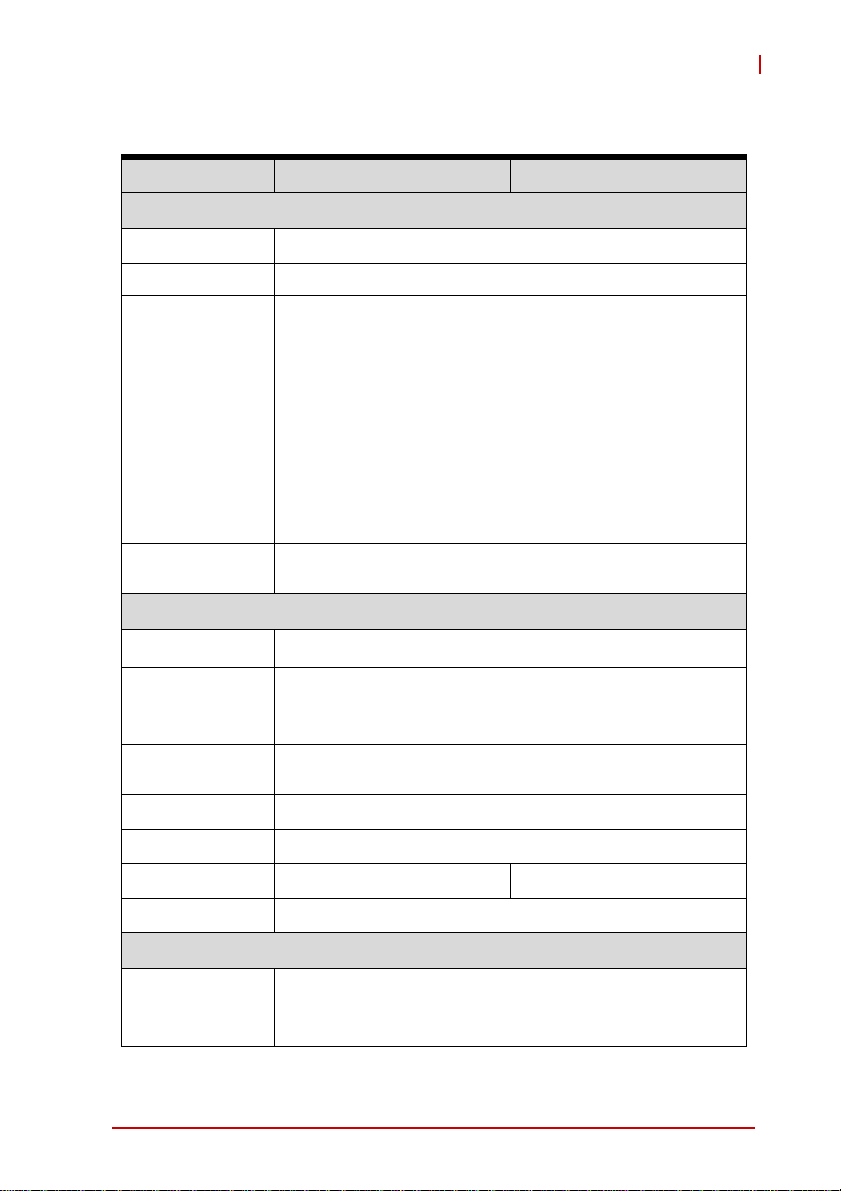
1.3 Specifications
MXC-6101D MXC-6201D
System Core
Processor Intel® Core i7-620LE 2.0 GHz CPU
Chipset Intel® QM57
One DVI connector provides DVI display, with support for
analog VGA with ADLINK Y-cable*
48bit LVDS support by internal header
*The Y-cable converts the DVI connector to one D-DUB
connector for Analog VGA and one DVI-D connector for
Video
Memory
I/O Interface
digital LCD panel , such that both connectors can function
with requisite driver support
Analog CRT, supports QXGA (2048 x 1536) resolution
DVI-I 1.0 (DVI + VGA) (with external cable for connecting
DVI-I connector to DVI and VGA device)
Optional 48-bit LVDS (by internal box header)
2 GB DDR3 800/1066 MHz SODIMM module (Max.
capacity 4GB w/ optional
SODIMM module support)
MXC-6000
Ethernet 2x GbE port (2x Intel® 82574L)
2x software-programmable RS-232/422/485 (COM1 &
Serial Port
USB
Audio 1x mic-in and 1x line-out
KB/MS 1x PS/2 keyboard and 1x PS/2 mouse
Expansion 2* PCI slots 1* PCIex4 slot + 1* PCI slot
DI/O 16DI + 16DO with isolation
Power Supply
DC Input
Introduction 3
COM2)
2x RS-232 (COM3 & COM4)
4x USB 2.0 ports (external), 1xUSB 2.0 port (internally on
riser card)
AT/ATX, Built-in 9-32 V DC wide-range DC input , 3P
pluggable connector with latch
(V-, GND, V+)
Page 16
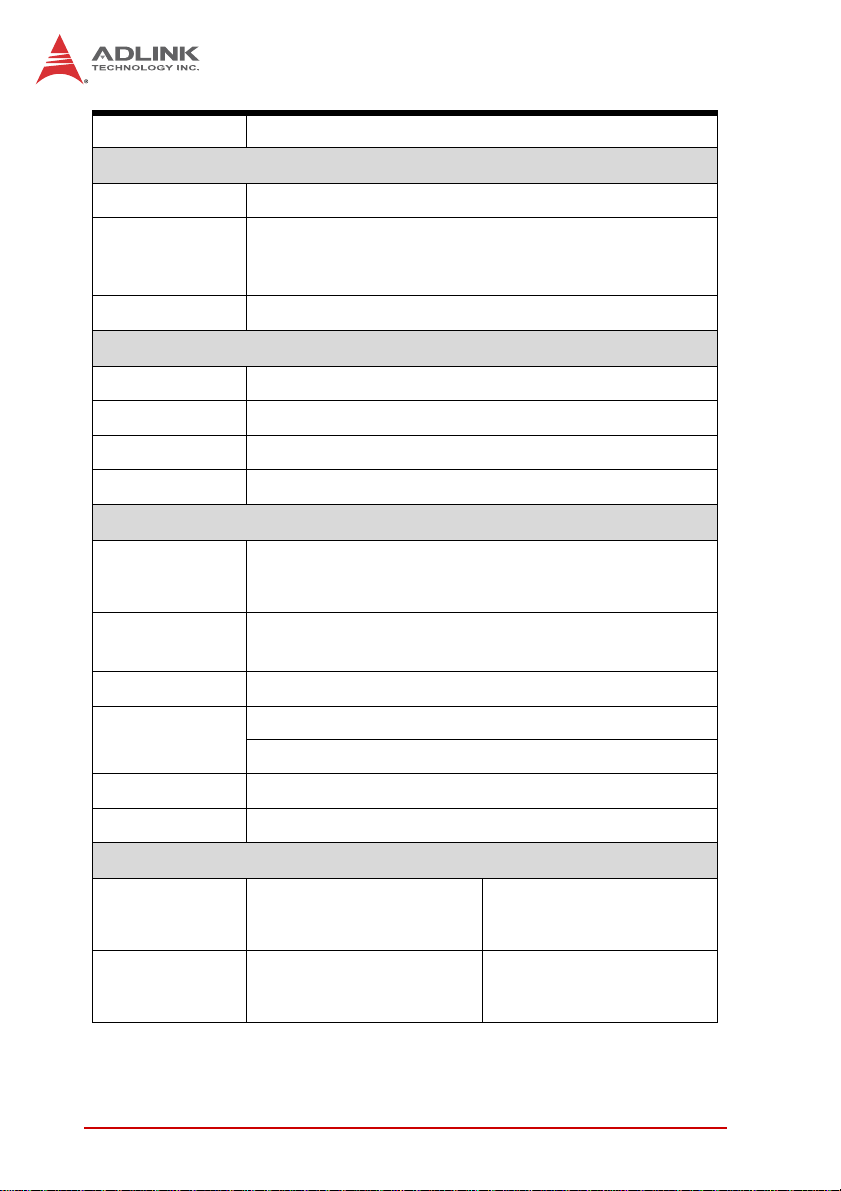
AC Input Optional 100 W external AC-DC adapter for AC input
Storage
SATA HDD 2 x Onboard SATA port for 2.5" HDD/SSD installation
CF
eSATA 1x eSATA port
Mechanical
Fan Optional hot-pluggable fan module cooling PCI/PCIe card
Dimensions 130(W) x 225 (D) x 183(H) mm (5.12x8.86x7.2 in)
Weight 3.5 kg (7.71 lb)
Mounting Wall-mount kit
Environmental
Operating
Temperature
Storage
Temperature
Humidity approx. 95% @ 40°C (non-condensing)
Vibration
EMC CE, FCC
Shock Operating, 50 G, half sine 11ms duration (w/ CF or SSD)
1x external type I CompactFlash socket, 1x internal type I
CompactFlash socket
Standard: 0°C to 50°C (32 to 122°F) (w/ HDD)
Extended: -10°C to 60°C (-14 to 140°F) (w/o HDD or w/
Industrial SSD/CF)
-40°C to 85°C (-40 to 185°F)
Operating, 5 Grms, 5-500 Hz, 3 axes (w/ CF or SSD)
Operating, 0.5 Grms, 5-500 Hz, 3 axes (w/ HDD)
Power Consumption
In shutdown status with DC
Power Off 0.72 W
System Idle 41.28 W
4Introduction
input and only PS2
keyboard/mouse connected
Under Windows XP desktop
with no application
programs executed
Page 17
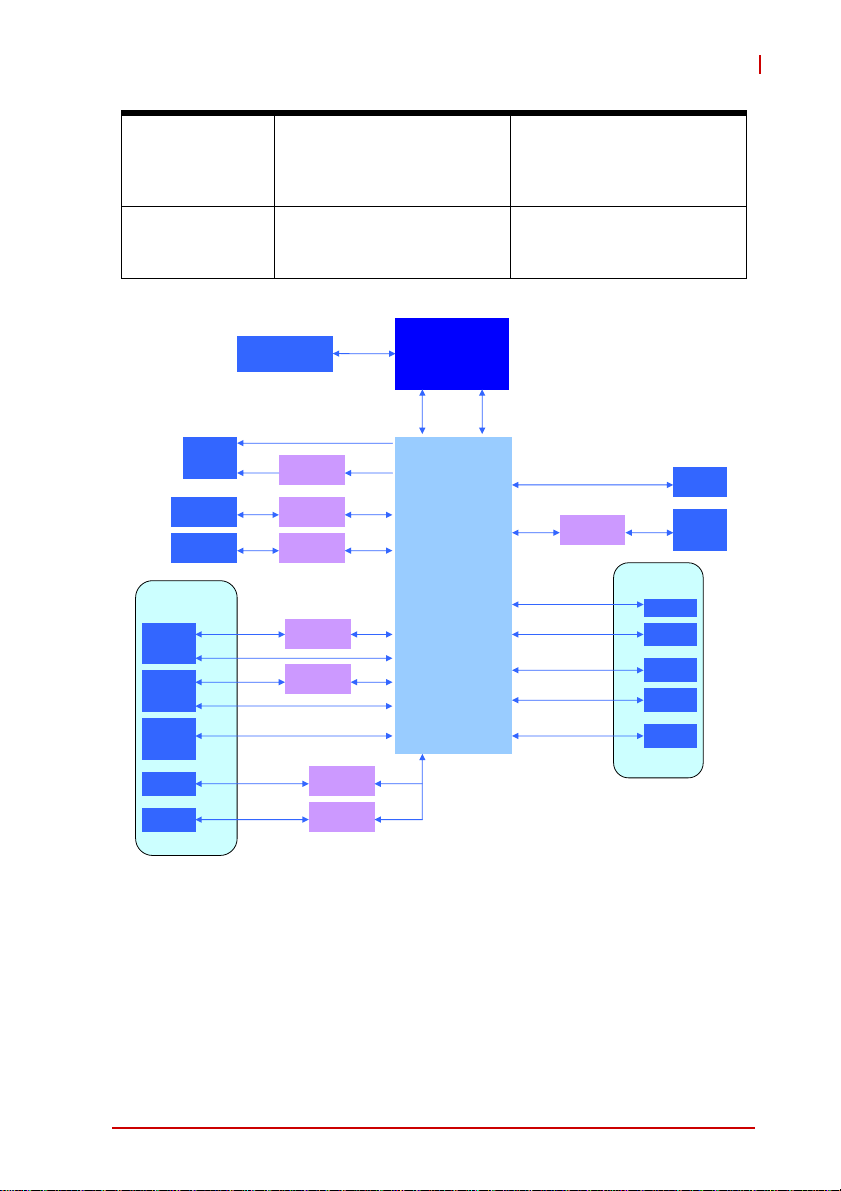
System Full Load 78.72 W
Recommended
Power Supply
100 W
MXC-6000
Under Windows XP with
100% CPU utilization and
simultaneous access to all
I/O devices
Additional power supply is
necessary if add-on cards
are installed and in use
CF Card slot
CF Card slot
IO Board
RJ45 &
USB x 2
Connector
RJ45 &
USB x 2
Connector
Line out &
Mic in
Connector
PS2
Connector
Dsub -9
x4
Intel࿗Core
i7-620LE 2.0GHz
Processor
FDI DMI
Intel࿗QM57
Express Chipset
LPC
PCI
DVI-I
Connector
Internal
External
Channel A
204 pin SODIMM
CRT
DVI
level shifter
CF
JM20330
CF
AU6320
GbE I/F
GbE controller
Intel 82574L
USB 2.0
GbE I/F
GbE controller
Intel 82574L
USB 2.0
Audio
PS2
COM x4
DVI
800/1066MHz
Super I/O
Fintek
F81216
DDR3
SATA
USB
PCIe x1
PCIe x1
Figure 1-1: MXC-6000 Functional Block Diagram
PCI
PCIe x4
SATA II
SATA II
USB 2.0
SATA II
PCI9052
Riser Card
PCI slot
PCIe x4
slot
SATA
Connector
SATA
Connector
Internal
USB
eSATA
Connector
16ch
D I/O
Introduction 5
Page 18
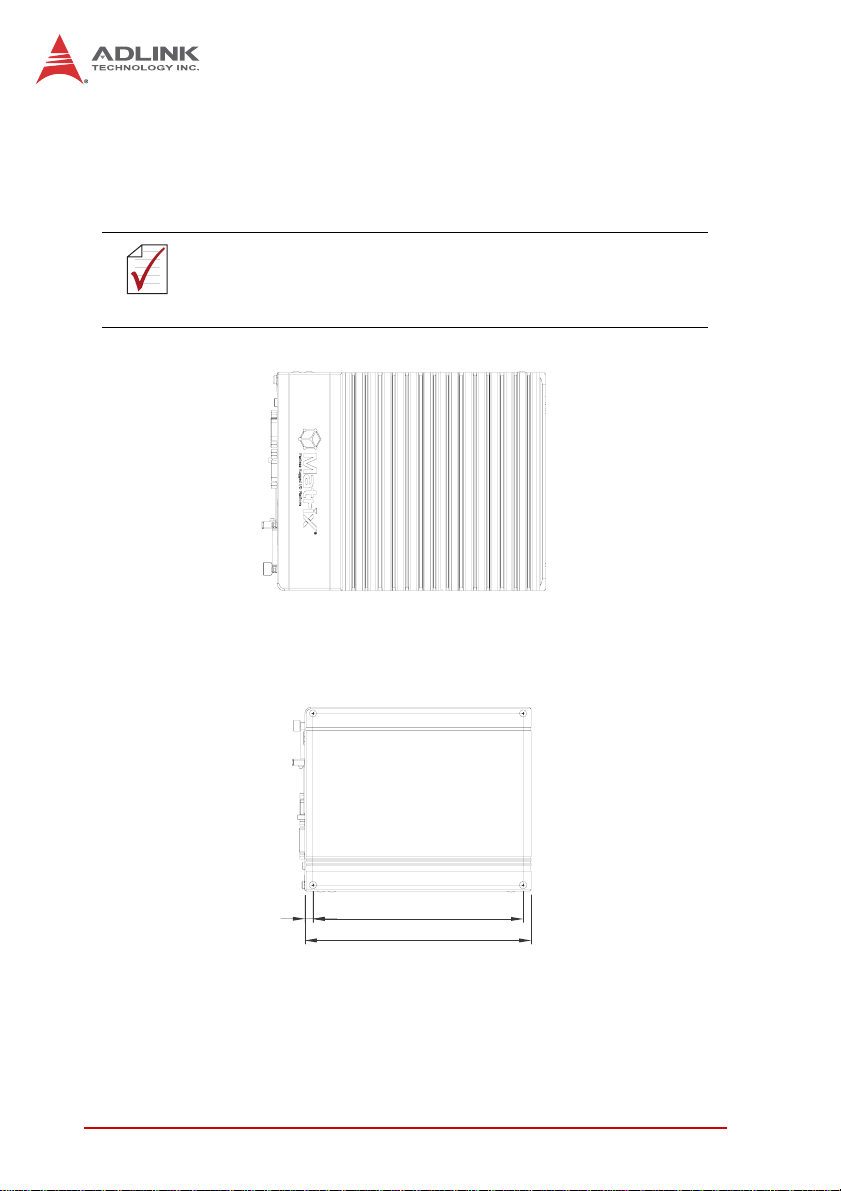
1.4 Mechanical Drawings
This section describes the appearance and connectors of the
MXC-6000 controllers, including chassis dimensions, front panel
connectors, rear panel connectors, and internal IO connectors.
All dimensions shown are in mm (millimeters).
NOTE:
NOTE:
Figure 1-2: MXC-6000 Left Side View
8.0
209.1
225.1
Figure 1-3: MXC-6000 Right Side View
6Introduction
Page 19
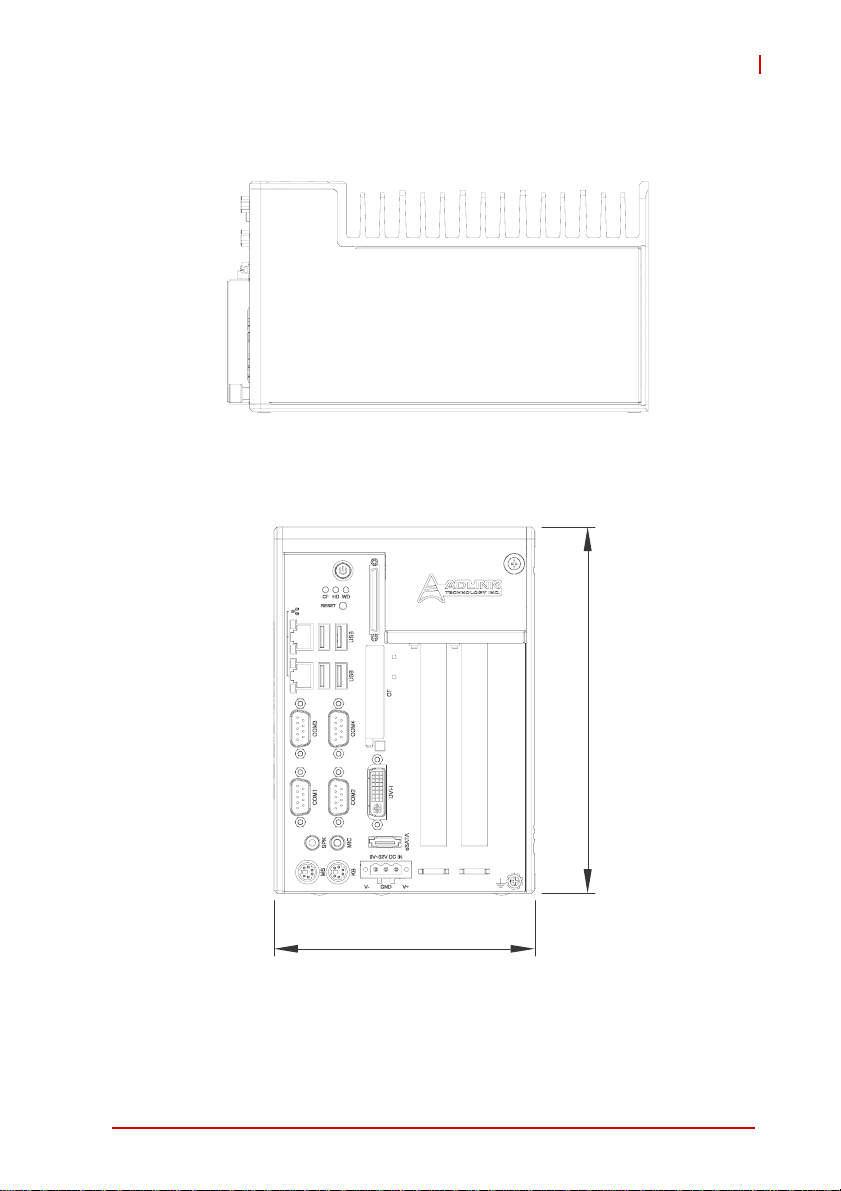
Figure 1-4: MXC-6000 Top View
MXC-6000
182.8
130.1
Figure 1-5: MXC-6000 Front View
Introduction 7
Page 20
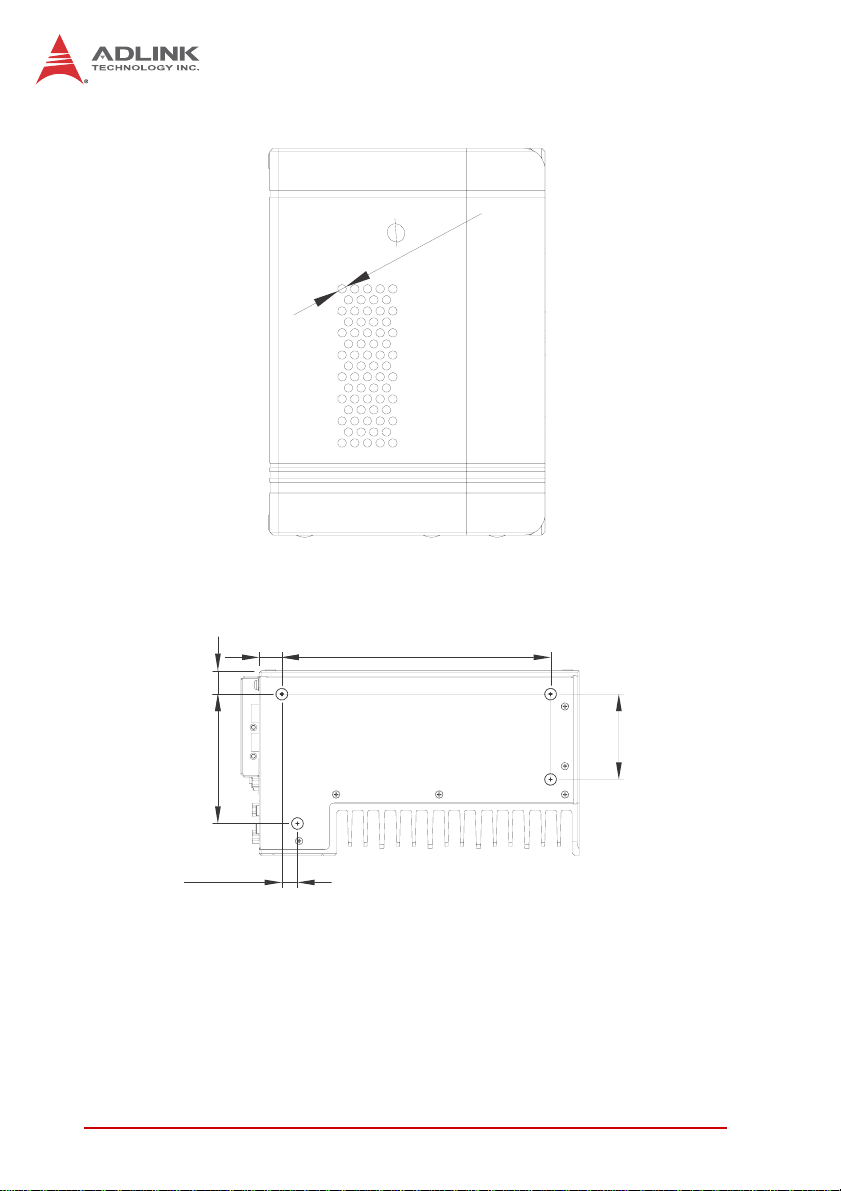
4.0
Figure 1-6: MXC-6000 Rear View
15.9
189.1
16.5
60.0
91.0
11.0
Figure 1-7: MXC-6000 Underside View
8Introduction
Page 21
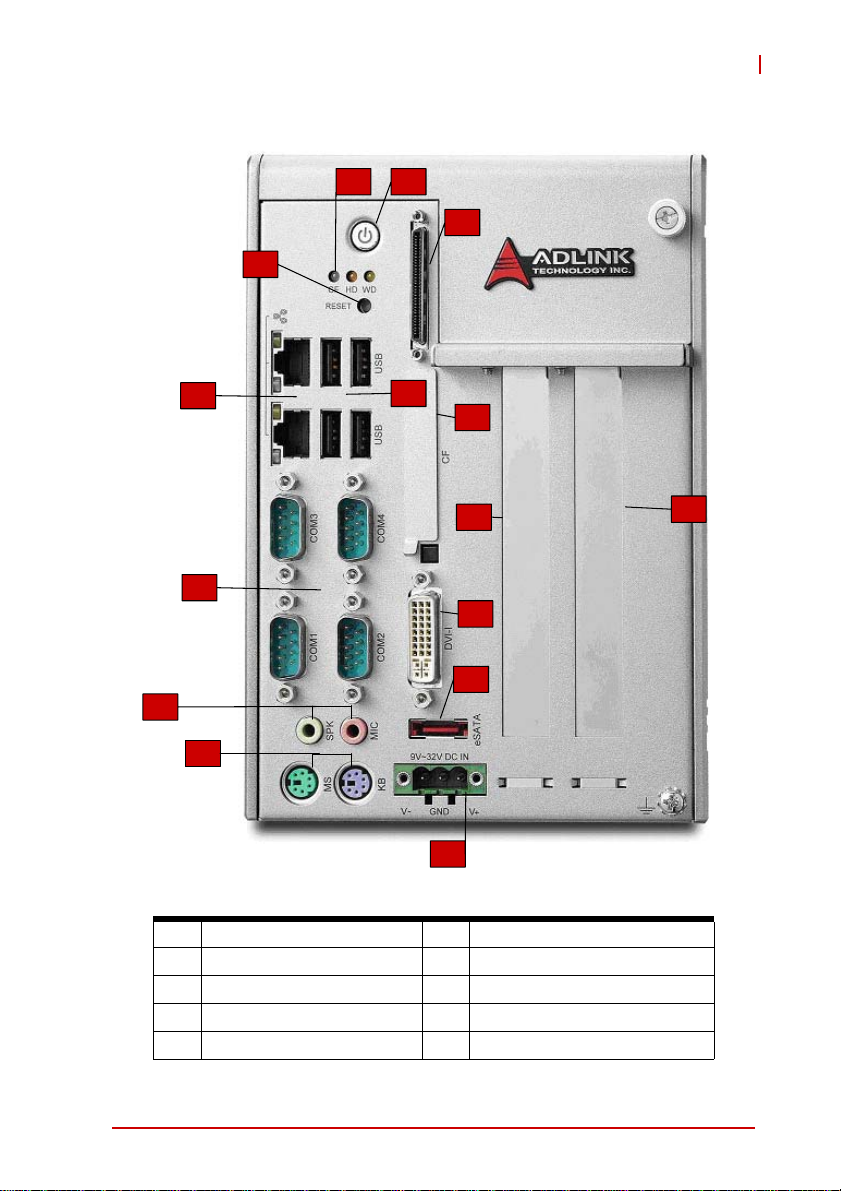
1.5 Front Panel I/O Connectors.
A
B
D
C
MXC-6000
F
H
J
K
E
G
N
I
L
M
Figure 1-8: Front Panel I/O Connector
A Power button I DVI-I
B LED indicators J MIC & Speaker
C Reset button K Keyboard/Mouse PS2
D Digital I/O L eSATA
E USB 2.0 x4 (Type A) M DC power
O
Introduction 9
Page 22
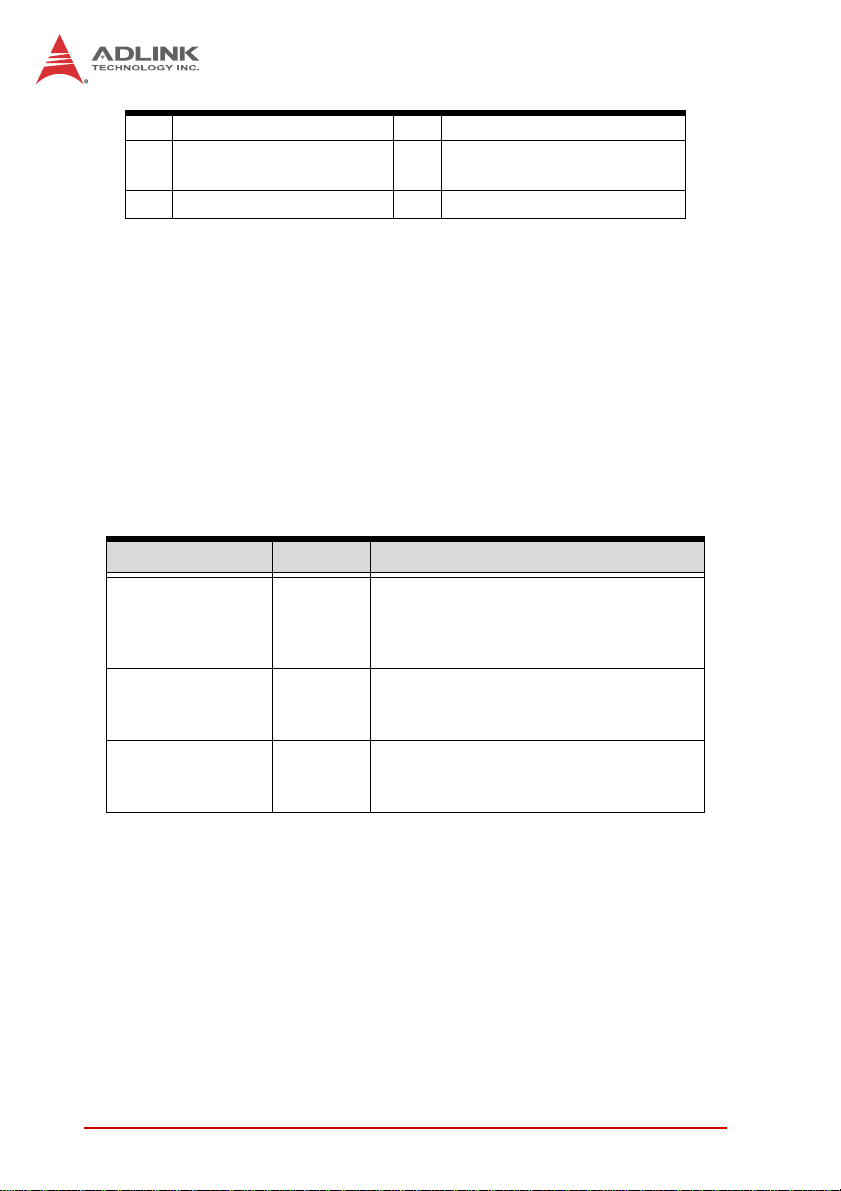
F Dual Gigabit Ethernet N PCI
G CompactFlash O
H COM port x4 I DVI-I
Table 1-1: Front Panel I/O Connector Legend
MXC-6101 PCI
MXC-6201 PCI express x4
1.5.1 Power Button
The power button is a non-latched push button with a blue LED
indicator. System is turned on when the button is depressed, and
the power LED lights. If the system hangs, depress the button for
5 seconds to turn off the system completely.
1.5.2 LED Indicators
In addition to the LED of the power button, three LEDs on the front
panel indicate the following.
LED indicator Color Description
Indicates watchdog timer status. When
Watchdog (WD) Yellow
Hard disk drive
(HD)
CompactFlash
card (CF)
Orange
Green
watchdog timer starts, the LED flashes.
When the timer is expired, the LED
remains lit..
Indicates the HDD operating state.
When the SATA hard drive or CF card is
active, the LED indicator flashes.
Indicates the operating state of the CF
card on the front panel. The LED
indicator flashes when CF card is active.
Table 1-2: LED Indicators
1.5.3 Reset Button
The reset button executes a hard reset for the MXC-6000 series
controller.
1.6 Digital I/O Connector
The MXC-6000 controller features an onboard isolated digital I/O
circuit with a 68-pin VHDCI (Very High Density Cable Intercon-
10 Introduction
Page 23
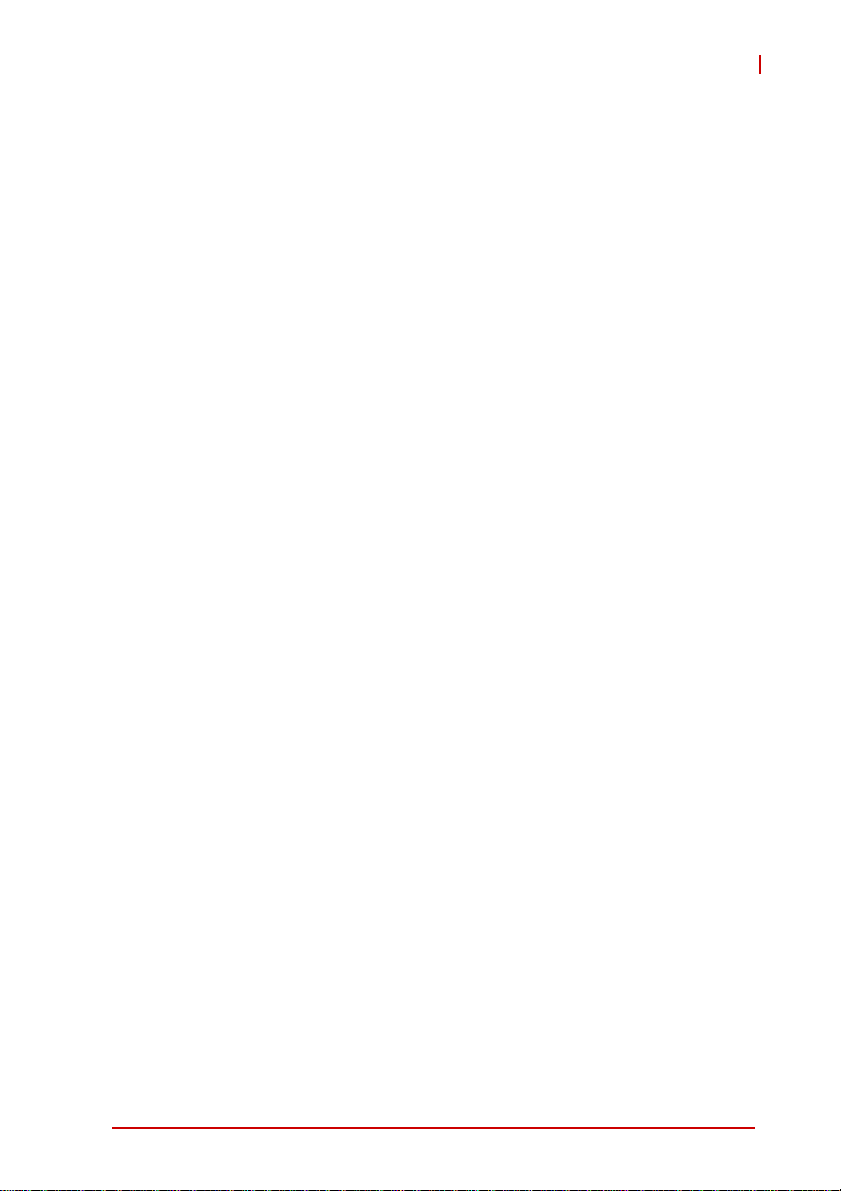
MXC-6000
nect) connector on the front panel. The onboard digital I/O card
supports the following features:
16-CH Isolated DI
X Logic high: 5 to 24 V
X Logic low: 0 to 1.5 V
X Input resistance: 2.4K @ 0.5W
X Isolation type: photocoupler
X Isolation voltage: 2500 V RMS
X Interrupt source: DI channel 0 and 1
16-CH Isolated DO
X Output Type: MOSFET transistor
X Sink current up to 100 mA (sustained loading) or 250 mA
(peak loading) on each isolated output channel
X Supply voltage: 5 to 35 V DC
X Isolation type: Digital Isolator
X Isolation voltage: 2500 VRMS
X Flywheel diode for VDD on all DO channels
Isolated 5V DC Power Source for DO
X Supply voltage: 5 to 0.5V DC
X Supply current: 180 mA (maximum)
X Isolation type: DC-to-DC transformer
X Isolation voltage: 1000 VRMS (channel to system)
General Specification
68-pin VHDCI(Very High Density Cable Interconnect) connector
(mating with AMP 787082-7) on the front panel
Optional accessories: DIN-68S-01 and ACL-10568-1
Data transfer: programmed IO
Software Driver support: PCIS-DASK for Windows
Introduction 11
Page 24
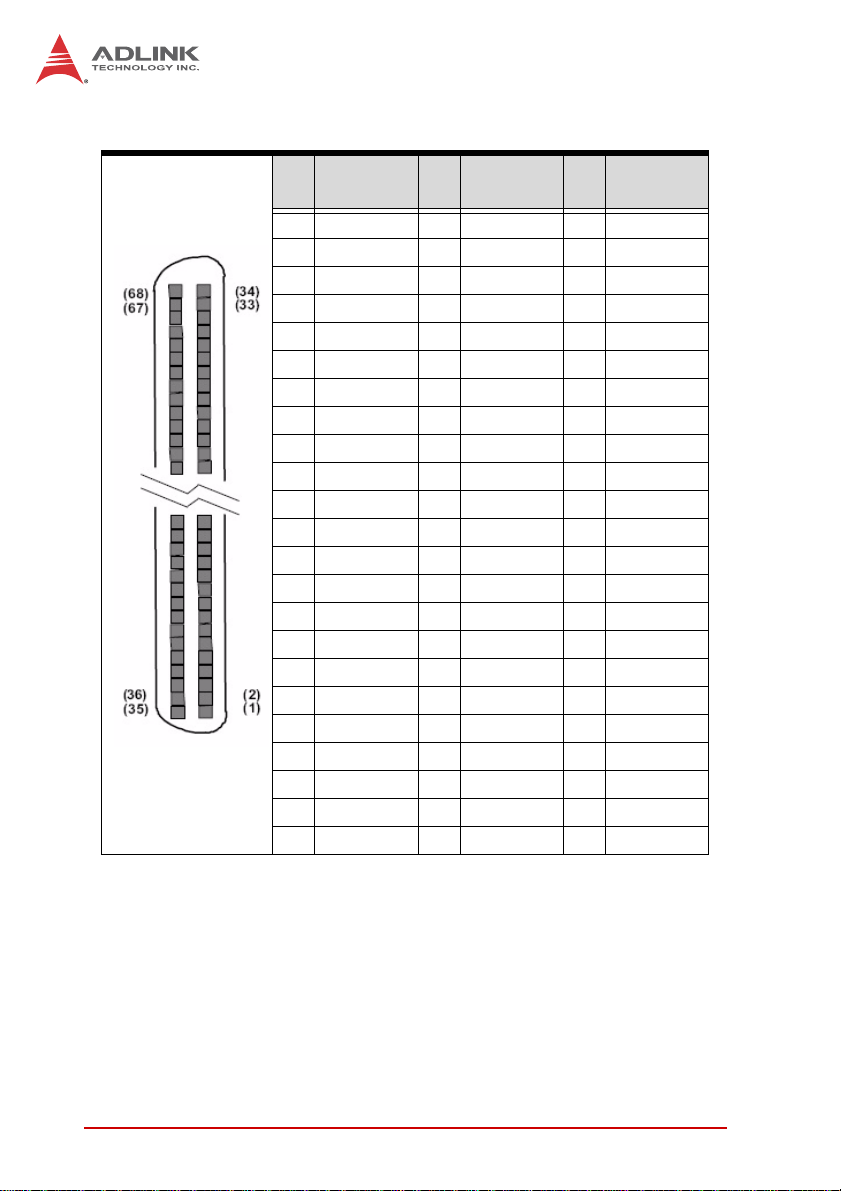
Signal
PIN
T able 1-3: Digital I/O Connector Pin Signals
Name
1 VDD 24 IDI_1L 47 EOGND
2 EOGND 25 IDI_0H 48 IDO_10
3 IDO7 26 IDI_0L 49 EOGND
4 EOGND 27 IDI_11 50 IDO_9
5 IDO6 28 IGND 51 EOGND
6 EOGND 29 IDI_10 52 IDO_8
7 IDO5 30 IGND 53 IDI_7H
8 EOGND 31 IDI_9 54 IDI_7L
9 IDO4 32 IGND 55 IDI_6H
10 EOGND 33 IDI_8 56 IDI_6L
11 IDO3 34 IGND 57 IDI_5H
12 EOGND 35 VDD 58 IDI_5L
13 IDO2 36 ISO5V 59 IDI_4H
14 EOGND 37 EOGND 60 IDI_4L
15 IDO1 38 IDO_15 61 IDI_15
16 EOGND 39 EOGND 62 IGND
17 IDO0 40 IDO_14 63 IDI_14
18 EOGND 41 EOGND 64 IGND
19 IDI_3H 42 IDO_13 65 IDI_13
20 IDI_3L 43 EOGND 66 IGND
21 IDI_2H 44 IDO_12 67 IDI_12
22 IDI_2L 45 EOGND 68 IGND
23 IDI_1H 46 IDO_11
PIN
Signal
Name
PIN
Signal
Name
12 Introduction
Page 25
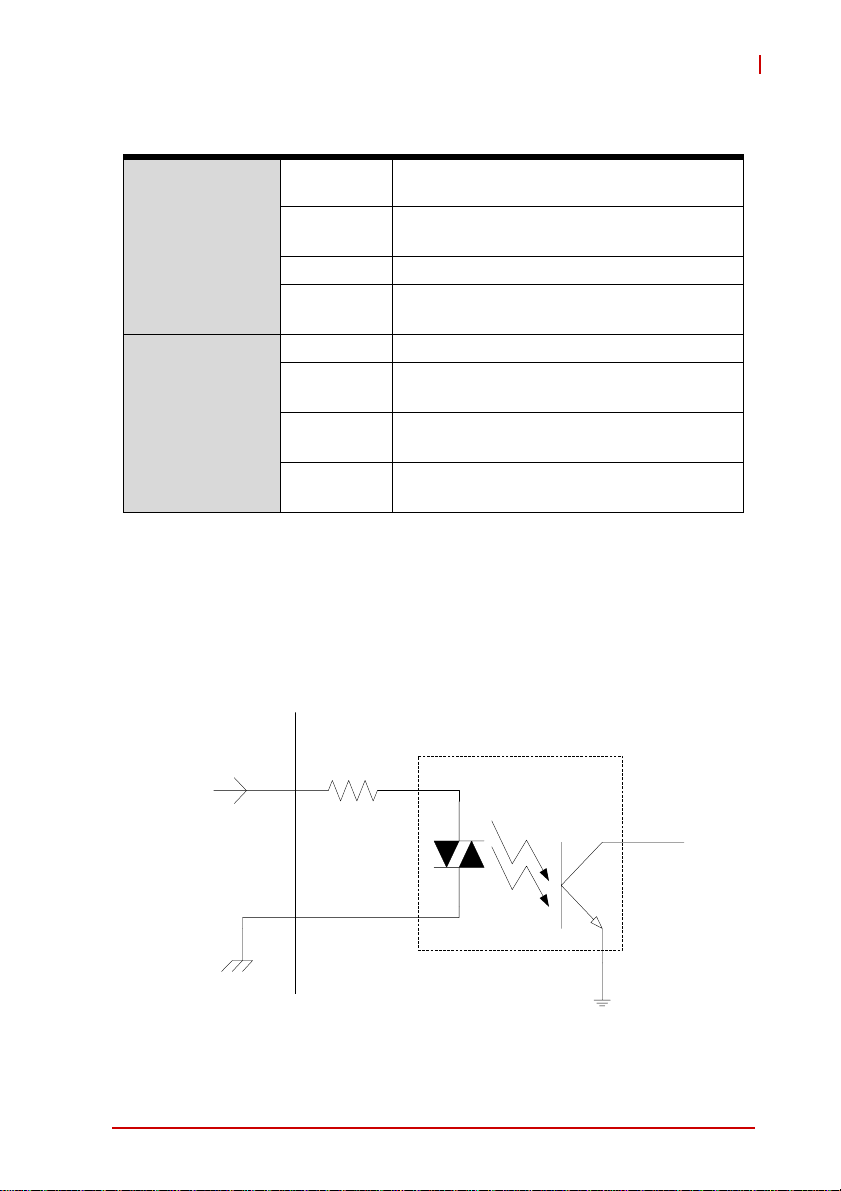
MXC-6000
High input of isolated differential DI
channel (n=0 to 7)
Low input of isolated differential DI
channel (n=0 to 7)
Common ground of isolated DI channel 8
to 15
Ground return path of isolated DO channel
0 to 15 and ISO5V
Power input signal for flywheel diode of
isolated DO channel 0 to 15
Isolated 5V DC power, maximum output
180mA
DI Pin Definition:
DO Pin
Definition:
Table 1-4: Digital I/O Connector Pin Legend
IDI_nH
IDI_nL
IDI_n Input of isolated DI channel (n=8 to 15)
IGND
IDO_n Output of isolated DO channel (n=0 to 15)
EOGND
VDD
ISO5V
1.6.1 Isolated Digital Input Circuits
Input accepts voltages up to 24V, with input resistors of 2.4KΩ,
and connections between outside signals as shown.
Photocoupler
IDI_n
2.4K
DI
IGND
GND
Figure 1-9: Isolated Digital Input Circuit
Introduction 13
Page 26
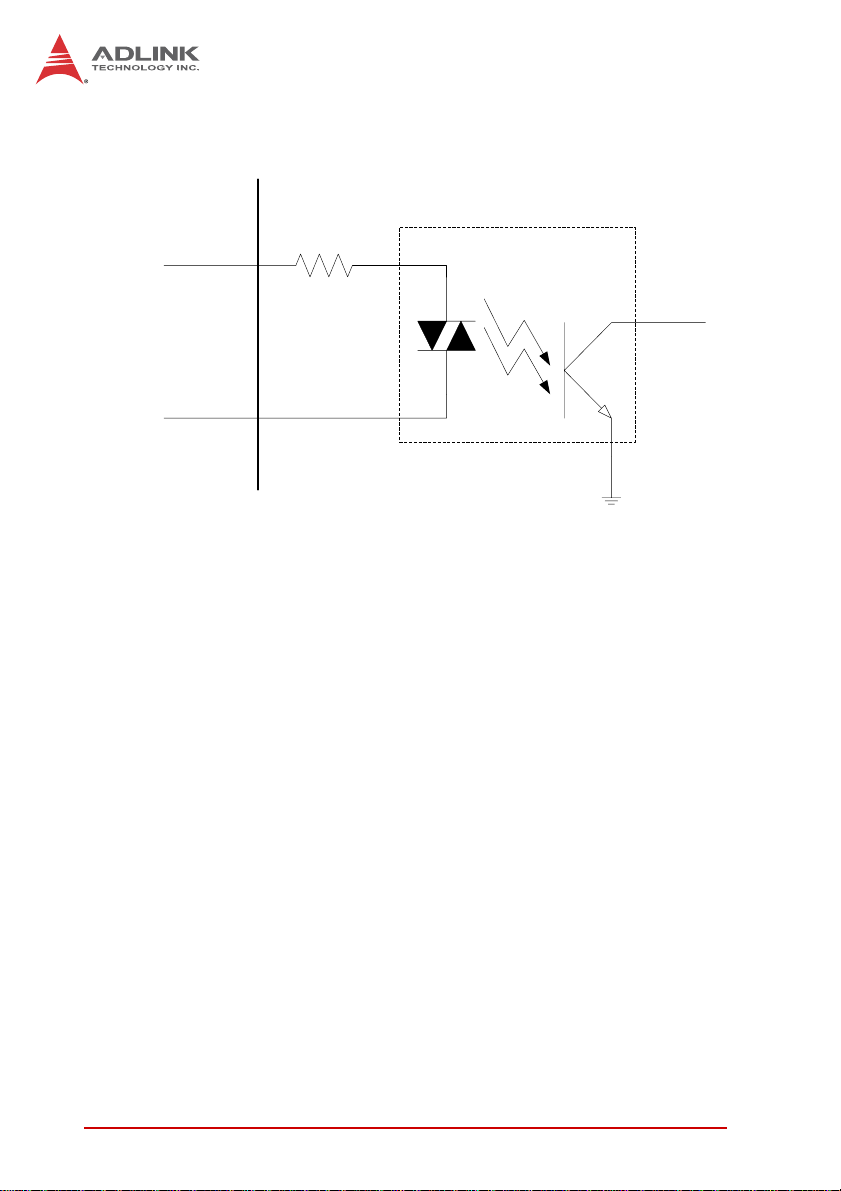
Photocoupler
IDI_nH
2.4K
IDI_nL
Figure 1-10: Isolated Digital Input Differential Input Circuit
DI
GND
14 Introduction
Page 27
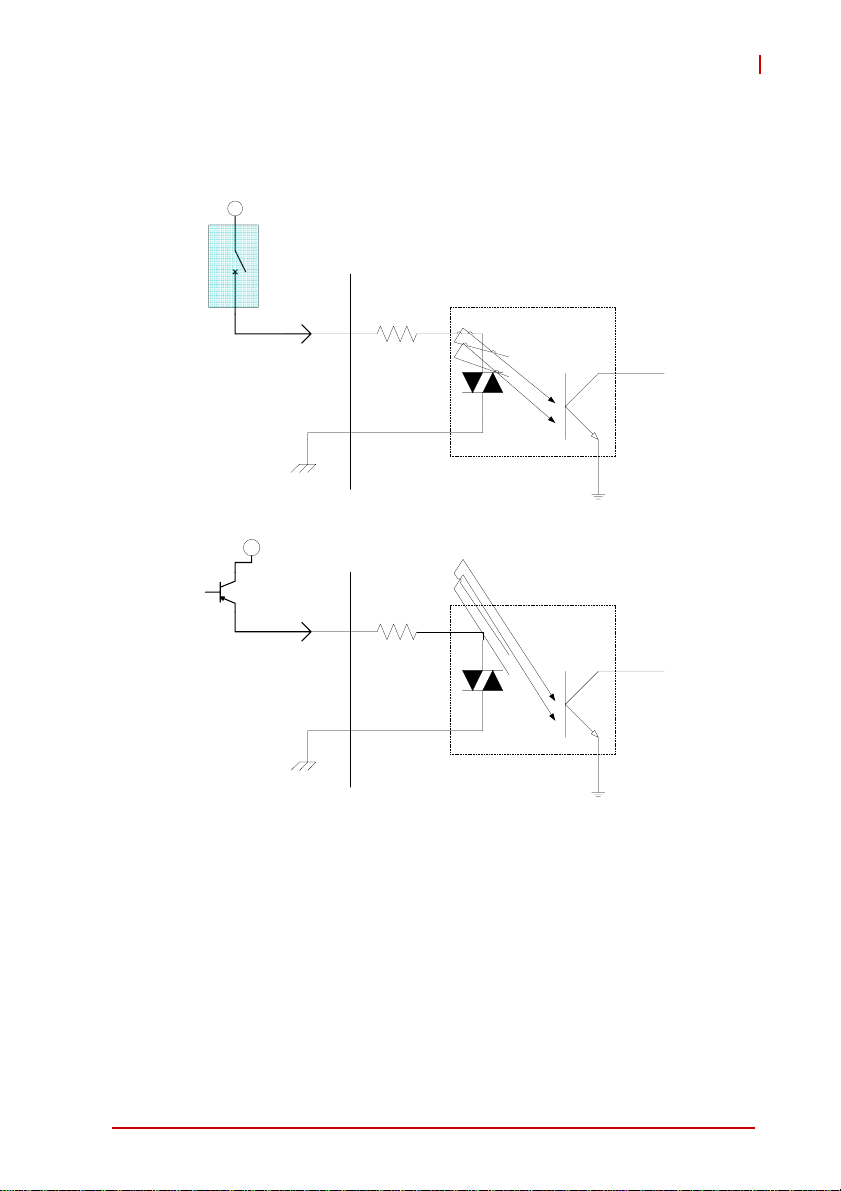
Power
Power
IDI_n
IGND
IDI_n
MXC-6000
Photocoupler
2.4K
DI
GND
Photocoupler
2.4K
DI
IGND
GND
Figure 1-11: Isolated Digital Input Sample Application Circuit
1.6.2 Isolated Digital Output Circuits
Each isolation digital output channel adopts a MOSFET transistor,
capable of driving peak current up to 250mA (sustained current up
to 100 mA) with voltage ranges from 5V to 35V.
Introduction 15
Page 28
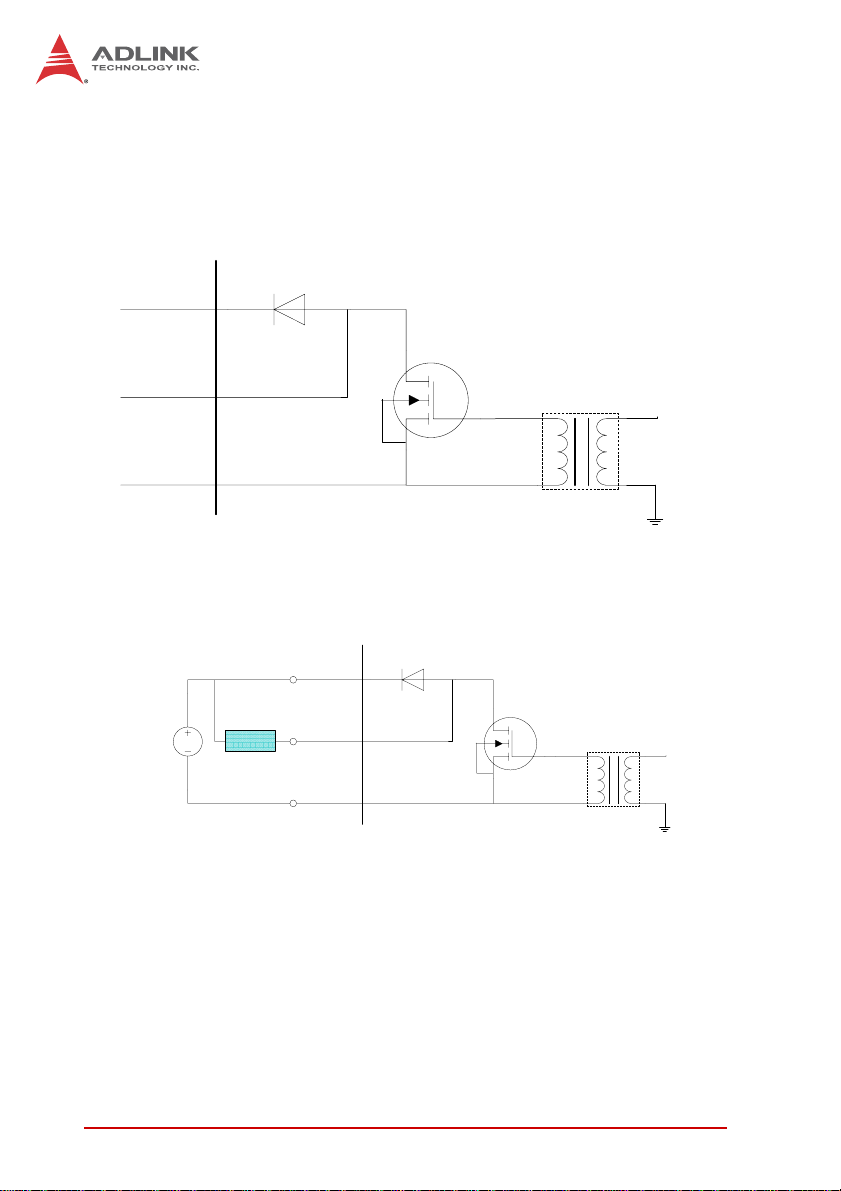
The VDD pin is connected in serial with a flywheel diode protecting
the driver during inductance loading, such as relay, motor, or solenoid, wherein the VDD must connect to external power to form a
flywheel current loop.
VDD
Fly Wheel
Diode
MOSFET
IDO_n
Digital Isolator
DO
EOGND
GND
Figure 1-12: Isolated Digit a l Outp ut Circuits
VDD
Fly Wheel
DC
(5~35V)
Load
Diode
IDO_n
EOGND
MOSFET
Digital Isolator
DO
GND
Figure 1-13: Isolated Digital Output Sample Application Circuit
1.6.3 Digital I/O Windows Driver and API
The MXC-6000 DIO incorporates Adlink PCI-7230 Windows driver
support through the PCIS-DASK software package, on the bundled driver CD or downloadable from Adlink's MXC-6000 web sup-
16 Introduction
Page 29
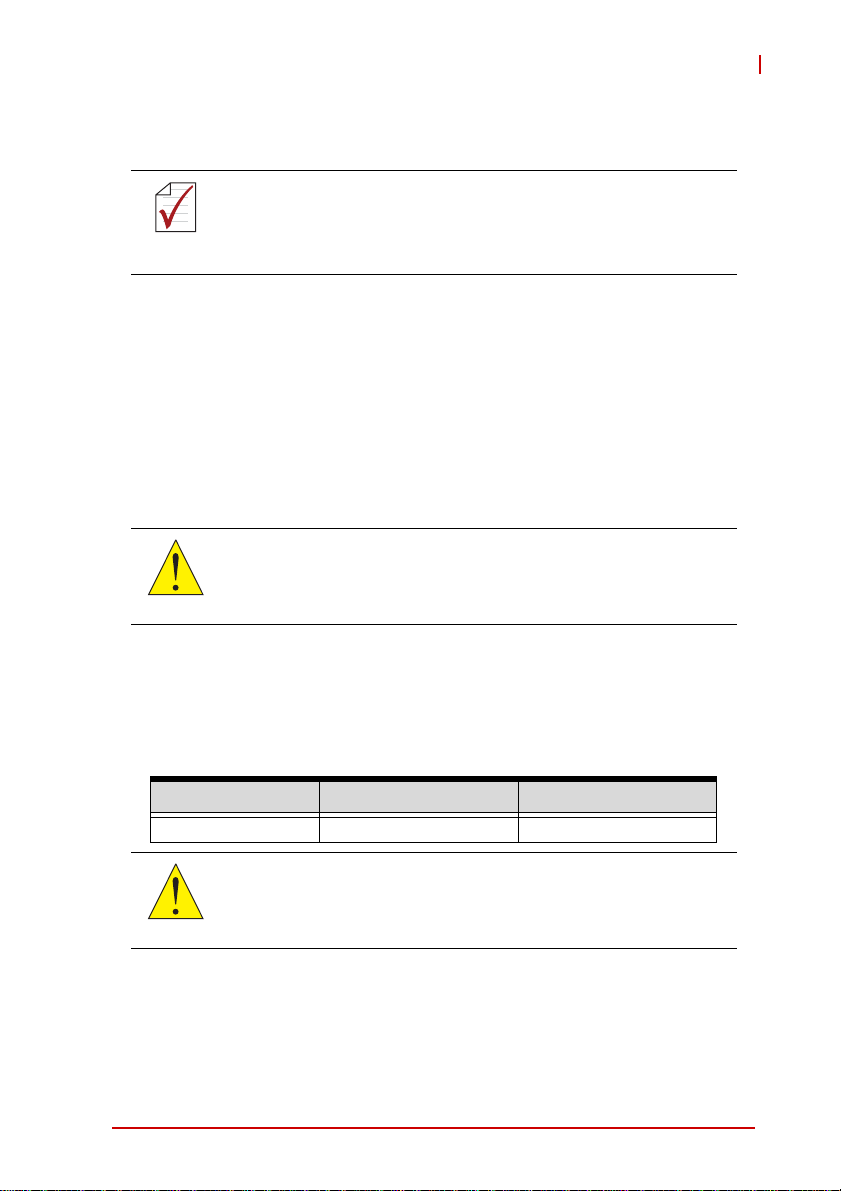
MXC-6000
port page (driver for MXC-6000 DIO). PCIS-DASK contains
Windows drivers, the API library, demo programs, and manuals.
The MXC-6000 DIO is recognized as PCI-7230 in PCIS-DASK.
It can be accessed by PCI-7230 driver, API, and demo pro-
NOTE:
NOTE:
grams in PCIS-DASK. Please refer to the PCIS-DASK manual
for more information.
1.6.4 Digital I/O Programming I/O Address
The MXC-6000 DIO can be programmed by an I/O address.
I/O Register Base Address
The base address as assigned by PCI PnP BIOS is located at
offset 18h (Base Address Register 3) of the PCI Configuration
Register (PCR), which can be read using the BIOS function
call.
Do not try to modify the base address and interrupt assigned
by the PCI PnP BIOS as resource conflict within the system
CAUTION:
may result.
I/O Register Format
The MXC-6000 requires one 32-bit address in the PC I/O
address space. I/O address of each register with respect to the
base address is as follows.
Address Write Read
Base (0-1) Isolated DO Isolated DI
All I/O ports shown are 32-bit width, with 8- or 16-bit access not
allowed.
CAUTION:
Digital Input Register:
In the MXC-6000's 16 DI channels, each bit corresponds to a
signal on the digital input channel, based on:
Introduction 17
Page 30
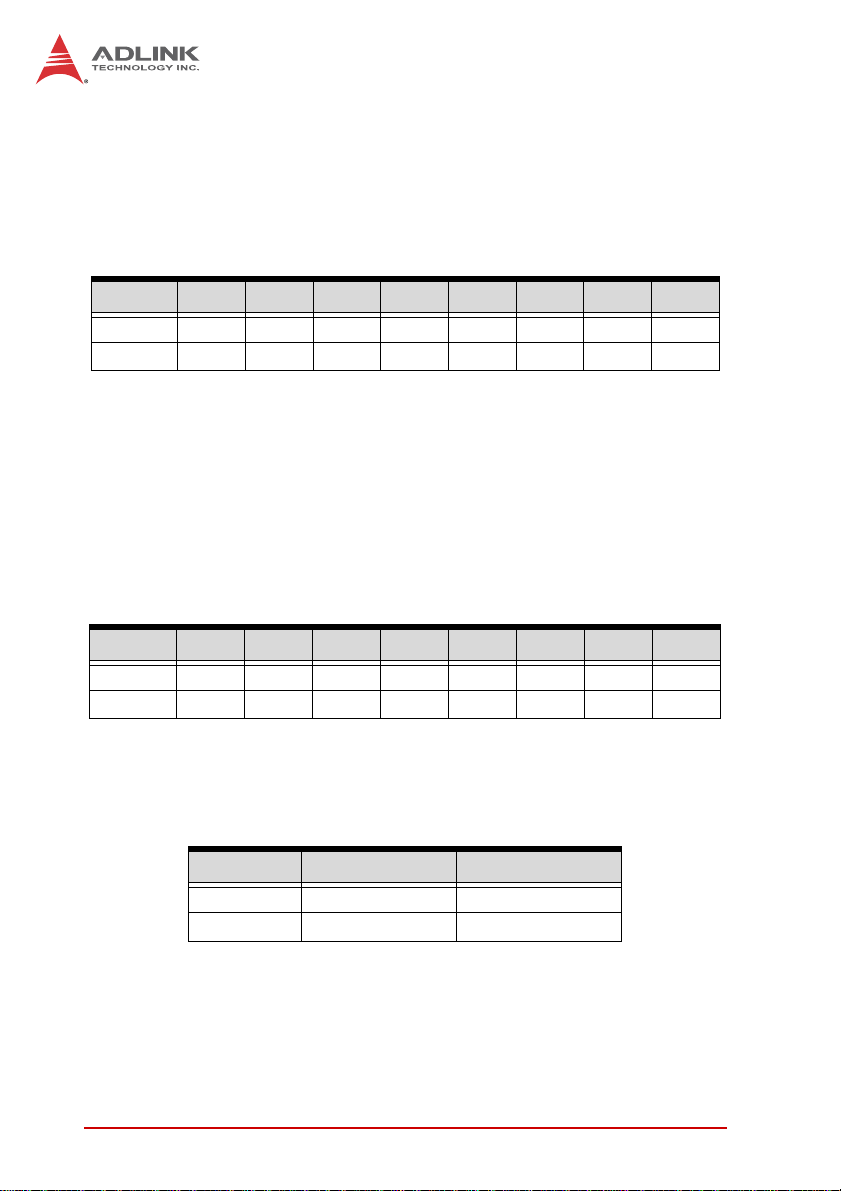
Address: BASE + 0 to BASE + 1
Attribute: read only
Data Format is as follows, wherein IDI_n is Isolated Digital
Input CH n.
Bit 7 6 5 4 3 2 1 0
Base + 0 IDI_7 IDI_6 IDI_5 IDI_4 IDI_3 IDI_2 IDI_1 IDI_0
Base + 1 IDI_15 IDI_14 IDI_13 IDI_12 IDI_11 IDI_10 IDI_9 IDI_8
Digital Output Register
In the MXC-6000's 16 DO channels, each bit corresponds to a
signal on the digital output channel, based on:
Address: BASE + 0 to BASE + 1
Attribute: write only
Data Format is as follows, wherein IDO_n is Isolated Digital
Output CH n.
Bit 7 6 5 4 3 2 1 0
Base + 0 IDI_7 IDI_6 IDI_5 IDI_4 IDI_3 IDI_2 IDI_1 IDI_0
Base + 1 IDI_15 IDI_14 IDI_13 IDI_12 IDI_11 IDI_10 IDI_9 IDI_8
System Interrupt for DI Channels 0 and 1
MXC-6000's Digital Input will generate system interrupts when
logic status of DI channels 0 and 1 changes from low to high.
DI Channel Logic Status System Interrupt
DI 0 From low to high Generate INT1
DI 1 From low to high Generate INT2
T able 1-5: DI Channel System Interrupt
Sample codes and more interrupt programming information are
available in PCIS-DASK. Please refer to the PCIS-DASK manual.
18 Introduction
Page 31

MXC-6000
1.6.5 USB 2.0 Ports
The MXC-6000 series controller provides four USB 2.0 ports supporting Type A USB connection on the front panel. All USB ports
are compatible with high-speed, full-speed and low-speed USB
devices. The MXC-6000 series controller supports multiple boot
devices, including USB flash drive, USB external hard drive, USB
floppy, USB CD-ROM and others. The boot priority and boot
device can be configured in BIOS. Please refer to B.2.6: USB
Configuration on page 61 for details.
1.6.6 Dual Gigabit Ethernet Ports
The MXC-6000 series controller has two Gigabit Ethernet ports on
the front panel supporting Intel 82574L controllers. The Ethernet
controller supports the following features:
X x1 PCI Express® interface with 2.5 GHz signaling
X Advanced error reporting
X Message signaled interrupts
X TCP segmentation offload/large-send support
X 802.3x flow control-compliant
X IEEE 802.1p and 802.1q support
X 10/100/1000 IEEE 802.3-compliant
X Automatic MDI/MDIX crossover at all speeds
X ACPI 2.0 specification
X Wake-On-Link feature
Introduction 19
Page 32

X Fully integrated ASF 2.0 functionality with on-chip µc
X SMBus 2.0 master interface for ASF functionality
X Preboot eXecution Environment (PXE) flash interface sup-
port
Active/Link
Yell ow
LED Color Status Description
OFF Ethernet port is disconnected.
Yell ow
ON Ethernet port is connected with no activity.
Flashing Ethernet port is connected and active.
Table 1-6: Active/Link LED
LED Color Status Description
OFF 10 Mbps
Green/Orange
Green 100 Mbps
Orange 1000 Mbps
T able 1-7: Speed LED
Speed LED
Green/Orange
1.6.7 CompactFlash Socket
The Matrix MXC-6000 series is equipped with a Type I CompactFlash socket on the front panel, converted from USB. The CF card
can be used as a USB device but not as an alternative storage
20 Introduction
Page 33

MXC-6000
device for operating system files. Installation of a CF card is
described in Section 2.4: Installing CF Cards on page 40.
1.6.8 COM Port connectors
The MXC-6000 series controller provides four COM ports through
D-sub 9 pin connectors. The COM1 & COM2 ports support
RS-232/422/485 modes by BIOS setting, while COM3 and COM4
support only RS-232. Please refer to Section B.2.5 on page 61 for
details of BIOS COM port mode settings.
PIN
RS-232 RS-422 RS-485
1 DCD# TXD422- 485DATA-
2 RXD TXD422+ 485DATA+
3 TXD RXD422+ N/S
4 DTR# RXD422- N/S
5 GND N/S N/S
6DSR# N/S N/S
7RTS# N/S N/S
8CTS# N/S N/S
9RI# N/S N/S
Table 1-8: D-sub 9P signal function of COM ports
Signal Name
1.6.9 DVI-I connector
The MXC-6000 series controller provides one DVI-I connector providing connection to an external monitor. The DVI-I connector can
be separated into VGA and DVI-D (single link) interfaces using the
included ADLINK Y-cable.
Introduction 21
Page 34

Since VGA signals are analog based, VGA display quality is
greatly affected by quality and length of cable used. We
CAUTION:
strongly recommended VGA cable less than 2 meters in length
with effective shielding, such as UL style 2919 AWM.
PIN Signal PIN Signal PIN Signal PIN Signal
1 DVIdata 2- 9 DVIdata 1- 17 DVIdata 0- C1
2 DVIdata 2+ 10 DVIdata 1+ 18 DVIdata 0+ C2
3 GND 11 GND 19 GND C3
Analog
Red
Analog
Green
Analog
Blue
Analog
4 CRT DDC clock 12 N/C 20 N/C C4
horiz.
sync
5 CRT DDC data 13 N/C 21 N/C C5
6 DVIDC clock 14 +5V 22 GND C1
Analog
GND
Analog
Red
7 DVIDC data 15 GND 23 DVI clock +
8
Analog vert.
sync
16
Hot plug
detect
24 DVI clock -
T able 1-9: DVI-I Connector Signals
22 Introduction
Page 35

MXC-6000
1.6.10 Audio Jacks
The MXC-6000 series controller implements Intel High Definition
audio on a Realtek ALC262 chip. The HD audio supports up to
24-bit, 192 KHz sample rate high quality headphone/lineout and
microphone input. Audio jack access is on the front panel. The
pink jack provides microphone input, and the green jack lineout.
Color Signal
Green lineout
Pink Mic In
Table 1-10: Audio Jack Signals
1.6.11 Keyboard & Mouse PS/2 connectors
The MXC-6000 series controller provides PS/2 connectors for keyboard and mouse. The green connector provides PS/ 2 mouse
connection and the purple connector PS/2 keyboard
Color Signal
Green Mouse
Purple Keyboard
T able 1-11: PS/2 Connector Signals
Introduction 23
Page 36

Keyboard & mouse PS/2 connectors do not support hotplug capability.
NOTE:
NOTE:
1.6.12 eSATA connector
The MXC-6000 controller provides one eSATA port connector on
the front panel. The MXC-6000 series supports external SATA
storage expansion, although the connector supports only the
SATA signal, whereby the SATA HDD requires connection to
external DC power to function.
1.6.13 DC Power connector
The DC power supply connector of the MXC-6000 series controller
is on the front panel. The power supply connector consists of three
pins, V+, chassis ground, and V- from right to left respectively. V+
and V- pins provide DC power input and the chassis ground pin
allows connection of the chassis to ground for better EMC compatibility. The DC power input for the MXC-6000 series controller
allows a voltage input range from 9 V DC to 32 V DC.
Ensure that the DC power supply:
X is within the input voltage range defined in the
WARNING:
DC power supply over or under voltage, unstable, or of insufficient power may cause system instability and physical damage
specification
X is stable and low-noise DC
X provides sufficient operating current
24 Introduction
Page 37

MXC-6000
PIN Signal
1V+ (DC_IN)
2 GND (CHGND)
3 V- (DGND)
Table 1-12: DC Power Supply Connector Signals
1.6.14 PCI slot
The MXC-6201 provides one PCI slot, and the MXC-6101 provides two PCI slots for expansion. The PCI slot can support Universal or 5 V PCI 32-bit cards operating at 33MHz clock and peak
transfer rate of 133MB/s speed.
1.6.15 PCI express x4 slot
The MXC-6201 controller provides one PCI express x4 slot for
expansion. The PCI express slot can support support standard
PCIe revision 2.2 short cards.
Introduction 25
Page 38

1.7 Internal I/O connectors
A
This section describes the internal I/O connectors of the
MXC-6000 series controller, as shown
F
E
Figure 1-14: Mainboard PCB
C
B
D
A Clear CMOS jumper
B Internal reserved +5V and +12V connector
C Internal CF Card connector
D LVDS interface connector
E 12V DC fan connector
F LVDS panel backlight control connector
Table 1-13: Mainboard Connector Legend
26 Introduction
Page 39

MXC-6000
A
BCD
E
Figure 1-15: Backplane Board PCB
A PCI express x4 slot
BPCI slot
C Internal USB connector
D SATA connector x2
E Back board to main board PCB connector
Table 1-14: Backplane Board Connector Legend
Introduction 27
Page 40

1.7.1 Clear CMOS Jumper
Upon encountering an abnormal condition preventing the
MXC-6000 series from booting, the jumper can clear the BIOS
content stored in CMOS and restore default settings. To clear
CMOS, short pin #2 to pin #3 of JP1 and then return to normal
mode (short pin #1 to pin #2).
Normal Clear
Table 1-15: Clear CMOS Jumper Settings
1.7.2 Internal Reserved +5V and +12V Connector
The MXC-6000 series controller provides one power pin header
with +5V and +12V DC power, providing access for PCI and PCI
express card external power supplies..
1
PIN Signal
1+5V
2GND
3GND
4+12V
Table 1-16: +5V and +12V Connector Pin Functions
28 Introduction
Page 41

MXC-6000
1.7.3 Internal CF Card Connector
The Matrix MXC-6000 series is equipped with an internal CompactFlash socket, converted from SATA interface, and provides
alternative storage device for system installation data. The
MXC-6000 series controller can boot via a CF card with OS
installed. Due to the nature of the SATA interface, the CF card
cannot hot-plug and must be installed prior to system power on.
Installation of a CF card is described in 2.4: Installing CF Cards .
Introduction 29
Page 42

1.7.4 LVDS Interface Connector
The MXC-6000 series controller provides an internal LVDS interface connector. The LVDS interface can support dual channel
LVDS signals.
PIN Signal PIN Signal
1 LVDS_VCC 2 LVDS_VCC
3 LVDS_VCC 4 LVDS_VCC
5GND6GND
7GND8GND
9 LVDS_A_CLK+ 10 LVDS_B_CLK+
11 LVDS_A_CLK- 12 LVDS_B_CLK-
13 GND 14 GND
15 LVDS_A_DATA0+ 16 LVDS_B_DATA0+
17 LVDS_A_DATA0- 18 LVDS_B_DATA0-
19 GND 20 GND
21 LVDS_A_DATA1+ 22 LVDS_B_DATA1+
23 LVDS_A_DATA1- 24 LVDS_B_DATA1-
2
1
25 GND 26 GND
27 LVDS_A_DATA2+ 28 LVDS_B_DATA2+
29 LVDS_A_DATA2- 30 LVDS_B_DATA2-
31 GND 32 GND
33 LVDS_A_DATA3+ 34 LVDS_B_DATA3+
35 LVDS_A_DATA3- 36 LVDS_B_DATA3-
37 GND 38 GND
39 LDDC_CLK 40 LDDC_DATA
Table 1-17: LVDS Connector Pin Functions
30 Introduction
Page 43

MXC-6000
1.7.5 12V DC Fan Connector
The MXC-6000 series controller provides a DC 12V to USB connector for fan module power. The optional fan module connects to
the connector when assembled to the chassis.
Fan speed changes with CPU temperature according to thermal
sensor, initiating at 40°C(104°F), and reaching maximum speed at
80°C (176°F). The fan rotates at maximum speed when Power On
Self Test begins.
The USB connector does not support standard USB connections, which may be damaged by the DC 12V power supply.
WARNING:
1.7.6 LVDS Panel Backlight Control Connector
The MXC-6000 series controller provides backlight control to the
LVDS panel by the pin header connector, controlling LVDS panel
backlight on/off and brightness functions.
1
PIN LED CCFL
1 Back light Enable Back light Enable
2 Back light Ctrl N/C
3 N/C Back light Ctrl
4GND GND
5+12V +12V
Table 1-18: Backlight Connector Pin Functions
Introduction 31
Page 44

1.7.7 Internal USB Connector
The MXC-6000 series controller provides an internal USB connector on the back board PCB.
1.7.8 SATA Connectors
The MXC-6000 provides 2 SATA ports, supporting up to 2nd Generation (3GB/s) transfer rate. The SATA host controller can be set
to operate in IDE or AHCI mode in BIOS.This SATA connector is
designed to support a 2.5 inch hard disk drive (HDD) or solid state
disk (SSD). The HDD or SSD must be installed into the SATA connector with a HDD bracket. Please refer to Section 3.1 for installation of a 2.5 inch HDD or SSD.
1.7.9 Backboard to System PCB Connector
This connector connects the backboard to a golden finger-equipped mainboard PCB.
32 Introduction
Page 45

2 Getting Started
This chapter discusses installation of a hard disk drive, a PCI/PCIe
card, and two CompactFlash cards in the system. In addition to
connection and use of eSATA-to-SATA interface external storage
device, MXC-6000 series wall-mounting is also described.
2.1 Unpacking Checklist
Before unpacking, check the shipping carton for any damage. If
the shipping carton and/or contents are damaged, inform your
dealer immediately. Retain the shipping carton and packing
materials for inspection. Obtain authorization from your dealer
before returning any product to ADLINK. Ensure that the following items are included in the package.
X MXC-6000 controller
X Accessory Box
X Screw pack for wall-mounting and HDD fixing
X User’s manual
X ADLINK All-in-One DVD
MXC-6000
Getting Started 33
Page 46

2.2 Installing Hard Disk Drives
Before installing hard disk drives, remove the top cover of the chassis first as follows.
1. Remove the thumbscrew on the front panel by hand or
screwdriver.
34 Getting Started
Page 47

MXC-6000
2. Withdraw the thumbscrew and remove the top cover by
lifting.
3. Remove 2 screws from the top of the HDD bracket.
Getting Started 35
Page 48

4. Place the chassis upside down and remove the other 2
screws from the bottom of the HDD bracket..
5. Lift the HDD bracket..
6. Use the 8 M3 screws included in the package to fix one
or two 2.5” HDD or SSD units to the bracket. The upper
36 Getting Started
Page 49

MXC-6000
2.5’’ HDD or SSD is SATA Revision 1, and the lower
SATA Revision 2.
7. Gently push the HDD/SSD bracket down to the SATA con-
nector on the PCB..
8. Reverse Steps 3 and 4 to fasten the 4 screws.
9. Replace the top cover and fasten the thumbscrew.
Getting Started 37
Page 50

2.3 Installing a PCI/PCIe Card
Follow steps 1-2 in Section 2.2:Installing Hard Disk Drives to
remove the top cover before installing a PCI/PCIe card.
1. Insert thePCI/PCIe card into the PCI/PCIe slot. Ensure
that the lower edge of the PCI/PCIe card aligns with the
alignment guide.
2. Adjust the position of the included card brace to firmly fix
the card.
38 Getting Started
Page 51

Tighten the screw to fix the brace.
3. Replace the top cover and fasten the thumbscrew.
MXC-6000
Getting Started 39
Page 52

2.4 Installing CF Cards
The MXC-6000 series controller provides internal and external
CompactFlash sockets to accommodate a total of two CF cards.
According to steps 1-2 in Section 2.2, remove the top cover.
1. Align the internally mounted CF card with the guide of
the internal CF socket.
2. Gently depress the CF card until it is firmly seated in the
internal CF socket.
40 Getting Started
Page 53

MXC-6000
3. Place the two spacer supports, included as accessories,
to prevent the CF card from dislodging.
4. Replace the top cover and refasten the thumbscrew.
Getting Started 41
Page 54

5. Remove the external CF socket cover.
6. Align the externally mounted CF card with the guide of
the external CF socket.
7. Gently insert the CF card until it is firmly seated in the
42 Getting Started
Page 55

MXC-6000
external CF socket, as indicated by the extension of the
eject button below the card slot, as shown.
Getting Started 43
Page 56

2.5 Connecting and Using eSATA Storage Device
The MXC-6000 does not provide DC output for an
eSATA interface external storage device, addi-
WARNING:
1. Plug an eSATA cable into the eSATA connector.
tional DC power supply must be provided.
2. Connect the eSATA cable and a DC power supply to an
44 Getting Started
Page 57

MXC-6000
external storage device.
2.6 Connecting DC Power
Before connecting DC power to the MXC-6000 series controller, ensure voltage and polarity are compliant with the DC
WARNING:
The DC power input connector of the MXC-6000 series controller
has V+, V- , and chassis ground pins, and accepts input voltage as
shown previously. Connect DC power as shown. Two screws fasten to secure the plug.
input. Improper input voltage or polarity can cause system
damage.
Getting Started 45
Page 58

2.7 Wall-mounting the MXC-6000
All dimensions shown are in mm (millimeters).
NOTE:
NOTE:
The MXC-6000 series controller is shipped with wall-mount brackets and accessory screws.
Wall–mounting procedures follow.
1. Remove the 4 plastic pads from the corners.
46 Getting Started
Page 59

MXC-6000
2. Use the 4 M4 screws shipped with the controller to fix
the 2 wall-mount brackets, also included, to the chassis,
according to the spacing dimensions of the screw holes
and brackets, as shown.
84.0
182.0
108.0
168.0
84.0
239.1
253.1
Getting Started 47
Page 60

7.2
25.2
5.2
5.2
3. Once final assembly as shown is complete, mount the
MXC-6000 series controller on the wall via screw holes.
10.0
48 Getting Started
Page 61

MXC-6000
2.8 Optional Fan Module
The MXC-6000 can be optionally equipped with an easily installed
fan module providing heat dissipation.
To install the fan module:
1. Follow steps 1-2 in Section 2.2 to remove the top cover.
Seat the fan module in the chassis.
Getting Started 49
Page 62

2. Slide the fan module back until USB connection is
secured, as shown.
3. Replace the thumbscrew.
2.9 Cooling Configuration
Heat-generating components of the MXC-6000 series controller
(such as CPU and PCH) are all situated on the left side of the system. These components directly contact the heat sink via thermal
pads and dissipate heat generated by the components. To maximize efficiency of heat dissipation, maintain a minimum of 2
inches (5 cm) clearance on the top of the MXC-6000 controller.
50 Getting Started
Page 63

3 Driver Installation
After installing the operating system, all related drivers must be
installed for the system to function properly. This section describes
the drivers needed for Windows operating systems and the
procedures to install them. For other OS support, please contact
ADLINK for further information.
Install drivers as follows.
1. Fully install Microsoft Windows OS before installing any
drivers. Most standard I/O device drivers have been
included in Microsoft Windows OS.
2. Install the chipset driver.
3. Install the graphics driver.
4. Install the Ethernet driver.
5. Install the audio driver.
6. Install the WDT (watchdog timer) driver.
7. Install the DIO driver.
3.1 Installing the chipset driver
MXC-6000
This section describes installation of the chipset driver for the
MXC-6000 series controller. The chipset driver directs the operating system to configure the Intel® QM57 chipset components in
order to ensure that the following features function properly:
X PCIe Support
X SATA Storage Support
X USB Support
X Identification of Intel® Chipset Components in the Device
Manager
One of the following operating systems must be fully installed and
running on the system before installing this software:
X Microsoft Windows 7
X Microsoft Windows XP
Driver Installation 51
Page 64

The following steps install the chipset driver for the MXC-6000
series controller
1. Close any running applications.
2. Insert the ADLINK All-in-One DVD. The chipset driver is
located in the directory
x:\Driver Installation\Matrix\MXC-6000\Chipset
where x: denotes the DVD-ROM drive.
3. Execute Setup.exe and follow onscreen instructions to
complete the setup.
4. After installation is complete, reboot the system.
3.2 Installing the graphics driver
This section describes installation of the graphics driver for the
MXC-6000 series controller. The MXC-6000 series controller is
equipped with Intel® graphics media accelerator. The Intel®
Graphics Media Accelerator Driver package supports the following
operating systems:
X Windows 7
X Windows XP
To install the graphics driver:
1. Close any running applications.
2. Insert the ADLINK All-in-One DVD. The graphics driver
is located in the directory
x:\Driver Installation\Matrix\MXC-6000\Graphics
where x: denotes the DVD-ROM drive.
3. Execute Setup.exe and follow onscreen instructions to
complete the setup.
4. After installation is complete, reboot the system.
3.3 Installing the Ethernet driver
This section describes installation of the Ethernet driver for the
MXC-6000 series controller. To install the driver for the Intel
82574L Gigabit Ethernet controller:
52 Driver Installation
Page 65

MXC-6000
For Microsoft Windows 7and XP users:
1. Close any running applications.
2. Insert the ADLINK All-in-One DVD. The Ethernet driver
is located in the directory
x:\Driver Installation\Matrix\MXC-6000\LAN-Realtek\
where x: denotes the DVD-ROM drive.
3. Execute setup.exe and follow onscreen instructions to
complete the setup.
4. After installation is complete, reboot the system.
3.4 Installing the audio driver
This section describes installation of the audio driver for the
MXC-6000 series. The MXC-6000 series controller supports High
Definition audio using the Realtek ALC262 audio codec. To install
the audio driver for the MXC-6000 series controller for Microsoft
Windows 7 and XP users:
1. Close any running applications.
2. Insert the ADLINK All-in-One DVD. The audio driver is
located in the directory
x:\Driver Installation\Matrix\MXC-6000\Audio\
where x: denotes the DVD-ROM drive.
3. Execute Setup.exe and follow onscreen instructions to
complete the setup.
4. After installation is complete, reboot the system.
3.5 Installing the WDT driver
A WDT (watchdog timer) is a hardware mechanism resetting the
system when the operating system or application is halted. A typical usage of WDT is to start the timers and periodically reset the
timer, and when timer is expired, the system resets. The WDT
driver must be installed to program the WDT.
Driver Installation 53
Page 66

To install the WDT driver for the MXC-6000 series controller:
1. Close any running applications.
2. Insert the ADLINK All-in-One DVD. The WDT driver is
located in the directory:
x:\Driver Installation\Matrix\MXC-6000\WDT\
where x: denotes the DVD-ROM drive.
3. Execute Setup.exe and follow onscreen instructions to
complete the setup.
4. After installation is complete, reboot the system.
3.6 Installing the DIO Driver
The MXC-6000 Digital I/O function uses ADLINK's PCI-7230 Windows driver package, available on the inlcuded MXC-6000 driver
CD and, alternatively, downloadable at ADLINK's MXC-6000 web
support page. 16 channel DI and 16 channel DO are both available.
To install the DIO driver:
1. Close any running applications.
2. Locate the Setup.exe file in the ADLINK All-in-One DVD
or downloaded driver package.
3. Execute Setup.exe and follow onscreen instructions to
complete the setup.
4. After installation is complete, reboot the system.
54 Driver Installation
Page 67

Appendix A: Power Consumption
Information in this Appendix is for power budget planning and
design purposes only. Actual power consumption may differ
NOTE:
NOTE:
A.1 Power Consumption Reference
Power consumption as follows is based on lab data in which 24V
DC is applied and current is measured by the DC power supply.
The power consumption (W) is calculated as the product of
applied voltage (V) and the current (A).
Platforms tested for this data have available external I/O interfaces, and are attached to supported devices such as VGA/DVI/
LVDS monitor, CF card, PS2 keyboard/mouse, USB dummy load
(5VDC 500mA), external SATA , COM loopback, and audio loopback, and an internal hard disk driver is installed.
No internal PCI/PCIe/mini PCIe slots are occupied.
Information is presented for reference only. Actual power consumption will vary with different attached devices and platform
operations.
based on final application.
MXC-6000
Power Off System Idle
Consumption 0.72 W 41.28 W 78.72 W 100W
Notes In
shutdown
status with
DC input,
only PS2
keyboard/
mouse are
connected
Power Consumption 55
Under
Windows XP
desktop
without
executing
any
application
program
Table A-1: Power Consumption
System Full
Load
Under
Windows XP
with 100%
CPU
utilization
and
accessing all
I/O devices
simultaneous
ly
Recommended
Power Supply
Additional power
supply is required if
add-on cards are
installed
Page 68

A.2 Power Supply Reference
+3.3V Power Rail Maximum 7A
+5V Power Rail Maximum 5A
+12V Power Rail Maximum 2A
-12V Power Rail Maximum 0.2A
CN12 +12V Maximum 2A
CN12 +5V Maximum 2A
Table A-2: Power Supply
Total Power Supply
Max. 25W
Sufficient power supply for the entire system is required to meet
these specifications. At least 100W at 24V input is recommended.
Heat generated by add-in PCI/PCIe adapters affects system thermal stability. Additional heat dissipation is required when the system operates at high temperatures or in harsh environments with
add-in adapters.
The power supply specifications shown are for total power consumption of all PCI/PCIe slots of individual MXC-6101D/MXC6201D at the same time, not for single slot use.
A.3 Accessory Cabling
Power supply to add-on cards is provided by the auxiliary power
cable (from CN12 to Molex 8981), Part number: 30-20592-0000.
Yellow 12V
Black GND
Black GND
Red 5V
56 Power Consumption
Page 69

Appendix B: BIOS Setup
The Basic Input/Output System (BIOS) is a program that provides
a basic level of communication between the processor and
peripherals. In addition, the BIOS also contains codes for various
advanced features applied to the MXC-6000 series controller. The
BIOS setup program includes menus for configuring settings and
enabling features of the MXC-6000 series. Most users do not need
to use the BIOS setup program, as the MXC-6000 series controller
ships with default settings that work well for most configurations.
Enter BIOS setup by selecting DEL when the system is powered
on the POST (Power On Self Test) message is displayed.The
MXC-6000 controller supports one-time Boot Menu allowing
selection of boot device. Enter the Boot Menu by selectiong F7 at
POST.
B.1 Main
Contains basic system information for the MXC-6000.
Changing BIOS settings may lead to incorrect controller
behavior and possible inability to boot. In such a case,
WARNING:
Section 2.4.4 provides instruction on clearing the CMOS
and restoring default settings
MXC-6000
BIOS Information
BIOS Vendor: Provider of the BIOS code
BIOS Version: Current BIOS version
Build Date: Build date of the current BIOS.
Memory Information
Total Memory: Total installed memory size.
System Language
Currently only English is provided.
BIOS Setup 57
Page 70

System Date
Shows the current date based on the system’s Real Time
Clock, and can be adjusted if RTC is not synched to the current
date.
System Time
Current time of the system’s Real Time Clock, and can be
adjusted if the RTC is not synched to the current time..
B.1.1 System Time/System Date
This option changes the system time and date. Highlight System
Time or System Date using the up or down <Arrow> keys. Enter
new values using the keyboard then press <Enter> key. Press the
< Tab > key to move between fields. The date must be entered in
MM/DD/YY format. The time is entered in HH:MM:SS format.
The time is in 24-hour format. For example, 5:30 A.M.
appears as 05:30:00, and 5:30 P.M. as 17:30:00.
NOTE:
NOTE:
B.2 Advanced
Setting incorrect or conflicting values in Advanced BIOS
Setup may cause system malfunction
CAUTION:
Accesses advanced options of the MXC-6000.
Intel PXE ROM Option
Enables/disables Intel PXE ROM, with enabling generating the
Intel PXE menu at the next boot for detailed settings.
Intel IGD SWSCI OpRegion
Contains settings for the Integrated Graphics Device.
58 BIOS Setup
Page 71

DVMT/FIXED Memory
Sets the amount of memory allocated to IGD, with available
options of 128 or 256MB, or Maximum.
IGD – Boot Type
Selects the Video Device to be activated during POST, with
available options of VBIOS Default, CRT, LVDS, CRT+LVDS,
or DVI
Active LFP
Determines whether LVDS is supported, with available options
of No LVDS/ Int-LVDS.
B.2.1 ACPI Settings
Controls ACPI related features.
Enable ACPI Auto Configuration
Enables or disables BIOS ACPI Auto Configuration.
Enable Hibernation
Enables or disables system hibernation, requires OS support.
MXC-6000
ACPI Sleep State
Allows selection of the ACPI sleep state the system is to enter
when SUSPEND is selected, from among Suspend Disabled/
S1/ S3.
B.2.2 Intel IGD SWSCI OpRegion
DVMT/FIXED Memory
Select DVMT/FIXED Mode Memory size used by Internal Graphics Device.
IGD – Boot Type
Select the Video Device which will be activated during POST. This
has no effect if external graphics support is present.
BIOS Setup 59
Page 72

Active LFP
Enables or disables Internal LVDs.
LCD Panel Type
Select the LCD panel used by LVDs by the appropriate setup item.
Options include VBIOS Default, 800x600 18-bit 1-CH, 1024x768
18-bit 1-CH, 1280x1024 24-bit 2-CH, or 1920x1200 24-bit 2-CH.
B.2.3 CPU Configuration
Hyper Threading Technology
Enables or disables Hyper-Threading Technology.
Active Processor Cores
Defines the number of cores to be enabled in each processor
package, with available options of All/ 1/ 2.
Limit CPUID Maximum
Enables or disables the maximum CPUID limit for Windows XP.
Hardware Prefetcher
Enables or disables the MLC streamer prefetcher.
Adjacent Cache Line Prefetch
Enables or disables prefetching of adjacent cache lines.
Intel Virtualization Technology
Enables or disables Intel Virtualization Technology, which,
when enabled, allows a VHM to utilizeadditional hardware
capabilities.
Power Technology
Selects power management profiles, with available options of
Disable/ Energy Efficient/ Custom.
60 BIOS Setup
Page 73

MXC-6000
B.2.4 SATA Configuration
SATA Mode
This option selects the SATA channel configuration from (1) IDE
Mode (2) AHCI Mode or (3) RAID Mode.
S-ATA Controller
Enables/ Disables Serial ATA Controller 0.
B.2.5 Serial Port Configuration
Serial Port 1 Configuration
Options in this configuration include port enable/disable, port type
(RS-232/422/485), or port settings (address).
Serial Port 2 Configuration
Options in this configuration include port enable/disable, port type
(RS-232/422/485), or port settings (address).
Serial Port 3 Configuration
Options in this configuration include port enable/disable or port
settings (address).
Serial Port 4 Configuration
Options in this configuration include port enable/disable or port
settings (address).
B.2.6 USB Configuration
Legacy USB Support
Enables Legacy USB Support. AUTO option disables legacy support if no USB devices are connected. DISABLE option will keep
USB devices available only for EFI applications.
EHCI Hands-Off
Enables BIOS support on EHCI Hands-Off feature. The default
option is Enabled.
B.2.7 Watchdog Timer
Watchdog Timer
BIOS Setup 61
Page 74

Enables/ disables the watchdog timer
B.2.8 H/W Monitor
PC Health Status
The hardware health on SuperIO supports System Temperature,
CPU Temperature, CPUcore, Vcc, +3.30V, +5.00V, +12.0V, CPU
Fan0 Speed.
B.3 Chipset
B.3.1 Northbridge configuration
VT-d
Enable/disable VT-d technology.
IGD Memory
Choose the Internal Graphic Device’s shared memory size,
options are 32M, 64M or 128M.
PAVP Mode
Select PAVP Mode used by Internal Graphics Devices.
B.3.2 Southbridge configuration
SMBus Controller
Enables/ disables the SMBus controller.
HDA Controller
Enables or disables the HD Audio controller. The default option is
Enabled.
Restore On AC Power Loss
Determines the state the computer enters when power is restored
after a power loss. The options for this value are Last State, Power
On and Power Off.
62 BIOS Setup
Page 75

MXC-6000
Option Description
Power Off
Power On
Last State
Set this value to always power the system down
when power is restored.
Set this value to always power the system up when
power is restored.
Set this value to power the system up or down
based on the previous system power state when
power is restored.
T able B-1: Restore On Power Loss
B.4 Security
If only the Administrator’s password is set, then only access to
Setup is limited and requested only when entering Setup. If only
the user’s password is set, then this is a power-on password and
must be entered to boot or enter setup. In Setup the user will have
Administrator rights.
Administrator Password
Set Administrator password for setup
User Password
Set boot/setup User password
B.5 Boot
B.5.1 Boot Settings Configura tion
Fast Boot
Option Description
Disabled Directs BIOS to perform all POST tests
Enabled
BIOS Setup 63
Directs BIOS to skip certain POST tests to boot
faster
Page 76

Quiet Boot
Option Description
Disabled Directs BIOS to display the POST messages
Enabled Directs BIOS to display the OEM logo
Bootup Num-Lock State
Set this value to allow the Number Lock setting to be modified during boot.
B.5.2 Boot Option Priorities
Specifies the priority of boot devices. All installed boot devices are
detected during POST and displayed on the screen.Boot Option
Priorities.
B.6 Exit
Save Changes and Exit
When BIOS settings are complete, select this option to save all
changes and reboot the system for the new settings to take effect.
Discard Changes and Exit
Select this option to discard all changes and exit BIOS setup.
Discard Changes and Reset
Resets system setup without saving any changes.
Restore Defaults
Select this option to set all BIOS options to default settings. The
Default setting is designed for maximum system stability, but not
maximum performance. Select the Restore Defaults Setup options
if the computer encounters system configuration problems.
Launch EFI Shell from Filesystem Device
Attempts to launch EFI Shell application (Shellx64.efi) from one of
the available filesystem devices.
64 BIOS Setup
Page 77

MXC-6000
Appendix C: Activating RAID Function
The Matrix MXC-6000 utilizes Intel® Rapid Storage Technology
provided by the Intel QM57 chipset, and supports RAID 0 and
RAID 1 levels, differentiated as follows.
RAID 0
Striping
RAID 0
(Striping):
A1
A1
A1
A1
Maximum Disk I/
O performance,
but no disk error
tolerance
A1A1
A2
A2
A2
A2
A2A3
A3
A3
A3
A3
A3A5
A4
A4
A4
A4
A4A7
A1
A1
A1
A1
A1A2
A2
A2
A2
A2
A2A4
A3
A3
A3
A3
A3A6
A4
A4
A4
A4
A4A8
Disk 1 Disk 2
RAID1
Mirroring
RAID 1
(Mirrored):
Data is strongly
secured, but total
disk size is
halved.
A1
A1
A1
A1
A1A1
A2
A2
A2
A2
A2A2
A3
A3
A3
A3
A3A3
A4
A4
A4
A4
A4A4
A1
A1
A1
A1
A1A1
A2
A2
A2
A2
A2A2
=
A3
A3
A3
A3
A3A3
A4
A4
A4
A4
A4A4
Disk 1 Disk 2
RAID function is disabled by default. Activation procedures are as
follows.
Activating RAID Function 65
Page 78

Ensure all data on the disks to be used in the RAID array is fully
backed up.
Refer to Section 2.2 to install the two hard disks in the chassis.
It is strongly recommended that both HDDs are the same
model and size for maximal compatibility.
CAUTION:
C.1 RAID Activation in System Manangement
1. In the BIOS menu, enter “SATA Configuration” under
“Advanced” tab
66 Activating RAID Function
Page 79

MXC-6000
2. Set SATA Mode to “RAID Mode”, and save and exit
BIOS.
Activating RAID Function 67
Page 80

C.1.1 Intel Matrix Storage Manager
After the SATA is set to RAID mode, the Intel Matrix Storage
Manager appears in POST.
1. Select “Ctrl + I” to enter the utility when prompted.
68 Activating RAID Function
Page 81

MXC-6000
The menu lists the 2 installed HDDs as “Non-RAID Disk” since the
RAID volume has not yet been created.
2. Select “Create RAID Volume” to continue.
3. In the menu, set the Volume name, choose the RAID
level (from RAID0 (Stripe) and RAID1 (Mirror)) and con-
Activating RAID Function 69
Page 82

figure other parameters. Select “Create Volume”. All
data will be erased from the HDD.
4. After the RAID Volume is created, it should appear in the
RAID volume list.
70 Activating RAID Function
Page 83

MXC-6000
C.2 OS Activation
C.2.1 Windows XP
Download the MXC-6000 RAID drivers from the ADLINK website,
unzip, and copy the files to a floppy disk, and connect to the MXC6000 via a USB floppy disk drive.
1. Begin Windows XP installation. When the disk is
requested, press F6.
The Installer will show no storage devices before installing the
RAID drivers.
Activating RAID Function 71
Page 84

2. When an additional device driver is requested, press S.
An Intel controller list is displayed.
72 Activating RAID Function
Page 85

MXC-6000
3. From the list, select “Intel® Mobile Express Chipset
SATA RAID Controller”. Required drivers are copied
from the floppy disk.
Activating RAID Function 73
Page 86

4. The Intel® Mobile Express Chipset SATA RAID Controller is displayed in the mass storage device list. OS
Installation can continue.
C.2.2 Windows 7
Download the MXC-6000 RAID drivers from the ADLINK website,
and unzip and copy the files to a USB storage device.
Connect the connect the storage device to the MXC-6000 and
start Windows 7 installation. When the Installer requests an
installation location, select Load Driver.
74 Activating RAID Function
Page 87

Navigate to the driver files and select OK to load.
MXC-6000
Activating RAID Function 75
Page 88

Select Intel Mobile Express Chipset SATA RAID Controller. The
required drivers are then copied. After the drivers are loaded, OS
installation to the RAID volume can continue.
76 Activating RAID Function
Page 89

Appendix D: Watchdog Timer (WDT)
Function Library
This appendix describes use of the watchdog timer (WDT) function library for the MXC-6000 controller. The watchdog timer is a
hardware mechanism provided to reset the system if the operating
system or an application stalls. After starting, the watchdog timer
in the application must be periodically reset before the timer
expires. Once the watchdog timer expires, a hardware-generated
signal is sent to reset the system.
D.1 WDT with API/Windows
Matrix WDT API library files and a demo program (incl. source
code) can be found on the included driver CD or downloaded from
http://www.adlinktech.com.
To use the WDT function library for MXC-6000 series, include the
header file WDT.h and linkage library WDT.lib in the C++ project.
InitWDT
@ Description
Initialize the watchdog timer function of MXC-6000 controller.
InitWDT must be called before the invocation of any other WDT
function.
@ Supported controllers
MXC-6000
MXC-6000
@ Syntax
C/C++
BOOL InitWDT()
@ Parameters
None
@ Return code
TRUE if watchdog timer is successfully initialized.
FALSE if watchdog timer fails to initialize.
Watchdog Timer (WDT) Function Library 77
Page 90

SetWDT
@ Description
Set the timeout value of the watchdog timer. There are two
parameters for this function to indicate the timeout ticks and
unit. ResetWDT or StopWDT should be called before the expiration of watchdog timer, or the system will reset.
@ Supported controllers
MXC-6000
@ Syntax
C/C++
BOOL SetWDT(BYTE tick, BYTE unit)
@ Parameters
tick
Specify the number of ticks for watchdog timer. A valid
value is 1 - 255.
unit
Specify the timeout ticks of the watchdog timer.
Value Description
The unit for one tick is one second. For example, when one
0
tick is specified as 100 and the unit as 0, the timeout value is
100 seconds.
The unit for one tick is one minute. For example, whenone
1
tick is specified as 100 and the unit as 1, the timeout value is
100 minutes.
@ Return codes
TRUE if timeout value of watchdog timer is successfully set.
FALSE if timeout value of watchdog timer is failed to set.
78 Watchdog Timer (WDT) Function Library
Page 91

StartWDT
@ Description
Start the watchdog timer function. Once the StartWDT is
invoked, the watchdog timer starts. ResetWDT or StopWDT
should be called before the expiration of watchdog timer, or the
system will reset.
@ Supported controllers
MXC-6000
@ Syntax
C/C++
BOOL StartWDT()
@ Parameters
None
@ Return codes
TRUE if watchdog timer is successfully started.
FALSE if watchdog timer is failed to start.
MXC-6000
ResetWDT
@ Description
Reset the watchdog timer. The invocation of ResetWDT allows
restoration of the watchdog timer to the initial timeout value
specified in SetWDT function. ResetWDT or StopWDT should
be called before the expiration of the watchdog timer, or the
system will reset.
@ Supported controllers
MXC-6000
@ Syntax
C/C++
BOOL ResetWDT()
Watchdog Timer (WDT) Function Library 79
Page 92

@ Parameters
None
@ Return codes
TRUE if watchdog timer is successfully reset.
FALSE if watchdog timer fails to reset.
StopWDT
@ Description
Stop the watchdog timer.
@ Supported controllers
MXC-6000
@ Syntax
C/C++
BOOL StopWDT()
@ Parameters
None
@ Return codes
TRUE if watchdog timer is successfully stopped.
FALSE if watchdog timer fails to stop.
D.2 WDT with DOS/Linux
Under Linux, please program WDT function using the same LPC
IO registers according to the sample program as follows.
#include <dos.h>
#include <stddef.h>
#include <stdio.h>
/* Config LPC IO to enter config mode */
EnterConfig(void)
{
80 Watchdog Timer (WDT) Function Library
Page 93

MXC-6000
outp(0x2E, 0x87);
outp(0x2E, 0x87);
}
/* Config LPC IO to exit config mode */
ExitConfig(void)
{
outp(0x2E, 0xAA);
}
/* Read byte from LPC IO register */
unsigned char r_reg(unsigned char regoffset)
{
outp(0x2E, regoffset);
return inp(0x2F);
}
/* Write byte to LPC IO register */
void w_reg(unsigned char regoffset, unsigned char
data)
{
outp(0x2E, regoffset);
outp(0x2F, data);
}
main(void)
{
unsigned int count;
/* print program title */
printf("-----------------MXC-6000 WDT Demo------------
-----\n");
printf("Init and config GPIO
ports<<<<<<<<<<<<<<<<<<<<<<<<<\n");
Watchdog Timer (WDT) Function Library 81
Page 94

printf("----------------------------------------------
-----\n");
EnterConfig();
/* config WDT registers */
w_reg(0x07,0x08);
w_reg(0x30,0x01);
w_reg(0xF5,0x00);
w_reg(0xF7,0x00);
/* enable keyboard interrupt to reset WDT timeout
value */
w_reg(0xF7,r_reg(0xF7)|0x40);
/* set unit as second */
w_reg(0xF5,r_reg(0xF5)&0xF7);
/* enable reset when timeout */
w_reg(0xF5,r_reg(0xF5)|0x02);
/* set timeout value as 10 seconds */
/* WDT start automatically while timeout value is set
*/
w_reg(0xF6,0x0A);
printf("----------------------------------------------
-----\n");
printf("WDT is set and counting down
now.<<<<<<<<<<<<<<<<<<\n");
printf("----------------------------------------------
-----\n");
for(count=10;count!=0;count--)
82 Watchdog Timer (WDT) Function Library
Page 95

MXC-6000
{
printf("Countdown %2d : 0xF6=%2x Press any key to
invoke keyboard interrupt.\n",count,r_reg(0xF6));
/* reset WDT timeout value to 10 seconds */
/* w_reg(0xF6,0x0A); */
sleep(1);
}
printf("At least one keyboard interrupt must occur
during countdown.\n");
printf("Otherwise WDT has already reset system.\n\n");
printf("Try again and leave keyboard.\n\n");
/* disable WDT */
/* WDT stop while timeout value is set to zero */
w_reg(0xF6,0x00);
printf("WDT is disable. Program is terminating.");
ExitConfig();
return 0;
}
Watchdog Timer (WDT) Function Library 83
Page 96

This page intentionally left blank.
84 Watchdog Timer (WDT) Function Library
Page 97

MXC-6000
Important Safety Instructions
For user safety, please read and follow all instructions,
WARNINGS, CAUTIONS, and NOTES marked in this manual
and on the associated equipment before handling/operating the
equipment.
X Read these safety instructions carefully.
X Keep this user’s manual for future reference.
X Read the specifications section of this manual for detailed
information on the operating environment of this equipment.
X When installing/mounting or uninstalling/removing
equipment:
Z Turn off power and unplug any power cords/cables.
X To avoid electrical shock and/or damage to equipment:
Z Keep equipment away from water or liquid sources;
Z Keep equipment away from high heat or high humidity;
Z Keep equipment properly ventilated (do not block or
cover ventilation openings);
Z Make sure to use recommended voltage and power
source settings;
Z Always install and operate equipment near an easily
accessible electrical socket-outlet;
Z Secure the power cord (do not place any object on/over
the power cord);
Z Only install/attach and operate equipment on stable
surfaces and/or recommended mountings; and,
Z If the equipment will not be used for long periods of time,
turn off and unplug the equipment from its power source.
Important Safety Instructions 85
Page 98

X Never attempt to fix the equipment. Equipment should only
be serviced by qualified personnel.
A Lithium-type battery may be provided for uninterrupted, backup
or emergency power.
There is risk of explosion if the battery is replaced with an
incorrect type. Dispose of used batteries appropriately.
WARNING:
X Equipment must be serviced by authorized technicians
when:
Z The power cord or plug is damaged;
Z Liquid has penetrated the equipment;
Z It has been exposed to high humidity/moisture;
Z It is not functioning or does not function according to the
user’s manual;
Z It has been dropped and/or damaged; and/or,
Z It has an obvious sign of breakage.
86 Important Safety Instructions
Page 99

Getting Service
Contact us should you require any service or assistance.
ADLINK Technology, Inc.
Address: 9F, No.166 Jian Yi Road, Zhonghe District
New Taipei City 235, Taiwan
ᄅקؑխࡉ৬ԫሁ 166 ᇆ 9 ᑔ
Tel: +886-2-8226-5877
Fax: +886-2-8226-5717
Email: service@adlinktech.com
Ampro ADLINK Technology, Inc.
Address: 5215 Hellyer Avenue, #110, San Jose, CA 95138, USA
Tel: +1-408-360-0200
Toll Free: +1-800-966-5200 (USA only)
Fax: +1-408-360-0222
Email: info@adlinktech.com
ADLINK Technology (China) Co., Ltd.
Address: Ϟ⍋Ꮦ⌺ϰᮄᓴ∳催⾥ᡔು㢇䏃 300 ো(201203)
300 Fang Chun Rd., Zhangjiang Hi-Tech Park,
Pudong New Area, Shanghai, 201203 China
Tel: +86-21-5132-8988
Fax: +86-21-5132-3588
Email: market@adlinktech.com
ADLINK Technology Beijing
Address: ࣫ҀᏖ⍋⎔Ϟഄϰ䏃 1 োⲜ߯ࡼ E ᑻ 801 ᅸ(100085)
Rm. 801, Power Creative E, No. 1,
Shang Di East Rd., Beijing, 100085 China
Tel: +86-10-5885-8666
Fax: +86-10-5885-8626
Email: market@adlinktech.com
MXC-6000
ADLINK Technology Shenzhen
Address: ⏅ഇᏖቅ⾥ᡔು催ᮄϗ䘧᭄ᄫᡔᴃು
Tel: +86-755-2643-4858
Fax: +86-755-2664-6353
Email: market@adlinktech.com
LiPPERT ADLINK Technology GmbH
Address: Hans-Thoma-Strasse 11, D-68163, Mannheim, Germany
Tel: +49-621-43214-0
Fax: +49-621 43214-30
Email: emea@adlinktech.com
A1 2 ὐ C (518057)
2F, C Block, Bldg. A1, Cyber-Tech Zone, Gao Xin Ave. Sec. 7,
High-Tech Industrial Park S., Shenzhen, 518054 China
Getting Service 87
Page 100

ADLINK Technology, Inc. (French Liaison
Off
Address: 15 rue Emile Baudot, 91300 Massy CEDEX, France
Tel: +33 (0) 1 60 12 35 66
Fax: +33 (0) 1 60 12 35 66
Email: france@adlinktech.com
ADLINK Technology Japan Corporation
Address: ͱ101-0045 ᵅҀ䛑ҷ⬄⼲⬄䤯ފ⬎ 3-7-4
⼲⬄ 374 ɛɳ 4F
KANDA374 Bldg. 4F, 3-7-4 Kanda Kajicho,
Chiyoda-ku, Tokyo 101-0045, Japan
Tel: +81-3-4455-3722
Fax: +81-3-5209-6013
Email: japan@adlinktech.com
ADLINK Technology, Inc. (Korean Liaison Office)
Address: 昢殾柢 昢爎割 昢爎壟 1675-12 微汾瘶捒娯 8猻
8F Mointer B/D,1675-12, Seocho-Dong, Seocho-Gu,
Seoul 137-070, Korea
Tel: +82-2-2057-0565
Fax: +82-2-2057-0563
Email: korea@adlinktech.com
ADLINK Technology Singapore Pte. Ltd.
Address: 84 Genting Lane #07-02A, Cityneon Design Centre,
Singapore 349584
Tel: +65-6844-2261
Fax: +65-6844-2263
Email: singapore@adlinktech.com
ADLINK Technology Singapore Pte. Ltd. (Indian Liaison Office)
Address: 1st Floor, #50-56 (Between 16th/17th Cross) Margosa Plaza,
Margosa Main Road, Malleswaram, Bangalore-560055, India
Tel: +91-80-65605817, +91-80-42246107
Fax: +91-80-23464606
Email: india@adlinktech.com
ice)
ADLINK Technology, Inc. (Israeli Liaison Office)
Address: 6 Hasadna St., Kfar Saba 44424, Israel
Tel: +972-9-7446541
Fax: +972-9-7446542
Email: israel@adlinktech.com
88 Getting Service
