Adidas RUNGENIE User Manual
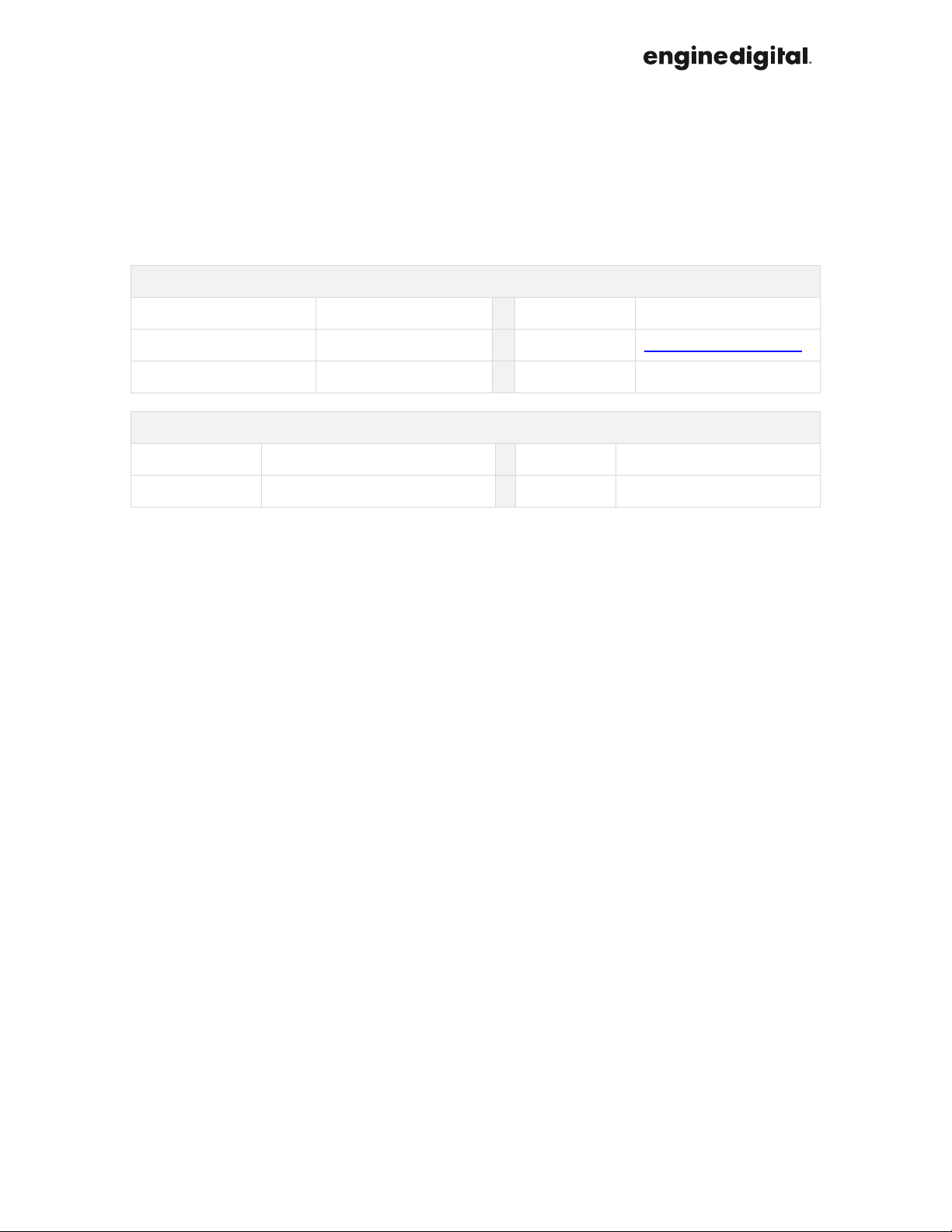
adidas Run Genie Manual
Date: 24/04/15
Client / Project
Client Name adidas Client Contact Katrina Lee
Project Name Run Genie Email Katrina.Lee@adidas.com
Docket ADRG1403 Telephone 1.503.341.5167
Agency Team
Producer Rachel Zuccolin Writer David Look
Email rachel.zuccolin@enginedigital.com Email david.look@enginedigital.com
1.0 Run Genie
This document and its contents are under limited distribution by Engine Digital Inc. (The Agency). As this document contains information
and material that The Agency considers confidential, proprietary, and significant for the protection of its business; the distribution of
this document is limited solely to The Client and employees of The Client. In reading this document, The Client agrees that any release
of the materials contained herein to other parties will be done only with express written consent of The Agency.
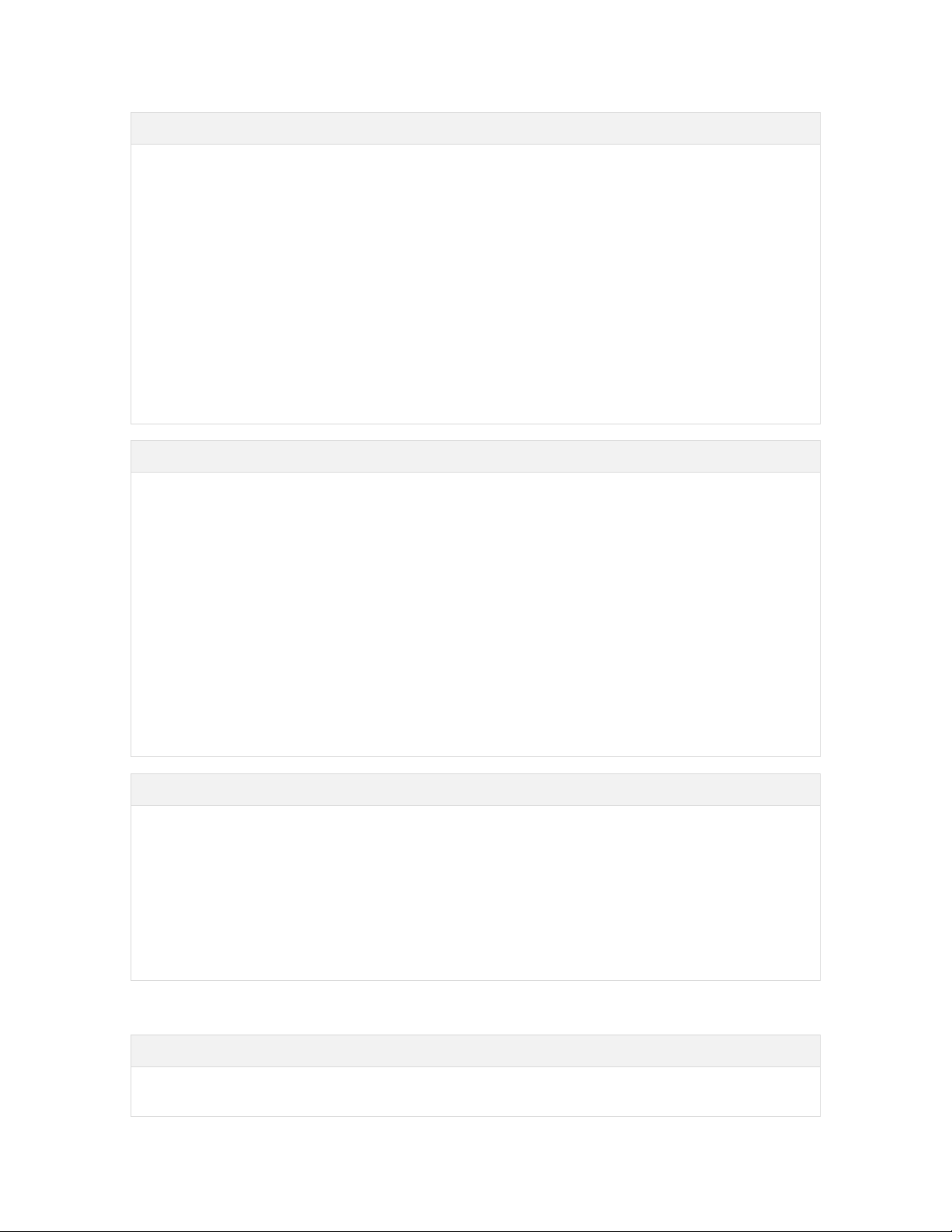
1.0 Say hello to Run Genie
Run Genie is an interactive sales tool that enables a sales associate, without any special training, to assess
a customer’s running style so they can recommend the best shoe for them. With data collecting pods and an
iPad app made specifically for adidas own retail, Run Genie engages customers during the sales process
with wearable technology.
The Run Genie is a complete experience that starts with a 1 on 1 interview between the sales associate and
customer. Data collecting pods are then attached to the customer’s shoes and they go for a short run. Upon
returning to the store, information about the customer’s running style is downloaded into an iPad installed
with Run Genie’s app. Then the associate uses the iPad to educate the customer about their running style,
and the ideal product suited to it. The process ends when an optional email is sent to the customer
summarizing the information gathered by Run Genie, along with the product it helped the associate to
suggest.
With intuitive design, simple functionality, and valuable data, Run Genie provides adidas staff with all the
tools required to gain insight into a customer’s running needs so they can deliver optimal customer service.
1.1 What’s included with Run Genie
Check to make sure there are no components missing. The Run Genie is provided to adidas stores as a
system containing:
6 data collection pods
o Each pod is equipped with a rechargeable Lithium Ion battery and Bluetooth Low Energy
(Smart) Wireless 2.4 GHz technology.
1 charging base
1 ac/dc power supply
o Input 100 – 240 VAC 50/60 HZ
o Output 5V DC 1 Amp
Quick start guide and other documentation
Reusable storage box
Not included in the system is the Run Genie app that runs on an Apple iPad. Learn more about which iPad’s
work with Run Genie in section 1.2
1.2 Run Genie hardware requirements
The Run Genie app uses the iPad’s Bluetooth® technology to do wnload information collected by Run
Genie’s wearable Pods. Ensure the store’s iPad meets the following requirements:
iPad equipped with Bluetooth 4 technology
Supported models include: iPad Air 2, iPad Air, iPad mini 3, iPad mini 2, iPad mini
The internal adidas MDM system is used to distribute the Run Genie’s app; please contact an adidas IT
department to request a download for the store’s iPad. The Pods can be used with more than one iPad in
the same store.
2.0 Pods
2.0 Charging the Run Genie Pods
To maintain a charge in the Run Genie Pods, do the following:
Engine Digital • Copy Deck 2
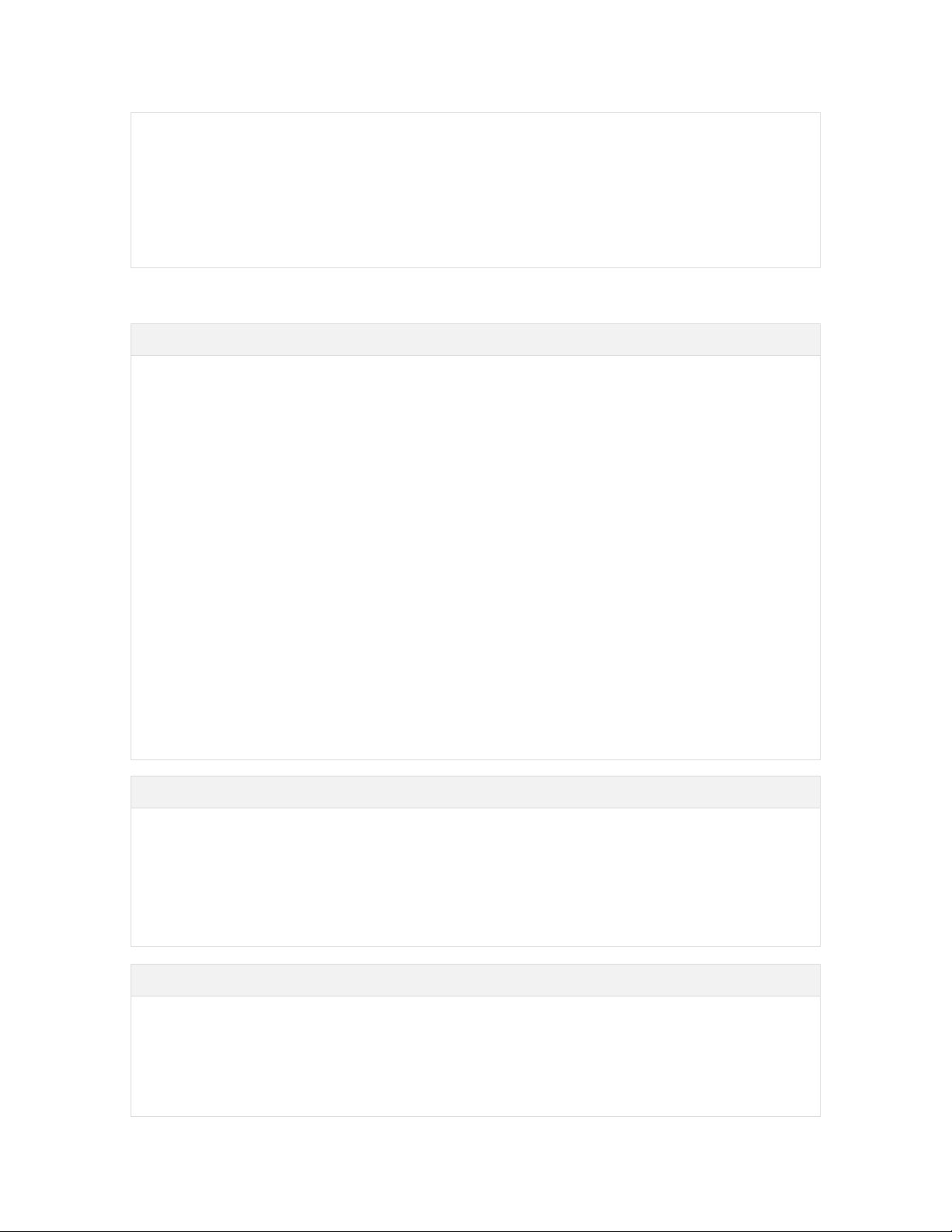
Place the Pods on the charging dock.
Make sure the Pods always have a charge and are ready to go.
Monitor the charge
When a Pod’s green LED light is “breathing”, the Pod is charging properly.
Ready to Use
When the Pod’s LED light is a solid green, they are fully charged.
3.0 How to do the assessment (Run)
3.0 Conducting a Run Genie session
The Run Genie experience is executed by a sales associate during their enga gement with a customer
through the following steps:
1. Short interview. Each Run Genie session begins with an associate using an iPad installed with
Run Genie’s app to interview a customer with a few short questions designed to gain insight into
the type of a runner they are. The interview also helps the associate assess a customer’s footwear
needs while they build a rapport with them.
2. Pod setup. The associate then pairs 2 pods to the same iPad used during the interview. After the
Pods are paired and ready the associate hands them to the customer and instructs them how to
secure them to their laces.
3. Customer run. The customer is then directed by the associate to go on a short run. They will know
the run is complete when the LED lights on the Pods change from green to orange (less than 1
minute). The run can be conducted outside over ground, or inside on a treadmill.
4. Results analysis. After the run, the results are downloaded and analyzed by Run Genie’s app and
displayed on the iPad with easy to understand graphics and charts enab ling the sales associate to
take the customer through their running classification.
5. Shoe recommendation. Now the sales associate can recommend shoes appropriate for the
customer’s running classification; either using information from the app (it will give a list of
recommended shoes) or their own knowledge of running styles. The pods are then removed from
the customer’s shoes and ready for the next user.
6. E-mail take away. Customers have the option of receiving an emailed copy of their Run Genie
experience, along with the running results and any shoe recommendations provided.
3.1 Correctly attaching the Pods
Run Genie’s Pods are designed to attach to the laces of a running shoe. There’s a Pod for both the left and
right foot, but it doesn’t matter which Pod goes on which foot. Ensure the following when attaching Run
Genie’s Pods to a shoe’s laces:
1. Pods need to be placed through the top one to two sets of laces (as many as possible for maximum
stability) then secured down when the customer ties the knot.
2. Make sure the Pods are centered on the laces for the best results.
3.2 Pairing the Pods
Pod pairing occurs after a customer has completed the interview process, and is ready to go for a run. In
order to properly pair the Pods, an associates must:
1. Place Pods on the iPad screen.
2. Ready the Pods by pressing the buttons on them; the LED lights should start blinking blue.
3. Select “pair pods” on the Run Genie app.
Engine Digital • Copy Deck 3
