Page 1
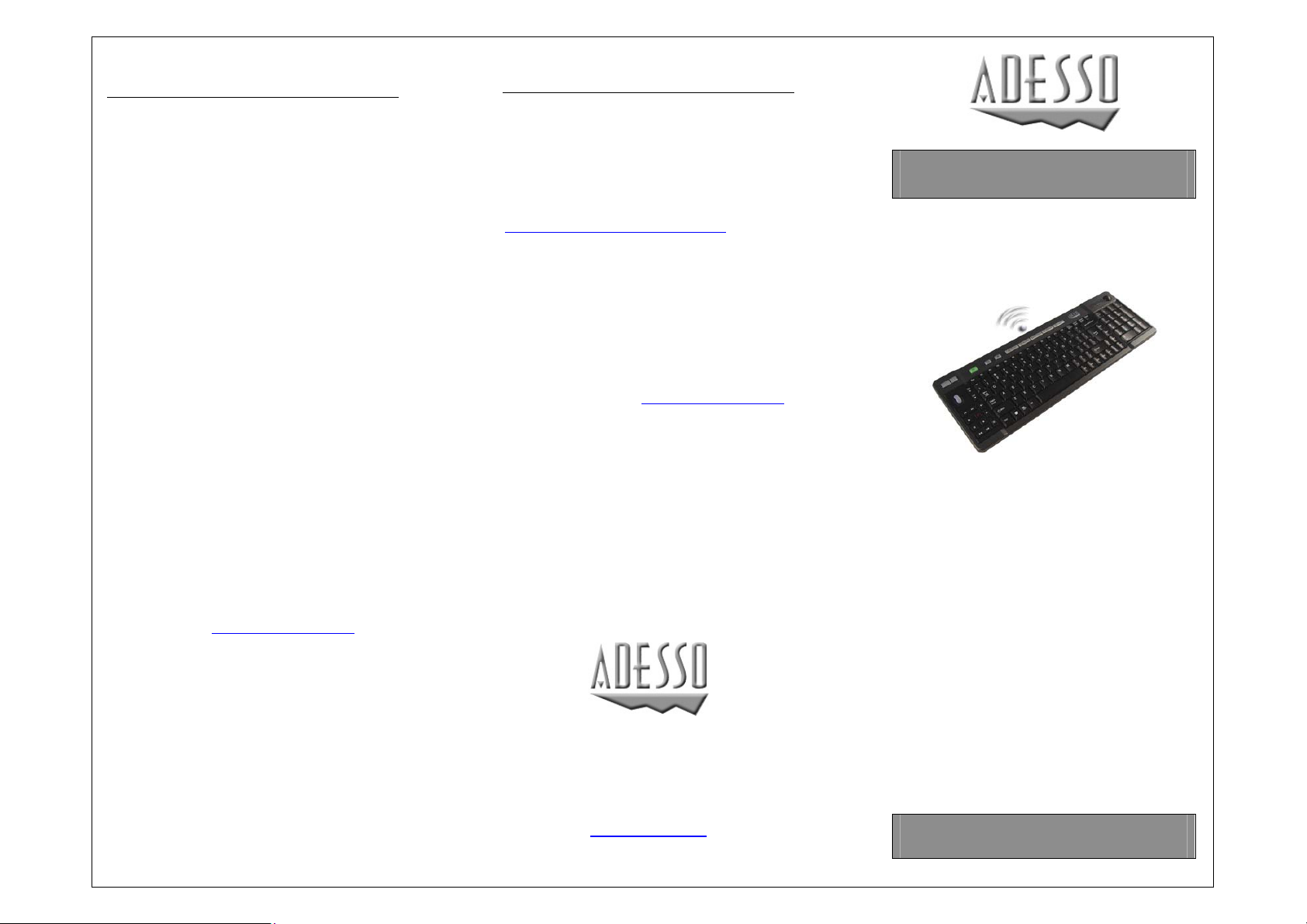
LIMITED WARRANTY
SUPPORT
ADESSO provides one year limited
warranty for the quality of all its
products in materials and
workmanship.
During this period, ADESSO will repair
or replace all merchandise, which
proved to be defective. However,
ADESSO will not warranty any product
which has been subjected to improper
freight Handling, shipping abuse,
neglect or unauthorized repair or
installation. The warranty also will not
cover products installed with NonADESSO components and product with
broken sealed and assembly trace.
After replacement of RMA, ADESSO
reserves the right to request the total
cost of the replacement products with
broken seals or assembly trace.
If you discover a defect, Adesso will,
at its option, repair or replace the
product at no charge to you, provided
you return it during the warranty
period with transportation charges
pre-paid to Adesso. You must contact
Adesso at support@adesso.com
Return Merchandise Authorization
number (RMA) prior to returning any
product. For each product returned
for warranty service, please include
your name, shipping address (no P.O.
Box), telephone number, copy of the
bill of sale as proof of purchase and
have the package clearly marked with
your RMA number.
for a
Website Support:
We have listed most of our
FAQ’s (Frequently Asked Questions) at:
http://www.adesso.com/faqs.asp
Please visit our FAQ Service & Support
pages before you contact our E-mail or
Telephone Support.
.
Email Support:
If our FAQ’s do not help you resolve your
issues, please email support@adesso.com
Telephone Support:
Toll Free: (800) 467-1195
9:00 AM to 6:00 PM PST Monday - Friday.
Adesso Inc.
160 Commerce Way
Walnut, CA 91789
Phone (909) 839-2929
Fax (909) 839-2930
www.adesso.com
USER’S GUIDE
Wireless Media
Center Keyboard
with Optical Mouse
MODEL: WKB-3200UB
Page 2
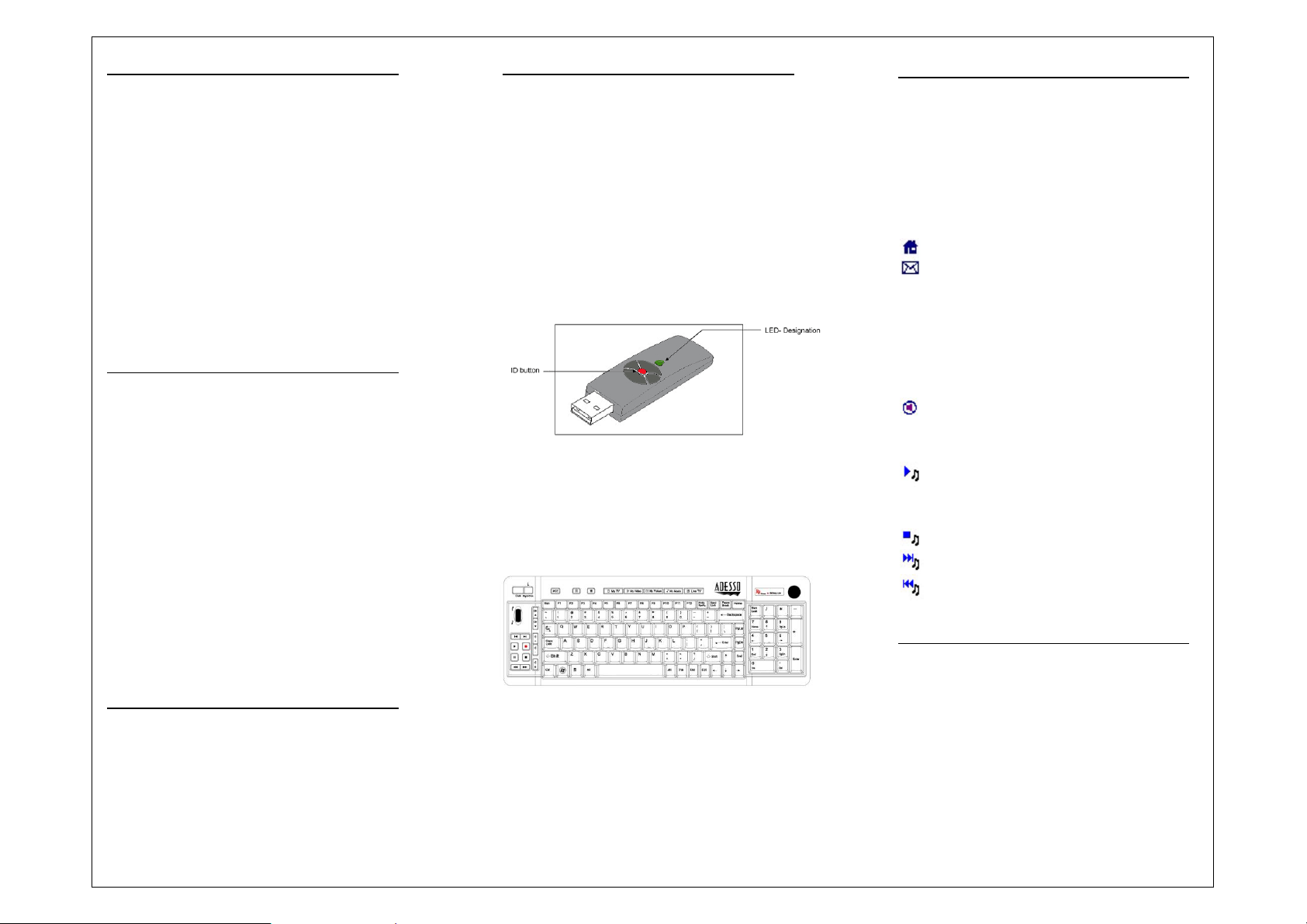
INTRODUCTION
Enjoy the freedom of wireless comes with
Optical Trackball, Scroll Wheels, Windows®
Key, Multimedia Control Keys, Internet Hot
Keys and (MCE) Media Center Edition
controls all are built in. If you are looking the
most cost effective, efficient and productive
personal wireless keyboard you will use, this
one is for you. It has quick access to MCE
home entertainment with a touch of the
button. This lets you operate you most of the
multimedia software with easy access to the
control keys. It is wireless, lightweight and
stylish which offers mobility and comfort. It is
ideal for Windows Vista and XP with MCE.
FEATURES
2.4 GHz USB Wireless Interface.
800 DPI optical trackball for easy
navigation.
Quite tactile keys for smooth typing.
Easy to use Scroll Wheel with left and
right click option.
Laser printed keycaps for longer wear.
Media Center Edition, Multimedia and
Internet Hot Key controls.
Light weight and elegant desig
n.
NOTICE:
RF Signal LED on the receiver will
flash when the keyboard is being
used.
When Battery Low LED lights, it
means the keyboard requires a change
of batteries.
INSTALLATION
1. Open the battery cover under the
keyboard and place 2 AA batteries
inside the battery compartment. Close
the battery compartment cover.
2. Plug the RF Receiver of the keyboard
into the USB ports of your computer.
3. Turn on your computer
4. Synchronize the ID of the receiver and
the keyboard:
Picture A
Press ID button on Dongle
receiver. (Picture A), the Green
LED will flash which means the ID
is searching.
Picture B
Press the ID button on the BACK
of the keyboard. (Picture B), After
you please the ID button on the
BACK of keyboard, the green LED
light will turn off on the dongle
receiver which means the
connection was successful.
HOTKEYS DESCRIPTION
(MCE) Media Center Edition Hot Keys
Internet Hot Keys
Multimedia Hot Keys
My TV
My Video
My Picture
My Music
Live TV
Internet Explorer
E-mail
Channel Up
Channel Down
Volume Up
Volume Down
Mute
Previous Track
Next Track
Play
Record
Pause
Stop
Forward
Rewind
TROUBLESHOOTING
If you cannot get your keyboard to work
after installation, please try the following:
1. Make sure you have connected the
receiver correctly to the computer. The
receiver has been properly plugged onto
computer's USB ports.
2. Make sure you have inserted four AA
batteries into its compartment correctly.
Move the keyboard closer to the
receiver.
Page 3

3. If using more than two units and
interfere occurs, please reset ID again.
