Page 1
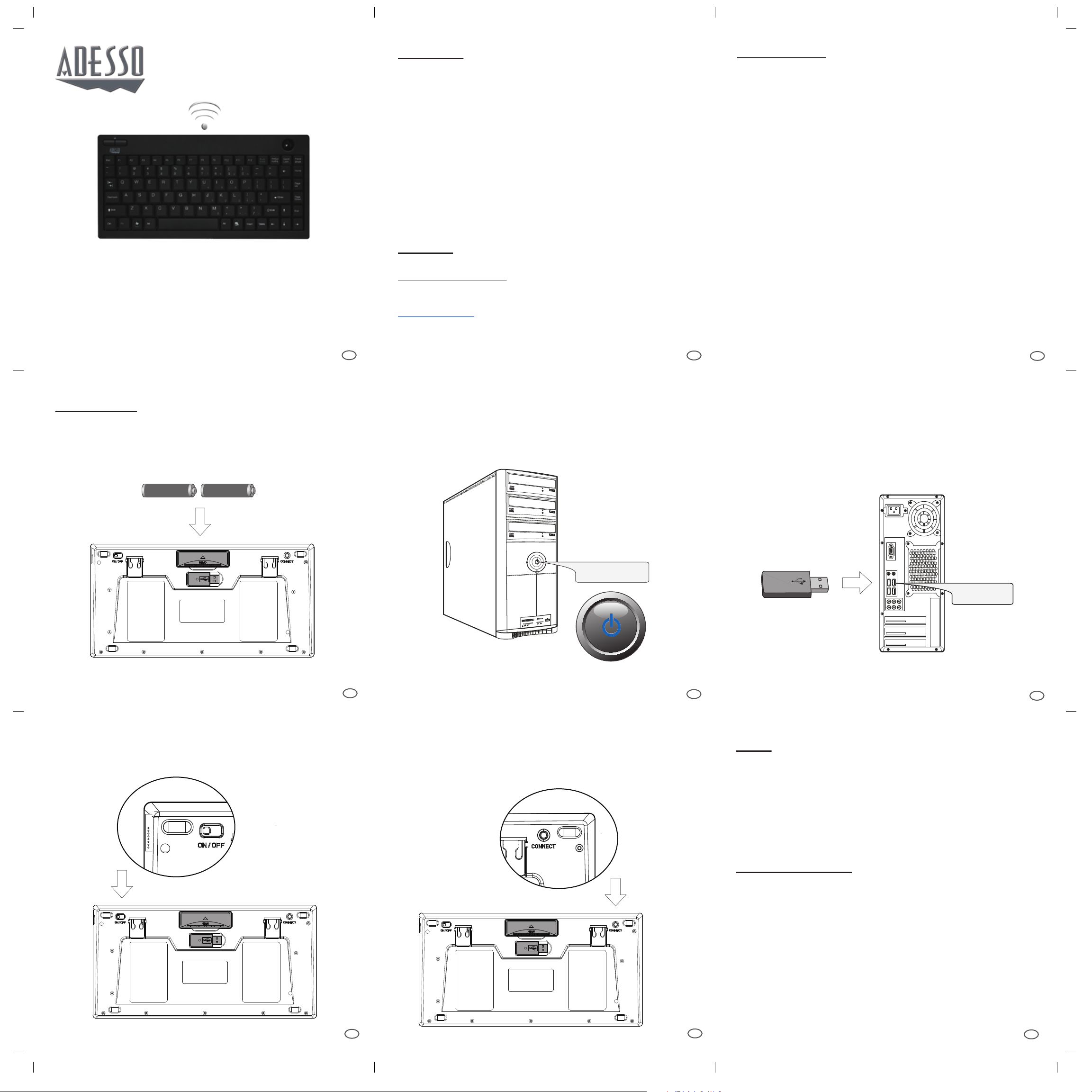
WARRANTY
INTRODUCTION
Wireless Mini Trackball Keyboard
Model: WKB-3100UB Series
QuickGuide
English
www.adesso.com
ADESSO provides one year limited warranty for the quality of all its products in materials
and workmanship.
During this period, ADESSO will repair or replace all merchandise, which proved to be
defective. However, ADESSO will not warranty any product which has been subjected to
improper freight Handling, shipping abuse, neglect or unauthorized repair or installation.
The warranty also will not cover products installed with Non-ADESSO components and
product with broken sealed and assembly trace. After replacement of RMA, ADESSO
reserves the right to request the total cost of the replacement products with broken seals
or assembly trace.
If you discover a defect, Adesso will, at its option, repair or replace the product at no
charge to you, provided you return it during the warranty period with transportation
charges pre-paid to Adesso. You must contact Adesso at support@adesso.com for a
Return Merchandise Authorization number (RMA) prior to returning any product. For
each product returned for warranty service, please include your name, shipping address
(no P.O. Box), telephone number, copy of the bill of sale as proof of purchase and have
the package clearly marked with your RMA number.
SUPPORT
We have listed most of our FAQ’s (Frequently Asked Questions) at:
http://www.adesso.com/faqs.asp. Please visit our FAQ Service & Support pages before
you contact our E-mail or Telephone Support.
Email Support: If our FAQ’s do not help you resolve your issues, please email
support@adesso.com
Thank you for choosing Adesso.
Now you can work freely, with no limits of space, angles or distance.
The Adesso Wireless 2.4 GHz RF Mini Trackball Keyboard combines
the control of an integrated trackball with the features of a standard
keyboard all packed into a powerful compact device. With 6500 IDs on
12 channels you can enjoy 30 feet of wireless freedom. The optical
trackball delivers superior precision and smooth motion with virtually no
maintenance or cleaning required. This mini keyboard is perfect for
small desk space, including the living room, kiosks/stations, conference
rooms, mobile, and workgroup environments. This mini size keyboard is
less than twelve inch, a great space saver and comfortable to type.
FEATURES
• 2.4 GHz RF Wireless Technology
• 30 feet working range makes a 360-degree connectivity
• Optical Trackball which eliminates use of a muse
• Less than 12 inch wide, small and lightweight.
• Soft membrane keys for fast and quiet typing
• Fully functional as a full regular keyboard
• Lighted LEDs for NUM, CAPS and Scroll Lock
REQUIREMENTS
Telephone Support:
Toll Free: (800) 795-6788
1
9:00AM to 5:00PM PST Monday - Friday
2
• Hardware: IBM, Pentium II class compatible or higher
• Operating System: Windows 7, Windows Vista, XP and below
• Connection: USB
3
INSTALLATION
1. Open the battery cover under the keyboard and place 2 AA batteries
inside. Close the battery compartment cover.
AA Batteries AA Batteries
-
+
2. Turn ON your computer and let Windows load completely.
Power ON
3. Plug the USB Wireless Receiver of the keyboard into the USB port
of your computer. The receiver will be blinking after it is detected by
your system.
USB Port
USB Wireless
Receiver
4. Power the keyboard by switching it “ON”. The switch is found at the
back of your keyboard.
ON/OFF
Switch
4
5. Press the “CONNECT” button for 2~3 seconds then release. The
Connect button is found at the back of the keyboard. Connection will
be successful once the LED light of the receiver will stop blinking.
5
6
NOTE:
• RF Signal LED on the receiver will flash when the keyboard is being used.
• When the Battery Low LED is ON, it means the keyboard requires to
change the batteries.
• The keyboard goes to sleep mode after 10 mins of inactivity but we
suggest to turn “OFF” the keyboard when leaving your desk for more
than an hour to save battery life for longer lasting use.
TROUBLESHOOTING
Connect
Button
If you cannot get your keyboard to work after installation, please try the
following:
1. Make sure you have connected the receiver correctly to the computer.
The receiver has been properly plugged onto computer's USB ports.
2. Make sure you have inserted two AA batteries inside the battery
compartment correctly. Move the keyboard closer to the receiver.
3. Wireless phone, routers and other devices that uses 2.4GHz frequency,
might cause interference with your keyboard.
7
8
V1.4 102209
9
WKB-3100UB V1.4 102209
