Page 1
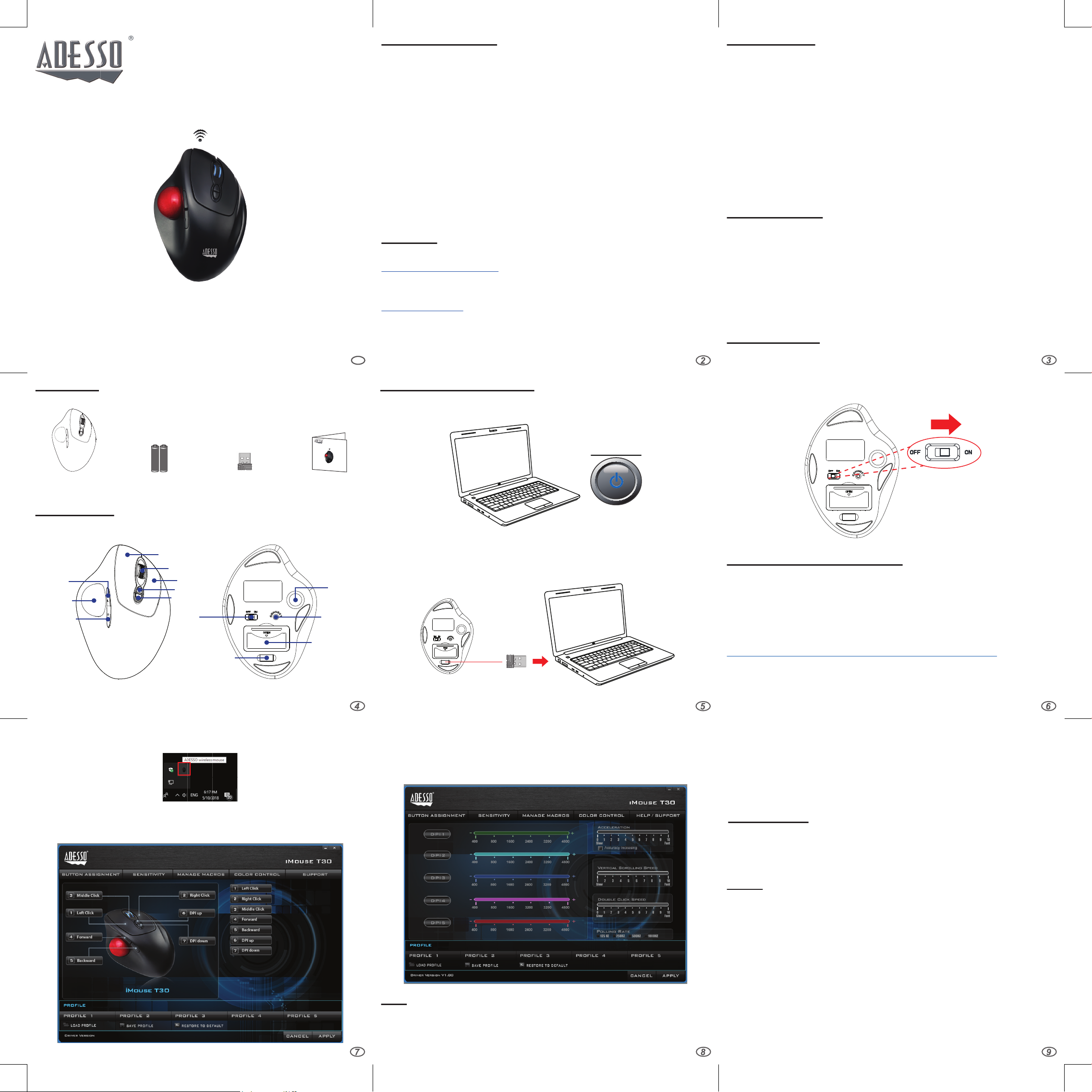
iMouse™ T30
Wireless Programmable Ergonomic Trackball Mouse
Model: iMouse™ T30
QuickGuide
English
www.adesso.com
LIMITED WARRANTY
Adesso provides a one year limited warranty for all of its products against defects in
material and workmanship.
During this period, Adesso will repair or replace any product which proves to be defective.
However, Adesso will not warranty any product which has been subject to improper freight
handling, shipping abuse, neglect, improper installation or unauthorized repair. The
warranty will not cover products installed with components not approved by Adesso and
products where the sealed assembly trace has been broken.
If you discover a defect, Adesso will, at its option, repair or replace the product at no charge
to you provided you return it during the warranty period with freight charges pre-paid to
Adesso. Before returning any product, you must obtain a Return Merchandise Authorization
number (RMA). This RMA # must be clearly marked on the outside of the package you are
returning for warranty service. Be certain to also include your name, shipping address (no
PO Boxes), telephone number, and a copy of the invoice showing proof of purchase in the
package.
SUPPORT
We have listed most of our FAQ’s (Frequently Asked Questions) at:
http://www.adesso.com/faqs.asp. Please visit our FAQ Service & Support pages before
you contact our E-mail or Telephone Support.
Email Support: If our FAQ’s do not help you resolve your issues, please email
support@adesso.com
Telephone Support:
Toll Free: (800) 795-6788
9:00AM to 5:00PM PST Monday - Friday
1
INTRODUCTION
Meet one of the newest models of the Adesso Trackball product line, the
Adesso iMouse™ T30. It incorporates the palm grip design where each user
can rests his entire hand over the mouse. This design encourages users to
move their cursor by rotating the track ball using their thumb and reduces the
need of hand movement. It is cable-free by utilizing the 2.4 GHz radio
frequency technology, offering a wireless range of up to 30 feet. It’s also fully
programmable, meaning every mouse button can be customized to your
preferred function with its programmable driver. With its 5 levels of DPI
resolutions (400-4800), the optical trackball provides superior accuracy and
smooth motion, reducing hand movement and space. This mouse trackball is
also easy to maintain - just push the trackball outward from its back, clean it
and push it back in place. Its ergonomically contoured large size
trackballfurther complete its ergonomic advantages, making your daily
computing tasks more comfortable and stress-free.
SPECIFICATIONS
Hand Orientation:
Tracking Method:
Connection:
DPI Resolution:
Working Range:
Battery:
Buttons:
Trackball Diameter:
Dimensions:
Weight:
Right Handed
Optical Sensor
2.4 GHz Radio Frequency Wireless Technology
400-4,800 DPI Range
up to 30 feet (10 m)
2 AAA Batteries
7 buttons(Forward & Backward, Left & Right, Scroll
Wheel, DPI UP/Down) Customizable by driver.
1.3” (34 mm)
5.5” x 3.8” x 2.0” (140 x 98 x 51 mm)
0.3 lb. (135g)
REQUIREMENTS
• Operating System: Window
• An available USB port for the usb wireless receiver
®
7 or above
iMouse™ T30
DESCRIPTION
Forward
Trackball
Backward
AAA Batteries
AAA Batteries
(2) AAA
Batteries
Left Click
Scroll Wheel
DPI Up
DPI Down
On/Off
Switch
Receiver Storage
Right Click
USB Wireless
Receiver
™
iMouse
T30
Wireless Programmable Ergonomic Trackball Mouse
Model: iMouse
™
T30
QuickGuide
English
www.adesso.com
Quick Guide
Trackball
Removal
Hole
Connect
Button
Battery
Cover
HARDWARE INSTALLATIONCONTENTS
1. Turn on your computer.
Power ON
2. Remove the back battery cover of the unit and locate the wireless usb
receiver. Now insert it into your computer’s USB port and your operating
system will automatically detect and install the device.
USB Wireless
Receiver
3. Turn on your device with the ON/OFF switch. The device will automatically
pair with the inserted USB receiver.
ADVANCED DRIVER FEATURES
The iMouse T30 comes with a driver for customization which allows you
to customize your mouse to your preference. Change the DPI colors,
reassign mouse buttons, and assign macro keys all with this included
driver.
1. Please Insert below URL link into your web browser to download
the iMouse T30 Driver:
https://www.adesso.com/download/iMouse_T30_driver.zip
2. When the driver has finished downloading, please locate the zipped
folder and unzip it to locate the setup.exe file.
3. Then execute the setup.exe to begin driver installation.Please follow
the installation wizard prompt to finish the installation process.
4. Once you have followed the installation steps, go into your “system tray” by
clicking on the arrow located to the left of your Windows clock and click on the
Trackball Mouse Icon
5. Once you click on the Trackball Mouse Icon, it will bring up the driver menu
as shown below. Click on “Button Assignment” to change your mouse buttons
6. Click on “Sensitivity” to change the speed of your mouse cursor as well as
adjust DPI settings, “Manage Macros” to assign macro keys for your mouse,
“Color Control” to change the color of the scroll wheel, and “Support” for
product support information.
TIPS
• When low on batteries, the Scroll Wheel LED light will flash RED repeatedly.
• To conserve battery power, please turn “OFF” the device when it’s not in use.
• To re-establish connection between the device and the receiver. Follow below
steps:
1. Insert the wireless USB receiver into a new USB port.
2. Turn off the device and reinsert fresh batteries.
3. Turn of the device and press the connect button within 1 feet of the wireless
receiver.
4. Your device should now be connected and ready to use.
FCC CAUTION.
This device complies with part 15 of the FCC Rules. Operation is subject to the following two
conditions: (1) This device may not cause harmful interference, and (2) this device must
accept any interference received, including interference that may cause undesired operation.
Any Changes or modifications not expressly approved by the party responsible for compliance
could void the user's authority to the equipment.
NOTE: This equipment has been tested and found to comply with the limits for a Class B
digital device, pursuant to part 15 of the FCC Rules. These limits are designed to provide
reasonable protection against harmful interference in a residential installation. This equipment
generates uses and can radiate radio frequency energy and, if not installed and used in
accordance with the instructions, may cause harmful interference to radio communications.
However, there is no guarantee that interference will not occur in a particular installation.
If this equipment does cause harmful interference to radio or television reception, which can
be determined by turning the equipment off and on, the user is encouraged to try to correct
the interference by one or more of the following measures:
-Reorient or relocate the receiving antenna.
-Increase the separation between the equipment and receiver.
-Connect the equipment into an outlet on a circuit different from that to which the
receiver is connected.
-Consult the dealer or an experienced radio/TV technician for help.
* RF warning for Portable device:
The device has been evaluated to meet general RF exposure requirement. The device
can be used in portable exposure condition without restriction.
iMouse T30_QGS_EN_051518
