Page 1
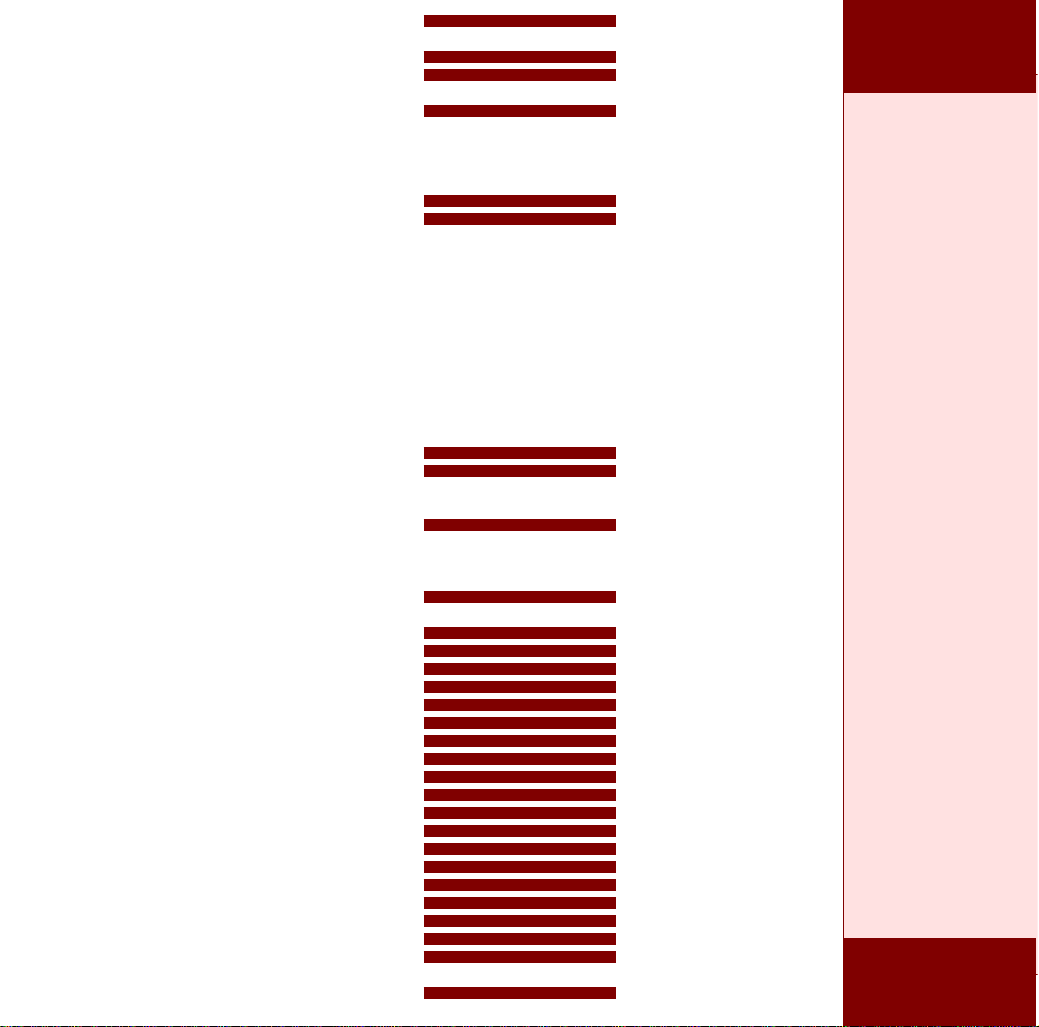
Part No. : MUL-53221-07
PROGRAMMING GUIDE
Page 2
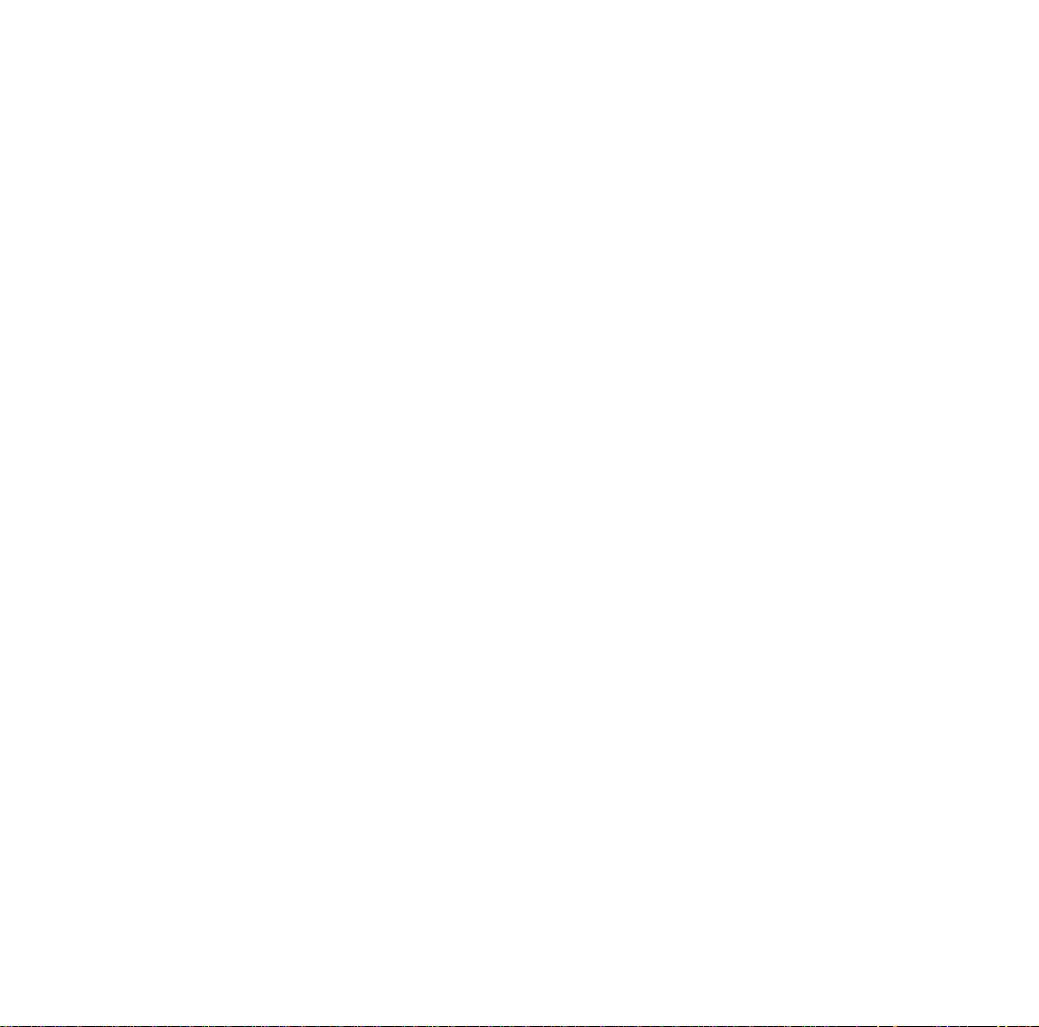
PROGRAMMING
The guide can be used as keyboard
emulation, RS- 232C serial interface, and
USB 1.1 interface and wand emulation.
GUIDE
for
BARCODE
SCANNERS
Page 3
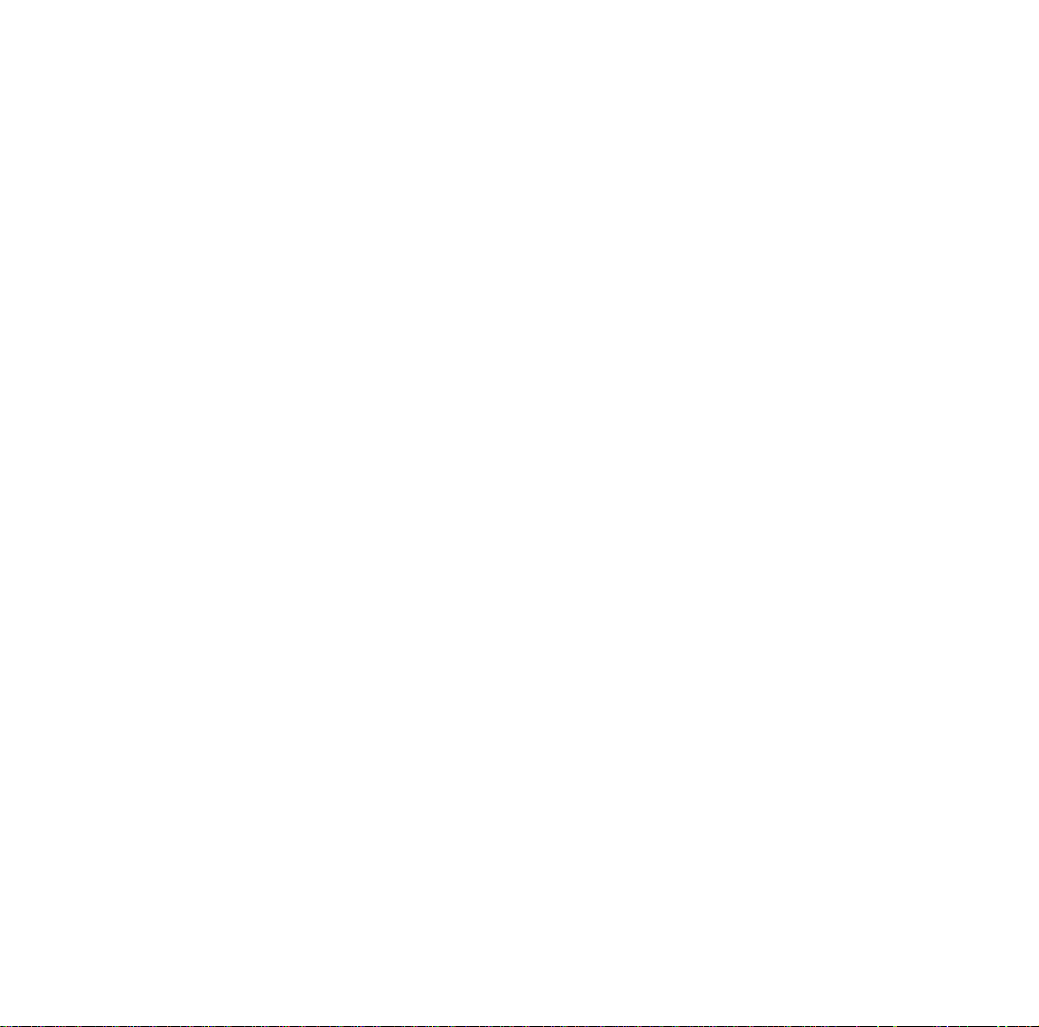
IMPORTANT NOTICE
This is a general guide for varies scanners, and
not all functions will perform in every scanners.
Other than specified in this guide, for any special
functions or specifications, please contact your
dealer for details.
Every effort is made to ensure the accuracy of our
product information; however, we accept no
responsibility for errors or omissions including, but
not limited to, the implied warranties of
merchantability and fitness for a particular purpose.
We shall not be liable for errors contained herein
or for incidental consequential damages in
connection with the furnishing, performance, or
use of this material.
Specification or version may be subject to change
without notice. The actual specification and version
are based on the product delivered.
TABLE OF CONTENTS
Introduction............................................................1
Default Parameters................................................2
Program Procedure ...............................................5
System Setting ......................................................6
General Configuration
Scanning Mode Selection......................................9
Inter- Message Delay...........................................10
Inter- Character Delay .........................................11
Message/ Block Mode Selection..........................11
Beeper Tone Selection.........................................12
Interface Configuration
RS-232C Serial Communication Parameters Setting
Handshaking Protocol.................................15
ACK/ NAK Response Time Setting .............16
Baud Rate...................................................16
Data Bit .......................................................17
Stop Bit........................................................17
Parity Setting...............................................17
Message Terminator....................................18
Keyboard Emulation Parameters Setting.............19
Keyboard Type Selection ............................19
Language Selection ....................................21
Message Terminator....................................22
Function Key Emulation..............................23
Capital Lock Setting ....................................23
Wand Emulation Parameters Setting...................24
Emulation Data Output Selection................25
Wand Emulation Narrow/Wide Ratio...........25
Cursor Pad Work at Numlock......................25
USB Interface Parameters Setting.......................26
Keyboard Type............................................26
Message Terminator....................................26
The Symbologies
Reading Code Selection......................................28
Code 39 Parameters Setting ...............................30
Interleaved 2 Of 5 Parameters Setting.................31
i
Page 4
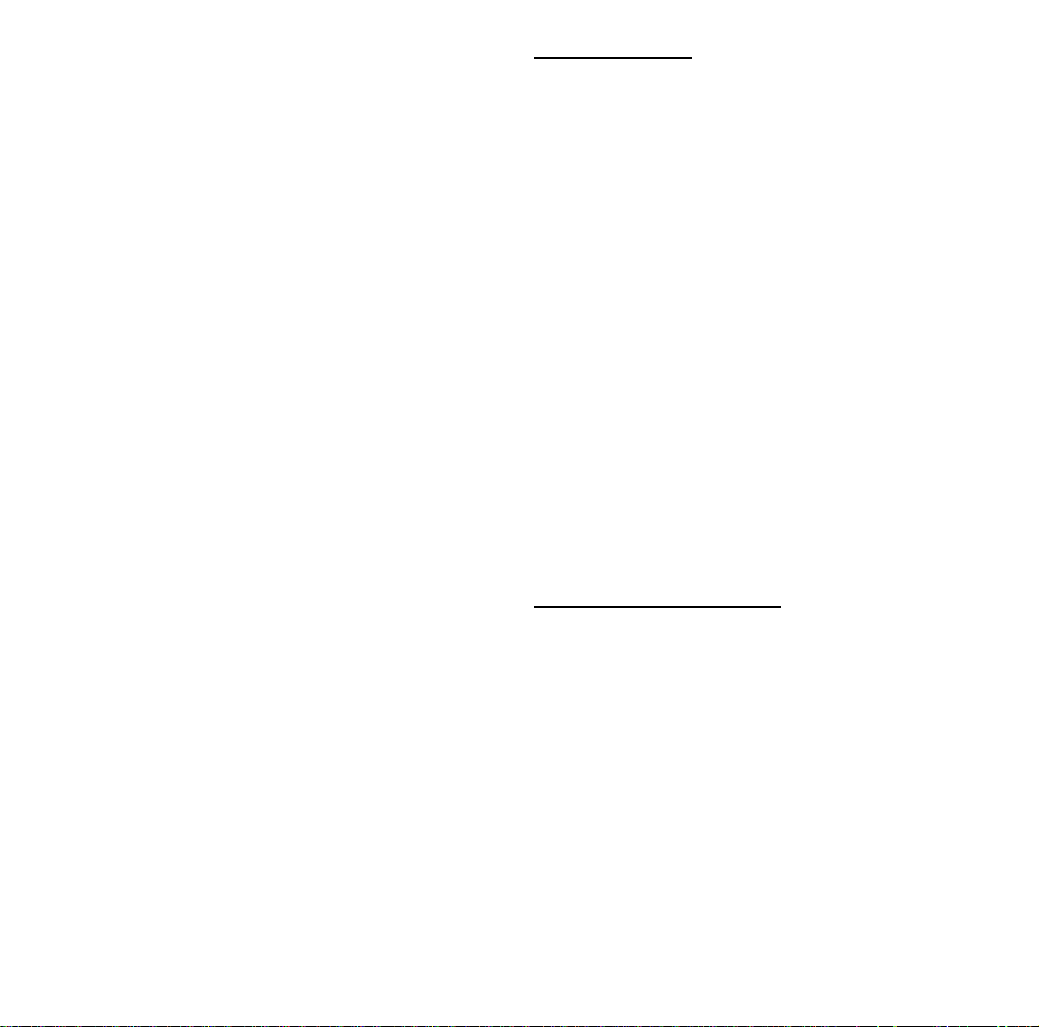
Chinese Post Code Parameters Setting ............. 32
UPC/ EAN/ JAN Parameters Setting .................. 33
Coda bar/ Monarch Parameters Setting ............. 37
Code 128 Parameters Setting............................. 37
MATRIX 25 Parameters setting .......................... 38
MSI/Plessy parameters setting...........................39
Italian Pharmacy Parameters Setting.................. 40
Barcode Length Setting ...................................... 41
ISBN/ ISSN Conversion...................................... 42
Data Editing
Header and Trailer.............................................. 43
Barcode Identifier Code Selection ...................... 44
Barcode Identifier Code Setting.......................... 45
Truncate Header/Trailer Character.....................47
Appendixes
Appendix A
Code 39 Full ASCII Code Table.................. 49
Appendix B
Code 39 Full ASCII Bar Code Table ........... 52
Appendix C
Barcode Samples....................................... 62
Appendix D
Quick Settings............................................ 63
ii
1. INTRODUCTION
Scanning a series of programming bar code labels can
configure the series scanners. This allows decoding
options and interface protocols to be tailored to a
specific application. The configuration is stored in
non-volatile memory and will not be lost by removing
power from the scanner.
The scanner must be properly powered before
programming. For RS-232C type scanners, an external
power adapter must be used to supply DC power to the
scanner. If a keyboard emulation type scanner is used
with an IBM PC/XT/AT, PS/2 or any fully compatible
computers, power will be drawn from the keyboard p ort.
No external power adapter is required. If keyboard
emulation type scanner is used with any other non IBM
PC compatible computers, an external power adapter
may be needed.
During the programming mode, the laser scanner will
acknowledge a good and valid reading with a short beep.
It will give long beeps for either an invalid or bad
reading.
2. PROGRAMMING OPTIONS
Programmable options are divided into four groups.
The first group includes the options that show the
general behavior of the laser scanner. The second
group of options governs the operation of RS-232C type
serial ports. The third group selects the keyboard type
that the keyboard emulation type will be emulated. The
last group sets the decoding parameters for each
barcode symbology.
1
Page 5
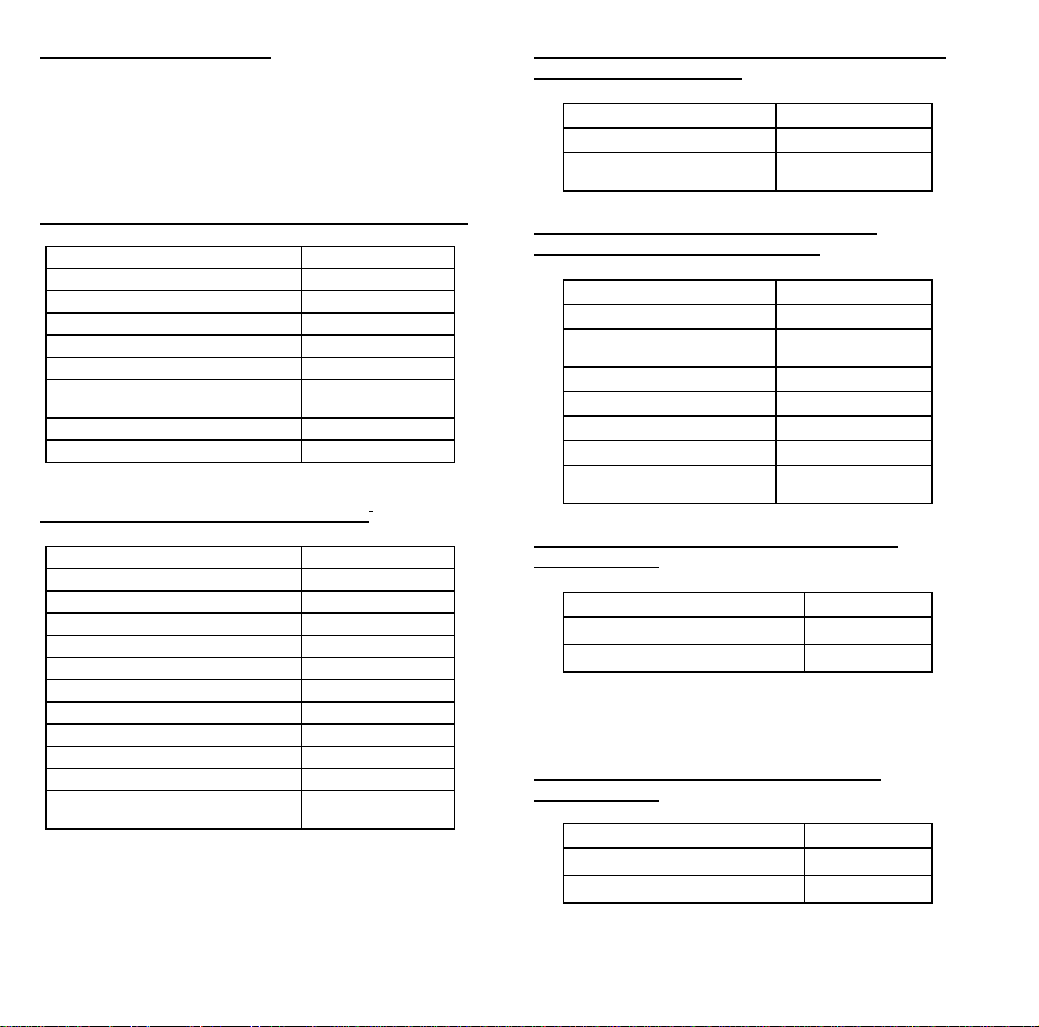
3. DEFAULT PARAMETERS
This table gives the default settings of all the
programmable parameters. The default settings will be
restored whenever the "Reset" programming label is
scanned and the laser scanner is in programming mode.
DEFAULT VALUES OF OPERATING PARAMETERS
Scanning Mode Selection Trigger mode
Header and trailer None
Inter-Message delay Normal
Inter-Character delay Normal
Message/Block mode selection Message
Send command in block mode
communication
Good read beeper tone selection Medium
Code identifier transmitting Disable
Function Default Values
Disable
PREDEFINED BARCODE IDENTIFIERS
*
Code 39 barcode identifier code M
ITF 2 of 5 barcode identifier code I
Chinese post code identifier code H
UPC-E barcode identifier code E
UPC-A barcode identifier code A
EAN-13 barcode identifier code F
EAN-8 barcode identifier code FF
Codabar barcode identifier code N
Code 128 barcode identifier code K
Code 93 barcode identifier code L
MSI barcode identifier code P
MATRIX 25 barcode identifier
*
code
G
2
DEFAULT VALUES OF KEYBOARD EMULATION
PARAMETERS SETTING
Function Default Values
Keyboard type selection IBM PC/AT USA
Message terminator Enter/ carriage
Return
DEFAULT VALUES OF RS-232C SERIAL
COMMUNICATION PARAMETERS
Function Default Values
Handshaking protocol None
ACK/NAK response time
setting
Baud rate 9600
Data bit 8
Stop bit 1
Parity Mark
Message terminator
selection
300 msec
CR/LF
DEFAULT VALUES OF WAND EMULATION
PARAMETERS
Wand emulation speed Normal
※
Wand emulation output Black = High
※
Function Default Values
Note: For wand emulation, the configuration is only
effective for the items with asterisk (※).
DEFAULT VALUES OF USB EMULATION
PARAMETERS
Keyboard Type US Keyboard
※
Message Terminator Enter
※
Function Default Values
3
Page 6
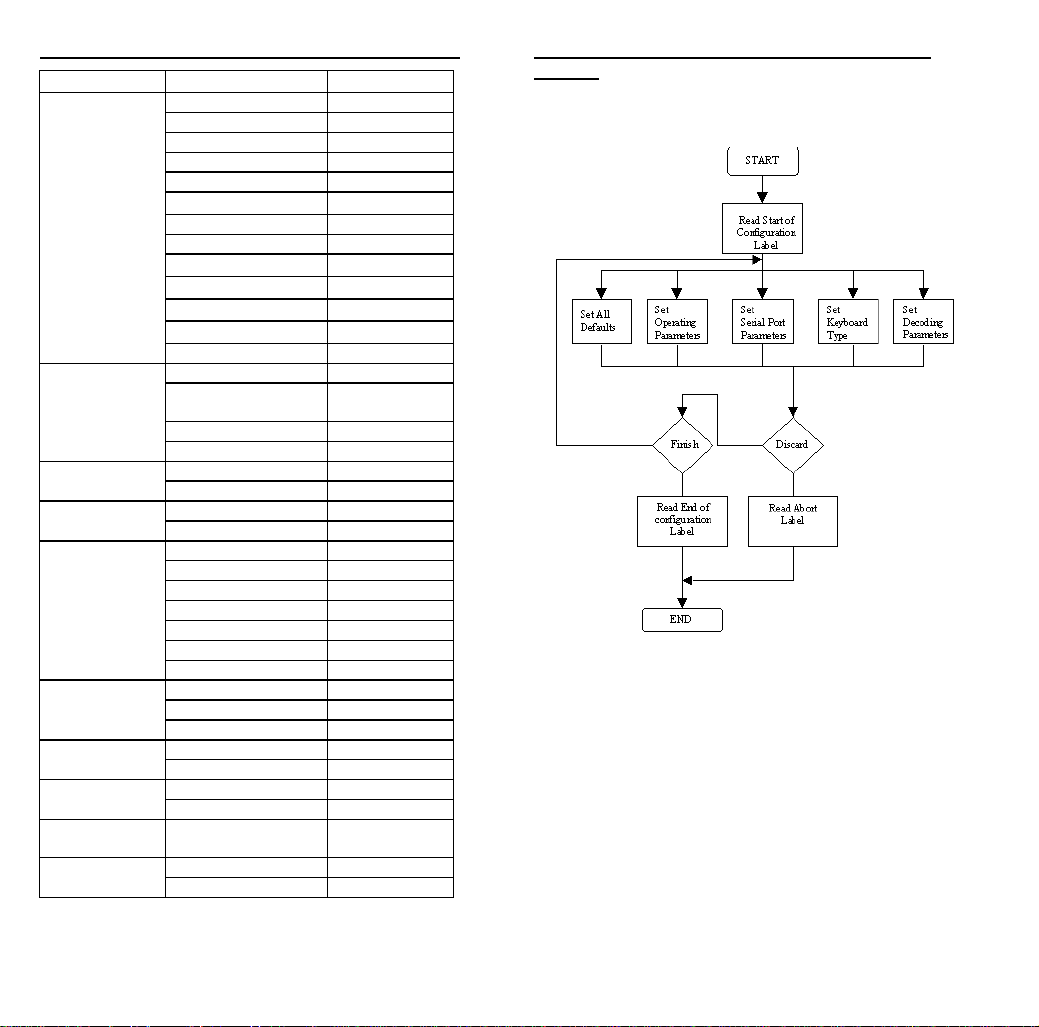
DEFAULT VALUES OF DECODING PARAMETERS
Function Code Default Value
Reading codes
Selection Code 128 Enable
Code 39
Interleaved Length 6-32 digits
2 of 5 Check digit Disable
Chinese Post Length 10~16 digits
Code Check digit Transmit
UPC/EAN/JAN UPC-A leading digit Transmit
Coda bar Start/stop characters A, B, C, D
Code 128 FNC 2 append Disable
MSI Length Variable
Italian Pharmacy Transmit "A"
MATRIX 25 Length Fix 10 digits
Code 39 Enable
ITF 2 of 5 Enable
Chinese Post Code Disable
UPC/EAN/JAN Enable
Coda bar Enable
※
MSI
Code 93 Enable
※
ITAT
※
EAN-128
※
MATRIX 25
※
Italian Pharmacy
ISSN/ ISBN Disable
Codes Standard
Start/stop characters Not transmitting
Check digit Disabled
Concatenation Off
Format All
Addendum Disable
UPC-E=UPC-A Disabled
UPC-A check digit Transmit
UPC-E leading digit Transmit
UPC-E check digit Transmit
Type Standard
Length 6~32 digits
Check digit Disable
Check digit Transmit
Character
Check digit Disable
Disable
Disable
Disable
Disable
Disable
Not transmitting
Note: The configuration of the items with asterisk
(※) is effective when being appointed in advance.
4
4. PROGRAM PROCEDURE USING BARCODE
MENUS
NO
NO
YES YES
5
Page 7
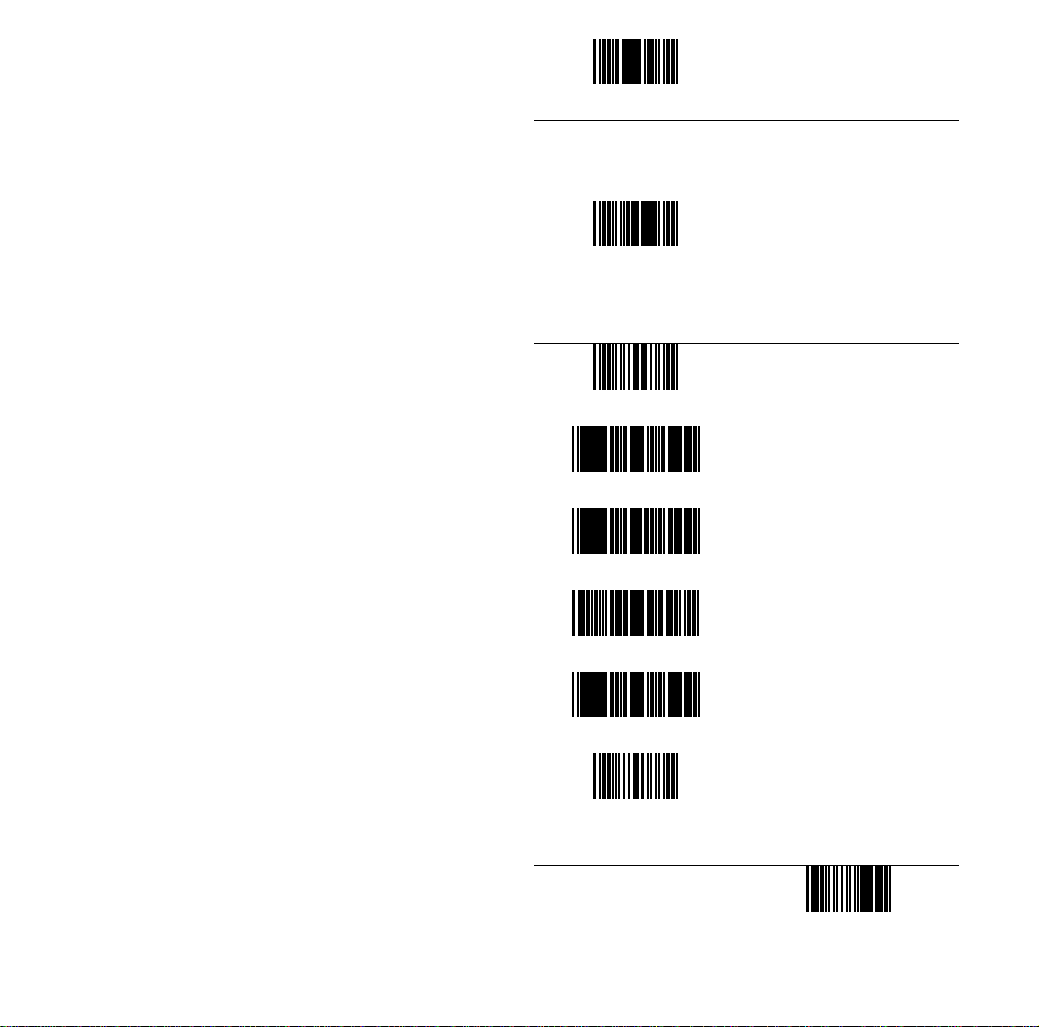
SYSTEM SETTING
6
Start of Configuration
RESET
ABORT
RS-232C
PC/AT
USB
WAND EMULATION
SHOW VERSION
The reading of the "RESET”
y
label turns all the
parameters back to default
values.
When you intend to turn
y
your scanner back to
default parameter, please
scans the "Start of
configuration" label first,
then scan "RESET" label
The reading of the "ABORT"
•
label discards all the
parameters read prior to the
"End of configuration".
The scanner remains in the
•
last interface mode when
the scanner is reset. The
label below should be
scanned if the scanner is
configured the first time.
The reading of the “SHOW
z
VERSION” label will be
show firmware version.
End of Configuration
7
Page 8
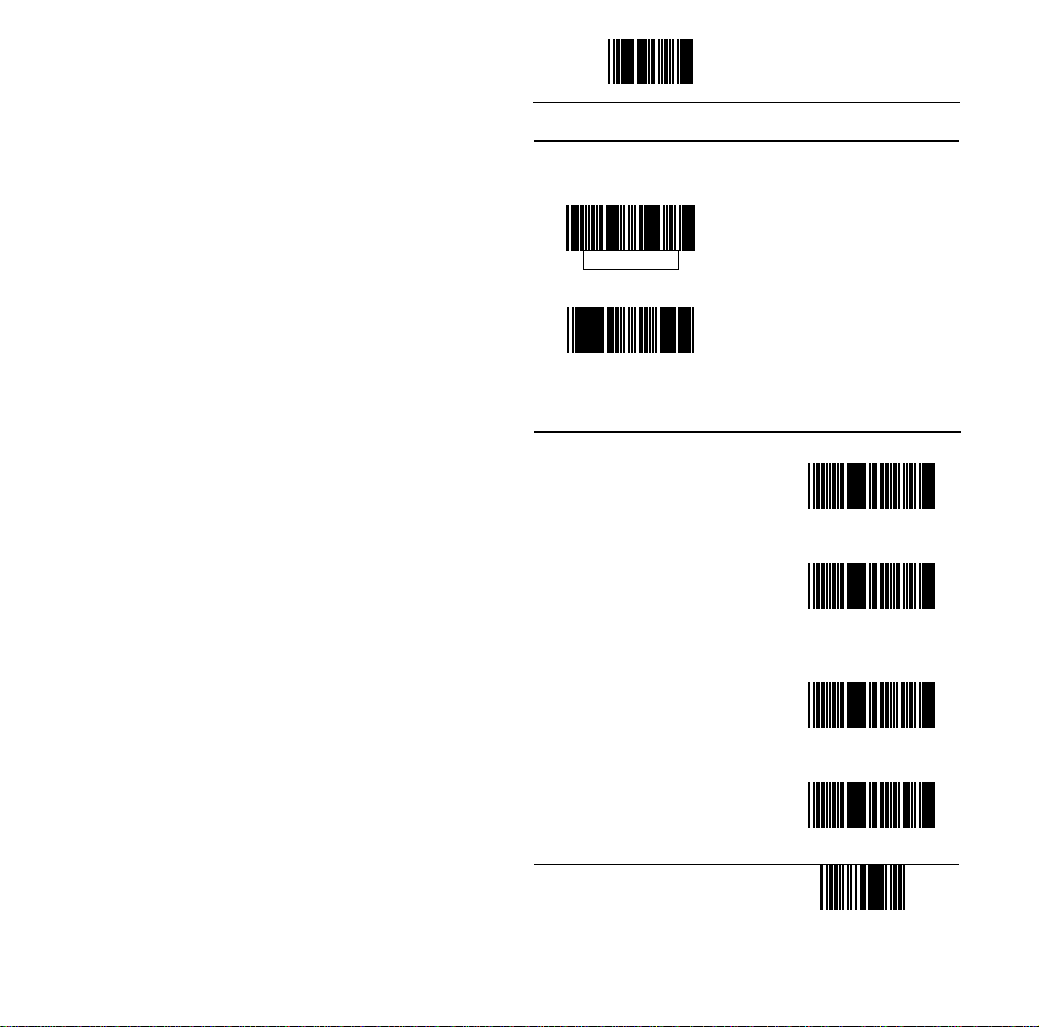
GENERAL
CONFIGURATION
8
Start of Configuration
SCANNING MODE SELECTION (for laser scanner)
For series laser scanners, there are 3 scanning modes to suit
your application requirements.
Trigger Mode
Pulse Mode
SCANNING MODE SELECTION (For CCD scanner)
The scanner becomes inactive
as soon as the data is
transmitted. It must be
triggered to become active
again.
The scanner will light up when
press the pulse mode trigger
switch once. And, the
scanner will turn off for next
pressing.
The scanner becomes inactive as
soon as the data is transmitted. It
must be triggered to become
active again.
In auto scan mode, the scanner is
still active after the data is
transmitted, but the successive
transmission of the same bar code
is not allowed when the trigger
switch is pressed again.
This scanner will light up when
press the scanner trigger switch
once. And, the scanner will turn
off for next pressing.
This mode is similar to Auto scan
mode, but double reading for the
same barcode is prohibited if the
scanner switch is pressed.
9
Trigger mode
Auto scan mode
Alternate mode
Repeat mode
End of Configuration
Page 9
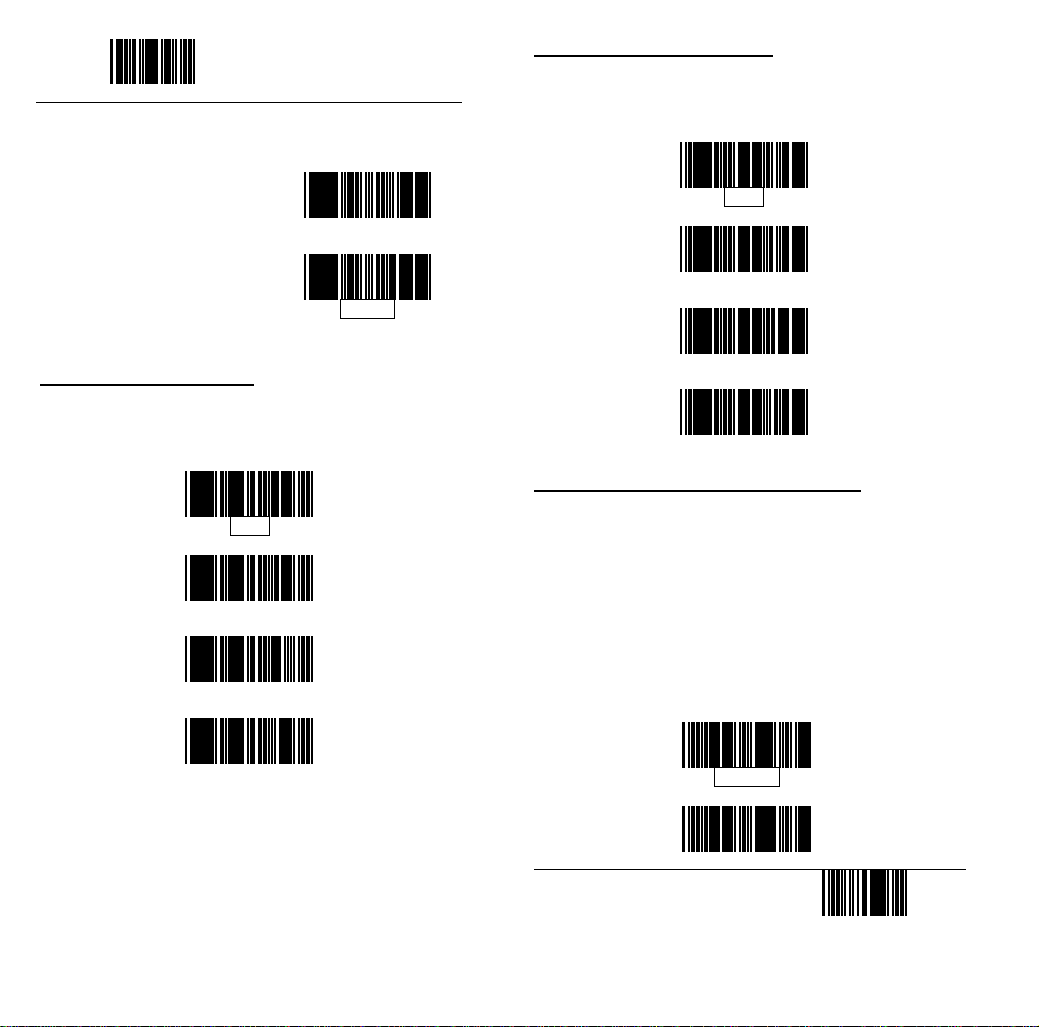
Start of Configuration
DATA REDUN D ANT CHECK
The option allows you to set
decoder data redundant
check.
Enable
Disable
INTER-MESSAGE DELAY
These series of scanners allow you to add a delay
between two consecutive messages. This delay will be
added before each data transmission.
None
100 msec
500 msec
INTER-CHARACTER DELAY
This option governs delay time between consecutive
characters. Scanning the following labels can alter the
delay time.
None
10 msec
20 msec
50 msec
MESSAGE/BLOCK MODE SELECTION
This option allows you to treat scanned data as either an
independent message or a block message. In the
message mode, the data scanned will be transmitted
immediately. In block mode, the data scanned will be
appended to the message buffer if the scanner is
programmed in block mode. A block of message will
only be transmitted after a “Send” command is entered.
This mode is only available when the scanner is working
with code 39 labels. You are free to choose any
character as the “ Send” command.
1 Second
Message
Block
10
End of Configuration
11
Page 10
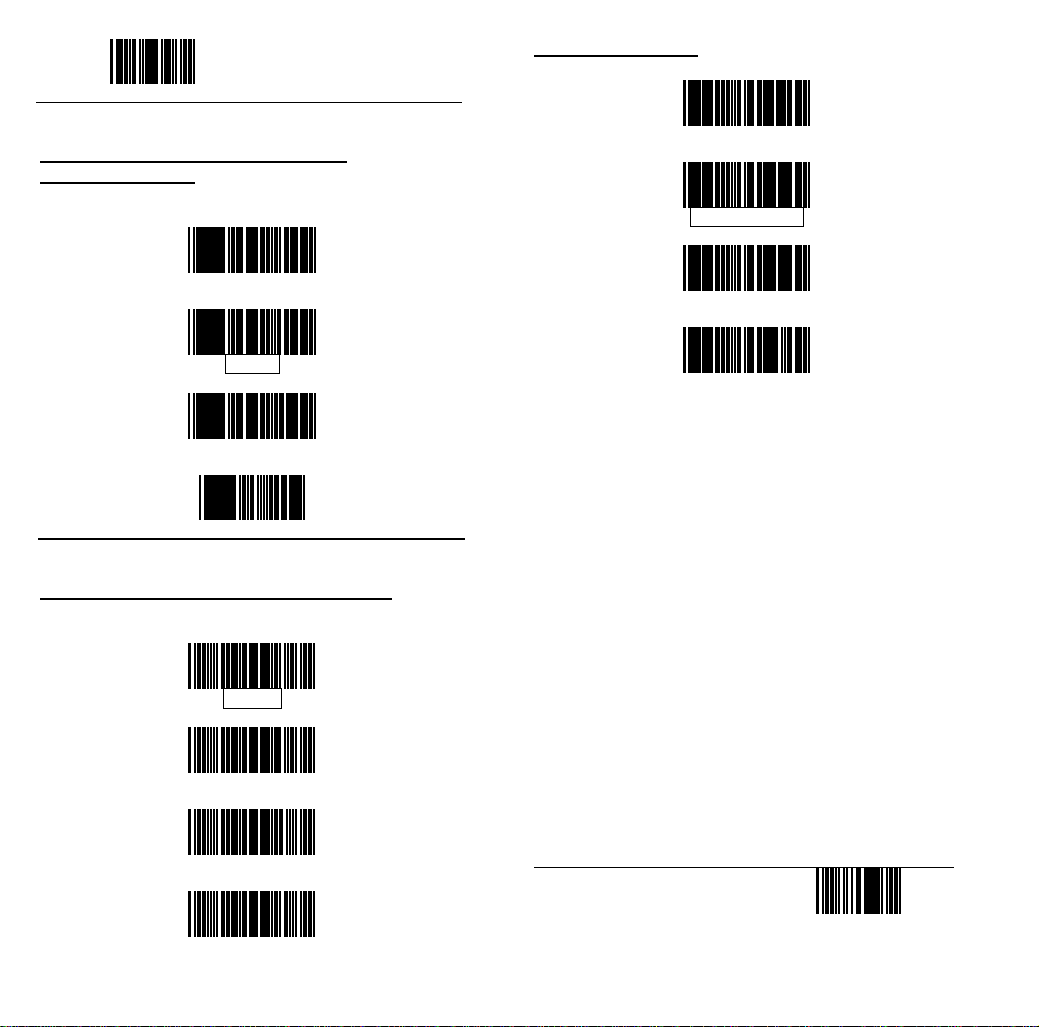
Start of Configuration
SEND COMMAND IN BLOCK MODE
COMMUNICATION
You can use this option to set your own “Send”
command used in block mode communication.
Enable
Disable
Store
Set
GOOD READ BEEPER TONE SELECTION
You can use this option to set frequency and / or
duration of the buzzer after successful reading.
Medium
Low
High
Disable
12
SOUND DURATION
long(120 ms)
Medium(50 ms)
Short(20 ms)
Very short(5 ms)
End of Configuration
13
Page 11
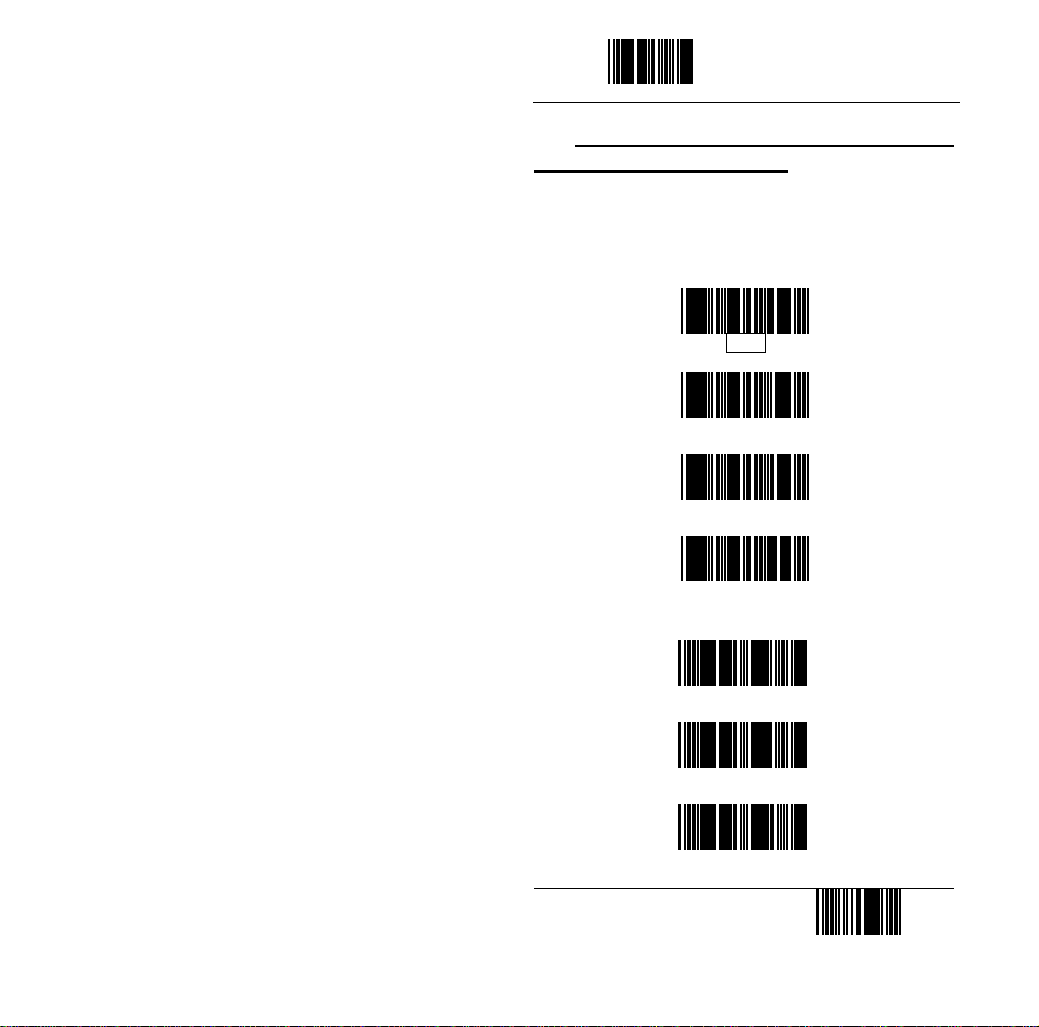
Start of Configuration
1. RS-232C SERIAL COMMUNICATION
PARAMETERS SETTING
The RS-232C scanner supports four handshaking
protocols. With these options of communication protocol,
you can tailor the scanner to meet the requirement of
most systems
HANDSHAKING PROTOCOL
INTERFACE
CONFIGURATION
14
None
RTS/CTS
ACK/NAK
Xon/Xoff
ACK/NAK RESPONSE TIME SETTING
300 msec
2 sec
500 msec
End of Configuration
15
Page 12

Start of Configuration
ACK/NAK RESPONSE TIME SETTING (Cont’d)
3 sec
DATA BIT
7
8
STOP BIT
1 sec
5 sec
BAUD RATE
19200
9600
4800
2400
1200
600
16
1
2
PARITY
Even
Odd
Mark
Space
None
End of Configuration
17
Page 13

Start of Configuration
MESSAGE TERMINATOR (FOR RS-232C TYPE
ONLY)
None
2. KEYBOARD EMULATION PARAMETERS
SETTING
KEYBOARD TYPE SELECTION
The keyboard emulation scanners can emulate a number of
personal computers keyboard and a number of terminal
keyboard. Keyboard emulation is activated whenever you have
selected the type of keyboard for which the scanner is going to
emulate. Choose the appropriate type of keyboard emulation by
scanning the labels under the following labels.
CR/LF
CR
LF
H Tab
STX/ETX
EOT
IBM AT
PS/2 30-80
IBM 5550
IBM 5295 Terminal
IBM XT
IBM 5530-SC
IBM 5530-ZC
18
End of Configuration
19
Page 14

Start of Configuration
KEYBOARD TYPE SELECTION (Cont’d)
KEYBOARD LANGUAGE SELECTION
USA
NEC 9801
IBM 3196 Terminal
APPLE MAC II(※)
IBM 3477/3472 Terminal
IBM 3477 Terminal
(Without break code)
PS2/30/56
NEC 5200(※)
Note: The configuration of the items with asterisk (※) is
optional.
20
UK
Germany
French
Spanish
Italian
Swiss
Swedish
End of Configuration
21
Page 15

Start of Configuration
MESSAGE TERMINATOR (FOR KEYBOARD WEDGE
USE)
None
Return /Enter
Hor. TAB
Execute
KEYBOARD TYPE SELECTION
Scan Code Mode
Alt mode
BREAK CODE ON/ OFF SETTING (FOR IBM
Terminals 31xx, 34xx, 37xx USE)
To select the interface for these IBM termi nals, read the
correct key transmission code.
ON
OFF
22
FUNCTION KEY ACTIVE ON/ OFF (FOR IBM AT USE)
Function keys can be concatenated with input data as
header and/or trailer. See table on page 40.
ON
OFF
CAPITAL LOCK ON/ OFF
Select the suitable code to match your keyboard caps
lock status.
ON
OFF
Function key emulation (only for PC/AT)
Numlock on/off
OFF
ON
End of Configuration
23
Page 16

Start of Configuration
00H~1FH ASCII Code defined
Alt-mode code
Crtl+code
3. WAND EMULATION PARAMETERS SETTING
EMULATION SPEED SELECTION
Low
Medium
Normal
High
Higher
24
EMULATION DATA OUTPUT SELECTION
The decoded data output logic level can be set to befit
the external decoder.
Black = High
Black = Low
WAND EMULATION NARROW/WIDE RATIO
1:2
1:3
CURSOR PAD WORK AT NU MLOCK
ON
OFF
End of Configuration
25
Page 17

Start of Configuration
4. USB INTERFACE PARAMETERS
SETTING
The USB mode is effectively a keyboard emulator that
works with hosts that USB-compatible operating system
and USB ports. USB compatible operating systems are
Windows 98, Windows NT 5.0 and later, no additional
software is needed since the USB driver support is built
into this operating system.
KEYBOARD TYPE
MESSAGE TERMINATOR
US Keyboard
International Keyboard
None
Enter
H Tab
26
End of Configuration
THE SYMBOLOGIES
27
Page 18

Start of Configuration
READING CODE SELECTION
Code 39 Enable
Code 39 Disable
Coda bar Enable
Coda bar Disable
UPC/ EAN/ JAN Enable
UPC/ EAN/ JAN Disable
ITF 2 of 5 Enable
ITF 2 of 5 Disable
Chinese Post Code Enable
Chinese Post Code Disable
Code 128 Enable
28
Code 128 Disable
MSI Enable
MSI Disable
Code 93 Enable
Code 93 Disable
IATA Enable
IATA Disable
EAN- 128 Enable
EAN-128 Disable
MATRIX 25 Enable
MATRIX Disable
End of Configuration
29
Page 19

Start of Configuration
READING CODE SELECTION (Cont’d)
Italian Pharmacy Enable
Italian Pharmacy Disable
CODE 39 PARAMETERS SETTING
CHARACTER SET
Standard Code 39
Full ASCII Code 39
START/STOP CHARACTER TRANSMISSION
Yes
NO
CONCATENATION
Enable
Disable
INTERLEAVED 2 OF 5 PARAMENTERS SETTING
Examples: Felting length 4 to 8 digits
LENTGTH
Scan:. Start of
configuration
Min
0
4
set
max
0
8
set
End of
configuration
MAX
Min
Set
No
CHECK DIGIT
Calculate and Transmit
Calculate but not Transmit
30
End of Configuration
31
Page 20

Start of Configuration
CHECK DIGIT
NO
Calculate and Transmit
Calculate but not Transmit
CHINESE POST CODE PARAMETERS SETTING
LENGTH
MAX
MIN
Set
Scan:. Start of
configuration
Min
0
4
set
max
0
8
set
End of
configuration
32
CHECK DIGIT
NO
Calculate and Transmit
Calculate but not Transmit
UPC/EAN/JAN PARAMETERS SETTING
FORMAT
All
EAN-8 or EAN-13
UPC-A and EAN-13
UPC-A and UPC-E
UPC-A
UPC-E
End of Configuration
33
Page 21

Start of Configuration
UPC/EAN/JAN PARAMETERS SETTING (Cont’d)
EAN-13
EAN-8
ADDENDUM
NO
5 Characters
2 Characters
2 or 5 Characters
FORCE UPC-E TO UPC-A FORMAT
Yes
No
34
FORCE UPC-A TO EAN-13 FORMAT
Yes
No
TRANSMIT UPC-A LEADING CHARACTER
Yes
No
TRANSMIT UPC-A CHECK DIGIT
Yes
No
TRANSMIT UPC-E LEADING CHARACTER
Yes
No
End of Configuration
35
Page 22

Start of Configuration
TRANSMIT UPC-E CHECK DIGIT
TRANSMIT EAN-13 CHECK DIGIT
CODABAR/ MONARCH PARAMETERS SETTING
START/ STOP CHARACTER TRANSMISSION
Yes
No
No
A, B, C, D
DC1~DC4
Yes
a/ t, b/ n, c/ *, d/ e
CONCATENATION
No
TRANSMIT EAN-8 CHECK DIGIT
Yes
No
36
Enable
Disable
CODE 128 PARAMETERS SETTING
FNC 2 CONCATENATION
Enable
Disable
End of Configuration
37
Page 23

Start of Configuration
CODE 128 PARAMETERS SETTING (Cont’d)
CHECK DIGIT
No
Calculate but not Transmit
Calculate and Transmit
UCC/EAN128 PARAMETERS SETTING
The character FNC1 can be transmitted or not using
these codes.
MSI/P
LESSY PARAMETERS SETTING
Examples: Felting length 4 to 8 characters
MAX
MIN
SET
Scan:. Start
of
configuration
Min
0
4
set
Double C eck digit h
Calculate but not Transmitted
max
0
8
set
End of
configuration
FNC1 Character Transmitted
FNC1 not Transmitted
MATRIX 25 PARAMETERS SETTING
Examples: Felting length 4 to 8 characters
MAX
MIN
Set
Scan. Start of
configuration
Min
0
4
set
38
configuration
max
0
8
set
End of
No
Calculate but only first one Transmitted
Calcul mitted
ated and both Trans
Single Check digit
Calculated but not Transmitted
Calculated and transmitted
End of Configuration
39
Page 24

Start of Configuration
MSI/PLESSY PARAMETERS SETTING (Cont’d)
PLESSY CODE SETTING
Calculated and transmitted
BARCODE LENGTH SETTING
CODE 39 LENGTH SETTING
MAX
MIN
CODE 93 LENGTH SETTING
Calculate but not transmitted
CHECK DIGHT
No
Calculate and Transmit
Calculate but not Transmit
ITALIAN PHARMACY PARAMETERS SETTING
TRANSMIT "A" CHARACTER
Yes
No
40
MAX
MIN
CODE 128 LENGTH SETTING
MAX
MIN
CODABAR LENGTH SETTING
MAX
MIN
SET
End of Configuration
41
Page 25

Start of Configuration
ISBN/ ISSN CONVERSION
The function convents the UPC/EAN codes appearing
on books and magazine not ISBN/ISSN format.
ACTIVE ISBN/ ISSN
INACTIVE ISBN/ ISSN
End of Configuration
42
DATA EDITING
43
Page 26

Start of Configuration
HEADER AND TRAILER
This option allows you to append a header and/or a
trailer to every message transmitted via the serial ports
or the keyboard port. There is no restriction in selecting
header or trailer characters as far as the sum of the
lengths of header and trailer is not greater than 10 digits.
Header
Trailer
Set
BARCODE IDENTIFIER CODE SELECTION
The series of scanners can transmit max.2-digit barcode
identifier code for different types of barcodes. Use the
labels to choose transmit or not transmit predefined
barcode identifier code (ID’s are listed on page 2):
1. Select either header or trailer
you are going to program by
scanning the corresponding
label
2. Scan the character(s) you want
from the enclosed ASCII table to
set as header or trailer (be sure
to enable full ASCII code 39
option before you start).
3. Read the “Set” label to set your
choice into memory.
Enable
Disable
44
BARCODE IDENTIFIER CODE SETTING
Each of the series type scanners can set max.2 digits as
barcode identifier code according to different barcode.
The procedure is as follows:
1. Scan “Start of configuration” label
2. Scan “Barcode identifier setting code” label.
3. Scan the new code mark from ASCII table (max. two
digits). For example, if one “AB” want for code mark
then scan “A” and “B”.
4. Scan “Set” label.
5. Scan “ End of configuration” label.
UPC-E
UPC-A
EAN-13
EAN-8
Chinese post code
ITF 2 OF 5
End of Configuration
45
Page 27

Start of Configuration
BARCODE IDENTIFIER CODE SETTING (Cont’d)
Codabar
Code 39
Code 128
Code 93
MSI
MATRIX 25
Set
46
Truncate Header/Trailer Character
, ac1.01, dz1.05,pl1.39 (Version az1.24, dz1.05
Or higher is required)
You can truncate a number header or trailer for a
symbology. When you do, the specific character you
elect is deleted from the symbology you want. s
1.scan”start of con-
runcate header character T
figuration”
2.select”truncate
r or truncate heade
trailer
runcate trailer character T
set
4. Scan” set” barcode
value from the full
ASCII code table(
0~9) For example,
if 2 number header
can ”0” and “2” s
e 3.scan two barcod
en you want clear th
end of configuration 5.
End of Configuration
47
Page 28

APPENDIXES
APPENDIX A
48
CODE 39 FULL ASCII CODE TABLE
CODE
ASCII
NUL %U 00 % /E 25
SOH $A 01 & /F 26
STX $B 02 ' /G 27
ETX $C 03 ( /H 28
EOT $D 04 ) /I 29
ENQ $E 05 * /J 2A
ACK $F 06 + /K 2B
BEL $G 07 , /L 2C
BS $H 08 - - 2D
HT $I 09 . . 2E
LF $J 0A / / 2F
VT $K 0B 0 0 30
FF $L 0C 1 1 31
CR $M 0D 2 2 32
SO $N 0E 3 3 33
SI $O 0F 4 4 34
DLE $P 10 5 5 35
DC1 $Q 11 6 6 36
DC2 $R 12 7 7 37
DC3 $S 13 8 8 38
DC4 $T 14 9 9 39
NAK $U 15 : /Z 3A
SYN $V 16 ; %F 3B
ETB $W 17 < %G 3C
CAN $X 18 = %H 3D
EM $Y 19 > %I 3E
SUB $Z 1A ? %J 3F
ESC %A 1B @ %V 40
FS %B 1C A A 41
GS %C 1D B B 42
RS %D 1E C C 43
US %E 1F D D 44
SP SP 20 E E 45
! /A 21 F F 46
" /B 22 G G 47
# /C 23 H H 48
$ /D 24 I 49 I
39
VALEUR
HEXA.
APPENDIX A
ASCII
49
CODE
39
VALEUR
HEXA.
Page 29

CODE 39 FULL ASCII CODE TABLE
CODE
ASCII
J J 4A e +E 65
K K 4B f +F 66
L L 4C g +G 67
M M 4D h +H 68
N N 4E i +I 69
O O 4F j +J 6A
P P 50 k +K 6B
Q Q 51 l +L 6C
R R 52 m +M 6D
S S 53 n +N 6E
T T 54 o +O 6F
U U 55 p +P 70
V V 56 q +Q 71
W W 57 r +R 72
X X 58 s +S 73
Y Y 59 t +T 74
Z Z 5A u +U 75
[ %K 5B v +V 76
\
] %M 5D x +X 78
^ %N 5E y +Y 79
_ %O 5F z +Z 7A
` %W 60 { %P 7B
a +A 61
b +B 62 } %R 7D
c +C 63 ~ %S 7E
d +D 64 DEL %T 7F
VALEUR
39
HEXA.
%L 5C w +W 77
APPENDIX A
ASCII
|
50
CODE
VALEUR
39
HEXA.
%Q 7C
F EY EM O
UNCTION K ULATI N
FU ON
NCTI
KEY
Ins $A 01 F1 $Q 11
Del $B 02 F2 $R 12
H ome $C 03 F3 $S 13
End $D 04 F4 $T 14
Up $E 05 F5 $U 15
Down $F 06 F6 $V 16
Left $G 07 F7 $W 17
Backspace $H 08 F8 $X 18
TAB $I 09 F9 $Y 19
Enter(num) $J 0A F10 $Z 1A
Right $K 0B F11 %A 1B
PgUp $L 0C F12 %B 1C
Enter $M 0D ESC %C 1D
PgDn %D 1E $N 0E Ctl(L)
shift $O 0F Alt(L) %E 1F
5 (num) $P 10
ASCII
CODE
39
CTI
FUN ON
KEY
ASCII
51
APPENDIX B
CODE
39
Page 30

CODE 39 FULL ASCII BARCODE TABLE
Start of Configuration
NUL
SOH
(Ins)
STX
(Del)
ETX
(Home)
EOT
(End)
ENQ
(Up)
ACK
(D n) ow
BEL
(L t) ef
BS
(Backspace)
HT
(TAB)
52
APPENDIX B
CODE 39 FULL ASCII BARCODE TA
LF
(Enter)(num)
VT
(Right)
FF
(PgUp)
CR
(Enter)
SO
(PgDn)
SI
shift(L)
End of Configuration
53
BLE
DLE
5 (num)
DC1
(F1)
DC2
(F2)
DC3
(F3)
DC4
(F4)
NAK
(F5)
Page 31

APPENDIX B
CODE 39 FULL A CII BARCODE TABLE
S
St ation
art of Configur
SYN
(F6)
ETB
(F7)
CAN
(F8)
EM
(F9)
SUB
(F10)
ESC
( ) F11
FS
(F12)
54
GS
(ESC)
RS
Ctl (L)
US
Alt (L)
SP
!
"
#
APPENDIX B
CODE 39 FULL ASCII BARCODE TABLE
$
%
&
'
(
)
*
End of Configuration
55
+
,
-
.
/
0
1
Page 32

APPENDIX B
CODE 39 FULL A CII BARCODE TABLE S
Start of Configuration
2
3
4
5
6
7
8
9
APPENDIX B
CODE 39 FULL ASCII BARCODE TABLE
B
:
C
;
D
<
E
=
F
>
G
?
@
A
56
H
End of Configuration
57
I
J
K
L
M
N
O
Page 33

APPENDIX B
CODE 39 FULL A CII BARCODE TABLE S
Start of Config ration
u
P
Q
R
S
T
U
V
APPENDIX B
CODE 39 FULL A CII BARCODE TA
W
X
Y
Z
[
\
]
58
S BLE
^
_
`
a
b
c
d
59
e
f
g
h
i
j
k
End of Configuration
Page 34

APPENDIX B
CODE 39 FULL A CII BARCODE TABLE S
Start of Configu tion
l
m
n
o
p
q
r
APPENDIX B
CODE 39 FULL A CII BARCODE TA
ra
60
s
t
u
v
w
x
y
End of Configuration
APPENDIX C
S BLE
z
{
|
61
}
~
DEL
Page 35

BARCODE SAMPLES
Code 39
QUICK SETTINGS
yboard Wedge M1. Quick Settings for Ke ode
APPENDIX D
CODE 3 9
Code 128
CODE 128
Interleaved 2 of 5
1234567890
Coda bar(NW-7)
A$99.95A
UPC A
44252 30245
0
1
EAN-13
4 711234 567899
62
Program
Reset
PC/AT
2. Quick Settings for RS 232 M
Program
ode
Reset
RS-232C
ang3. Quick Settings for German L uage Keyboard
Program
German Keyboard
End
End
End
63
