Adcom GTP-740 User Manual
/DCOM
GTP-740
Digital Processing
Tuner / Preamplifier
OWNER’S MANUAL
This page should be picked up from any Adcom manual second page (inside front cover)
SAFETY NOTIFICATION PAGE
This equipment generates and uses radio frequency energy and if not installed and used properiy (that is. in strict accordance with the manufacturer's instructions), may cause interference to radio and television reception. It has been type tested and found to comply with the specifications Subpart J of Part 15 of FCC rules, which are designed to provide reasonable protection against such interference in a residential installation.
However, there is no guarantee that interference will not occur in a particular installation.
If this equipment does cause interference to radio or television reception, which can be determined by turning the equipment on and off, the user is encouraged to try to correct the interference by one or more of the following measures.
•reorient ttie receiving antenna
•relocate the processor with respect to the receiver
•move the processor away from the receiver
•plug the processor into a different outlet so that the processor and receiver are on different branch circuits.
If necessary, the user should consult the dealer or an experienced radio/television technician for additional suggestions. The user may find the following booklet prepared by the Federal Communications Commission helpful; "How to identify and Resolve RadioTV Interference Problems". This booklet is available from the US Government Printing Office, Washington, DC, 20402, Stock No. 004-000-00345-4.
Caution — Use of controls or adjustments, or performance of procedures other than those specified herein may result in hazardous radiation exposure.
Caution — To prevent electrical shock, do not use the polarized plug with an extension cord or receptacle, or other outlet, unless the blades can be fully inserted to prevent blade exposure.
Attention— Pour prévenir les chocs électriques ne pas utiliser cette fiche polarisée avec un prolongateur, une prise de courant ou une autre sortie de courant, sauf si les lames peuvente être insérées à fond sans laisser aucune partie a décourvert.
Explanation of Graphic Symbols
This "lightning flash with arrowhead" symbol is intended to alert the user of the presence of uninsulated "dangerous voltage" within the product’s enclosure that may be of sufficient magnitude to constitute a risk of electric shock to persons.
The “exclamation point” symbol is intended to alert the user to the presence of important operating and maintenance (servicing) instructions in the literature accompanying the appliance.
A NOTE FROM ADCOM
Thank you and congratulations on your decision to purchase the ADCOM GTP-740 Dolby Digital Tuner/Preamplifier. The GTP-740 will be the centerpiece of a truly cutting edge Home Theater system. To deliver the highest possible performance, ADCOM designers and engineers utilized the most advanced digital signal processing “erfgines” available, the Motorola 56000 series. The GTP-740 uses both the 56007 and 56009 processors for full 24 bit Dolby Digital decoding and digital bass management. In addition, we chose high precision six channel 20 bit Digital-to-Analog converters for the finest sound.
ADCOM PROTECTION PLAN (USA ONLY)
ADCOM offers the enclosed valuable Limited Warranty. Please read the details on the Warranty Card carefully to understand the extent of the protection offered by the Warranty, its reasonable limitations, and what you should do in order to obtain its benefits. Be sure to verify that the serial number printed on the rear panel matches the serial number on the outer carton. If any number is altered or missing, you should notify us immediately in order to ensure that you have received a genuine ADCOM product which has not been opened, mishandled, or tampered with in any way.
CONCEALED SHIPPING DAMAGE
Before your new GTP-740 left our factory, it was carefully inspected for physical imperfections and tested for all mechanical and electrical parameters as a routine part of ACCOM’s systematic quality control program. This should ensure a product flawless in both appearance and performance. After you have unpacked №ie GTP-740, inspect it for physical damage. Save the shipping carton and all packing material as they are intended to reduce the possibility of transportation damage should your component ever need to be shipped again.
In the unlikely event that damage has occurred, notify your dealer immediately and request the name of the freight carrier so a written claim to cover shipping damages can be filed. THE RIGHT TO A CLAIM AGAINST A PUBLIC CARRIER CAN BE FORFEITED IF THE CARRIER IS NOT NOTIFIED PROMPTLY IN WRITING AND IF THE SHIPPING CARTON AND PACKING MATERIALS ARE NOT AVAILABLE FOR INSPECTION BY THE CARRIER. SAVE ALL PACKING MATERIALS UNTIL THE CLAIM HAS BEEN SETTLED.
This unit is manufactured under license from Dolby Laboratories Licensing Corporation. It is additionally licensed under one or more of the following patents: U.S. number 3,959,950, Canadian numbers 1,004,603 and 1,037,877.
Dolby® Pro Logic®, and Dolby Digital® are registered trademarks of Dolby Laboratories
Licensing Corporation.
Table of Contents
PRELIMINARY INFORMATION |
p.2 |
.-Safety Information
A Note from ADCOM
The ADCOM Protection Plan
Unpacking your GTP-740
1.0 PRODUCT FEATURES................................................................................. |
p. 6 |
1.1 Front Panel Controls
Headphone jack Power button and LED
Surround mode button and LED indicators Dialog Enhance button
Dynamic Range button and LED indicators Display Window
Tuner preset buttons Shift (8-14) button FM/AM button Seek/Manual button Tuning Down/Up buttons Panel Dim button
Audio Mute button
Input Selector buttons and LED indicators Master Volume control
IR (infrared) sensor Room 2 button
1.2 Rear Panel Inputs & Outputs ~ System Connections.............. |
.p9 |
A Note on Cables Composite or S-Video? RCA jack color key
Antenna connections
Digital audio/standard (composite) video inputs DVD
Dig. aux Dig. RF
Dig, RF demodulator bypass switch 12 volt trigger output
Analog audio/standard (composite) video inputs and outputs LD (laserdisc) inputs
VCR inputs and outputs Video aux. inputs Room 2 outputs
Ball System inputs and outputs Tape inputs and outputs Video monitor outputs
CD inputs
S-Video inputs and outputs
DVD inputs
Dig. aux inputs
Dig. RF input
LD input
VCR input and output
Video aux input
Room 2 output
Video monitor outputs
Ball System input and output
Ball System On/Off switch
Remote control connections
Infrared repeater outputs
IR mini-jack (infrared sensor) input
Remote sensor extension outputs
Preamplifier outputs
AC fuse holder
AC power cord
AC convenience outlet
1.3 The Remote Control |
.p. 20 |
2.0 INSTALLING/CONNECTING THE GTP-740. |
.p.30 |
2.1Physical Placement
2.2Connecting Source Components to the GTP-740
3.0 INITIAL SETUP....................... ........................................................... |
p.30 |
3.1What You Will Need
3.2SETUP Screen
3.3input Settings ,
3.4Channel Delay Settings
3.5Speaker Size Settings
3.6Channel Balance Settings
3.7Using Balance Check
4.0 BASIC OPERATION.......................................................................... |
p.39 |
4.1Tuner
4.2Room 2
4.3Operating Mode
5.0 |
TROUBLE SHOOTING................................................................. |
p. 43 |
6.0 |
CARE, MAINTENANCE, and SERVICE................................................. |
p. 44 |
7.0 |
SPECIFICATIONS........................................................................ |
p.45 |
1.0PRODUCT FEATURES
1.1Front Panel Controls
The GTP-740's front panel is a study in simplicity as all controls are logically grouped for intuitive operafion. Look at the following diagram and read the short explanations of each feature. When you finish, you will be well on your way to enjoying the GTP-740’s convenience and sound quality.
1 |
Headphone jack |
2Power button and LED
3Surround mode button and LED indicators
4Dialog Enhance button
5Dynamic Range button and LED indicators
6Display Window
7Tuner preset buttons
8ShK (8-14) button
9 |
FM/AM button |
10Seek/Manual button
11Tuning Down/Up buttons
12Panel Dim button
13Audio Mute button
14Input Selector buttons
15Master Volume control
16IR (infrared) sensor
17Room 2 button
Headphone jack: This accepts the stereo 1/4” phone plug connector used by almost all high quality headphones. When you use the headphone jack, the GTP-740's rear panel main line level Preamp outputs are muted. Room 2 outputs are unaffected.
Power Button and LED: Use this button to turn your GTP-740 on and off. When you first push the Power Button to the ON (depressed) position, the center LED will glow yellow until all circuitry stabilizes. When your GTP-740 is ready to use, the LED will turn red.
NOTE: The front panel Power Button must be engaged to use the remote control. If the front panel Power Button is not depressed, the remote control will not have any effect. When the front panel Power Button is engaged, the remote controller’s “Power” button will cycle your GTP-740 between standby and operation modes. When in standby mode (indicated by the yellow LED), you need to press the remote control’s “Power” button to activate your GTP-740’s circuitry. (The LED will turn red when you do this.)
Surround Mode button and LED indicators: Pushing the button sequentially steps your GTP740 through all the available operatinig modes linked to the selected input.
For example, if you have chosen the DVD input (a digitai input), the Surround Mode button will step through Dolby Digital, Dolby Digital/Cinema. and Dolby Digital/2-chan. stereo. The LED immediately to the right of the selected Operating Mode will indicate the current choice. The Operating Mode button will automatically bypass choices not applicable to the DVD input.
In a similar manner, the Surround Mode button will step through Dolby Pro Logic/CInemaJDolby Pro Logic, symphony hall, stadium, jazz club, 5-chan, stereo, and 2-chan, stereo sequentially when you’ve selected the CD input. Since no CDs can carry a Dolby Digital (AC-3) signal, that choice is not available.
Dialog Enhance button: A shelving filter with a comer frequency of 7 kHz that reduces the often excessive high frequencies on some movie soundtracks that make them fatiguing to listen to.
Dynamic Range button and LED indicators: This button, usable only with a Dolby Digital source, incrementally reduces theaudio track’s dynamic range in four steps (full, 75% , 50%>, and 25%) to allow comfortable listening under a wide variety of conditions. The normal, or default, position is full.
Although we usually prefer to reproduce a source’s full dynamic range (the difference between very loud and very soft sounds), we occasionally need to reduce dynamics. For example, when playing a movie late at night, loud explosions might wake sleeping family members. Simply turning the volume control down would probably make a whisper in the next scene inaudible. The Dynamic Range button solves this dilemma by progressively lowering the volume of loud peaks while increasing the level of softer sounds. This allows you to hear every element of the soundtrack without disturbing those around you or forcing you to strain to hear delicate nuances.
Display window: This shows all the pertinent information you will need to effectively use the GTP-740 on a daily basis. We carefully designed this window to display only the data you need at the time you need it. The window’s configuration will change as you ask the GTP-740 to do different things. The display normally shows the input you’ve selected. If you’re currently listening to AM or FM radio, the display shows that signal’s frequency. Additional Information appears as needed and we’ll note these appearances in subsequent sections of this manual.
Tuner preset buttons: These buttons (and the Shift button: see # 8 immediately below) allow quick access to up to 14 preselected AM or FM broadcast frequencies.
Shift (8-14) button; This allows each of the 7 tuner preset buttons to do “double duty.” When the LED in the center of the shift button is illuminated red, the 7 tuner preset buttons activate tuner presets 8-14. When the LED in the center of the shift button is not illuminated, the 7 tuner preset buttons activate tuner presets 1-7.
FM/AM button; As you might expect, this button selects AM or FM. In addition to the selected broadcast frequency, a small “AM” or “FM" indicator appears in the bottom of the Display Window to confirm your choice.
10Seek/Manual button: This controls the tuner’s scan function.
In Seek mode (indicated by the word “seek” in the bottom center of the Display window), the tuner will automatically go to the next active broadcast frequency when you press either of the Tuning buttons (see #11 immediately below.)
In Manual mode, the tuner will jump to the next higher or next \ower adjacent frequency when you press either Tuning button, whether or not that frequency is active. For example, if the GTP-740 indicates an FM frequency of 91.1 (MHz) and you press the Tuner Up button, the GTP-740 will display 91.3, the next available frequency. Similarly, if you’re listening to an AM broadcast at 1630 (kHz) and press the Tuning Down button, you will see 1620.
Note: These frequency intervals apply only to North America. Other countries may be different.
11Tuning DownAJp buttons: These allow easy selection of all the stations your GTP-740 can receive. Remember that these Tuning buttons will scan to the next active or to the adjacent
frequency depending on how you’ve set the Seek/Manual button described above.
12Panel Dim button; This reduces Display window brightness for listening or viewing in a dark room. The button simply toggles between full and reduced illumination.
13Audio Mute button; This button lowers levels at the main preamplifier outputs by 20 dB. Press It again to restore previous levels. Audio Mute does not affect “Room 2” outputs.
14input Selector buttons and LED indicators: These allow easy dioice of any available input. When you select a particular input, the LED in the center of that button will light and the input
name will appear in the Display window to confirm your choice. Choosing an input automatically selects the Surround mode last used with that input. You may change frie Surround mode at any time by using the Surround Mode button (#3 above.)
15Master Volume control; This rotary knob raises the volume to all active speakers simultaneously as you turn it clockwise and lowers volume when you turn it counter-clockwise.
16IR (infrared) sensor: This small window receives invisible infrared commands from the remote controller. Do not block this window with accessories, cables, CD jewelboxes, etc., or the remote controller will not work.
17Room 2 button; Pressing this button will activate the Room 2 output circuitry, enabling any of six analog audio and video sources; LD, VCR, video aux, CD, tape, and tuner. Pressing the
Room 2 button will cause the LED’s on the available source buttons to illuminate. The source that is currently selected for room 2 will be flashing. Choose the source you want to send to Room 2 by pressing the desired source button, it wili illuminate steadily and the others will go off.
1.2 Rear Panel inputs & Outputs •• System Connections
Like the front panel, the GTP-740’s rear panel is carefully arranged to make hookup, configuration, and use as simple as possible. However, the GTP-740’s extraordinary capabilities take some study to use most effectively. We strongly suggest that you read this section of the manual very carefully before beginning to hook up your system. You will save yourself much time and effort if you carefully think out what you expect from your system; consider the components you will use, where they’ll be placed, and how you will want them to work together.
A NOTE ON CABLES
Different connections require different types of cables. For example, normal analog audio interconnects are not ideal for either digital audio or video signal transfer.
Coaxial digital audio cables (those with RCA connectors at each end) should have a characteristic impedance of 75 ohms. Similarly, video cables, both composite and S-Video, should have, a characteristic impedance of 75 ohms.
One question you will need to answer right away is which video signal format—composite or S- Video—you will be using throughout the system. The GTP-740 will handle either equally well but will not convert from one to ttie other. In general, the composite format Is more widely used, although S-Video offers significantly better resolution with more advanced sources, especially DVD. S-Video’s advantages decline somewhat with long cable runs. You may want to confer with your ADCOM dealer before deciding on one or the other.
|
|
Composite or S-Video? |
|
|
|
The GTP-740 is shipped from |
the factory |
preset for use with composite |
video |
sources |
and display |
devices. While set for composite |
video use, |
the GTP-740’s on-screen menu is |
not |
available |
at either S- |
Video monitor output. |
|
|
|
|
|
If you elect to use S-Video connections, you must set the GTP-740 for this format. You can do this by Using the menu system (see Section 3 for details), or you can follow these three steps:
1)Turn the GTP-740 off via the front panel power switch. (Do NOT use the remote controller’s “power” button.) (When the unit is fully off, the LED in the center of the power switch will NOT light.)
2)Hold the surround mode button down
3)While continuing to hold the surround mode button down, press the front panel power switch again to activate the GTP-740.
This will switch the GTP-740 from standard (composite) to S-Video mode. For verification, hook your display device to either S-Video “monitor out” (make sure you’ve chosen the S-Video input) and press the “menu” button on the GTP-740’s remote controller. If the SETUP menu screen appears, the GTP-740 is set for S-Video operation.
If the SETUP screen does not appear, recheck all connections. This will probably resolve the problem. However, remember that your dealer may have tested your GTP-740 and already switched it from composite to S-Video mode.
If this is the case, or if you simply want to reset the GTP-740 for use with composite video components, follow the three steps immediately above to toggle back to the composite video mode. Make sure your monitor is connected to a composite “monitor out” and that the monitor is set for the correct composite input. Press the remote controller’s “menu” button again. You should see the SETUP screen displayed on the monitor.
The diagrams and notes in this section will probably answer most of your questions about interfacing the GTP-740 with other components in your system. You will find more detailed information on initial setup and configuration in following sections of the manual.
18Antenna connections
19Digital audio/standard (composite) video inputs
|
DVD |
23 |
S-Video inputs and outputs |
|
Dig aux |
|
DVD input |
20 |
DigRF |
|
Dig Aux input |
Digital RF Demodulator bypass svfHch |
|
Dig RF input |
|
21 |
12 volt trigger output |
|
LD Input |
22 |
Analog audio/standard |
|
VCR input |
|
(composite) video inputs and outputs |
|
VCR output |
|
LD (laserdisc) inputs |
|
Video aux input |
|
VCR inputs and outputs |
|
Room 2 output |
|
Video aux in |
|
S-Video monitor outputs |
|
Room 2 outputs |
|
Ball System input and output |
|
Ball System inputs and outputs |
24 |
Ball System On/Oft switch |
|
Tape inputs and outputs |
25 |
Remote control connections |
|
Standard (composite) video monitor outputs |
|
Infrared repeater outputs |
|
CD inputs |
|
IR mini jack (infrared sensor) input |
|
|
|
Remote sensor extension outputs |
|
|
26 |
Preamplifier outputs |
|
|
27 |
AC fuse holder |
|
|
28 |
AC power cord |
|
|
29 |
AC convenience outlets |
0
10
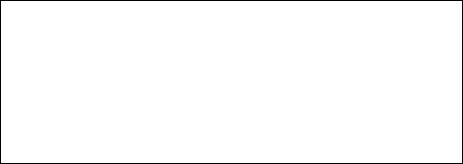
Note that the GTP-740’s RCA-style jacks have color-coded centers to make connections easier. Use this key to help route cables properly:
YELLOW centers =
BLACK centers |
= |
WHITE centers |
= |
RED centers |
= |
VIDEO signals (composite) DIGITAL AUDIO signals
and
CENTER CHANNEL and SUBWOOFER PREAMP outputs
LEFT CHANNEL ANALOG AUDIO signals RIGHT CHANNEL ANALOG AUDIO signals
18 |
Antenna connections: You need to connect different antennas for FM and AM reception. |
antenna
300a-t ground AM
For FM, use either the 75 ohm “F" connector or the 300 ohm “push terminals” depending on what type of antenna you’ve chosen. If you’re getting FM from a cable system feed, you will most likely use the “P connector. The “T" shaped antenna supplied with the GTP-740 uses the push terminals marked “300 ohms." “T" antennas are directional. They should be placed as high as possible with the arms fully extended. If possible, the arms should be oriented so that they are at right angles to the transmitter.
signal direction |
t |
transmitter |
|
signal direction
t
best reception
transmitter
FM antenna |
poor reception |
to GTP-740 FM
M.antenna connections
The supplied AM loop antenna connects to the push terminals marked “ground” and “AM,” respectively. You may need to adjust the position of the antenna for best reception. If you use an outdoor AM antenna, follow the manufacturer’s instructions.
11
19 Digital audio/standard (composite) video inputs
Remember that you must choose either standard (composite) or S-Video connections before hooking up source components. This section of the manual assumes you have chosen composite connections. S-Video connections will be handled in a subsequent section. _________
DVD in: Connect the DVD player’s composite video output to the yellow-center RCA jack immediately under the “DVD in” label.
Connect the DVD player's RCA-style digital output jack to the GTP-740’s black-center
RCA jack located under the “DVD in" label.
Note: If your DVD player has only a TOSlink (optical) digital output, you may need to connect it to “dig. aux in." If this is the case, remember to connect the player’s video output (composite or S-Video) to the appropriate “dig. aux in" jack.
Dig Aux In; This Input is recommended for an audio/video source (DSS receiver, etc.) with a TOSlink (optical) digital output.
Remember that the composite video connection will go to the yellow-center RCA jack immediately under the "dig. aux in" label.
Connect the source’s TOSlink (optical) digital output to the GTP-740’s TOSlink socket located under the "dig. aux in" label.
Dig RF in: We recommend this input for laserdisc players with a digital RF output. It is the only input on the GTP-740 equipped with the RF demodulator needed to process a laserdisc’s Dolby Digital encoded soundtrack.
Connections follow the same pattern detailed in “DVD in" and “Dig. aux in” above. Connect the laserdisc player’s composite video output to the yellow-center RCA jack immediately under the “dig. RF” label, then connect the player’s coaxial digital output to the black-center RCA jack under the “dig. RF in” label.
12
20Digital RF Demodulator bypass switch
(see illustration on preceding page)
This switch adds flexibility to the GTP-740. If you play laserdiscs with Dolby Digital-encoded soundtracks, put this switch in the IN position. This places the demodulator circuit in the signal path and allows proper Dolby Digital decoding.
If you do not have a laserdisc player with a digital RF output, place the switch in the OUT position. You can then use this input in exactly the same way as you would use the DVD input.
2112 volt trigger output
(see illustration on preceding page)
To facilitate remote turn-on and turn-off of other components (power amplifiers, for example), this 2.5 mm mini-jack provides a constant signal (12 volts DC) whenever the GTP-740 is fully powered. When the GTP-740 is turned off (via the front panel switch) or placed in standby mode (via the “power” button on the remote controller), the jack has no output.
22 |
Analog Audio and Standard (Composite) Video inputs and outputs |
LD (laserdisc) inputs:
Use these inputs as you have already used the digital source inputs (see #19 above.) After selecting and connecting the laserdisc player’s composite video output to the GTP740’s yellow-center RCA jack immediately under the “LD in" label, connect the player’s left channel analog audio output to the white RCA jack under the “LD In” label. Then connect the player’s right channel analog audio output to the “LD in" red RCA jack.
13
VCR inputs and outputs;
(see illustration on preceding page)
Because you will use your VCR to record as well as play, take care to follow these instructions carefully.
1)Connect the VCR’s composite video output to the GTP-740's yellow-center RCA jack immediately under the “VCR in" label.
2)Connect the VCR’s composite video input to the GTP-740's yellow-center RCA jack immediately under the “VCR out” label.
3)Connect the VCR’s left channel analog audio output to the GTP-740's white “VCR in" jack.
4)Connect the VCR’s right channel analog audio output to the red “VCR in" jack.
5)Connect the VCR’s left channel analog audio input to the GTP-740’s white "VCR out” jack.
6)Connect the VCR’s right channel analog audio input to the red “VCR out” jack.
Note: You may want to use so-called “AA/ combination" patch cords to make this step less confusing. Sold under a variety of names, these combination cables usually include a video conductor and two audio conductors in one cable assembly. If you elect to use them, make sure that they support the video format (composite or S-Video) you’ve chosen for your system.
Video aux input:
(see illustration on preceding page)
This input is electrically identical to the LD input described above and will accommodate a wide variety of audio/video sources.
After selecting and connecting the source’s composite or S-Video output to the GTP-740’s corresponding “video aux" video input, connect the source’s left channel analog audio output to the white RCA jack under the “video aux in" label. Then connect the SQurce’s right channel analog audio output to the red RCA jack under the “video aux in" label.
Room 2 outputs:
These outputs supply video and audio signals for distribution to a secondary area or room in your home. Room 2 features are covered in a separate section of this manual.
Connect the composite Room 2 video output to the video display device (TV or video projector) in the remote area. Make sure the cable(s) you use for this connection are high quality and well shielded as long cable runs act as antennas
for unwanted interference signals. (Depending on the distance between the GTP-740 and the display device and, to a lesser extent, the video format you’ve chosen, you may need
14
