Page 1
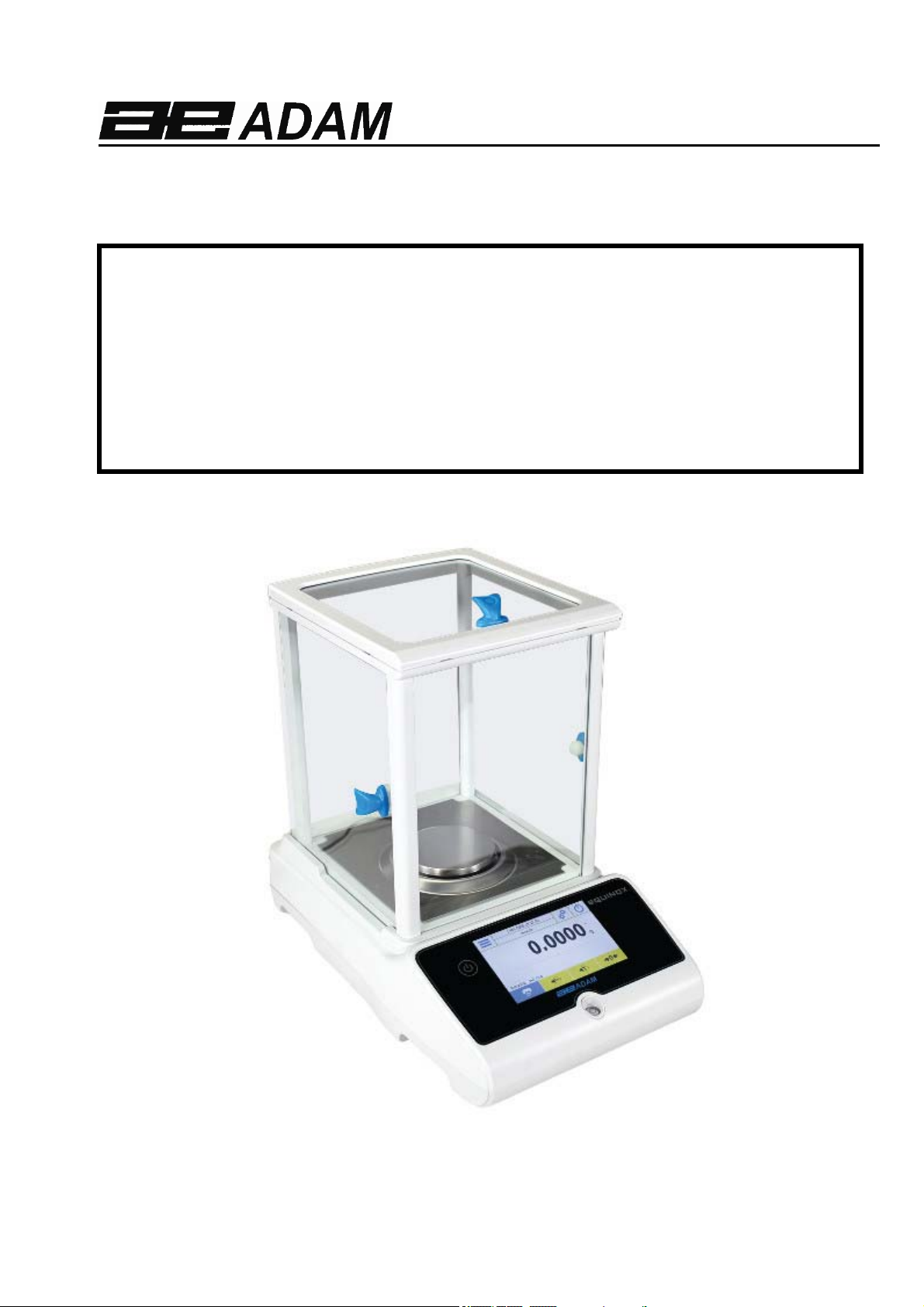
Adam Equipment
EQUINOX
Softwarerevisionc18.00.180102
© Adam Equipment 2018
Page 2
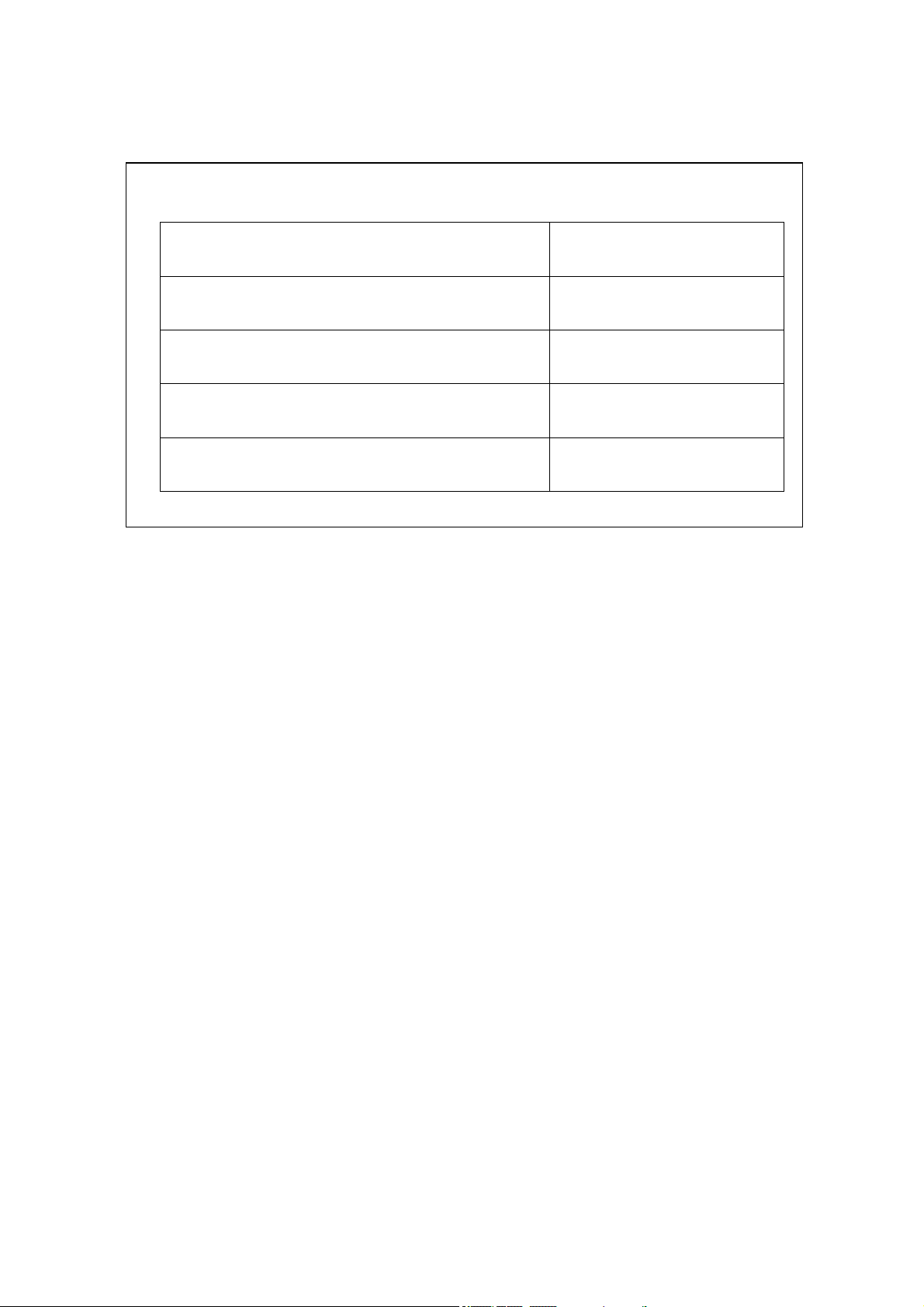
EasyReference:
Modelnameofthescale:
Serialnumberoftheunit:
Softwarerevisionnumber
(Displayedwhenpowerisfirstturnedon):
DateofPurchaseandAddress:
Nameandaddressofthesupplier:
© Adam Equipment 2018
Page 3
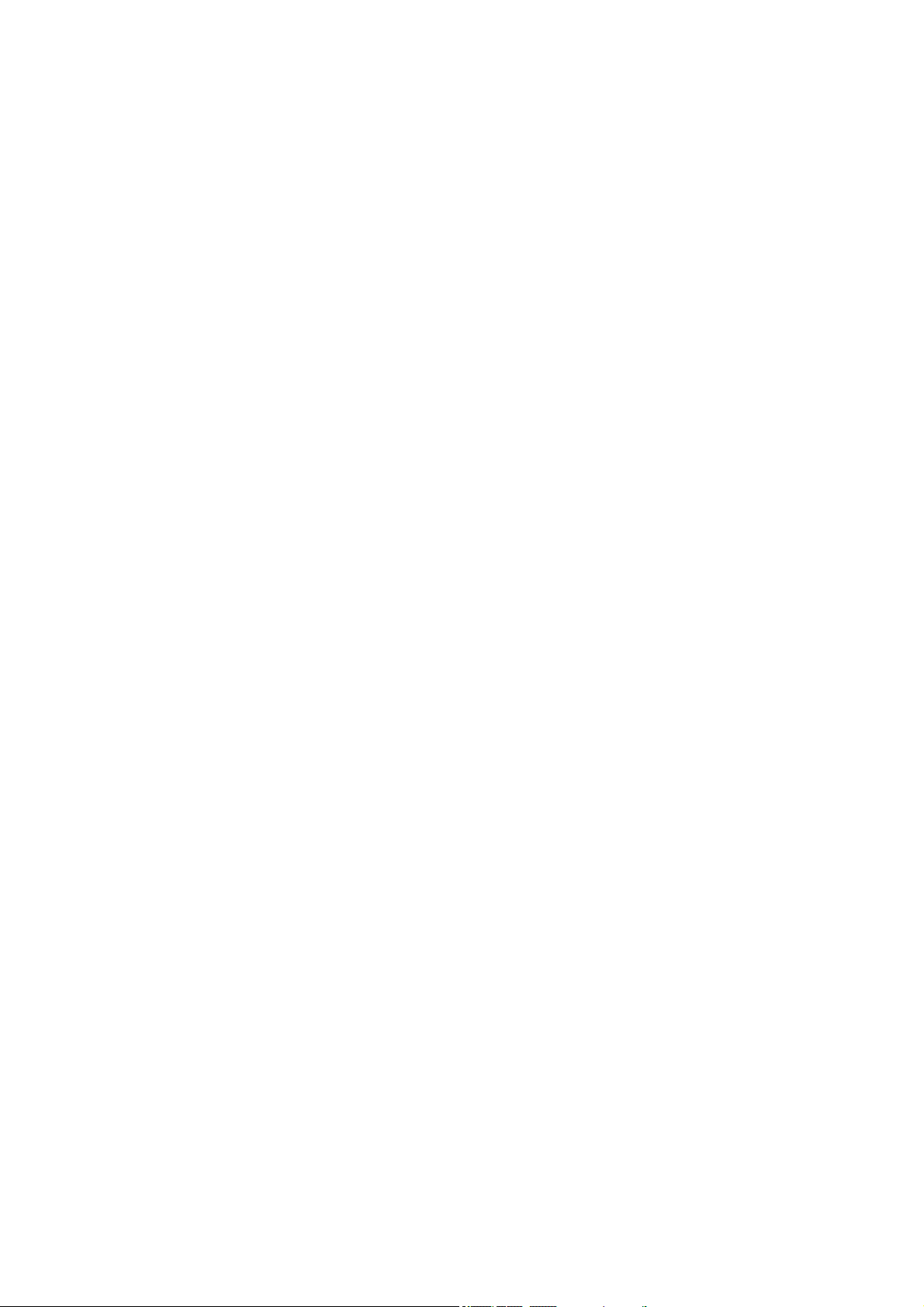
CONTENT
PN3.01.6.6.14277,RevA,April2018
1 SAFETY INSTRUCTIONS AND WARNINGS ............................................................................ 3
2 STORAGE CONDITIONS ............................................................................................................... 3
2.1 OVERVIEW AND ACCESSORIES INSTALLATION .............................................................................. 4
2.2 INSTALLATION LOCATION ............................................................................................................. 6
2.3 START-UP ...................................................................................................................................... 6
3 SERIAL INTERFACE CONNECTIONS ...................................................................................... 8
3.1 TOUCH SCREEN DISPLAY OPERATION .......................................................................................... 9
3.1.1 Operating instructions of the numeric and alphanumeric keypads for entering data ......... 11
4 STANDBY, LOGOUT, SWITCHING OFF FUNCTIONS ........................................................ 13
5 SIMPLE WEIGHING ..................................................................................................................... 14
6 CUSTOMISED SETTINGS ........................................................................................................... 16
6.1 SELECTING THE LANGUAGE ........................................................................................................ 17
6.2 SETTING DATE AND TIME ............................................................................................................ 18
6.3 CREATING, CHANGING AND SELECTING THE USER PROFILE ........................................................ 19
6.3.1 Recovering and removing passwords .................................................................................... 24
6.4 PREFERENCES: LANGUAGE, DISPLAY APPEARANCE, BRIGHTNESS AND BEEPER .......................... 25
6.5 SETTING THE WEIGHING PARAMETERS........................................................................................ 26
6.6 SELECTING THE UNIT OF MEASUREMENT .................................................................................... 27
6.7 SELECTING THE CUSTOM MEASUREMENT UNITS ......................................................................... 28
6.8 CALIBRATING AND SETTING THE CALIBRATION MODE ............................................................... 29
6.9 SETTING THE PERIPHERALS ......................................................................................................... 32
6.10 INFO ABOUT THE SOFTWARE ....................................................................................................... 36
6.11 SERVICE ...................................................................................................................................... 36
6.11.1 System data backup and restore ........................................................................................ 36
6.11.2 Factory reset ...................................................................................................................... 38
6.11.3 Software update ................................................................................................................. 40
6.11.4 Balance technical service .................................................................................................. 40
7 FUNCTIONS MENU ....................................................................................................................... 41
7.1 USING THE DATABASE ................................................................................................................ 42
7.2 PARTS COUNTING FUNCTION ....................................................................................................... 43
7.2.1 Parts count screen with “Statistics” function. ...................................................................... 45
7.2.2 Parts count screen with “Check weighing” function. .......................................................... 46
7.3 “CHECK WEIGHING” FUNCTION. ................................................................................................. 47
7.3.1 “Check weight” screen function ........................................................................................... 48
7.4 “PERCENTAGE WEIGHT %” FUNCTION ....................................................................................... 49
7.4.1 Percentage Weight % with “Statistics” function. ................................................................. 51
7.4.2 Screen of Weight % with “Check weighing” function. ........................................................ 52
7.5 DENSITY FUNCTION .................................................................................................................... 53
7.5.1 “Density of a solid” calculation function screen. ................................................................ 55
7.5.2 “Density of a liquid” calculation function screen ................................................................ 55
7.5.3 “Density index” calculation function screen ........................................................................ 56
7.6 “STATISTICS” FUNCTION ............................................................................................................. 57
7.6.1 “Simple statistics” function screen ....................................................................................... 58
1
Page 4
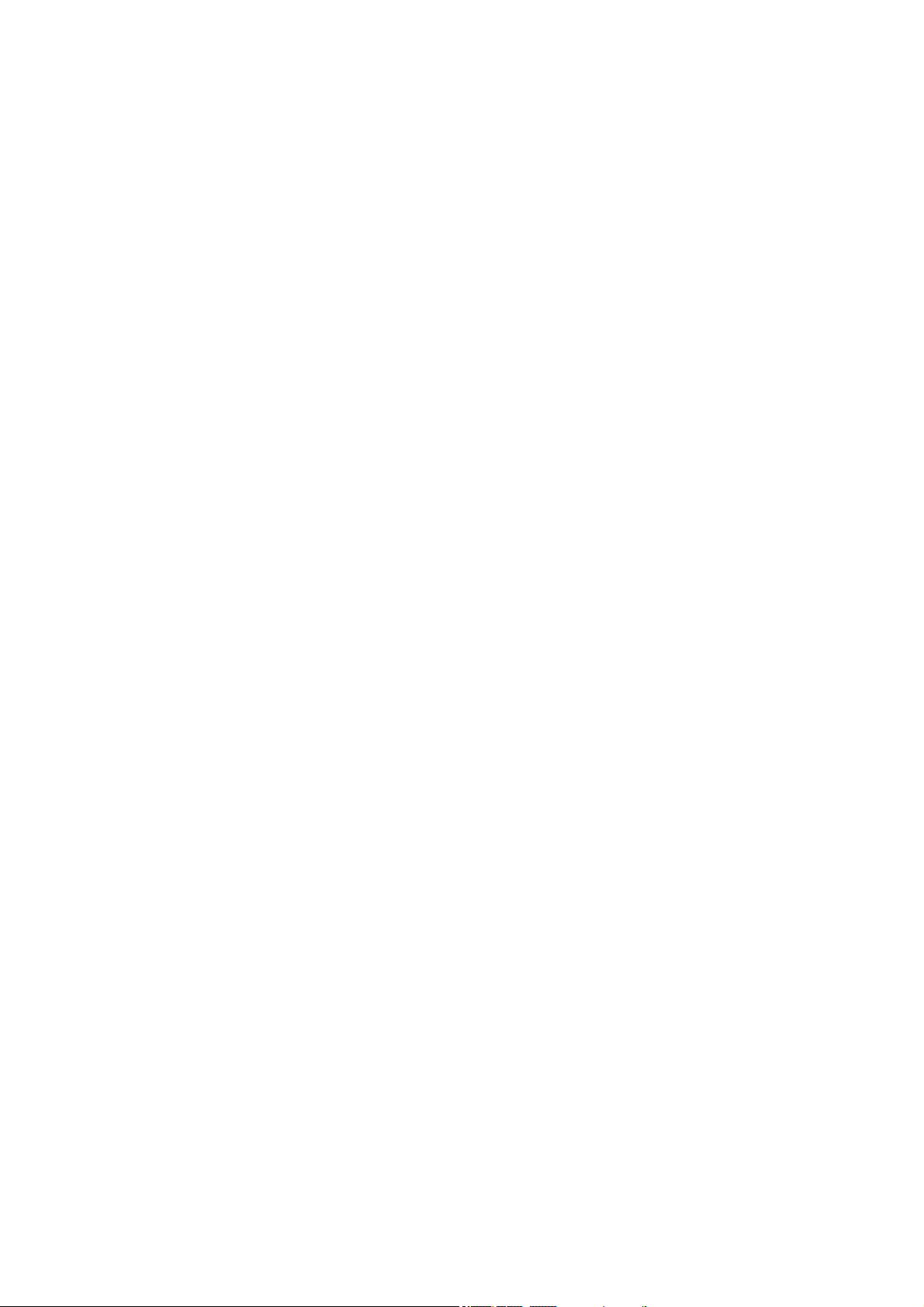
7.6.2 “Database statistics” function screen .................................................................................. 59
7.7 “TEXTILE” FUNCTION .................................................................................................................. 61
7.7.1 “Textile” function screen. ..................................................................................................... 62
7.7.2 Textile function database with statistics enabled screen ...................................................... 63
7.8 DYNAMIC/ ANIMAL WEIGHING FUNCTION .................................................................................. 65
7.9 “PEAK HOLD” FUNCTION ............................................................................................................. 67
7.10 “FORMULATION” FUNCTION ....................................................................................................... 68
7.10.1 Simple formulation function screen. ................................................................................. 71
7.10.2 Database formulation function screen .............................................................................. 72
7.11 SETTING THE GLP DATA ............................................................................................................. 74
8 TECHNICAL FEATURES ............................................................................................................. 76
2
Page 5
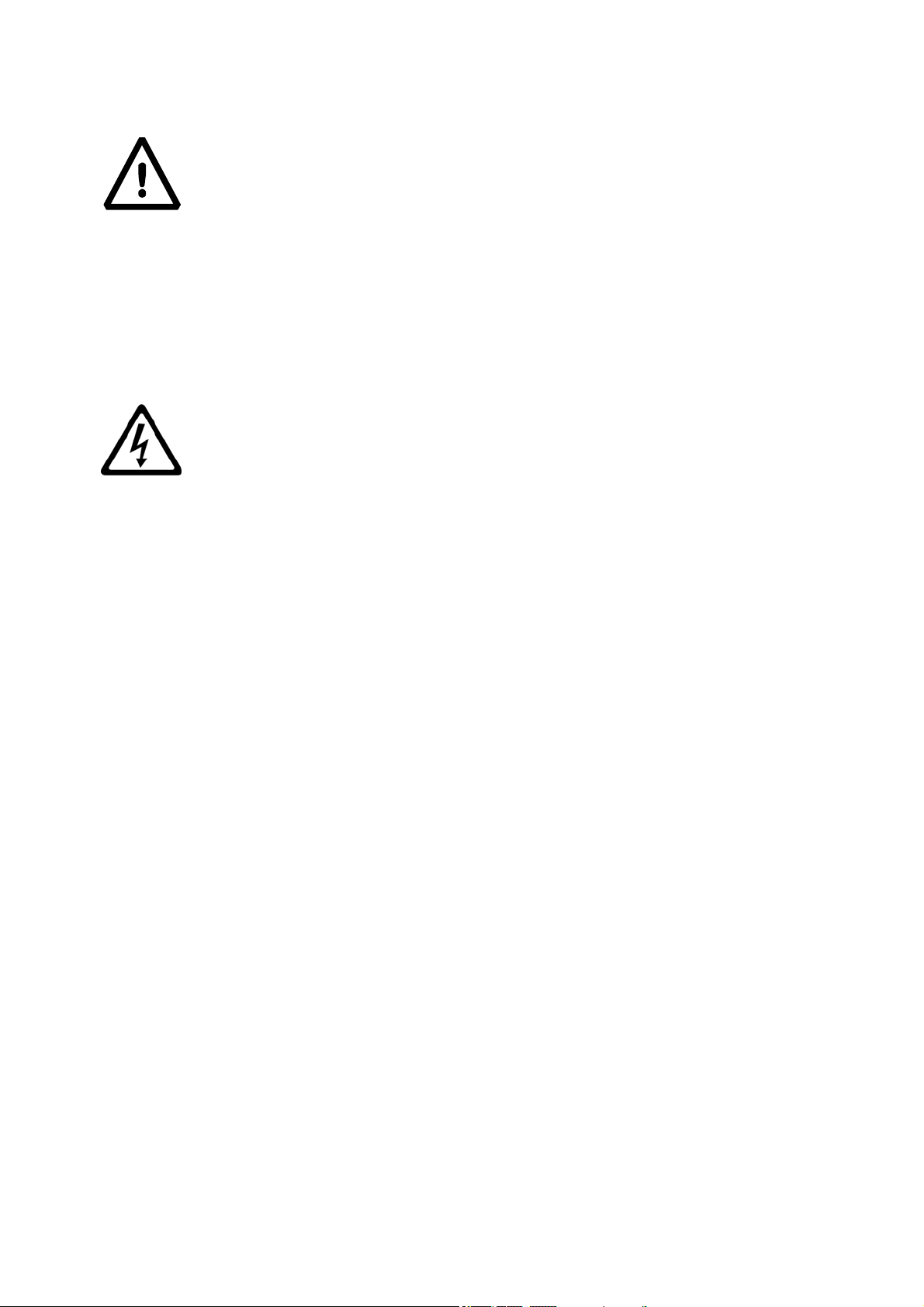
1 Safety instructions and warnings
CAUTION!
Please read these instructions for installation and operation carefully before
starting your work with the new balance. Using a balance other than the one in
this manual does not guarantee the safety of the product. Carefully store the
instruction manual.
Equinox balances comply with the directives and standards for electrical equipment,
electromagnetic compatibility and safety requirements.
If the installation is not performed in accordance with the instructions given or is improperly
used, all warranty rights will lapse.
Do not use the balance in areas at risk of explosion.
Before starting the balance for the first time, check if the power supply unit or
the power cord is damaged and check if the power voltage corresponds to
the mains voltage.
To disconnect the balance from mains power, unplug the power cord first.
2 Storage conditions
Storage temperature: +5 °C…+40°C
Storage humidity: 45% - 75%.
Keep the balance packaging. In the event of return for service; disconnect all cables,
top pans and any accessories to prevent unnecessary damage in transit.
Do not expose the balance to extremes of temperature and humidity, and avoid violent
shocks.
© Adam Equipment 2018
3
Page 6
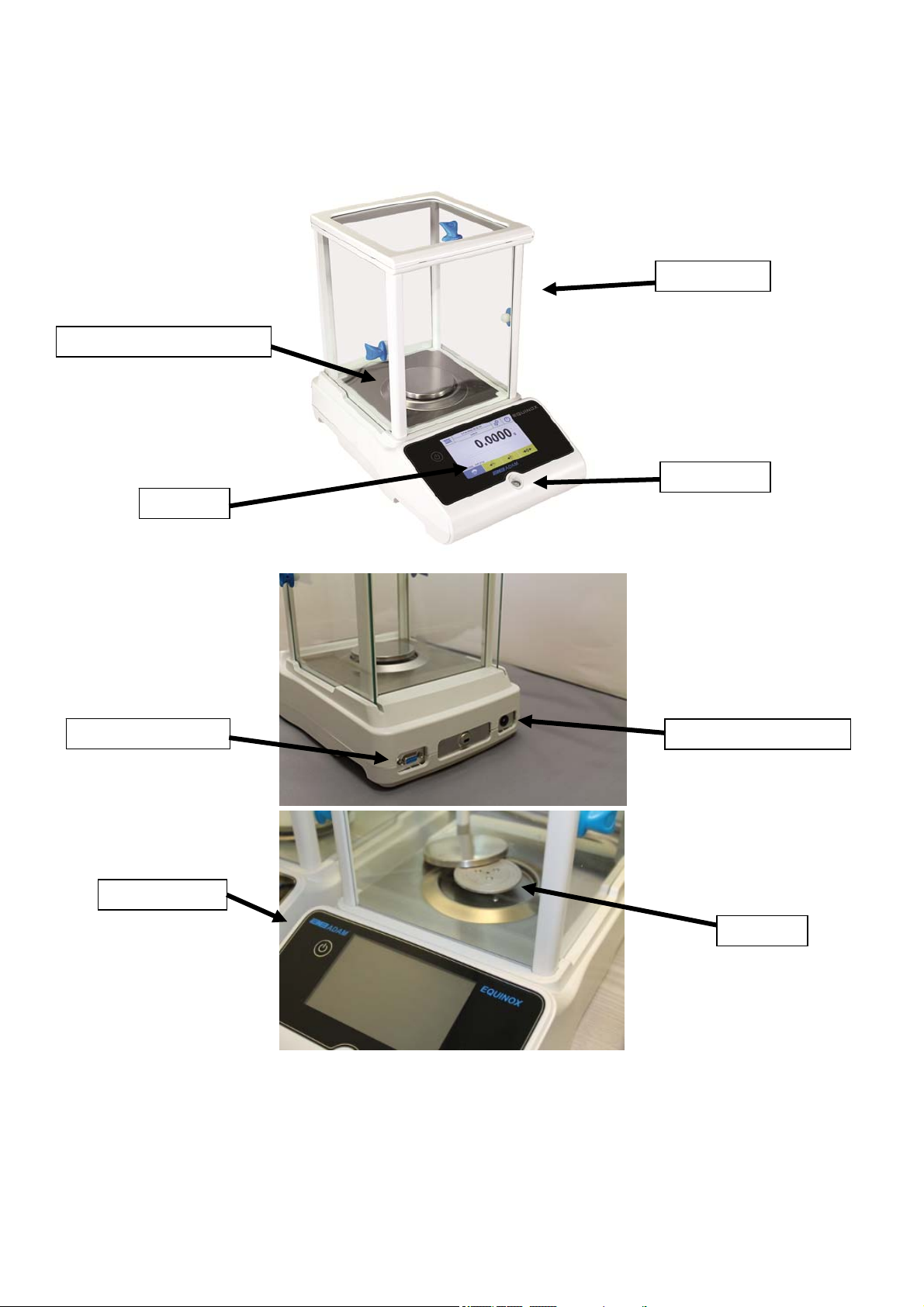
2.1 Overview and accessories installation
EAB & EPB models
Weighing plate/ Top pan
Keypad
Draft shield
Spirit level
RS-232 connection
Power button
Mains connection
Sub pan
© Adam Equipment 2018
4
Page 7
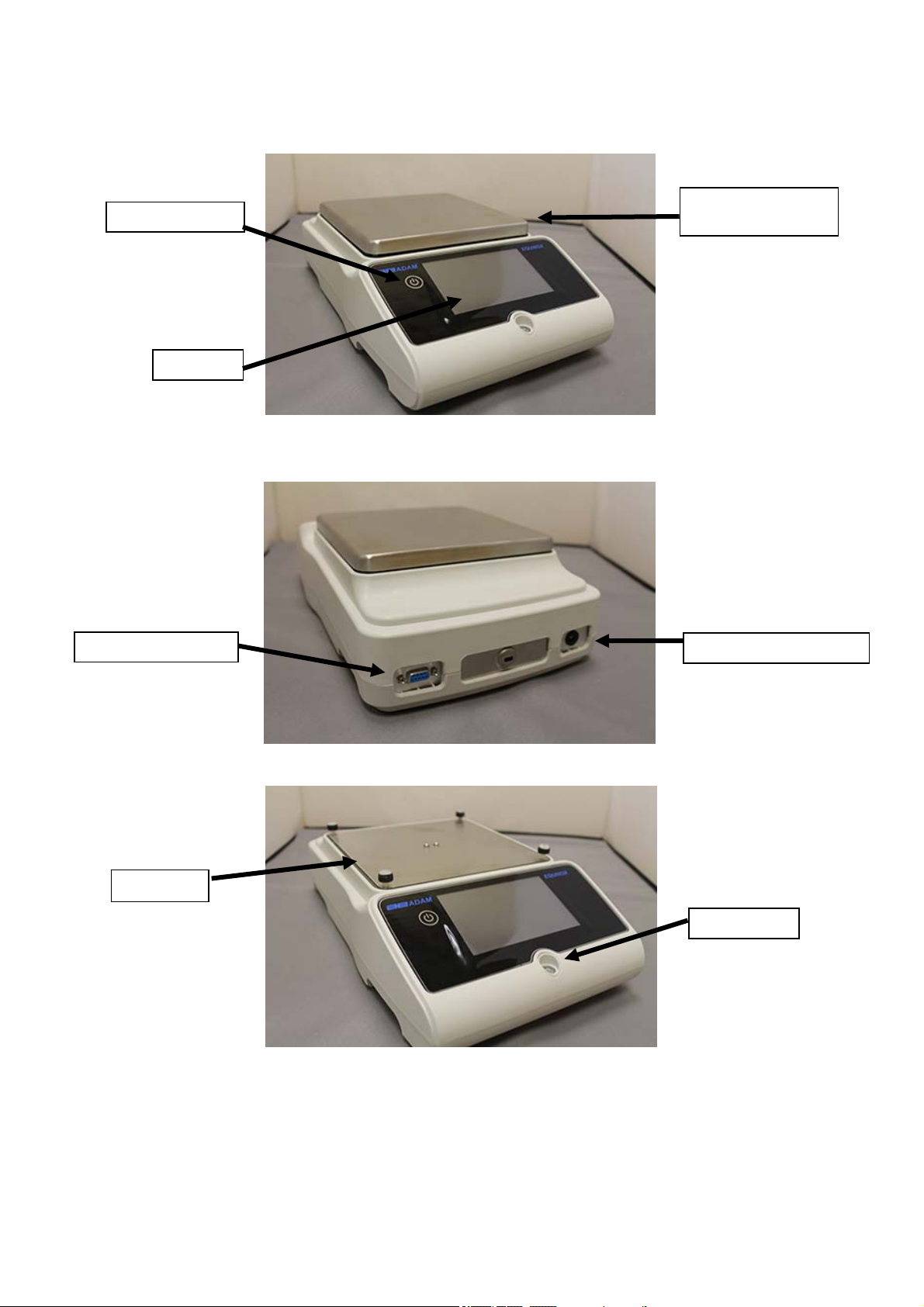
ETB models
Power button
Keypad
Weighing plate/
Top pan
RS-232 connection
Sub pan
© Adam Equipment 2018
Mains connection
Spirit level
5
Page 8
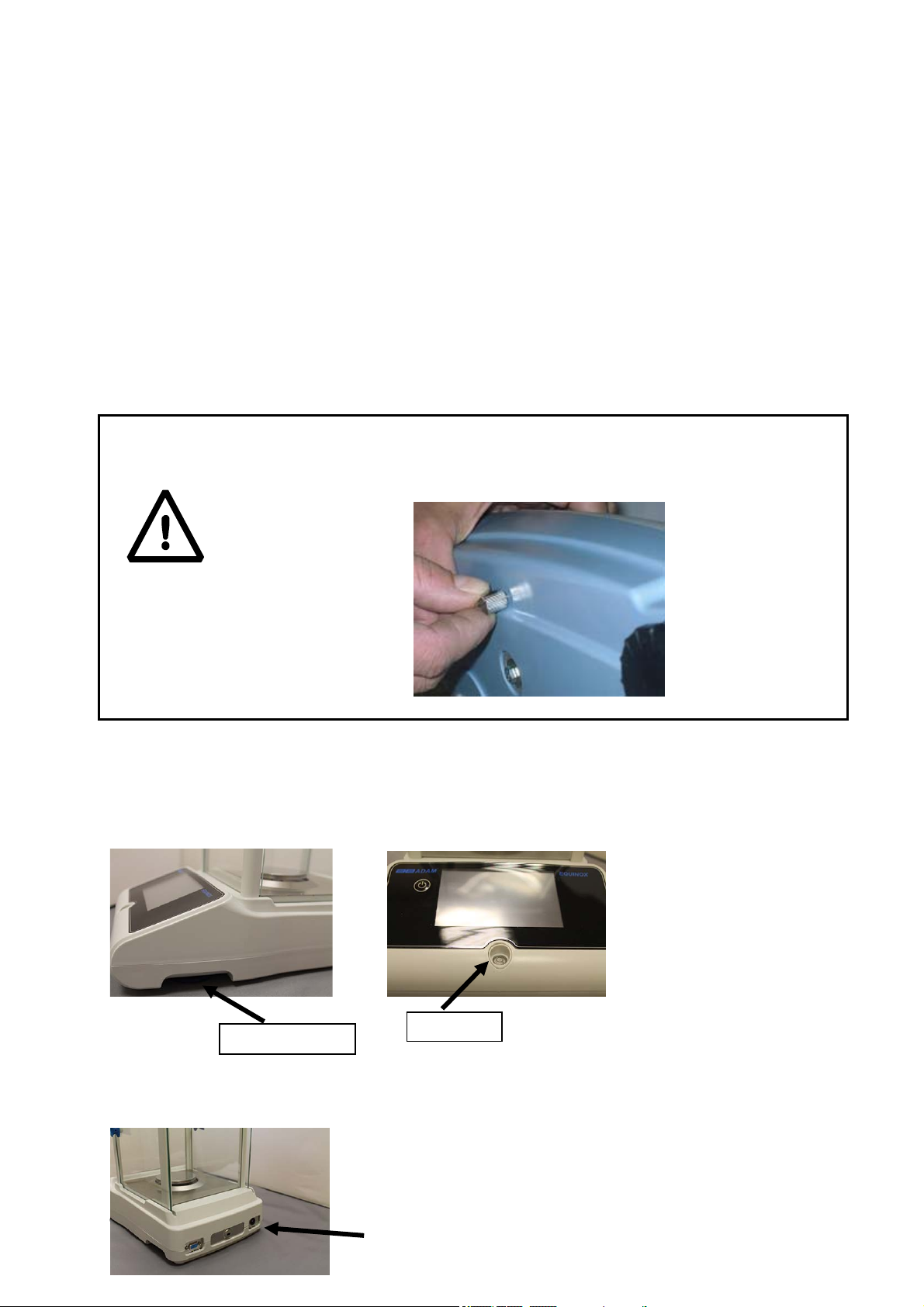
2.2 Installation location
Remove the balance and all its accessories, from the packaging and check for visible
damage to the balance.
Do not install the balance in any room where there are any air currents, strong heat
shifts, and vibrations.
Do not use the balance in explosive atmospheres.
The ambient humidity to use the balance should be between 45% and 75%.
2.3 Start-up
For internal calibration models, manually remove the brass screw at
the bottom left-hand of the balance and in its place, insert the chrome
screw.
CAUTION!
EAB & EPB models
1) Level the balance by adjusting the legs on the front of the balance.
Adjustable feet
Spirit level
2) Insert the supplied power supply unit jack into the connector on the back of the balance.
© Adam Equipment 2018
6
Page 9
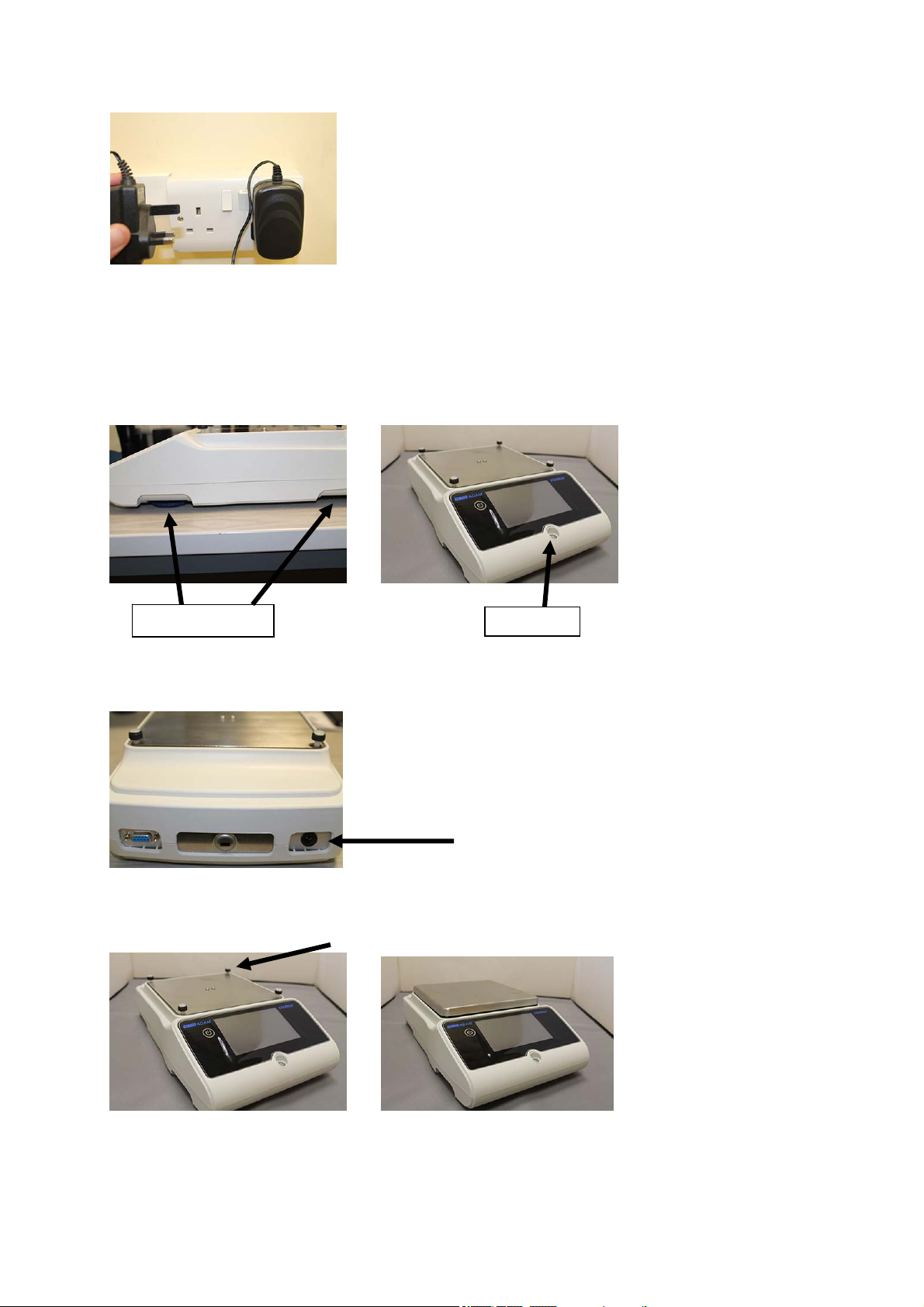
3) Then connect the power adapter to the power outlet near the balance. Do not use
cables/extensions that do not comply with applicable regulations.
N.B. Check that the power shown on the balance plate label corresponds to the one in
use in the country of use.
ETB models
1) Level the balance by adjusting the legs on the front of the balance.
Adjustable feet
Spirit level
2) Insert the supplied power supply unit jack into the connector on the back of the balance.
3) Fit the top pan onto the 4 prongs located on the sub pan, adjust until stable.
4) Then connect the power adapter to the power outlet near the balance. Do not use
cables/extensions that do not comply with applicable regulations.
© Adam Equipment 2018
7
Page 10
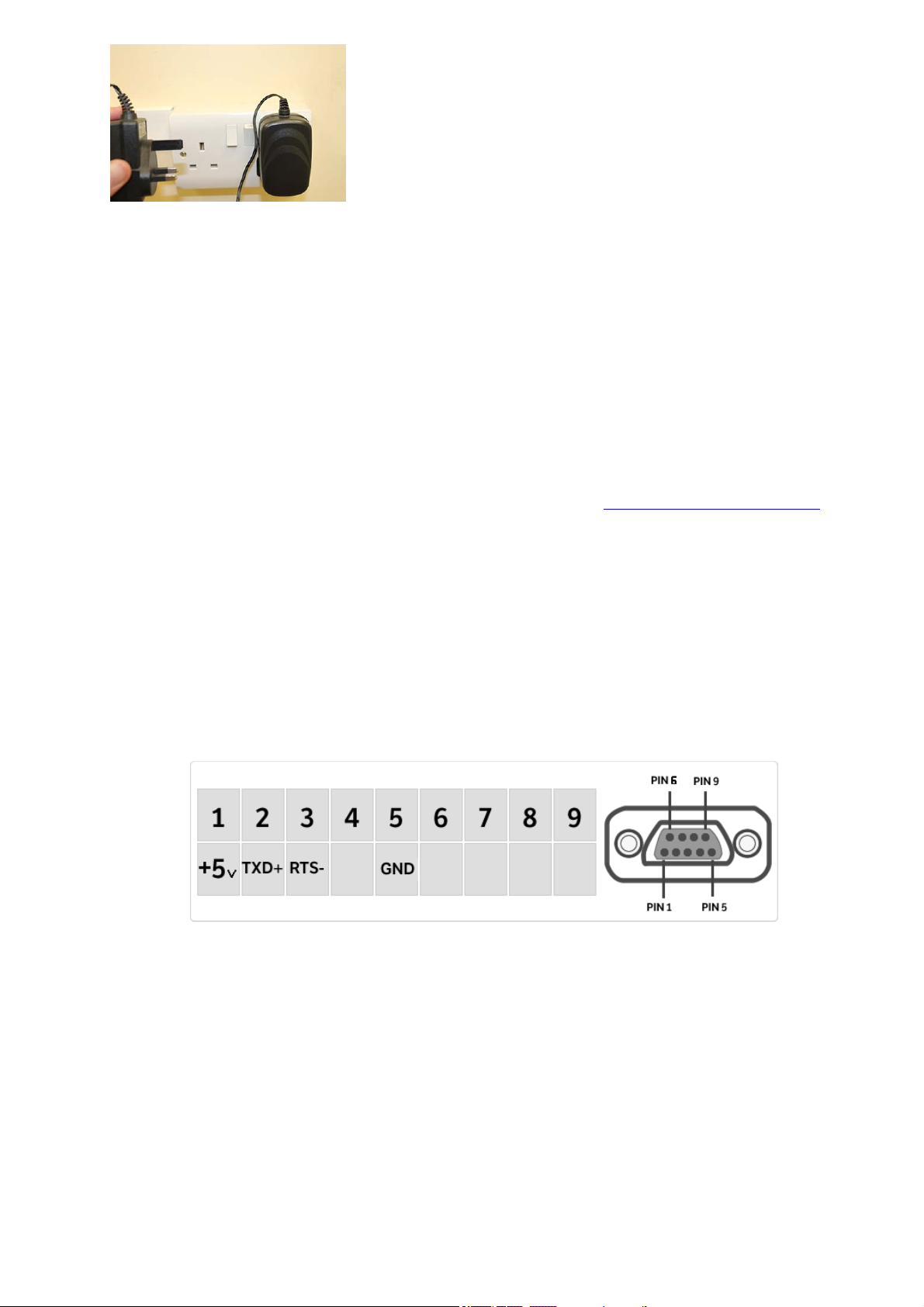
N.B. Check that the power shown on the balance plate label corresponds to the one in
use in the country of use.
All models:
Wait 30 minutes after switching on and calibrate the balance after leveling it. For calibration
procedures, please refer to the "calibration chapter". Perform the balance calibration
whenever it is moved to another place.
Do not drop excess weight objects on the balance weighing plate to prevent damaging it.
Service must be performed by specialized personnel and the spare parts used must be
genuine. To do so, contact the dealer or Adam Equipment at www.adamequipment.com.
3 Serial interface connections
The balance is equipped with an RS 232C interface for connection to a serial printer.
To ensure communication between the balance and a printer, the following conditions must
be met:
Connect the printer using a suitable cable matching the position of the pin outputs with the
balance pin outputs shown below.
Set the transmission speed and type of printer correctly according to the parameters of the
printer. See Chapter 7.7
N.B. It is recommended that you use the Adam ATP printer to ensure proper print operation.
(If you are using different printers, you may not be able to print the chart).
© Adam Equipment 2018
8
Page 11
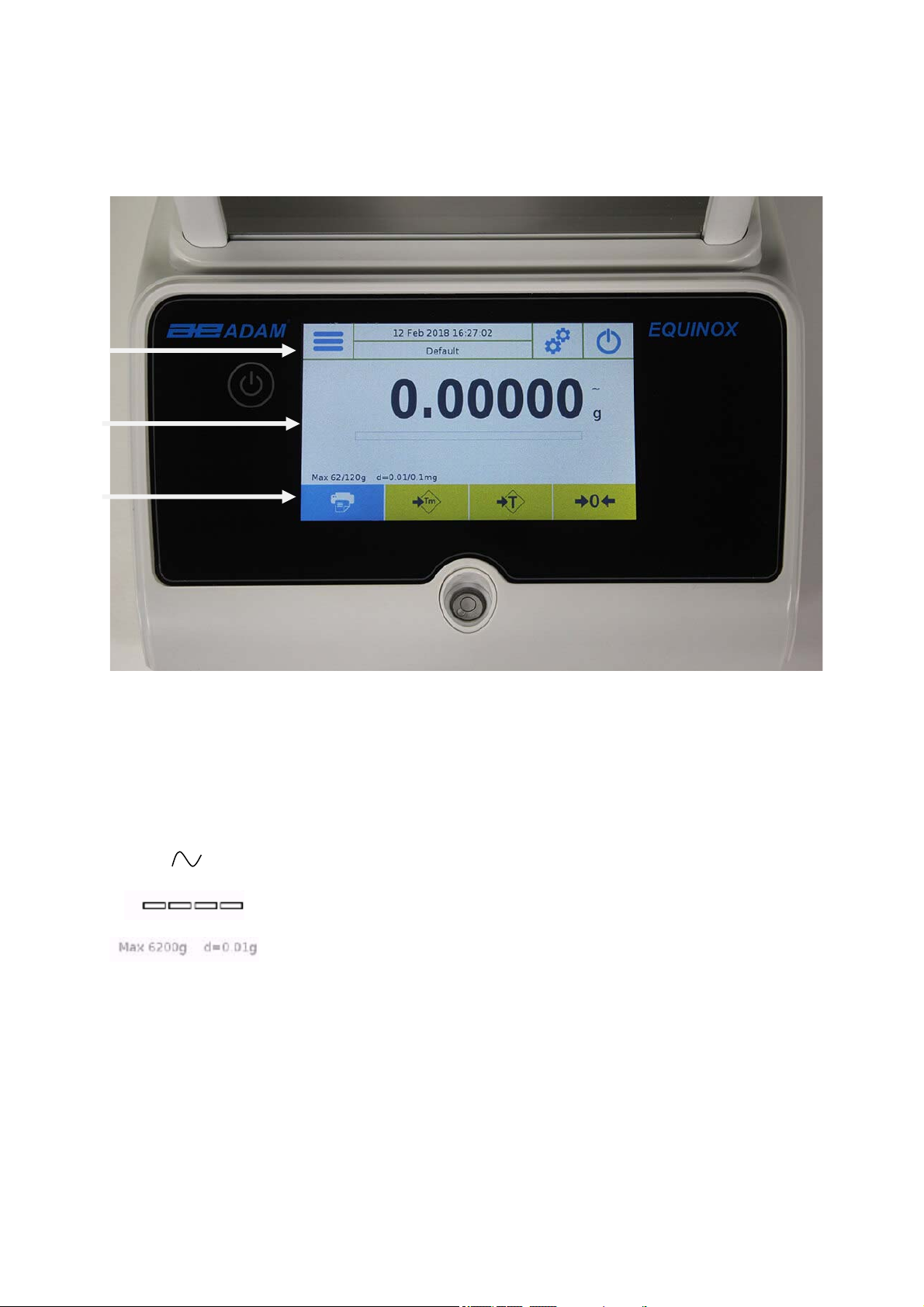
3.1 Touch Screen Display Operation
The balance comes with a 5” colour touch screen display that lets you touch the screen in
active areas to quickly access the various menus and features.
2
1
3
Indication area for weighing values
g
Measuring unit indication, by tapping the symbol, you can access the
measurement unit menu and select the desired unit.
Stability indicator.
Capacity tracker
Shows the balance maximum capacity and increment.
1
© Adam Equipment 2018
9
Page 12
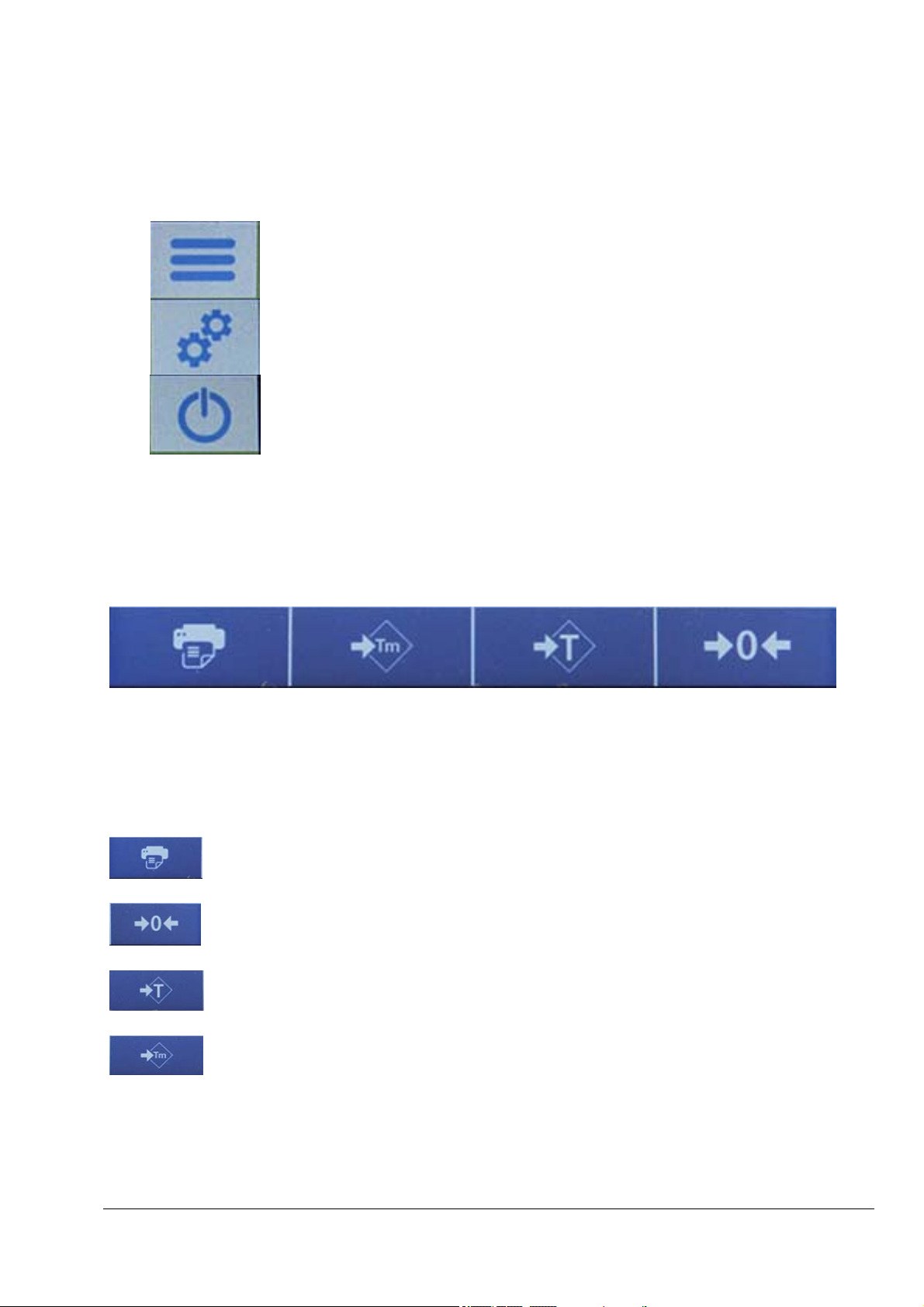
2
The Top Bar displays the date, time, user selection, access to weighing functions, weighing
and balance shutdown parameters setting.
Tap this area to access the available function menu.
Tap this area to access the menus for weighing settings, display
preferences, peripheral units setup, and user customisation.
Tap this area to access the switching on or off menu for the balance
standby parameters.
Default
Tap this area to access the users menu to quickly select
programmed users.
3
Function key display bar.
Touching the keys displayed in this area, operates the corresponding function. Below are all
the keys available in the simple weighing screen. The function key display bar varies
according to the selected applications.
Key bars available in simple weighing screens:
Print: Data printing key.
-0-: Zero key.
-T-: Tare operation key.
Tm: Key for manually entering a tare value.
© Adam Equipment 2018
10
Page 13
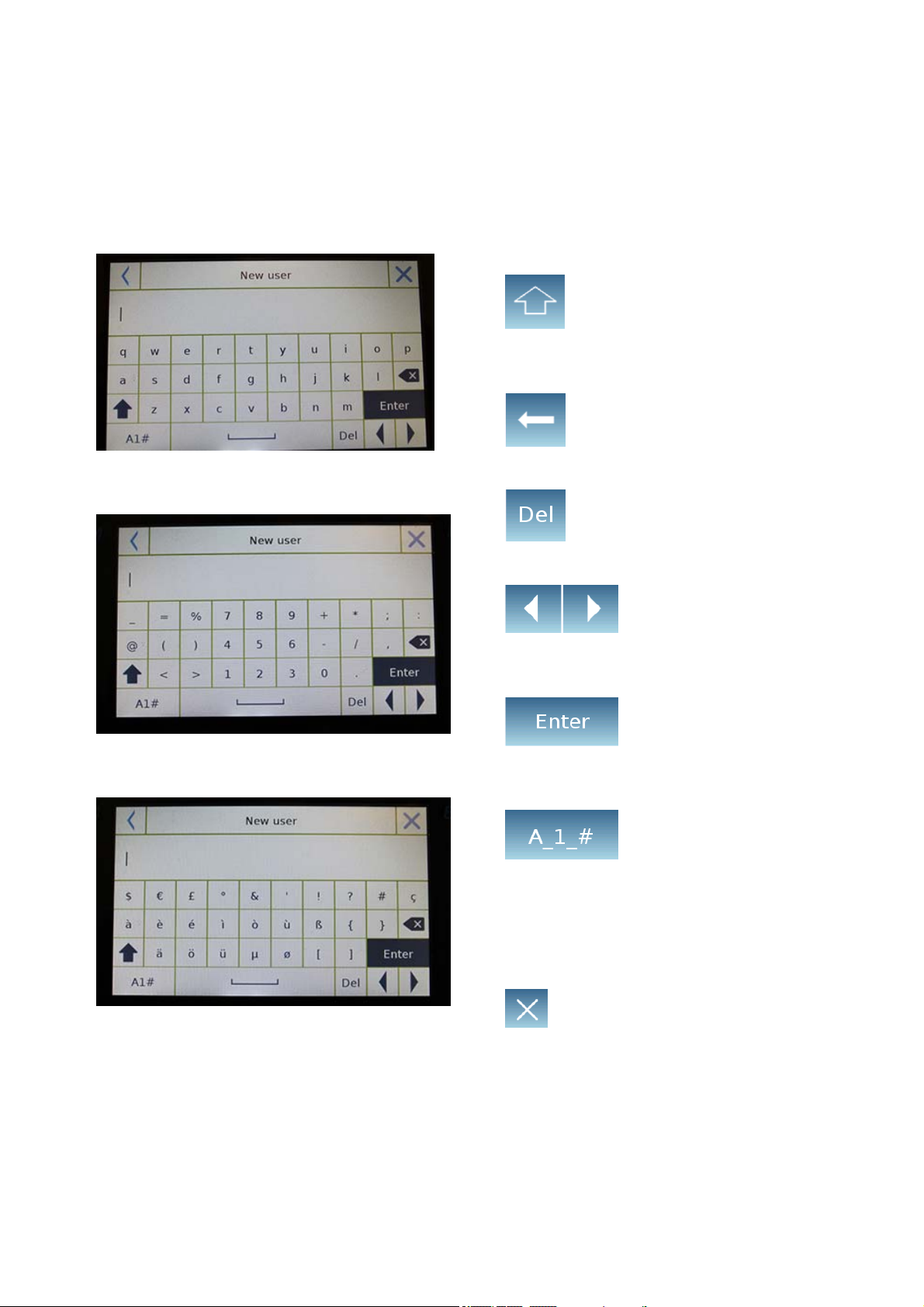
3.1.1 Operating instructions of the numeric and alphanumeric keypads for entering
data
The operation of the alphanumeric keyboard described below works for all data entry
operations in the various operating modes.
Mode 1
Alphanumeric keypad.
Selection key for entering uppercase or
lower case letters
Mode 2
Mode 3
Delete key of the last entered character
Delete key for all entered characters
Back and forward cursor movement key on
the inserted data string
Key to confirm and store the entry
Keyboard character selection key. Tap this
key to rotate the various characters
available for entry:
Mode 1, Mode 2, Mode 3
Cancel key.
© Adam Equipment 2018
11
Page 14
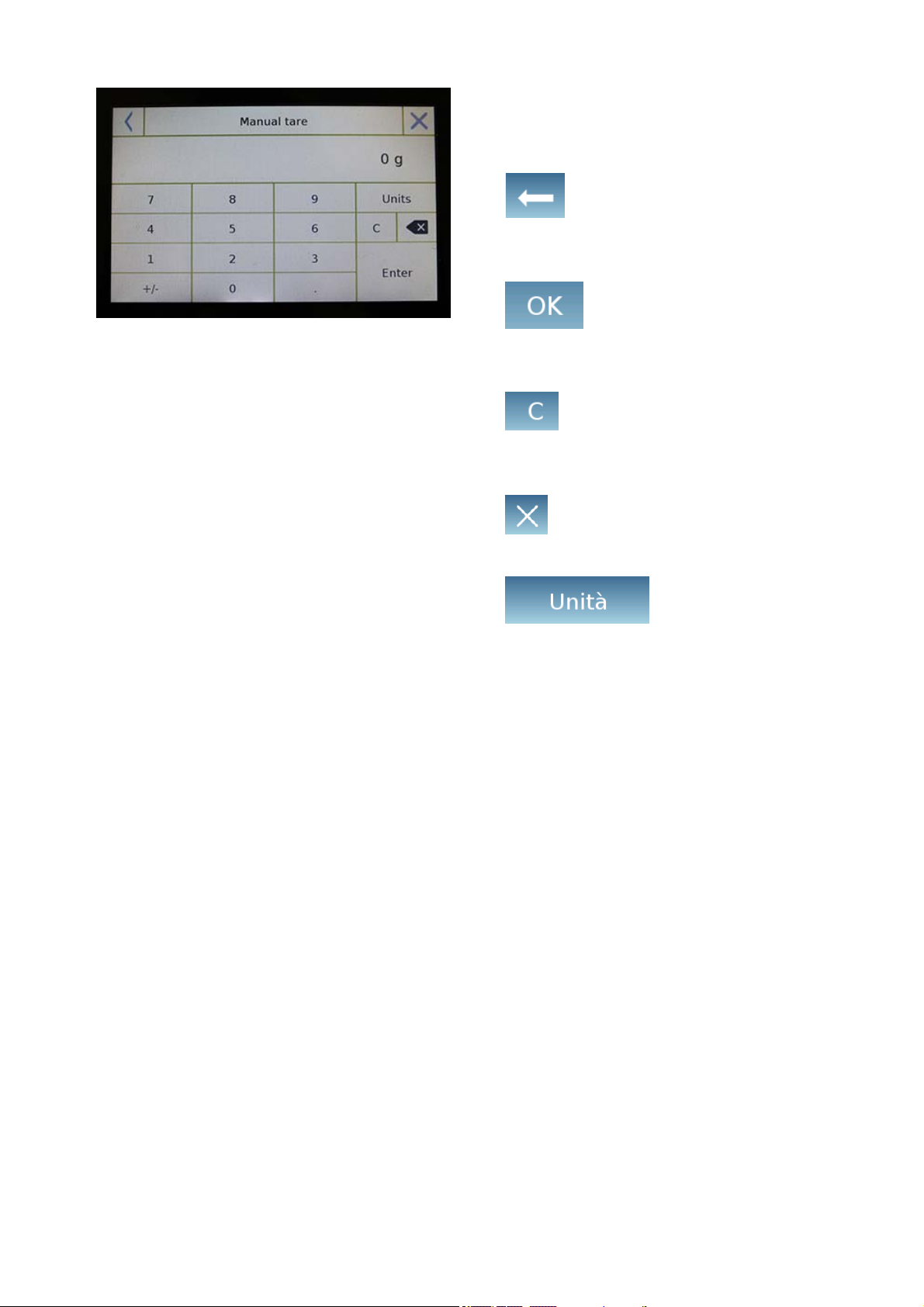
Numeric keypad.
Delete key of the last entered character
Key to confirm and store the entry
Delete key for all entered characters
Input operation cancellation key.
Key for selecting the unit of measurement.
© Adam Equipment 2018
12
Page 15
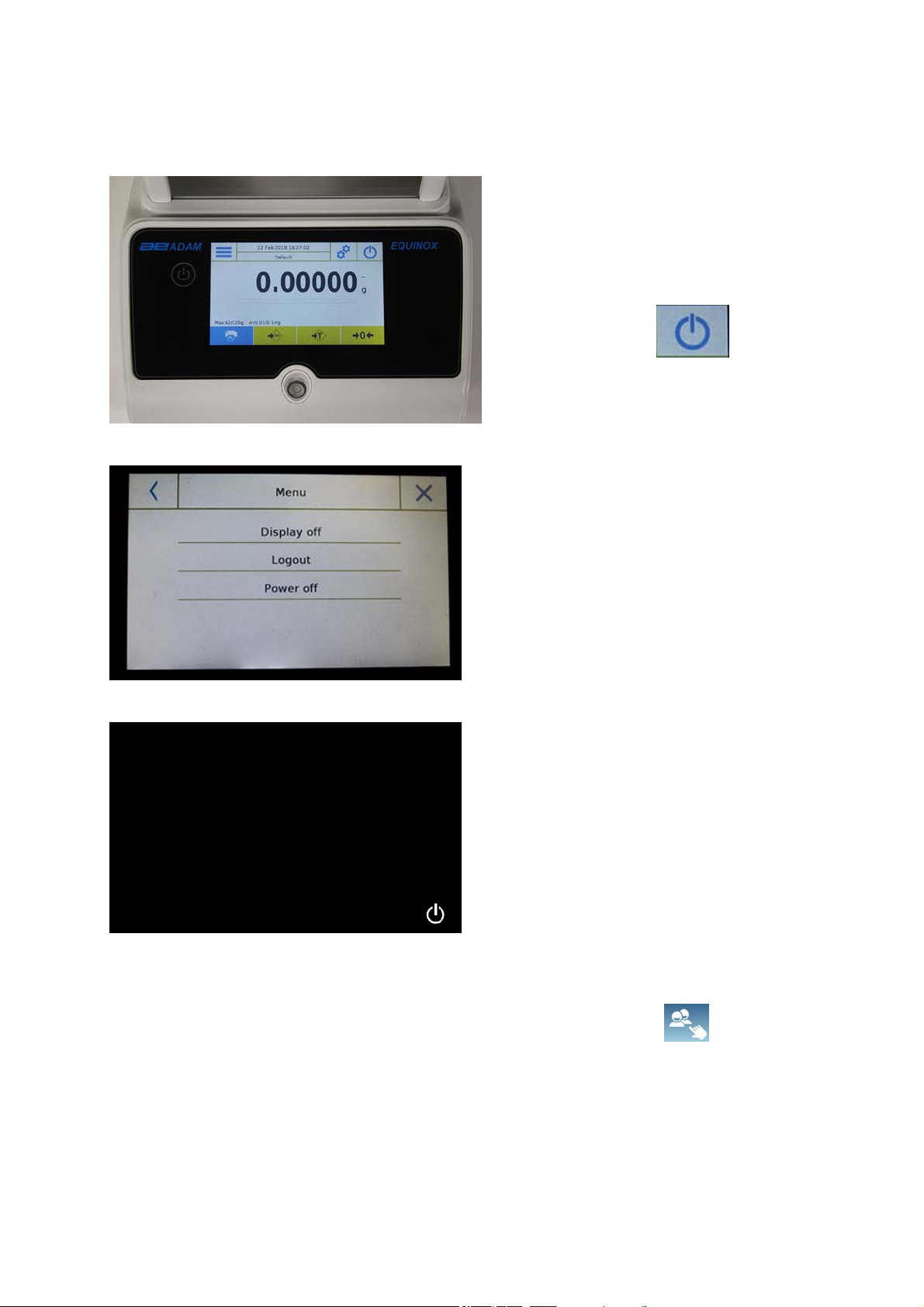
4 Standby, logout, switching off functions
After inserting the power cord into the mains socket, the balance will automatically turn on
showing the basic weighing screen.
Tap the area with the symbol below
to access the power off menu.
There are 3 power off modes:
Display off.
Logout.
Power off.
Display off
By selecting the display off mode, the
balance will enter standby mode, the
display will be off and it will remain ON
only in the lower-right command to turn
on the system again.
Touch the symbol to return to the basic
weighing screen.
Logout
Select the logout mode and touch the
“Start” key to open the user login, if the
user is password-protected, you will be
required to enter it.
Touching the key , will let you select
another user and start the balance again.
Switching off
By selecting the power-off command, the
balance will be off. To restart, you will need
to press the on/off button or remove the
power plug and reinsert it.
© Adam Equipment 2018
13
Page 16
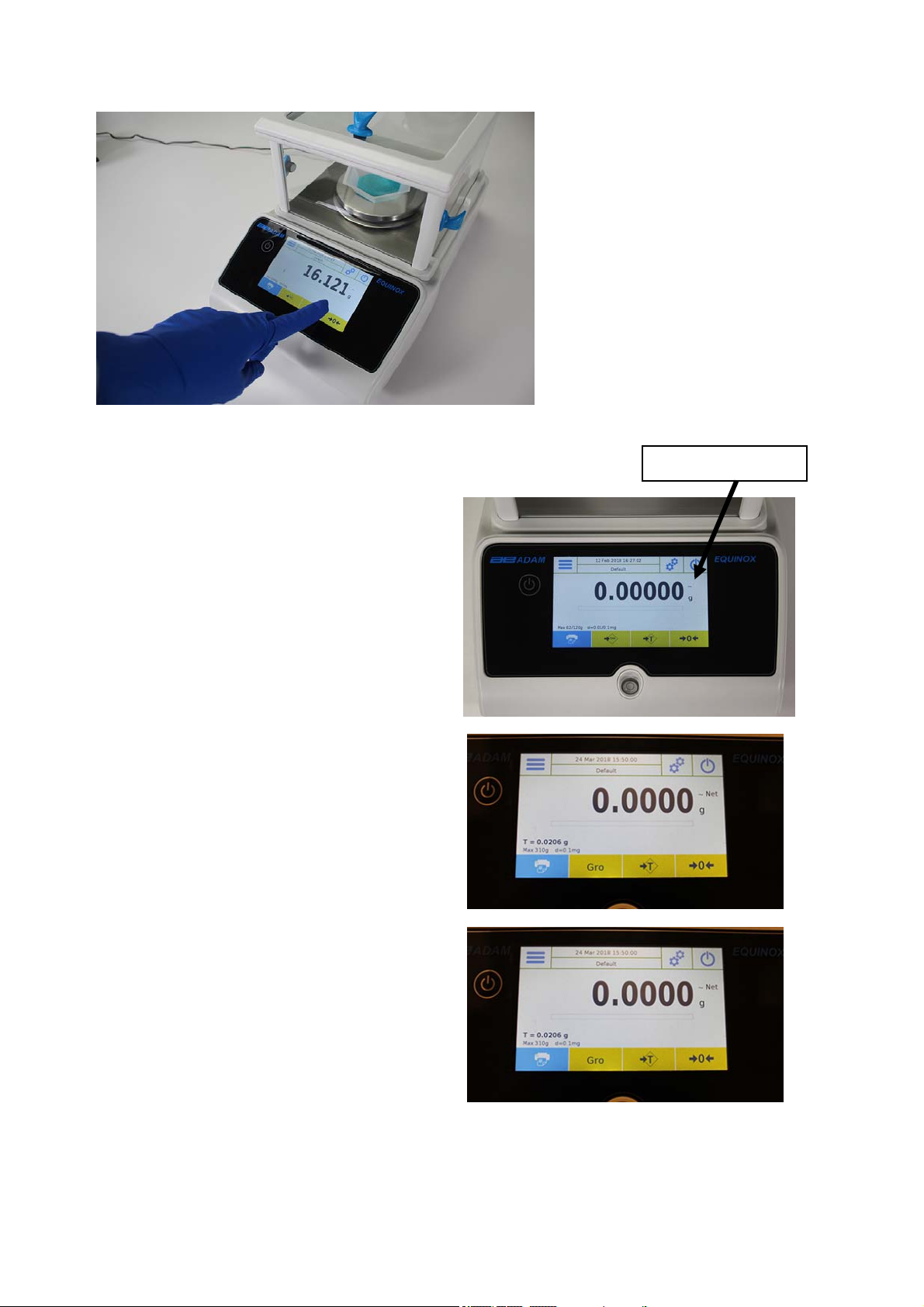
5 Simple weighing
On the entry weighing screen, the area
displaying the weight shows the weight
value on the top of the balance’s
weighing plate/ Top pan.
Use the -0- key to set a new zero point
and reset all tare values.
If working with containers, first zero the
balance. Place the container and
press the “-T-”key.
Or use the Tm key to enter a known
tare value manually.
The Net symbol on the display
indicates the net weight. Press “Net”
to see the gross weight “Lrd”.
“T= “indicates the tare value
captured.
Place the material to be weighed on
the balance and wait for the stability
symbol (see previous image) to light
up before detecting the value.
Stability symbol
© Adam Equipment 2018
14
Page 17
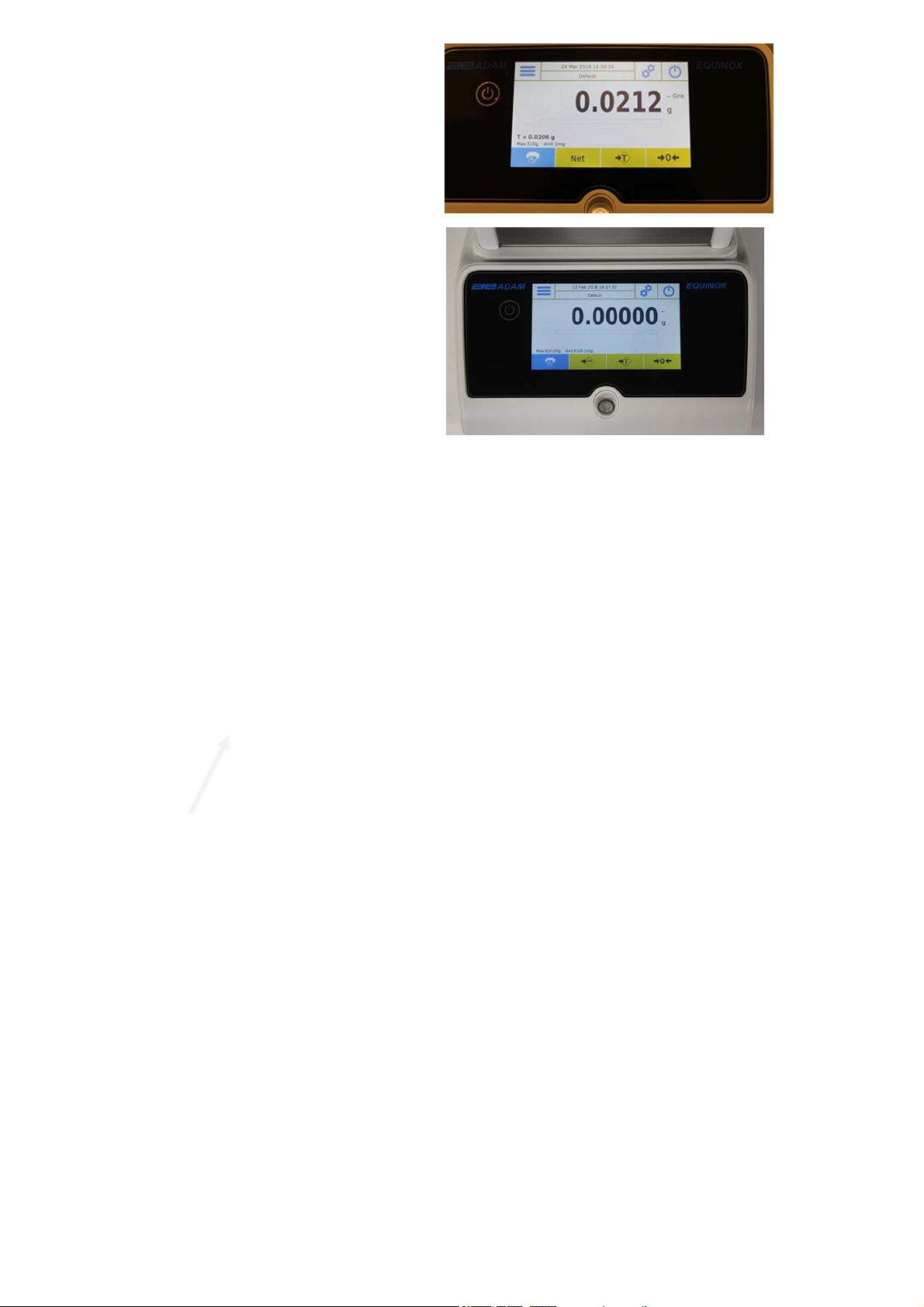
Press “Gro” and “Net” to display the
gross and net weights and vice versa.
To reset the balance, remove all items
from the plate and press the “- 0 -“key.
If you entered a manual tare, press “T-
Man/ Tm” and “C” key to clear the
tare value.
© Adam Equipment 2018
15
Page 18

g
6 Customised settings
This section explains all the customisation features of the balance. Each function described
below will allow you to set up the balance differently for each user.
N.B. Some settings can only be modified by users with administrator permissions.
Calibration menu
Setup
Users setup
Preferences
Info
Service
To access the settings menu, tap the button in the top bar of the display:
The following screens will be displayed with all the functions of the setup menu.
To scroll through the next and back
pages, tap on the arrows.
Function indicator not available or not enabled for users
without administrator ri
hts.
Return to the
previous screen
Exit from the
menu
© Adam Equipment 2018
16
Page 19
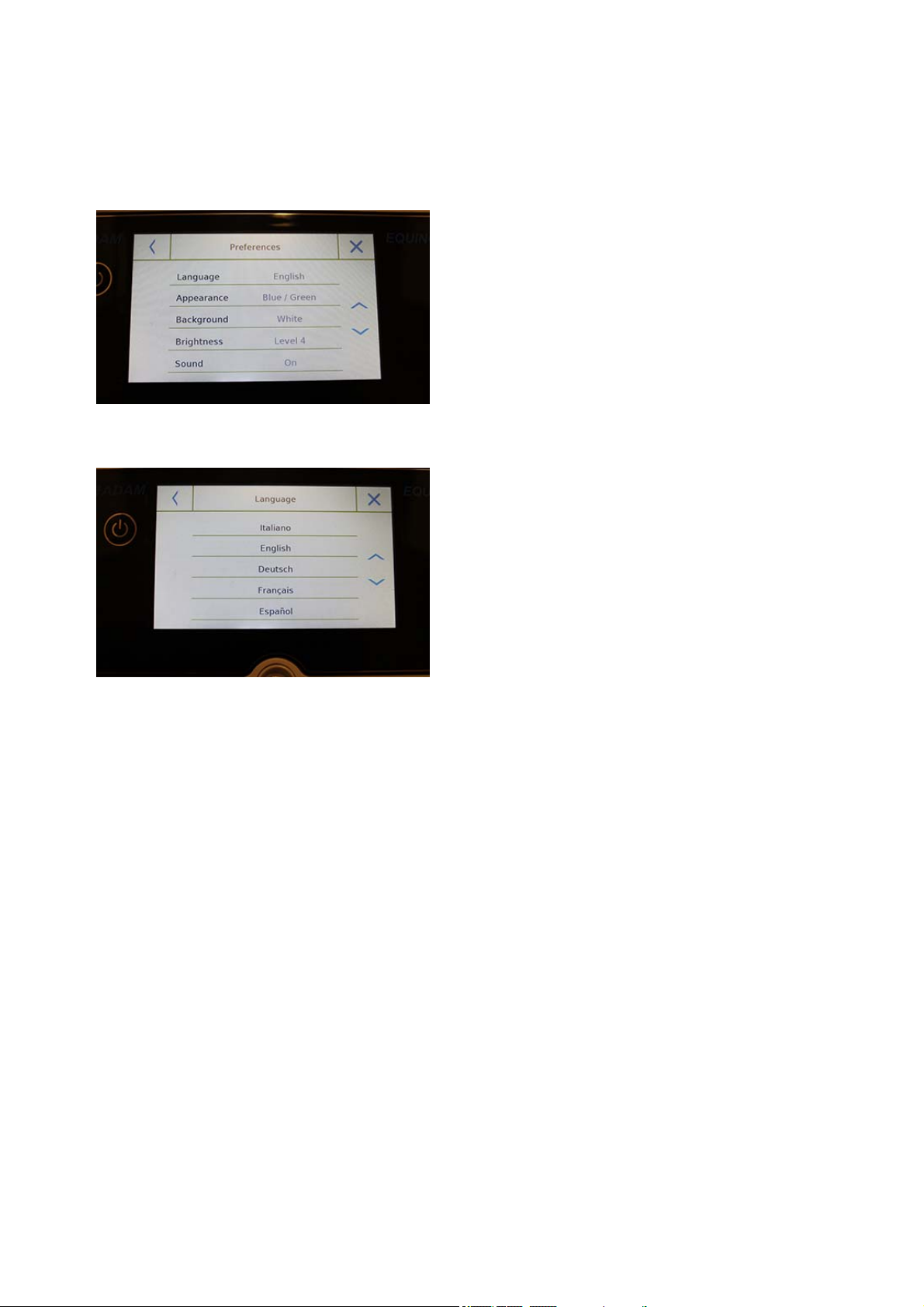
6.1 Selecting the language
In the settings menu, select the "Preferences" function.
Tap “Language” in the menu list.
You can select the balance's use language.
Then select the desired language.
Automatically, all screens will be translated into
the selected language.
N.B. The selected language will only be
assigned to the user with whom the selection
was made.
© Adam Equipment 2018
17
Page 20
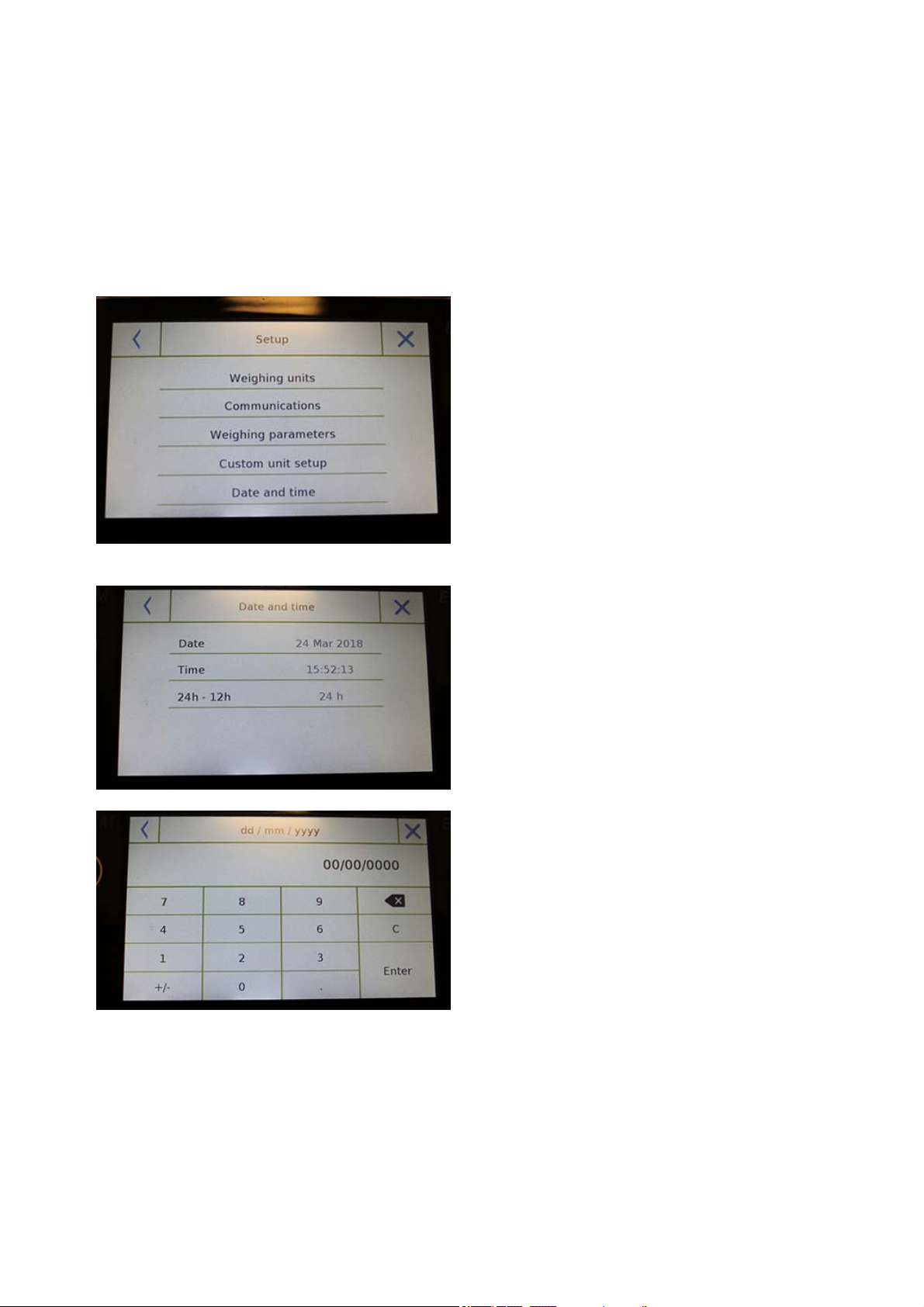
6.2 Setting date and time
Select “Setup” in the setup menu.
Enter the new date and time values. You can also select the 24-hour or 12-hour format for the
hour.
N.B. The date and time setting is not customisable for each user, but once defined it will be
changed for all users.
Tap “Date and time” in the menu list.
Tap “Date” in the menu list to change the
date.
Tap “Time” in the menu list to change the
time
Tap “24h – 12h” in the menu list to set the
time format.
A numeric keypad will be displayed for
entering the date and time in
"“dd/mm/yyyy” mode for the date and
“hh:mm:ss” for the time
Tap “OK” to confirm the new settings, “C”
to delete all entered data or tap “X” to exit
without changing the value.
© Adam Equipment 2018
18
Page 21
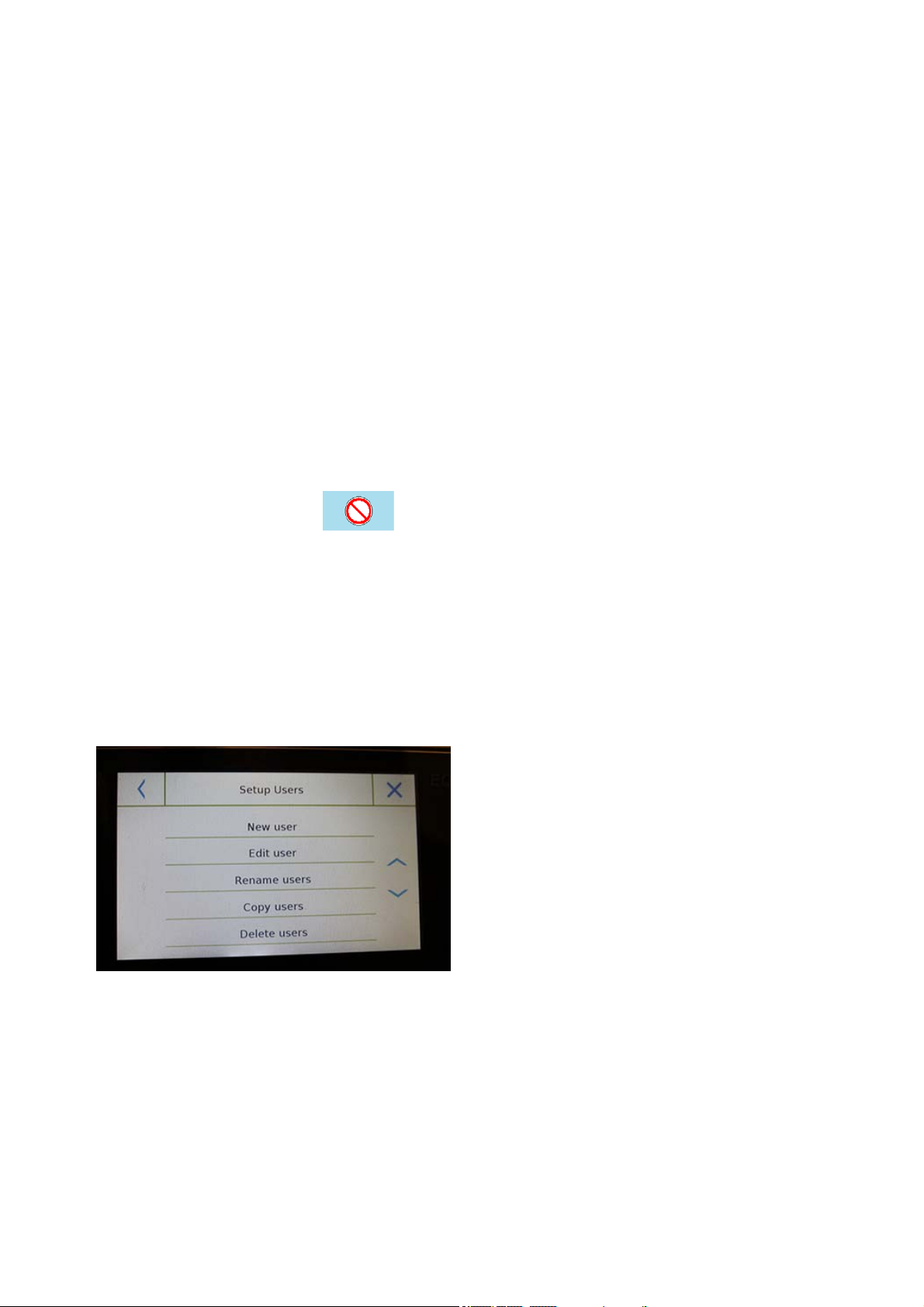
6.3 Creating, changing and selecting the user profile
The balance can be customised for multiple users. You can create up to 10 different user
profiles. When first turned on, the “Default” user is enabled and this user cannot be either
deleted or renamed.
Each user can then fully customise all the database settings. Once you've created your profile,
just touch "User Area" on the Home screen and select the user you want. All settings for the
selected user will then be loaded. From this moment on, any changes made to the enabled
user will be stored and made available each time the user is selected.
You can create two types of user:
Administrator
Standard
Creating an administrator user allows the user to access all the balance setting features and
changing or deleting other users.
Creating a standard user allows the user to access only some of the balance setting features.
The “No Access” display that appears when you touch a feature that is not available for the
standard user is:
You must log on with an administrator user to change the protected functions. After you have
created an administrator and standard user, you will be able to assign an access password
that will be required each time you select the user and turn on the balance.
Below are all operations related to user modification and deletion.
In the settings menu, select "Setup Users"
This screen allows you to enter the
following functions:
New user
Edit user
Rename user
Copy users
Delete user
User Password
© Adam Equipment 2018
19
Page 22
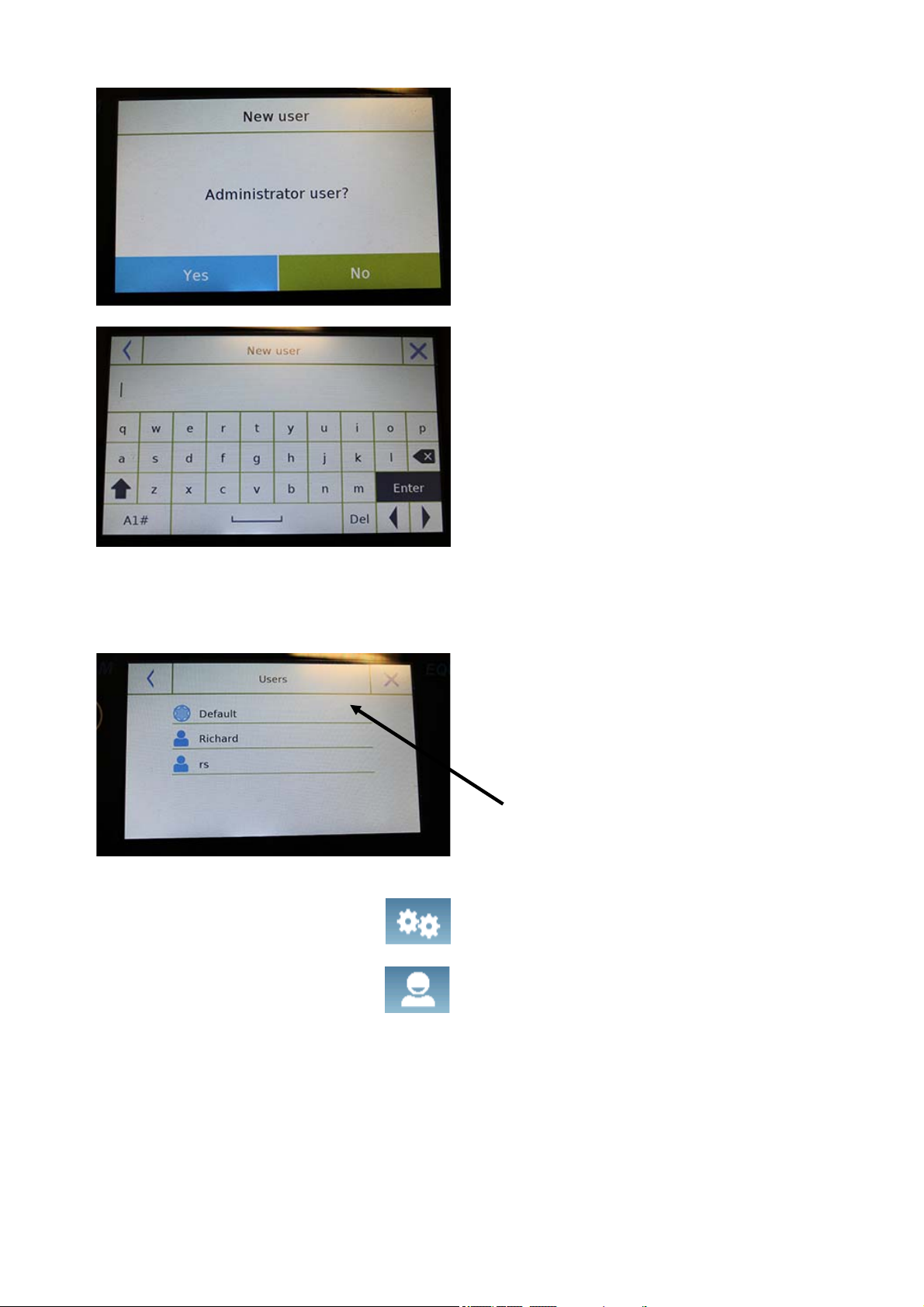
New user
By selecting the "New User" function, you
can define a new user. The maximum
number of users that can be entered is 10.
You will be prompted to select whether the
user you want to create must have
administrator powers or be a standard user.
The keyboard for entering the username
will then be automatically activated.
The maximum number of characters
allowed is 30.
The insertion method distinguishes
between uppercase and lowercase letters,
for example, a user entered as "TEST" will
be different from a user entered as a "test".
After searching for a new user, go back to
the main screen.
Tap the user selection area and select the
user you have just created.
From now on, all changes to the functions,
databases, or analytics results will be
associated with the user, and each time
they are called, they will be automatically
reloaded.
The left-hand symbol of the username
indicates the type of user:
Administrator
Standard
© Adam Equipment 2018
20
Page 23
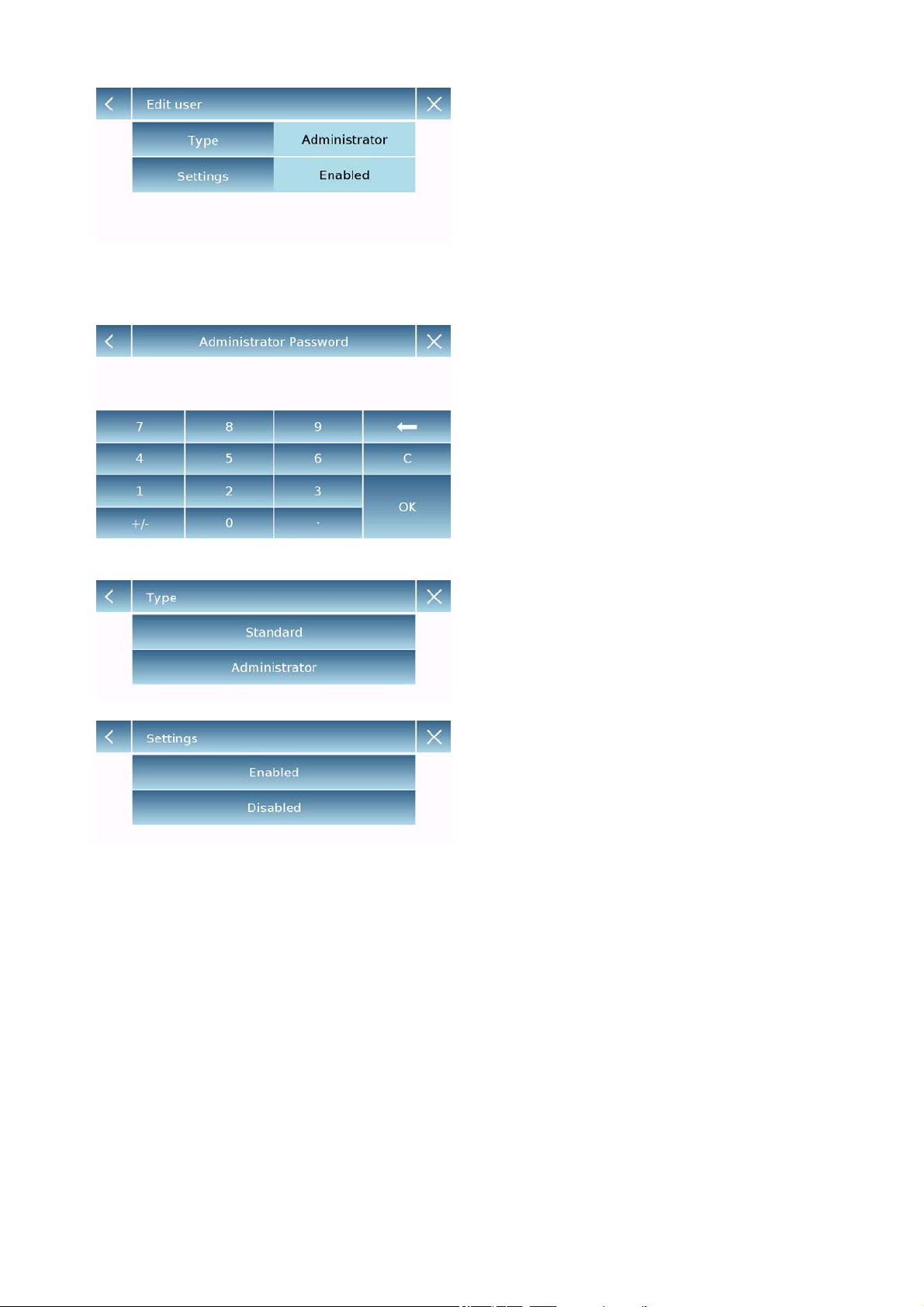
Edit user
In the "Edit user” menu, you can change
the user type ("Standard or Administrator")
and temporarily unlock the standard user
locked settings.
Type
If the user is a standard type in order to
modify the user type, a user's password
with administrator rights will be required.
Select “Standard” to set the user in
standard mode or select “Administrator”
to set the user with administrator rights.
Settings
Selecting this function will prompt you to
enter a user's password with administrator
rights.
Then select the "Enable" function to
temporarily unlock the standard user or
select the "Disable" function to lock the
user again.
After you unlock the user in the base
screen on the left side of the username, an
open padlock will appear.
Unlocking will remain active until it is locked
again through the user editing menu, or
when another user is selected or the
balance is turned off.
© Adam Equipment 2018
21
Page 24

Rename users
By selecting the "Rename Users" function,
you can change the name of the selected
user.
Select the user you want to rename.
The name change keyboard will be
displayed.
Tap “X “to cancel the operation or change
the name and confirm with the "Enter" key.
Copy users
By selecting the "Copy Users" function, you
can create a new user with the same
configuration as an existing user. Existing
databases will not be copied and no new
password protection will be enabled. To
copy the databases of another user, you
need to export and import them to the
desired user.
Select the user you want to duplicate.
Enter the name to assign to the new user
and confirm with the "Enter" key.
Delete users
By selecting the "Delete Users" function,
you can permanently delete a user and its
databases.
The list of stored users will be displayed,
then select the user to delete.
© Adam Equipment 2018
22
Page 25
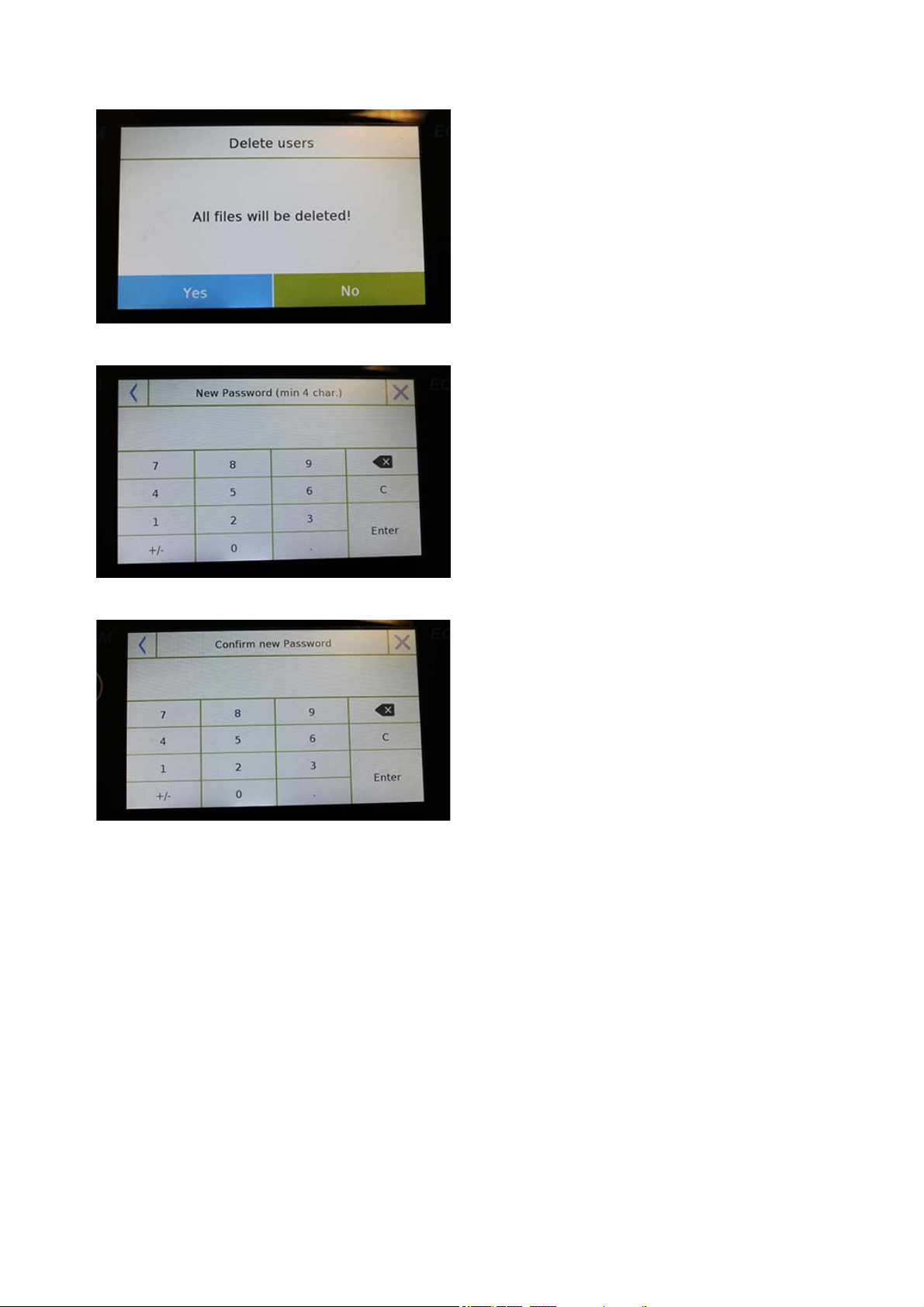
Confirm by tapping the "Yes" key or cancel
the operation by tapping the "No" key.
User password
By selecting the "User Password" function,
you will be able to assign a "Standard" or
"Administrator" user password.
You will then be asked to re-enter the
password for confirmation.
Enter it and tap the "OK" key.
From this moment on, every time you want
to access the user, you will be required to
enter your password.
N.B. Write down your password and
store it in a safe place.
Warning! In case of loss, you will only
be able to recover the password for the
"Standard" user. The recovery
procedure is described in chapter 8.3.1.
© Adam Equipment 2018
23
Page 26

6.3.1 Recovering and removing passwords
User password protection is applicable to both "Standard" and "Administrator" users. In the
first case, if the user forgets their password, you can update it from the "User Password"
menu.
After selecting "User Password", you will be
asked to enter the "Old Password".
Enter an administrator password.
After selecting "User Password" you will be
asked to enter the "Old Password".
Enter an administrator password.
Then enter the "New password" to assign
to the user.
Confirm the password you have just
entered.
From now on, the "Standard" user will have
a new login password.
N.B.
To remove the password, upon the
request for entering the new password
and confirmation of the new password,
tap the "OK" key without typing any
value.
CAUTION! If the lost password is that of an administrator, you will need to contact a
Service Center to retrieve it.
© Adam Equipment 2018
24
Page 27

6.4 Preferences: language, display appearance, brightness and beeper
For each user, you can set a preference display, the language of use, the activation tone of
the beeper and the brightness of the display. Below are the various options available and their
activation mode.
In the settings menu, select the "Preferences" function.
The parameters that can be set in the
"Preferences" menu are as follows:
Language (see chapter 7.1)
Appearance
Background
Brightness
Sound
Functions
Appearance
You can choose between 5 different colour
combinations and select the desired one by
tapping the corresponding key
Background
You can choose a white or black background.
Select the desired one by tapping the
corresponding key.
Brightness
There are 4 levels of brightness on the display.
Select the desired one by tapping the
corresponding key.
Sound
The sound function enables you to activate or
deactivate the beeper. When activated, whenever
you touch the active parts of the touch screen, a
beep sound is made.
© Adam Equipment 2018
25
Page 28

6.5 Setting the weighing parameters
For proper use of the balance, it is important to make the correct weighing parameter settings
according to the operating environment.
This section describes the filter parameters, stability, auto-zero and weighing units.
In the settings menu, select the "Setup" function and then select "Weighing parameters".
In the "Weighing parameters" screen, the set
values (in the box to the right of the parameter)
are shown.
By touching the parameter key you want to
change, you can change the value.
Filter: the filter function allows the user to
speed or slow down the balance’s response
according to weighing requirements and
environmental conditions. By selecting
Level1, the response will be immediate, but
the balance will remain more sensitive to
environmental disturbances such as
ventilation and vibration. By increasing the
level, the response will be slower and the
indication more stable.
Filter 1: dosage conditions
Filter 2: stable conditions
Filter 3: unstable conditions
Stability: this function allows you to adjust the
balance to the working environment. When
using the balance in a vibration-free
environment, select level 0. The default level
is 2. Use level 3 for very disturbed
environments.
Stability 0: For stable environments.
Stability 1: For poorly stable
environments.
Stability 2: For unstable environments.
Stability 3: For heavily unstable
environments.
© Adam Equipment 2018
26
Page 29

Auto-zero: automatic zero constantly adjusts
the weight value shown to zero. Variations
may be due to dirt, moisture or dust that can
be deposited on the plate. You can disable
this function by selecting "Off" mode.
Autozero 1 is for minor correction until it
reaches level 3E which is the maximum
correction.
6.6 Selecting the unit of measurement
Weighing operations can be performed with different units of measurement. Below is shown
how to select the desired weighing unit.
In the settings menu, select the "Setup" function and then the "Units selection" function.
On the "Units Selection" screen, all available
weighing units are immediately displayed. Tap
the desired unit to select and enable it.
The last three units of measure, K1, K2, K3, are
customizable units. For reference, refer to the
chapter "Selecting the custom measurement
unit".
N.B.: The measurement unit selection can
also be made directly from the weighing
screen; by tapping the symbol of the current
unit displayed, you will have access directly
to the list of available units.
© Adam Equipment 2018
27
Page 30

6.7 Selecting the custom measurement units
You can define up to three custom units per user. This allows you to perform calculations
directly from weighing detection (i.e. volume, paper grammage g/m3). The custom weight unit
can be recalled in all fields and menus where the units can be selected.
In the setup menu, select the "Setup" function and then the "Custom units setup".
On the “Custom units setup” screen, you can
select one of the three units K1, K2, K3 available
to personalise it.
After the selection, enter the following data:
Name: enter the unit identifier (max 15
characters).
Symbol: enter the symbol you want to assign
to the unit of measurement (max. 3
characters). The weight units g, kg, lb and so
on are not allowed.
Multiplier factor: enter the multiplicative
factor with which the weighing result has to be
calculated
Decimal point position: enter the position of
the decimal point with which you want to
display the result (i.e. entering 1, the value
123,123 will be displayed as follows: 12312,3)
© Adam Equipment 2018
28
Page 31

6.8 Calibrating and setting the calibration mode
Electronic balances perform mass measurements using gravity (g). Differences in geographic
regions and altitude vary the gravity acceleration (g).
Therefore, in order to obtain accurate measurements, the balance must be adapted to the
place of use and environmental conditions. This adjustment is performed by the calibration
function.
Select the "Calibration menu" function in the settings menu.
In the calibration menu, you can calibrate, display
and print the data for the last calibration and set
the calibration mode.
Before performing the calibration procedure,
check that the pan is empty.
Calibration: By tapping the calibration key,
the calibration procedure corresponding to the
set calibration mode will be activated.
Load the required calibration weight or tap the
"Cancel" button to cancel the calibration
procedure.
Wait for weight capture.
If the operation is successful, the weighing
screen will display with the calibrated weight
value.
Remove the weight from the plate.
© Adam Equipment 2018
29
Page 32

Calibration data: in the calibration data
screen, you can check the date when the last
calibration was performed, the mode with
which it was performed, the weight value
used, and the correction made with respect to
the previous calibration. By tapping the "Print"
button, you can print the displayed data.
Calibration mode: the balance can be set to
calibrate with two different modes:
External default
By selecting the default calibration mode when
the calibration command is given, the required
weight will be the factory default setting, the value
of which will vary depending on the balance
model.
External custom
By selecting the external custom" calibration
mode, you can set a custom calibration weight
value.
After selecting the "mode of choice", tap the
Weight Setting button to set the desired weight
value.
© Adam Equipment 2018
30
Page 33

If your balance has internal calibration:
Internal*
By selecting the internal calibration mode when
the calibration command is given, the balance is
automatically calibrated through the motorized
auto-calibration internal system.
Automatic*
By selecting the automatic calibration mode, the
balance automatically calibrates when the
ambient conditions change or within a set time of
60 to 999 minutes. Also with this mode, you can
calibrate each time you want by tapping the
"Calibration" key.
To change the auto-calibration range, tap the
"Calibration Weight" key and set the desired
range between 60 and 999 minutes.
* The internal and automatic calibration mode
is only available for auto-calibration models.
© Adam Equipment 2018
31
Page 34

6.9 Setting the peripherals
This section describes the features and settings of the RS232 and USB serial outputs that the
balance is equipped with.
In the setup menu, select the "Setup" function and then the "Communications" functions.
In the "Communications" menu screen, you can
immediately check the values of the parameters
set (in the box on the right of the parameter).
Tapping the parameter key to be set will activate
its screen with the list of the various selectable
options.
Printer: this function allows you to select the
pre-programmed balance connected to the
serial output.
ATP: command print, by touching the
"Print" button for the Adam ATP printer.
Adam DU: command print, by touching the
"Print" button for the Adam DU software.
Generic: command print, by touching the
"Print" button for generic serial type printer.
© Adam Equipment 2018
32
Page 35

------------------------------Liquid density:
1.0 g/cm3
Air P.: 200.04 g
Liq. P.: 100.02 g
Result (Solid Dens.):
2.0000 g/cm3
-------------------------------
File on Usb-Key: command print, touching
the "Print" button will print to file. In order to
use this mode, you will need a USB stick to
save the files. (You can use a dedicated
USB stick for that purpose only).
With the "File on Usb_Key enabled" mode
before executing the print command, verify
that the save USB stick is inserted in the
USB port on the left side of the balance.
While saving the file on the screen, you can
scroll through the information that will be
saved in the file.
At the end of the save, the name of the file
assigned automatically will appear on the
screen.
The USB stick will then contain a
compressed file with a text file (.txt) showing
the weighing data or the result of the
function used.
Example of printing with density function.
© Adam Equipment 2018
33
Page 36

Baud Rate: serial transmission speed
selection parameter.
Selectable speeds are as follows:
1200 Baud.
2400 Baud.
4800 Baud.
9600 Baud.
19200 Baud.
38400 Baud.
Stability: check of the stability before data is
transmitted. It is possible to decide whether to
enable or disable stability control before
printing the weight value:
On. Check enabled.
Off. Check disabled.
Print heading: this function allows you to
place a header at the beginning of the receipt.
The function can be:
On. Heading enabled.
Off. Heading disabled.
Print heading Setup: Activation of the
screen for inserting the desired text for the
receipt header.
In the print header screen, tap the rectangles that
indicate the line number to automatically enable
the alphanumeric keypad and enter the desired
text with a maximum number of 40 characters per
line.
Tap the "Ok" key to confirm the entered text.
NB. You can enable and disable the header
function without losing the inserted text, which will
remain stored until the contents of the various
lines are deleted.
© Adam Equipment 2018
34
Page 37

Line feed: this function allows you to set a
blank number of lines to add at the end of the
printout to allow the printer to exit from it.
The input numeric keypad will automatically
turn on, so enter the desired number of lines
(between 0 and 9) and tap the "Enter" key to
confirm the entered number.
GLP: this function allows you to enable or
disable the GLP data printing after user have
entered it
On. GLP data print enabled.
Off. GLP data print disabled.
Time and date: this function enables you to
enable or disable the time and date printing.
On. Calibration data print enabled.
Off. Calibration data print disabled.
Time and date printing cannot be deactivated
with the GLP function enabled.
Balance cal. data: this function enables you
to enable or disable the calibration data
printing of the balance.
On. Calibration data print enabled.
Off. Calibration data print disabled.
© Adam Equipment 2018
35
Page 38

6.10 Info about the software
This section explains how to view information about the software versions of the tool.
In the settings menu, select the "Setup" function then the "Info" one.
The information on the Info screen will be
requested by the technical staff in case of
assistance request.
6.11 Service
This section describes all the functions related to the Service and Backups of the balance
data.
In the settings menu, select the "Setup" function then the "Service" one.
The functions available in the Service
menu are as follows:
System data backup and restore
Factory reset
Software update
Balance technical service
6.11.1 System data backup and restore
© Adam Equipment 2018
36
Page 39

You can back up the system completely or restore data and configuration previously saved on
a USB stick.
This section describes the steps to be taken to export or import the data.
N.B. It is recommended to use an empty USB stick that is dedicated to data save and
recovery operations.
System backup: this command allows
you to save all users and their
configurations stored in the system,
including its drying database and
saved test results.
You must have a USB stick to back up.
Insert the stick into the USB port on the left
side of the balance, and press the "OK"
key.
Tap the "Cancel" button to cancel the
backup operation.
If the USB stick is inserted successfully,
after confirmation, the alphanumeric
keypad will automatically be displayed for
entering the name that you want to assign
to backup.
A screen with the message "Done!" will
confirm that the export operation was
successful.
A backup folder with the assigned name
was then created on the USB stick.
Opening the folder, you will find a set of
files and subfolders that contain all the
data.
N.B: Do not modify or rename any files to
avoid damaging the content. The folder will
be automatically restored to the balance by
using the System Restore command.
System restore: this command allows
you to restore all users and their
system configurations previously
exported with the backup command on
© Adam Equipment 2018
37
Page 40

a USB stick.
N.B. You can import the exported data
from another balance, so you can
configure multiple balances with the
same users and the same settings.
Insert the USB stick into the USB port on
the left side of the balance, and press the
"OK" key.
Tap the "Cancel" button to cancel the
system restore operation.
If the USB stick is inserted correctly, after
confirmation, the alphanumeric keypad will
automatically be displayed for entering the
name of the backup you want to restore.
A screen with the message "Done!" will
confirm that the system recovery operation
was successful.
6.11.2 Factory reset
You can perform a total reset of the balance to bring it back to the initial conditions.
Tap the "Factory Reset" button, confirm by touching the "Yes" button, or cancel the operation
by tapping the "No" button.
N.B. Be careful as all data of all users including their databases will be lost. If you want
to save them, make a backup before the factory reset.
© Adam Equipment 2018
38
Page 41

© Adam Equipment 2018
39
Page 42

6.11.3 Software update
You can make any software updates provided by AE Adam via the USB port.
Below are the steps to be taken to upgrade.
Selecting the "Software Update" function
will display the screen with the confirmation
request.
Select "No" to cancel the operation, or
"Yes" to continue.
Insert the USB stick into the port on the left
side of the balance by checking before the
stick is loaded with the upgrade program
supplied by AE Adam and confirm with the
"Ok" key.
If the selected file is correct, the upgrade
operation will be enabled and a displayed
counter will indicate the progress status.
N.B. Once the software upgrade
operation has begun, do not power off
the balance until the operation
completes.
During the upgrade, the balance will
turn off and restart automatically; do not
press any key, but wait for the operation
finished successfully indication.
6.11.4 Balance technical service
The technical service function of the balance can only be accessed by password only to the
authorised technical service personnel.
© Adam Equipment 2018
40
Page 43

7 Functions menu
This section describes all the functions available for weighing. All of the features described
below are customisable in their databases for each user; they can be enabled, disabled, and
sequenced according to its usage needs. (See section on preferences in the functions
section.)
So each time you change the user, its function settings will vary.
Tap the button to access the functions menu.
Use the keys , to scroll through the displayed back and next pages.
Tap the icon corresponding to the function, you want to access the relevant settings.
To exit the functions menu, tap the button or located at the top of the screen.
© Adam Equipment 2018
41
Page 44

7.1 Using the database
All functions can be customised for each user by storing the desired modes and items through
the relevant database.
The following are the search, save, delete, and editing functions for all databases. For
entering data in the database, refer to the paragraph corresponding to the desired function.
After selecting the desired function, tap the "Database" key to access the database menu for
the desired function.
Every time a new user is created, the
database will be completely empty.
The following describes all the
functions available to all databases:
Selection by name: by tapping this
key you can call up a program by
entering the corresponding name.
Selection list: by tapping this button
you can call up a program by selecting
it from a list.
New: insert new record (refer to the
paragraph corresponding to the
desired function).
Edit: by tapping this button, you can
access the editable parameters of the
function.
Delete: tap this button to delete one or
more previously stored records.
Print: by tapping this button, you can
select a record and print it.
Export (Usb): by tapping this button
you can export the database to the
USB stick.
Import (Usb): by tapping this key, you
can import a previously predefined
database from a USB stick.
Use the keyboard to enter the name to
assign to the new record.
The maximum number of characters that
can be entered is 30.
Tap the "Enter" key to confirm.
© Adam Equipment 2018
42
Page 45

7.2 Parts counting function
The parts counting function allows you to count parts through sampling with a certain number
of parts or by entering entry the average weight value of the number of parts to be counted.
To access the function from the "Functions" menu, tap the "Parts Counting" icon.
Parameters entry:
Mode:
By tapping this key, you can select the
count mode:
Weigh samples.
Counting by sampling a certain number of
pieces. Enter the number of samples you
want to use for the count by tapping the
"Number of samples" key.
Unit mean weight.
Count by entering the weight value of the
single piece to be counted. Enter the
weight value by tapping the button "Unit
mean weight"
Start:
After selecting the count mode, tap the
"Start" button to perform the count of the
pieces.
© Adam Equipment 2018
43
Page 46

If the user wishes to tare out a container,
before sample counting, the they will be
required to load the number of pieces
chosen (for sampling) on the plate, while in
average unit weight mode you can count
pieces directly.
Database:
By tapping the "Database" key, you can
create a custom counting database of
different items and methodologies.
Using the database in addition to piece
counting, you can perform statistical count
control and use up to two threshold levels
for packing control.
Tap the "New" key and enter the name of
the new record to be stored.
Description: enter a description of the
item.
Mode: select the count mode.
Samples number/ Unit mean weight:
enter the number of samples or the
average unit weight of the pieces.
Options: you can select the statistical
control by activating the "Statistics"
function or by controlling the pieces by
activating the "Control of value"
function.
Statistics:
To enable this function, you need to
include:
Nominal value: enter the nominal
value of the number of pieces to be
controlled.
T2+, T2-, T1+, T1-: enter the error
tolerance threshold values. (Optional
entry).
Save: tap the "Save" button to store
the recorded record.
© Adam Equipment 2018
44
Page 47

To enable this function, you need to enter:
Lower limit: enter the minimum
number of acceptable pieces.
Upper limit: enter the maximum
acceptable number of pieces.
Sound: you can activate or deactivate
the beep function when the number of
pieces is within the set range.
Save: tap the "Save" button to store
the recorded value.
Check weight:
7.2.1 Parts count screen with “Statistics” function.
The following describes the pieces counting functions with statistical calculation.
Parameters used for
counting
Statistics
Weights performed
Last weighing
delete key.
Tap the "Ok" key to capture a new weight and tap the "End" key to end the capture and
perform the final statistical calculation.
© Adam Equipment 2018
45
Page 48

7.2.2 Parts count screen with “Check weighing” function.
The following describes the parts counting functions with check weighing.
By tapping the "i" key you can see the parameters used for counting the parts.
The parts number control bar is yellow when the number of parts loaded is lower than the Lo
limit. It is green when the parts are within the set range (with the beep indication when
activated) and red when the number of parts exceeds the upper limit set.
© Adam Equipment 2018
46
Page 49

7.3 “Check weighing” function.
This function allows you to define three different weight check methods:
Weight check with High limit.
Weight control with Low limit
Weight control within the OK limit.
To access the function from the "Functions" menu, tap the "Checkweighing" icon.
To activate the function, enter the values for
the "lower limit" or "upper limit" or both,
according to the method you want.
Lower Limit, Upper Limit:
In the Limit Input screen, you can select the
unit of measurement to be used for testing by
tapping the "Unit" key.
To deactivate the limit, enter the value "0" or
tap the "C" key and then tap the "enter" key.
Alarm: enable or disable the beeper. In case
of enabling when the weight value is within the
set range, a beep is release.
Start:
After entering the required data, tap the "Start"
button to activate the weight check function.
Database:
By tapping the "database" button, you can
create a custom weight check database with
different items and methods.
Tap the "New" key and enter the name of the
new record to be stored.
Enter the required data:
Description: enter a description of the
item.
Lower limit
Upper limit
Alarm
Then tap the "Save" button to save the record.
© Adam Equipment 2018
47
Page 50

7.3.1 “Check weight” screen function
The Check weight function screen is described below.
By tapping the "i" key, you can see the parameters used for counting the parts.
The Check weighing bar is yellow when the loaded weight is lower than the low limit and
green when the weight is within the set range (with the beep indication when activated) and
red when the weight is greater than the high limit.
© Adam Equipment 2018
48
Page 51

7.4 “Percentage Weight %” function
This function allows you to determine the weight percentage of a sample based on a
reference weight.
The value of the reference weight can be obtained by a sample weight or by manually
entering the weight value.
To access the function from the "Functions" menu, tap the "Weight %" icon.
Select the mode:
Automatic reference:
Selecting this mode upon startup will
require you to load the reference sample
weight (100%) onto the weighing plate.
Manual reference:
When selecting this mode, you are required
to enter the reference weight value (100%).
Tap the "Reference Weight" key and enter
the weight value in the input screen and
select the desired unit of measurement.
Start:
After selecting the desired mode and
entering the required data, tap the "Start"
button to run the "Weight%" function.
Database:
By tapping the "Database" button, you can
create a custom database to perform
percent weighing with different
methodologies.
Using the database in addition to the
simple percentage weighing, will allow you
to perform statistical weighing checks or set
up to two levels of weight check thresholds.
Tap the "New" key and enter the name of
the new record to be stored.
Description: enter a description of the
item.
Mode: select the weight reference
mode.
© Adam Equipment 2018
49
Page 52

Reference weight: enter the reference
weight value in manual weight mode.
Options: you can select the statistical
control by activating the "Statistics"
function or the weight check by
activating the "Value check" function.
Statistics:
To enable this function, you need to enter:
Nominal value: Enter the nominal
weight value to be checked.
T2+, T2-, T1+, T1-: enter the error
tolerance threshold values. (Optional
entry).
Save: tap the "Save" button to store
the recorded record
Check weighing:
To enable this function, you need to enter:
Lower limit: enter the minimum
acceptable weight value.
Upper limit: enter the maximum
acceptable weight value.
Sound: you can activate or deactivate
the beeper function when the weight is
within the set range.
Save: tap the "Save" button to store
the recorded value.
© Adam Equipment 2018
50
Page 53

7.4.1 Percentage Weight % with “Statistics” function.
The following are the functions of the weighing% with statistical calculation.
Weighting statistics
Parameters used for
the weight %
Weighting performed
Last weighing
delete key.
Tap the "Ok" key to capture a new weight and tap the "END" key to end the capture and
perform the final statistical calculation.
© Adam Equipment 2018
51
Page 54

7.4.2 Screen of Weight % with “Check weighing” function.
The following are the functions of the weight% with checkweighing.
By tapping the "i" key, you can see the parameters used for weight check.
The percentage weight check bar is yellow when the loaded weight is lower than the low limit,
green when the weight is within the set range (with the beep indication when activated) and
red when the weight is greater than the high limit.
© Adam Equipment 2018
52
Page 55

7.5 Density Function
The density function allows the user to determine the density value of solid or liquid
substances. The determination is based on Archimedes’ principle that a body immersed in a
liquid receives an upward thrust equal to the weight of the volume of the displaced fluid. For
the determination, you can use a below balance weighing balance (if present in the scale or
the "optimal density weighing kit" to place on the weighing plate.
To access the function from the "Functions" menu, tap the "Density" icon.
Select the mode:
Liquid density: when selecting this type of
measure, you will be required to enter the
solid density value (g/cm3) to be used to
determine the density of the liquid.
Then tap the "Start" button to proceed with
the measurement.
Solid density: when selecting this type of
measure, you will be required to enter the
solid density value (g/cm3). If using distilled
water or ethanol, select the relevant item
below and enter only the liquid temperature
value. The density of the selected liquid at
the entered temperature will automatically
be entered. (The reference tables are
stored inside the balance).
Tap the "Start" button to proceed with the
measurement.
Density index: by selecting this type of
measurement, you can determine the
difference in density as a percentage
between two solid samples. (One solidified
at room temperature and the other under
vacuum).
The density index can be determined by
measuring the density value for both
samples, or by using the "theoretical
density" value for the sample solidified at
room temperature and measuring the
density value only for the vacuum sample.
In this case, you need to tap the
"Theoretical density" key to enter the
value.
Then tap the "Start" button to proceed with
the measurement.
© Adam Equipment 2018
53
Page 56

Optional information about the
measurement to be performed will be
required.
Tap the "Enter" key to confirm.
Now perform the steps shown on the
display to determine the density index.
Database:
By tapping the "database" key, you can
create a custom database to determine the
different density types.
Tap the "New" key and enter the name of
the new record to be stored.
Description: enter a description of the
item.
Measurement type: Select the type of
density to be determined.
After entering all required data, tap the
"Save" key to save the new record.
© Adam Equipment 2018
54
Page 57

7.5.1 “Density of a solid” calculation function screen.
Below are the functions for calculating the density of a solid.
Detected values for density determination
Information about the database
used:
Record name
Test description
Tap the "Esc" key to exit the function, the "Restart" key to make a new measurement, and the
"Print" key to print the measurement result.
7.5.2 “Density of a liquid” calculation function screen
Below are the functions for calculating the density of a liquid.
Detected values for density determination
Information about the database
used:
Record name
Test description
Tap the "Esc" key to exit the function, the "Restart" key to make a new measurement, and the
"Print" key to print the measurement result.
© Adam Equipment 2018
55
Page 58

7.5.3 “Density index” calculation function screen
Below are the functions for calculating the density index.
Detected values for density determination
Information about the database
used:
Record name
Test description
Tap the "Esc" key to exit the function, the "Restart" key to make a new measurement, and the
"Print" key to print the measurement result.
© Adam Equipment 2018
56
Page 59

7.6 “Statistics” function
This function allows you to perform weighing statistics in simple mode, without defining the
nominal weight and tolerance value, or, using database statistics, you can define the relative
nominal weight and tolerance values. At the end of the procedures in both cases, it is possible
to print the statistical result of the weights.
To access the function from the functions menu, tap the "Statistics" icon.
Select the mode:
Simple statistics: by selecting the simple
function, you can perform the statistics up
to 500 consecutive weights.
Tap the "Simple Statistics" button and
immediately the screen will be activated to
perform the weighing.
Database: by selecting the statistical mode
from the database, you can store and then
recall a custom statistics method.
By tapping the "database" key, you can
create a custom database to determine the
different density types.
Tap the "New" key and enter the name of
the new record to be stored.
Description: enter a description of the
item.
Nominal weight: enter the nominal
weight value and select the desired
unit of measurement.
Enter values for tolerance check
(Optional Data).
T2+ : 2nd positive tolerance
T2- : 1st negative tolerance
T1+ : 1st positive tolerance
T1- : 1st negative tolerance
After entering all required data, tap the
"Save" key to save the new record. Before
performing the save, a check of the entered
data is performed. An error will be reported
to make the necessary corrections and
press the save key.
© Adam Equipment 2018
57
Page 60

7.6.1 “Simple statistics” function screen
Below are the simple statistical functions.
Tap the “Ok" key to capture a new weight.
Tap the “T Man" key to enter a manual tare value
Tap the “-T-“key to run a manual tare
Touch the “- 0 “key to reset the plate.
Tap the "End" key to end the weighing acquisition and follow the statistical calculation
List of the values captured
© Adam Equipment 2018
58
Page 61

t
Tap the "Esc" key to exit the function, the "Restart" key to make a new measurement and the
"Print" key to print the measurement result.
7.6.2 “Database statistics” function screen
Below are the functions related to the database statistics
function.
Display weights captured
Delete last captured weigh
Tap the “Ok" key to capture a new weight.
Tap the “T Man" key to enter a manual tare value
Tap the “-T-“key to run a manual tare
Touch the “- 0 “key to reset the plate.
Tap the "End" key to end the weighing acquisition and follow the statistical calculation
Tap the key to display the parameters set for statistical calculation
After tapping the "End" key, the screen with the result of the weighing statistics is displayed.
© Adam Equipment 2018
59
Page 62

Tap the "Esc" key to exit the function, the "Restart" key to make a new measurement and the
"Print" key to print the measurement result.
© Adam Equipment 2018
60
Page 63

7.7 “Textile” function
This function determines the number of the yarns by weighing a known length bundle. Using
the database function, you can also perform a weighing statistics.
To access this function from the "Functions" menu, tap the "Textile" icon.
Length:
Enter the value of the bundle length; the
value can be expressed in meters or yards.
To select the desired unit on the Length
Input Screen, tap the "Units" key and make
the selection.
© Adam Equipment 2018
Units:
Select the unit with which you want to view
the result. (Tex, Td, Nm, Nc). However, the
selected unit can still be modified during
weighing by tapping the symbol displayed
to the left of the weight.
Start:
After entering the required data, tap the
"Start" button to execute the "Textile"
function.
Database:
By touching the "database" key, you can
create a custom database for "Textile"
weighing.
Using the database in addition to the
simple "textile" weighing, you can perform
the statistical check of the weights.
Tap the "New" key and enter the name of
the new record to be stored.
Description: enter a description of the
item.
Length: select the desired
measurement unit and enter the length
of the bundle.
61
Page 64

7.7.1 “Textile” function screen.
Unit: select the unit with which you
want to view the result. (Tex, Td, Nm,
Nc). However, the selected unit can
still be modified during weighing by
tapping the symbol displayed to the left
of the weight
Statistics: you can activate the
statistical check of the weights.
Activating this function, you must enter
the following data:
Nominal value: select the unit of
measurement and enter the nominal
weight value to be checked.
T2+, T2-, T1+, T1-: enter the error
tolerance threshold values. (Optional
entry).
Save: tap the "Save" button to save
the entered record
Below are the functions in the "Textile" screen.
Bundle length information and
weight value in g
Tap the “T Man” key to enter a manual tare value
Tap the “-T-“key to run a manual tare
Touch the “- 0 -“key to reset the plate.
Exit the function
Measured unit
selection key
displayed
© Adam Equipment 2018
62
Page 65

7.7.2 Textile function database with statistics enabled screen
Below are the functions related to the statistical database textile function.
Tap the "Ok" key to acquire a new weight.
Tap the "T Man" key to enter a manual tare value
Tap the "-T-" key to run a manual tare
Touch the "- 0 -" key to reset the plate.
Tap the "End" key to end the weighing acquisition and follow the statistical calculation
Tap the key to delete the last weight acquired.
Tap the key to view the weights acquired
Tap the key to display the parameters set for statistical calculation
© Adam Equipment 2018
63
Page 66

Tap the key to display the temporary statistical report
After tapping the "End" key, the screen with the result of the weighing statistics is displayed.
Tap the "Esc" key to exit the function, the "Restart" key to make a new measurement and the
"Print" key to print the measurement result.
© Adam Equipment 2018
64
Page 67

7.8 Dynamic/ Animal weighing function
This function allows you to measure the weight of unstable samples (i.e. animals) or samples
that are in very unstable environments. The weight is determined in the form of an average
value based on multiple weight measurement cycles within the set time interval.
To access the function from the "Functions" menu, tap the "Animal Dynamic" icon.
Time setting:
Enter the express measurement time in
seconds. (Minimum value 5 seconds,
maximum 90 seconds)
Start:
After entering the required data, tap the
"Start" button to perform the “Animal
weighing " function.
If necessary, reset the indication or load
any tare.
Load the sample to be analyzed and tap
the "Ok" key.
© Adam Equipment 2018
65
Page 68

Information during weight capture
Countdown indication
Tap the "Cancel" button to cancel the measurement
Tap the "Stop" button to stop the countdown and display the result
Information at the end of weight capture
The average value of the
weights captured in the set
time interval
Indication of the time
used for the
measurement
Tap the "Esc" key to exit the function, the "Restart" key to make a new measurement and the
"Print" key to print the measurement result.
.
© Adam Equipment 2018
66
Page 69

7.9 “Peak hold” function
This function allows to measure the peak hold level.
To access the function from the "Functions" menu, tap the "Peak hold" icon.
Selecting the function immediately displays
the measurement screen.
Prepare the sample to be tested on
the weighing plate.
Perform tare or zero reset if
necessary.
Tap the "Ok" key to start the test.
Tap the "Esc" key to exit the function, the "Restart" key to make a new measurement and the
"Print" key to print the measurement result.
Once the tested peak level is reached, the
maximum weight will be displayed.
Weight detected on the plate
© Adam Equipment 2018
67
Page 70

7.10 “Formulation” function
This function allows you to prepare a compound by dosing a set of components in manual
mode "Simple formulation" or by calling a formula with ingredients and tolerances previously
entered in the formulations database.
To access the function from the "Functions" menu, tap the "formulation" icon.
Simple formulation:
This mode allows you to carry out a series
of consecutive weights and finally get the
total weight of the dosed components and
the relative list with the value of the
individual weights.
Tapping the "Simple formulation" button
immediately displays the measurement
screen.
Load any container and run the tare.
Or, if necessary, reset the indication
with the "0" key.
Now dose the first component and
tap the "Ok" key to confirm the
capture.
Then repeat the operation for all the
components of the formulation.
To finish the dosing operation of the
components, tap the "End" key.
© Adam Equipment 2018
68
Page 71

Database formulation:
By tapping the "database" key, you can
create a custom database for the
"formulation" function.
Using the database, you can store custom
formulations with a set of components and
their tolerances.
Tap the "New" key and enter the name of
the new record to be stored.
Description: enter the items
description.
Add: tap the add button to insert a
component.
Name: enter the name of the
component.
Quantity: select the desired unit of
measurement and enter the nominal
quantity of the component.
Toll T+: enter positive percentage
tolerance.
Toll T-: enter negative percentage
tolerance.
Confirmation: tap the confirmation
key to accept the entered values.
Verification of the correctness of the
data entered in case of error signal will
be performed; check that all
parameters entered are congruent.
After confirming, proceed with the "add"
button to enter all the desired components.
Save: after entering all the desired
components, tap the "Save" button to
store the formulation.
© Adam Equipment 2018
69
Page 72

To recall the formulation entered in the
database, use the "Select From List"
command, select the formulation you want
and proceed as shown below.
After selecting the desired formulation, a
summary screen will be displayed showing
all the components and their amount
needed to make the formulation.
Tap the "Ok" key to confirm and proceed
by entering the multiplication factor needed
to determine the total amount of the
formulation.
(i.e. if the formulation has been stored to
produce 10g of product and you want to
produce 100g insert a "K" factor of 10). If
the entered value does not allow the dosing
of one of the components because its
quantity exceeds the scale capacity, it will
not be accepted.
If the total weight of the formulation instead
exceeds the scale capacity, but the
individual components are lower, the user
will be asked whether to proceed with the
"separate formulation".
Yes: to proceed with the separate
formulation.
No: to change the value of the
multiplier factor "K" and reduce the
quantities.
The formulation screen shows the type of
formulation you are using by displaying two
symbols as described below:
Symbol displayed in case of "unique
formulation".
Symbol displayed in case of "separate
formulation ".
© Adam Equipment 2018
70
Page 73

7.10.1 Simple formulation function screen.
Tap the "Ok" key to acquire a new weight.
Tap the "End" key to end the weighing capture and follow the statistical calculation
Tap the key to clear the last weight acquired.
Tap the key to view the weight acquired.
After tapping the "End" key, the screen appears with the result for the sum of the weights.
Tap the "Esc" key to exit the function, the "Restart" key to make a new measurement and the
"Print" key to print the measurement result.
© Adam Equipment 2018
71
Page 74

7.10.2 Database formulation function screen
Tap the "Ok" key to acquire a new weight.
Tap the “T” key to reset the weight indication.
Tap the key to view the list of the formulation components and the components
already entered:
Dosing bar:
The dosing bar works with automatic graduated enlargement. When the dosed quantity
approaches the two levels of tolerance, the center zone is automatically enlarged to allow
dosing with a greater sensitivity.
The bar takes on different colours:
Yellow when the loaded weight is lower than the low limit.
Green when the weight is within the set range.
Red when the weight is higher than the high limit.
© Adam Equipment 2018
72
Page 75

When the correct dosage of all components is completed, the actual dosed amount will be
displayed:
Tap the key to view the complete list of components and their dosed quantities.
Tap the "Esc" key to exit the function, the "Restart" key to make a new measurement and the
"Print" key to print the measurement result.
© Adam Equipment 2018
73
Page 76

7.11 Setting the GLP data
This function allows you to customise and create a database with GLP parameters.
To access the function from the "Functions" menu, tap the "GLP" icon.
GLP Setup: use this command to enter
GLP parameters when you do not want to
save them to the database.
The data entry screen will be displayed.
Tap the corresponding parameter to enter
the desired data.
Balance ID
Project ID
User ID
After entering the data, press the “Ok” key
to confirm.
Note that the maximum number of
characters allowed per parameter is 20.
GLP Database: by tapping this command,
you can access the GLP parameter
database management menu
Below are all the available functions
Select by name: by tapping this
key, you can call up a program by
entering the corresponding name.
List all: by tapping this button, you
can call up a program by selecting
it from a list.
New: by tapping this button, you
can enter a new record.
Edit: by tapping this button, you
can access the GLP parameters
that can be changed.
Delete: tap this button to delete
one or more previously stored
records.
Print: by tapping this button you
can select a GLP record and print
it.
Export (Usb): by tapping this
button, you can export the
database to the USB stick.
© Adam Equipment 2018
74
Page 77

© Adam Equipment 2018
Import (Usb): by tapping this key,
you can import from a USB stick a
predefined database previously
The selection, edit, delete, print, export and
import commands are the same as
described in chapter 9.7.1
New: this command allows you to enter a
new record.
Enter the name you want to assign to the
record and confirm with the "Enter" key.
The data entry screen will be displayed.
Tap the corresponding parameter to enter
the desired data.
Balance ID
Project ID
User ID
After entering the data, press the "Save"
key to confirm.
In order to save data, at least one of the
three fields must be filled in, otherwise an
incomplete data screen will be displayed.
After entering the record to select it, use
the "Select from list" or "Select by name"
command.
Tap the desired record and confirm with the
"Ok" key.
N.B. By entering the "GLP" command in
the print setup menu or in the save file,
the data set in the "Balance id, Project
id, User id" fields will be reported.
75
Page 78

8 Technical features
The Equinox series of balances are all intended for indoor use. Maximum height of use: 4000m; Degree of Pollution: 2; Overvoltage
category: II
For M models:
Power supply unit
supplied:
Adaptation to
environmental
conditions:
Autozero:
INPUT: Switching 100-240Vac~ 50/ 60Hz, OUTPUT: 24V DC 550mA, Potential Max overload power
13.2VA
Selectable filters
Selectable from menu
Serial output:
Working temperature:
RS232C
+5°C - +35°C
© Adam Equipment 2018
76
Page 79

WARRANTY INFORMATION
AdamEquipment offers Limited Warranty(Parts and Labour) forthe componentsfailed
duetodefectsinmaterialsorworkmanship.Warrantystartsfromthedateofdelivery.
Duringthewarrantyperiod,shouldanyrepairsbenecessary,thepurchasermustinform
its supplier or Adam Equipment Company. The company or its authorised Technician
reservestherighttorepairorreplacethecomponentsatanyofitsworkshopsdepending
ontheseverityoftheproblems.However,anyfreightinvolvedinsendingthefaultyunits
orpartstotheservicecentreshouldbebornebythepurchaser.
Thewarrantywillceasetooperateiftheequipmentisnotreturned in the original
packagingandwithcorrectdocumentationforaclaimtobeprocessed.Allclaimsareat
thesolediscretionofAdamEquipment.
Thiswarrantydoesnotcoverequipmentwheredefectsorpoorperformance is due to
misuse, accidental damage, exposure to radioactive or corrosive materials, negligence,
faultyinstallation, unauthorised modifications orattempted repair orfailure to observe
the requirements and recommendations as given in this User Manual. Additionally
rechargeablebatteries(wheresupplied)arenotcoveredunderwarranty.
Repairs carried out under the warranty does not extend the warranty period.
Componentsremovedduringthewarrantyrepairsbecomethecompanyproperty.
The statutory right of the purchaser is not affected by this warranty. The terms of this
warrantyisgovernedby theUKlaw.For completedetailsonWarrantyInformation,see
thetermsandconditionsofsaleavailableonourweb‐site.
© Adam Equipment 2018
77
Page 80

WEEE 2012/19/EU
This balance may not be disposed of in domestic waste. This also applies to countries outside the EU, per
their specific requirements. Disposal of batteries (if fitted) must conform to local laws and restrictions.
Cet appareil ne peut être éliminé avec les déchets ménagers. L’élimination de la batterie doit être
effectuée conformément aux lois et restrictions locales.
Dieses Gerät nicht mit dem Hausmüll entsorgt.
Dispositivo no puede ser desechado junto con los residuos domésticos
Dispositivo non può essere smaltito nei rifiuti domestici.
FCC / IC CLASS A DIGITAL BALANCE EMC VERIFICATION STATEMENT
NOTE: This equipment has been tested and found to comply with the limits for a Class A digital balance,
pursuant to Part 15 of the FCC rules and Canadian ICES-003/NMB-003 regulation. These limits are
designed to provide reasonable protection against harmful interference when the equipment is operated in
a commercial environment. This equipment generates, uses and can radiate radio frequency energy and,
if not installed and used in accordance with the instruction manual, may cause harmful interference to
radio communications. Operation of this equipment in a residential area is likely to cause harmful
interference in which case the user will be required to correct the interference at his own expense..
Adam Equipment products have been tested with, and are always supplied with
mains power adaptors which meet all legal requirements for the intended country
or region of operation, including electrical safety, interference and energy
efficiency. As we often update adaptor products to meet changing legislation it is
not possible to refer to the exact model in this manual. Please contact us if you
need specifications or safety information for your particular item. Do not attempt to
connect or use an adaptor not supplied by us.
© Adam Equipment 2018
78
Page 81

ADAM EQUIPMENT is an ISO 9001:2008 certified global company with more than 40 years’ experience in the
production and sale of electronic weighing equipment.
Adam products are predominantly designed for the Laboratory, Educational, Health and Fitness, Retail and
Industrial Segments. The product range can be described as follows:
-Analytical and Precision Laboratory Balances
-Compact and Portable Balances
-High Capacity Balances
-Moisture analysers / balances
-Mechanical Scales
-Counting Scales
-Digital Weighing/Check-weighing Scales
-High performance Platform Scales
-Crane scales
-Mechanical and Digital Electronic Health and Fitness Scales
-Retail Scales for Price computing
For a complete listing of all Adam products visit our website at www.adamequipment.com
Adam Equipment Co. Ltd.
Maidstone Road, Kingston
Milton Keynes
MK10 0BD
UK
Phone:+44 (0)1908 274545
Fax: +44 (0)1908 641339
e-mail:
sales@adamequipment.co.uk
Adam Equipment S.A. (Pty) Ltd.
7 Megawatt Road,
Spartan EXT 22
Kempton Park,
Johannesburg,
Republic of South Africa
Phone +27 (0)11 974 9745
Fax: +27 (0)11 392 2587
e-mail:
sales@adamequipment.co.za
© Copyright by Adam Equipment Co. All rights reserved. No part of this publication may be reprinted or translated in
any form or by any means without the prior permission of Adam Equipment.
Adam Equipment reserves the right to make changes to the technology, features, specifications and design of the equipment
All information contained within this publication is to the best of our knowledge timely, complete and accurate when
issued. However, we are not responsible for misinterpretations which may result from the reading of this material.
The latest version of this publication can be found on our Website.
Adam Equipment Inc.
1, Fox Hollow Rd.
Oxford, CT
06478
USA
Phone: +1 203 790 4774
Fax: +1 203 792 3406
e-mail: sales@adamequipment.com
Adam Equipment (S.E. ASIA) PTY
Ltd
2/71 Tacoma Circuit
CANNING VALE 6155
Perth
Western Australia
Phone: +61 (0) 8 6461 6236
Fax +61 (0) 8 9456 4462
e-mail:
sales@adamequipment.com.au
without notice.
www.adamequipment.com
Adam Equipment (Wuhan) Co. Ltd.
Wuhan Economic & Technological
e-mail: info@adamequipment.com.cn
AE Adam GmbH.
Phone +49 (0)4340 40300 0
Fax: +49 (0)4340 40300 20
vertrieb@aeadam.de
A Building East Jianhua
Private Industrial Park
Zhuanyang Avenue
Development Zone
430056 Wuhan
Phone: + 86 (27) 59420391
Fax + 86 (27) 59420388
Instenkamp 4
D-24242 Felde
Germany
e-mail:
P.R.China
© Adam Equipment 2018
79
