Adam Equipment EBL 12001e, EBL 823I, EBL 8201e, EBL 823E, EBL 1602e Instruction Manual
...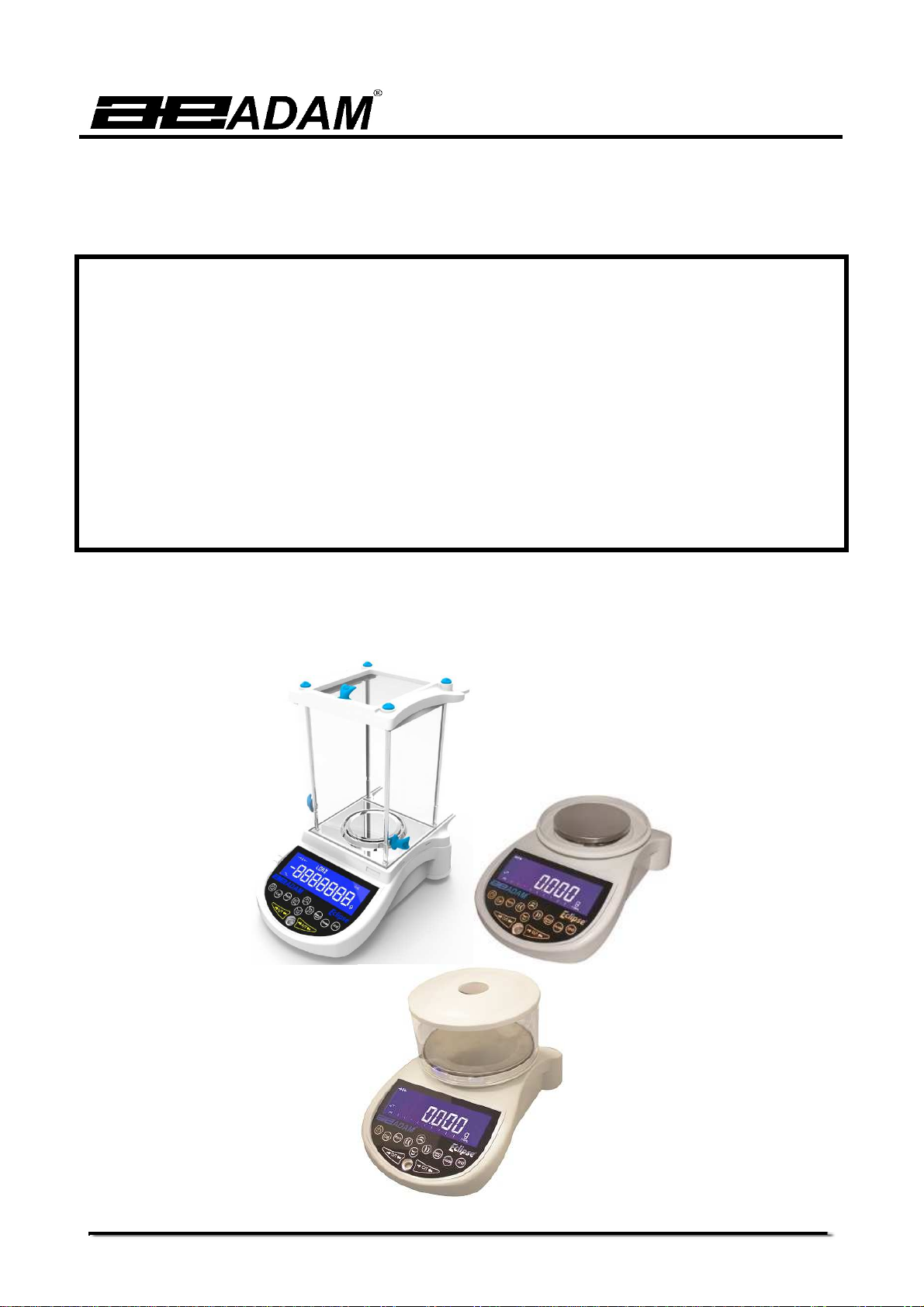
Adam Equipment
Eclipse EBL Series
(P.N. 3.01.6.6.12482, Revision 1.00, Effective Aug 2015)
Operating Manual
For internal (‘i’) and external (‘e’) calibration models
Software rev.: V1.2155 & above (Force Motor Analytical Models)
V2.1827 & above (Precision Load Cell Models)
V6.1010 & above (Large Pan Load Cell Models)
© Adam Equipment Company 2015
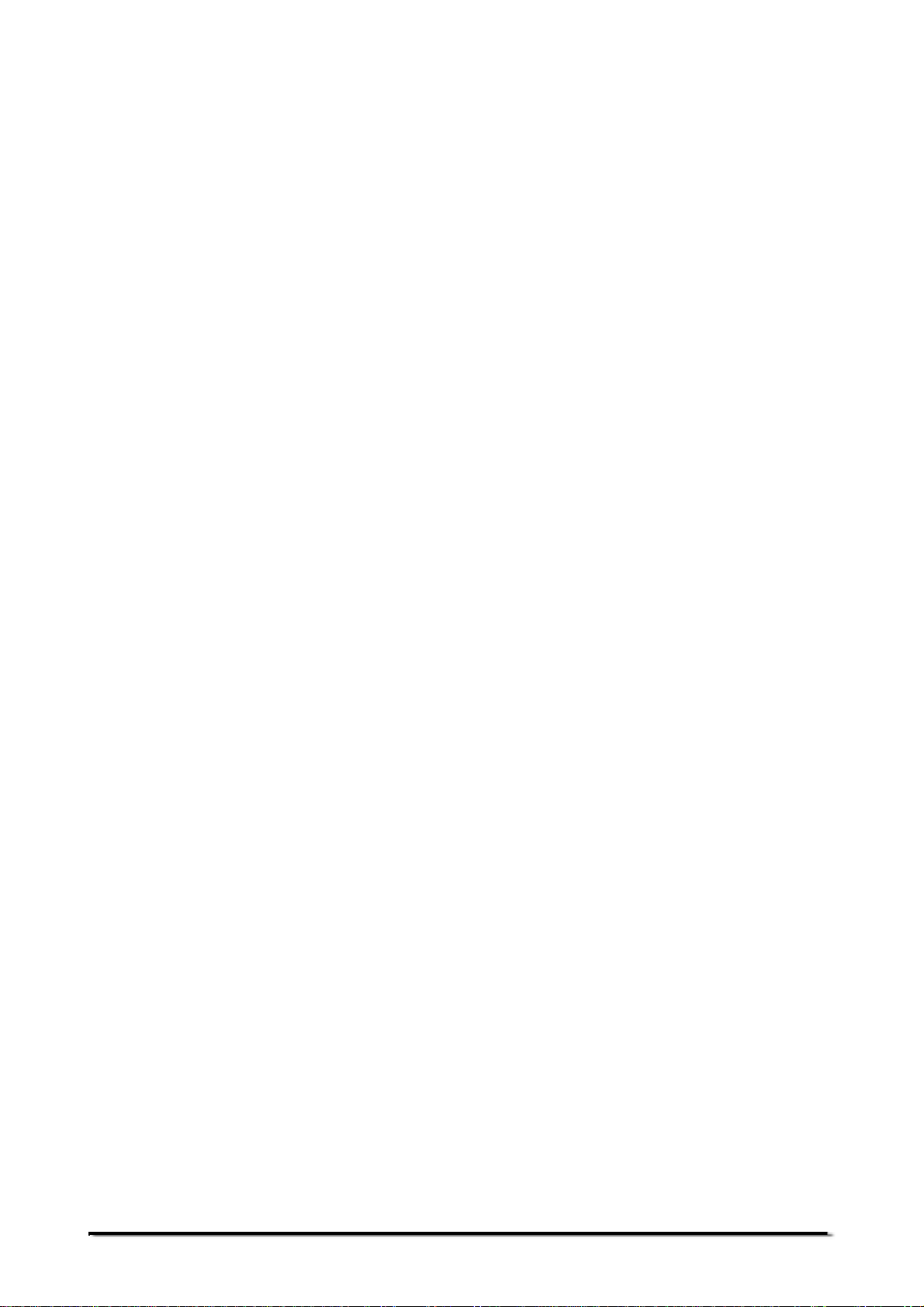
© Adam Equipment Company 2015
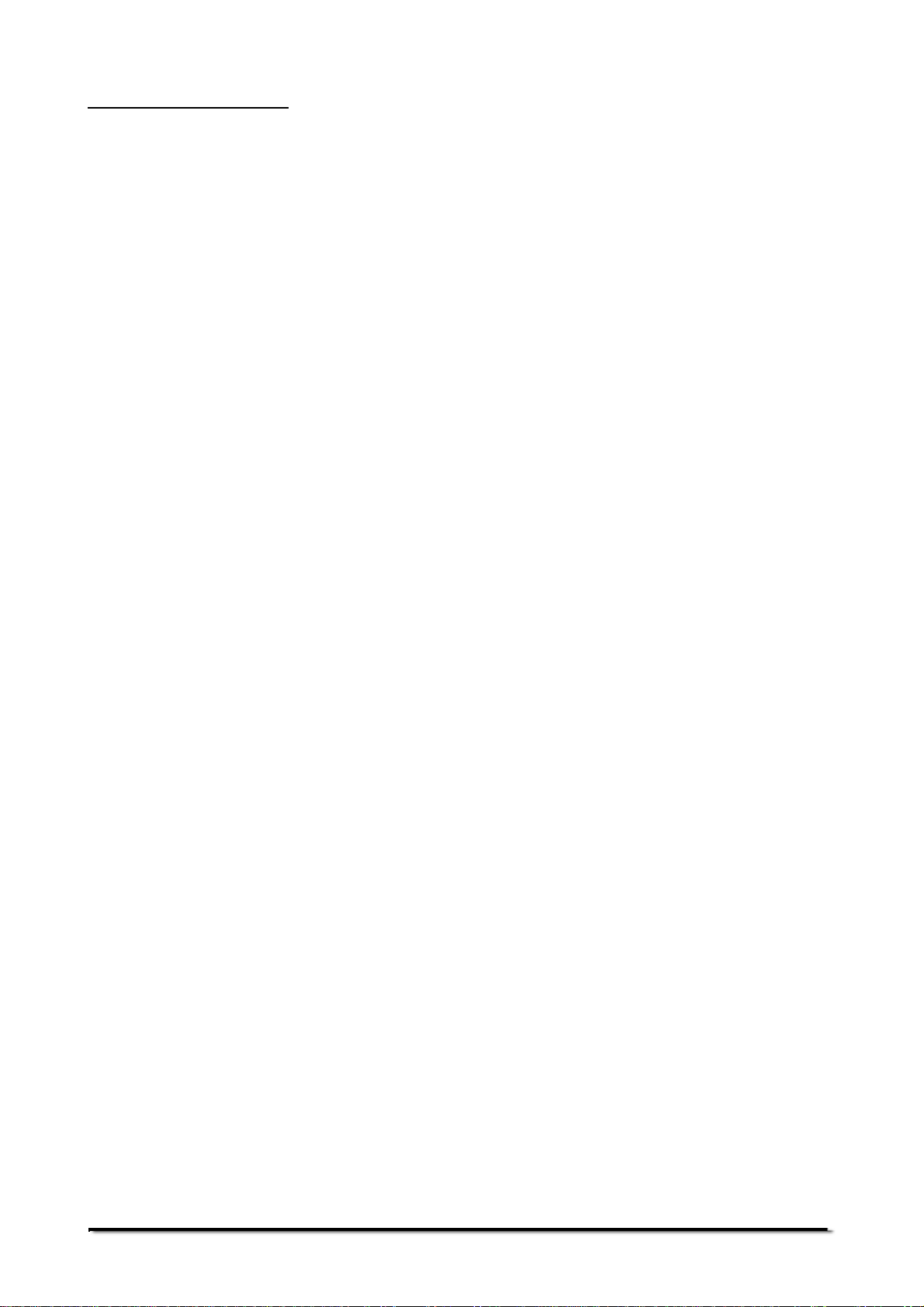
TABLE OF CONTENTS
1 KNOW YOUR BALANCE .......................................................................................................................... 3
2 PRODUCT OVERVIEW ............................................................................................................................ 4
3 PRODUCT SPECIFICATIONS ................................................................................................................. 5
4 UNPACKING THE BALANCE ................................................................................................................. 11
5 LOCATING THE BALANCE .................................................................................................................... 11
6 SETTING UP THE BALANCE ................................................................................................................ 13
6.1 ASSEMBLING THE BALANCE ...................................................................................................... 13
6.1.1 Levelling the balance ............................................................................................................... 13
6.1.2 Warm-Up Time......................................................................................................................... 13
6.1.3 Weighing .................................................................................................................................. 13
6.2 CALIBRATION ............................................................................................................................... 14
6.2.1 Manual Calibration ................................................................................................................... 14
6.2.2 Calibration using Internal Calibration mass (if fitted) ............................................................... 14
6.2.3 Calibration using External Calibration mass ............................................................................ 14
6.2.4 Automatic Calibration ............................................................................................................... 14
6.2.5 Calibration Errors ..................................................................................................................... 15
7 DISPLAY ................................................................................................................................................. 16
7.1 SYMBOLS AND TEXT ................................................................................................................... 16
8 KEYPAD .................................................................................................................................................. 17
8.1 NUMERIC ENTRY METHOD ......................................................................................................... 18
9 INPUT/OUTPUT...................................................................................................................................... 19
10 OPERATIONS ..................................................................................................................................... 20
10.1 INITIALISATION ............................................................................................................................. 20
10.2 PASSCODES ................................................................................................................................. 20
10.3 WEIGHING ..................................................................................................................................... 20
10.4 FUNCTIONS .................................................................................................................................. 23
10.4.1 Parts Counting ..................................................................................................................... 24
10.4.2 Percentage Weighing .......................................................................................................... 25
10.4.3 Check Weighing ................................................................................................................... 26
10.4.4 Animal (Dynamic) Weighing ................................................................................................ 28
10.4.5 NET/TOTAL & Accumulation Mode. .................................................................................... 31
10.4.6 Density Determination ......................................................................................................... 33
11 RS-232 INTERFACE ........................................................................................................................... 35
11.1 HARDWARE .................................................................................................................................. 35
11.2 OUTPUT FORMATS ...................................................................................................................... 35
11.2.1 SINGLE-LINE OUTPUT FORMAT ...................................................................................... 35
11.2.2 STANDARD OUTPUT FORMAT ......................................................................................... 36
11.2.3 CUSTOM OUTPUT FORMAT ............................................................................................. 36
11.3 INPUT COMMANDS USING REMOTE KEYS............................................................................... 37
11.3.1 Invalid Input Command: ....................................................................................................... 37
12 ERROR CHECKING ............................................................................................................................ 39
13 SUPERVISOR MENUS ....................................................................................................................... 40
13.1 ENABLE WEIGHING UNITS .......................................................................................................... 40
13.2 ENABLE WEIGHING MODES ....................................................................................................... 40
13.3 ENABLE SERIAL INTERFACE PARAMETERS ............................................................................ 40
13.4 FORMAT OF CUSTOM FORMS #1 and #2 .................................................................................. 41
13.5 SETUP PARAMETERS .................................................................................................................. 42
13.6 CALIBRATION SETUP .................................................................................................................. 43
13.7 PASSCODES ................................................................................................................................. 43
14 ACCESSORIES & SPARE PARTS ..................................................................................................... 45
15 SAFETY AND MAINTENANCE ........................................................................................................... 47
16 TROUBLE-SHOOTING ....................................................................................................................... 48
16.1 TROUBLE-SHOOTING GUIDE. .................................................................................................... 49
17 SERVICE INFORMATION ................................................................................................................... 51
18 BALANCE MENU STRUCTURE ......................................................................................................... 52
19 LANGUAGE TABLE ............................................................................................................................ 55
20 WARRANTY INFORMATION .............................................................................................................. 56
© Adam Equipment Company 2015
1
3016612482 Rev1-Aug15
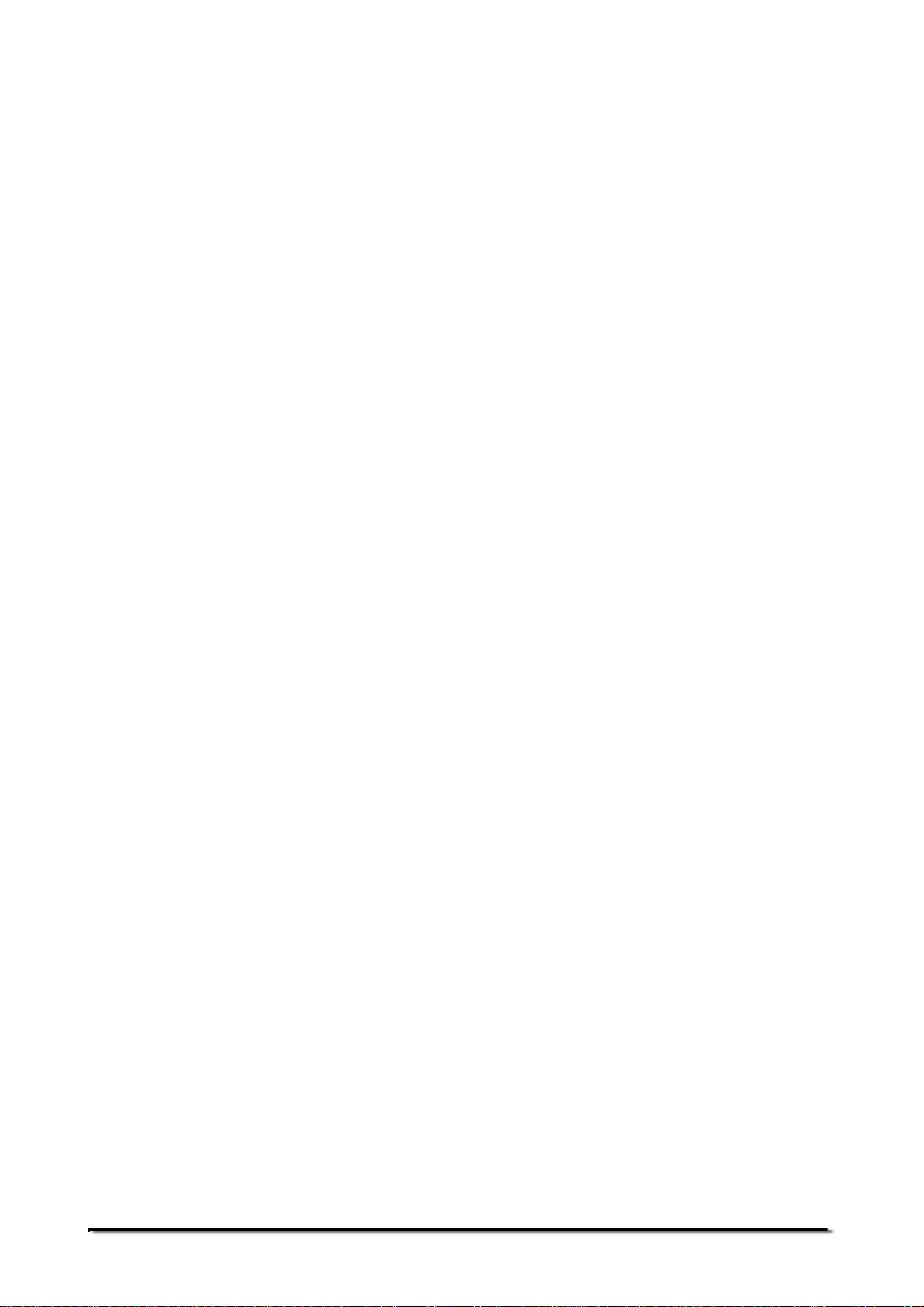
© Adam Equipment Company 2015
2
3016612482 Rev1-Aug15
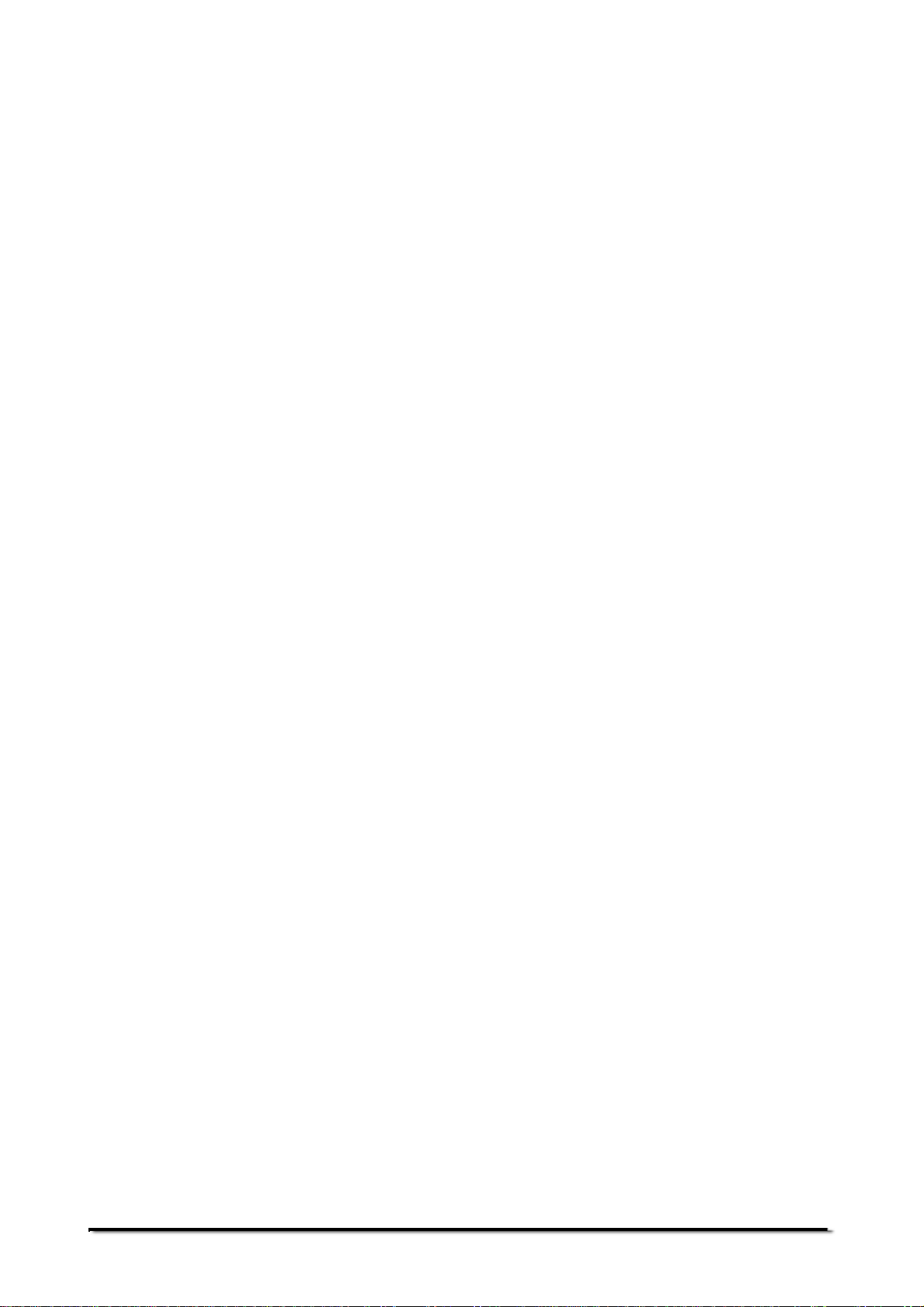
1 KNOW YOUR BALANCE
Thank you for selecting the Eclipse Balance from Adam Equipment.
This Instruction Manual will familiarise you with the installation, use, general maintenance
etc. of the balance, and will guide you through the various applications. It also covers
accessories, trouble-shooting, after sales service information, and other important
information.
These balances are highly accurate precision instruments and contain sensitive
mechanisms and components. They should be transported and handled with care. When
in operation, be careful to place loads gently on the weighing surface and do not overload
or exceed recommended maximum capacity of the instrument or damage may occur.
Please read this Manual thoroughly before starting operation. If you need any
clarifications, feel free to contact your supplier or Adam Equipment.
© Adam Equipment Company 2015
3
3016612482 Rev1-Aug15
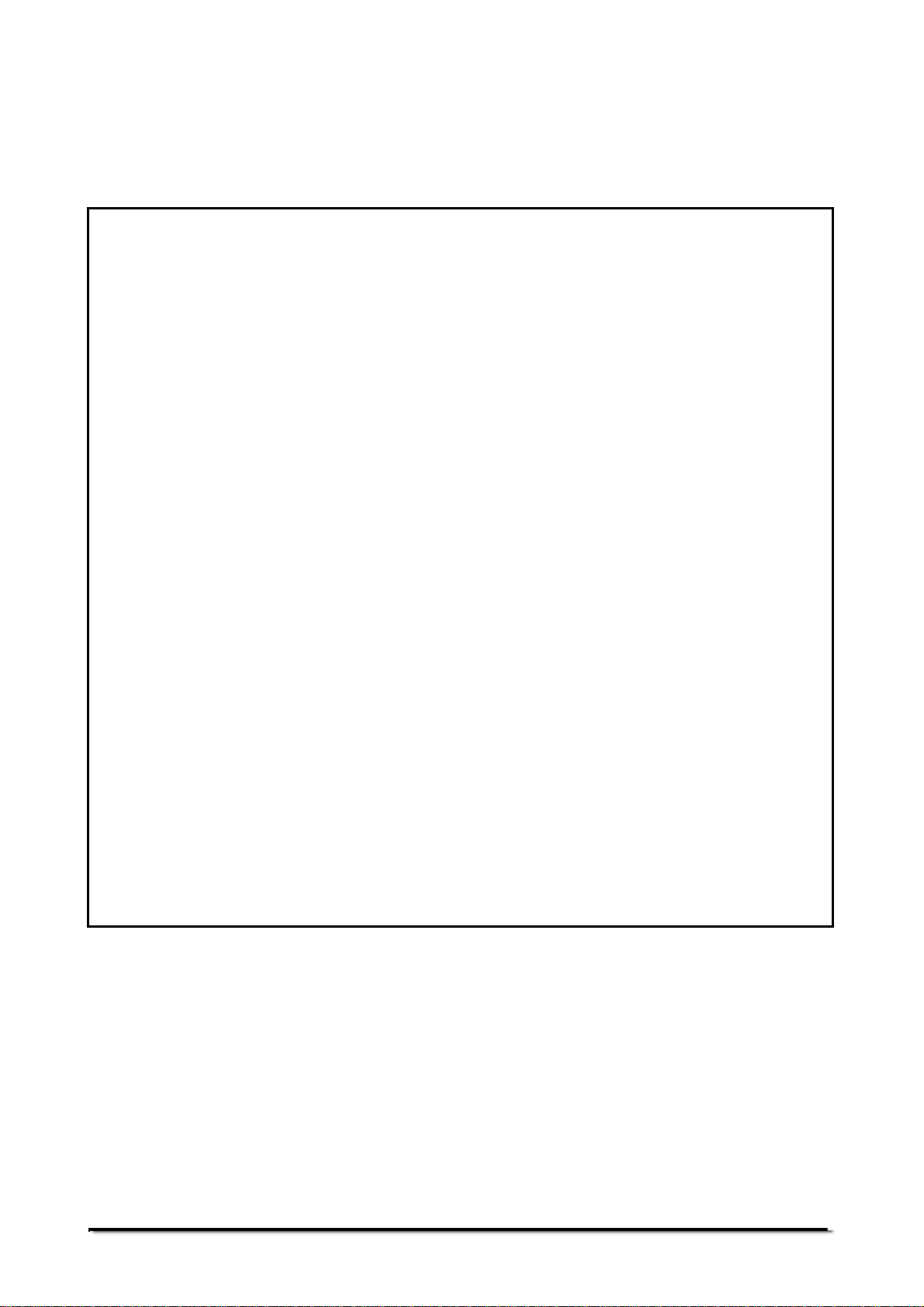
2 PRODUCT OVERVIEW
FEATURES:
The Eclipse balances are ideal for laboratory and general purpose weighing. They can
also be used for some advanced weighing functions.
• External menu-driven calibration.
• Internal calibration (option) for outstanding accuracy without the need for manual calibration.
• Large easy to read 2-line LCD display with blue backlight, 24 mm tall primary display digits, 10
mm secondary digits, and capacity tracker bar.
• Easy to use, wipe-clean sealed keypad with pressureless capacitive-touch backlit buttons which
work with fingers, gloves or stylus.
• Force-restoration mechanism option for supreme accuracy, or alloy load cell technology option for
stable yet highly accurate weighing.
• Solid die-cast aluminium alloy construction with 304 grade stainless steel pan for durability and
easy cleaning.
• Standard applications include weighing, check weighing, percentage weighing, parts counting,
dynamic (animal) weighing, accumulation (net/total), and solid and liquid density determination.
• Bi-directional RS-232 interface and USB interface as standard.
• Can be configured to print a GLP Compliant report after each calibration to include the time, date,
balance number and a verification of the calibration.
• Automatic temperature compensation.
• Large range of weighing units, including customised option.
• Below balance weighing facility (accessory hook required).
• Mains powered.
• External display option.
• Display and documentation in a choice of 4 languages – English, German, French & Spanish.
• Password protection.
• Security locking point.
© Adam Equipment Company 2015
4
3016612482 Rev1-Aug15
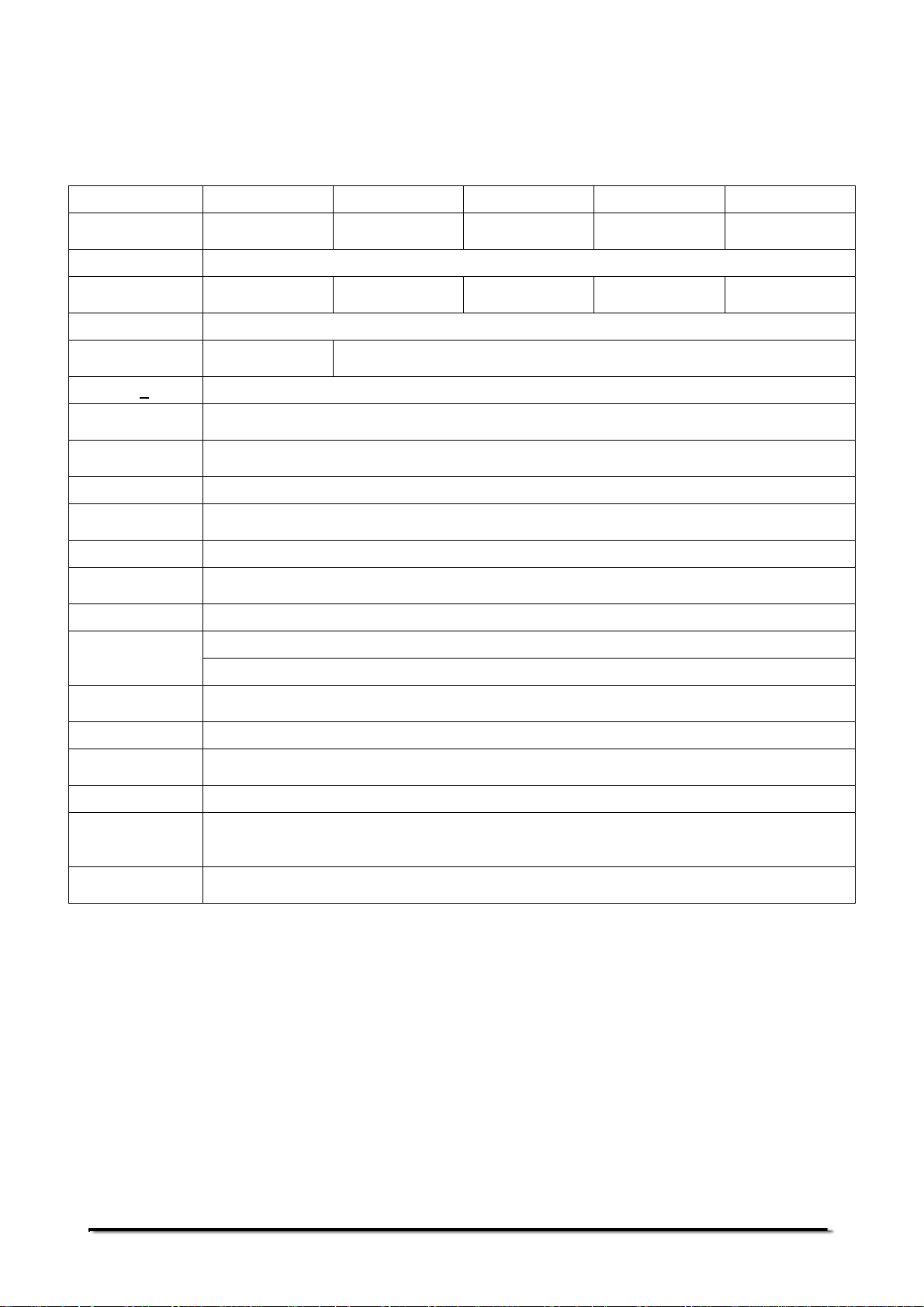
3 PRODUCT SPECIFICATIONS
Eclipse EBL Models
(Suffix e for external calibration models, Suffix i for internal calibration models)
Model # EBL 104 e/i EBL 164 e/i EBL 214 e/i EBL 254 e/i EBL 314 e/i
Maximum
Capacity
Readability (d) 0.0001 g
Number of
intervals n=
Min. weight 0.01 g
Repeatability
(Std. Dev)
Linearity + 0.0003 g
Units of Measure
Stabilization
Time
Operating Temp 15ºC to 35ºC recommended, 40 – 60 % RH (non-condensing)
Power Supply
Input Voltage 18 VDC - 830 mA
Weighing
mechanism
Calibration Suffix i = internal calibration mechanism, e = external calibration only
100 g 160 g 210 g 250 g 310 g
1000000 1600000 2100000 2500000 3100000
0.00015 g 0.0002 g
grams, milligrams, carats, grains, Newtons, Drams, Ounces, troy ounces, pennyweight,
momme, Taiwanese Taels, Hong Kong Taels, Singapore Taels, Ticals, Tola, Custom
Typically 5 seconds
External mains power adapter - supplied as standard
(Input Voltage 100–240 VAC, 50/60 Hz)
Force Restoration Balance Motor
External
Calibration Mass
Display
Keypad
Draft Shield
(w x d x h)
Pan Size Round, 90mm diameter
Overall
Dimensions
(w x d x h)
Net Weight
LCD with blue backlight, 7 character 24 mm high main display, with symbols. Secondary
12 capacitive-touch backlit keys – work with fingers, gloves or stylus contact.
Recommended OIML class: E2, ASTM / ANSI class: 1
100 g
information line of 10mm high alpha-numeric characters.
Sliding door Draft Shield (165 x 145 x 240 mm)
220 x 310 x 323 mm
8.7 x 12.2 x 12.7 in
5.2 kg / 11 lb 9 oz (external calibration model)
5.9 kg / 13 lb 0 oz (internal calibration model)
© Adam Equipment Company 2015
5
3016612482 Rev1-Aug15
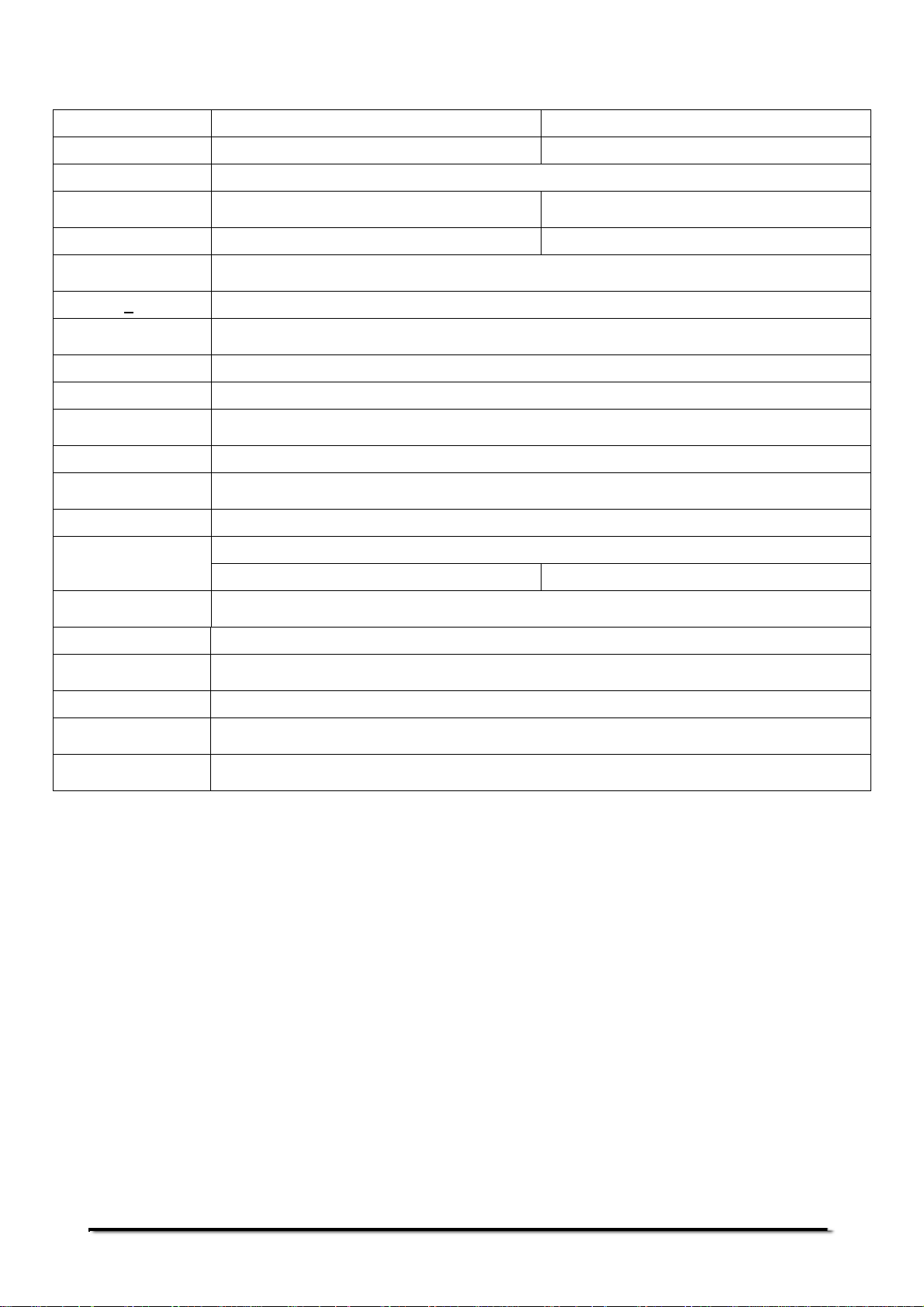
Model # EBL 223 e / i EBL 423 e / i
Maximum Capacity 220 g 420 g
Readability (d) 0.001 g
Number of intervals
n=
Min. 0.02 g 0.02 g
Repeatability
(Std. Dev)
Linearity + 0.003 g
Units of Measure
Stabilization Time Typically 5 seconds
Operating Temp 15ºC to 35ºC recommended, 40 – 60 % RH (non-condensing)
Power Supply
Input Voltage 18 VDC - 830 mA
Weighing
mechanism
Calibration Suffix i = internal calibration mechanism, e = external calibration only,
grams, milligrams, carats, grains, Newtons, Drams, Ounces, troy ounces, pennyweight,
momme, Taiwanese Taels, Hong Kong Taels, Singapore Taels, Ticals, Tola, Custom
220000 420000
0.002 g
External mains power adapter - supplied as standard
(Input Voltage 100–240 VAC, 50/60 Hz)
Precision Load Cell
External Calibration
Mass
Display
Keypad 12 capacitive-touch backlit keys – work with fingers, gloves or stylus contact.
Draft Shield
(w x d x h)
Pan Size Round, 120 mm diameter
Overall Dimensions
(w x d x h)
Net Weight
LCD with blue backlight, 7 character 24 mm high main display, with symbols. Secondary
Recommended OIML class: E2, ASTM / ANSI class: 2
100 g 200 g
information line of 10mm high alpha-numeric characters.
Glass Ring Draft Shield With Alloy Lid (180 mm diam. x 90 mm)
220 x 310 x 90 mm without breeze ring
8.7 x 12.2 x 3.5 in
3.1 kg / 6 lb 12 oz (external calibration model)
3.7 kg / 8 lb 8 oz (internal calibration model)
© Adam Equipment Company 2015
6
3016612482 Rev1-Aug15
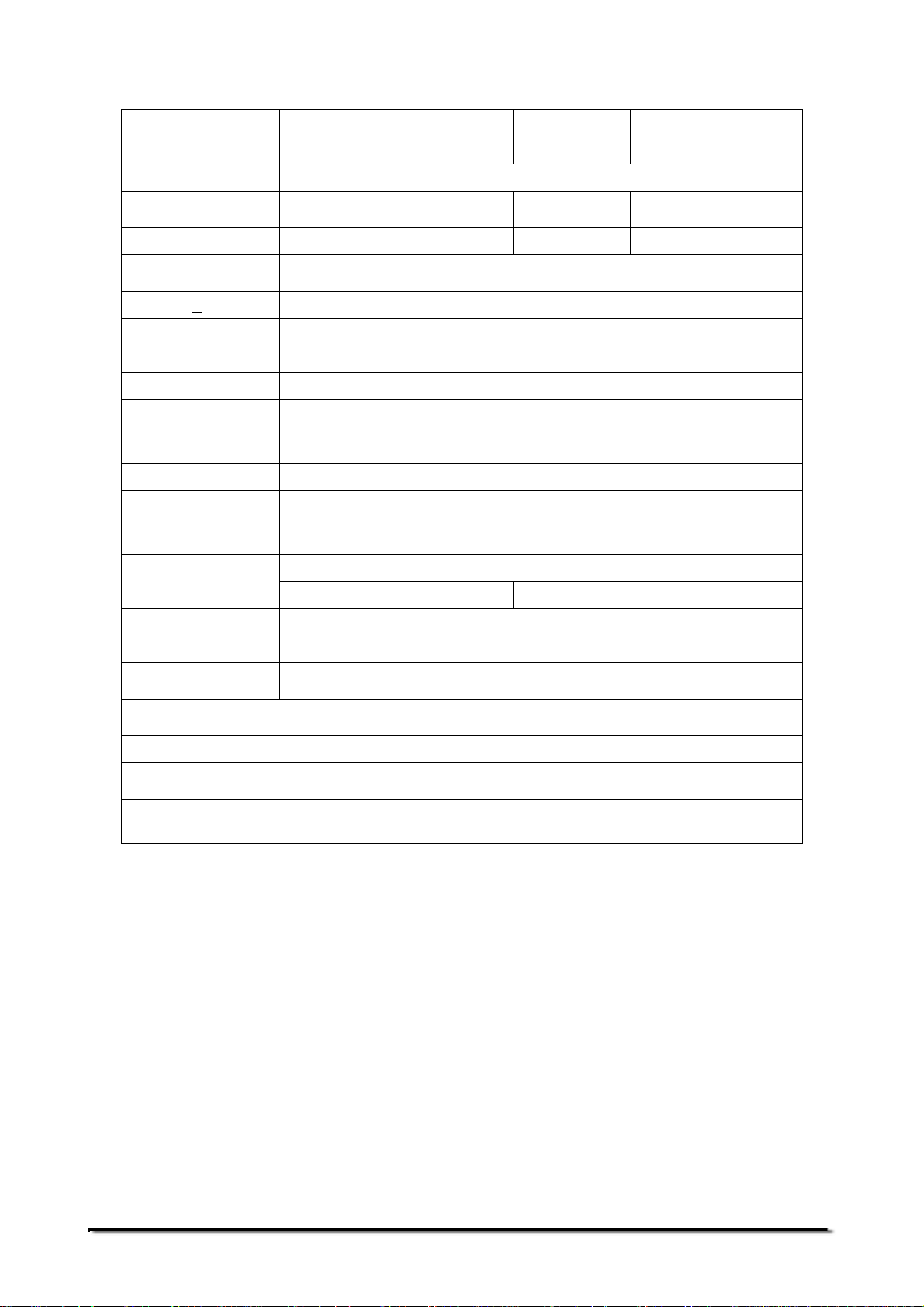
Model # EBL 623 e / i EBL 823 e / i EBL 1023 e / i
Maximum Capacity 620 g 820 g 1020 1620
Readability (d) 0.001 g
Number of intervals
n=
Min. weight 0.02 g 0.02 g 0.02 g 0.02 g
Repeatability
(Std. Dev)
Linearity + 0.003 g
Units of Measure
Stabilization Time Typically 5 seconds
Operating Temp 15ºC to 35ºC recommended, 40 – 60 % RH (non-condensing)
Power Supply
Input Voltage 18 VDC - 830 mA
Weighing
mechanism
Calibration Suffix i = internal calibration mechanism, e = external calibration only
620000 820000 1020000 1620000
0.002 g
grams, milligrams, carats, grains, Newtons, Drams, Ounces, troy ounces,
pennyweight, momme, Taiwanese Taels, Hong Kong Taels, Singapore
Taels, Ticals, Tola, Custom
External mains power adapter - supplied as standard
(Input Voltage 100–240 VAC, 50/60 Hz)
Force Restoration Balance Motor
EBL 1623 e / i
External Calibration
Mass
Display
Keypad
Draft Shield
(w x d x h)
Pan Size Round, 160 mm diameter
Overall Dimensions
(w x d x h)
Net Weight
12 capacitive-touch backlit keys – work with fingers, gloves or stylus
Recommended OIML class: E2, ASTM / ANSI class: 2
500 g 1 kg
LCD with blue backlight, 7 character 24 mm high main display, with
symbols. Secondary information line of 10mm high alpha-numeric
characters.
contact.
Glass Ring Draft Shield With Alloy Lid (180 mm diam. x 90 mm)
220 x 310 x 90 mm without breeze ring
8.7 x 12.2 x 3.5 in
4.0 kg / 8 lb 13 oz (external calibration model)
4.8 kg / 10 lb 9 oz (internal calibration model)
© Adam Equipment Company 2015
7
3016612482 Rev1-Aug15
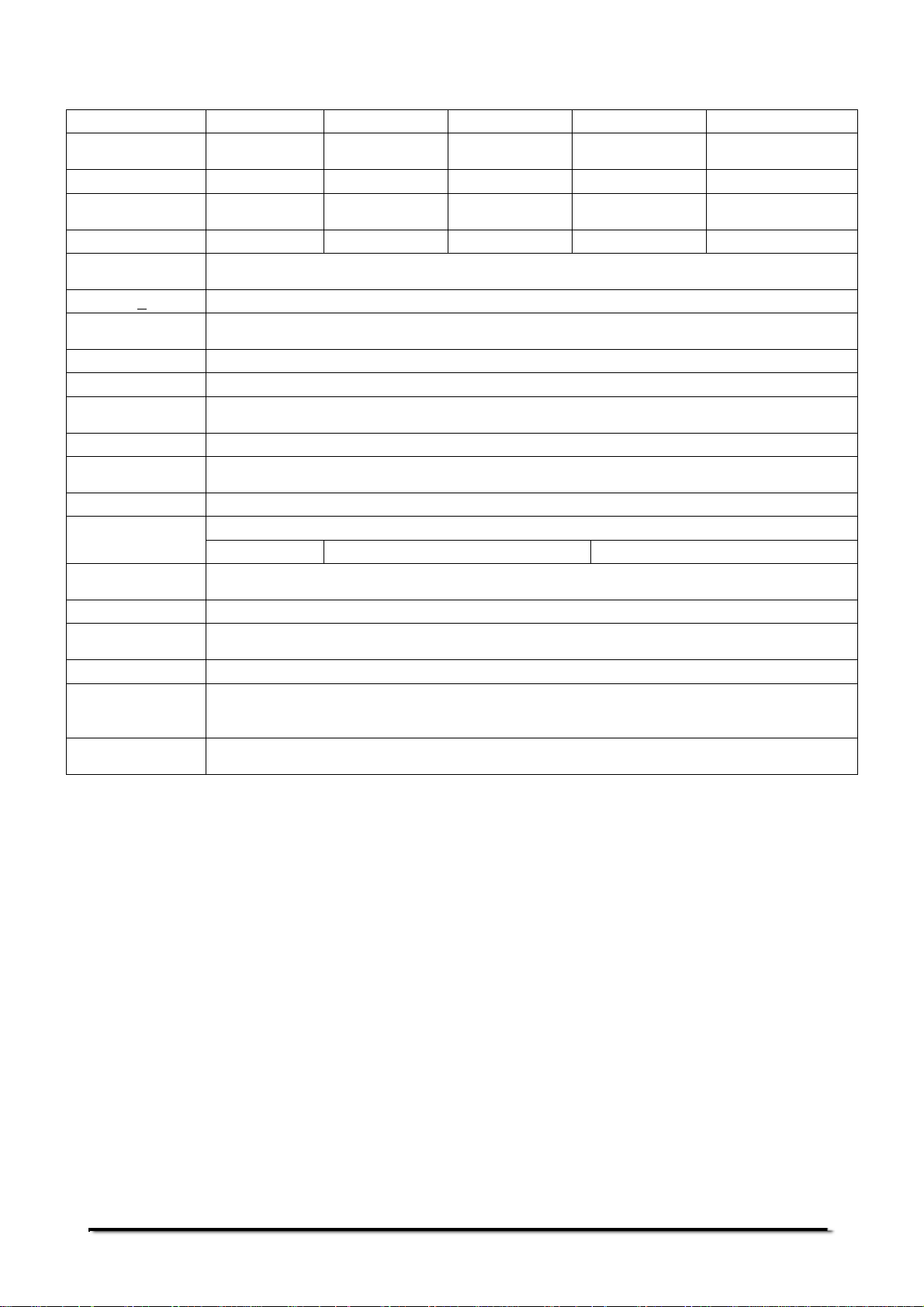
Model # EBL 1602 e / i EBL 2602 e / i EBL 3602 e / i EBL 4602 e / i EBL 6202 e / i
Maximum
Capacity
Readability (d) 0.01 g 0.01 g 0.01 g 0.01 g 0.01 g
Number of
intervals n=
Min. weight 0.2 g 0.2 g 0.2 g 0.2 g 0.2 g
Repeatability
(Std. Dev)
Linearity + 0.03 g
Units of Measure
Stabilization Time Typically 5 seconds
Operating Temp 15ºC to 35ºC recommended, 40 – 60 % RH (non-condensing)
Power Supply
Input Voltage 18 VDC - 830 mA
Weighing
mechanism
Calibration Suffix i = internal calibration mechanism, e = external calibration only
External
Calibration Mass
Display
Keypad 12 capacitive-touch backlit keys – work with fingers, gloves or stylus contact.
Draft Shield
(w x d x h)
Pan Size Round, 160 mm diameter
Overall
Dimensions
(w x d x h)
Net Weight
1600 g 2600 g 3600 g 4600 g 6200 g
160000 260000 360000 460000 620000
0.02 g
grams, milligrams, carats, grains, Newtons, Drams, Ounces, troy ounces, pennyweight,
momme, Taiwanese Taels, Hong Kong Taels, Singapore Taels, Ticals, Tola, Custom
External mains power adapter - supplied as standard
(Input Voltage 100–240 VAC, 50/60 Hz)
Precision Load Cell
Recommended OIML class: F1, ASTM / ANSI class: 3
500 g 1 kg 2 kg
LCD with blue backlight, 7 character 24 mm high main display, with symbols. Secondary
information line of 10mm high alpha-numeric characters.
None
220 x 310 x 90 mm
8.7 x 12.2 x 3.5 in
3.1 kg / 6 lb 14 oz (external calibration model)
3.9 kg / 8 lb 10 oz (internal calibration model)
© Adam Equipment Company 2015
8
3016612482 Rev1-Aug15
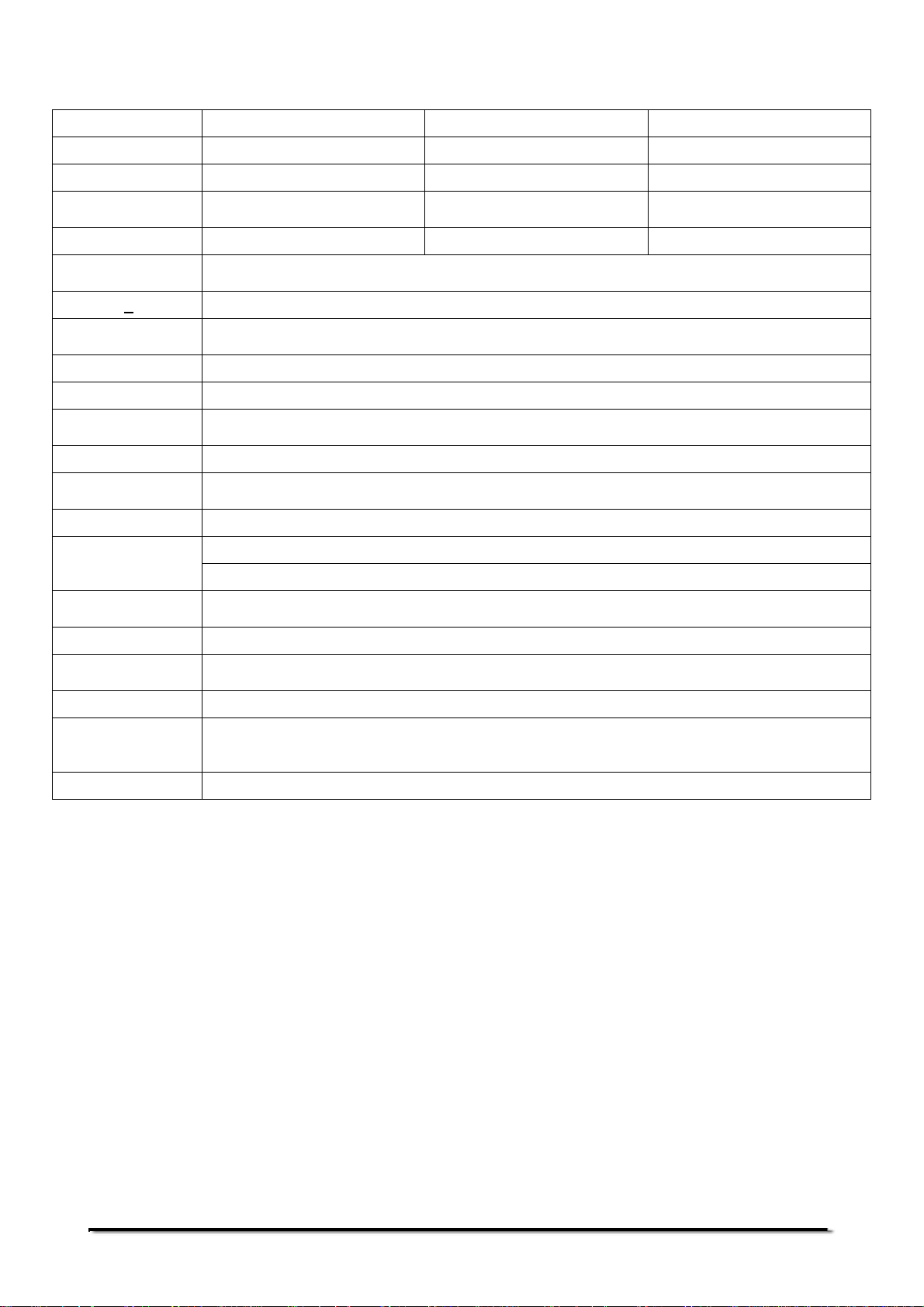
Model # EBL 4201e EBL 6201e EBL 8201e
Maximum Capacity
Readability (d) 0.1 g 0.1 g 0.1 g
Number of
intervals n=
Min. weight 2 g 2 g 2 g
Repeatability
(Std. Dev)
Linearity + 0.3 g
Units of Measure
Stabilization Time Typically 5 seconds
Operating Temp 15ºC to 35ºC recommended, 40 – 60 % RH (non-condensing)
Power Supply
Input Voltage 18 VDC - 830 mA
Weighing
mechanism
Calibration External calibration only
External
Calibration Mass
Display
Keypad 12 capacitive-touch backlit keys – work with fingers, gloves or stylus contact.
Draft Shield
(w x d x h)
Pan Size Round, 160 mm diameter
Overall
Dimensions
(w x d x h)
Net Weight 3.1 kg / 6 lb 14 oz
grams, milligrams, carats, grains, Newtons, Drams, Ounces, troy ounces, pennyweight,
LCD with blue backlight, 7 character 24 mm high main display, with symbols. Secondary
4200 g 6200 g 8200 g
42000 62000 82000
0.2 g
momme, Taiwanese Taels, Hong Kong Taels, Singapore Taels, Ticals, Tola, Custom
External mains power adapter - supplied as standard
(Input Voltage 100–240 VAC, 50/60 Hz)
Precision Load Cell
Recommended OIML class: F2, ASTM / ANSI class: 4
2 kg
information line of 10mm high alpha-numeric characters.
None
220 x 310 x 90 mm
8.7 x 12.2 x 3.5 in
© Adam Equipment Company 2015
9
3016612482 Rev1-Aug15
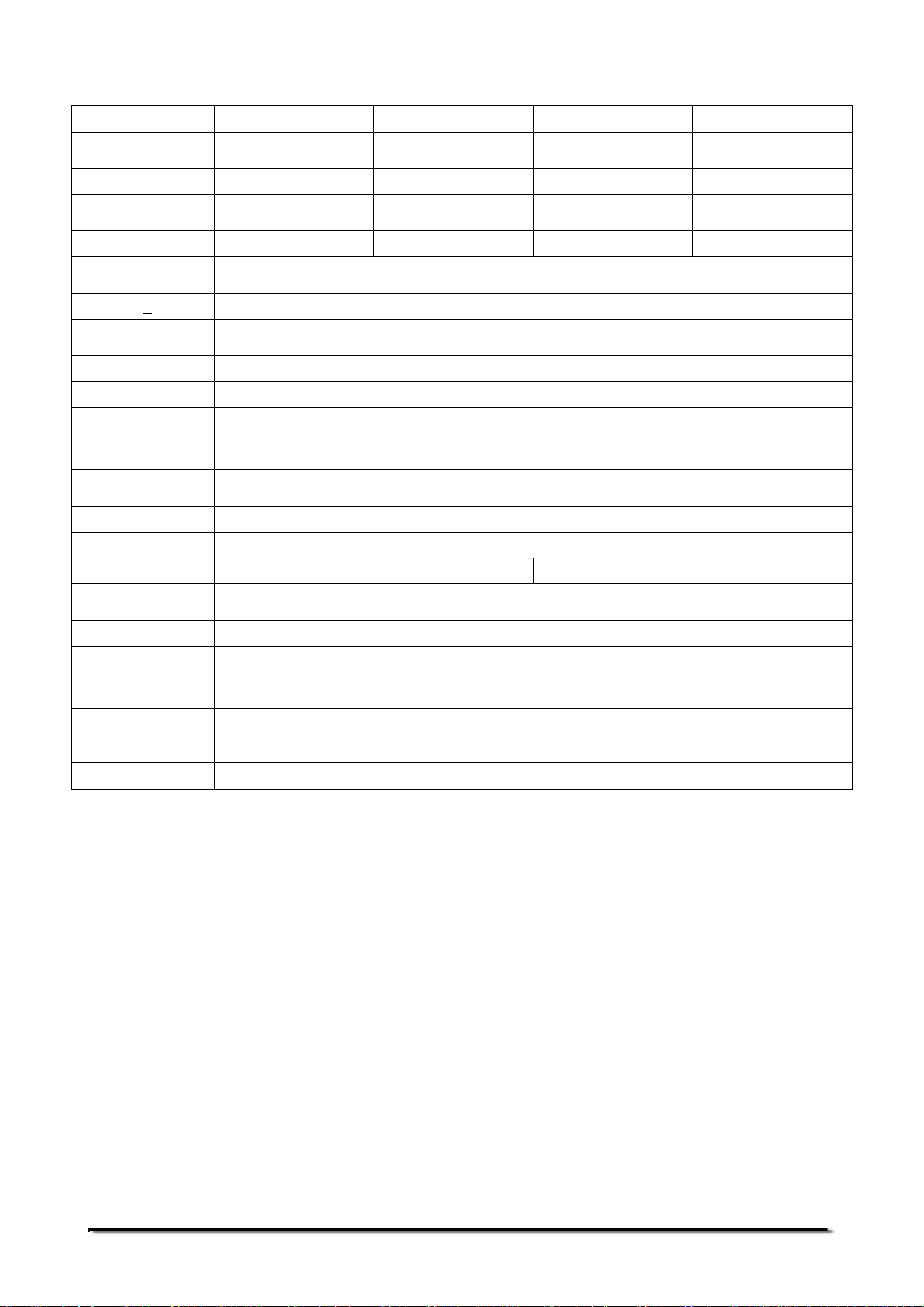
Model # EBL 12001e EBL 16001e EBL 22001e EBL 32001e
Maximum
Capacity
Readability (d) 0.1 g 0.1 g 0.1 g 0.1 g
Number of
intervals n=
Min. weight 2 g 2 g 2 g 2 g
Repeatability
(Std. Dev)
Linearity + 0.3 g
Units of Measure
Stabilization Time Typically 3 seconds
Operating Temp 15ºC to 35ºC recommended, 40 – 60 % RH (non-condensing)
Power Supply
Input Voltage 18 VDC - 830 mA
Weighing
mechanism
Calibration External calibration only
External
Calibration Mass
Display
Keypad 12 capacitive-touch backlit keys – work with fingers, gloves or stylus contact.
Draft Shield
(w x d x h)
Pan Size 390 X 290 mm
Overall
Dimensions
(w x d x h)
Net Weight 7.6 kg / 16 lb 12 oz
12000 g 16000 g 22000 g 22000 g
120000 160000 220000 320000
0.2 g
grams, milligrams, carats, grains, Newtons, Drams, Ounces, troy ounces, pennyweight,
momme, Taiwanese Taels, Hong Kong Taels, Singapore Taels, Ticals, Tola, Custom
External mains power adapter - supplied as standard
(Input Voltage 100–240 VAC, 50/60 Hz)
Precision Load Cell
Recommended OIML class: F2, ASTM / ANSI class: 4
5 kg 10 kg
LCD with blue backlight, 7 character 24 mm high main display, with symbols. Secondary
information line of 10mm high alpha-numeric characters.
None
390 x 480 x 100 mm (590 mm tall with pole accessory)
8.7 x 12.2 x 3.5 in
© Adam Equipment Company 2015
10
3016612482 Rev1-Aug15
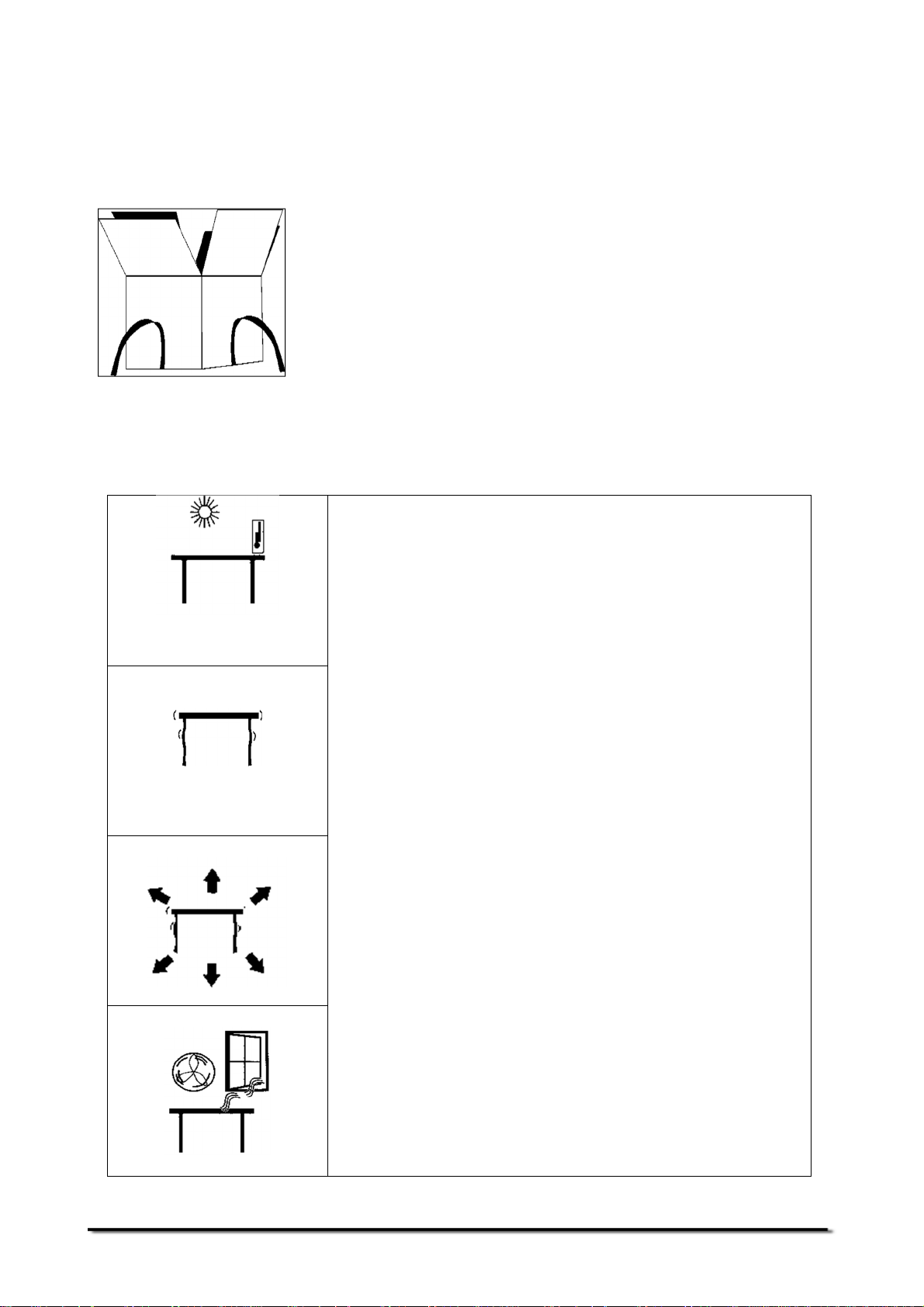
4 UNPACKING THE BALANCE
Remove the balance from the packing by carefully lifting it out of the box. Inside the box
you will find everything needed to start using the balance-
Carefully follow the quick setup guide included to assemble the balance.
• AC mains power adapter & cord
• Stainless Steel Top Pan
• Alloy sub-pan
• Draught shield (for analytical models only)
• Glass breeze ring and lid (0.01mg models)
• User documentation
5 LOCATING THE BALANCE
The balance should not be placed in a location that will
reduce the accuracy.
Avoid extremes of temperature. Do not place in direct
sunlight or near air conditioning vents.
Avoid unsuitable tables. The table or floor must be rigid
and not vibrate.
Avoid unstable power sources. Do not use near large
users of electricity such as welding equipment or large
motors.
Do not place near vibrating machinery.
Avoid high humidity that might cause condensation.
Avoid direct contact with water. Do not spray or immerse
the balances in water.
Avoid air movement such as from fans or opening doors.
Do not place near open windows or air-conditioning
vents.
Keep the balance clean. Do not stack material on the
balances when they are not in use.
Avoid sources of static electricity. This can affect
measurement accuracy and may damage sensitive
electronics.
© Adam Equipment Company 2015
11
3016612482 Rev1-Aug15
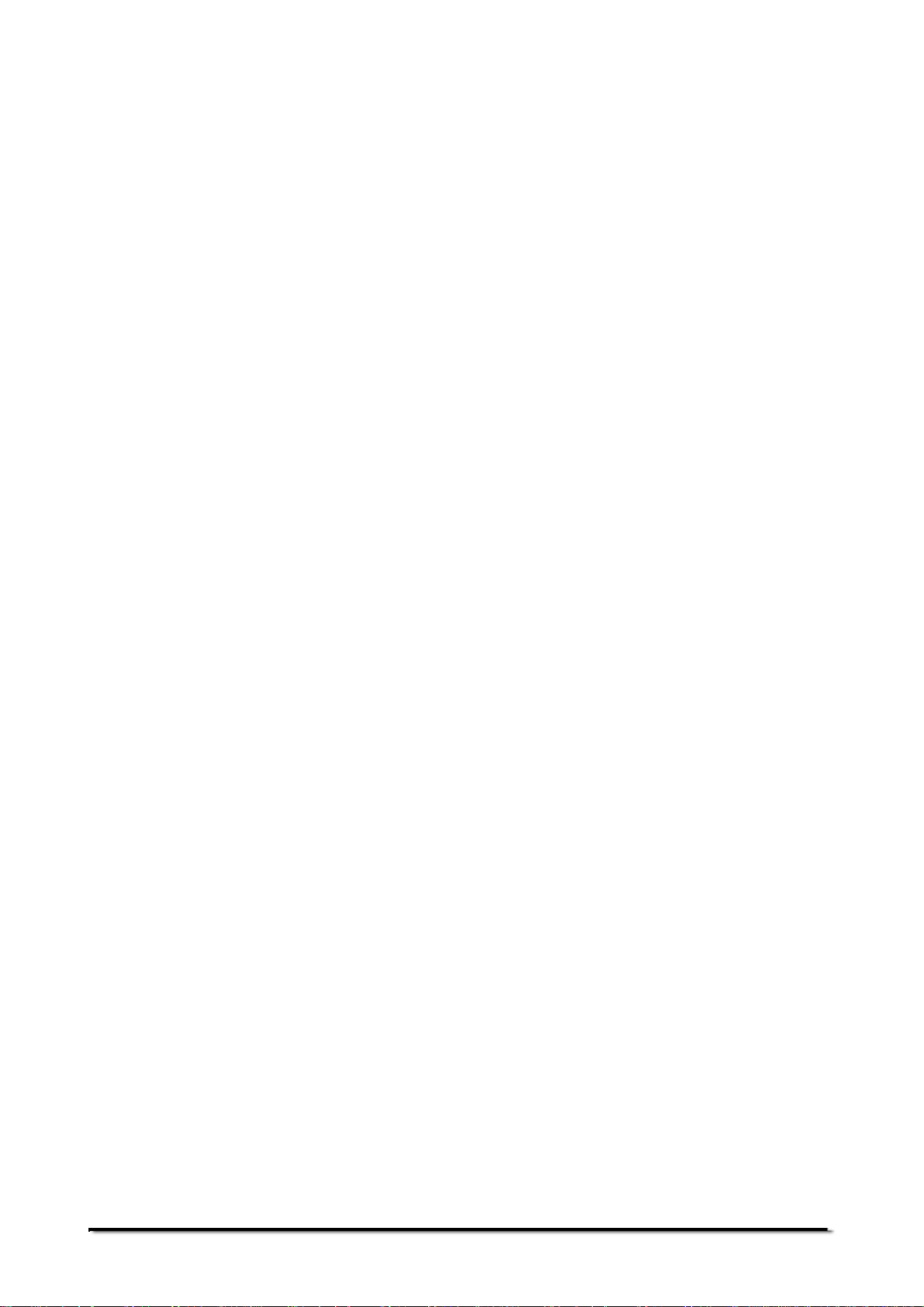
© Adam Equipment Company 2015
12
3016612482 Rev1-Aug15
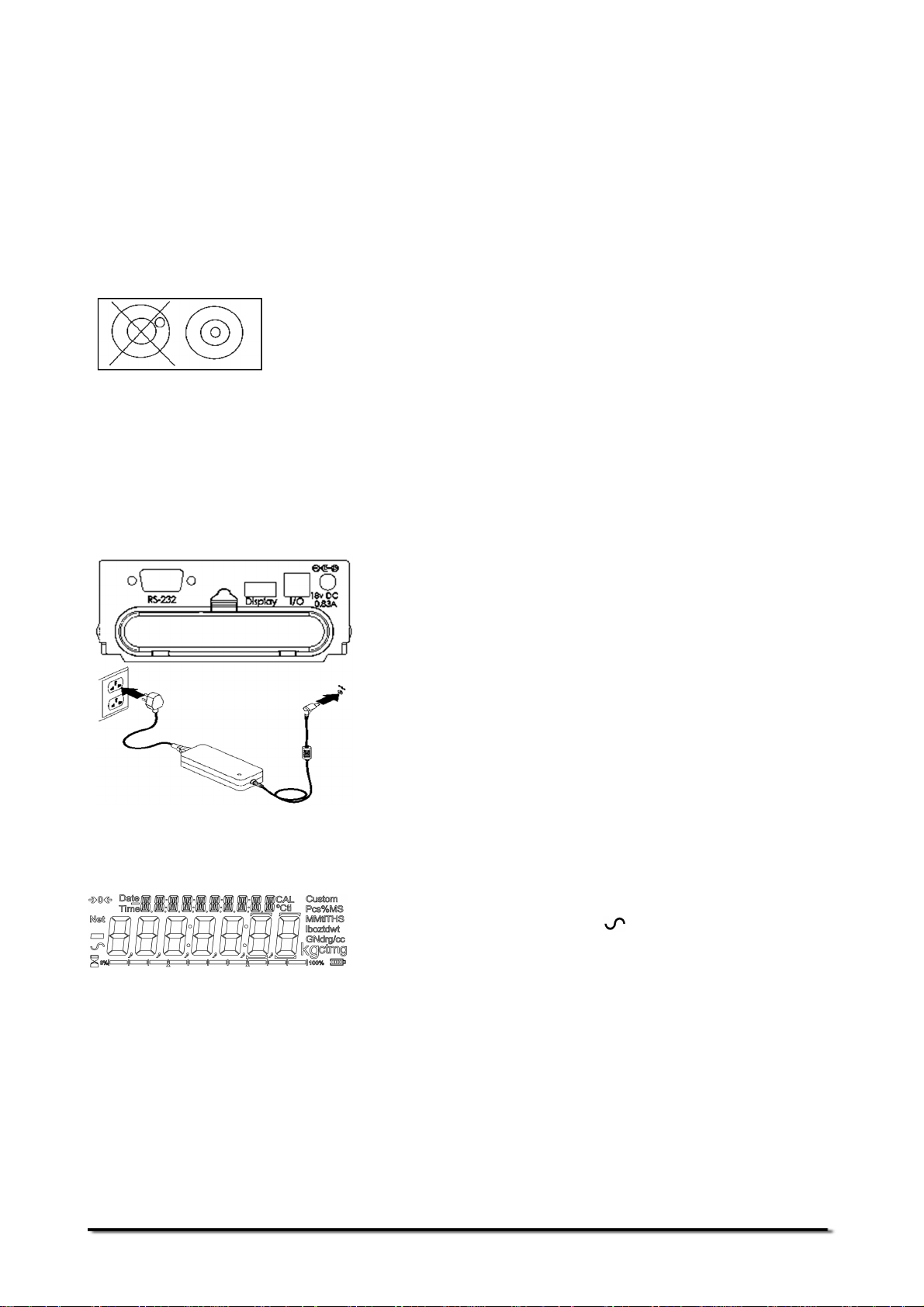
6 SETTING UP THE BALANCE
6.1 ASSEMBLING THE BALANCE
Carefully follow the included quick setup guide to assemble the balance. Ensure that you
locate the balance on a solid level surface, free from vibration.
6.1.1 Levelling the balance
After placing the balance in a suitable location, level it
by using the spirit level on the front of the balance. To
level the balance turn the two adjustable feet at the rear
of the balance until the bubble in the spirit level is
centred.
6.1.2 Warm-Up Time
Before you start weighing, you should allow the balance to achieve a stable internal
temperature. For accurate weighing to the manufacturer’s specification it is important to
power on the balance and allow to warm up for at least 6 hours for load cell mechanisms,
and 12 hours for force motor mechanisms.
Insert the power supply cable DC connector to the
connector on the rear of the balance. Plug the power
supply module into the mains and press the power
switch on the keypad to turn on the balance. The display
will indicate the balance serial number followed by the
software revision number, followed by the maximum
capacity of the balance. Next the balance will run a selftest by displaying all segments followed by a busy
symbol and a line of 7 dashes indicating the balance is
in busy mode. Once ready, the display will show a zero
weight reading, accompanied by the 0 symbol.
6.1.3 Weighing
© Adam Equipment Company 2015
Once a suitable warm-up period is complete and you are
ready to start weighing, place an item to be weighed on
the balance. A stable symbol is shown when the
balance is in stable condition. It will turn off if the
balance is not stable.
Exact zero is shown when the “0“ symbol is visible
on the top left of the display area.
13
3016612482 Rev1-Aug15
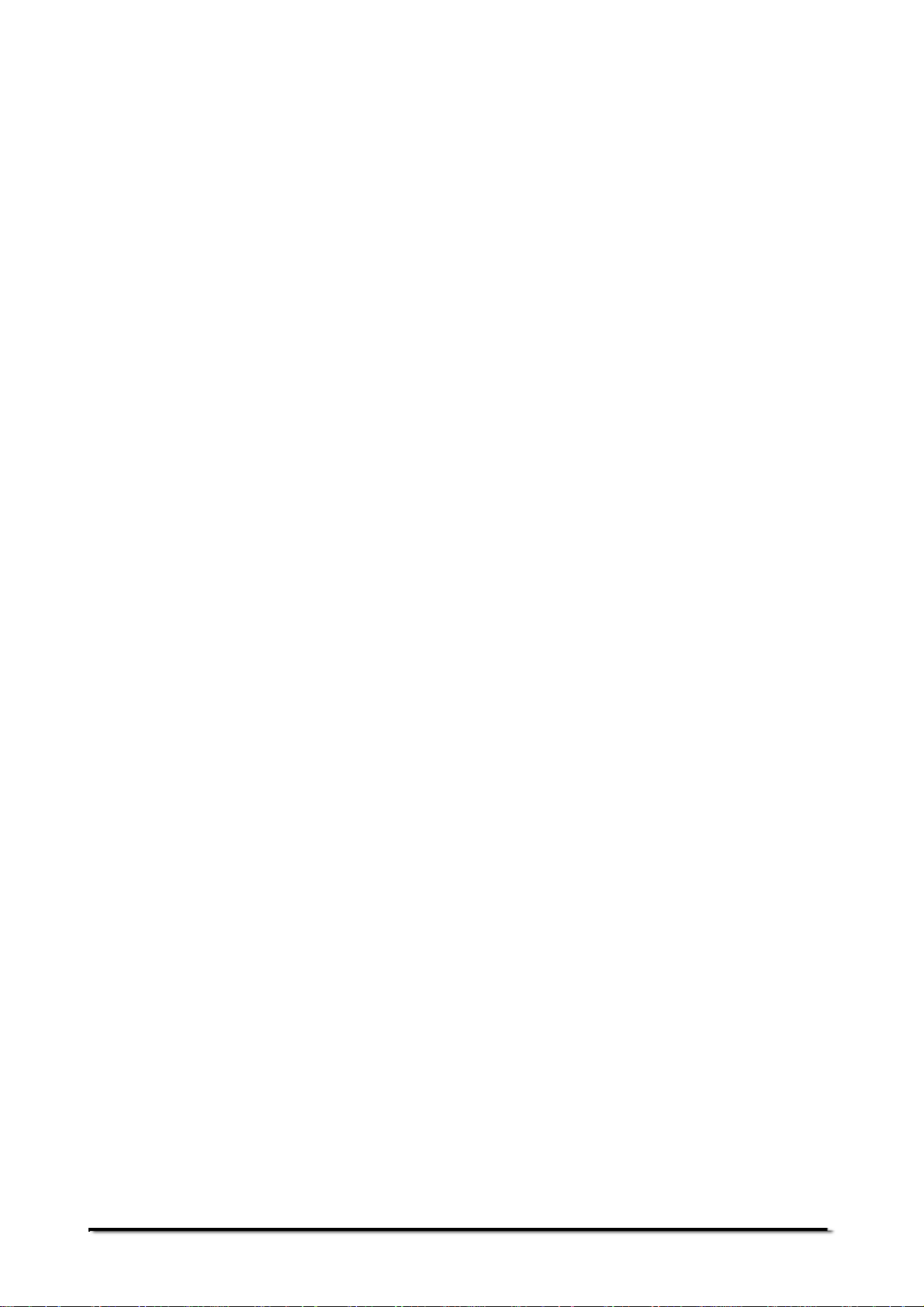
6.2 CALIBRATION
Units with an ‘i’ suffix after the model name can be calibrated using either internal
calibration mechanism or by using an external mass. Units with an ‘e’ suffix can only be
calibrated with an external mass. Internal calibration option must be enabled in the setup
menu options or else external calibration mode will be used when the [Cal] key is
pressed.
6.2.1 Manual Calibration
Pressing the [Cal] key will start calibration. Calibration can also be initiated by a change
in internal temperature or a set time period as determined by the user.
Pressing [0/T] will abort the calibration at any time.
Calibration should be performed carefully and in conditions of no vibration, air movement
or other disturbance. Make sure the pan is empty, clean, and correctly fitted.
6.2.2 Calibration using Internal Calibration mass (if fitted)
Note: Internal calibration (if fitted) will only initiate if it is enabled as the default calibration
method in the Supervisor level calibration setup menu.
On pressing the [Cal] key the display will show the busy symbol and a line of 7 dashes
and then after a few seconds will display ‘CALIBRA
dashes will reappear, followed by ‘CAL On
CAL On’. Then ‘CALIbrA
CAL OnCAL On
the busy symbol and a line of dashes. Finally ‘CAL OFF
beep and the busy symbol and a line of dashes. A final beep will sound the end of
calibration and the display should return to ‘0
complete and normal operations may proceed.
CALIBRA’. Then the busy symbol and a line of 7
CALIBRACALIBRA
CALIbrA’ will appear again, followed by
CALIbrACALIbrA
CAL OFF’ will be displayed, followed by a
CAL OFFCAL OFF
0.000
000 g’ or similar. Internal calibration is now
00
000000
6.2.3 Calibration using External Calibration mass
Note: The calibration mass used should be a known accurate item, ideally with an
OIML or ASTM/ANSI classification appropriate to the accuracy of the balance.
On pressing the [Cal] key, the display will show the balance setting a new Zero condition
LOAd
LOAd
by showing “
LOAdLOAd
0
0
”. Make sure the pan is empty, then press the [Select] key to continue.
0 0
g
The display will show the busy symbol and a line of dashes, and then after a few seconds
will display the required calibration mass. For example, for a 213e model the display will
LLLL 100
100
100 100
be “
” where 100 g is the required calibration mass.
g
Place the selected mass on the balance and press the [Select] key to continue. The
balance will automatically continue. The display will show the busy symbol and a line of
dashes, and after calibration is complete it will sound a beep and display “UNLOAD
UNLOAD”.
UNLOADUNLOAD
Remove the weight. Another beep will be heard confirming the unloading action. The
balance will display the busy symbol and a line of dashes for a few seconds and then
sound a beep and return to normal weighing.
6.2.4 Automatic Calibration
The balance will indicate the need for calibration when the balance has automatic
calibration enabled and the set pre-conditions for automatic calibration have been met.
© Adam Equipment Company 2015
14
3016612482 Rev1-Aug15
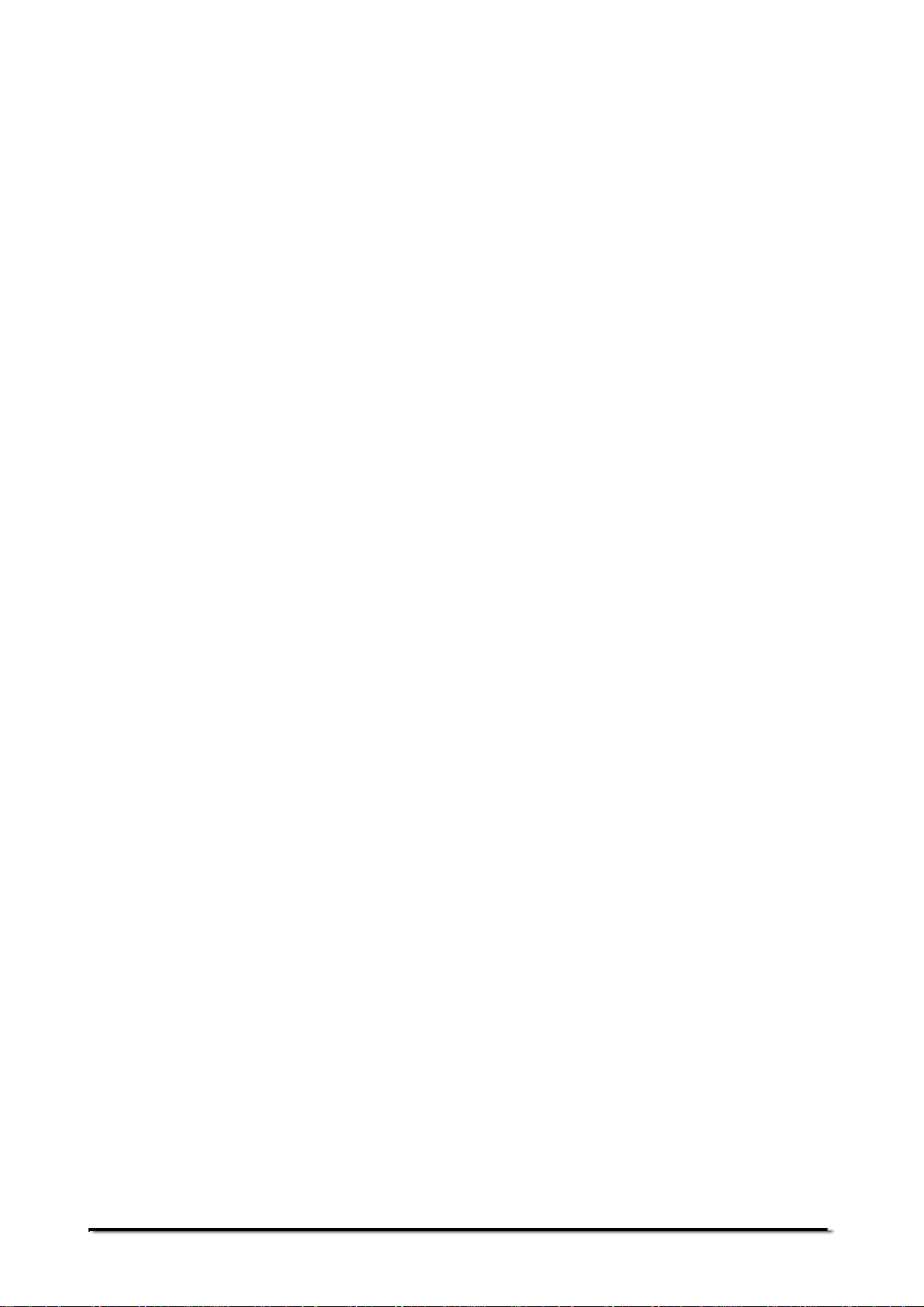
Conditions that will trigger an automatic calibration are:
• Internal temperature change greater than a pre-set amount (typically 2ºC for
Precision balances).
• Time since last calibration exceeds a pre-set time (typically 4 hours, or 15 minutes
after power is applied).
The balance will indicate the need for calibration to be carried out by flashing the “
CAL
”
symbol on the display. As soon as the balance is calibrated the symbol will be turned off.
The Auto calibration feature can be enabled, disabled or changed within the user options
to meet the requirements of the users.
6.2.5 Calibration Errors
Occasionally during calibration an error will be detected. These errors can be caused by:
• Unstable readings
• Improper calibration weights being used
• Large shifts of zero from the factory settings
When an error is found a displayed message will be shown and the calibration must be
done again. If the balance has error messages more than once it is possible the
mechanics have been damaged.
© Adam Equipment Company 2015
15
3016612482 Rev1-Aug15
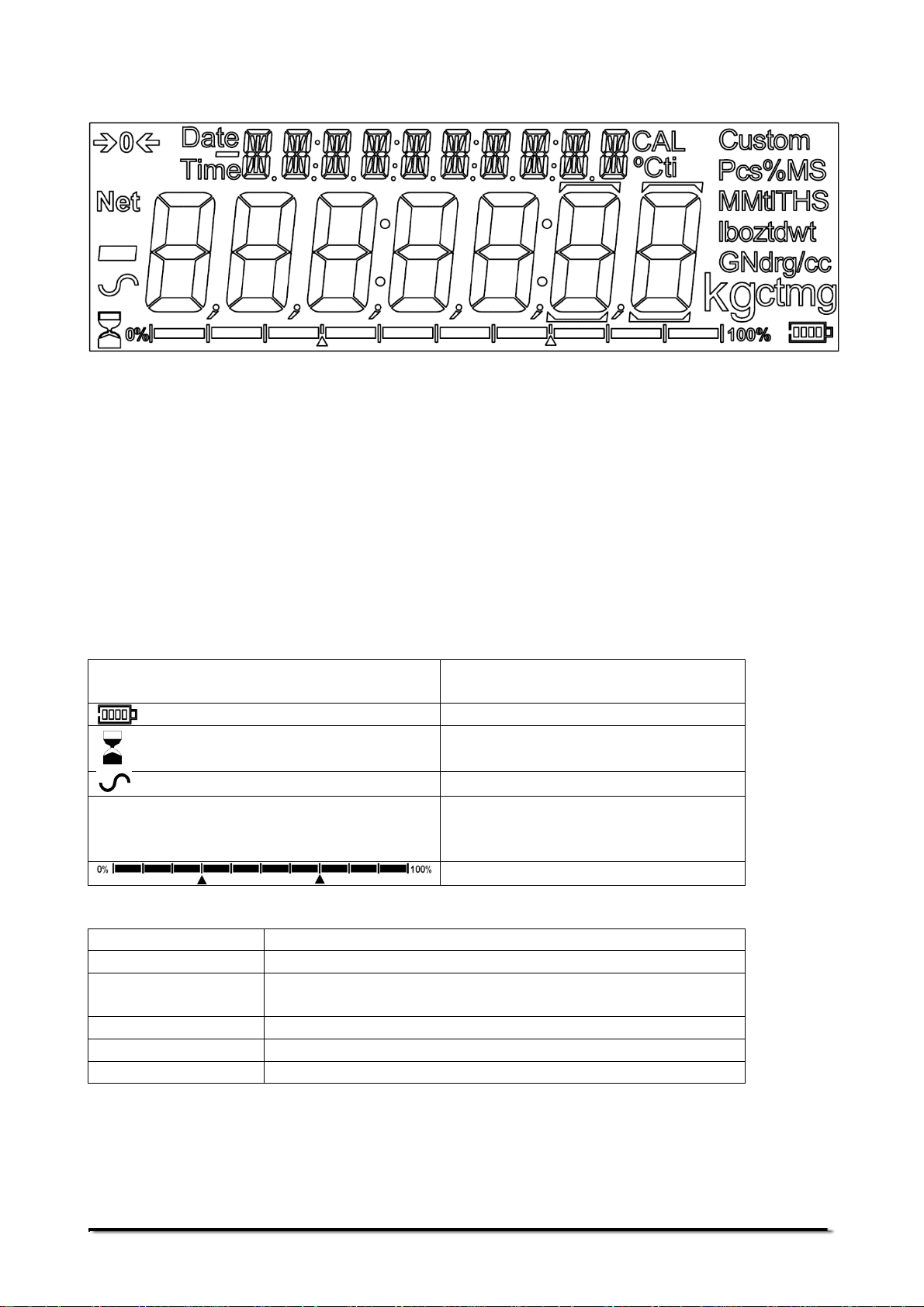
7 DISPLAY
ti,
Custom,
MM, tl, T, lb, oz, dwt, GN,
“CAL”
“T”
“ºC”
“Net”
“Pcs”
“%”
The LCD has several areas:A large 7 digit area to display the weight with symbols for common weighing units on its
right and symbols for zero, tare (Net) and stability on the left.
A small 10-character display line above the main display area. This is used to provide
additional instructions and information on the current operation or function being used.
A capacity indicator bar at the bottom of the display.
7.1 SYMBOLS AND TEXT
The LCD has unique symbols to indicate the following:
0
dr, g/cc, g, kg, ct, mg,
Indicators:
When calibration is occurring or about to occur
For a time driven calibration
When a temperature is shown or a temperature driven
calibration is to occur
When a net weight is shown
When the balance is in the Parts counting mode
When the balance is in the Percent weighing mode
Zero
Battery charge state (if fitted)
Busy
Stable
Symbols shown for units and
modes
Capacity indicator bar
© Adam Equipment Company 2015
16
3016612482 Rev1-Aug15
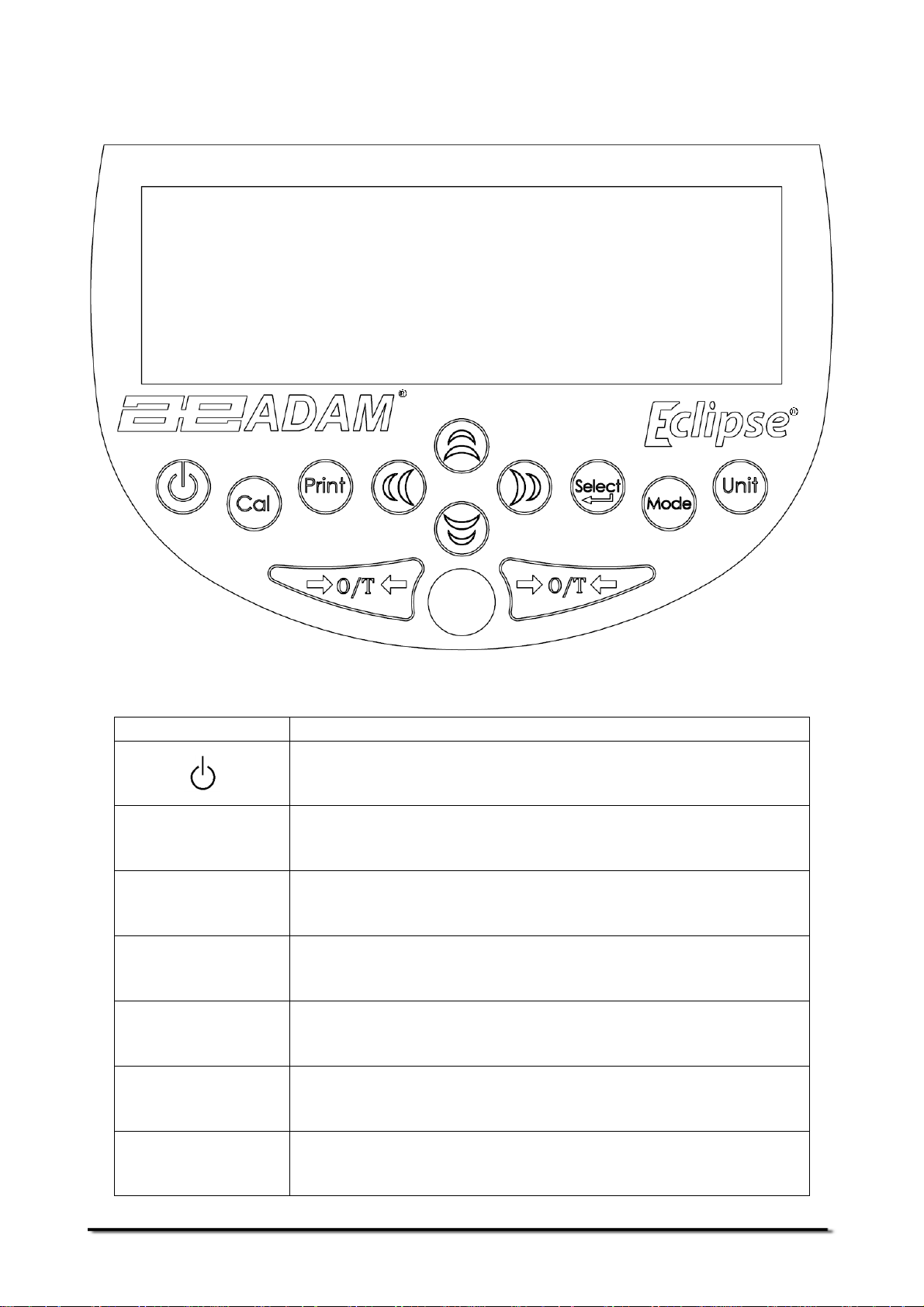
8 KEYPAD
Keys
Primary function
[Se
lect
]
The keypad has the following keys to operate the balance.
[0/T]
[Cal]
[POWER] To turn the balance to ON or Standby
[0/T] A combined zero and tare function.
Also used to escape from setup functions and modes.
[Cal] Starts the calibration function
[Print] [Print] Instructs the balance to print data
[Mode] [Mode] Enters the Mode Selection Menu
[Unit]
[Unit] Selects weighing units by cycling through a set of
enabled units.
© Adam Equipment Company 2015
[Select]
Enters the setup parameters (Supervisor Menus).
Enters a function or saves a value while manually entering
unit weight or check weighing limits.
17
3016612482 Rev1-Aug15
