Page 1
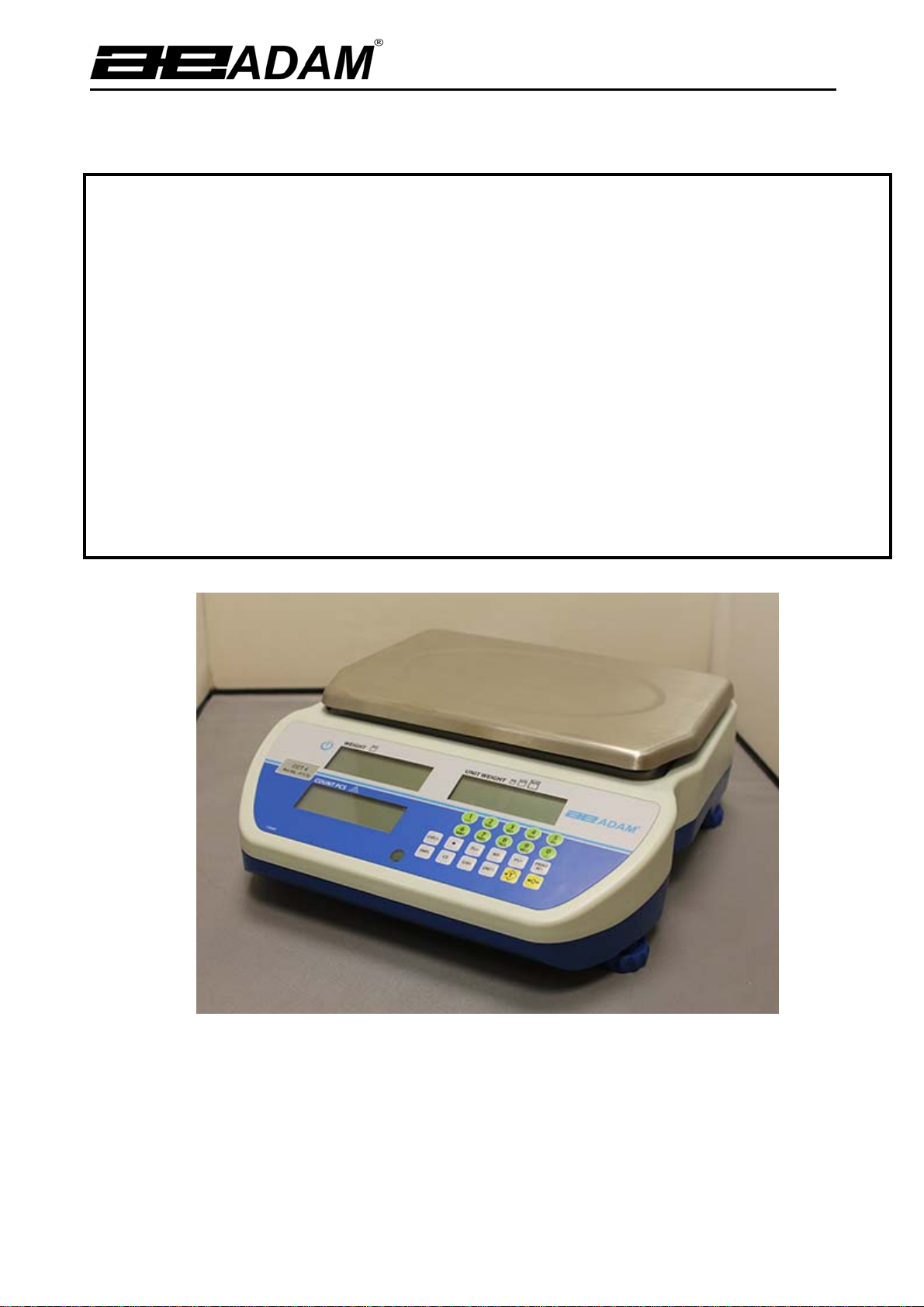
Adam Equipment
Cruiser Count (CCT) SERIES
Software rev: V 1.00 & above
©AdamEquipment2018
Page 2
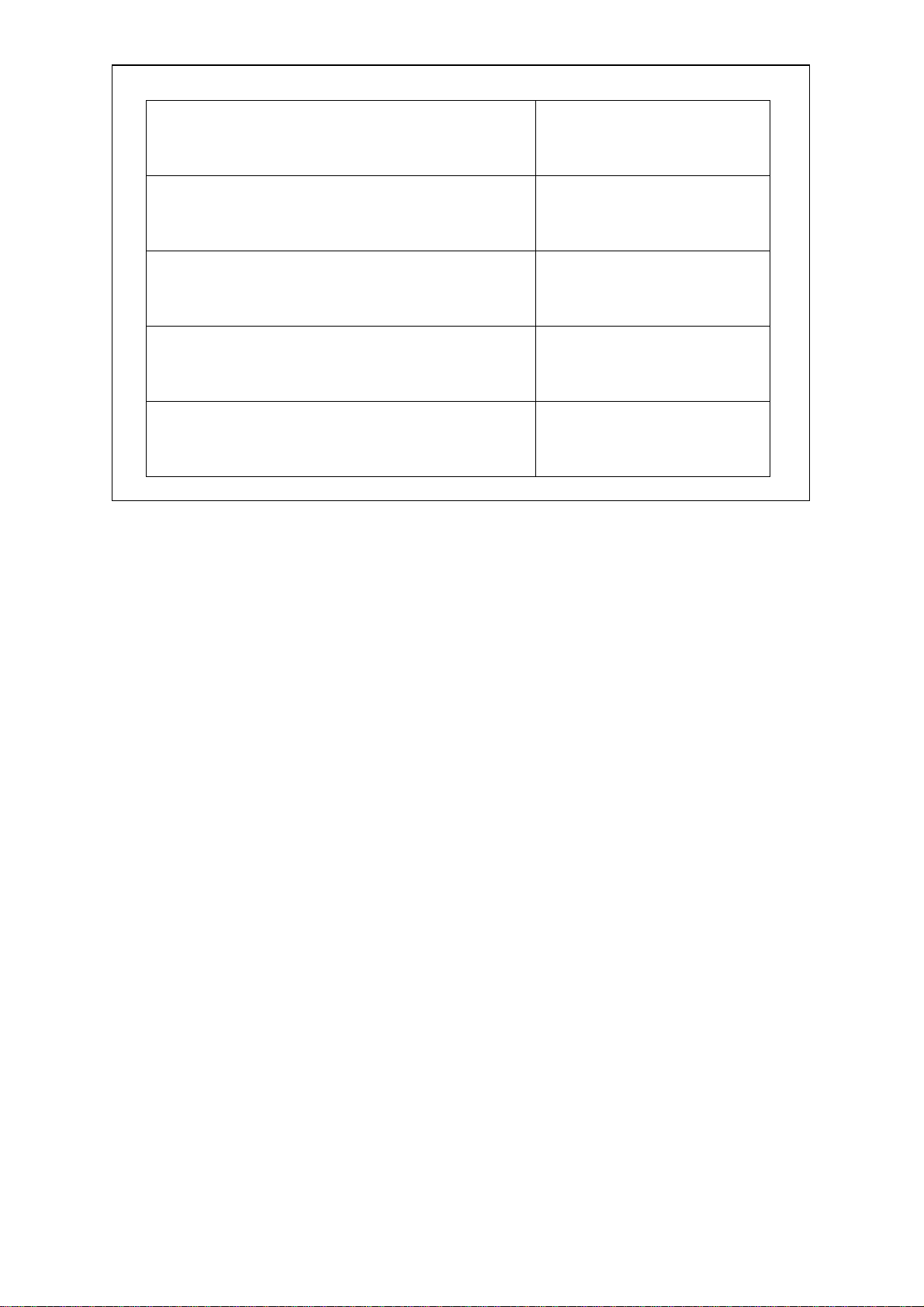
Easy Reference:
Model name of the scale:
Serial number of the unit:
Software revision number
(Displayed when power is first turned on):
Date of Purchase:
Name of the supplier and place:
©AdamEquipment2018
Page 3
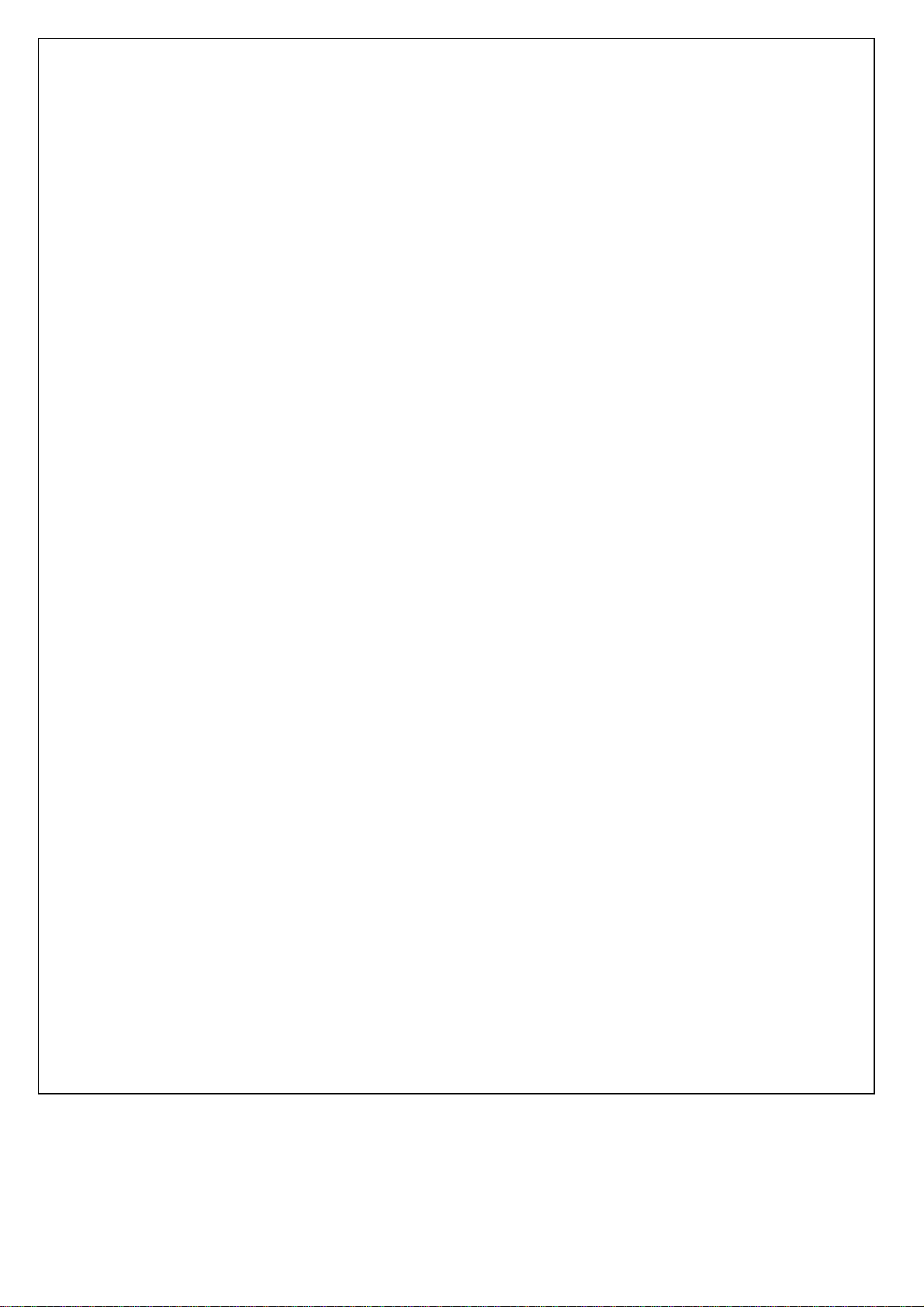
CONTENTS
P.N. 3.02.6.6.14037, Revision D3, November 2018
1.0 INTRODUCTION .............................................................................................................................................. 4
2.0 SPECIFICATIONS ............................................................................................................................................ 5
2.1 COMMON SPECIFICATIONS ..................................................................................................................... 7
3.0 INSTALLATION................................................................................................................................................. 8
3.1 LOCATING THE SCALE ............................................................................................................................. 8
3.2 INSTALLATION OF CCT SCALES ............................................................................................................. 9
4.0 KEY DESCRIPTIONS ..................................................................................................................................... 10
5.0 DISPLAYS ....................................................................................................................................................... 11
5.1 UNIT WEIGHT DISPLAY .......................................................................................................................... 12
5.2 COUNT DISPLAY ...................................................................................................................................... 12
6.0 OPERATION ................................................................................................................................................... 13
6.1 ZEROING THE DISPLAY .......................................................................................................................... 13
6.2 TARING ..................................................................................................................................................... 14
6.3 PARTS COUNTING .................................................................................................................................. 14
6.3.1 Setting Unit Weight ............................................................................................................................ 15
A. Weighing a sample to determine the Unit Weight ...................................................................................... 15
B. Entering a known Unit Weight .................................................................................................................... 15
6.3.2 Counting more parts ....................................................................................................
6.3.3 Automatic part weight updates .......................................................................................................... 16
6.3.4 Checkweighing ................................................................................................................................... 16
6.3.5 Manually Accumulated Totals ............................................................................................................ 17
6.3.6 Automatic Accumulated Totals .......................................................................................................... 18
7.0 CALIBRATION ................................................................................................................................................ 18
8.0 RS-232 INTERFACE ...................................................................................................................................... 19
8.1 INPUT COMMANDS FORMAT ................................................................................................................. 23
8.2 RS-232 SETUP ......................................................................................................................................... 23
8.3 USB SETUP .............................................................................................................................................. 24
9.0 CLOCK, SLEEP, AUTO OFF FUNCTIONS .................................................................................................... 25
9.1 REAL TIME CLOCK SETUP ..................................................................................................................... 25
9.2 AUTO SLEEP FUNCTION ......................................................................................................................... 26
9.3 BACKLIGHT FOR LCD .............................................................................................................................. 26
9.4 BATTERY................................................................................................................................................... 27
10.0 ERROR CODES ........................................................................................................................................... 28
11.0 REPLACEMENT PARTS AND ACCESSORIES .......................................................................................... 29
12.0 SERVICE INFORMATION ....................................................................................................................... 29
WARRANTY INFORMATION ............................................................................................................................... 30
...................... 16
©AdamEquipment2018 1
Page 4

1.0 INTRODUCTION
• The Cruiser Count (CCT) series provides accurate, fast and versatile counting
scales.
• There are 3 types of scale within the CCT series:
1. CCT: Standard models
2. CCT-M: Trade approved models
3. CCT-UH: High resolution models
• Cruiser counting scales can weigh in pound, gram and kilogram weighing units.
NOTE: some units are excluded from certain regions due to restrictions and laws
that govern those regions.
• The scales have stainless steel weighing platforms on an ABS base assembly.
• All scales are supplied with a RS-232 bi-directional interface and real time clock
(RTC).
• The scales have a sealed keypad with colour coded membrane switches and
there are 3 large, easy to read liquid crystal type displays (LCD). The LCD’s are
supplied with a backlight.
• The scales include automatic zero tracking, audible alarm for pre-set counts,
automatic tare, pre-set tare, an accumulation facility that allows the count to be
stored and recalled as an accumulated total.
©AdamEquipment2018 4
Page 5
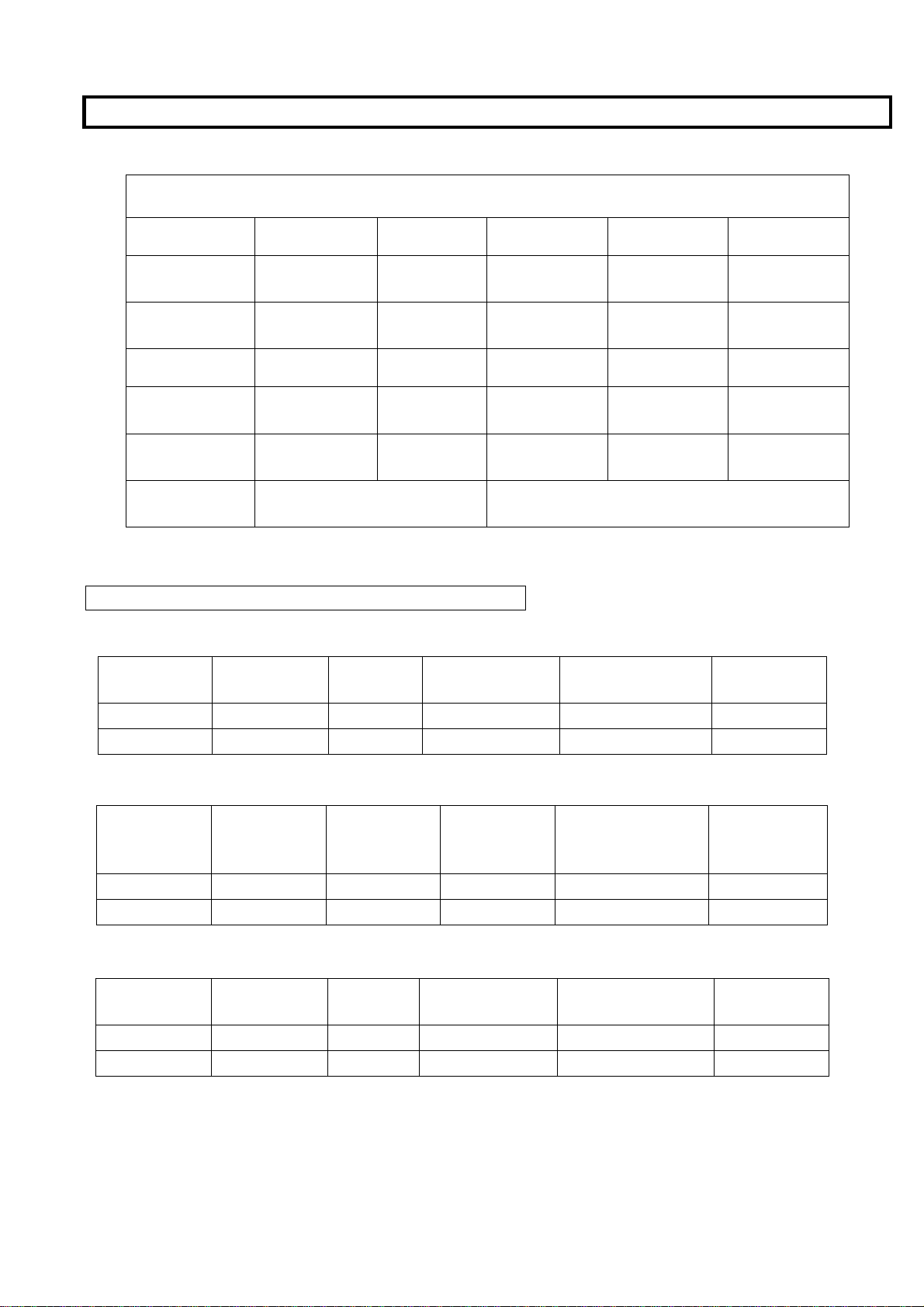
2.0 SPECIFICATIONS
CCT SERIES
Model # CCT 4
Maximum
Capacity
Readability 0.1 g 0.2 g 0.0005 kg 0.001 kg
Tare Range -4000 g -8000 g -16 kg -32 kg -48 kg
Repeatability
(Std Dev)
Linearity ± 0.2 g 0.4 g 0.001 kg
Units of
Measure
4000 g 8000 g 16kg 32 kg
0.1 g 0.2 g 0.0005 kg
CCT 8 CCT 16 CCT 32 CCT 48
0.001 kg
g
0.002 kg
kg
CCT-M SERIES
Model: CCT 4M
UNITS OF
MEASURE
Grams 4000 g - 4000 g 1 g 1 g 0.2 g
Pounds 8lb -8 lb 0.002 lb 0.002 lb 0.004 lb
MAXIMUM
CAPACITY
TARE
RANGE
READABILITY REPEATIBILITY LINEARITY
48 kg
0.002 kg
0.002 kg
0.004 kg
Model: CCT 8M
UNITS OF
MEASURE
Grams 8000 g -8000 g 2 g 2 g 0.4 g
Pounds 16 lb -16 lb 0.005 lb 0.005 lb 0.001 lb
MAXIMUM
CAPACITY
TARE
RANGE
READABIL
ITY
REPEATIBILITY LINEARITY
Model: CCT 20M
UNITS OF
MEASURE
Kilograms 20 kg - 20 kg 0.005 kg 0.005 kg 0.002 kg
Pounds 44 lb - 44 lb 0.01 lb 0.01 lb 0.004 lb
MAXIMUM
CAPACITY
TARE
RANGE
READABILITY REPEATIBILITY LINEARITY
©AdamEquipment2018 5
Page 6
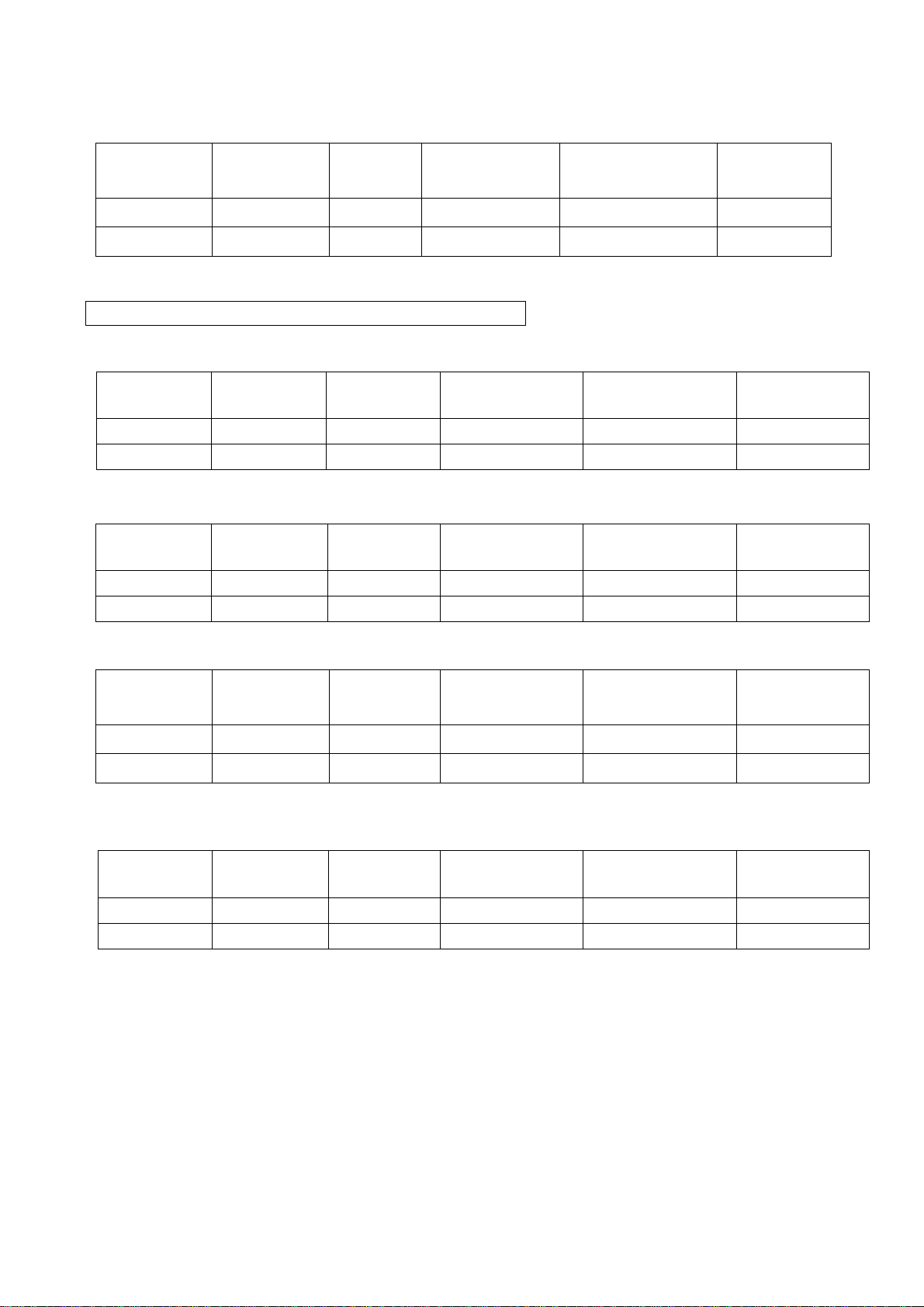
Model: CCT 40M
UNITS OF
MEASURE
Kilograms 40 kg - 40 kg 0.01 kg 0.01 kg 0.004 kg
Pounds 88 lb - 88 lb 0.02 lb 0.02 lb 0.01 lb
Model: CCT 8UH
UNITS OF
MEASURE
Grams 8000 g - 8000 g 0.05g 0.05 g 0.4 g
Pounds 16 lb - 16 lb 0.0001 lb 0.0001 lb 0.001 lb
Model: CCT 16UH
UNITS OF
MEASURE
Kilograms 16 kg -16 kg 0.0001 kg 0.0001 kg 0.002 kg
Pounds 35 lb - 35 lb 0.0002 lb 0.0002 lb 0.004 lb
Model: CCT 32UH
UNITS OF
MEASURE
MAXIMUM
CAPACITY
MAXIMUM
CAPACITY
MAXIMUM
CAPACITY
MAXIMUM
CAPACITY
TARE
RANGE
READABILITY REPEATIBILITY LINEARITY
CCT-UH SERIES
TARE
RANGE
TARE
RANGE
TARE
RANGE
READABILITY REPEATIBILITY LINEARITY
READABILITY REPEATIBILIT
READABILITY REPEATIBILIT
LINEARITY
Y
LINEARITY
Y
Kilograms 32 kg - 32 kg 0.0002 kg 0.0002 kg 0.004 kg
Pounds 88 lb - 88 lb 0.0005 lb 0.0005 lb 0.01 lb
Model: CCT 48UH
UNITS OF
MEASURE
Grams 48 kg - 48 kg 0.5 g 0.5g 0.2 g
Pounds 100lb -100 lb 0.001 lb 0.001 lb 0.004 lb
MAXIMUM
CAPACITY
TARE
RANGE
READABILITY REPEATIBILITY LINEARITY
©AdamEquipment2018 6
Page 7
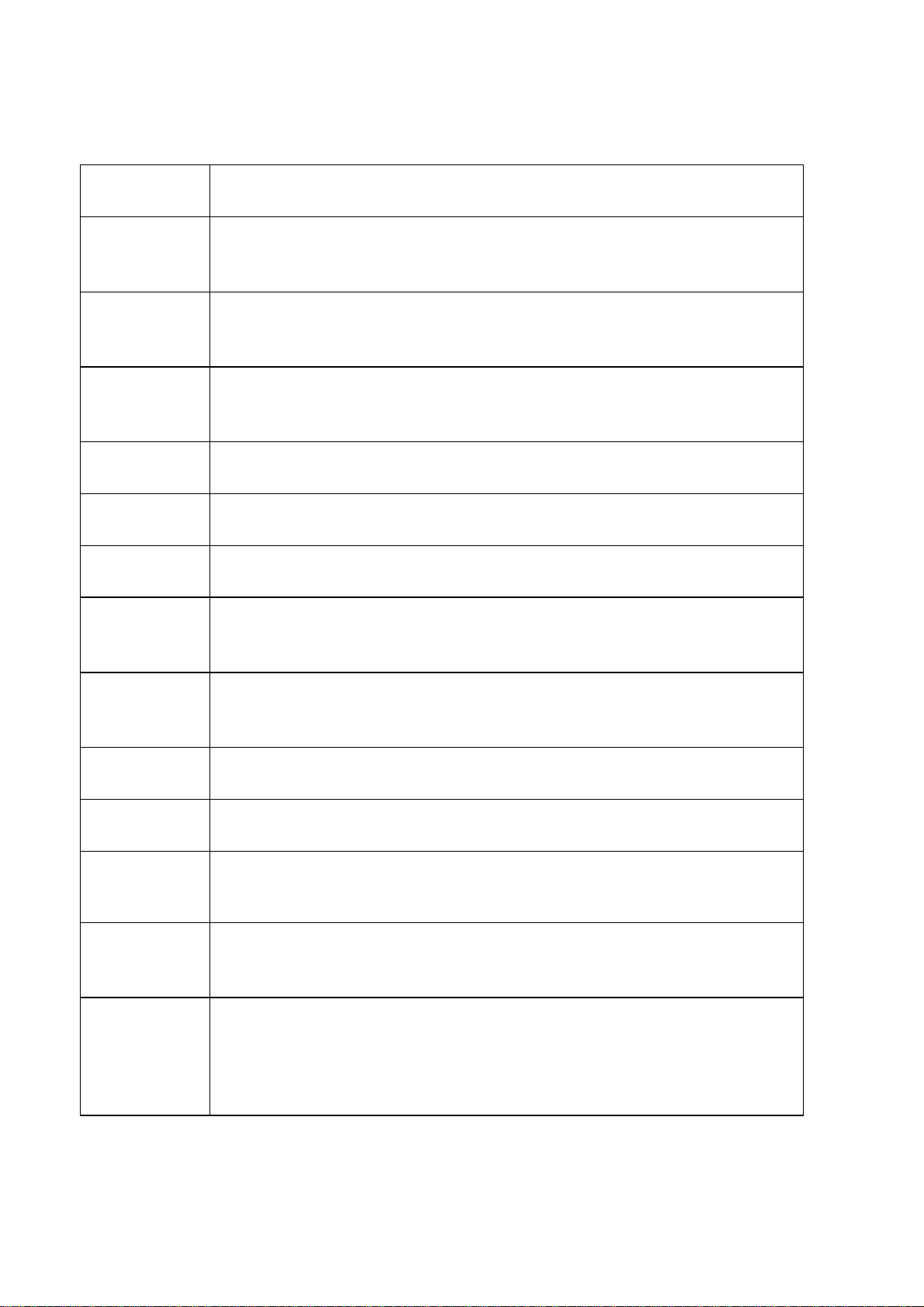
2.1 COMMON SPECIFICATIONS
Stabilisation
Time
Operating
Temperature
Power supply 230 VAC 50/60 Hz
Battery Internal rechargeable battery
Calibration Automatic External
Display 3 x 6 digits LCD digital displays
Balance
Housing
Pan Size 210 x 300mm
ABS Plastic, Stainless Steel platform
2 Seconds typical
-10°C - 40°C
14°F - 104°F
120 VAC available
(~90 hours operation)
8.3” x 11.8”
Overall
Dimensions
(wxdxh)
Net Weight 4.4 kg / 9.7 lb
Applications Counting Scales
Functions
Interface RS-232 bi-directional interface
Date/Time Real Time Clock (RTC),
Parts counting, checkweighing, accumulating memory, pre-set count
English, German, French, Spanish selectable text
To print date and time information
(Dates in year/month/day, day/month/year or month/day/year
315 x 355 x 110mm
12.4” x 14” x 4.3”
with alarm
formats- Battery backed)
©AdamEquipment2018 7
Page 8
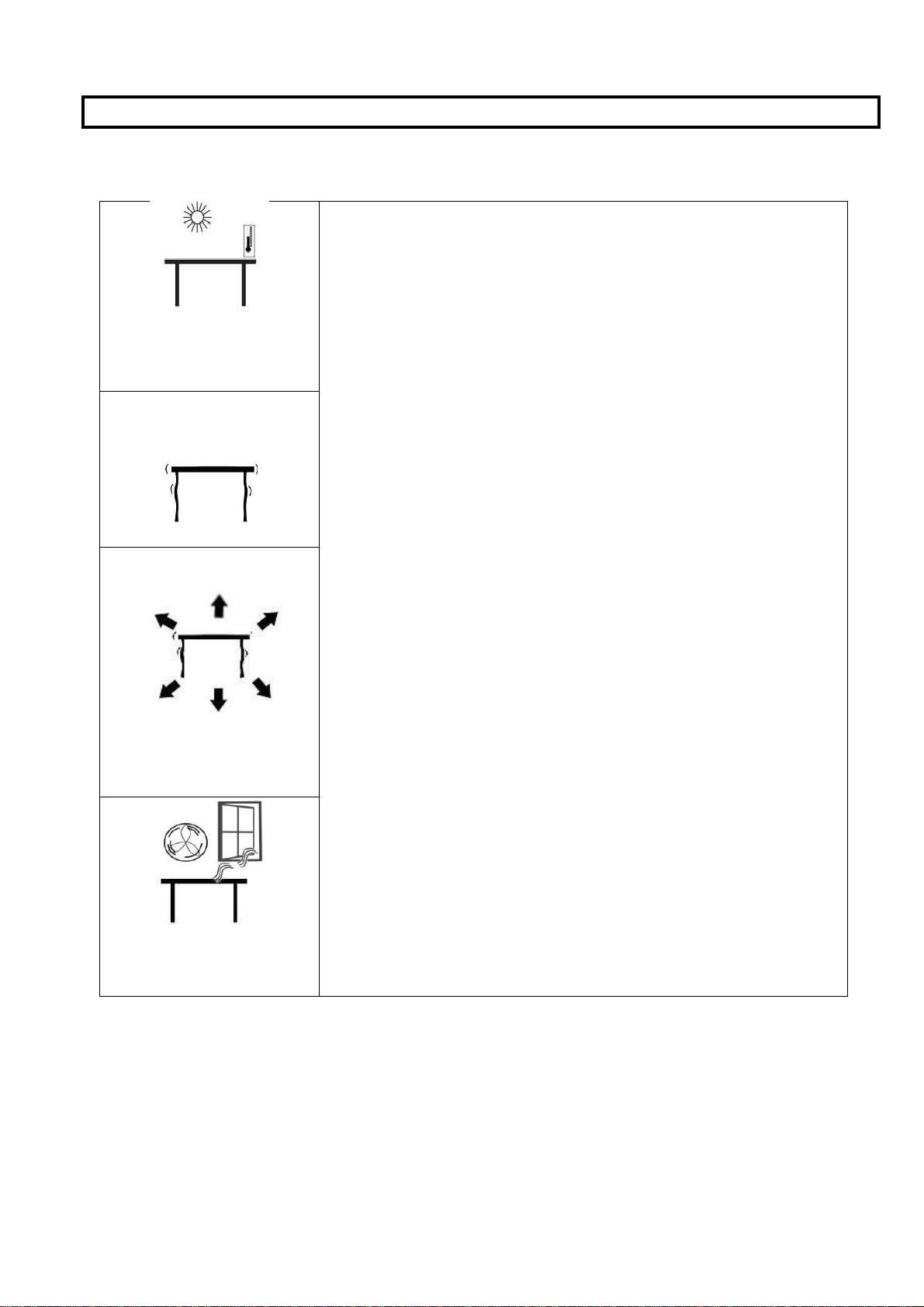
A
A
3.0 INSTALLATION
3.1 LOCATING THE SCALE
The scales should not be placed in a location that will
•
reduce the accuracy.
•
sunlight or near air conditioning vents.
•
not vibrate.
Avoid unstable power sources. Do not use near large
•
users of electricity such as welding equipment or large
motors.
void extremes of temperature. Do not place in direct
void unsuitable tables. The table or floor must be rigid and
Do not place near vibrating machinery.
•
•
Avoid high humidity that might cause condensation.
Avoid direct contact with water. Do not spray or immerse
the scales in water.
Avoid air movement such as from fans or opening doors.
•
Do not place near open windows or air conditioning vents.
Keep the scales clean. Do not stack material on the scales
•
when they are not in use.
©AdamEquipment2018 8
Page 9

3.2 INSTALLATION OF CCT SCALES
• The CCT Series come with a stainless steel platform packed separately.
• Place the platform in the locating holes on the top cover.
• Do not press with excessive force as this could damage the load cell inside.
• Level the scale by adjusting the four feet. The scale should be adjusted such that the
bubble in the spirit level is in the centre of the level and the scale is supported by all
four feet.
• Turn the power ON using the switch located on the left of the weight display.
• The scale will show the current software revision number in the “Weight” display
window, for example V3.06.
• Next a self-test is performed. At the end of the self-test, it will display “0” in all three
displays, if the zero condition has been achieved.
©AdamEquipment2018 9
Page 10

4.0 KEY DESCRIPTIONS
Keys Functions
[0-9]
[CE]
[Print M+]
[MR]
[SETUP]
[SMPL]
[U.Wt]
[Tare]
Numeric entry keys, used to manually enter a value for tare weights, unit
weight, and sample size.
Used to clear the unit weight or an erroneous entry.
Add the current count to the accumulator. Up to 99 values or full capacity
of the weight display can be added. Also prints the displayed values when
Auto print is switched off.
To recall the accumulated memory.
Used for setting the time and for other setup operations
Used to input the number of items in a sample.
Used to enter the weight of a sample manually.
Tares the scale. Stores the current weight in memory as a tare value,
subtracts the tare value from the weight and shows the results. This is the
net weight. Entering a value using the keypad will store that as the tare
value.
[0]
[PLU]
[UNITS]
[CHECK]
[.]
©AdamEquipment2018 10
Sets the zero point for all subsequent weighing to show zero.
Used to access any stored PLU weight values
Used for selecting the weighing unit
Used to set the Low and High limits for checkweighing
Places a decimal point on the unit weight value display
Page 11

5.0 DISPLAYS
The scales have three digital display windows. These are “Weight”, “Unit Weight” and
“Count pcs”.
It has 6-digit display to indicate the weight on the scale.
Arrows above symbols will indicate the following:
Charge State Indicator, as above
Net Weight Display, "Net" as above
Stability indicator, "Stable" or symbol as above
Zero indicator, "Zero" or symbol 0 as above
©
AdamEquipment2018 11
Page 12

5.1 UNIT WEIGHT DISPLAY
•
This display will show the unit weight of a sample. This value is either input by the user
or computed by the scale. The unit of measurement may be set to grams or pounds
depending on region.
•
The arrow indicator will be seen below the symbol as above, when there is
insufficient number of samples to accurately determine the count.
•
When the unit weight is not large enough to determine an accurate count, the arrow
indicator will be seen below "U. Weight" or symbol as above.
•
In both cases the scale continues to operate and the indications are to alert the user
for a potential problem.
•
If a pre-set count has been stored the "Preset" or symbol as above, will have an
arrow above.
5.2 COUNT DISPLAY
•
This display will show the number of items on the scale or the value of the accumulated
count. See the next section on OPERATION.
•
The arrow indicator will be seen above "Memory" when a value has been entered into
the memory.
©
AdamEquipment2018 12
Page 13

6.0 OPERATION
SETTING THE WEIGHING UNIT: lb or kg
The scale will turn on displaying the last weighing unit selected, either kilograms or pounds. To
change the weighing unit press the [Units] key.
To change the weighing unit press the [SETUP] key and use the [1] or [6] keys to scroll through
the menu until ‘units’ appears on the display. Press [Tare] to select.
In the ‘count pcs’ display the current weighing [word deleted] will be displayed (kg,g or lb) with
either ‘on’ or ‘off’. Pressing [Tare] cycles through the weighing units available. Use the [1] and
[6] keys to change between On/Off and use the [Tare] button to select.
If necessary press the [CE] key to clear the unit weight before changing.
6.1 ZEROING THE DISPLAY
• You can press the [0] key at any time to set the zero point from which all other
weighing and counting is measured. This will usually be necessary only when the
platform is empty. When the zero point is obtained the “Weight” display will show the
indicator for zero.
• The scale has an automatic re-zeroing function to account for minor drifting or
accumulation of material on the platform. However you may need to press [0] to
re-zero the scale if small amounts of weight are still shown when the platform is empty.
©AdamEquipment2018 13
Page 14

6.2 TARING
• Zero the scale by pressing the [0] key if necessary. The indicator “0” will be
ON.
• Place a container on the platform and its weight will be displayed.
• Press [Tare] to tare the scale. The weight that was displayed is stored as the tare
value which is subtracted from the display, leaving zero on the display. The indicator
“Net” will be ON.
• As a product is added only the weight of the product will be shown. The scale could be
tared a second time if another type of product was to be added to the first one. Again
only the weight that is added after taring will be displayed.
• When the container is removed a negative value will be shown. If the scale was tared
just before removing the container, this value is the gross weight of the container and
any products removed. The indicator above “0” will also be ON because the
platform is back to the same condition as it was when the [0] key was pressed
last.
• If all product is removed leaving only the container on the platform, the indicator
“0” will also be on as the platform is back to the same condition as it was when
the [0] key was pressed last.
6.3 PARTS COUNTING
©AdamEquipment2018 14
Page 15

6.3.1 Setting Unit Weight
In order to do parts counting it is necessary to know the average weight of the items to be
counted. This can be done by weighing a known number of the items and letting the scale
determine the average unit weight or by manually inputting a known unit weight using the
keypad.
A. Weighing a sample to determine the Unit Weight
To determine the average weight of the items to be counted, you will need to place a known
quantity of the items on the scale and key in the number of items being weighed. The scale
will then divide the total weight by the number of items and display the average unit weight.
Press [CE] anytime to clear the unit weight.
• Zero the scale by pressing the [0] key if necessary. If a container is to be used,
place the container on the scale and tare by pressing [Tare] as discussed earlier.
• Place a known quantity of items on the scale. After the weight display is stable, enter
the quantity of items using the numeric keys and then press the [Smpl] key.
• The number of units will be displayed on the "Count" display and the computed
average weight will be shown on the "Unit Weight" display.
• As more items are added to the scale, the weight and the quantity will increase.
• If a quantity which is smaller than the sample is placed on the scale, then the scale will
automatically enhance the Unit Weight by re-calculating it. To lock the Unit Weight and
avoid resampling, press [U. Wt./Units].
• If the scale is not stable, the calculation will not be completed. If the weight is below
zero, the “Count” display will show negative count.
B. Entering a known Unit Weight
• If the unit weight is already known then it is possible to enter that value using the
keypad.
• Enter the value of the unit weight in grams, using the numeric keys followed by
pressing the [U. Wt./Units] key. The "Unit Weight" display will show the value as it
was entered.
• The sample is then added to the scale and the weight will be displayed as well as
the quantity, based on the unit weight.
©AdamEquipment2018 15
Page 16

6.3.2 Counting more parts
• After the unit weight has been determined or entered, it is possible to use the scale for
parts counting. The scale can be tared to account for the container weight mentioned
in section 6.2.
• After the scale is tared the items to be counted are added and the "Count" display will
show the number of items, computed using the total weight and the unit weight.
• It is possible to increase the accuracy of the unit weight at any time during the counting
process by entering the count displayed and then pressing the [Smpl] key. You must
be certain that the quantity displayed matches the quantity on the scale before pressing
the key. The unit weight can be adjusted based upon a larger sample quantity. This
will give greater accuracy when counting larger sample sizes.
6.3.3 Automatic part weight updates
• At the time of computing the unit weight (see section 6.3.1A), the scale will
automatically update the unit weight when a sample less than the sample already on
the platform is added. A beep will be heard when the value is updated. It is wise to
check the quantity is correct when the unit weight has been updated automatically.
• This feature is turned off as soon as the number of items added exceeds the count
used as a sample.
6.3.4 Checkweighing
• Checkweighing is a procedure to cause an alarm to sound when the number of items
counted on the scale meets or exceeds a number stored in the memory by using the
[check] key.
• Pressing the [Check] key will bring up “Lo” in the weight display, enter a numeric
value using the numbers on the keypad and pressing the [Tare] enter button to
confirm.
©AdamEquipment2018 16
Page 17

• Once the “Lo” value is set, you will be prompted to set the “Hi” value, confirm this by
following the same procedure as for the “Lo” value.
• Placing an object on the scale will now bring up an arrow indicator pointing to “Lo, Mid
or Hi” value on the display.
• To clear the value from the memory and thereby turn off the checkweighing feature,
enter the value "0" and press [Tare].
6.3.5 Manually Accumulated Totals
• The values (weight and count) shown on the display can be added to the values in the
memory by pressing the [M+] key. The "Weight" display will show the total weight, the
"Count" display will show the total accumulated count and the "Unit Weight" display
shows the number of times, the items have been added to the memory for
accumulation. The values will be displayed for 2 seconds before returning to normal.
• The scale must return to zero or a negative number, before another sample can be
added to the memory.
• More products can then be added and the [M+] key to be pressed again. This can
continue for up to 99 entries or until the capacity of the “Weight” display is exceeded.
• To observe the total stored value, press the [MR] key. The total will be displayed for 2
seconds.
• To clear the memory- first press [MR] to recall the totals from memory and then press
the [CE] key to clear all values from the memory.
©AdamEquipment2018 17
Page 18

6.3.6 Automatic Accumulated Totals
• The scale can be set to automatically accumulate totals when a weight is placed on
the scale. This eliminates the need to press the [M+] key to store values into the
memory. However the [M+] key is still active and can be pressed to store the values
immediately. In this case the values will not be stored when the scale returns to zero.
• See the Section 9.0 on RS-232 Interface for details on how to enable Automatic
Accumulation.
7.0 CALIBRATION
The CCT scales are calibrated using metric or pound weights depending on the region and unit
in use before calibration.
You need to enter a secure menu by entering a passcode when requested.
Press [Tare] once, during the initial counting of the display after the power is turned on.
The “Count” display will show “P” requesting for the passcode number.
The fixed passcode is “1000”
Press the [Tare] key
The “Weight” display will show “u-CAL”
Press the [Tare] key and the “weight” display will show “noload” to request all weight
be removed from the platform.
Press the [Tare] key to set the zero point
The display will then show the calibration weight suggested in the “Count” display. If the
calibration weight is different from the value shown, Press [CE] to clear the current value
then enter the correct value as an integer value, it is not possible to have fractions of a
kilogram or pound. For Example:
20kg =
Press [Tare] to accept the calibration value and the “Weight” display will now show
“Load”.
Place the calibration weight on the platform and allow the scale to stabilize as indicated by
the stable indicator.
Press [Tare] to Calibrate.
When calibration is done the scale will restart and return to normal weighing.
After calibration, the scale should be checked whether the calibration is correct. If
Necessary, repeat calibration.
©AdamEquipment2018 18
Page 19

Suggested Calibration weights for CCT Series:
CCT 4 CCT 8 CCT 16 CCT 32 CCT 48
2 kg / 5
Ib
4 kg / 10
lb
10 kg / 30
lb
20 kg / 50
lb
30 kg / 100
lb
• After calibration, the scale should be checked whether the calibration and linearity is
correct. If necessary, repeat calibration.
NOTE: In certain regions, CCT scales will have the lb or kg indicator on, to show the unit of
the weight requested. If the scale was in pounds before starting the calibration, the weights
requested will be in pound values or if the scale was weighing in kilograms then metric
weights will be requested.
8.0 RS-232 INTERFACE
The CCT Series are supplied with a USB and RS-232 bi-directional interface. The scale
when connected to a printer or computer through the RS-232 interface, outputs the weight,
unit weight and count.
Specifications:
RS-232 output of weighing data
ASCII code
Adjustable Baud rate, 600, 1200, 2400, 4800, 9600 and 19200 baud
8 data bits
No Parity
Connector:
9 pin D-subminiature socket
Pin 3 Output
Pin 2 Input
Pin 5 Signal Ground
The scale can be set to print text in English, French, German or Spanish.
The data will normally output in a label format if parameter Label=On. This format is
described below.
©AdamEquipment2018 19
Page 20

Data Format-Normal Output:
Date 12/09/2006
Time 14:56:27
Scale ID xxx
User ID xxx
Net Wt. 0.100kg
Tare Wt. 0.000kg
Gross Wt 0.100kg
Total Wt. 0.100kg
Unit Wt. 3.04670g
Pieces 10 pcs
<lf><cr> Includes 2 line feeds with carriage return
<lf><cr>
Data Format with Accumulation On:
Date 7/06/2018
Time 14:56:27
Scale ID xxx
User ID xxx
Net Wt. 0.100kg
Tare Wt. 0.000kg
Gross Wt 0.100kg
Total Wt. 0.100kg
Unit Wt. 3.04670g
Pieces 10 pcs
<lf><cr> Includes 2 line feeds with carriage return
<lf><cr>
Date 7/06/2018
Time 14:56:27
Scale ID xxx
User ID xxx
Net Wt. 0.100kg
Tare Wt. 0.000kg
Gross Wt 0.100kg
Total Wt. 0.100kg
Unit Wt. 3.04670g
Pieces 10 pcs
<lf><cr> Includes 2 line feeds with carriage return
<lf><cr>
Date 12/09/2006
Time 14:56:27
No. 2
Total Pieces 66pcs
Pressing the [MR] key will not send the totals to the RS-232 when the continuous print is
turned on. The continuous print will only be for weight and display data that is current.
©AdamEquipment2018 20
Page 21

Data Format with Accumulation Off, with Hi/Lo set:
Date 7/06/2018
Time 14:56:27
Scale ID xxx
User ID xxx
Net Wt. 0.97kg
Tare Wt. 0.000kg
Gross Wt 0.97kg
Unit Wt. 3.04670g
Pieces 32 pcs
High Limit 50PCS
Low Limit 20PCS
Accept
IN
Date 7/06/2018
Time 14:56:27
Scale ID xxx
User ID xxx
Net Wt. 0.100kg
Tare Wt. 0.000kg
Gross Wt 0.100kg
Unit Wt. 3.04670g
Pieces 10 pcs
High limit 50PCS
Low limit 20PCS
BELOW THE LIMIT
LO
Date 12/09/2006
Time 14:56:27
Scale ID xxx
User ID xxx
Net Wt. 0.100kg
Tare Wt. 0.000kg
Gross Wt 0.100kg
Unit Wt. 3.04670g
Pieces 175 pcs
High limit 50PCS
Low limit 20PCS
ABOVE THE LIMIT
HI
©AdamEquipment2018 21
Page 22

Data Format Print 1 Copy, Accumulation Off:
Date 08/6/2018
Time 12:17:24
Scale.ID xxxx
User ID xxxx
Net Wt. 0.054kg
Tare Wt. 0.000kg
Gross Wt. 0.054kg
Unit Wt. 3.04670g
Pieces 18PCS
PC –
ST, GS, 0.052kg, 17
ST,GS,- 0.014kg,- 4
ST,GS,- 0.013kg,- 4
ST,GS,- 0.013kg,- 4
ST,GS,- 0.013kg,- 4
ST,GS,- 0.013kg,- 4
ST,GS,- 0.014kg,- 4
ST,GS, 0.013kg
ST,GS, 0.013kg ADAM
ST,GS, 0.014kg
70
ST,GS,- 0.014kg,- 4, 3.046
70
ST,GS,- 0.014kg,- 4, 3.046
70
ST,GS,- 0.014kg,- 4, 3.046
70
ST,GS,- 0.014kg,- 4, 3.046
70 UNIT
In other languages the format is the same but the text will be in the language selected.
Description ENGLISH FRENCH GERMAN SPANISH
Print gross weight Gross Wt Pds Brut Brut-Gew Pso Brut
Net weight Net Wt. Pds Net Net-Gew Pso Net
Tare weight Tare Wt. Pds Tare Tare-Gew Pso Tare
Weight per unit counted Unit Wt. Pds unit Gew/Einh Pso/Unid
Number of items counted Pcs Pcs Stck. Piezas
Number of weighings
No. Nb. Anzhl Num.
added to subtotals
Total weight and count
Total Total Gesamt Total
printed
Print date Date Date Datum Fecha
Print time Time Heure Zeit Hora
©AdamEquipment2018 22
Page 23

8.1 INPUT COMMANDS FORMAT
The scale can be controlled with the following commands. The commands must be sent in
upper case letters, i.e. “T” not “t”. Press the Enter key of the PC after each command.
T<cr><lf>
Z<cr><If>
P<cr><lf>
R<cr><lf>
C<cr><lf>
8.2 RS-232 SETUP
Tares the scale to display the net weight. This is the same as pressing
[Tare] key.
Sets the zero point for all subsequent weighing. The display shows zero.
Prints the results to a PC or printer using the RS-232 interface. It also
adds the value to the accumulation memory if the accumulation function
is not set to automatic. In CCT series, the [Print] key will either print the
current items being counted or the results of the accumulation memory
if [M+] is pressed first.
Recall and Print- Same as if first the [MR] key and then the [Print] key
is pressed. Will display the current accumulated memory and print the
total results.
Same as pressing [MR] first and then the [CE] key to erase the current
memory.
The RS-232 interface uses parameters set by the user for language, baud rate and date
format.
Press the [SETUP] key to access the parameters. Press [1] or [6] to scroll through the ‘RS-
232’ option and [Tare] to confirm.
When a parameter is entered by pressing [Tare] , the displays will guide you through the
parameter selected and the options available.
The parameter and their functions are:
Print (to printer): Option for printing to a printer.
PC (continuous): For continuous printing.
Cmd (from device): For printing from a device.
Available options when selecting the ‘print’ option (use the [Tare] key to select). For each
setting it is possible to scroll through the options using [1] or [6] keys and pressing the tare
button to confirm.
©AdamEquipment2018 23
Page 24

4800: For setting the baud rate.
English: For setting the language.
AC off: Selecting the option of accumulating manually or turned off.
Manual: Selecting by output, e.g. manual.
ATP: Printer type.
Copy 1: Number of outputs.
Available options when selecting the ‘PC’ option (use the [Tare] key to select).
4800: For setting the baud rate.
Count: For selecting the output type.
1.0: For setting the count rate per second.
Available options when selecting the ‘Cmd’ option (use the [Tare] key to select).
4800: For setting the baud rate.
When the scale is at Zero the [Print] key will print weight at zero. After [MR] has been pressed
the print key will print the accumulation memory results.
8.3 USB SETUP
The USB interface uses parameters set by the user for baud rate and output type.
Press the [SETUP] key to access the parameters. Press [1] or [6] to scroll through the
options and [Tare] on the ‘USB’ option to confirm.
When a parameter is entered by pressing [Tare], the displays will guide you through the
parameter selected and the options available.
The parameter and their functions are:
PC (continuous): For continuous printing.
Cmd (from device): For printing from a device.
Available options when selecting the ‘PC’ option (use the [Tare] key to select).
4800: For setting the baud rate.
Count: For selecting the output type.
1.0: For setting the count rate per second.
Available options when selecting the ‘Cmd’ option (use the [Tare] key to select).
4800: For setting the baud rate.
©AdamEquipment2018 24
Page 25

9.0 CLOCK, SLEEP, AUTO OFF FUNCTIONS
9.1 REAL TIME CLOCK SETUP
The Real Time Clock (RTC) is used only for the RS-232 output. The Date and Time can be
set as required. The scale will keep the clock running even when the power is off.
Setting up the clock
• Press the [SETUP] key to bring up the settings menu. From here you can use digits
[1] and [6] to scroll through the menu. Date and time are set separately.
• Once you have selected either ‘date’ or ‘time’, press the [tare] button to accept.
Setting the time:
• Press the [Tare] key when in the time menu to show the current time counting down
after power is turned on.
“11,14,06” “16,41,35”
• Press the [0] or [Tare] key to accept the values shown without change or press
the [CE] key to change the time.
• Enter the time using the numeric keys using a 24 hour clock format, 3:41PM is
“154100”.
• Press the [Tare] key to accept the time.
Setting the date:
• Press the [Tare] key to show the current date format in the display.
• Press the digits [1] or [6] to scroll through the date formats and the [Tare] button to
accept. Available formats are:
“Y-m-d” year, month, day
“m-d-Y” month, day, year
“d-m-Y” day, month, year
• Press the [Tare] key to bring up the current date and the [CE] key to clear the current
setting then enter the new values.
• Press the [Tare] key to accept the date.
An error code will be shown if the time (Err 1) or the date (Err 2) is not the permissible values.
For example, 34th day of a month is an invalid entry.
Pressing the [0] key will escape for the date and time settings with the current values
unchanged. It is possible to change only the time by setting a new time, then pressing the
[0] key when the date settings are shown.
©AdamEquipment2018 25
Page 26

9.2 AUTO SLEEP FUNCTION
This function may be enabled or disabled by the user. If enabled, when the scale is not used
for some time (as pre-set by the user under this function) it automatically switches off. To
set this parameter:
Press the [SETUP] key to bring up the settings menu. Use keys [1] or [6] to scroll
through the menu until ‘power’ appears in the display. Press [Tare] to confirm.
The ‘count pcs’ display will show the current setting. Use the keys [1] or [6] to scroll
through the options below:
“0FF” Auto sleep mode disabled
“1” Auto sleep after 1 minute
“2” Auto sleep after 2 minutes
“5” Auto sleep after 5 minutes
“10” Auto sleep after 10 minutes
“15” Auto sleep after 15 minutes
• Press [Tare] to set the value. The scale returns to zero.
9.3 BACKLIGHT FOR LCD
• The backlight of the LCD can be set to be- 1. ON at all the time, 2. ON only when a
weight is placed on the scale or 3. Turned off.
• To set the backlight press the [SETUP] key to bring up the setup menu.
• Use the [1] or [6] digit keys to scroll through the setup menu until ‘BK’ appears on the
display. Press [Tare] to select.
• ‘Auto’ will appear in the ‘count pcs’ display. Use keys [1] and [6] to scroll through the
options below:
“on
Sets the backlight to be on at all times.
”
“Auto”
“OFF” Sets the backlight to be off.
Sets the backlight to operate automatically when a weight is
placed on the scale or a key is pressed.
• Press the [Tare] key to store the value or press the [0] key to escape from this
setting and return to weighing.
©AdamEquipment2018 26
Page 27

9.4 BATTERY
• The scales can be operated from the battery, if desired. The battery life is
approximately 90 hours.
• The charge state indicator displays three stages.
• To charge the battery, simply plug the scale into the mains and switch the mains power
ON. The scale does not need to be turned on.
• The battery should be charged for at least 12 hours for full capacity.
• If the battery has not been used properly or it is used for a number of years it may
eventually fail to hold a full charge. If the battery life becomes unacceptable then
contact your supplier.
©AdamEquipment2018 27
Page 28

10.0 ERROR CODES
During the initial power-on testing or during operation, the scale may show an error
message. The meaning of the error messages is described below.
If an error message is shown, repeat the step that caused the message, turning the balance
on, carry out the calibration or other functions. If the error message is still shown contact
your dealer for further support.
ERROR CODE DESCRIPTION POSSIBLE CAUSES
Err 1 Time input error. Tried to set an illegal time, i.e. 26hours
Err 2 Date input error Tried to set an illegal date, i.e. 36th day
Tl.zl Stability error Zero at power on not stable
Err 4 Initial Zero is greater than
allowed (typically 4% of the
maximum capacity) when
power is turned on or when
the [Zero] key is pressed,
Err 5 Zeroing error Repower the scale to set zero
Err 6 A/D count is not correct
when turning the scale on.
Err 7 Stability error Can’t wait until stable
Err 9 Calibration error The user calibration is outside allowed tolerances
Err 10 Calibration error The user calibration is outside allowed tolerances
Err 18 PLU error Current weight unit is inconsistent with PLU unit,
Err 19 Incorrect weight limits set Weight lower limit is bigger than upper limit
Weight is on the pan when turning the scale on.
Excessive weight on the pan when zeroing the
scale.
Improper calibration of the scale.
Damaged load cell.
Damaged Electronics.
Platform is not installed.
Damaged Load cell.
Damaged Electronics.
for zero
for calibration
can’t read PLU
Err 20 PLU 140 PLU storage/ reading is more than 140
Err ADC ADC chip error System can’t find ADC chip
--OL-- Overload error Weight over range
--LO-- Underweight error -20 division from zero it is not allowed
©AdamEquipment2018 28
Page 29

11.0 REPLACEMENT PARTS AND ACCESSORIES
If you need to order any spare parts and accessories, contact your supplier or Adam Equipment.
A partial list of such items is as follows:
Mains power cord
Replacement Battery
Stainless Steel Pan
In-use Cover
Printer, etc.
12.0 SERVICE INFORMATION
This manual covers the details of operation. If you have a problem with the scale that is not
directly addressed by this manual then contact your supplier for assistance. In order to
provide further assistance, the supplier will need the following information which should be
kept ready:
A. Details of your company Name of your company:
Contact person’s name: Contact telephone, e-mail, fax
or any other methods:
B. Details of the unit purchased
(This part of information should always be available for any future correspondence. We
suggest you to fill in this form as soon as the unit is received and keep a printout in your
record for ready reference.)
Model name of the scale:
CCT___
Serial number of the unit:
Software revision number
(Displayed when power is first turned on):
Date of Purchase:
Name of the supplier and place:
C. Brief description of the problem
Include any recent history of the unit. For example:
-Has it been working since it was delivered
-Has it been in contact with water
-Damaged from a fire
-Electrical Storms in the area
-Dropped on the floor, etc.
©AdamEquipment2018 29
Page 30

WARRANTY INFORMATION
Adam Equipment offers Limited Warranty (Parts and Labour) for the components failed
due to defects in materials or workmanship. Warranty starts from the date of delivery.
During the warranty period, should any repairs be necessary, the purchaser must inform
its supplier or Adam Equipment Company. The company or its authorised Technician
reserves the right to repair or replace the components at any of its workshops depending
on the severity of the problems. However, any freight involved in sending the faulty units
or parts to the service centre should be borne by the purchaser.
The warranty will cease to operate if the equipment is not returned in the original
packaging and with correct documentation for a claim to be processed. All claims are at
the sole discretion of Adam Equipment.
This warranty does not cover equipment where defects or poor performance is due to
misuse, accidental damage, exposure to radioactive or corrosive materials, negligence,
faulty installation, unauthorised modifications or attempted repair or failure to observe
the requirements and recommendations as given in this User Manual. Additionally
rechargeable batteries (where supplied) are not covered under warranty.
Repairs carried out under the warranty does not extend the warranty period. Components
removed during the warranty repairs become the company property.
The statutory right of the purchaser is not affected by this warranty. The terms of this
warranty is governed by the UK law. For complete details on Warranty Information, see
the terms and conditions of sale available on our website.
©AdamEquipment2018 30
Page 31

WEEE 2012/19/EU
This device may not be disposed of in domestic waste. This also applies to countries outside the EU,
per their specific requirements. Disposal of batteries (if fitted) must conform to local laws and
restrictions.
Cet appareil ne peut être éliminé avec les déchets ménagers. L’élimination de la batterie doit être
effectuée conformément aux lois et restrictions locales. Dieses Gerät nicht mit dem Hausmüll entsorgt.
Dispositivo no puede ser desechado junto con los residuos domésticos Dispositivo non può essere
smaltito nei rifiuti domestici.
FCC / IC CLASS A DIGITAL DEVICE EMC VERIFICATION STATEMENT
NOTE: This equipment has been tested and found to comply with the limits for a Class A digital device,
pursuant to Part 15 of the FCC rules and Canadian ICES-003/NMB-003 regulation. These limits are
designed to provide reasonable protection against harmful interference when the equipment is
operated in a commercial environment. This equipment generates, uses and can radiate radio
frequency energy and, if not installed and used in accordance with the instruction manual, may cause
harmful interference to radio communications. Operation of this equipment in a residential area is
likely to cause harmful interference in which case the user will be required to correct the interference
at his own expense.
CALIFORNIA PROPOSITION 65 - MANDATORY STATEMENT
WARNING: This product includes a sealed lead-acid battery which contains chemicals known to the
State of California to cause cancer and birth defects or other reproductive harm.
Adam Equipment products have been tested with, and are always supplied with mains
power
adaptors which meet all legal requirements for the intended country or region of
operation, including electrical safety, interference and energy efficiency. As we often
update adaptor products to meet changing legislation it is not possible to refer to the exact
model in this manual. Please contact us if you need specifications or safety information for
your particular item. Do not attempt to connect or use an adaptor not supplied by us.
© Adam Equipment Company 2018
