Page 1

Instruction Manual
Atomic Dual Alarm Clock
models 13022 / 13035
CONTENTS
Unpacking Instructions ........... 2
Package Contents .................. 2
Product Registration ............... 2
Features & Benets: Sensor ..... 2
Features & Benets: Clock ...... 3
Setup .................................... 5
Outdoor Sensor Setup ............ 5
Clock Setup ........................... 6
Atomic Clock ......................... 7
Set the Time & Date ............... 7
Placement Guidelines ............. 8
Using the Clock...................... 9
USB Charging ........................ 9
Troubleshooting ....................10
Care & Maintenance ............. 11
Specications ........................11
FCC Information ................... 11
Customer Support ................. 12
Warranty..............................12
Questions? Contact Customer Support at
(877) 221-1252 or visit www.AcuRite.com.
SAVE THIS MANUAL FOR FUTURE REFERENCE.
Page 2
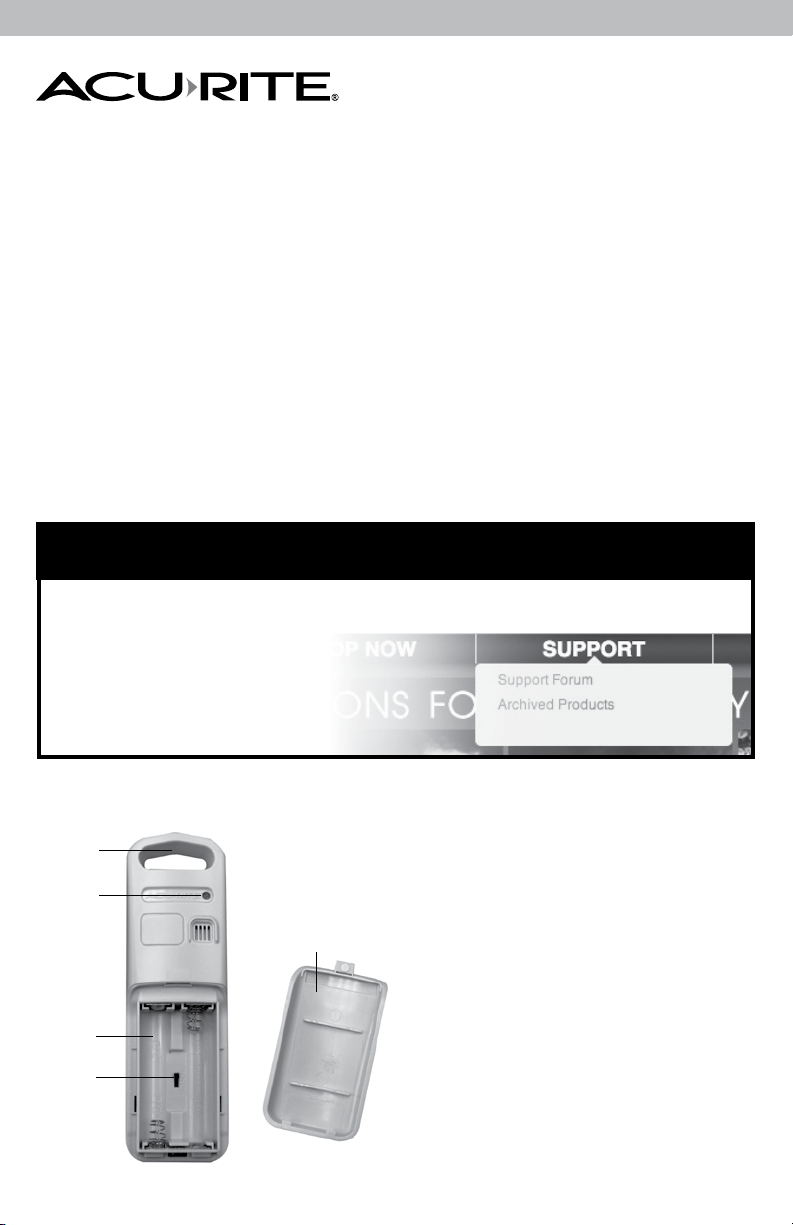
Congratulations on your new AcuRite product. To ensure the best
possible product performance, please read this manual in its entirety
and retain it for future reference.
Unpacking Instructions
Remove the protective lm that is applied to the LCD screen prior to using this
product. Locate the tab and peel off to remove.
Package Contents
1. Alarm clock
2. Outdoor sensor
3. Power adapter
4. Instruction Manual
PRODUCT MUST BE REGISTERED
IMPORTANT
PRODUCT REGISTRATION
Register online
to receive 1 year
warranty protection
www.AcuRite.com
TO RECEIVE WARRANTY SERVICE
Register a Product
►
Features & Benets
1
2
3
4
OUTDOOR SENSOR
1. Integrated Hanger
for easy placement.
5
2. Wireless Signal Indicator
Flashes when data is being
sent to the clock.
3. Battery Compartment
4. A-B-C Switch
ID code that must match clock’s
A-B-C switch to ensure units
synchronize.
5. Battery Compartment Cover
2
Page 3

DIMMER
+
-
VOLUME
ALARM
+
-
DC 4.5 v
CHARGE
USB DEVICE
DIMMER
+
-
VOLUME
ALARM
DC 4.5 v
CHARGE
USB DEVICE
Features & Benets
1
2
4
FRONT OF CLOCK
1. Snooze Button/Night Light
2. Alarm #1 ON/OFF Switch
3. Alarm #1 Setup Button
4. DOWN & SET Buttons
for setup preferences.
5. UP Button
Toggles between displaying
indoor & outdoor temperature
and used for setup
preferences.
6. Alarm #2 Setup Button
7. Alarm #2 ON/OFF Switch
73 65
8 9
11 1210
13 14 15 16
BACK OF CLOCK
8. + Brightness Button
Increases display brightness.
9. +/— Alarm Volume
Adjusts alarm volume.
10. — Brightness Button
Decreases display brightness.
11. USB Charging
for compatible smartphones.
12. DC 5v Power Input
BOTTOM OF CLOCK
(inside battery compartment)
13. A-B-C Switch
ID code that must match
sensor’s A-B-C switch to
ensure units synchronize.
14. RCC ON/OFF Switch
Controls synchronization with
the atomic signal.
15. ºF/ºC Temperature Units
16. Reset Button
Full reset to factory defaults.
3
Page 4
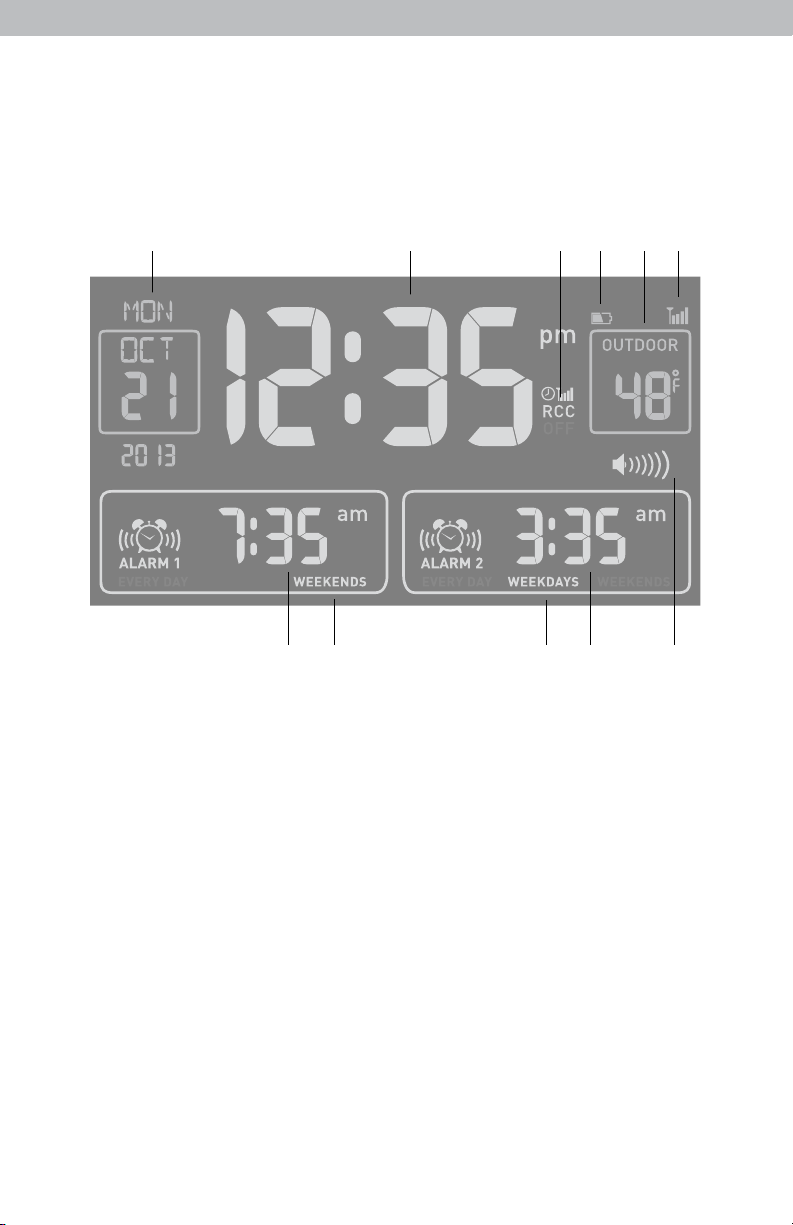
Features & Benets
1 2 3 4 5
11
6 7 89 10
1. Date
2. Atomic Clock
Sets itself to the correct time and
automatically updates for Daylight
Saving Time.
3. Atomic Signal Strength
4. Outdoor Sensor Low Battery Icon
5. Outdoor Sensor Signal Strength
6. Alarm #1 Time
7. Alarm #1 Days Active
Indicates weekday, weekend or every
day alarm.
8. Alarm #2 Time
9. Alarm #2 Days Active
Indicates weekday, weekend or every
day alarm.
10. Alarm Volume
11. Indoor or Outdoor Temperature
4
Page 5
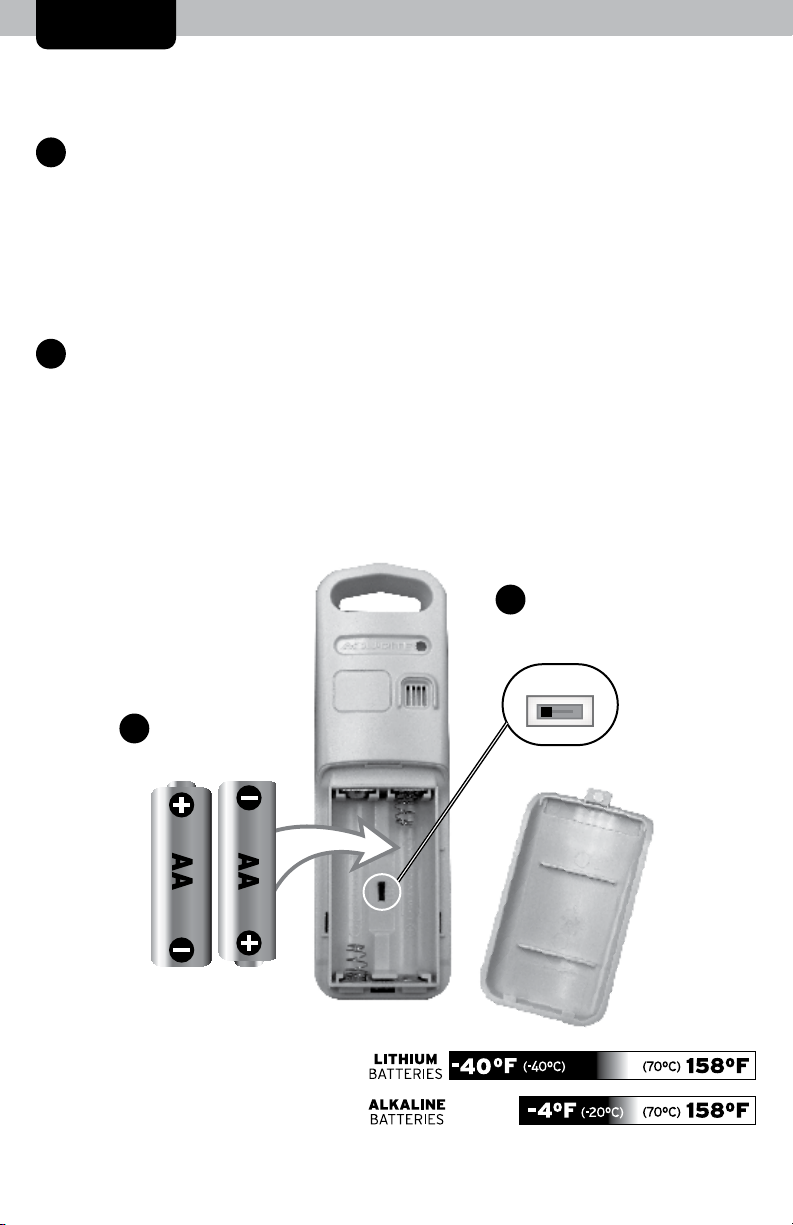
SETUP
Sensor Setup
Set the A-B-C Switch
1
The A-B-C switch is located inside
the battery compartment. It can
be set to A, B or C. However,
you must select the same letter
choices for both the sensor and
the clock in order for the units to
synchronize.
Install or Replace Batteries
2
AcuRite recommends high quality
alkaline or lithium batteries for
the best product performance.
Heavy duty or rechargeable
batteries are not recommended.
The sensor requires lithium
batteries in low temperature
Install Batteries
2
2 AA batteries
conditions. Cold temperatures
can cause alkaline batteries
to function improperly. Use
lithium batteries in the sensor for
temperatures below -4ºF / -20ºC.
1. Slide off the battery
compartment cover. Take
note of the A-B-C switch
setting inside the battery
compartment for clock setup.
2. Insert 2 x AA batteries into
the battery compartment, as
shown. Follow the polarity
(+/-) diagram in the battery
compartment.
3. Replace the battery cover.
A-B-C Switch
1
set to match
clock
A B C
5
Page 6

Clock Setup
Set the A-B-C Switch
1
Locate the A-B-C switch inside
the battery compartment. Set
the A-B-C switch to A, B or C.
You must select the same letter
choices for both the clock and
the sensor in order for the units
to synchronize.
2
Plug in Power Adapter
For the best performance, plug
in the power adapter as the main
power source for this product.
A-B-C Switch
1
set to match
sensor
A B C
Install or Replace Backup
3
Batteries
1. Remove the battery
compartment cover.
2. Insert 3 x AA alkaline
batteries into the battery
compartment, as shown.
Follow the polarity
(+/-) diagram in the battery
compartment.
3. Replace the battery cover.
Plug in Power
2
Adapter
(on back of unit)
IMPORTANT: Batteries are a backup power source to preserve records in the event of a
power outage. Power adapter recommended as the primary power source to enjoy the full
functionality of the product.
PLEASE DISPOSE OF OLD OR DEFECTIVE BATTERIES IN AN ENVIRONMENTALLY SAFE
WAY AND IN ACCORDANCE WITH YOUR LOCAL LAWS AND REGULATIONS.
used for an extended period of time. Follow the polarity (+/-) diagram in the battery compartment. Promptly remove dead batteries from the device. Dispose of used
batteries properly. Only batteries of the same or equivalent type as recommended are to be used. DO NOT incinerate used batteries. DO NOT dispose of batteries in fire,
as batteries may explode or leak. DO NOT mix old and new batteries or types of batteries (alkaline/standard). DO NOT use rechargeable batteries. DO NOT recharge
non-rechargeable batteries. DO NOT short-circuit the supply terminals.
BATTERY SAFETY: Clean the battery contacts and also those of the device prior to battery installation. Remove batteries from equipment which is not to be
Install or
3
Replace Backup
Batteries
3 AA alkaline
batteries
6
Page 7

Atomic Clock (RCC)
AcuRite atomic clocks use a radio-controlled signal (RCC) to synchronize to the
correct time broadcast by the National Institute of Standards and Technology
(NIST) Radio Station WWVB, located near Fort Collins, Colorado. WWVB
broadcasts the current time and date with split-second accuracy.
The atomic clock and calendar will maintain the correct time and date, and
automatically update for daylight saving time to provide the most accurate
timekeeping standard possible.
When the RCC button, located under the battery compartment cover, is set to
ON, the clock will automatically search for the atomic clock signal.
To manually search for the atomic signal, make sure the RCC button is set to
ON, then press AND HOLD the “ “ button.
Please note: Signal reception is normally better at night and when the weather
is clear. The atomic signal generally takes a few hours to synchronize, so it is
important to manually set the time and date after powering on the clock.
Set the Time & Date
Press and hold the “ ” button, located on the front of the clock, to enter SET
MODE. Once in SET MODE the preference you are currently setting will blink
on the clock.
To adjust the currently selected (ashing) item, press and release the “ ” or
“ “ buttons (press and HOLD to fast adjust).
To save your adjustments, press and release the “ ” button to adjust the next
preference. The preference set order is as follows:
TIME ZONE (PST MST CST EST AST HAST AKST)
AUTO DST ON/OFF*
CLOCK HOUR
CLOCK MINUTE
CALENDAR MONTH
CALENDAR DATE
CALENDAR YEAR
You will automatically exit SET MODE if no buttons are pressed for 5 seconds.
Enter SET MODE at any time by pressing the “ ” button.
*If you live in an area that observes daylight saving time, DST should be set to
ON.
7
Page 8

Placement for Maximum Accuracy
TV
3
(100 meters)
(330 feet maximum)
(.91 m)
AT
LEAST
APART
DIMMER
+
-
VOLUME
ALARM
+
-
DC 4.5 v
CHARGE
USB DEVICE
AcuRite sensors are sensitive to surrounding environmental conditions. Proper
placement of both the clock and outdoor sensor are critical to the accuracy
and performance of this product.
Alarm Clock Placement
Place alarm clock in a dry area free of dirt and dust. To help ensure
an accurate indoor temperature measurement, be sure to place the
clock away from heat sources or vents.
Outdoor Sensor Placement
Sensor must be placed outside to observe outdoor conditions.
Sensor is water resistant and is designed for general outdoor use,
however, to extend its life place the sensor in an area protected
from direct weather elements.
Hang the sensor using the integrated hang holes or hanger, or by
using string (not included) to hang it from a suitable location, like a
well covered tree branch. The best location is 4 to 8 feet above the
ground with permanent shade and plenty of fresh air to circulate
around the sensor.
Important Placement Guidelines
• To ensure accurate temperature measurement, place units out of direct
sunlight and away from any heat sources or vents.
• Clock and outdoor sensor must be within 330 ft (100 m) of each other.
• To maximize wireless range, place units away from large metallic items, thick
walls, metal surfaces, or other objects that may limit wireless communication.
• To prevent wireless interference, place both units at least 3 ft (.9 m) away
from electronic devices (TV, computer, microwave, radio, etc.).
Setup is Complete
The sensor will now synchronize with the clock. It may take a few minutes for
synchronization to complete.
8
Page 9

OPERATION
Using the Clock
Set the Alarm Time
Slide Alarm #1 and/or Alarm #2 switch ON (alarm time cannot be adjusted if
the alarm is OFF).
Press and release the “ ” or the “ ” button to enter ALARM SET
1
2
MODE.
To adjust the currently selected (ashing) item, press and release the “ ” or
“ “ buttons (press and HOLD to fast adjust).
To save your adjustments, press and release the “ ” or “ “ button to
1
2
adjust the next preference. The preference set order is as follows:
ALARM CLOCK HOUR
ALARM CLOCK MINUTE
ALARM EVERY DAY or WEEKDAY ONLY or WEEKEND ONLY
You will automatically exit ALARM SET MODE if no buttons are pressed for 5
seconds. Enter ALARM SET MODE at any time by pressing the “ ” or
“ “ button.
2
1
Backlight
During power adapter use, press the Snooze button for momentary backlight
at 100% brightness. During battery-powered use, press any button for
momentary backlight.
The backlight MAY turn off at 2:00AM and 3:00 AM to acquire the atomic
clock (RCC) signal.
USB Charging
Charge your mobile device by plugging your device’s USB
power cord (not included) into the USB charging port on
the back of the clock.
USB charging is only available during power adapter use;
USB charging is not active when operating on battery power
only.
+
-
DIMMER
CHARGE
USB DEVICE
ALARM
+
-
VOLUME
DC 4.5 v
Note: Follow the manufacturer’s instructions for your mobile
device(s) to determine compatibility with the USB charging
feature on this product. Some devices may not support USB charging or
may require a higher power rating than this product provides. Observe the
charging status on your device. Ensure your device is working properly before
attempting to charge.
9
Page 10

Troubleshooting
No outdoor sensor
reception
no bars
Clock is too dark,
hard to read or
doesn’t work
Inaccurate
temperature
Outdoor
temperature
is ashing or
showing dashes
If the wireless signal indicator shows no bars:
• Relocate the clock and/or the outdoor sensor. The units
must be within 330 ft (100 m) of each other.
• Make sure both units are placed at least 3 feet
(.9 m) away from electronics that may interfere with
the wireless communication (such as TVs, microwaves,
computers, etc).
• Use standard alkaline batteries (or lithium batteries in
sensor when temperature is below -4ºF/-20ºC). Do not
use heavy duty or rechargeable batteries. NOTE: It may
take up to 20 minutes for clock and sensor to synchronize
after batteries are replaced.
• The backlight may automatically turn off for 10 minutes at
2:00am and 3:00am to acquire the atomic clock signal.
• Verify power adapter is plugged in.
• Check that the batteries are installed correctly. Batteries
may need to be replaced.
• Increase brightness using +/– buttons, located on the
back of the clock.
• The optimum viewing angle for this product is from slightly
above it.
• Reset the unit by pressing the reset button, located on the
bottom of the clock.
• Make sure both the clock and sensor are placed out of
direct sunlight and away from any heat sources or vents
(see page 8).
Flashing of the outdoor temperature is generally an
indication of wireless interference.
1. Bring both the sensor and clock indoors, side by side
and remove batteries from each.
2. Make sure the A-B-C switch on both units match.
3. Reinstall batteries in outdoor sensor.
4. Reinstall batteries in clock.
5. Let the units sit within a couple feet of each other for
about 20 minutes to gain a strong connection.
Atomic signal or time
syncing problems
For additional troubleshooting, please visit:
http://www.nist.gov/pml/div688/grp40/radioclocks.cfm
If your AcuRite product does not operate properly after trying
the troubleshooting steps, visit www.AcuRite.com or call
(877) 221-1252 for assistance.
10
Page 11

Care & Maintenance
Clock Care
Clean with a soft, damp cloth. Do not use caustic cleaners or abrasives. Keep
away from dust, dirt and moisture. Clean ventilation ports regularly with a
gentle puff of air.
Outdoor Sensor Care
Clean with a soft damp cloth. Do not use caustic cleaners or abrasives.
Specications
TEMPERATURE RANGE
Outdoor: -40ºF to 158ºF; -40ºC to 70ºC
Indoor: 32ºF to 99ºF; 0ºC to 37ºC
WIRELESS RANGE
OPERATING FREQUENCY
POWER
330 ft / 100 m depending on home construction materials
433 MHz
Clock: 5v power adapter
3 x AA alkaline batteries (for backup only)
Sensor: 2 x AA alkaline or lithium batteries
DATA REPORTING
Outdoor data: 16 second updates
Indoor data: 60 second updates
FCC Information
This device complies with part 15 of FCC rules. Operation is subject to the following two conditions:
1- This device may NOT cause harmful interference, and
2- This device must accept any interference received, including interference that may cause undesired operation.
WARNING: Changes or modications to this unit not expressly approved by the party responsible for compliance could void the
user’s authority to operate the equipment.
NOTE: This equipment has been tested and found to comply with the limits for a Class B digital device, pursuant to Part 15 of the FCC
rules. These limits are designed to provide reasonable protection against harmful interference in a residential installation. This equip
ment generates, uses and can radiate radio frequency energy and, if not installed and used in accordance with the instructions, may
cause harmful interference to radio communications. However, There is no guarantee that interference will not occur in a particular
installation. If this equipment does cause harmful interference to radio or television reception, which can be determined by turning
the equipment off and on, the user is encouraged to try to correct the interference by one or more of the following measures:
• Reorient or relocate the receiving antenna.
• Increase the separation between the equipment and the receiver.
• Connect the equipment into an outlet on a circuit different from that to which the receiver is connected.
• Consult the dealer or an experienced radio/TV technician for help.
NOTE: The manufacturer is not responsible for any radio or TV interference caused by unauthorized modications to this equipment.
Such modications could void the user authority to operate the equipment.
This device complies with Industry Canada licence-exempt RSS standard(s).
Operation is subject to the following two conditions:
(1) This device may not cause interference, and
(2) This device must accept any interference received, including interference that may cause undesired operation of the device.
-
11
Page 12

Customer Support
AcuRite customer support is committed to providing you with best-in-
class service. For assistance, please have the model number of this
product available and contact us in any of the following ways:
(877) 221-1252 info@chaney-inst.com
24/7 support at www.AcuRite.com
► Installation Videos ► Register your Product
► Instruction Manuals ► Support User Forum
► Replacement Parts ► Submit Feedback & Ideas
PRODUCT MUST BE REGISTERED
IMPORTANT
PRODUCT REGISTRATION
Register online
to receive 1 year
warranty protection
www.AcuRite.com
TO RECEIVE WARRANTY SERVICE
Register a Product
►
Limited One Year Warranty
At AcuRite, we proudly uphold our commitment
to quality technology. Chaney Instrument Co.
warrants that all products it manufactures to
be of good material and workmanship, and to
be free of defects when properly installed and
operated for a period of one year from the date
of purchase.
We recommend that you visit us at
www.AcuRite.com for the fastest way to register
your product. However, product registration
does not eliminate the need to retain your
original proof of purchase in order to obtain
warranty benets.
Chaney Instrument Co. warrants that all products it manufactures
to be of good material and workmanship, and to be free of
defects when properly installed and operated for a period of
one year from the date of purchase. Remedy for breach of this
warranty is limited to repair or replacement of the defective
item(s). Any product which, under normal use and service, is
proven to breach the warranty contained herein within ONE
YEAR from date of sale will, upon examination by Chaney,
and at its sole option, be repaired or replaced by Chaney.
Transportation costs and charges for returned goods shall
be paid for by the purchaser. Chaney hereby disclaims all
responsibility for such transportation costs and charges. This
warranty will not be breached, and Chaney will give no credit
for products it manufactures which have received normal wear
and tear, been damaged (including by acts of nature), tampered,
abused, improperly installed, damaged in shipping, or repaired
or altered by others than authorized representatives of Chaney.
The above-described warranty is expressly in lieu of all other
warranties, express or implied, and all other warranties are
hereby expressly disclaimed, including without limitation the
implied warranty of merchantability and the implied warranty
of tness for a particular purpose. Chaney expressly disclaims
all liability for special, consequential or incidental damages,
whether arising in tort or by contract from any breach of this
warranty. Some states do not allow the exclusion or limitation
of incidental or consequential damages, so the above limitation
or exclusion may not apply to you. Chaney further disclaims all
liability from personal injury relating to its products to the extent
permitted by law. By acceptance of any of Chaney’s products,
the purchaser assumes all liability for the consequences arising
from their use or misuse. No person, rm or corporation is
authorized to assume for Chaney any other liability in connection
with the sale of its products. Furthermore, no person, rm or
corporation is authorized to modify or waive the terms of this
paragraph, and the preceding paragraph, unless done in writing
and signed by a duly authorized agent of Chaney. This warranty
gives you specic legal rights, and you may also have other
rights which vary from state to state.
For in-warranty claims: Chaney Instrument Co.
965 Wells St., Lake Geneva, WI 53147
12
Page 13

13
Page 14

Weather
Stations
Temperature
& Humidity
Weather
Alert Radio
Kitchen
Thermometers
& Timers
Clocks
It’s more than accurate, it’s
AcuRite offers an extensive assortment of precision instruments,
designed to provide you with information you can depend on to
Plan your day with condence
.
™
www.AcuRite.com
Printed in China
13035 INST 012214
©Chaney Instrument Co. All rights reserved. AcuRite is a registered trademark
of the Chaney Instrument Co., Lake Geneva, WI 53147. All other trademarks and
copyrights are the property of their respective owners. AcuRite uses patented
technology. Visit www.AcuRite.com/patents for details.
