Page 1
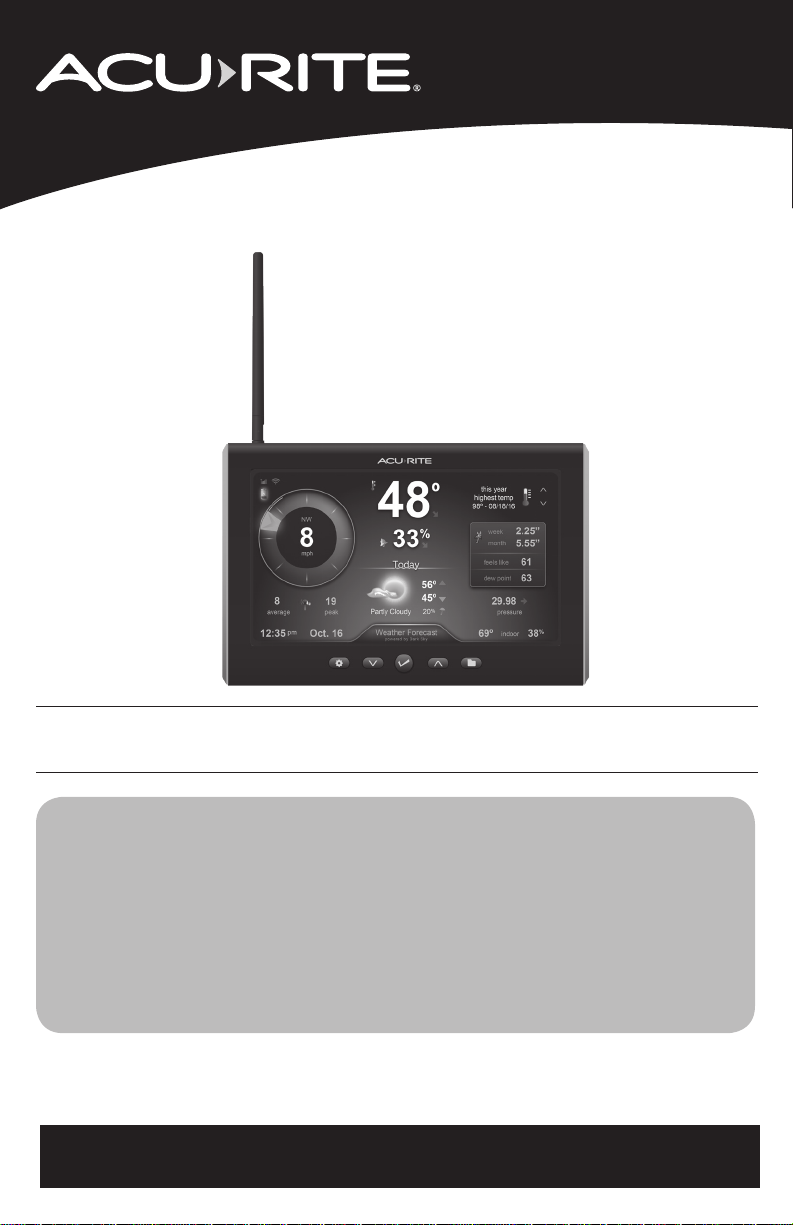
Instruction Manual
High Resolution
Weather Station Display
model 06088
ACURITE
•:
'48°
..
29.98
2.25"
5.55"
61
63
10
8
•
19
12:35
Oct.16 69° 38
This product requires an AcuRite 5-in-1 Weather Sensor
(sold separately) to be operational.
33°
'
_lo.cw_
56°
45°,..
4
ParttyCloudy
"" -
V
0
V'
CONTENTS
Unpacking Instructions ........... 2
Package Contents .................. 2
Product Registration ............... 2
Wi-Fi Setup............................ 3
Features & Benets................. 4
Setup .................................... 7
Placement Guidelines ............. 8
Questions? Contact Customer Support at
Using the Weather Station...... 9
Expand the System................ 11
Troubleshooting ....................12
Care & Maintenance.............14
Specications........................14
FCC Information ...................14
Customer Support .................15
Warranty..............................15
www.AcuRite.com/support or email support@chaney-inst.com
SAVE THIS MANUAL FOR FUTURE REFERENCE.
Page 2
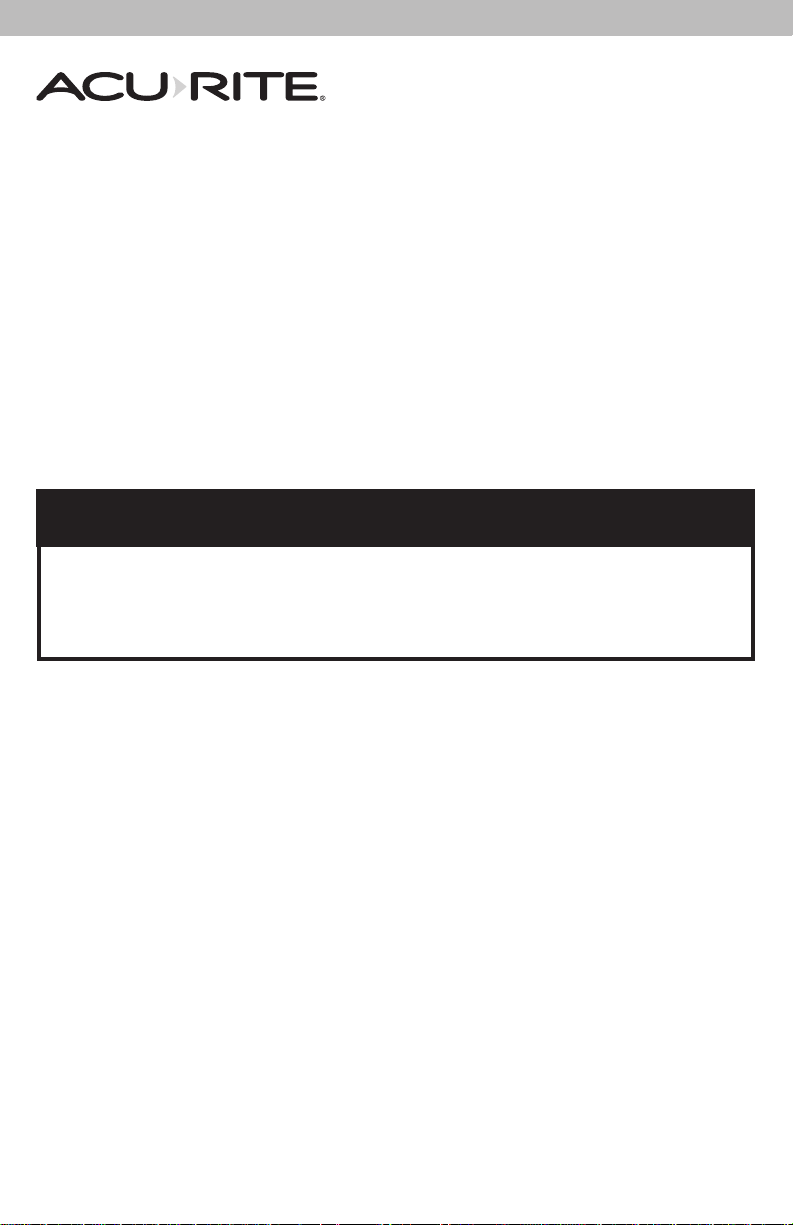
Congratulations on your new AcuRite product. To ensure the best
possible product performance, please read this manual in its entirety
and retain it for future reference.
Unpacking Instructions
Remove the protective lm that is applied to the LED screen prior to using this
product. Peel off to remove.
Package Contents
1. Display with Tabletop Stand
2. Power Adapter
3. Mounting Bracket
4. Instruction Manual
PRODUCT MUST BE REGISTERED
IMPORTANT
TO RECEIVE WARRANTY SERVICE
PRODUCT REGISTRATION
Register online to receive 1 year warranty protection
www.AcuRite.com
2
Page 3
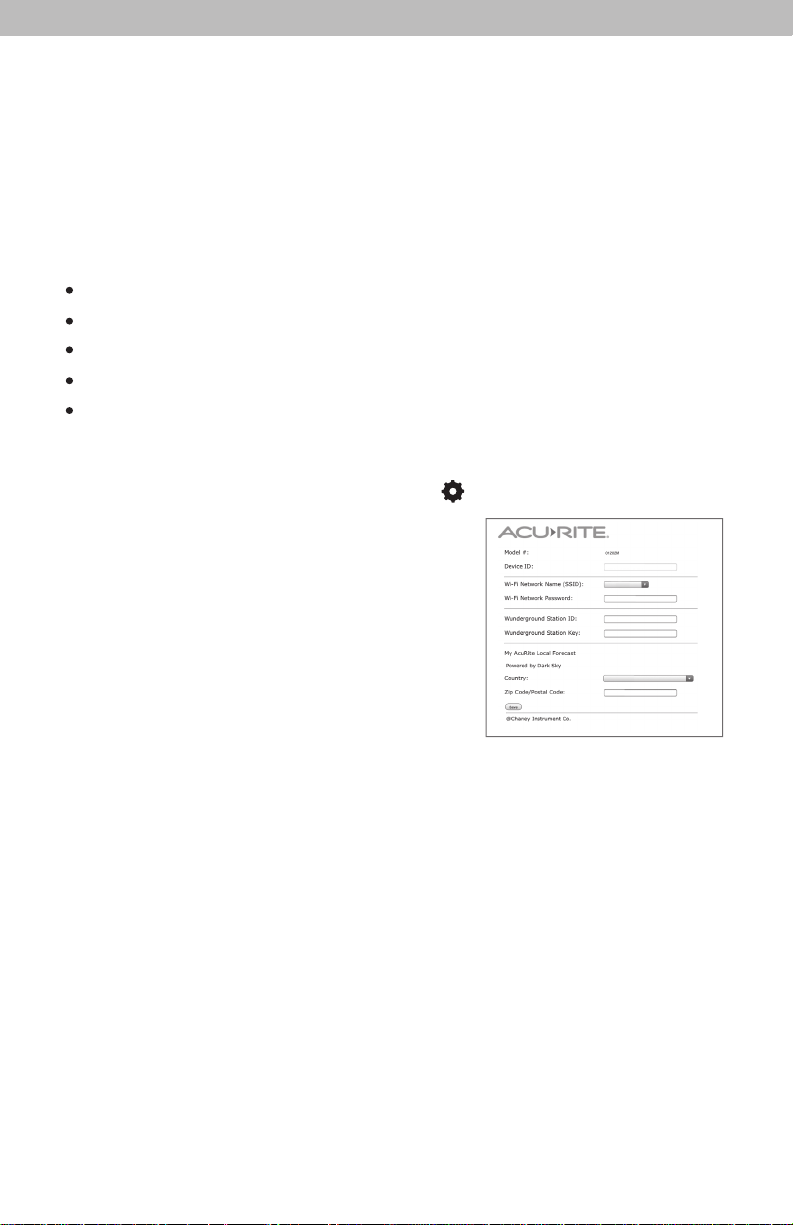
Wi-Fi Setup for Weather Underground
TM
and Dark Sky
Forecast
This weather station features wireless internet connectivity in order to connect and down-
load forecasts from Dark Sky. You also have the option to share your weather data with
Weather Underground, but this is not required to get a forecast.
1. (OPTIONAL) If you do not already have a WU (Weather Underground
and would like to send your data to WU, please create your account at
wunderground.com prior to following the next steps. To add this weather station to
your WU account:
Sign in to your Weather UndergroundTM account.
•
Navigate to My Prole > My Weather Stations > Add New PWS.
•
Enter all required location info.
•
When prompted for “Station Hardware”, select “AcuRite Pro Weather Center”.
•
You will be provided with a WU Station ID and Station Key once you have
•
submitted all required info (record for step 5, below).
2. Power on the display using included power cord. If the unit has been powered on for
more than 30 minutes, press and release the “
button to re-activate Wi-Fi setup. *
3. Connect to the Wi-Fi signal (named AcuRite
06088M) of the AcuRite display from
your computer or mobile device.
4. Open your web browser on the device that is
connected to the AcuRite display. Type
“192.168.4.1” in the address bar and hit enter to
access the AcuRite Wi-Fi display settings website
(shown right).
”
0
ACU►RITE.
Wunde,-g,roundstMIOnlO:
Wundef91"'UnclSQtionKey:
TM
) account
5. Select or enter your wireless network name and password. Fill in your country and
postal code to download your 2-day forecast from Dark Sky. If you want to send
data to Weather Underground, enter your Station ID and Station Key. Press“Save”
to save your credentials.
NOTE: This weather station display only supports 2.4 GHz wireless networks.
6. A Wi-Fi status message will appear conrming your connection to the display. If the
connection was not successful, please verify your credentials and/or visit the
Troubleshooting section (see page 13).
7. Within an hour after the display is connected to Wi-Fi, forecasts from Dark Sky will
be shown on your display. If you entered your WU credentials, data from your
sensor will automatically begin to upload to Weather Underground
sensor data remotely at www.wunderground.com or from a mobile device using
the Weather Underground
Play Store.
*In order to re-activate Wi-Fi setup, Wi-Fi needs to be set to ON. See “Connections”
sub-menu (page 10).
TM
app, available from the iOS App Store or Google
TM
. Monitor
3
Page 4

Features & Benets
Display
1
2
.1
I '
"· .
3
4 5 6 5 7
BACK OF DISPLAY
1. Plug-in for Power Adapter
2. Display Stand
3. Mounting Bracket
For easy wall mounting.
FRONT OF DISPLAY
4. Button
0
For menu access and setup
preferences.
5.
V
For setup preferences and manually
cycling through messages (see
page 6).
6.
V
For setup preferences.
7.
II
For viewing high & low records.
4
/\
and Buttons
Button
Button
Page 5
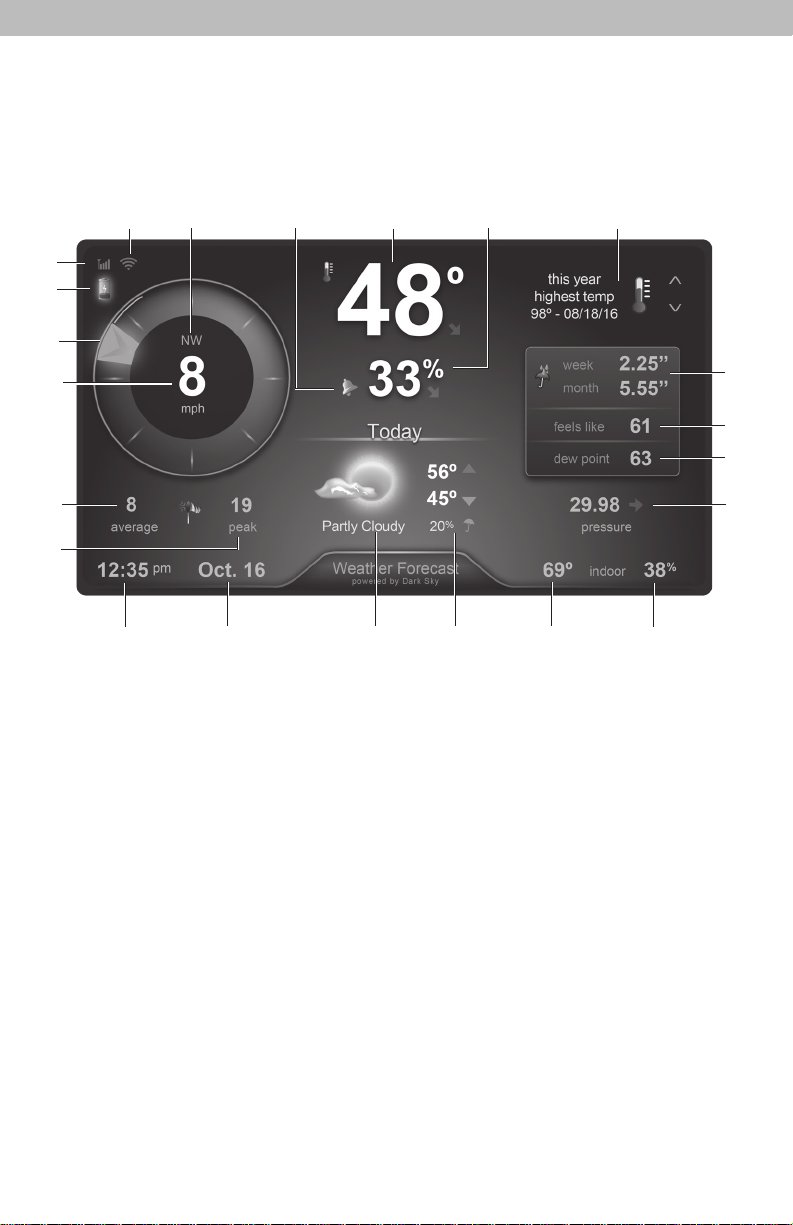
Features & Benets
Weather Overview Dashboard
2
1
3
4
5
6
21 3
/-
-17
'
•
8
12:35pm
7
NVv'
8
mph
1.,
I
Oct. 16
peak
8
19
29.98
pressure
indoor
17
A
,~
V
2.25"
5.55"
61
63
10
38°
12
16
15
14
13
20
/
~r:-
4
19
18
''48°
33010
_T..o_dJ:!Y.-
56°
45° ....
Partly Cloudy 20% j" average
Weal er Forecasl
9
10
this year
highest temp
98° - 08/18/16
'4(
J
690
11
5
Page 6

1.
5-in-1 Sensor Signal Strength
Sensor Low Battery Indicator
2.
3. Current Wind Direction
Current Wind Speed
4.
Background color changes based on
current wind speed.
Average Wind Speed
5.
Average wind speed over the past
2 minutes.
Peak Wind Speed
6.
Highest speed from the last 60 minutes.
7. Clock
8. Date
9.
Today’s Forecast
Includes forecasted high & low
temperatures. Powered by Dark Sky
when connected to Wi-Fi.
Chance of Rain Indicator
10.
Indicates the likelihood of rain when
connected to Wi-Fi.
Current Indoor Temperature
11.
12. Current Indoor Humidity
13. Barometric Pressure
Arrow icon indicates direction
pressure is trending.
17. Messages
Displays weather information and
messages (see page 11).
18. Current Outdoor Humidity
Arrow icon indicates direction
humidity is trending.
Current Outdoor Temperature
19.
Arrow indicates direction temperature
is trending.
20.
Indicates alarm is activated to emit an
audible alert when conditions exceed
your presets (see page 9).
Icon
21.
Indicates display is connected to your
wireless network in addition to the
signal strength.
Tomorrow’s Forecast
22.
(not shown)
Display automatically toggles
between today and tomorrow’s
forecast, or press the button to
manually switch between forecasts.
Includes forecasted high & low
temperatures. Powered by Dark Sky
when connected to Wi-Fi.
Alarm ON Indicator
Seasonal Information
14.
Heat Index calculation displays when
temperature is 80°F (27°C) or higher
Dew Point calculation displays when
temperature is 79°F (26°C) or lower.
Wind chill calculation displays when
temperature is 40°F (4°C) or lower.
15. Current “Feels Like” Temperature
Rainfall History
16.
Displays most recent rainfall and
rainfall records for current week,
month & year.
6
Page 7

SETUP
Display Setup
Plug Power Adapter into Electrical Outlet
0
Settings
After powering on for the rst time, the display will automatically enter setup
mode. Follow the on-screen instructions to set up the display.
To adjust the currently selected item, press and release the “T” or “V“
buttons.
To save your adjustments, press and release the “ ” button again to adjust
the next preference. The preference set order is as follows:
TIME ZONE (PST, MST, CST, EST, AST, HAST, NST, AKST)
AUTO DST (Daylight Saving Time YES or NO)*
CLOCK HOUR
CLOCK MINUTE
CALENDAR MONTH
CALENDAR DATE
CALENDAR YEAR
PRESSURE UNITS (inHg or hPa)
TEMPERATURE UNITS (ºF or ºC)
WIND SPEED UNITS (mph, km/h, knots)
RAINFALL UNITS (inches or mm)
DISTANCE UNITS (miles or kilometers)
AUTO DIM (YES or NO)**
AUTO CYCLE (OFF, 15 sec., 30 sec., 60 sec., 2 min., 5 min.)
ALERT VOLUME
*If you live in an area that observes Daylight Saving Time, DST should be set to YES,
even if it is not currently Daylight Saving Time.
**For more information see page 11, under “Display”.
Enter setup mode at any time by pressing the “ ” button to access the menu,
then navigate to “Setup” and press and release the “ ” button.
7
V
Page 8

Placement for Maximum Accuracy
AcuRite sensors are sensitive to surrounding environmental conditions. Proper
placement of both the display and the sensor are critical to the accuracy and
performance of this unit.
Display Placement
Place the display in a dry area free of dirt and dust. Display
stands upright for tabletop use and is wall-mountable.
Important Placement Guidelines
• To ensure accurate temperature measurement, place units out of direct sunlight
and away from any heat sources or vents.
• Display and sensor(s) must be within 330 feet (100 m) of each other.
• To maximize wireless range, place units away from large metallic items, thick
walls, metal surfaces, or other objects that may limit wireless communication.
• To prevent wireless interference, place units at least 3 feet (.9 m) away from
electronic devices (TV, computer, microwave, radio, etc.).
8
Page 9

OPERATION
Using the Weather Station
1
2
3
5
6
7
4 8
Navigate to the main menu at any time by pressing the “ ” button. From the main
menu, you can view records, set alarms, setup an additional sensor and more.
1. Records
Access the “Records” sub-menu to view high and low values recorded
for each location by date and view trends for the sensor’s readings on a
graphic chart.
2. Alarms
Access the “Alarms” sub-menu to set and edit alarm values, including
temperature, humidity, wind speed and rainfall. The display also includes
an alarm clock feature (time alarm) and storm alarm (activated when
barometric pressure drops).
3. Setup
Access the “Setup” sub-menu to enter the initial setup process.
4. Display
Access the “Display” sub-menu to adjust display settings (brightness, contrast,
tint), display mode (screen cycle) and backlight (auto dim, sleep mode).
When auto dim mode is activated in display setup, the backlight automatically
dims the brightness based on the time of day. When “Sleep Mode” is
activated, the display automatically dims during the timeframe you choose
and shows only the most important readings for at-a-glance viewing.
9
Page 10

AUTO DIM MODE: Automatically adjusts display brightness based on time of day.
CRESCENT QUARTER
QUARTER
CRESCENT
6:00 a.m. - 9:00 p.m. = 100% brightness
9:01 p.m. - 5:59 a.m.= 15% brightness
5. Connections
Access the “Connections” sub-menu to add, remove or view information
about a sensor, or enable Wi-Fi setup.
6. Units
Access the “Units” sub-menu to change measurement units for barometric
pressure, temperature, wind speed, rainfall and distance.
7. Calibrate
Access the “Calibrate” sub-menu to adjust display or sensor data. First,
select the display or sensor for which you wish to calibrate readings.
Second, select the reading you wish to calibrate. Lastly, follow the on-screen
prompts to adjust the value.
8. Factory Reset
Access the “Factory Reset” sub-menu to revert the display back to factory
defaults. Follow the on-screen prompts to perform the reset.
Weather Forecast
While connected to Wi-Fi, weather forecasts for today and tomorrow are
downloaded from Dark Sky. Dark Sky is one of the most accurate sources of
hyperlocal weather information. It is backed by a wide range of weather data
sources, which are aggregated together to provide the most accurate forecast
possible for a given location. With down-to-the-minute forecasts, you’ll know
exactly when conditions will change so you can plan your day.
If the weather station is not connected to Wi-Fi, the forecast is generated
using data from the outdoor sensor. Self-calibrating forecasting uses a unique
algorithm to analyze changes in pressure over a time period (called Learning
Mode) to determine your altitude. After 14 days, the self-calibrated pressure is
tuned in to your location and the unit is ready for superior weather prediction.
Moon Phase
The moon phase is displayed between 7:00 p.m. to 5:59 a.m. when conditions
allow for moon visibility. The phases of the moon are conveyed through simple
lunar phase icons:
NEW WAXING 1ST FULL
3RD
WANING
10
Page 11

Expand the System
This weather station measures temperature,
humidity, wind speed, wind direction and
rainfall. The weather station can be expanded
to include lightning detection by connecting
a compatible AcuRite Lightning Sensor
(optional; sold separately).
Compatible Sensor
Lightning Sensor
Model 06045
Compatible Lightning Sensor available at: www.AcuRite.com
NOTE: Access the “Connections” sub-menu to add sensor(s) to the display if being
connected after initial setup.
Messages
This display shows real-time weather information and alert messages on the
Weather Dashboard. Manually cycle through all available messages by pressing
and releasing the “T” or “ “ buttons while viewing the Weather Overview
dashboard.
Default messages are pre-loaded as follows:
HEAT INDEX - XX
WIND CHILL - XX
DEW POINT - XX
IT FEELS LIKE XX OUTSIDE
TODAY’S HIGH HUMIDITY . . . OUTDOOR XX / INDOOR XX
TODAY’S LOW HUMIDITY . . . OUTDOOR XX / INDOOR XX
TODAY’S HIGH TEMP. . . OUTDOOR XXX / INDOOR XXX
TODAY’S LOW TEMP. . . OUTDOOR XXX / INDOOR XXX
7 DAY HIGH TEMP. XX – MM/DD
7 DAY LOW TEMP. XX – MM/DD
30 DAY HIGH TEMP. XX – MM/DD
30 DAY LOW TEMP. XX – MM/DD
ALL TIME HIGH TEMP. XXX… RECORDED MM/DD/YY
ALL TIME LOW TEMP. XXX… RECORDED MM/DD/YY
24 HOUR TEMP. CHANGE +XX
ALL TIME HIGH WIND XX MPH… RECORDED MM/DD/YY
7 DAY AVERAGE WIND XX MPH
TODAY’S AVERAGE WIND XX MPH
NEW LOW TEMP. RECORD XX
NEW HIGH TEMP. RECORD XX
NEW WIND RECORD TODAY XX
5-IN-1 SENSOR BATTERIES LOW
5-IN-1 SENSOR SIGNAL LOST… CHECK BATTERIES AND PLACEMENT
CAUTION – HEAT INDEX IS XXX
CAUTION – WIND CHILL IS XXX
WARMEST DAY THIS WEEK
COLDEST DAY THIS WEEK
TODAY’S RAINFALL - XX
V
11
Page 12

Troubleshooting
Problem Possible Solution
No reception
no bars
Ti 111
Temperature is
showing dashes
Inaccurate forecast
Inaccurate wind
readings
• Relocate the display and/or the 5-in-1 sensor.
The units must be within 330 ft (100 m) of each other.
• Make sure both units are placed at least 3 feet
(.9 m) away from electronics that may interfere with
the wireless communication (such as TVs, microwaves,
computers, etc).
• Use standard alkaline batteries (or lithium batteries in
sensor when temperature is below -20ºC/-4ºF). Do not
use heavy duty or rechargeable batteries.
NOTE: It may take a few minutes for display and
sensor to synchronize after batteries are replaced.
• Synchronize the units:
1. Bring both the sensor and display indoors and
remove power adapter/batteries from each.
2. Reinstall batteries in outdoor sensor.
3. Reinstall power adapter in display.
4. Let the units sit within a couple feet of each other for
a few minutes to gain a strong connection.
When the outdoor temperature is showing dashes, it
may be an indication of wireless interference between
the sensor and display.
• Re-add sensor to display by accessing the
“Connections” sub-menu (see page 10).
• Conrm there is a Wi-Fi connection. icon should
be displayed above the forecast. If the icon is
displayed, refer to “Display not connecting to Wi-Fi”
section (page13).
• Today and tomorrow’s forecast is downloaded from
Dark Sky when connected to Wi-Fi*, so be sure the
postal code was entered correctly during Wi-Fi setup.
*If the display is not connected to Wi-Fi, the forecast will
be generated using the outdoor sensor. Refer to
“Inaccurate temperature or humidity” section below.
• What is wind reading being compared to? Pro
weather stations are typically mounted at 30 ft (9 m)
high or more. Make sure to compare data using a
sensor positioned at the same mounting height.
• Check location of the sensor. Ensure it’s mounted a
minimum of 5 ft (1.5 m) in the air with no obstructions
around it (within several feet).
• Ensure wind cups are spinning freely. If they hesitate
or stop try lubricating with graphite powder or spray
lubricant.
~
~
X
12
Page 13

Problem Possible Solution
Inaccurate temperature
or humidity
• Make sure both the display and 5-in-1 sensor are
placed away from any heat sources or vents
(see page 8).
• Make sure both units are positioned away from
moisture sources (see page 8).
• Make sure 5-in-1 sensor is mounted at least 1.5 m
(5 ft) off of the ground.
• Calibrate indoor and outdoor temperature and
humidity (see “Calibrate” on page 10).
Display screen
not working
Display not connecting
to Wi-Fi
Data not uploading to
Weather Underground
Can’t load Wi-Fi setup
page
If your AcuRite product does not operate properly after trying the troubleshooting steps,
visit www.AcuRite.com/support or email support@chaney-inst.com for assistance.
• Check that the power adapter is plugged into the
display and an electrical outlet.
• Your internet router and display must be within range
of each other. Relocate your display closer to your router.
• Ensure the network name (SSID) and password
you’ve entered are correct. NOTE: Both network
name and password are case sensitive.
• Make sure DCHP is enabled on your router. Most
routers have DHCP enabled by default.
• Ensure your router is broadcasting a 2.4 GHz
network. The weather station display is equipped with
a Wi-Fi module that only supports 2.4 GHz wireless
networks.
• Navigate to “192.168.4.1” in your web browser.
Conrm that your Station ID and Station Key are
TM
entered correctly.
• Verify your computer or mobile device is still
connected to the display’s Wi-Fi. Reconnect if
necessary.
13
Page 14

Care & Maintenance
Display Care
Clean with a soft, damp cloth. Do not use caustic cleaners or abrasives. Keep
away from dust, dirt and moisture. Clean ventilation ports regularly with a
gentle puff of air.
Specications
DISPLAY’S BUILT-IN
TEMPERATURE
SENSOR RANGE
DISPLAY’S BUILT-IN
HUMIDITY SENSOR
RANGE
OPERATING FREQUENCY
POWER
DATA REPORTING
WIFI
32ºF to 122ºF; 0ºC to 50ºC
1% to 99%
433 MHz
5V power adapter
Display: Indoor temperature & humidity: 60 second updates
Weather UndergroundTM and Dark Sky
connectivity require an active 2.4 GHz broadband
internet connection
FCC Information
This device complies with part 15 of FCC rules. Operation is subject to the following two conditions:
1- This device may NOT cause harmful interference, and
2- This device must accept any interference received, including interference that may cause undesired operation.
WARNING: Changes or modications to this unit not expressly approved by the party responsible for compliance could void the
user’s authority to operate the equipment.
NOTE: This equipment has been tested and found to comply with the limits for a Class B digital device, pursuant to Part 15 of the
FCC rules. These limits are designed to provide reasonable protection against harmful interference in a residential installation. This
equipment generates, uses and can radiate radio frequency energy and, if not installed and used in accordance with the instructions,
may cause harmful interference to radio communications. However, there is no guarantee that interference will not occur in a
particular installation. If this equipment does cause harmful interference to radio or television reception, which can be determined by
turning the equipment off and on, the user is encouraged to try to correct the interference by one or more of the following measures:
• Reorient or relocate the receiving antenna.
• Increase the separation between the equipment and the receiver.
• Connect the equipment into an outlet on a circuit different from that to which the receiver is connected.
• Consult the dealer or an experienced radio/TV technician for help.
NOTE: The manufacturer is not responsible for any radio or TV interference caused by unauthorized modications to this equipment.
Such modications could void the user authority to operate the equipment.
This device complies with Industry Canada licence-exempt RSS standard(s).
Operation is subject to the following two conditions:
(1) This device may not cause interference, and
(2) This device must accept any interference received, including interference that may cause undesired operation of the device.
14
Page 15

Customer Support
Limited 1-Year Warranty
PURPOSE.
We expressly disclaim all liability for special, consequential,
Canada, please consult the policies applicable to the country in
AcuRite customer support is committed to providing you with best-inclass service. For assistance, please have the model number of this
product available and contact us in any of the following ways:
support@chaney-inst.com
Visit us at www.AcuRite.com
► Installation Videos ► Register your Product
► Instruction Manuals ► Support User Forum
► Replacement Parts ► Submit Feedback & Ideas
IMPORTANT
Register online to receive 1 year warranty protection
PRODUCT MUST BE REGISTERED
TO RECEIVE WARRANTY SERVICE
PRODUCT REGISTRATION
www.AcuRite.com
or incidental damages, whether arising in tort or by contract
AcuRite is a wholly owned subsidiary of Chaney
Instrument Company. For purchases of AcuRite
products, AcuRite provides the benets and services set
forth herein. For purchases of Chaney products, Chaney
provides the benets and services set forth herein.
We warrant that all products we manufacture under this
warranty are of good material and workmanship and, when
properly installed and operated, will be free of defects for a
period of one year from the date of purchase.
Any product which, under normal use and service, is proven
to breach the warranty contained herein within ONE YEAR
from date of sale will, upon examination by us, and at our sole
option, be repaired or replaced by us. Transportation costs and
charges for returned goods shall be paid for by the purchaser.
We hereby disclaim all responsibility for such transportation
costs and charges. This warranty will not be breached, and we
will give no credit for products which have received normal
wear and tear not affecting the functionality of the product,
been damaged (including by acts of nature), tampered,
abused, improperly installed, or repaired or altered by others
than our authorized representatives.
Remedy for breach of this warranty is limited to repair or
replacement of the defective item(s). If we determine that repair
or replacement is not feasible, we may, at our option, refund
the amount of the original purchase price.
THE ABOVE-DESCRIBED WARRANTY IS THE SOLE WARRANTY
FOR THE PRODUCTS AND IS EXPRESSLY IN LIEU OF ALL OTHER
WARRANTIES, EXPRESS OR IMPLIED. ALL OTHER WARRANTIES
OTHER THAN THE EXPRESS WARRANTY SET FORTH HEREIN
ARE HEREBY EXPRESSLY DISCLAIMED, INCLUDING WITHOUT
LIMITATION THE IMPLIED WARRANTY OF MERCHANTABILITY
AND THE IMPLIED WARRANTY OF FITNESS FOR A PARTICULAR
from any breach of this warranty. Some states do not allow the
exclusion or limitation of incidental or consequential damages,
so the above limitation or exclusion may not apply to you.
We further disclaim liability from personal injury relating to
our products to the extent permitted by law. By acceptance of
any of our products, the purchaser assumes all liability for the
consequences arising from their use or misuse. No person, rm
or corporation is authorized to bind us to any other obligation
or liability in connection with the sale of our products.
Furthermore, no person, rm or corporation is authorized
to modify or waive the terms of this warranty unless done in
writing and signed by a duly authorized agent of ours.
In no case shall our liability for any claim relating to our
products, your purchase or your use thereof, exceed the
original purchase price paid for the product.
Applicability of Policy
This Return, Refund, and Warranty Policy applies only to
purchases made in the United States and Canada. For
purchases made in a country other than the United States or
which you made your purchase.
Additionally, this Policy applies only to the original purchaser
of our products. We cannot and do not offer any return,
refund, or warranty services if you buy products used or from
resale sites such as eBay or Craigslist.
Governing Law
This Return, Refund, and Warranty Policy is governed by the
laws of the United States and the State of Wisconsin. Any
dispute relating to this Policy shall be brought exclusively in the
federal or State courts having jurisdiction in Walworth County,
Wisconsin; and purchaser consents to jurisdiction within the
State of Wisconsin.
15
15
Page 16

ACU
►
RITE®
Weather Temperature Weather Kitchen
Stations & Humidity Alert Radio Thermometers
designed to provide you with information you can depend on to
& Timers
It’s more than accurate, it’s
AcuRite offers an extensive assortment of precision instruments,
Plan your day with condence
ACU
►
RITE.
.
™
Clocks
www.AcuRite.com
©Chaney Instrument Co. All rights reserved. AcuRite is a registered trademark of
the Chaney Instrument Co., Lake Geneva, WI 53147. All other trademarks and copy-
Printed in China
06088 INST 103118 Visit www.AcuRite.com/patents for details.
rights are the property of their respective owners. AcuRite uses patented technology.
