Page 1
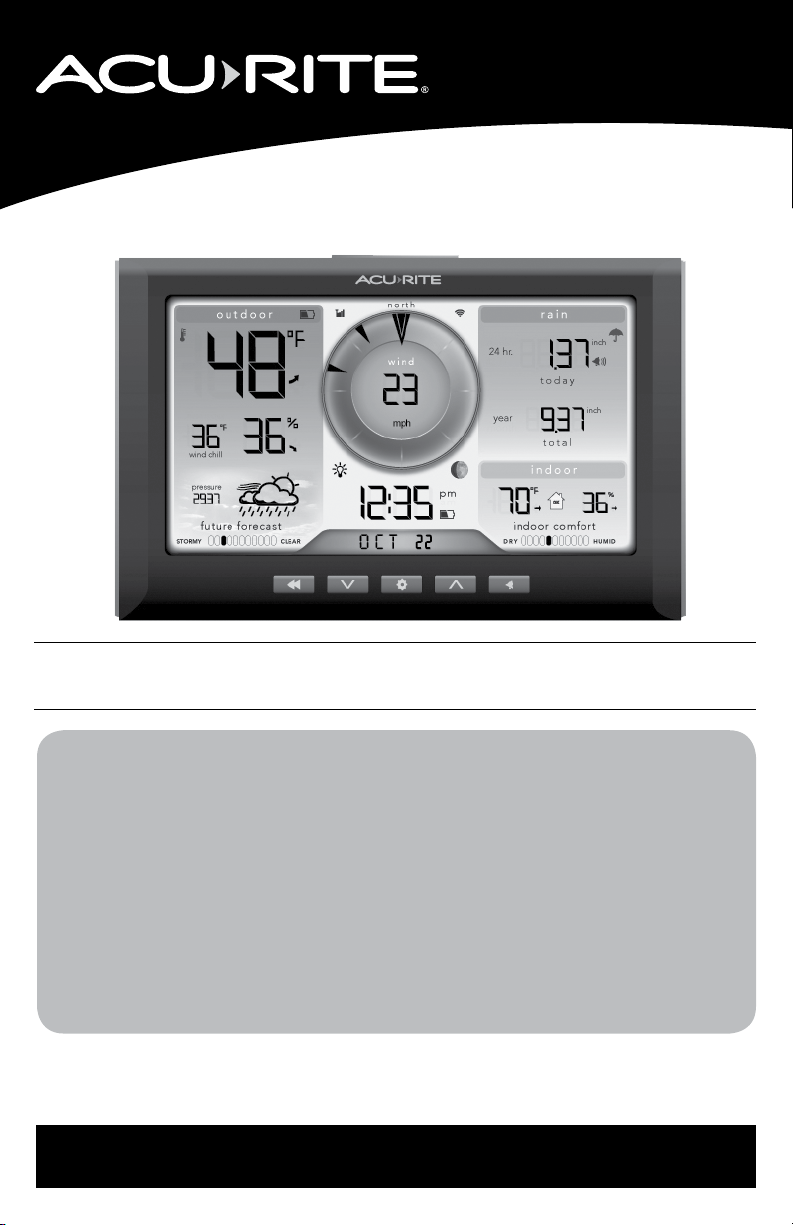
Instruction Manual
Professional Weather Display
model 06086
This product requires an AcuRite 5-in-1 Weather Sensor
(sold separately) to be operational.
CONTENTS
Unpacking Instructions ........... 2
Package Contents .................. 2
Product Registration ............... 2
Wi-Fi Setup ............................ 3
Features & Benets: Display .... 5
Setup .................................... 8
Display Setup ........................ 8
Placement Guidelines ............. 9
Set the Time, Date & Units ..... 10
Backlight Settings .................. 10
Using the Weather Center .....11
Programmable Alarms ...........12
Troubleshooting ....................13
Care & Maintenance .............15
Specications ........................16
FCC Information ...................16
Customer Support ................. 17
Warranty..............................17
Questions? Contact Customer Support at
www.AcuRite.com/support or email support@chaney-inst.com
SAVE THIS MANUAL FOR FUTURE REFERENCE.
Page 2
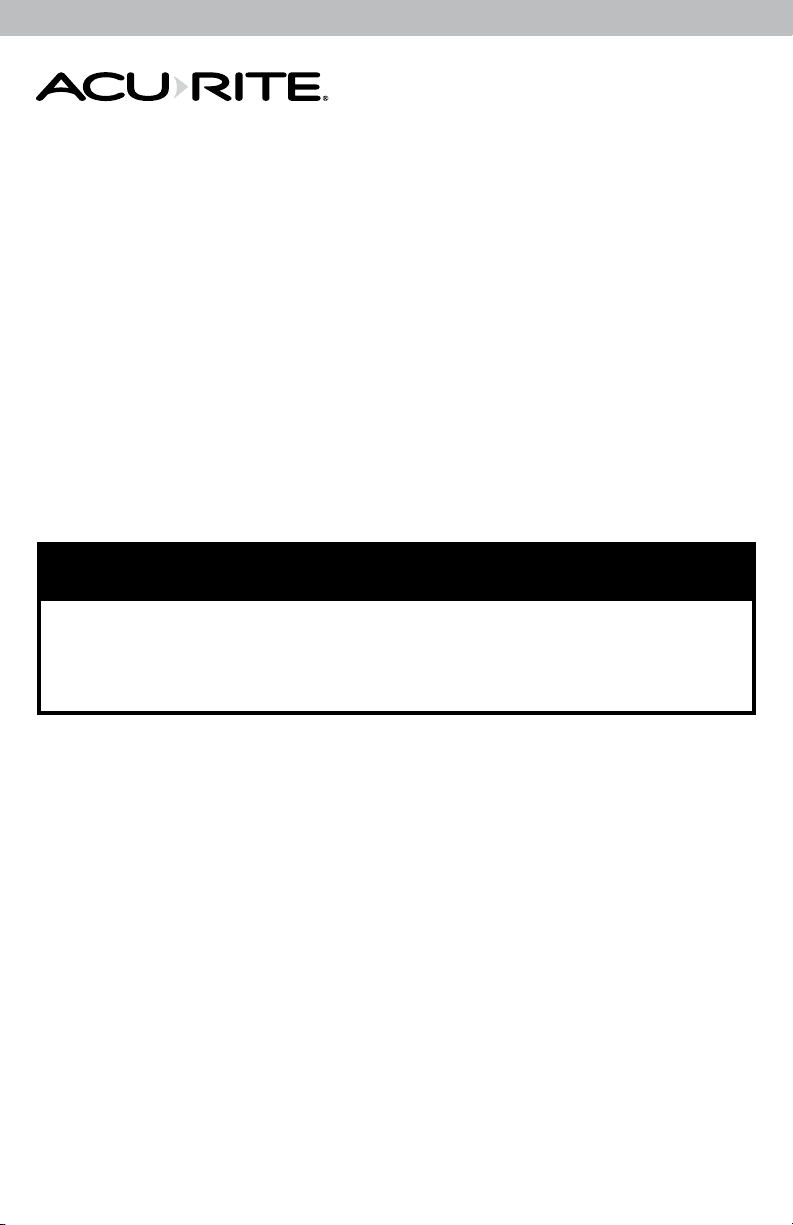
Congratulations on your new AcuRite product. To ensure the best
possible product performance, please read this manual in its entirety
and retain it for future reference.
Unpacking Instructions
Remove the protective lm that is applied to the LCD screen prior to using this
product. Locate the tab and peel off to remove.
Package Contents
1. Display with Tabletop Stand
2. Power Adapter
3. Instruction Manual
PRODUCT MUST BE REGISTERED
IMPORTANT
TO RECEIVE WARRANTY SERVICE
PRODUCT REGISTRATION
Register online to receive 1 year warranty protection
www.AcuRite.com
2
Page 3
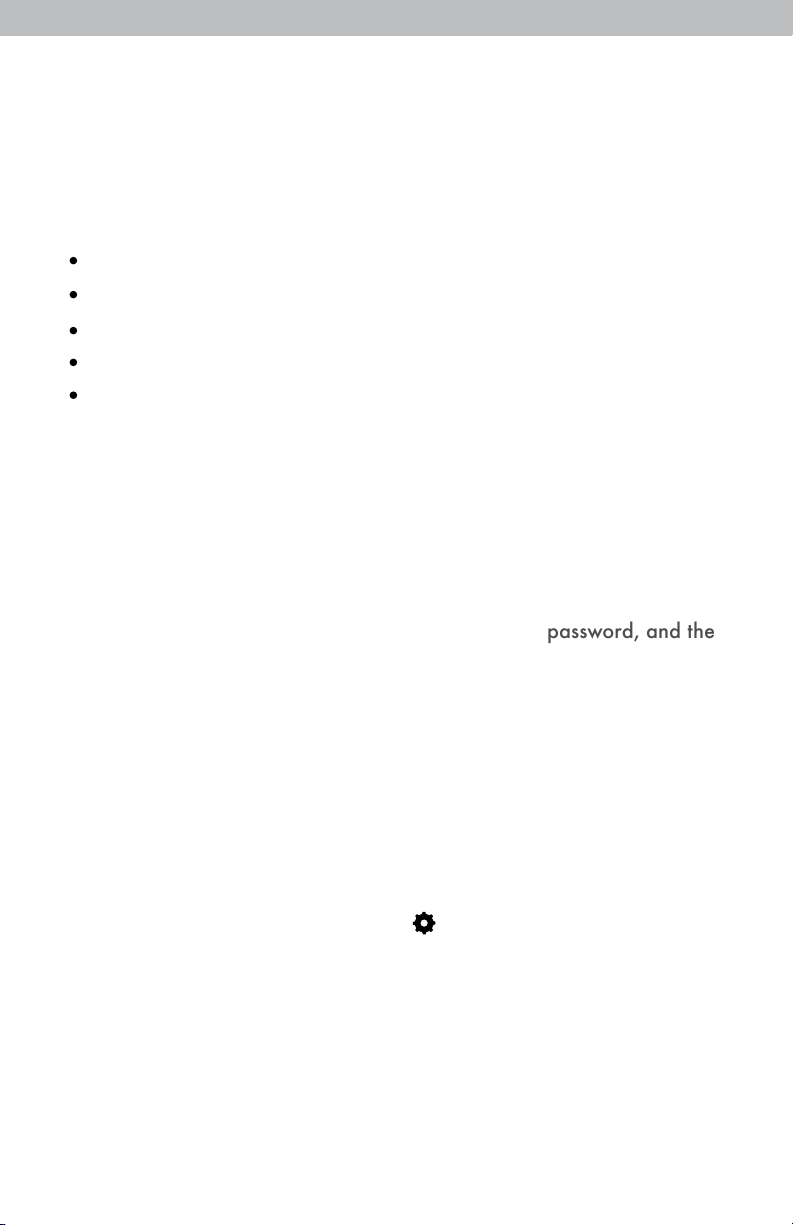
Wi-Fi Setup for Weather Underground
TM
This weather station features wireless Internet connectivity in order to connect
and send your data to Weather UndergroundTM. If you do not already have a
WU (Weather UndergroundTM) account, please create your account at
wunderground.com prior to the following Wi-Fi setup.
1. Add this weather station to your Weather UndergroundTM account:
Sign in to your Weather UndergroundTM account.
Navigate to My Prole > My Weather Stations > Add New PWS.
Enter all required location info.
When prompted for “Station Hardware”, select “AcuRite Pro Weather Center”.
You will be provided with a WU Station ID and Station Key
once you have submitted all required info (record for step 5, below).
2. Power on the display (using included power cord).*
3. Connect to the Wi-Fi signal (named AcuRite 06086M) of the AcuRite
display from your computer or mobile device.
4. Open your web browser on the device that is connected to the AcuRite
display. Type "192.168.4.1" in the address bar and hit enter to access the
AcuRite Wi-Fi display settings website.
5. Enter or select your wireless network name, network password, and the
WU Station ID and Station Key (created in step 1).** Press "Save" to save
your credentials.
6. A Wi-Fi status message will appear conrming your connection to the dis
play. If the connection was not successful, please verify your credentials
and/or visit the Troubleshooting section (see page 13).
7. Once connected, data from your 5-in-1 sensor will automatically begin
to upload to Weather Underground
TM
. Monitor sensor data remotely at
www.wunderground.com or from a mobile device using the Weather
UndergroundTM app, available from the iOS App Store or Google Play Store.
*Wi-Fi setup page is available for 30 minutes after the display is powered on.
After 30 minutes, press and release the " " button to re-activate the setup
page.
** This weather station display only supports 2.4 GHz wireless networks
About Weather Underground
TM
Weather UndergroundTM is a commercial weather service providing real-time
weather information via the Internet. Weather UndergroundTM provides weather
reports for most major cities across the world on its website, as well as local
weather reports for newspapers and websites. Its information comes from the
National Weather Service, and over 250,000 personal weather stations.
3
Page 4
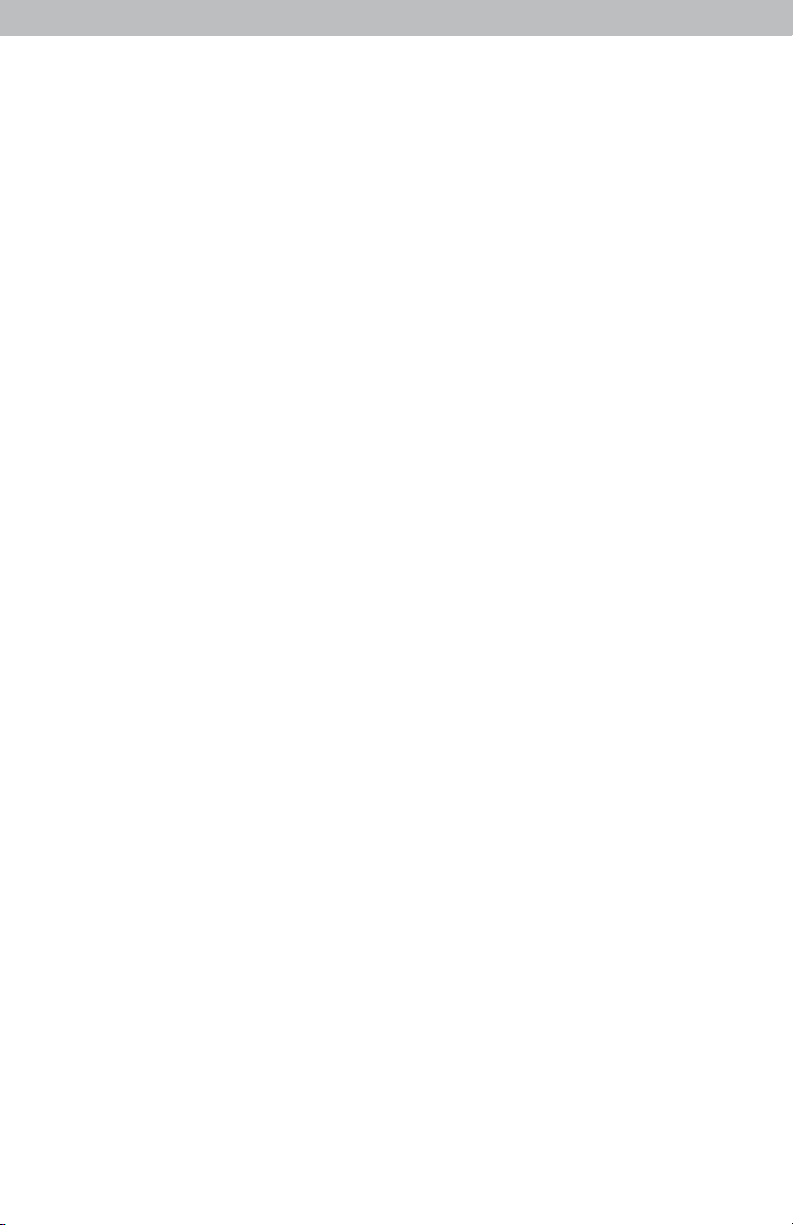
4
Page 5

Features & Benets
DEVICE ID
############
2
3
1
4
6
DISPLAY BACK
1. Backlight Button
For momentary backlight and dimmer
settings.
2
. In
tegrated Hang Holes
For easy wall mounting.
3. Backup Battery Compartment
4. A-B-C Switch
ID code that must match sensor’s A-B-C
switch to ensure units synchronize.
5
5. Plug-in for Power Adapter
6. Battery Compartment Cover
7. Power Adapter
8. RESET Button
Press and release to clear historical record.
Press and hold for 10 seconds for full reset
to factory defaults.
8
7
5
Page 6

Features & Benets
Display
1 2 4
13
3
14 15 16 171718 19
5
20
9
8
21
22
10
23
24
11
12
25
7
6
6
Page 7

DISPLAY FRONT
1. Seasonal Display
Heat Index calculation displays
when temperature is 80°F (27°C)
or higher. Dew Point calculation
displays when temperature is
79°F (26°C) or below. Wind
chill calculation displays when
temperature is 40°F (4°C) or
lower.
2. Current Outdoor Temperature
Arrow icon indicates direction the
temperature is trending.
3. Sensor Low Battery Indicator
4. Current Outdoor Humidity
Arrow icon indicates the direction the
humidity is trending.
5. Outdoor Sensor Signal Strength
6. Current Wind Direction
7. Wind Speed
now: indicates current wind speed.
avg: indicates the average of all
speeds over the past 2 minutes.
peak: indicates the highest speed
form the last 60 minutes.
8. Icon
Indicates display is connected to your
wireless network.
15.
Button
For viewing high and low records.
16. Icon
auto
Indicates display is in auto-dimming
brightness mode (see page 9).
17. V and V Buttons
For setup preferences.
18. Clock
19. Date
20. Button
For setup preferences.
21. Display Low Battery Indicator
22.
Button
For alarm setup.
23. Current Indoor Temperature
24. Humidity Level Indicator
Indicates a low, high or ideal humidity
comfort level.
25. Current Indoor Humidity
Arrow icon indicates the direction
the humidity is trending.
9. Moon Phase
10. Current Rainfall
Rainfall recorded since 12:00 am.
11. Icon
Indicates an alarm value has
been activated.
12. Previous Rainfall Data
13. Current Barometric Pressure
14. 12 to 24 Hour Weather Forecast
Self-Calibrating Forecasting pulls
data from outdoor sensor to
generate your personal forecast.
7
Page 8

SETUP
Display Setup
Set the A-B-C Switch
1
Locate the A-B-C switch inside the
battery compartment. Set the A-B-C
switch to A, B or C. You must select
the same letter choices for both the
sensor and the display in order for
the units to synchronize.
2
Install or Replace Backup
Batteries
(optional)
1. Remove the battery
compartment cover.
Display Setup
A B C
A-B-C Switch
Set to match sensor's
ABC switch
2. Insert 3 x AAA batteries into the
battery compartment, as
shown. Follow the polarity
(+/-) diagram in the battery
compartment.
3. Replace the battery cover.
3
Plug in Power Adapter
For the best performance, plug
in the power adapter as the main
power source for this product.
Install Backup
Batteries
3 AAA Batteries
(optional)
Plug in
Power Adapter
IMPORTANT: Batteries are a backup power source to preserve records in the event of a
power outage. Power adapter is required as the primary power source to enjoy the full
functionality of this product.
PLEASE DISPOSE OF OLD OR DEFECTIVE BATTERIES IN AN ENVIRONMENTALLY SAFE
WAY AND IN ACCORDANCE WITH YOUR LOCAL LAWS AND REGULATIONS.
be used for an extended period of time. Follow the polarity (+/-) diagram in the battery compartment. Promptly remove dead batteries from the device. Dispose of
used batteries properly. Only batteries of the same or equivalent type as recommended are to be used. DO NOT incinerate used batteries. DO NOT dispose of batteries
in re, as batteries may explode or leak. DO NOT mix old and new batteries or types of batteries (alkaline/standard). DO NOT use rechargeable batteries. DO NOT
recharge non-rechargeable batteries. DO NOT short-circuit the supply terminals.
BATTERY SAFETY: Clean the battery contacts and also those of the device prior to battery installation. Remove batteries from equipment which is not to
8
Page 9

Placement for Maximum Accuracy
AcuRite sensors are sensitive to surrounding environmental conditions. Proper
placement of both the display and the sensor are critical to the accuracy and
performance of this unit.
Display Placement
Place the display in a dry area free of dirt and dust. Display
stands upright for tabletop use and is wall-mountable.
Important Placement Guidelines
• To ensure accurate temperature measurement, place units out of direct sunlight
and away from any heat sources or vents.
• Display and sensor(s) must be within 330 feet (100 m) of each other.
• To maximize wireless range, place units away from large metallic items, thick
walls, metal surfaces, or other objects that may limit wireless communication.
• To prevent wireless interference, place units at least 3 feet (.9 m) away from
electronic devices (TV, computer, microwave, radio, etc.).
9
Page 10

Set the Time, Date & Units
Press the “ ” button, located on the front of the display, to enter SET MODE. Once in
set mode, the preference you are currently setting will blink on the display.
To adjust the currently selected (ashing) item, press and release the “
V
“
“ buttons (press and HOLD to fast adjust).
To save your adjustments, press and release the “
preference. The preference set order is as follows:
AUTO DST (ON or OFF)*
CLOCK HOUR
CLOCK MINUTE
CALENDAR MONTH
CALENDAR DATE
CALENDAR YEAR
TEMPERATURE UNITS (ºF or ºC)
WIND SPEED UNITS (mph, km/h, knots)
RAINFALL UNITS (inches or mm)
PRESSURE UNITS (inHg or hPa)
You will automatically exit SET MODE if no buttons are pressed for 8 seconds. Enter SET
MODE at any time by pressing and holding the “
” button to adjust the next
” button.
*If you live in an area that observes Daylight Saving Time, DST should be set
to ON, even if it is not currently Daylight Saving Time.
V
“ or
Display Backlight Settings
This weather station’s color display features three different lighting settings:
High (100%) brightness, Medium (60%) brightness and Low (15%) brightness.
When display is powered with the power adapter, backlight remains on at
100% brightness. Press the “
again to dim to 15%, press a third time to enter AUTO-DIM mode. “
appear next to the clock.
NOTE: Pressing and holding the “
Once any button is pressed, the backlight will return to your selected
setting.
AUTO DIM MODE: Automatically adjusts display brightness based on time of day.
6:00 a.m. - 9:00 p.m. = 100% brightness
” button once to dim to 60% brightness; press
” will
” button for 5 seconds will disable the backlight.
9:01 p.m. - 5:59 a.m.= 15% brightness
10
Page 11

OPERATION
Using the Professional Weather Center
Learning Mode
Self-Calibrating Forecasting use a unique algorithm to analyze changes in pressure over a time period
(called Learning Mode) to determine your altitude. After 14 days, the self-calibrated pressure is tuned
in to your location and the unit is ready for superior weather prediction.
Weather Forecast
AcuRite’s patented Self-Calibrating Forecasting provides your personal forecast of weather
conditions for the next 12 to 24 hours by collecting data from the sensor in your backyard. It
generates a forecast with pinpoint accuracy - personalized for your exact location.
STORMY
& WINDY
(flashing=stormy)
SNOW
LIKELY
SNOW / RAIN
MIX LIKELY
CHANCE
OF RAIN
CLOUDY
View the complete list of icons at www.AcuRite.com/acurite-icons
Moon Phase
Track the phases of the moon, conveyed through simple lunar phase icons:
NEW WAXING
CRESCENT
1ST
QUARTER
FULL
3RD
QUARTER
WANING
CRESCENT
High & Low Records
High and low records for today and all-time are displayed for outdoor
temperature and humidity. Rain accumulation data is recorded for today, this
week, by month and by year. Today’s records automatically clear at 12:00am
midnight every day.
Press and release the “ “ button to cycle through all historical records.
While viewing historical records, a date and timestamp are shown for when
each value was recorded. You will automatically exit records if no buttons are
pressed for 8 seconds.
To manually clear a HIGH or LOW record, press and release the RESET button,
located in the battery compartment, while viewing the record(s) you wish to
clear. Dashes display to conrm you have cleared the record(s).
11
Page 12

Programmable Alarms
This display features programmable alarms that sound an alert to notify you when a
value (for outdoor temperature, humidity, wind speed or rainfall) has been reached
or exceeded. When an alarm is triggered, the display emits an audible beep and
ashes data in the affected category. You can customize the alarms by turning ON
or OFF the alarms you’d like activated or deactivated, and by inputting your own
values to trigger the alarm.
Setup an Alarm
1. Press and release the “ ” button until the reading for which you wish to set
an alarm is shown on the display. “ ” will be shown.
2. Press and release the “ “ or “ “ buttons until “ ” appears.
3. Press and release the “ “ button. The current alarm value will ash on the
display.
4. Press and release the “ “ or “ “ buttons to adjust the alarm’s value.
5. Press and release the “ ” button to save the alarm value.
6. Press and release the “ ” button to cycle to the next reading.
Disable an Alarm
1. Press and release the “ ” button until the reading for which you wish to
disable an alarm is shown on the display. “ ” will be shown.
2. Press and release the “ “ or “ “ buttons until “ ” appears.
3. Press and release the “ ” button to cycle to the next reading.
4. Repeat steps 1-3, as needed.
NOTE: To disable ALL alarms at once, press and HOLD the “ ” button for 10 seconds.
You will automatically exit alarm SET MODE if no buttons are pressed for 10
seconds. Enter alarm SET MODE at any time by pressing the “ ” button.
12
Page 13

Troubleshooting
Problem Possible Solution
No outdoor sensor
reception
no bars
Outdoor
temperature
is ashing or
showing dashes
• Relocate the display and/or the 5-in-1 sensor.
The units must be within 330 ft (100 m) of each other.
• Make sure both units are placed at least 3 feet (.9 m)
away from electronics that may interfere with the wireless
communication (such as TVs, microwaves, computers, etc).
• Use standard alkaline batteries (or lithium batteries
in sensor when temperature is below -4ºF/-20ºC). Do
not use heavy duty or rechargeable batteries. NOTE:
It may take a few minutes for display and sensor to
synchronize after batteries are replaced.
• Synchronize the units:
1. Bring both the sensor and display indoors and
remove batteries/power adapter from each.
2. Reinstall batteries in outdoor sensor.
3. Reinstall batteries/power adapter in display.
4. Let the units sit within a couple feet of each other for
a few minutes to gain a strong connection.
Flashing of the outdoor temperature may be an
indication of wireless interference.
• Make sure the A-B-C switch in the battery
compartments of both the display and sensor are
switched to the same letter. You may choose A, B or
C; but both units must match to sync up. Sometimes
changing to a different channel can help.
Inaccurate forecast
Display screen
not working
• Weather Forecast icon predicts conditions for the next
12 to 24 hours, not current conditions.
• Allow unit to run continuously for 33 days. Battery
removal or resetting the display will restart Learning
Mode. After 14 days, forecast should be fairly
accurate, however Learning Mode calibrates for a
total of 33 days.
• Check that the power adapter is plugged into the
display and an electrical outlet.
• Check that the batteries are installed correctly.
Batteries may need to be replaced.
• Reset the display by pressing and HOLDING the
“RESET” button, located on the back of the display.
Date and time will need to be entered after a reset.
13
Page 14

Troubleshooting
Problem Possible Solution
Display not connecting
to Wi-Fi
Data not uploading to
Weather Underground
Inaccurate
temperature or
humidity
• Your internet router and display must be within range
of each other. Relocate your display closer to your router.
• Ensure the network name (SSID) and password you've
entered are correct. NOTE: Both network name and
password are case sensitive.
• Reset the display by pressing and holding the
RESET button for 10 seconds, located in the battery
compartment of the display. Date and time will need
to be entered after a reset.
• Make sure DCHP is enabled on your router. Most
routers have DHCP enabled by default.
• Ensure your router is broadcasting a 2.4 GHz
network. The weather station display is equipped with
a Wi-Fi module that only supports 2.4 GHz wireless
networks.
• Navigate to “192.168.4.1” in your web browser.
Conrm that your Station ID and Station
Key are entered correctly.
TM
• Make sure both the display and 5-in-1 sensor are
placed away from any heat sources or vents (see
page 11).
• Make sure both units are positioned away from
moisture sources (see page 11).
• Make sure 5-in-1 sensor is mounted at least 5 ft off of
the ground.
Inaccurate wind
readings
• What is wind reading being compared to? Pro weather
stations are typically mounted at 30 ft high or more. Make
sure to compare data using a sensor positioned at the
same mounting height.
• Check location of the sensor. Ensure it’s mounted a
minimum of 5 ft in the air with no obstructions around it
(within several feet).
• Ensure wind cups are spinning freely. If they hesitate or stop
try lubricating with graphite powder or spray lubricant.
14
Page 15

If your AcuRite product does not operate properly after trying
the troubleshooting steps, visit www.AcuRite.com or email
support@chaney-inst.com for assistance.
Care & Maintenance
Display Care
Clean with a soft, damp cloth. Do not use caustic cleaners or abrasives. Keep away
from dust, dirt and moisture. Clean ventilation ports regularly with a gentle puff of air.
15
Page 16

Specications
DISPLAY’S BUILT-IN
TEMPERATURE
32ºF to 122ºF; 0ºC to 50ºC
SENSOR RANGE
DISPLAY’S BUILT-IN
HUMIDITY SENSOR
1% to 99%
RANGE
OPERATING FREQUENCY
POWER
433 MHz
5V power adapter
3 x AAA alkaline batteries (optional)
DATA REPORTING
DATA REPORTING
Display: Indoor temperature & humidity: 60 second updates
Wind Speed: 18 second updates; Direction: 36 seconds
Outdoor temperature & humidity: 36 second updates
Indoor temperature & humidity: 60 second updates
WIFI
802.11.b/g/n
TM
Weather Underground
2.4 GHz broadband internet connection and an active
Weather Underground
connectivity requires an active
TM
account.
FCC Information
This device complies with part 15 of FCC rules. Operation is subject to the following two conditions:
1- This device may NOT cause harmful interference, and
2- This device must accept any interference received, including interference that may cause undesired operation.
WARNING: Changes or modications to this unit not expressly approved by the party responsible for compliance could void the
user’s authority to operate the equipment.
NOTE: This equipment has been tested and found to comply with the limits for a Class B digital device, pursuant to Part 15 of the FCC
rules. These limits are designed to provide reasonable protection against harmful interference in a residential installation. This equip
ment generates, uses and can radiate radio frequency energy and, if not installed and used in accordance with the instructions, may
cause harmful interference to radio communications. However, there is no guarantee that interference will not occur in a particular
installation. If this equipment does cause harmful interference to radio or television reception, which can be determined by turning
the equipment off and on, the user is encouraged to try to correct the interference by one or more of the following measures:
• Reorient or relocate the receiving antenna.
• Increase the separation between the equipment and the receiver.
• Connect the equipment into an outlet on a circuit different from that to which the receiver is connected.
• Consult the dealer or an experienced radio/TV technician for help.
NOTE: The manufacturer is not responsible for any radio or TV interference caused by unauthorized modications to this equipment.
Such modications could void the user authority to operate the equipment.
This device complies with Industry Canada licence-exempt RSS standard(s).
Operation is subject to the following two conditions:
(1) This device may not cause interference, and
(2) This device must accept any interference received, including interference that may cause undesired operation of the device.
-
16
Page 17

Customer Support
Limited 1-Year Warranty
We expressly disclaim all liability for special, consequential,
Canada, please consult the policies applicable to the country in
AcuRite customer support is committed to providing you with best-inclass service. For assistance, please have the model number of this
product available and contact us in any of the following ways:
support@chaney-inst.com
Visit us at www.
AcuRite.com
► Installation Videos ► Register your Product
► Instruction Manuals ► Support User Forum
► Replacement Parts ► Submit Feedback & Ideas
or incidental damages, whether arising in tort or by contract
AcuRite is a wholly owned subsidiary of Chaney
Instrument Company. For purchases of AcuRite
products, AcuRite provides the benets and services set
forth herein. For purchases of Chaney products, Chaney
provides the benets and services set forth herein.
We warrant that all products we manufacture under this
warranty are of good material and workmanship and, when
properly installed and operated, will be free of defects for a
period of one year from the date of purchase.
Any product which, under normal use and service, is proven
to breach the warranty contained herein within ONE YEAR
from date of sale will, upon examination by us, and at our sole
option, be repaired or replaced by us. Transportation costs and
charges for returned goods shall be paid for by the purchaser.
We hereby disclaim all responsibility for such transportation
costs and charges. This warranty will not be breached, and we
will give no credit for products which have received normal
wear and tear not affecting the functionality of the product,
been damaged (including by acts of nature), tampered,
abused, improperly installed, or repaired or altered by others
than our authorized representatives.
Remedy for breach of this warranty is limited to repair or
replacement of the defective item(s). If we determine that repair
or replacement is not feasible, we may, at our option, refund
the amount of the original purchase price.
THE ABOVE-DESCRIBED WARRANTY IS THE SOLE WARRANTY
FOR THE PRODUCTS AND IS EXPRESSLY IN LIEU OF ALL OTHER
WARRANTIES, EXPRESS OR IMPLIED. ALL OTHER WARRANTIES
OTHER THAN THE EXPRESS WARRANTY SET FORTH HEREIN
ARE HEREBY EXPRESSLY DISCLAIMED, INCLUDING WITHOUT
LIMITATION THE IMPLIED WARRANTY OF MERCHANTABILITY
AND THE IMPLIED WARRANTY OF FITNESS FOR A PARTICULAR
PURPOSE.
from any breach of this warranty. Some states do not allow the
exclusion or limitation of incidental or consequential damages,
so the above limitation or exclusion may not apply to you.
We further disclaim liability from personal injury relating to
our products to the extent permitted by law. By acceptance of
any of our products, the purchaser assumes all liability for the
consequences arising from their use or misuse. No person, rm
or corporation is authorized to bind us to any other obligation
or liability in connection with the sale of our products.
Furthermore, no person, rm or corporation is authorized
to modify or waive the terms of this warranty unless done in
writing and signed by a duly authorized agent of ours.
In no case shall our liability for any claim relating to our
products, your purchase or your use thereof, exceed the
original purchase price paid for the product.
Applicability of Policy
This Return, Refund, and Warranty Policy applies only to
purchases made in the United States and Canada. For
purchases made in a country other than the United States or
which you made your purchase.
Additionally, this Policy applies only to the original purchaser
of our products. We cannot and do not offer any return,
refund, or warranty services if you buy products used or from
resale sites such as eBay or Craigslist.
Governing Law
This Return, Refund, and Warranty Policy is governed by the
laws of the United States and the State of Wisconsin. Any
dispute relating to this Policy shall be brought exclusively in the
federal or State courts having jurisdiction in Walworth County,
Wisconsin; and purchaser consents to jurisdiction within the
State of Wisconsin.
17
Page 18

Weather
Stations
Temperature
& Humidity
Weather
Alert Radio
Kitchen
Thermometers
& Timers
Clocks
It’s more than accurate, it’s
AcuRite offers an extensive assortment of precision instruments,
designed to provide you with information you can depend on to
Plan your day with condence
.
™
www.AcuRite.com
Printed in China
06086 INST 100118
©Chaney Instrument Co. All rights reserved. AcuRite is a registered trademark of
the Chaney Instrument Co., Lake Geneva, WI 53147. All other trademarks and copy-
rights are the property of their respective owners. AcuRite uses patented technology.
Visit www.AcuRite.com/patents for details.
