Page 1
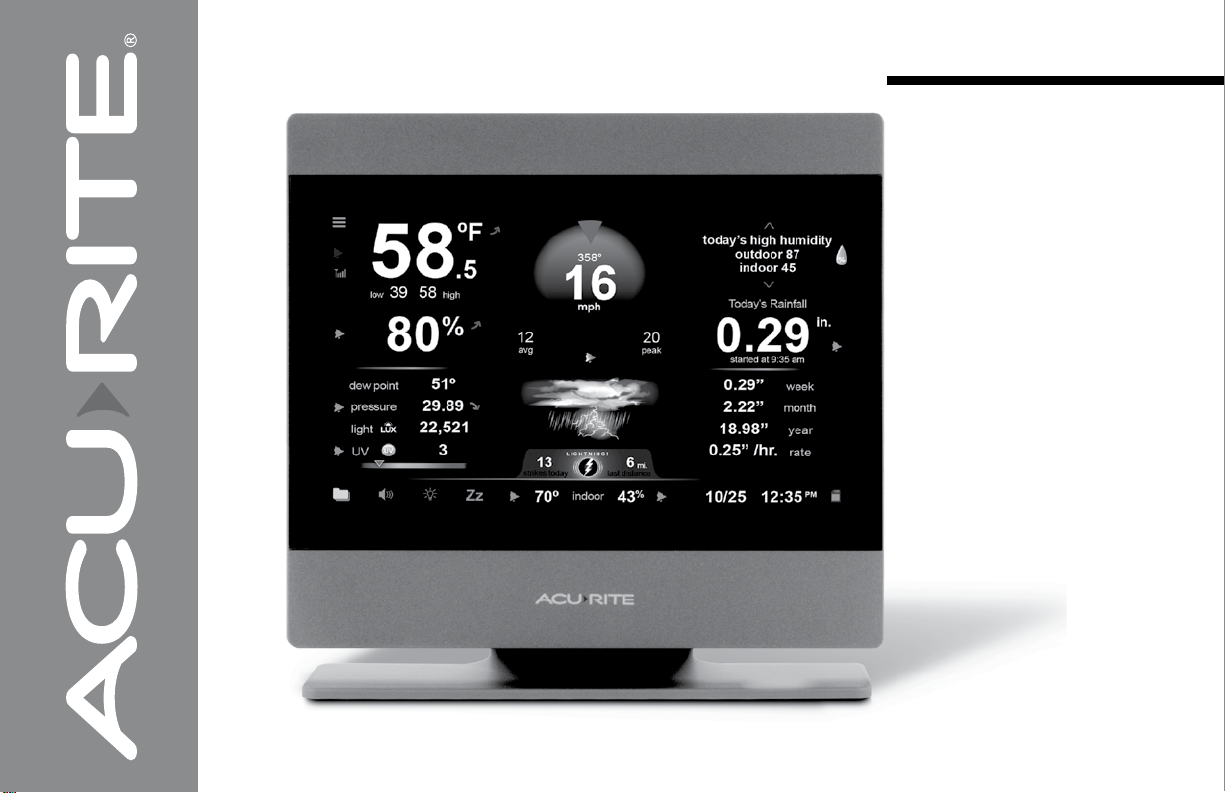
Instruction Manual
AcuRite® Atlas™
Indoor Display
model 06061
Page 2
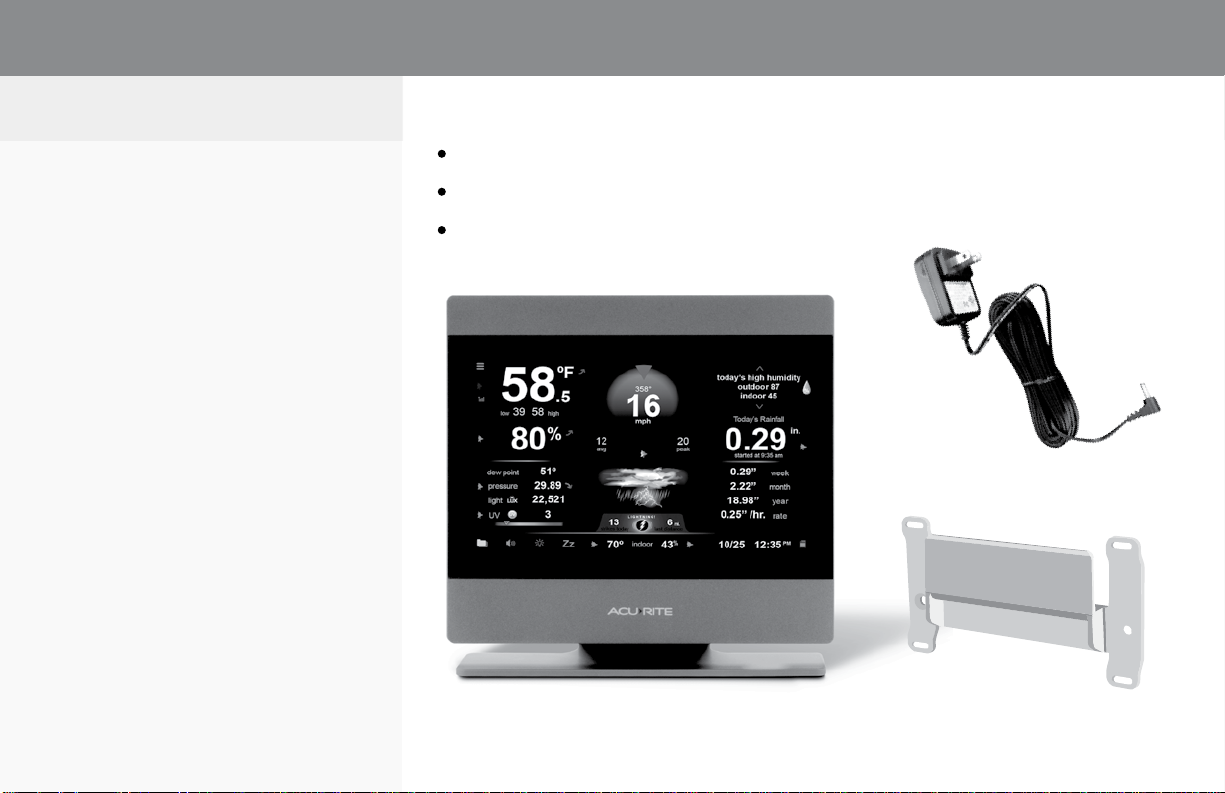
How It Works
AcuRite® Atlas™ is an
environmental monitoring station
that delivers key information on
current outdoor conditions in
your exact location. The outdoor
device contains sensors that
read temperature, humidity, wind
speed and direction, rainfall, UV,
light intensity, and optionally
lightning (requires optional
Lightning Detection Sensor;
may be purchased separately).
These readings are transmitted
over a 433 MHz wireless radio
frequency (RF) to be received by
the AcuRite Atlas indoor touch
screen display.
NOTE: To view your outdoor
readings online from My AcuRite
an AcuRite
may be purchased separately.
®
Access™ is required;
Package Contents
AcuRite® Atlas
•
•
AC Power Adapter for Display
Wall Mounting Bracket (optional)
•
TM
Indoor HD Display
2
Page 3
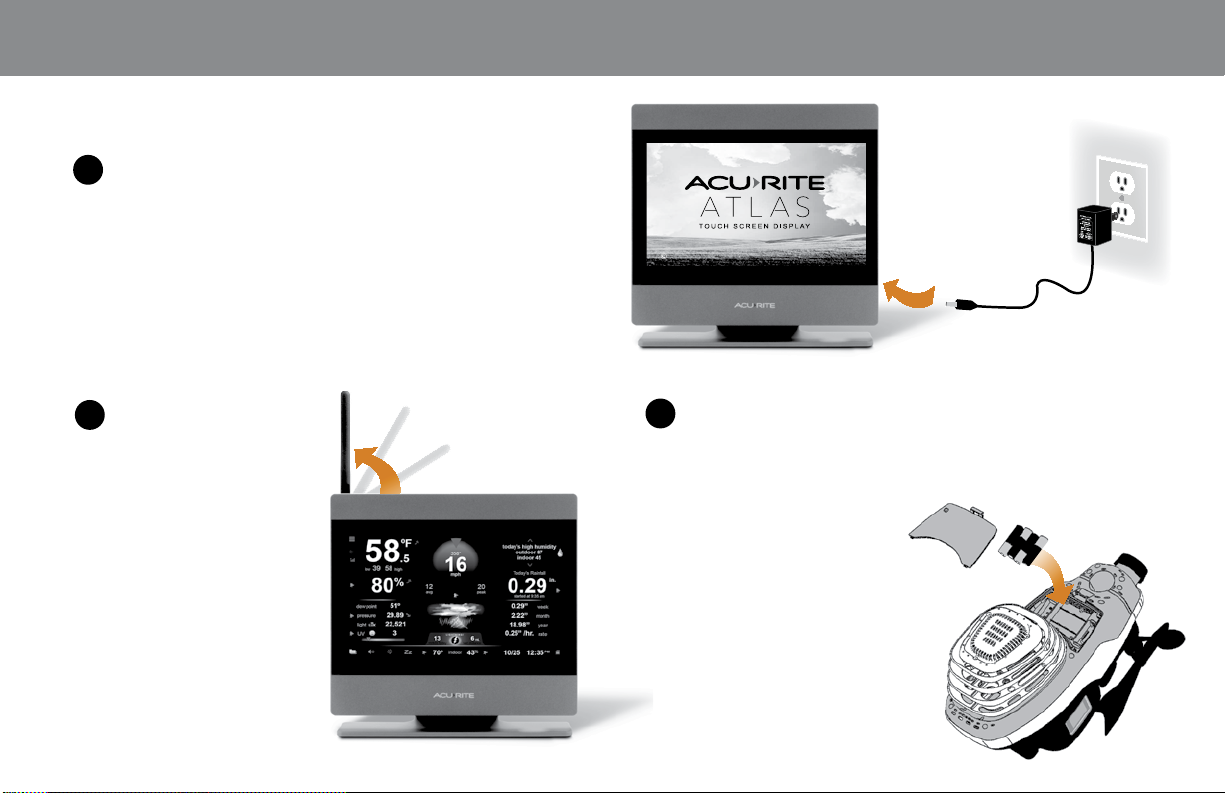
Set Up Your Indoor Display
Plug In
1
•
Plug in the power adapter. Once the display is
powered on, it will help guide you through the
next steps.
Copyright Chaney Instrument Co.
POWER
ON
Lift Antenna
2
•
On the top of the
display, lift the
antenna for optimal
signal reception.
Install Batteries
3
In the battery compartment of the AcuRite
•
outdoor device, install four AA alkaline or lithium
batteries. Lithium
batteries are
recommended in
low temperature
conditions, especially
below -4
Note: Heavy duty or
rechargeable batteries
are not recommended.
o
F / -20oC.
®
Atlas
TM
3
Page 4
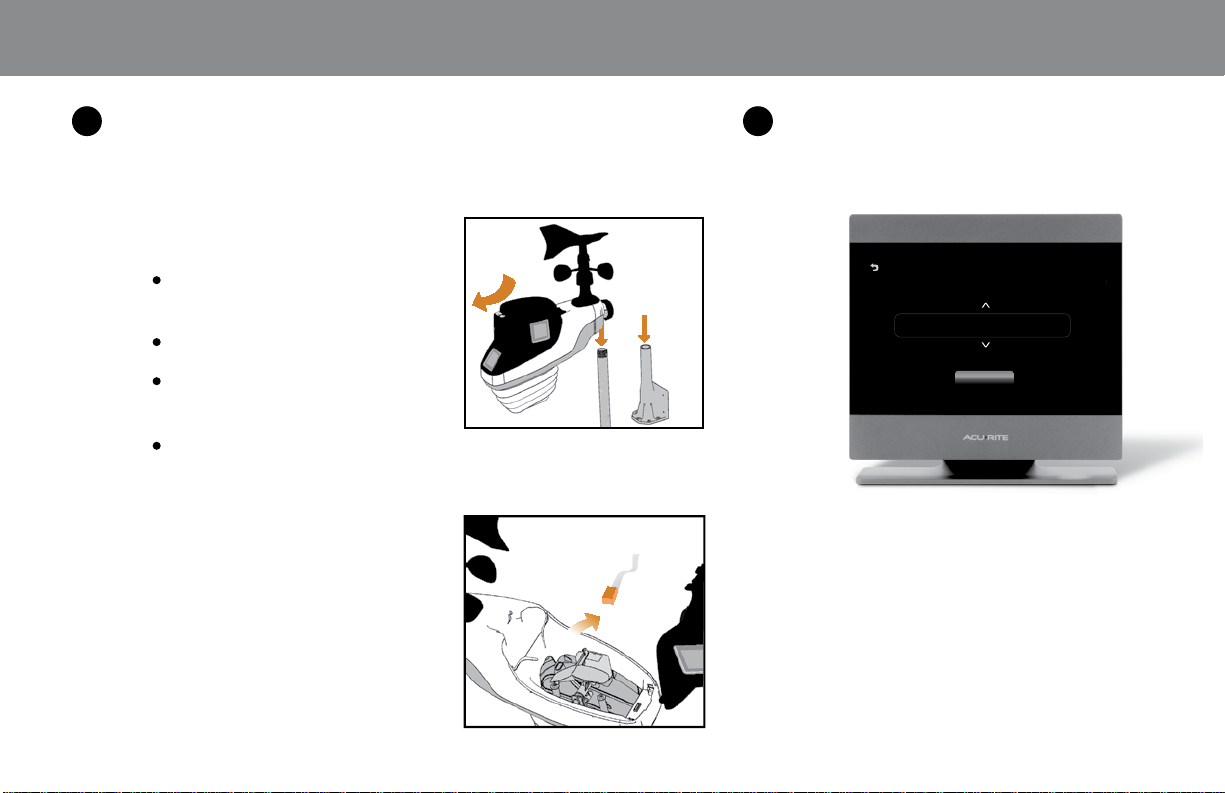
4
Mount Outdoor Device Set Up Display
• •
For more details on outdoor device setup and
placement, see the outdoor device instruction manual.
1.
Find a suitable place to mount
the outdoor device:
•
•
•
•
SOUTH
At least 5 feet (1.5 meters)
off the ground
Rear solar panel facing south
OR
Away from heat and humidity
sources
Level for accurate rain
reporting
5
Follow the on-screen prompts to set the
time, date, and units of measurement.
Select Your Time Zone
U.S. - Central Standard
next
4
2. Remove rain gauge stabilizer
from outdoor device.
REMOVE
Page 5

How To Add An Outdoor Device
To view your AcuRite outdoor device readings from an indoor display, the device must be added to the display.
Note: This procedure is also required to be completed if you are replacing an outdoor device.
1. Verify the outdoor device is powered on.
2. From the top-left section of the indoor display, select the Menu icon ( )
3. Select Sensors.
Note: If you’re replacing an outdoor device, select Remove A Sensor and
remove the batteries and power from the outdoor device that is being
replaced.
4. Select Add A New Sensor. The indoor display searches for any outdoor
devices in wireless range. This may take a couple minutes.
5. Once the outdoor device has been located, select Add A Sensor. If more
than one outdoor device has been detected, you may need to scroll up and
down to select the appropriate device.
=
-
5
Page 6

Features & Settings
Menu
Select to view
monthly records,
configure alarms, or
set preferences
12 to 24 Hour
Animated
Weather Forecast
Records
Outdoor
temperature
last reading, wind direction
arrow, two minute average,
Wind
today’s peak
Ticker
Rainfall
today’s rainfall, rainfall
rate, accumulated rainfall
for current week, and
month, and year to date
SD card indicator
Indicates an SD
card is currently
inserted in the
display to log data
6
Display settings
volume, brightness,
sleep mode
Indoor
temperature
& humidity
Current
date & time
Page 7

Time And Date
Settings
Unit Of Measurement
Settings
Display Appearance
Settings
You can set the indoor display’s time
and date settings, including the time
zone, Daylight Saving Time, and the
time and date format.
How To Set Time and
Date Formats
1. From the top-left section, select
the Menu icon (
2. Select Setup.
3. From the time and date setting
section, set the settings. Follow
the on-screen instructions.
4. Select Save.
Note: The selected hour determines
whether the time is a.m. or p.m.
-
-
-
).
You can set the unit of measurement
displayed for barometric pressure,
temperature, wind direction, wind
speed, rainfall, and lightning distance.
How To Change Unit Of
Measurement Settings
1.
From the top-left section, select
the Menu icon (
2. Select Units.
3. Select the unit setting(s).
4. Select Save.
-
-
-
).
You can set the indoor display’s
brightness, contrast and tint levels,
backlight dimming and sleep mode, and
how often the display rotates between
the main screen and records.
How To Change Display
Appearance Settings
1. From the top-left section, select
the Menu icon ( ).
2. Select Display.
3. Adjust the display settings:
•
•
•
-
-
-
Adjust Display – set the display’s
brightness, contrast and tint levels.
Display Mode – set how often
the display rotates between
the main screen and the records
screen.
Backlight – set the backlight,
auto-dim, and sleep mode
settings.
7
Page 8

Charts &
Monthly Records
The indoor display stores in
its local memory the last 48
hours of readings that are
displayed in charts and the
monthly reading records.
Charts
•
Available for Indoor and
Outdoor Temperature
and Humidity, Barometric
Pressure, Light Intensity,
UV, Wind Speed, Lightning,
and Rainfall.
Monthly Reading Records
•
Shows high, low, and
accumulation reading
records by month.
8
How To View
A 6 Or 48-Hour Reading Chart
1.
From the main screen, select a
reading type.
2. From the top-section of the screen,
select last 48 hours or last 6 hours.
How To View Monthly
Reading Records
From the top-left section, select the
1.
Menu icon (
2. Select Records > Calendar.
-
-
-
).
3. To change the month displayed, use the
left or right arrow to select a month.
How To Delete Today’s Records
You can delete the current day’s readings – this
feature is commonly accessed when inaccurate
readings occur during the setup procedure or
due to outdoor device mounting changes.
1. From the top-left section, select the Menu
icon
( ).
-
-
-
Select Records.
2.
3. Select Clear Today’s Records. Today’s records
Save Extended Historical
for all reading types are permanently deleted.
Readings (Optional SD Card)
The indoor display stores the last 48 hours
of readings in its local memory. If you want
to save detailed historical readings, you can
automatically log the readings on an SD
Card (not supplied).
The indoor display can use an SD Card
•
with up to 32 GB of space.
Readings are saved to the SD Card every
•
10 seconds.
Calibrations made to readings on the
•
indoor display will also be reflected in
readings sent to the SD Card.
Page 9

ALARMS
Alarms provide a quick and
easy way to know when a
condition you are monitoring
has reached a certain
threshold. When a condition
set in an alarm is reached, the
indoor display activates an
alarm notification - including
an audible alarm and a
flashing alarm indicator on the
display.
About The Alarm
Features
•
•
•
Alarms can be set for
temperature, humidity,
rainfall, wind speed, time,
and forecasted storms.
Set the audible alarm volume
or set the volume to off.
Set a single alarm or all
alarms to be disabled – for
those times you do not want
to be disturbed.
How To Set An Alarm
1.
From the top-left section, select the
Menu icon (
-
-
-
).
2. Select Alarms.
3. Select Indoor
on readings taken by the display.
Select Outdoor
readings taken by the outdoor device.
to configure alarms
to configure alarms on
4. Using the left and right arrows, select
an alarm type > select Next.
5. Set the condition that activates the
alarm. When the condition is reached,
an alarm notification is activated .
Verify the alarm icon
6.
is set to ON.
7. Select Save and Exit.
low alarm
ON
How To Adjust The Alarm Volume
From the bottom-left of the display, locate
1.
the alarm volume icon.
2. To adjust the alarm volume, press the alarm
volume icon to the desired level.
To turn off the audible alarm, adjust the
level until
off, only the active alarm notification icon
flashes as a visual notification that an
alarm is active.
How To Silence An Active Alarm
X
is displayed. When set to
~
1. Push anywhere on screen to clear the
current notification. The alarm will
trigger again the next time the parameter
is reached.
2. Press the button
twice to disable the
alarm. The alarm
will not trigger again unless it is turned
back on in Alarm Settings.
press TWO TIMES
to turn off alarm
9
Page 10

How To Disable A
Single Alarm
From the top-left section, select
1.
the Menu icon (
-
-
-
).
2. Select Alarms.
3. Select Indoor
alarms on readings taken by
the display.
Select Outdoor
alarms on readings taken by
the outdoor device.
to configure
to configure
How To Disable
All Alarms
Select Alarms.
1.
2. Select Indoor
alarms on readings taken by
the display.
Select Outdoor
alarms on readings taken by
the outdoor device.
to configure
to configure
3. Using the left and right arrows,
select Turn All Alarms Off.
4. Using the left and right arrows,
select the reading type of the
alarm to be disabled > select
Next.
5. Select the alarm icon
until it displays OFF.
OFF
4. Select Next. All alarms
are disabled.
5. Select Save and exit.
10
Page 11

READING
CALIBRATIONS
When placement or an
environmental factor
may impact temperature,
humidity, or barometric
pressure readings, setting a
calibration adjustment can
improve accuracy.
Note: Calibration
adjustments are only
applied to readings
displayed on the indoor
display and stored on the
optional SD card. If your
outdoor device readings are
also sent to My AcuRite,
the calibration adjustments
set in the indoor display are
not sent to My AcuRite or
Weather Underground.
How To Set A Reading
Calibration
1.
From the top-left section, select the
Menu icon ( ).
-
=
2. Select Calibrate.
3. Select Indoor to adjust readings
taken by the display.
Select Outdoor to adjust readings
taken by the outdoor device.
4. Using the up and down arrows,
select the reading type to be
calibrated > select next.
5. Using the up and down arrows, set
an adjustment.
6. To save the calibration adjustment,
select done.
Specifications for
Indoor Display Sensors
TEMPERATURE RANGE
Indoor : 32ºF to 122ºF; 0ºC to 50ºC
HUMIDITY RANGE
Indoor : 1-100% RH
BAROMETRIC PRESSURE
16 to 32.50 inHg
11
Page 12

HAVING PROBLEMS?
We’re Here to Help.
Visit us online
Get more information or download the full
AcuRite Atlas™ product manual.
FCC Statement
This device complies with part 15 of the FCC rules. Operation is subject to the
following two conditions:
1- This device may NOT cause harmful interference, and
2- This device must accept any interference received, including interference
that may cause undesired operation.
NOTE: This equipment has been tested and found to comply with the limits
for a Class B digital device, pursuant to Part 15 of the FCC rules. These limits
are designed to provide reasonable protection against harmful interference
in a residential installation. This equipment generates, uses and can radiate
radio frequency energy and, if not installed and used in accordance with
the instructions, may cause harmful interference to radio communications.
However, there is no guarantee that interference will not occur in a particular
installation. If this equipment does cause harmful interference to radio or
television reception, which can be determined by turning the equipment off
and on, the user is encouraged to try to correct the interference by one or
more of the following measures:
• Reorient or relocate the receiving antenna.
• Increase the separation between the equipment and the receiver.
• Connect the equipment into an outlet on a circuit different from that to
which the receiver is connected.
• Consult the dealer or an experienced radio/TV technician for help.
NOTE: The manufacturer is not responsible for any radio or TV interference
caused by unauthorized modifications to this equipment. Such modifications
could void the user authority to operate the equipment.
©Chaney Instrument Co. All rights reserved. AcuRite is a registered
trademark of the Chaney Instrument Co., Lake Geneva, WI 53147. All other
trademarks and copyrights are the property of their respective owners.
AcuRite uses patented technology.
Visit www.AcuRite.com/patents for details.
www.AcuRite.com
Limited One (1) Year Warranty
A
cuRite is a wholly owned subsidiary of Chaney Instrument Company. For purchases of AcuRite products. AcuRite provides the benefrts
and services
We warrant that the AcuRite Atlas Environmental Monitoring station premium product we manufacture and cover under this
warranty is of good material and workmanship and, when properly installed and operated, will be free of defects for a period
of one (1) year from the date of purchase.
The AcuRite Atlas Environmental Monitoring station which, under normal use and service, is proven to breach the warranty
contained herein within ONE (1) YEAR from date of sale will, upon examination by us, and at our sole option, be repaired
or replaced by us. Transportation costs and charges for returned goods shall be paid for by the purchaser. We hereby
disclaim all responsibility for such transportation costs and charges. This warranty does not cover normal wear and tear not
affecting the functionality of the product, or products that have been damaged (including by acts of nature), tampered with,
abused, improperly installed, or repaired or altered by anyone other than our authorized representatives. Remedy for breach
of this warranty is limited to repair or replacement of the defective item(s). If we determine that repair or replacement is not
feasible, we may, at our option, refund the amount of the original purchase price (excluding shipping).
THE ABOVE-DESCRIBED WARRANTY IS THE SOLE WARRANTY FOR THE ACURITE ATLAS ENVIRONMENTAL MONITORING
STATION PREMIUM PRODUCT AND IS EXPRESSLY IN LIEU OF ALL OTHER WARRANTIES, EXPRESS OR IMPLIED. ALL
WARRANTIES OTHER THAN THE EXPRESS WARRANTY SET FORTH HEREIN ARE HEREBY EXPRESSLY DISCLAIMED TO
THE EXTENT PERMITTED BY LAW.
We expressly disclaim all liability for special, consequential, or incidental damages, whether arising in tort or by contract
from any breach of this warranty. Some states do not allow the exclusion or limitation of incidental or consequential
damages, so the above limitation or exclusion may not apply to you. We further disclaim liability from personal injury
relating to its products to the extent permitted by law. By acceptance of any of our products, the purchaser assumes all
liability for the consequences arising from their use or misuse. No person, firm or corporation is authorized to bind us to
any other obligation or liability in connection with the sale of our pr
is authorized to modify or waive the terms of this warranty unless done in writing and signed by a duly authorized agent
of ours. In no case shall our liability for any claim relating to our products, your purchase or your use thereof, exceed the
original purchase price paid for the product.
WARRANTY CLAIMS
T
1. Contact AcuRite Support at support@chaney-inst.com and provide opportunity for Customer Support to resolve any issue
2. In the event that an issue cannot be resolved over the phone, customer shall send the product(s) in for evaluation to AcuRite
at the contact address (see below)
3. Chaney Instrument Service department will repair or replace product as necessary after evaluation
The terms of this Limited Warranty shall be governed in all respects by and construed in accordance with the laws of the State
of Wisconsin, USA. without regard to its conflicts of law principles, and exclusive jurisdiction over any cause of action arising
out of this Limited Warranty or your use of the product shall be in the state court located in Walworth County, Wisconsin. You
agree to submit to the jurisdiction of such court.
Contact Information
If you have questions about this Limited Warranty, please contact us at:
AcuRite
Attn: Warranty Inquiry
965 Wells St, Lake Geneva, WI 53147
warranty@chaney-inst.com
set forth herein. For purchases of Chaney products, Chaney provides the benefrts and services set forth herein.
o file a claim against this Limited Warranty, users must
oducts. Furthermore, no person, firm or corporation
Printed in China
06061 INST 091218
