Page 1
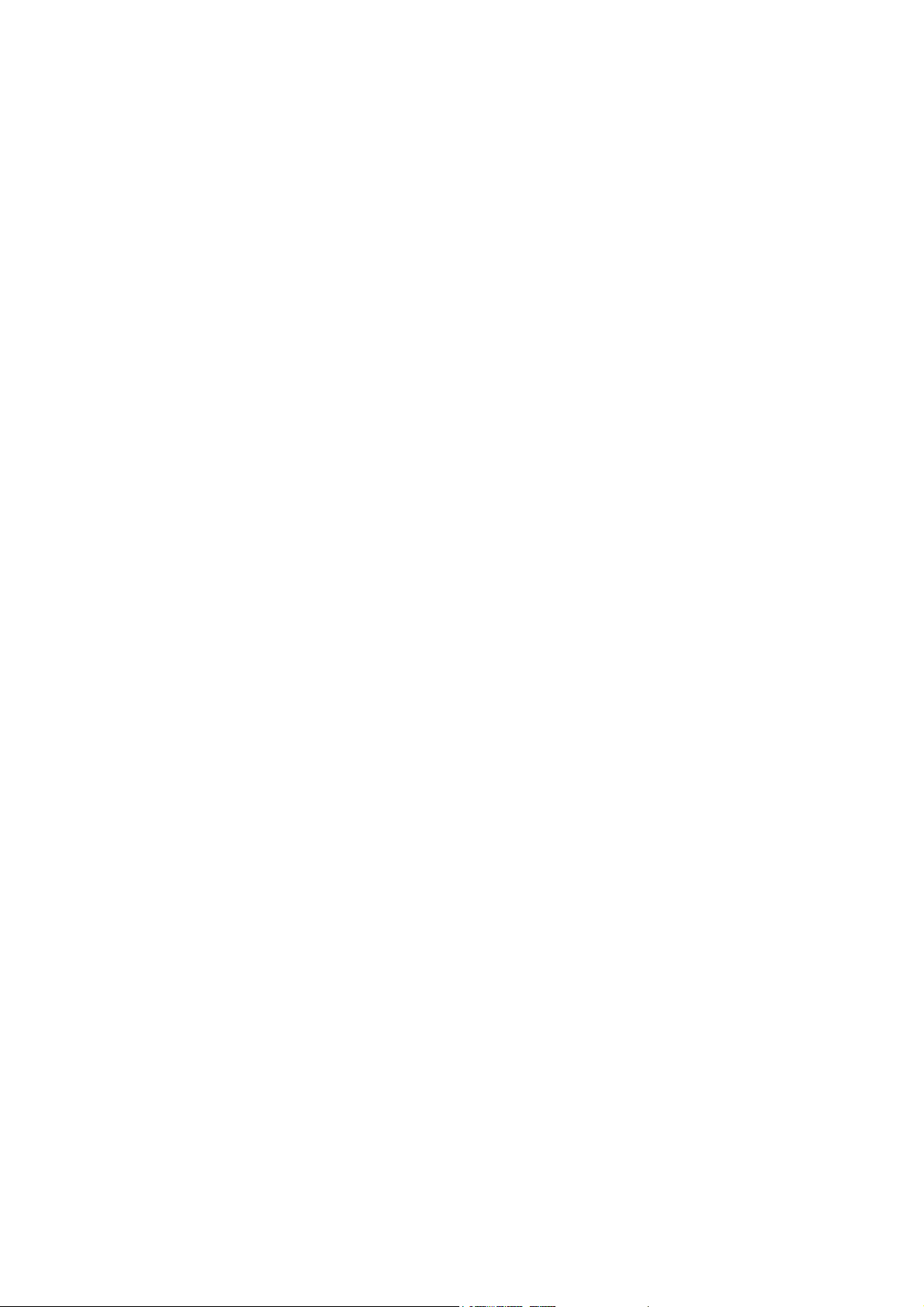
Q802MKG
User’s Manual
Page 2
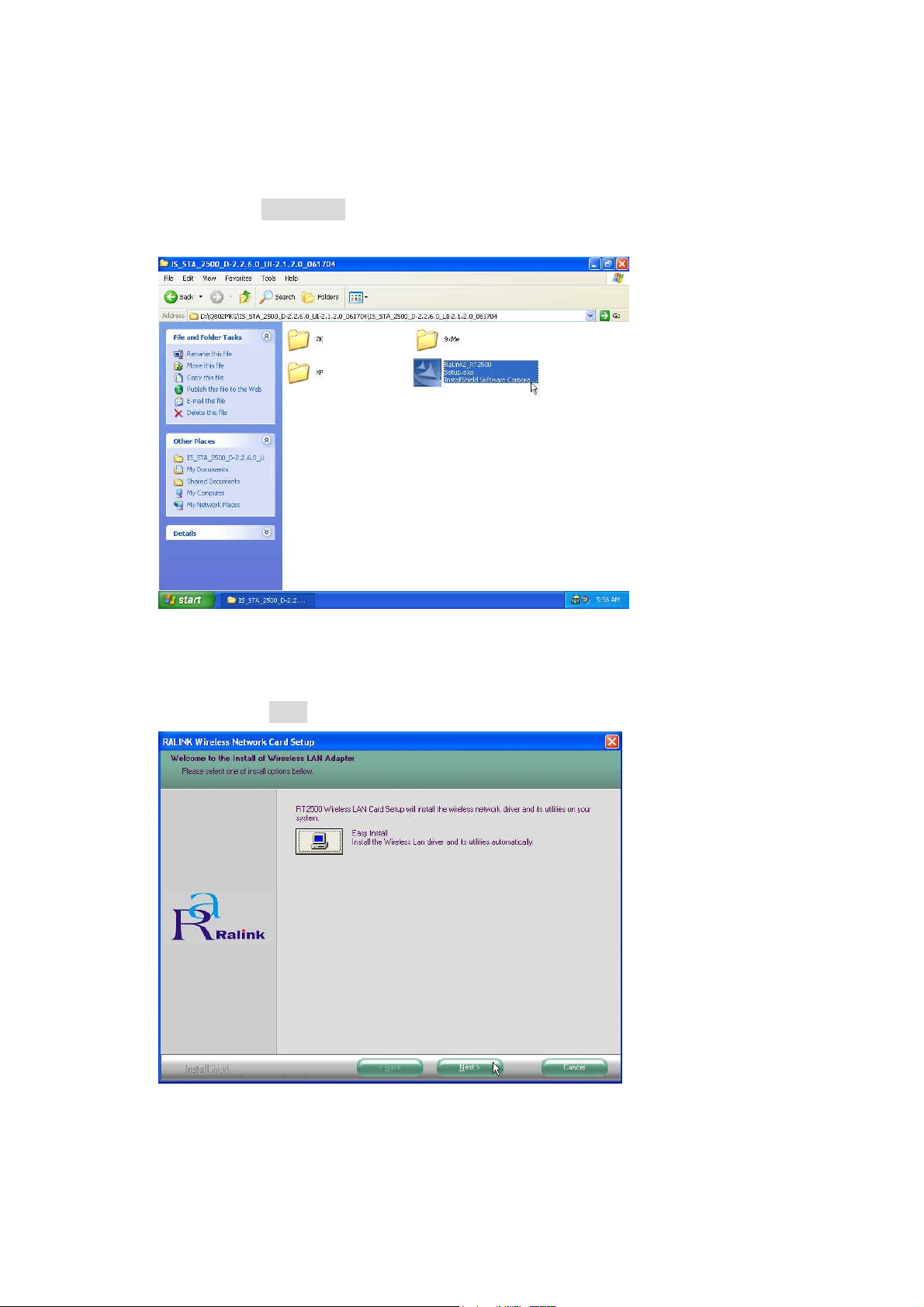
Driver Installation
1 . Go to the directory where the Wireless Adapter Installation stored, then
double-click Setup.exe to begin the installation.
3. RALINK Wireless Network Card Setup will install the driver on your
system, click Next to continue.
2
Page 3
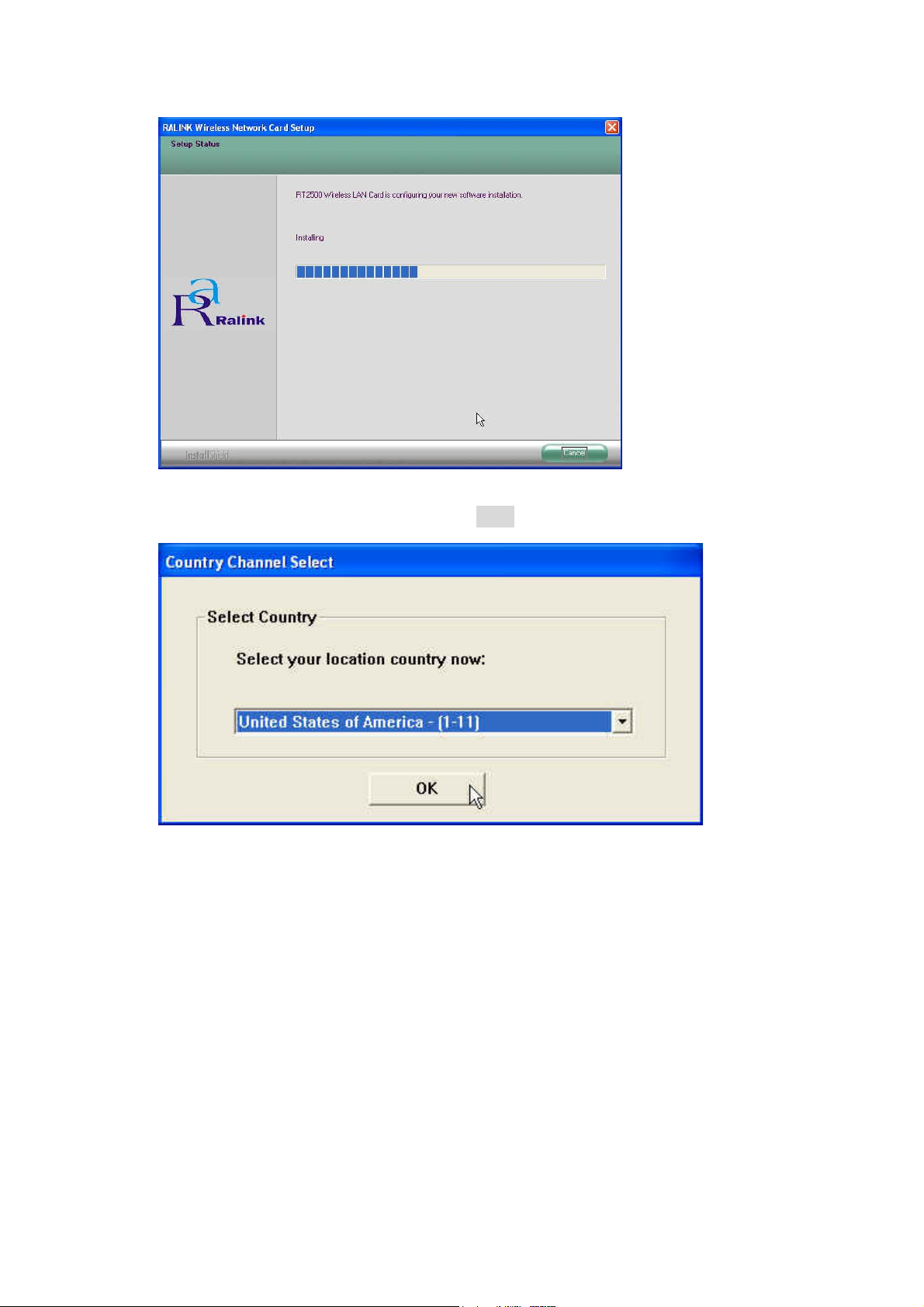
4. Select the Country Channel, and click Next to continue.
3
Page 4
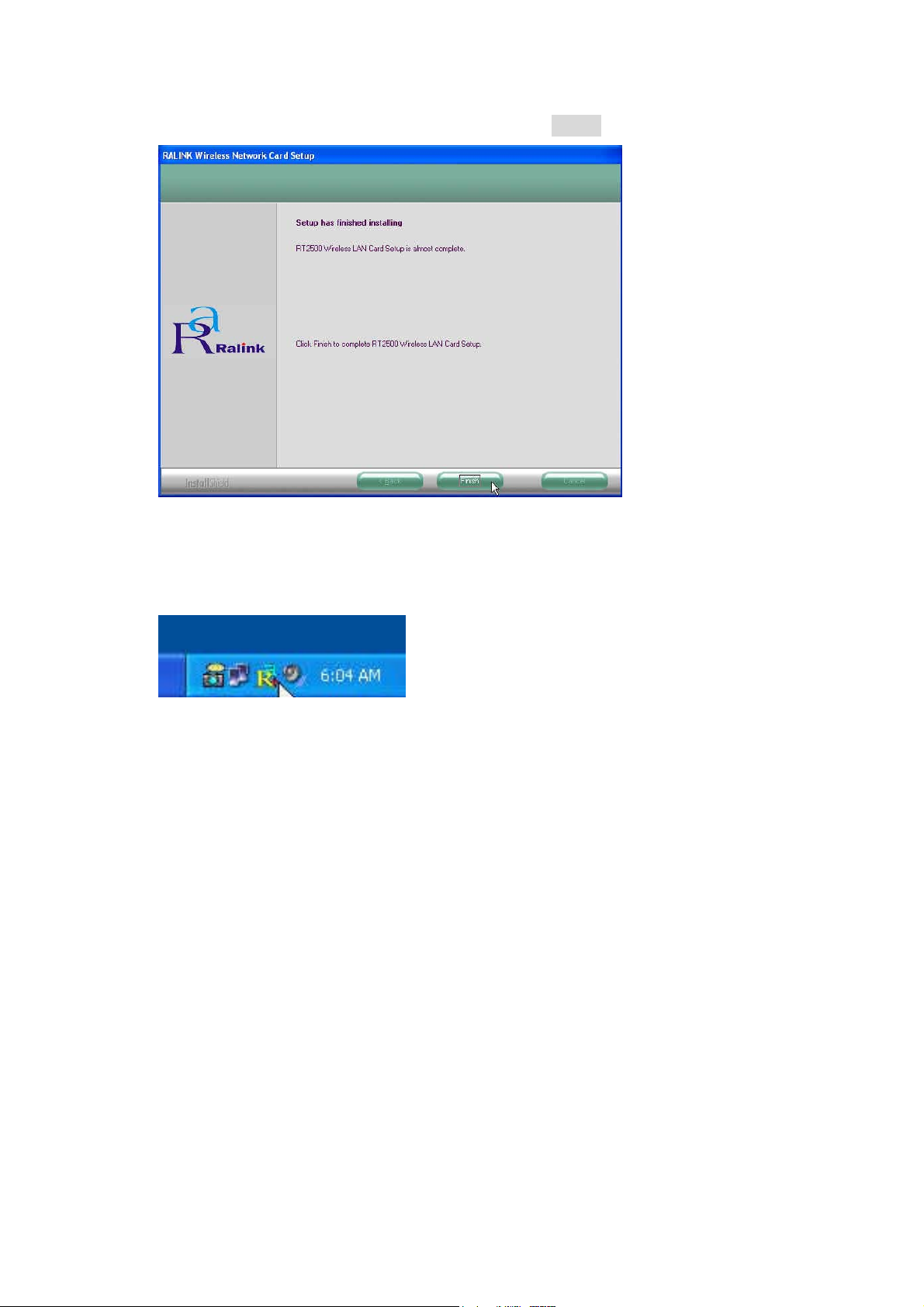
5. The installation is now complete. Please click Finish.
6. When you complete the installation, the utility icon will appear on the system
tray. You could double-click it to configure wireless network settings
4
Page 5
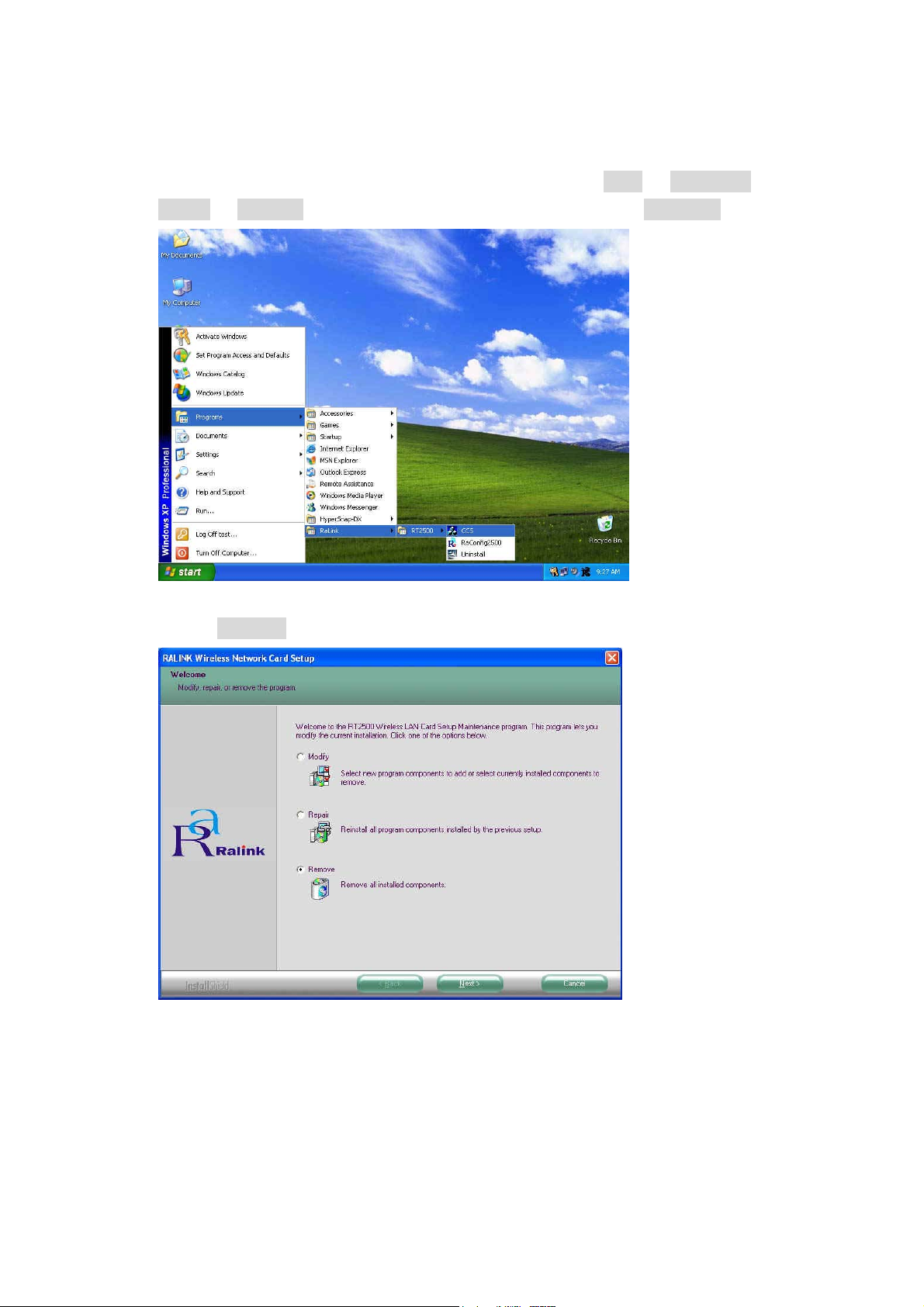
Uninstalling the Wireless LAN Card
1. For uninstalling the Wireless LAN Card, please go to: Start -> Programs ->
Ralink -> RT2500 under Windows environment. Then click Uninstall.
2. Select Remove to uninstall the Wireless LAN Card.
5
Page 6

3. The Confirm Uninstall screen will display, click OK to confirm.
4. Wait for removing the utility.
5. After completing the uninstallation, click OK.
6
Page 7

Configuring the Wireless LAN Card
Double-click the utility icon in your system tray to begin the utility
configuration.
Connecting to an existing network
Select Site Survey Tab, all available Access Points would be listed.
Click on the desired Access Point, and click Connect to connect.
7
Page 8

Configuration
z
Profile
The Profile Tab allows you to set values for all parameters by selecting a
previously defined profile. To create a profile, click Add, type a profile
name and set the corresponding parameters. If one of the profiles is no
longer used, you may remove it by clicking the Delete button. After
changing parameters, click the Activate button to take effect. You can
have multiple profiles and modify the profile at any time.
z
Link Status
8
Page 9

Status
The field shows the association status to available Access Point with
SSID<->MAC address of the Access Point.
Current Channel
Shows the channel on which the connection is made.
Current Tx Rate
Shows the highest transmit rate of the current association.
Throughput (Kbits/sec)
This displays the instantaneous wireless Receive and Transmit
throughput in Kbits per second.
Link Quality / Signal Strength
The Link Quality and Signal Strength bar graph is only active when the
node is in Infrastructure Mode. The bar graph displays the quality and
strength of the link between the node and its Access Point.
z
Site Survey
Site Survey Tab lists the features of the available Access Points within
range of the Wireless Adapter's signal.
Click on the desired Access Point, and click Connect to connect.
You may click Rescan to refresh the list.
9
Page 10

Add to Profile
You may select an Access Point, and click Add to Profile to include it
to Profile List.
Under Add Profile screen / System Configuration Tab, you may
set Power Saving Mode, Network Type, Transmit Power, RTS
Threshold, and Fragment Threshold.
Under Add Profile screen / Authentication vs. Security Tab, you may set
Authentication Type, Encryption Type, WPA Pre-Shared Key, and Wep Key.
Click OK when you have finished the settings.
Or click Cancel to abort your new settings for Add to Profile.
10
Page 11

After fishing the Add Profile, Check Profile Tab, you may find the new added
profile in Profile List.
11
Page 12

z
Statistics
The Statistics Tab provides information about the Transmit and Receive
frames.
z
Advance
The Configuration Utility also offers the advanced configuration for user to
set the Wireless Adapter under certain network environment. These
advanced options include Wireless Mode, Adhoc Mode, TX Burst, B/G
Protection, Tx Rate, and Turn Off RF.
12
Page 13

z
About
About Tab shows the product version including the detail of Configuration
Utility Version, Driver Version, EEPROM Version, and NIC MAC Address.
13
Page 14

14
"Qcom declare that Q802MKG is limited in CH1~CH11 by specified firmware controlled
in USA."
Federal Communication Commission Interference Statement
This equipment has been tested and found to comply with the limits for
a Class B digital device, pursuant to Part 15 of the FCC Rules. These
limits are designed to provide reasonable protection against harmful
interference in a residential installation. This equipment generates,
uses and can radiate radio frequency energy and, if not installed and
used in accordance with the instructions, may cause harmful
interference to radio communications. Howe ver, there is no guarantee
that interference will not occur in a particular installation. If this
equipment does cause harmful interference to radio or television
reception, which can be determined by turning the equipment off and
on, the user is encouraged to try to correct the interference by one of
the following measures:
- Reorient or relocate the receiving antenna.
- Increase the separation between the equipment and receiver.
- Connect the equipment into an outlet on a circuit different from that
to which the receiver is connected.
- Consult the dealer or an experienced radio/TV technician for help.
This device complies with Part 15 of the FCC Rules. Operation is
subject to the following two conditions: (1) This device may not cause
harmful interfere nce, and (2) this device must accept any interference
received, including interference that may cause undesired operation.
FCC Caution: Any changes or modifications not expressly approved by
the party responsible for compliance could void the user's autho rity to
operate this equipment.
IMPORTANT NOTE:
FCC Radiation Exposure Statement:
This equipment complies with FCC radiation exposure limits set forth for an
uncontrolled environment. This equipment should be installed and operated
with minimum distance 20cm between the radiator & your body.
This transmitter must not be co-located or operating in conjunction with any
other antenna or transmitter.
Page 15

This device is intended only for OEM integrators under the following
15
conditions:
1) The antenna must be installed such that 20 cm is maintained between the
antenna and users, and
2) The transmitter module may not be co -located with any other transmitter
or antenna.
As long as 2 conditions above are met, further transmitter test will not be
required. However, the OEM integrator is still responsible for testing their
end-product for any additional compliance requirements required with this
module installed (for example, digital device emissions, PC peripheral
requirements, etc.).
IMPORTANT NOTE: In the event that these conditions can not be met (for
example certain laptop configurations or co -location with another transmitter),
then the FCC authorization is no longer considered valid and the FCC ID can
not be used on the final product. In these circumstances, the OEM integrator
will be responsible for re-evaluating the end product (including the transmitter)
and obtaining a separate FCC authorization.
End Product Labeling
This transmitter module is authorized only for use in device where the
antenna may be installed such that 20 cm may be maintained between the
antenna and users (for example :Laptop). The final end product must be
labeled in a visible area with the following: “Contains TX FCC ID:
RUJ-Q802MKG”.
Manual Information That Must be Included
The OEM integrator has to be aware not to provide information to the end
user regarding how to install or remove this RF module in the users manual of
the end product which integrate this module.
The users manual for OEM integrators must include the following information
in a prominent location “ IMPORTANT NOTE: To comply with FCC RF
exposure compliance requirements, the antenna used for this transmitter
must be installed to provide a separation distance of at least 20 cm from all
persons and must not be co -located or operating in conjunction with any other
antenna or transmitter.
To prevent radio interference to the licensed service, this device is intended
to be operated indoors and away from windows to provide maximum
shielding.
(Equipment (or its transmit antenna) that is installed outdoors is subject to
licensing).
