Page 1

V.92
PCI Pro Modem
User’s Manual
Page 2
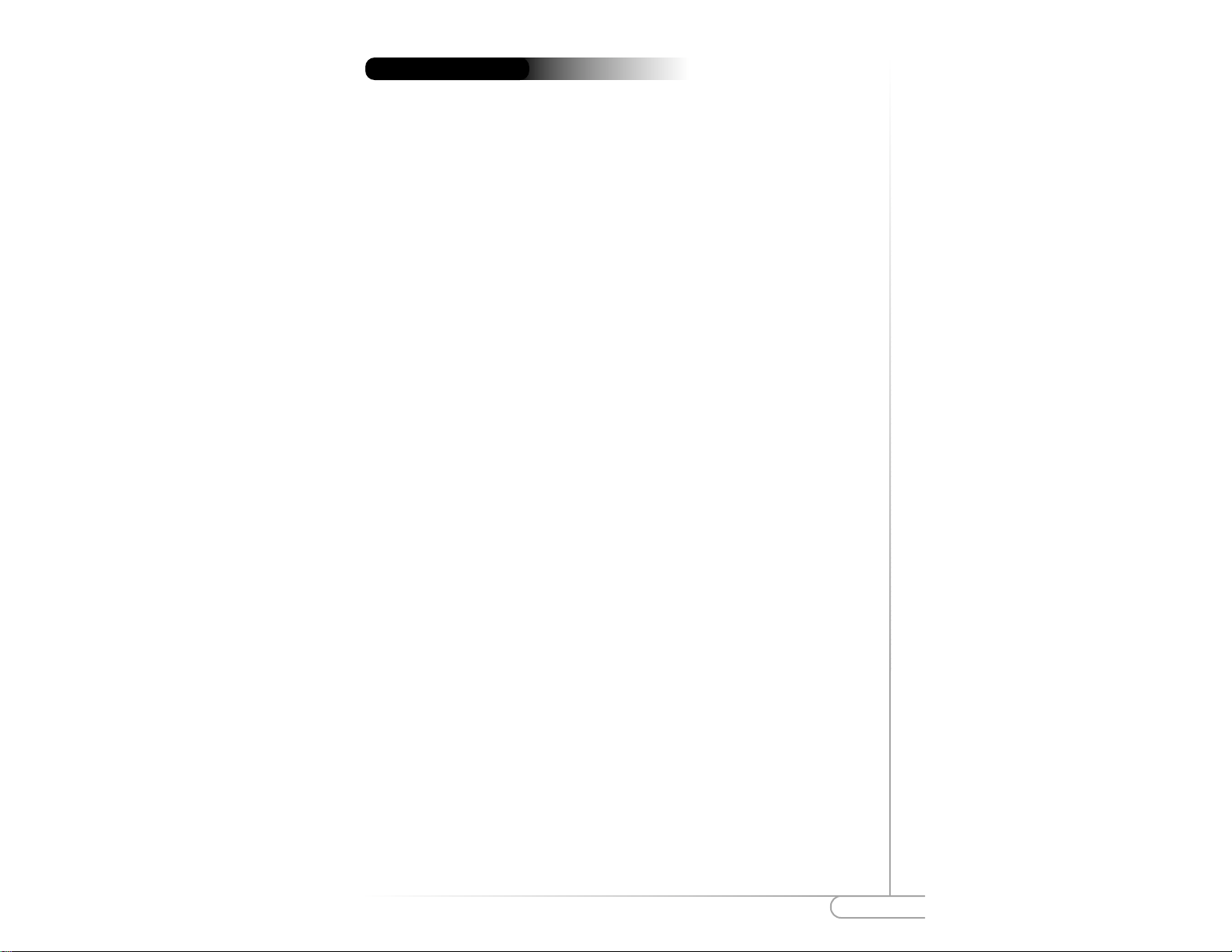
Table of Contents
1
0530-0277-000
I. Introduction 2
II. Contacting Actiontec Technical Support 3
III. Before You Begin 4
Product Features 4
Package Contents 5
IV. Installing the Modem 6
V. Installing the Modem Drivers 8
Configuring Windows 98, Windows 2000, Windows ME 8
Configuring Windows NT 4.0 9
Configuring Windows XP 10
VI. Installing Communications Software 12
Installing onWindows 98, NT, 2000, ME 12
Installing on Windows XP 16
VII. The Modem On Hold Feature 21
Installing the Modem On Hold Feature 21
Using the Modem On Hold Feature 24
VIII.Troubleshooting 26
AT Commands 27
IX. Notices 31
X. Safety Information 34
XI. Warranty 35
Proprietary Notice and Disclaimer
Unless otherwise noted, this document and the information herein disclosed are proprietary to Actiontec
Electronics, Inc the manufacturer. Any person or entity to whom this document is furnished or who otherwise has possession thereof, by acceptance agrees that it will not be copied or reproduced in whole or in
part, nor used in any manner except to meet the purposes for which it was delivered.
The information in this document is subject to change without notice and should not be construed as a commitment by Actiontec the manufacturer. Although Actiontec the manufacturer will make every effort to inform
users of substantive errors, Actiontec the manufacturer disclaims all liability for any loss or damage resulting from the use of this document or any hardware or software described herein, including without limitation
contingent, special or incidental liability.
Note: PC is a trademark of IBM Corporation. Windows 95, 98, ME, NT, 2000, XP are a trademarks of
Microsoft Inc. All other brand or product names and logos used in this manual are trademarks or registered
trademarks of their respective holders.
Table of Contents
Page
Page 3
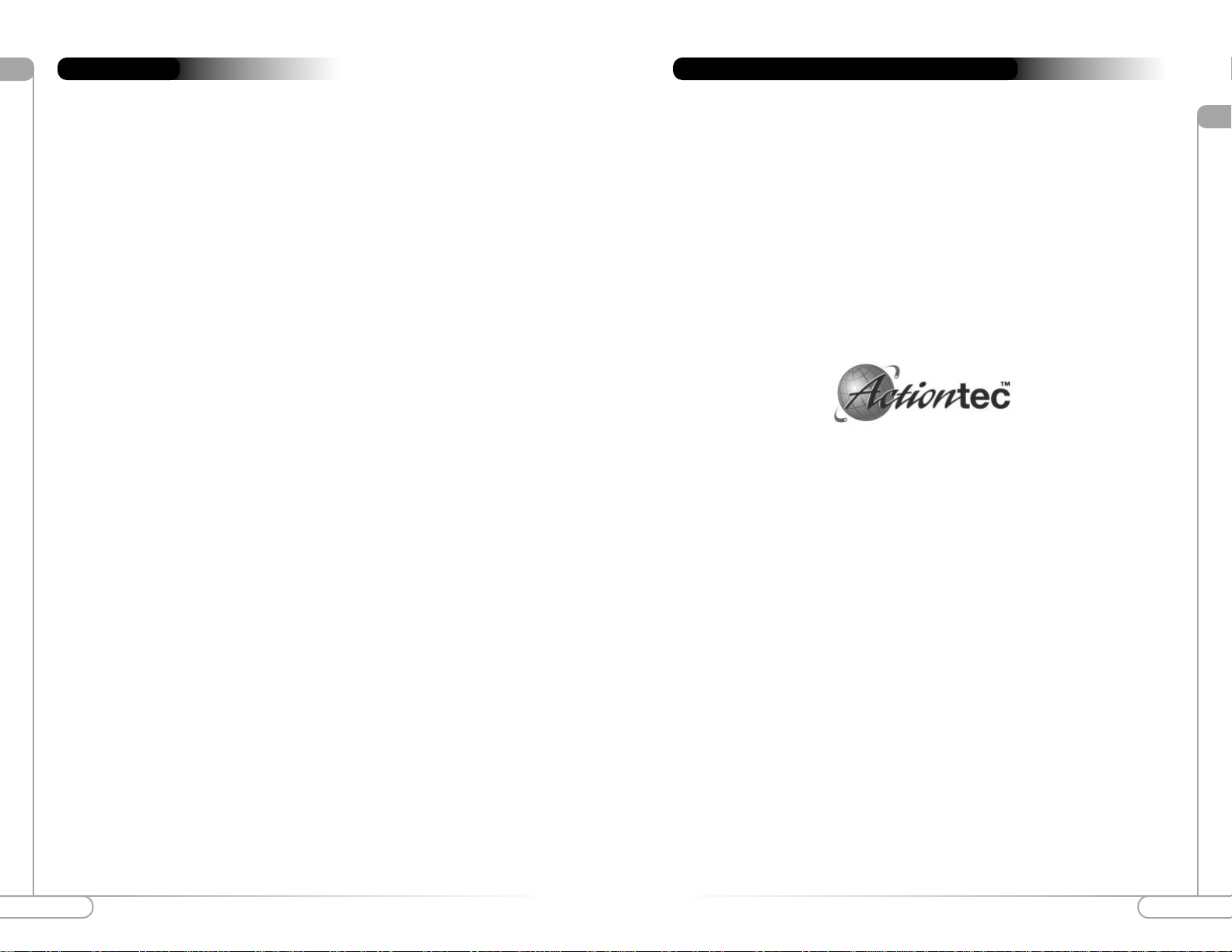
Contacting Actiontec Technical Support
ll
32
l
Introduction
Thank you for purchasing the Actiontec V.92 PCI Pro Modem. This modem is compatible to V.90 and K56Flex standard. The PCI Pro incorporates the latest technology
on controller-less V.92 modems for the PCI bus. With V.92 the user can benefit from
the following features:
Modem on Hold
Enables users to receive phone calls that will flash a Caller ID window, while
online. You can ignore the call while remaining online; or answer the call, put
the Internet sessions on hold if your ISP support this feature and you have Call
Waiting service from the telco, then resume the online surfing after the
conversation.
Quick Connect
You will not have to wait all those frustrating minutes while the modem
connects to the web. Quick Connect memories the characteristics of your
phone lines, uses this information to reduce the next connection time.
V.44 Data Compression
With the V.44 technology, you will be able to browse the Internet and
download information faster.
Faster Upload Speeds
Upload speed may be increased to maximum of 48Kbps from 33.6Kbps
(depending on line condition).
Actiontec may have software feature updates from time to time, please check our web
site at www .actiontec.com) for any new V.92 updates. Follow the instruction on the web
to upgrade your modem to the latest firmware.
Introduction
Actiontec Electronics prides itself on making high-quality, durable, high-performance
products. If you should need assistance, the Actiontec Technical Support Department is
available from 6am to 11pm (Mountain Time) Monday thru Sunday, to provide professional support.
New drivers and firmware are released as need arises to insure maximum compatibility
and operation of your new Actiontec V.92 PCI Pro Modem. To find out more about this
and other Actiontec products, and to sign up for a free e-mail newsletter, visit the
Actiontec web site at: http://www.actiontec.com.
Contacting Actiontec Technical Support
Actiontec Electronics, Inc.
Technical Support
760 N. Mary Avenue
Sunnyvale, CA 94085
Phone: (719) 884-8300
Fax: (719) 522-9421
E-mail: techsupp@actiontec.com
Page 4

Before You BeginBefore You Begin
lll
5
lll
4
Product Features
This V.92* PCI Pro Modem allows your computer to connect to an ISP supporting
V.92, V.90, or 56K Flex™ protocols. This manual describes the hardware and software
installation procedures for your new Actiontec V.92 PCI Pro Modem as well as troubleshooting procedures.
Conforms to the ITU-T V.92 and V.90 specification with auto-negotiation of
V.44, V.42bis, V.34, V.32bis, V.32, V.23, V.22bis, V.22, V.21, Bell 212A, and
Bell 103 protocols.
Supports Group 3: class 1 fax protocols.
Supports V.80 video standard for videophone and video conferencing.
Controller-based modem with support for Windows 98, ME, NT, 2000 and XP.
Simple Plug-N-Play installation.
V.92 Features
The new V.44 compression standard provides better performance with faster
download and upload speeds. This means better data throughput which translates to faster web browsing and file downloading.
The modem-on-hold feature enables users to receive phone calls while connected to the internet. A window flashes with the Caller ID information allowing
the user to decide whether or not to take the call.
*The Actiontec V.92 PCI Pro Modem is capable of 56K downloads. However, due to FCC rules which restrict the
power output of your ISP’s modems, current download speeds are limited to 53K bps. Depending on the condi-
tions of your telephone lines, full 53Kbps connections may not be achieved. In these cases, you will achieve
speeds up to 53Kbps.
Before You Begin
Package Contents
Actiontec V.92 PCI Pro Modem
User’s Manual
Data/Fax Data Communications Software
Telephone Cable (RJ-11)
Installation CD
Quick Start
Page 5
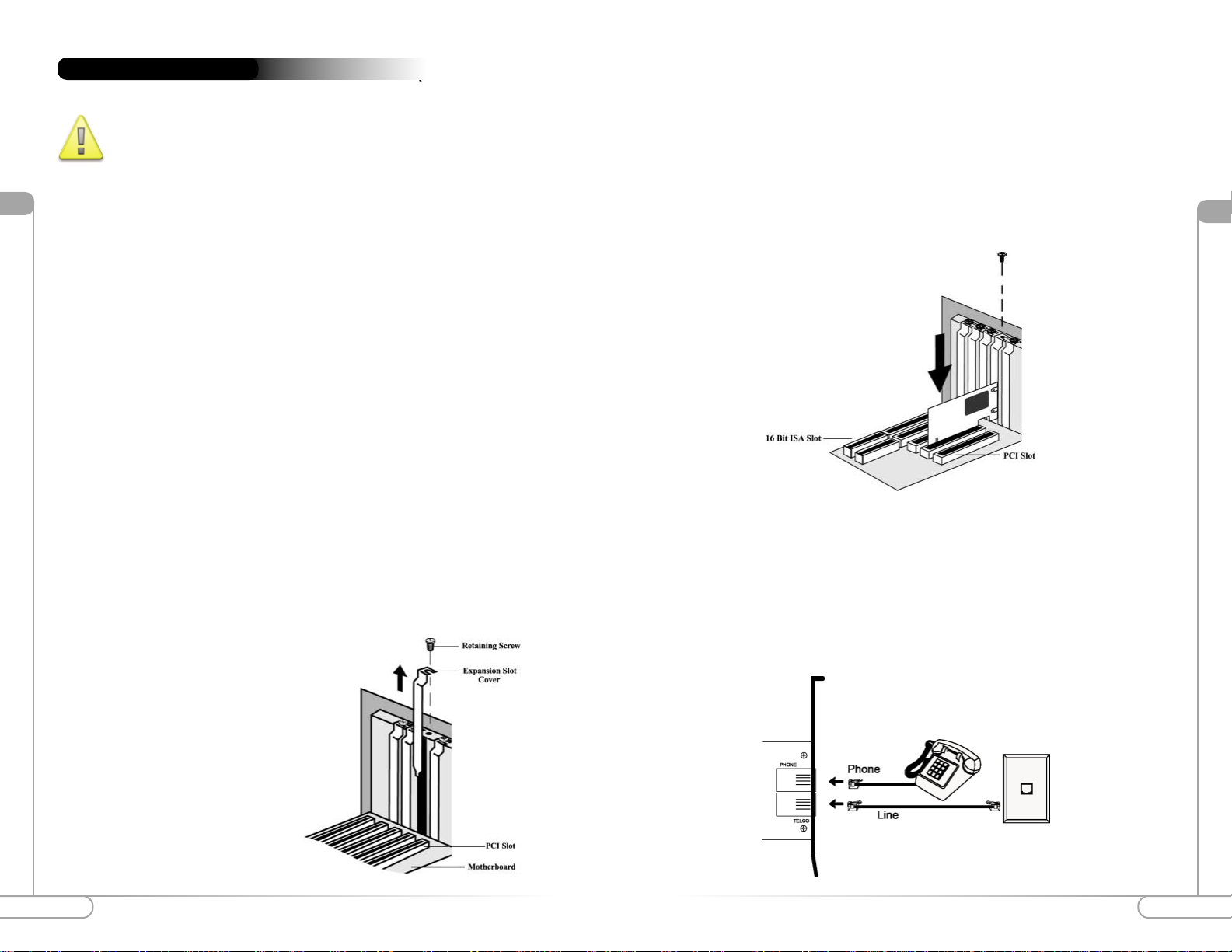
lV
Installing the Modem
7
Installing the Modem
lV
6
\
For Windows 98, 2000, and ME you must install the driver first as shown
in Section 5 of this manual before installing the modem. F or W indows NT
and XP complete the hardware installation before installing the driver.
Follow this procedure to install the V.92 PCI Pro Modem into an open PCIslot inside
your computer.
1) Switch off the computer and all peripheral devices connected to it.
2) Unplug the computer power cord from the wall outlet.
3) Remove the computer’s cover. Refer to your computer owner’s manual for instruc-
tions.
4) CAUTION: Always discharge static electricity before handling your modem. You
may discharge static electricity by touching a grounded metal structure or by using
any commercially available grounding strap.
Make sure the expansion slot type is PCI, which has a smaller slot to fit the PCI
modem card. If you are not familiar with computers or computer hardware or you
cannot tell the difference between an ISA slot or PCI slot, obtain the help of someone who has a thorough understanding of computers. You will severely damage
your computer if you install the modem in the wrong slot.
5) Remove the screw securing the expansion slot cover behind one of the computer’s
available PCI expansion slots. Lift the expansion slot cover out as shown below.
Installing the Modem
Note: Make sure the slot is a
PCI slot. The card will fit
securely in a keyed PCI slot.
PCI slots are smaller than
ISA slots. PCI slots are light
colored and ISA slots are
dark colored.
7) Put the cover back on the computer and fasten.
8) Make sure that all power switches are in the OFF position, then reconnect the
power cables to the computer and its peripherals.
9) Unplug the telephone line cable from the telephone and connect it to the Line jack
as shown below . Then you can connect your telephone to the jack labeled “Phone”.
The position of the expansion slots in your computer may differ from the illustrations shown in this user’s manual, depicting the slots in a vertical position.
Regardless of the position of the expansion slots, the installation steps remain the
same. Please refer to your computer owner’s manual for more information about
the expansion slot configuration of your computer.
6) Insert your ActiontecV.92 PCI Pro Modem into the available PCI expansion slot.
Then press on the top edge of the card, straight down until the card’s connectors
seat firmly in the PCI slot. Secure it with the screw removed in Step 5, as shown
below.
Page 6
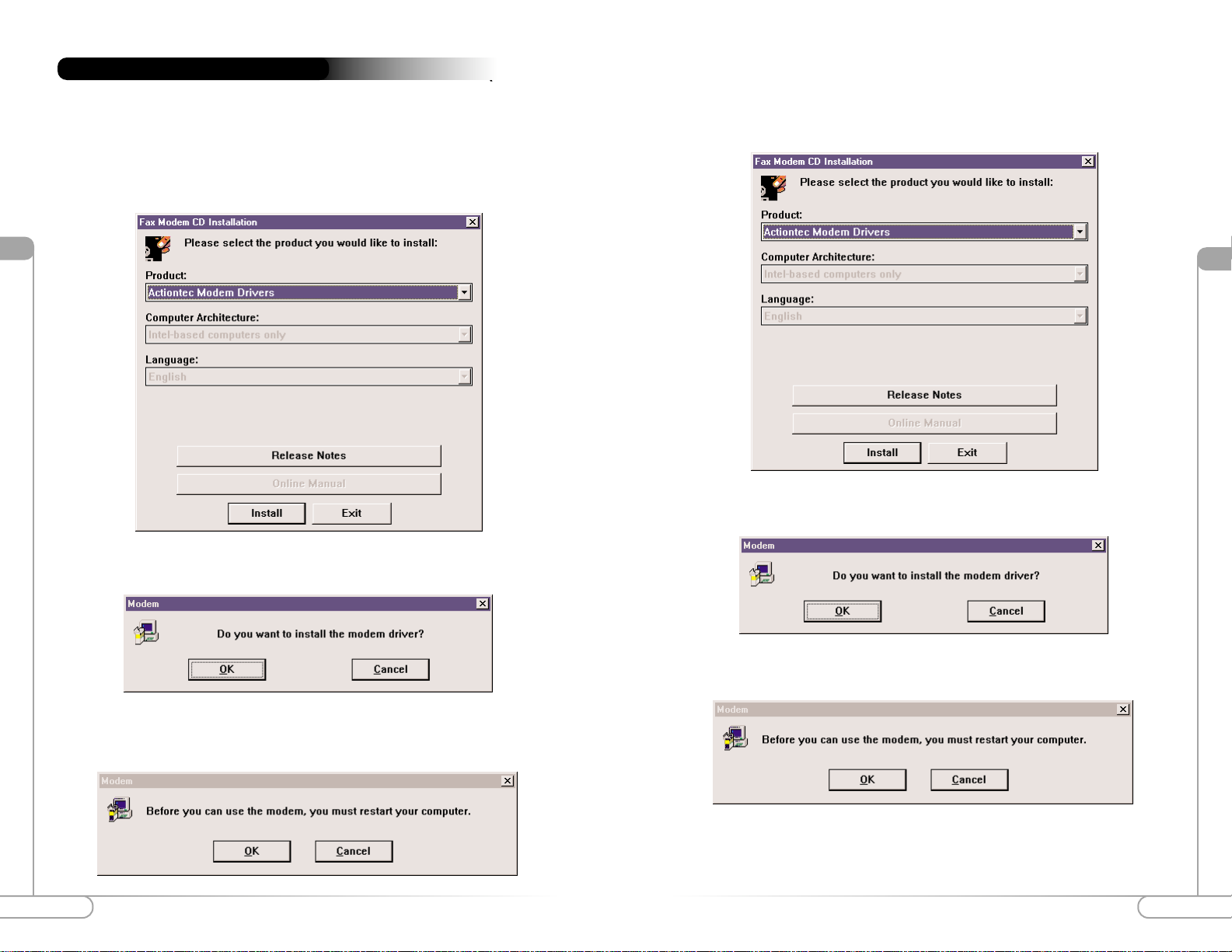
Installing The Modem DriversInstalling The Modem Drivers
V
9
V
8
\
Configuring Windows 98, Windows 2000, and Windows ME
1) Before installing the modem hardware, insert the CD-ROM provided with the
modem. The driver installation dialog box will appear. Click Install to begin the
driver installation.
Installing the Modem Drivers
2) Click OK in the dialog box to continue the driver installation.
3) Click OK to restart the computer and then follow the modem hardware installa-
tion instructions in Section 4.
2) Click OK in the dialog box to continue the driver installation.
3) Click OK to restart the computer.
Configuring Windows NT
1) After installing the modem hardware as shown in Section 4, insert the CD-ROM
provided with the modem. The driver installation dialog box will appear. Click
Install to begin the driver installation.
Page 7
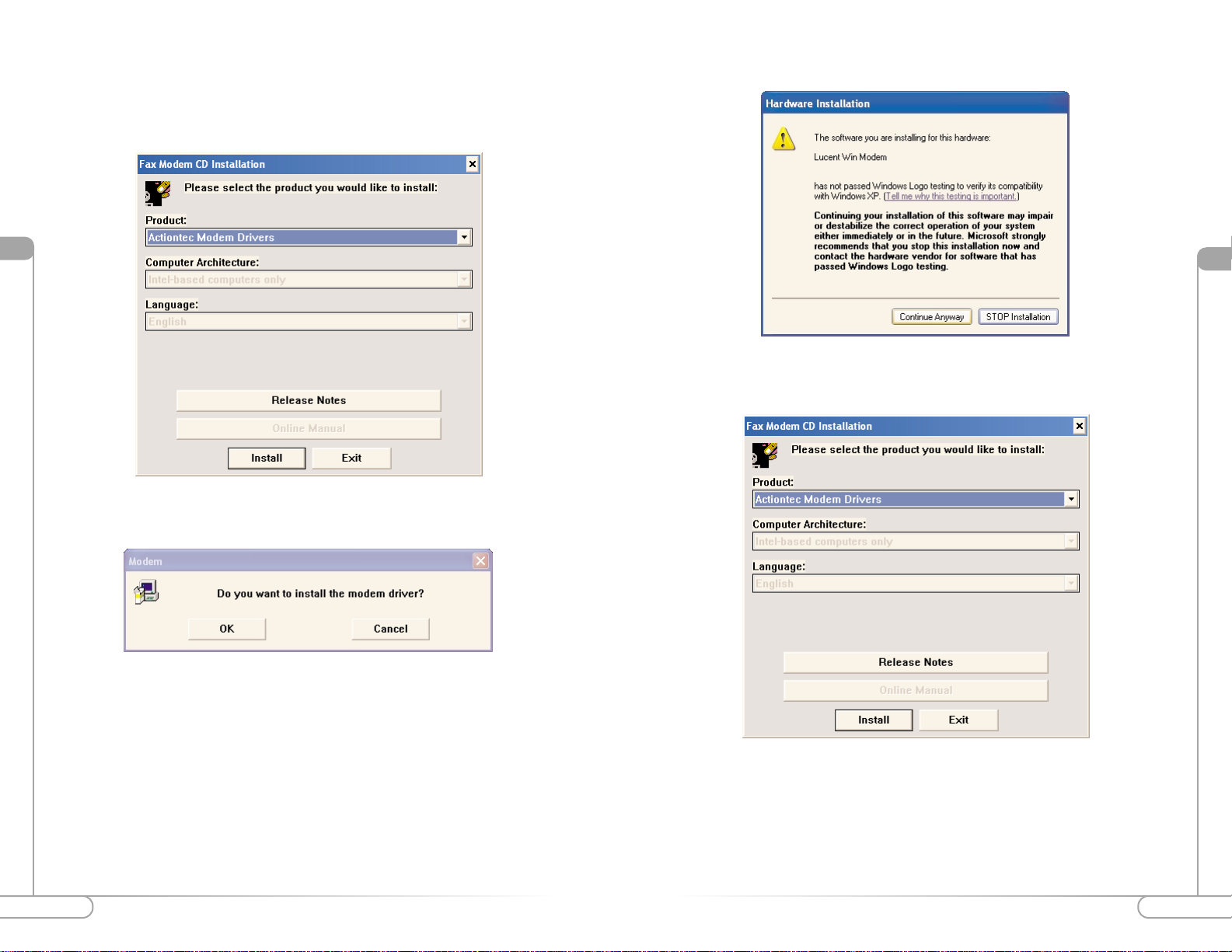
Installing The Modem Drivers
V
10
V
Installing The Modem Drivers
11
2) Click OK in the dialog box to continue the driver installation.
3) Click Continue Anyway in the Hardware Installation dialog box.Configuring Windows XP
1) After installing the modem hardware as shown in Section 4, insert the CD-ROM
provided with the modem. The driver installation dialog box will appear. Click
Install to begin the driver installation.
3) Click EXIT to complete the installation and close the application.
Page 8

VI
Installing the Communications Software
13
3) The “Source Directory” should be pointing to teh BitWare folder on your CD-
ROMdrive. Input the “Destination Directory” where you would like the communications software installed.. Click OK.
4) Input your user information and click OK.
Installing the Communications Software
Vl
12
Installing on Windows NT, 98, 2000, and ME
1) Insert the CD-ROM if you have not done so already and the BitWare
Communications Software will begin the installation process. Select “BitWare for
Windows Voice/Fax/Data 3.30.11” and click Install to continue.
Installing Communications Software
2) Click Accept to sccept the software license terms.
5) The installer will begin copying files to your hard drive.
Page 9

VI
Installing the Communications Software
15
9) The installer will display the results of the modem detection. In most cases you will
not need to make any changes. Click Close to continue.
Installing the Communications Software
Vl
14
7) If you would like the installer to create independent Programs Icons click OK.
Otherwise click Cancel to skip this step.
10) Click OK to restart Windows and begin using the software.
6) Enter a name for the BitWare group window and click OK.
8) The installer will detect the Actiontec V.92 PCI Pro Modem.
Page 10

1716
VI
Installing the Communications Software
3) The “Source Directory” should be pointing to teh BitWare folder on your CD-
ROMdrive. Input the “Destination Directory” where you would like the communications software installed.. Click OK.
4) Input your user information and click OK.
Installing the Communications Software
Vl
Installing on Windows XP
1) Insert the CD-ROM if you have not done so already and the BitWare
Communications Software will begin the installation process. Select “BitWare for
Windows Voice/Fax/Data 3.30.11” and click Install to continue.
2) Click Accept to sccept the software license terms.
5) The installer will begin copying files to your hard drive.
Page 11

19
18
VI
Installing the Communications Software
9) The installer will display the results of the modem detection. In most cases you will
not need to make any changes. Click Close to continue.
Installing the Communications Software
Vl
7) If you would like the installer to create independent Programs Icons click OK.
Otherwise click Cancel to skip this step.
10) The software will install the BitWare fax/print driver onto your system.
6) Enter a name for the BitWare group window and click OK.
8) The installer will detect the Actiontec V.92 PCI Pro Modem.
11) If the system will be used by a single user, select the first option. If multiple users
need to have mailboxes select the second option. Click OK to continue.
Page 12

21
20
10) Click OK to restart Windows and begin using the software.
Installing the Communications Software
Vl
The Modem On Hold Feature
Vll
The Actiontec V.92 PCI Pro Modem includes the Modem On Hold feature which will
notify you of an incoming call while you are surfing the Web. The Caller ID info box
will appear on your screen. If Caller ID is unavailable then you can pick up the phone
to find out who is calling you, and you’ll have a period of time (the amount of time
depends on your ISP) to hang up the phone and continue surfing.
Note For the Modem On Hold feature to function you must have the CallWaiting
service from your local telephone company and your ISP must support the V.92 protocol. To see the ID of the incoming caller you will also need the Caller ID service from
the telephone company.
Installing the Modem On Hold Feature
1) Launch the Setup application for LtMoh_MARS software. The installation will
begin installating the Modem On Hold software.
The Modem On Hold Feature
Page 13

The Modem On Hold FeatureThe Modem On Hold Feature
22
VllVll
2) Click Next to continue the installation.
3) The window will display the destination folder. If you would like to change the
destination folder click Browse and select the folder you wish to install the software. Click Next to continue.
4) Select a Program Folder and click Next.
5) The installer will begin the installation process and copy the files to your hard drive.
23
Page 14

The Modem On Hold Feature
25
The Modem On Hold Feature
24
VllVll
6) Click Finish to complete the installation.
Using the Modem On Hold Feature
With the Modem On Hold feature, y ou can accept calls while you ar e surfing the Web.
When a call is detected a window will display the caller’s number and name if you have
Caller ID service. You may choose to ignore the call by clicking Ignore.
Y ou can accept the call by clicking Answ er. You will then have a certain amount of time
before the modem’s data call will disconnect.
If you clicked “Ignore” or when you are finished on the voice call, the software will reestablish the data connection to your ISP.
If you clicked “Answer” the software will put your data connection on hold and allow
you to accept the voice call. If you wish to hang up the voice call and continue with the
data call, click Resume Data Call.
Page 15
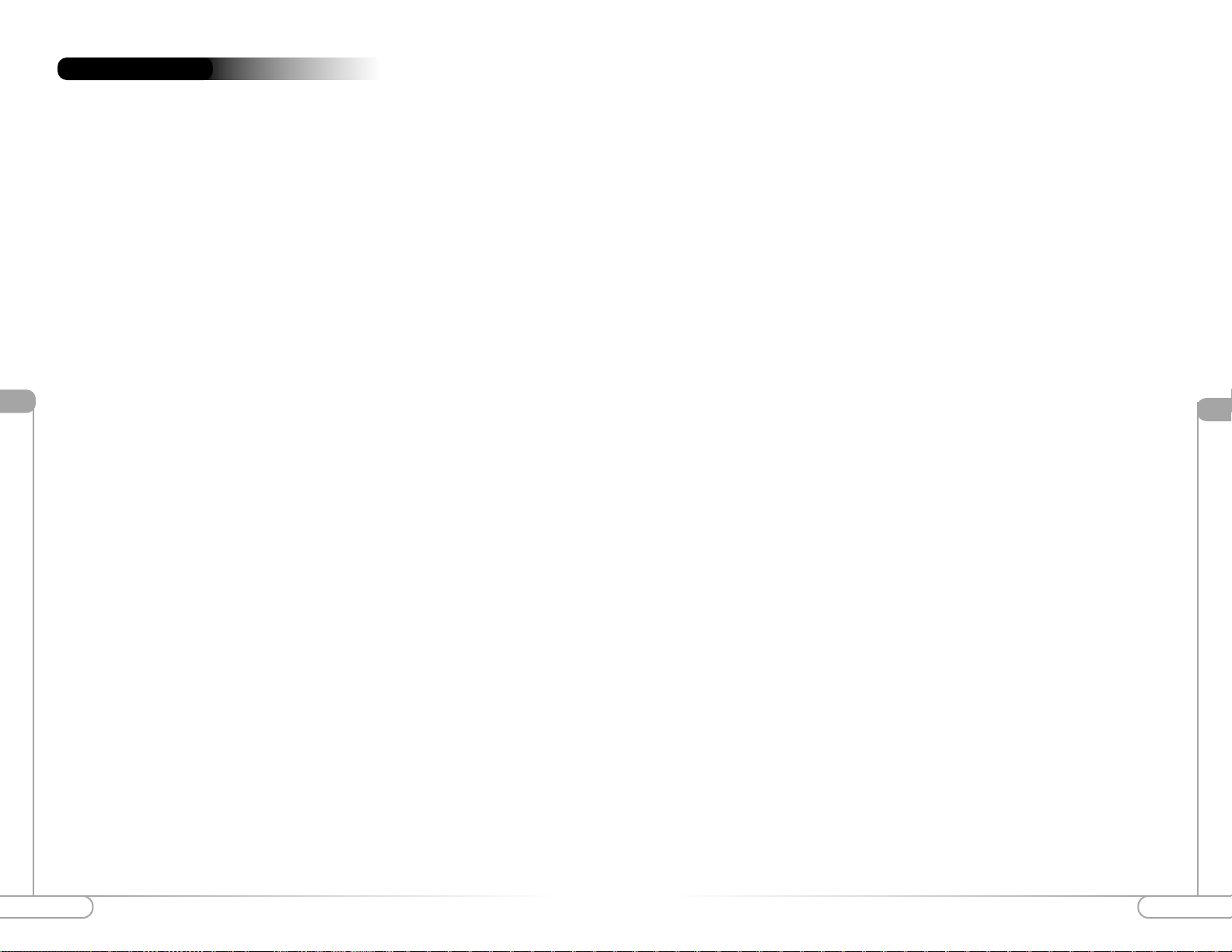
Troubleshooting
Troubleshooting
Vlll
2726
When I Restart My Computer (using a Windows operating system) the Modem is
not
Detected.
Verify that the modem cable is connected directly to a wall jack and that there is
a dial tone (see pg 7).
Make sure the modem is initialized correctly. Issuing AT&FS and pressing Enter
(see “AT Commands”pg 27 ) will reset the modem to its factory default settings.
The Modem Does Not Dial
Make sure the modem is turned on, and connected to a working phone line. To
ensure the phone line is functioning properly, plug in a telephone and make sure
there is a dial tone.
The Modem Dials But it Does Not Connect
First, make sure the communications software is configured to the same COM Port
and IRQ setting. Second, verify that the phone line is working properly as laid out
in the previous troubleshooting section.
The Modem Reports a Busy Signal
First, verify that your call waiting modem is connected directly to the wall phone
jack because if you there is a splitter then the modem will not to function properly. Second, in your Internet provider setting’s, please make sure that you do not
have a *70 in front of the access number. The *70 disables call waiting, therefore
giving whoever calls, a busy signal.
To check that the modem was installed correctly and to determine what COM port and
IRQare assigned follow the steps below.
1) On the desktop click Start then Settings and Control Panel. Double click
Modems.
2) Select the tab Diagnostics and then select More Info.
Troubleshooting
Vlll
AT Command Sets
There may be times when you need to access the modem manually with A T commands.
Commands may be sent to your modem from a PC running communications software.
Command Format
All commands must begin with the AT prefix, followed by the parameter and ending
with the ENTER key. All commands may be typed in either upper or lower case, but
not mixed A command without any parameters will be considered as specifying the
same command with a parameter of “0”. The maximum command length is eight (8)
characters. The modem does not count the AT prefix, carriage returns, or spaces.
Example: ATH
This command causes your modem to hang up.
Basic AT Commands
In the following listings, all default settings are printed in bold text.
Command Function
A/ Repeat last command. Do not precede A/ with
AT or follow with ENTER
A Answer
D_ Dial command
P Select pulse dialing; affects current and subsequent dialing
T Select tone dialing; affects current and subsequent dialing
En Command echo
E0 Disables echo
E1 Enables echo (default)
Hn Switch hook Control
H0 Hangs up the telephone line (default)
H1 Picks up the telephone line
Ln Speaker volume
Page 16

TroubleshootingTroubleshooting
Vlll
29
Vlll
28
L0 Off or low speaker volume
L1 Low volume
L2 Medium volume (default)
L3 High volume
AT Commands Affecting ITU-T V.90 Operation
There are 3 S-registers which support K56flex, V.90, and V.34 connections. S38 sets the
maximum downstream speed that the modem attempts to connect. To disable V.90, set
S38 to 0. The S37 register is used to control the upstream V.34 rate. Use the S109 register to select between K56flex and V.90 protocols.
S37 Dial Line Rate (default 0)
S37 = 0 maximum modem speed (default)
S37 = 1 reserved
S37 = 2 1200 bits/s and 75 bits/s
S37 = 3 300 bits/s
S37 = 4 reserved
S37 = 5 1200 bits/s
S37 = 6 2400 bits/s
S37 = 7 4800 bits/s
S37 = 8 7200 bits/s
S37 = 9 9600 bits/s
S37 = 10 12000 bits/s
S37 = 11 14400 bits/s
S37 = 12 16800 bits/s
S37 = 13 19200 bits/s
S37 = 14 21600 bits/s
S37 = 15 24000 bits/s
S37 = 16 26400 bits/s
S37 = 17 28800 bits/s
S37 = 18 31200 bits/s
S37 = 19 33600 bits/s
S38 56K Dial Line Rate (default 1)
S38 = 0 Disable all 56K connections
S38 = 1 autorate - maximum achievable connection (default)
S38 = 2 29333 bits / s
S38 = 3 30666 bits / s
S38 = 4 32000 bits / s
S38 = 5 33333 bits / s
S38 = 6 34666 bits / s
S38 = 7 36000 bits / s
S38 = 8 37333 bits / s
S38 = 9 38666 bits / s
S38 = 10 40000 bits / s
S38 = 12 42666 bits / s
S38 = 13 44000 bits / s
S38 = 14 45333 bits / s
S38 = 15 46666 bits / s
S38 = 16 48000 bits / s
S38 = 17 49333 bits / s
S38 = 18 50666 bits / s
S38 = 19 52000 bits / s
S38 = 20 53333 bits / s
Page 17

Troubleshooting Notices
IX
31
Vlll
30
S109 K56flex and V.90 Selection (default 1)
Use this register to disable 56K connections or to choose between K56flex and V.90 protocols. The default setting (S109=1) will attempt K56flex and then V.34 depending
upon the central site modem being called and your phone line conditions.
S109 = 0 Disable all 56K connections
S109 = 1 K56flex only, V.90 disabled (default)
S109 = 2 V.90 only. K56flex disabled
Examples
at&fs38=0s109=0 This will disable ALL 56K connections
at&fs38=1s109=1s37=14 This will disable V.90 connections. The modem will try to
connect at K56flex rates with the V.34 upstream rate limited to 21.6K bps.
at&fs38=1s109=2 This will cause the modem to attempt a V.90 connection only. If
V.90 is not achieved, it will fall back to V.34 rates.
at&fs38=10s109=2 This will cause the modem to attempt a V.90 connection
at 40K bps. It will fall back to slower speeds if it cannot achieve or maintain this rate.
As a suggested “init string” in your communications program, use:
at&fw2s109=2s38=1s37=14
Declaration of Conformity
This equipment has been tested and found to comply with the limits for a Class B digital device, pursuant to Part 15 of the FCC Rules. These limits are designed to provide
reasonable protection against harmful interference in a residential installation. This
equipment generates, uses and can radiate radio frequency energy and, if not installed
and used in accordance with the instructions, may cause harmful interference to radio
communications. However, there is no guarantee that interference will not occur in a
particular installation. If this equipment does cause harmful interference to radio and
television reception, the user is encouraged to try to correct the interference by one or
more of the following measures:
• Reorient the receiving antenna.
• Increase the separation between the equipment and receiver.
• Connect the equipment into an outlet on a circuit different from that to which
the receiver is connected.
• Consult the dealer or an experienced radio/TV technician for help.
CAUTION: CHANGES OR MODIFICATIONS NOT EXPRESSLY
APPROVED BY THE PARTY RESPONSIBLE FOR COMPLIANCE
COULD VOID THE USER’S AUTHORITY TO OPERATE THE EQUIPMENT.
Telecommunications Regulations
The following three statements are provided in accordance with the Federal
Communications Commission (FCC) and CDOC (Canada) regulations. Please read
these statements carefully before installing your modem.
FCC PART 68 REQUIREMENTS
This equipment complies with Part 68 of the FCC Rules. On the bottom of this equipment is a label that contains, among other information, the FCC Registration Number
and Ringer Equivalence Number (REN) for this equipment. If requested, this information must be given to the telephone company.
Notices
Page 18

NoticesNotices
IX
33
IX
32
The REN is used to determine the maximum number of devices connected to your
telephone line that will ring in response to an incoming call. In most, but not all, areas,
the total REN of devices connected to a line should not exceed five (5.0). To find out
the total permitted in your area, contact your local telephone company.
If your telephone equipment causes harm to the telephone network, the telephone company can discontinue your service temporarily. If possible, the company will notify you
in advance. But if advance notice isn’t practical, you will be notified as soon as possible.
You will be informed of your right to file a complaint with the FCC.
Your telephone company can make changes in its facilities, equipment, operations, or
procedures that could affect the operation of your equipment. If so, you will be notified
in advance so you can make the changes needed to maintain uninterrupted service.
If you experience trouble with this equipment, please contact the manufacturer at the
address given in this manual. The telephone company may ask that you disconnect this
equipment from the network until the problem has been corrected or until you are sure
that the equipment in is not malfunctioning.
Canadian Department Of Communications (CDOC) Certification Label
N OTICE: The Canadian Department of Communications label identifies certified
equipment. This certification means that the equipment meets certain telecommunications network protective, operational, and safety requirements. The
Department does not guarantee the equipment will operate to the user’s satisfaction.
Before installing this equipment, users should ensure that it is permissible to be connected to the facilities of the local telecommunications company. The equipment must
also be installed using an acceptable method of connection. In some cases, the company’s inside wiring associated with a single line individual ser vice may be extended by
means of a certified connector assembly (telephone extension cord). The customer
should be aware that compliance with the above conditions may not prevent degradation of service in some situations.
Repairs to certified equipment should be made by an authorized Canadian maintenance facility designated by the supplier. Any repairs or alterations made by the user to
this equipment, or equipment malfunctions, may give the telecommunications company cause to request the user to disconnect the equipment.
Users should ensure for their own protection that the electrical ground connections of
the power utility , telephone lines, and internal metallic water pipe system, if pr esent, are
connected together. This pr ecaution may be particularly important in rural areas.
Caution: Users should not attempt to make such connections themselves,
but should contact the appropriate electric inspection authority, or electrician, as appropriate.
Page 19

Warranty
XI
35
X
Safety Information
34
This modem is for use only with Personal Computers that have installation instructions
detailing user installation of this type of peripheral device.
CA UTION:
To avoid shock hazard:
The power cord and any other equipment to which this product will be attached must
be connected to properly wired receptacles. Do not connect or disconnect any cables or
perform installation, maintenance, or reconfiguration of this product during an electrical storm.
When using your telephone equipment basic safety precautions should always be followed to reduce the risk of fire, electrical shock, and injury. Never install telephone jacks
in wet locations unless the jack is specifically designed for wet locations.
Never touch uninsulated telephone wires or terminals unless the telephone line has been
disconnected at the network interface. Use caution when installing or modifying telephone lines. Avoid using a telephone (other than a cordless type) during an electrical
storm. There may be a remote risk of electrical shock from lightning. Do not use the
telephone to report a gas leak in the vicinity of the leak.
Do not connect your modem to a digital PBX (switchboard) system, because you may
damage the modem. Modems are designed to function with analog telephone lines,
such as residential lines. Do not connect your modem to an ISDN line. In some areas,
ISDN (digital) lines are being provided for residences and businesses. These lines may
damage the modem. Please note that this modem is fully compatible with analog telephone lines that are connected to a Digital Exchange. Digital Exchanges are used in
some areas to supply analog lines to homes and businesses.
Safety Information
Actiontec Electronics, Inc. Limited Warranty
HARDWARE: Actiontec Electronics Inc. warrants to the end user (“Customer”) that this hard-
ware product will be free from defects in workmanship and materials, under normal use and service, for twelve (12) months from the date of purchase from Actiontec Electronics or its authorized
reseller.
Actiontec Electronics ’ sole obligation under this express warranty shall be, at Actiontec’s option and
expense, to repair the defective product or part, deliver to Customer an equivalent product or part
to replace the defective item, or if neither of the two foregoing options is reasonably available,
Actiontec Electronics may, in its sole discretion, refund to Customer the purchase price paid for
the defective product. All products that are replaced will become the property of Actiontec
Electronics Inc. Replacement products may be new or reconditioned. A ctiontec Electr onics war-
rants any replaced or repaired product or part for ninety (90) days from shipment, or the remainder of the initial warranty period, whichever is longer.
SOFTWARE: Actiontec Electronics warrants to Customer that each software program licensed
from it will perform in substantial conformance to its program specifications, for a period of ninety (90) days from the date of purchase from Actiontec Electronics or its authorized reseller.
Actiontec Electronics warrants the media containing software against failure during the warranty
period. The only updates that will be provided are at the sole discretion of Actiontec Electronics
and will only be available for download at the Actiontec website, www.actiontec.com. Actiontec
Electronics’ sole obligation under this express warranty shall be, at A ctiontec Electronics’ option
and expense, to refund the purchase price paid by Customer for any defective software product,
or to replace any defective media with software which substantially conforms to applicable
Actiontec Electronics published specifications. Customer assumes responsibility for the selection
of the appropriate applications program and associated reference materials. Actiontec Electronics
makes no warranty or representation that its software products will meet Customer’s requirements
or work in combination with any hardware or applications software products provided by third
parties, that the operation of the software products will be uninterrupted or error free, or that all
defects in the software products will be corrected. For any third-party products listed in the
Actiontec Electronics software product documentation or specifications as being compatible,
Actiontec Electronics will make reasonable efforts to provide compatibility, except where the non-
compatibility is caused by a “bug” or defect in the third party’s product or from use of the software product not in accordance with Actiontec Electronics published specifications or U ser Guide.
THIS A CTIONTEC ELECTRONICS PRODUCT MAY INCLUDE OR BE BUNDLED
WITH THIRD-P ARTY SOFTW ARE, THE USE OF WHICH IS GOVERNED BY A SEPARATE END-USER LICENSE AGREEMENT. THIS ACTIONTEC ELECTRONICS WARRANTY DOES NOT APPL Y TO SUCH THIRD-P AR TY SOFTW ARE. FOR THE APPLICABLE W ARRANTY, PLEASE REFER TO THE END-USER LICENSE A GREMENT GO V-
Warranty
Page 20

Xl
Warranty
37
Warranty
36
ERNING THE USE OF SUCH SOFTWARE
OBT AINING WARRANTY SERVICE: Customer may contact Actiontec Electronics Technical
Support Center within the applicable warranty period to obtain warranty service authorization.
Dated proof of purchase from Actiontec Electronics or its authorized reseller may be required.
Products returned to Actiontec E lectronics must be pre-authoriz ed by A ctiontec E lectronics with a
Return Merchandise Authorization (RMA) number marked on the outside of the package, and
sent prepaid and packaged appropriately for safe shipment, and it is recommended that they be
insured or sent by a method that provides for tracking of the package. The repaired or replaced
item will be shipped to Customer , at Actiontec E lectronics ’ expense, not later than thirty (30) days
after Actiontec Electronics receives the defective product. Return the product to:
In the United States
Actiontec Electronics, Inc
760 North Mary Avenue
Sunnyvale, CA 94085
Actiontec Electronics shall not be responsible for any software, firmware, information or memory
data or Customer contained in, stored on, or integrated with any products returned to Actiontec
Electronics for repair, whether under warranty or not.
WARRANTIES EXCLUSIVE: IF AN ACTIONTEC ELECTRONICS’ PRODUCT DOES
NOT OPERATE AS WARRANTED ABOVE, CUSTOMER’S SOLE REMEDY FOR
BREACH OF THAT WARRANTY SHALL BE REPAIR, REPLACEMENT, OR REFUND
OF THE PURCHASE PRICE PAID, AT ACTIONTEC ELECTRONICS’ OPTION. TO
THE FULL EXTENT ALLOWED BY LAW, THE FOREGOING WARRANTIES AND
REMEDIES ARE EXCLUSIVE AND IN LIEU OF ALL OTHER WARRANTIES, TERMS
OR CONDITIONS, EXPRESS OR IMPLIED, EITHER IN FACT OR BY OPERATION
OF LAW, STATUTORY OR OTHERWISE, INCLUDING WARRANTIES, TERMS OR
CONDITIONS OF MERCHANTABILITY, FITNESS FOR A PARTICULAR PURPOSE,
SATISFACTORY QUALITY, CORRESPONDENCE WITH DESCRIPTION, AND NONINFRINGEMENT, ALL OF WHICH ARE EXPRESSLY DISCLAIMED . ACTIONTEC
ELECTRONICS NEITHER ASSUMES NOR AUTHORIZES ANY OTHER PERSON TO
ASSUME FOR IT ANY OTHER LIABILITY IN CONNECTION WITH THE SALE,
INSTALLATION, MAINTENANCE OR USE OF ITS PRODUCTS.
ACTIONTEC ELECTRONCS SHALL NOT BE LIABLE UNDER THIS WARRANTY IF
ITS TESTING AND EXAMINATION DISCLOSE THAT THE ALLEGED DEFECT OR
MALFUNTION IN THE PRODUCT DOES NOT EXIST OR WAS CAUSED BY CUSTOMER’S OR ANY THIRD PERSON’S MISUSE, NEGLECT, IMPROPER INSTALLATION OR TESTING, UNAUTHORIZED ATTEMPT TO OPEN, REPAIR OR MODIFY
THE PRODUCT, OR ANY OTHER CAUSE BEYOND THE RANGE OF THE INTENDED USE, OR BY ACCIDENT, FIRE, LIGHTNING, OTHER HAZARDS OR ACTS OF
GOD.
LIMITATION OF LIABILITY: TO THE FULL EXTENT ALLOWED BY LAW, ACTION-
TEC ELECTRONIS ALSO EXCL UDES FOR ITSELF AND IT S SUPPLIERS ANY LIABILITY, WHETHER BASED IN CONTRACT OR TORT (INCLUDING NEGLIGENCE),
FOR INCIDENTAL, CONSEQUENTIAL, INDIRECT, SPECIAL, OR PUNITIVE DAMAGES OF ANY KIND, OR FOR LOSS OF REVENUE OR PROFITS, LOSS OF BUSINESS, LOSS OF INFORMATION OR DATA, OR OTHER FINANCIAL LOSS ARISING
OUT OF OR IN CONNECTION WITH THE SALE, INSTALLATION, MAINTENANCE, USE, PERFORMANCE, FAILURE, OR INTERRUPTION OF ITS PRODUCT,
EVEN IF ACTIONTEC ELECTRONICS OR ITS AUTHORIZED RESELLER HAS BEEN
ADVISED OF THE POSSIBILITY OF SUCH DAMAGES, AND LIMITS ITS LIABILITY
TO REPAIR, REPLACEMENT,OR REFUND OF THE PURCHASE PRICE PAID, AT
ACTIONTEC ELECTRONICS’ OPTION. THIS DISCLAIMER OF LIABILITY FOR
DAMAGES WILL NOT BE AFFECTED IF ANY REMEDY PROVIDED HEREIN SHALL
FAIL OF ITS ESSENTIAL PURPOSE.
DISLAIMER: Some countries, states or provinces do not allow the exclusion or limitation of
implied warranties or the limitation of incidental or consequential damages for certain products
supplied to consumers, or the limitation of liability for personal injury, so the above limitations
and exclusions may be limited in their application to you. When the implied warranties are not
allowed to be excluded in their entirety, they will be limited to the duration of the applicable written warranty . This warranty gives you specific legal rights which may vary depending on local law.
DISPUTE RESOLUTION: The customer may contact the Director of Technical Support in
the event the Customer is not satisfied with Actiontec Electronics response to the complaint. In
the event that the Customer is still not satisfied with the response of the Director of Technical
Support, the Customer is instructed to contact the Director of Marketing. In the event that the
Customer is still not satisfied with the response of the Director of Marketing, the Customer is
instructed to contact the Chief Financial Officer and/or President.
GOVERNING LAW: This Limited W arranty shall be go verned by the laws of the State
of California, U.S.A. excluding its conflicts of laws principles and excluding the United
Nations Convention on Contracts for the International Sale of Goods.
Xl
Page 21

Notes
38
Notes
