Page 1
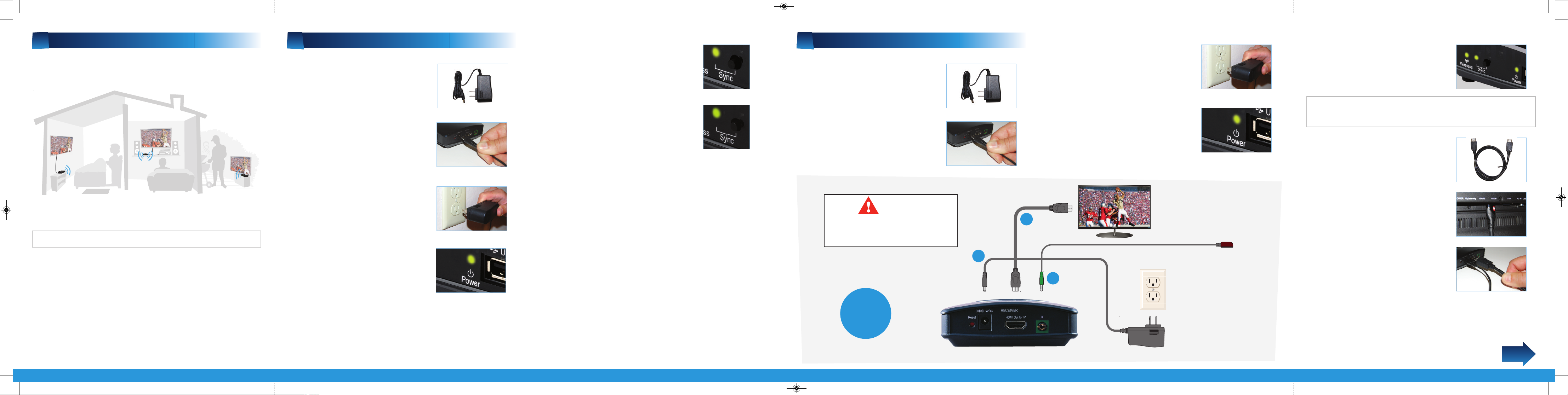
MyWirelessTV allows you to place an HDTV anywhere in your
home because it transmits your video and audio wirelessly.
Use this Receiver to connect an additional HDTV to your existing
MyWirelessTV HD Transmitter.
Congratulations! You have successfully paired the new Receiver
to the existing Transmitter.
A
How MyWirelessTV Works
Step
2 Plug the smaller end of the
power supply into the 5VDC port on
the back of the Receiver.
Step
3 Plug the larger end of the
power supply into a power outlet.
Step
1 Get the power supply and
Receiver from the box and place them
near the existing MyWirelessTV HD
Transmitter.
B
Pair New Receiver to Existing Transmitter
Step
2d Turn on the HDTV near the Receiver. Make sure you
have selected the correct source input on the TV. You should be
able to see video from the source device.
Step
4 Make sure the Power Light
on the Receiver is SOLID Green.
Step
7 Wait 40-45 seconds. The Power Light on the Receiver
should be SOLID Green and the Sync Light on the Receiver
should be Blinking Green.
Step
5 Press the Sync button on the
new Receiver for at least 5 seconds.
Step
6 Now press the Sync button
on the existing Transmitter for at least
5 seconds.
Step
1b Plug the smaller end of the
power supply into the 5VDC port on
the back of the Receiver.
Step
1c Plug the larger end of the
power supply into a power outlet.
Step
1a Unplug the new Receiver
and its power supply. Go to the HDTV
that you want to connect.
Step
1d Make sure the Power Light
on the Receiver is SOLID Green.
Step
1e Wait 30-45 seconds. The
Power and Wireless Lights should be
SOLID Green, and the Sync Light
should be Blinking Green.
Flip this Quick Start Guide over to continue
NEXT
Note: Only use power adapter, Leader Electronics Inc., Model MU12-G050200-A1
Note: If the Sync Light is SOLID Orange, wait another 10-15 seconds. It should turn
GREEN. If the Sync Light stays SOLID Orange you will need to manually pair the units
again. If the Sync Light is Blinking Red the units can’t connect or are out-of-range.
RECEIVER MWTV200R
(Optional)
HDTV
POWER
OUTLET
1
2
3
Please refer to
this illustration
while connecting
cables
Step
2a Get the HDMI cable from
MyWirelessTV Kit.
Step
2b Plug one end of this HDMI
cable into an HDMI port on the HDTV.
Step
2c
Plug the other end of the HDMI
cable into the HDMI Out to TV port on
the back of the Receiver. The HDTV
should now be connected to the Receiver.
CAUTION
Do NOT place the MyWirelessTV
Receiver on top of or near a
heat-generating source.
C
Connect the Cables
MWTVrx_QS3_QS sngl pnl 9/13/11 4:40 PM Page 1
Page 2
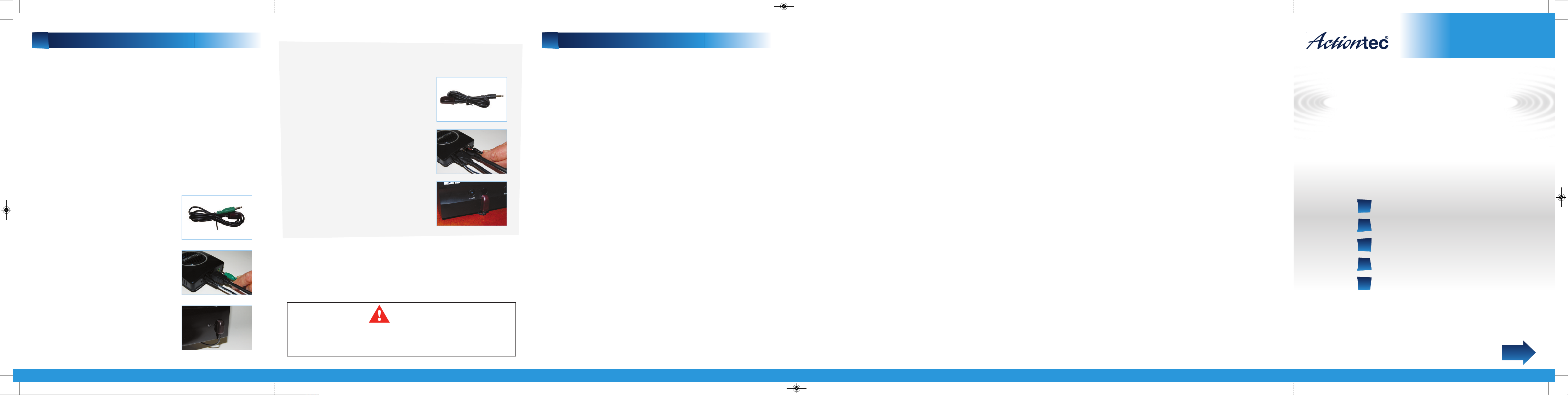
MyWirelessTV
Multi-Room Wireless
HD Receiver
NEXT
Model # MWTV200R
E
Troubleshooting
D
Setting Up IR Control (Optional)
Quick Start Guide
This Quick Start Guide will walk you through the easy steps
to set up MyWirelessTV. During this process, we’ll show you
how to connect a third HDTV to an existing MyWirelessTV
HD Transmitter.
A
How MyWirelessTV Works
B
Pair New Receiver to Existing Transmitter
C
Connect the Cables
D
Setting Up IR Control
E
Troubleshooting
You will need the following items from your MyWirelessTV kit:
•
Wireless HD Receiver •One (1) Power Supply
•
One (1) HDMI Cable •One (1) IR Extender Cable
© 2011 Actiontec Electronics, Inc. Actiontec, Actiontec Installation Buddy, Creative Solutions for the Digital Life,
and the Actiontec logo are trademarks or registered trademarks of Actiontec Electronics, Inc. in the U.S. or other
countries. All other names are properties of their respective owners.
Product photo may differ from actual product, however functionality remains as stated above.
Specifications are subject to change without notice.
FREQUENTLY ASKED QUESTIONS
1
Q
I’m not seeing anything on the TV screen near the
Transmitter.
A
Check the cable connection from the source (i.e. Cable/
Satellite Set Top Box) to the Transmitter and from
Transmitter out to the HDTV.
2
Q
My cables are connected properly, but I’m still not
seeing video on my TV screen.
A
Make sure the source device is powered on and the correct
source input is selected on your HDTV.
3
Q
I’m not seeing anything on the TV screen next to the
Receiver.
A
Check the cable connection from the MyWirelessTV
Receiver out to the HDTV. Also, make sure the correct
source input is selected on the HDTV.
4
Q
I can’t control my source device (Set Top Box, Blu-Ray
Player, etc.) from my 2nd HDTV.
A
Make sure the IR blaster sensor is pointed directly to the
source device’s IR (infrared) window. Also make sure the
Receiver or the IR Extender cable is in line-of-sight of the
remote control.
Your HDTVs and cable/satellite box should be connected as
shown in the previous diagram. You can now start enjoying
HDTV anywhere you want it!
Step
4c Place the flat end of the IR
Blaster cable in front (not directly over)
of the remote sensor of the source
device.
5
Q
I can’t change my channel or volume with the remote
control included with the MyWirelessTV Kit.
A
The MyWirelessTV remote control provided is intended
for switching multiple input, pairing configuration, and
software update. It is not a universal remote control.
6
Q
I do not see any video when I connect to my PC/
Laptop with HDMI to the MyWirelessTV.
A
Make sure the HDMI output display is selected from your
PC/Laptop. Refer to your PC/Laptop’s user manual.
7
Q
The video quality is poor.
A
You may need to adjust the orientation of the Transmitter
and Receiver. Use the Wireless Power Indicator to improve
the wireless signal between the two devices. You may
want to try orienting the Transmitter and Receiver fronts
to be pointing more directly at eachother. To learn more,
see the MyWirelessTV user manual.
Step
4a Get the IR Blaster cable from
the original MyWirelessTV Transmitter/
Receiver kit. The IR Blaster cable has a
black connector.
Step
4b Plug the IR Blaster cable’s
black connector into the Transmit
port on the back of the Transmitter.
Step
3a Get the IR Extender cable
(with the green connector) from the
MyWirelessTV kit.
Step
3b Plug the IR Extender cable’s
green connector into the Green port
on the back of the Receiver.
Step
3c
Remove the protective covering
of the doublestick tape and attach the
flat end of the IR Extender cable to the
front corner of the HDTV bezel or frame.
Part No: 0530-0665-000 QS1155/0811
CAUTION
RISK OF EXPLOSION IF REMOTE CONTROL BATTERY IS
REPLACED BY AN INCORRECT TYPE. DISPOSE OF USED
BATTERIES ACCORDING TO THE INSTRUCTIONS.
The IR Blaster and IR Receiver work together to let you control the
source device (the device to which you connected the Transmitter:
DVR, Blu-ray Player, etc.) from the Receiver location, whether it's in
the next room, or on the other side of the house. For example, if
your source device is in the living room, and you've set up your
MyWirelessTV in your bedroom, the IR Blaster/Receiver allows you
to control the source device from your bedroom.
If you are using the MyWirelessTV Kit in the same room,
the IR Blaster is not needed.
Use an IR Extender cable if the receiver is hidden or you want it
to be hidden. Use of this cable is optional.
You may have already installed the IR Blaster. If so, you
may skip this section.
For Technical Support call
1-888-436-0657
How to Videos, User Manuals, Wall Mount Templates, Software
Updates and other information are available Online at
https://www.actiontec.com/products/product.php?pid=219
MWTVrx_QS3_QS sngl pnl 9/13/11 4:40 PM Page 2
