Page 1
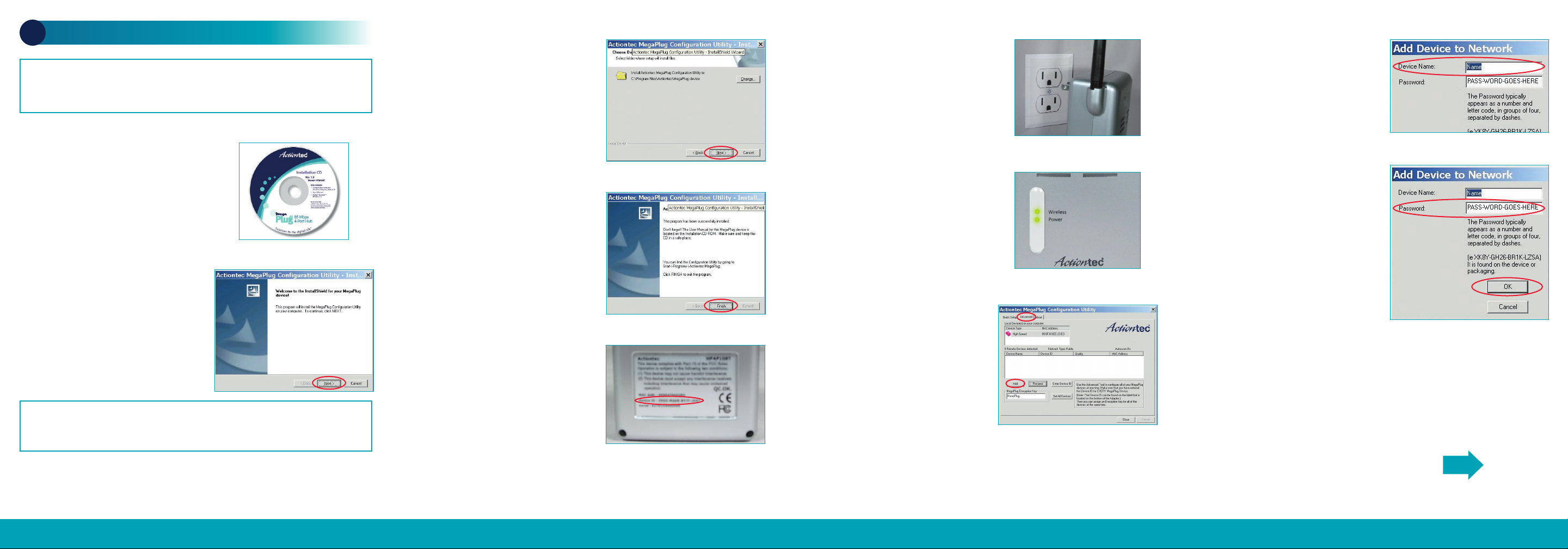
Step
1 Get the Installation CD
from the MegaPlug Ethernet
Adapter or 4-Port Hub package
and insert it in the computer’s
CD-ROM Drive.
Step
2 When the “Welcome”
screen appears,click
Next.
Flip this Quick Start Guide over to continue
NEXT
Questions? Call 1-888-436-0657 (USA) Questions? Call 1-888-436-0657 (USA) Questions? Call 1-888-436-0657 (USA) Questions? Call 1-888-436-0657 (USA)
Note: If the screen above does not appear, click Start on the taskbar and then
select Run. Type d:/setup (or e:/setup,depending on the drive letter of your CDROM drive),then click OK..
Step
3 When the “Choose
Destination Location”screen
appears,click
Next.
Step
4 Please wait until the final
screen appears,then click
Finish.
Step
8
Please run the
MegaPlug
Configuration Utility
by going to Start,Programs,
Actiontec MegaPlug,MegaPlug
Configuration Utility.Click on the
AdvancedTab.Then click Add.
Step
5 Get the Wireless
Network Extender
from the box
and turn it over.Write the
Device
ID
which appears on the label in
the space below.
____-____-____-____
STOP!The Wireless Network Extender ships preset with Wireless ON.Only follow
the instructions below if you want to enable wireless security or change the wireless
settings for the Wireless Network Extender.
Step
6 Now plug the Wireless
Network Extender
into a power
outlet.
Step
7 Make sure that you have
a solid
Green Power light and a
flashing
Wireless light.
A
Configure the Wireless Settings
Step
9 Choose a name for your
Wireless Network Extender and
enter that name in the
Device
Name
field.
Step
10 Enter the Device IDfrom
Step #5 in the
password field.
Make sure to separate each set of
4 letters with a dash. Click
OK.
Step
11 Click OK,then click
Close to exit.
Page 2
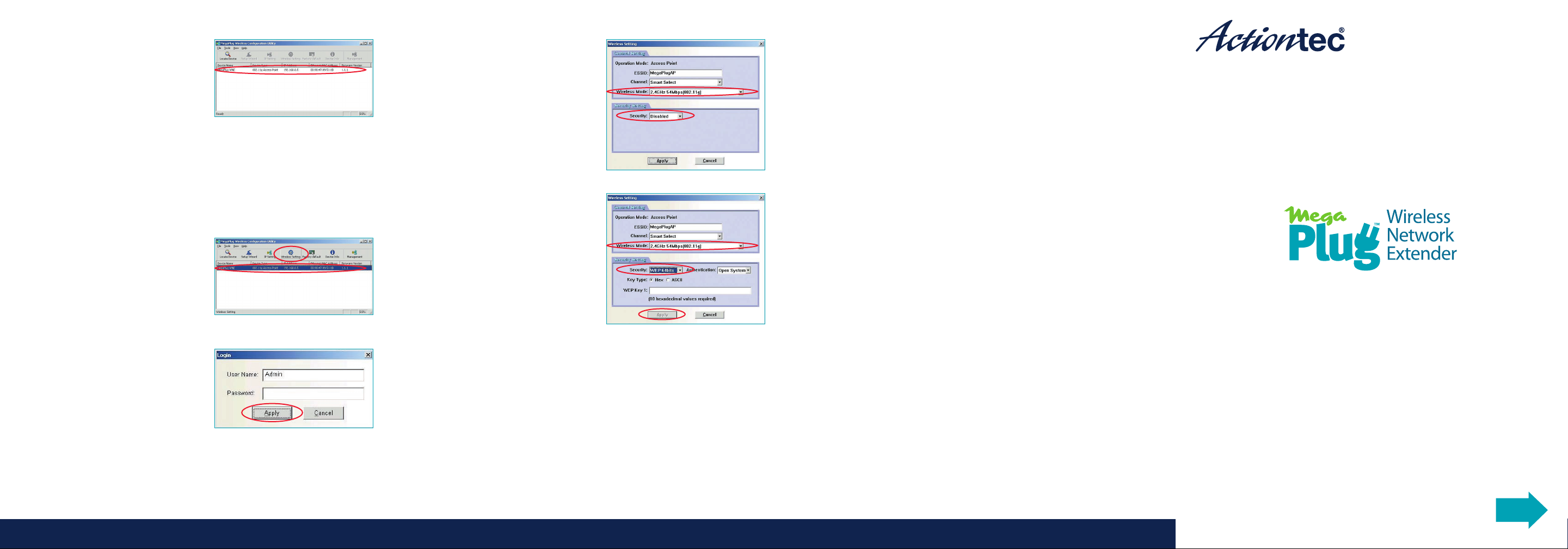
Questions? Call 1-888-436-0657 (USA) Questions? Call 1-888-436-0657 (USA) Questions? Call 1-888-436-0657 (USA)
Step
12 Get the Configuration
CD from the Wireless Network
Extender box
and insert the CD
into the
CD-ROM Drive.
The “Actiontec MegaPlug
Configuration Utility”screen appears.
Make sure the
Wireless Network
Extender
is listed under the Device
Name
. If not,click on Locate Device
and follow the steps.
Step
15 The “Wireless Setting”
screen appears. The
Wireless
Network Extender
ships with the
Wireless signal turned on.
Step
16 In the ‘ESSID’text b ox,
enter a new name for your
Wireless Extender’s network.In
the ‘WEP Key 1’text box,enter a
new WEP Key for your Wireless
Extender’s network (64-bit WEP
requires a key composed of 10
hexadecimal digits or 5 ASCII
characters.A hexadecimal digit
consists of an alphanumeric character ranging from 0-9 or A-F;
an ASCII character can be any character on the keyboard).
Write down the settings for your wireless network.
ESSID: ___________________
WEP 64-bit Key: ___________________
( We strongly recommend that you enable security).
Click
Apply.
Step
13 Highlight the
MegaPlug Wireless Network
Extender
and then click on the
Wireless Setting icon.
Step
14 The “Login”screen
appears.Simply click the
Apply
button.
Part No:0530-0518-000 QS836/0506
Configuring the
Wireless Settings Guide
NEXT
Congratulations!
You have successfully changed the settings for your MegaPlug
Wireless Network Extender.
