Page 1
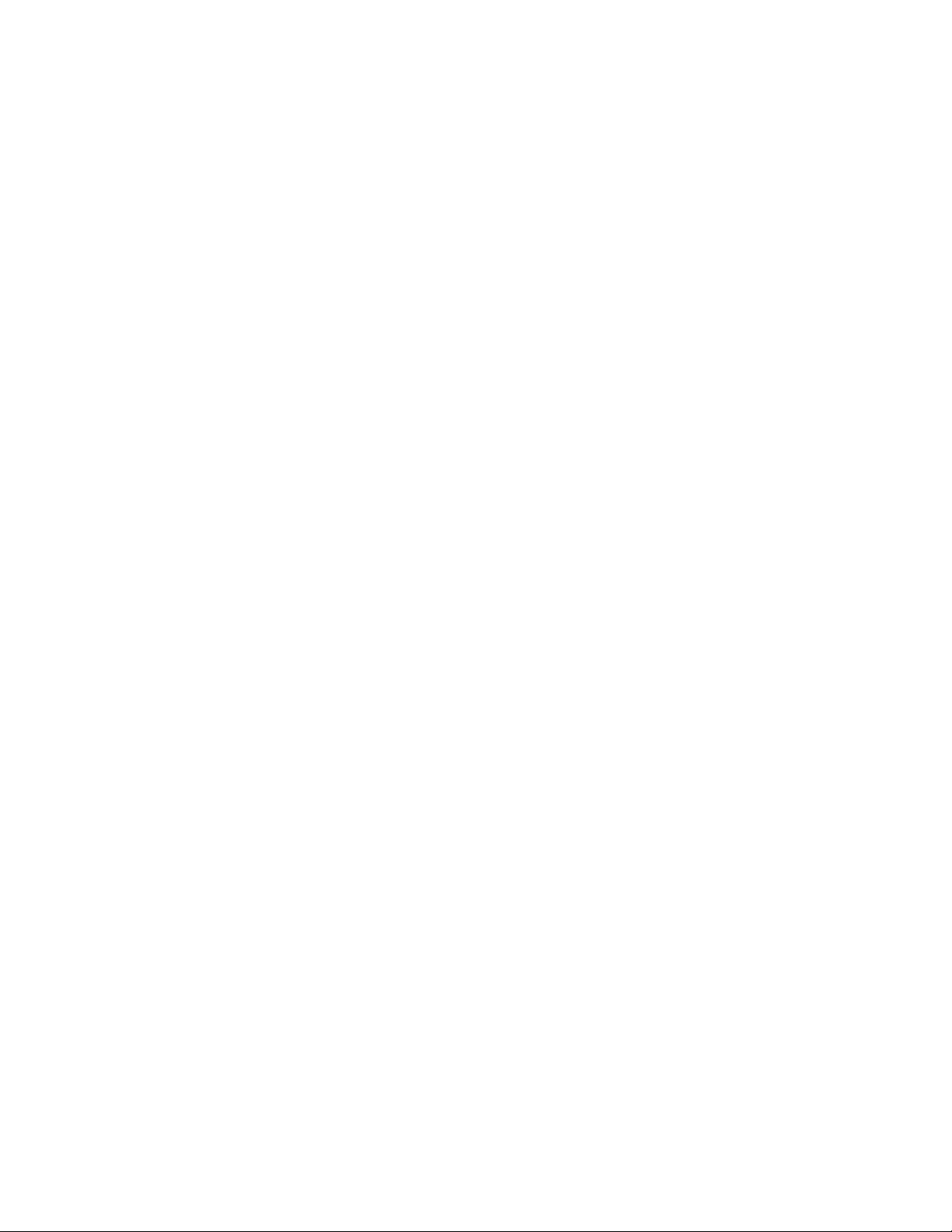
Wireless N DSL Modem Router
Upgrading the Firmware
This procedure will describe how to upgrade the firmware on your Wireless N DSL
Modem Router. Before you start, make sure the Modem Router is connected via Ethernet
cable to the computer you are using to download the new firmware. If you try to install
the firmware over a wireless connection, the firmware may become corrupted, damaging
the Modem Router.
1. To download a new version of the Modem Router’s firmware, go to the Actiontec
website (www.actiontec.com) and navigate to the support page for the Modem
Router to download the latest firmware.
2. When the firmware download begins, click Save.
3. When deciding where the file will be saved, select a familiar location, like My
Documents or the Desktop. This way, when the download has finished, the file(s)
will be easy to find. The firmware download will appear as an .IMG, or image file,
which will be loaded on the Modem Router via its web interface.
4. With the Modem Router powered up and the computer connected to it via
Ethernet cable, stop all other network activity and open a web browser on
the computer.
5. Type 192.168.0.1 in the Address bar of the browser, then press the Enter key on
the keyboard.
6. In the screen that appears, select Log into my device.
7. Another screen appears. From the row of icons at the top, select Utilities.
8. In the next screen, from the menu on the left, select Upgrade Firmware.
9. The Upgrade Firmware screen appears. Click Browse.
1
6/1/2011
Page 2
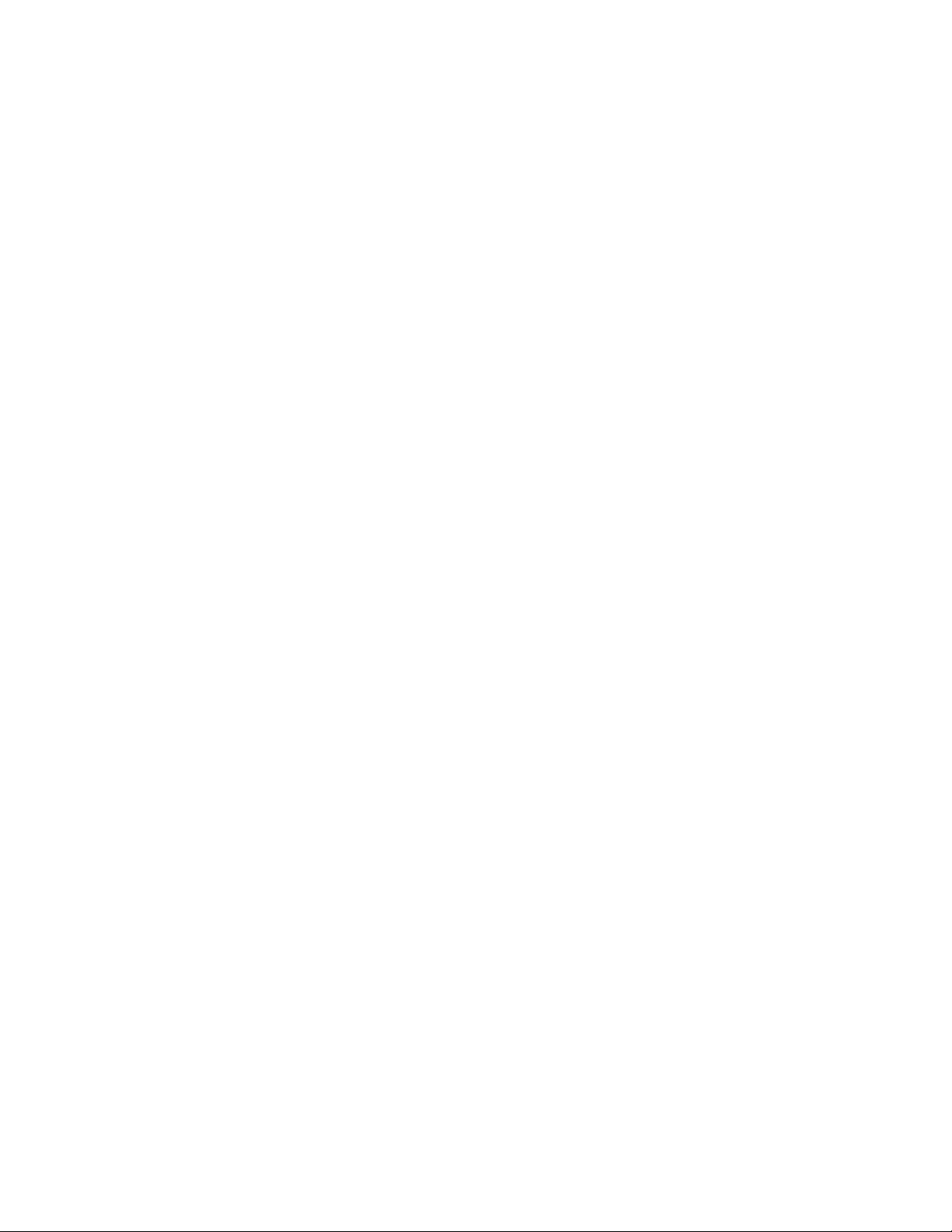
Wireless N DSL Modem Router
10. A separate window appears. Locate the .IMG file you downloaded in earlier,
select it, and then click Open.
11. Back in the Upgrade Firmware screen, click Upgrade.
12. The upgrade process begins. It can take 3-6 minutes to finish. Upon completion,
the following alert will appear: Firmware Update Completed Successfully!
Notes
• Once the upgrade process has begun, do not refresh or close the browser.
• Do not disconnect the Ethernet cable or turn off the Modem Router.
• If the firmware upgrade fails, do the following:
1. Restart the upgrade again by selecting the .IMG file and reloading it.
2. If the upgrade still cannot be restarted, reboot the Modem Router. After the
Modem Router has rebooted and the Power light glows solid green, try the
upgrade again.
3. If the Power light does not glow solid green, get a small tool and press and
hold the Reset button on the back panel of the Modem Router. When the
Power light changes color, release the Reset button. The Modem Router
reboots. After the Modem Router has rebooted, try the upgrade again.
4. If the Modem Router does not return to a functional state, it may need to be
replaced. Contact Actiontec Technical Support at 1-888-436-0657 for
more information.
2
6/1/2011
