Page 1
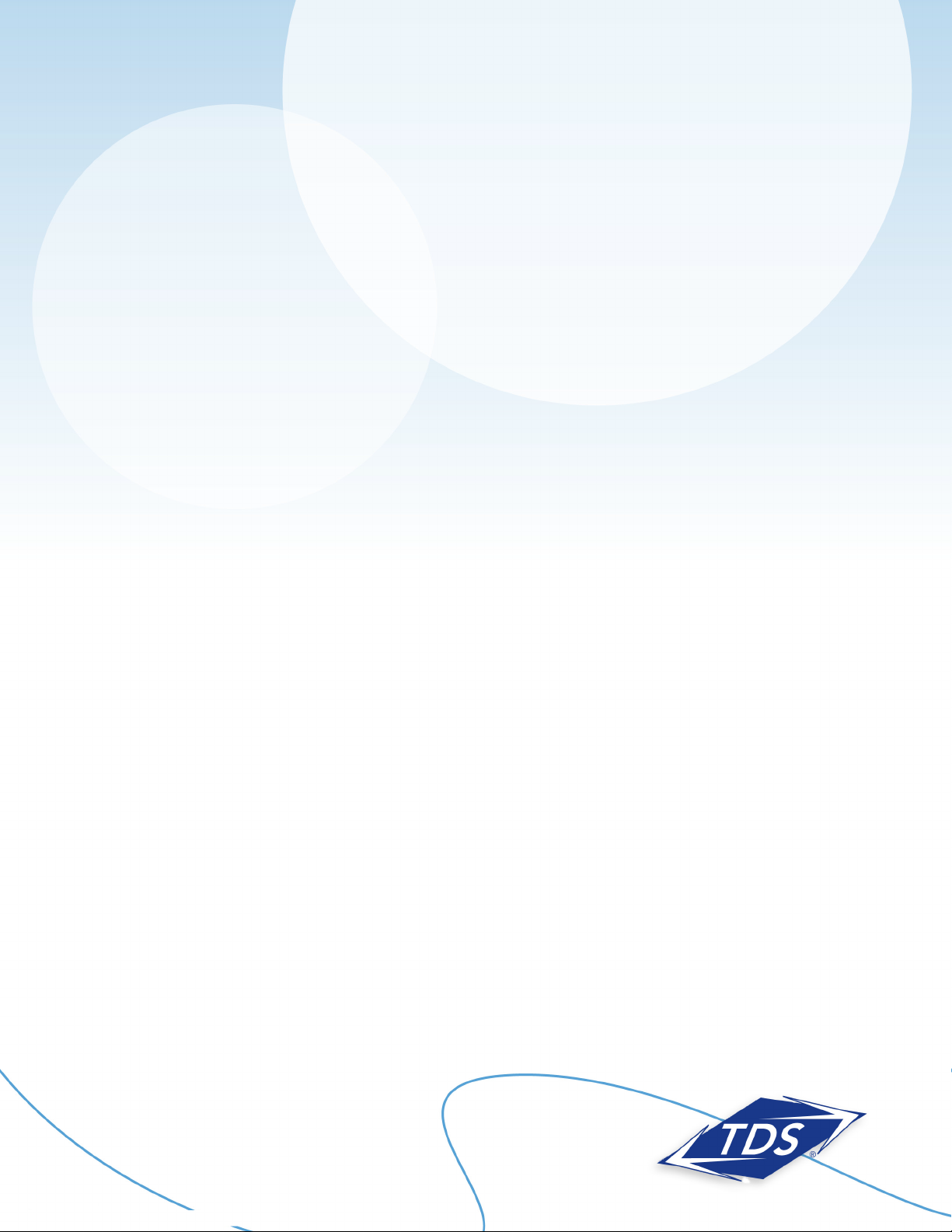
128429/7-12/7670
1-888-850-5915
Technical Support
Table of Contents
General Information .........................1
Verify Computer Settings ..................1
Router Installation .............................3
Configuring Your Router ....................3
Configuring Your Computer ..............7
Configuring Your Email ....................9
Actiontec GT784WN Router
Setup and User Guide
Page 2
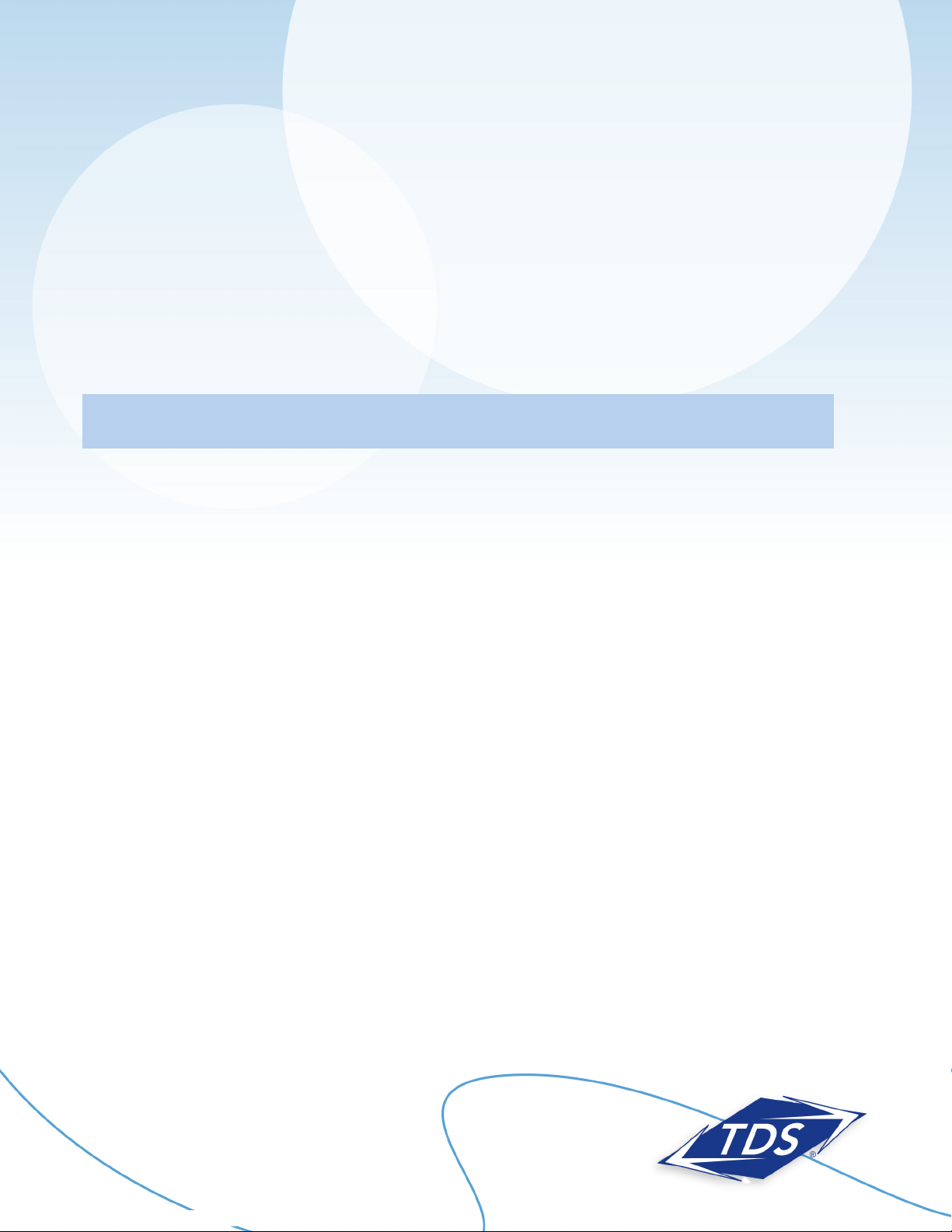
1-888-850-5915
Technical Support
1
128429/7-12/7670
General Information
Router Kit Components
Your router kit should include the following:
• Actiontec GT784WN modem/router
• Power cord
• Ethernet cable
• Phone cord
• DSL filters
Note: In order to connect the router to your computer, your computer must have an Ethernet Network
Interface (NIC) installed.
Powercycling
If you’re experiencing trouble getting an Internet connection, complete the following steps:
1. Turn off the Actiontec GT784WN router.
2. Shut down your computer.
3. Wait 60 seconds.
4. Turn on the Actiontec GT784WN router.
5. Wait 1–3 minutes for all lights to stop flashing on the router.
6. Turn on your computer.
7. If your problem is not resolved, please contact our Technical Support team.
Verify Computer Settings
To communicate with your router, your computer must first be set up to receive a DHCP address
from the router.
Actiontec GT784WN Router
Setup and User Guide
Page 3
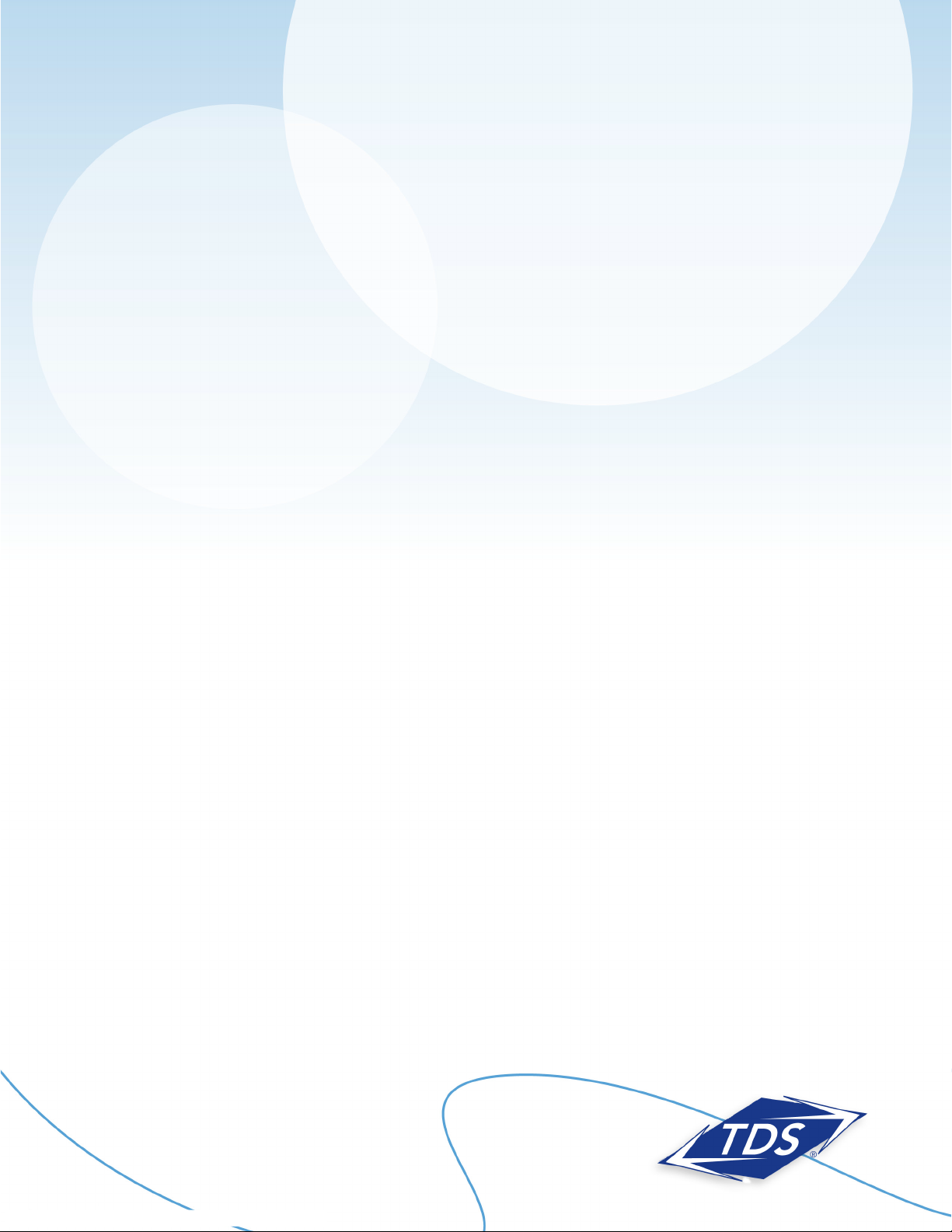
1-888-850-5915
Technical Support
2
128429/7-12/7670
To verify connection configurations:
Windows 7 and Windows Vista:
1. Select the Start Circle, then in the Start Search field, type “ncpa.cpl”.
2. Right-click Local Area Connection and click Properties.
3. Highlight (do not uncheck) Internet Protocol TCP/IP Version 4.
4. From the dropdown list, select Properties.
5. Make sure to Obtain IP Address Automatically and Obtain DNS Server Addresses Automatically are
selected, and then click OK.
6. Click Close.
Windows XP:
1. Select Start, then Run.
2. Type “ncpa.cpl” in the Run box.
3. Right-click Local Area Connection, then select Properties.
4. Highlight (do not uncheck) Internet Protocol TCP/IP.
5. Select Properties.
6. Make certain Obtain IP Address Automatically and Obtain DNS Server Addresses Automatically
are selected, and then click OK.
7. Click Close.
Mac OS X:
1. Select the Apple menu, then select System Preferences.
2. Select Network.
3. On the Show dropdown box, select Built-In Ethernet.
4. On the TCP/IP tab, make sure the Configure IPv4 dropdown menu is set to Using DHCP.
5. Click Close.
6. When asked if you want to apply configuration changes, select Apply.
Mac OS 8/9:
1. Select the Apple menu, then select Control Panels, and select TCP/IP.
2. On the Connect via dropdown menu, select Ethernet.
3. On the Configure dropdown menu, select Using DHCP Server.
4. Click Close.
5. When asked if you want to save changes to the configuration, select Save.
Actiontec GT784WN Router
Setup and User Guide
Page 4

1-888-850-5915
Technical Support
3
128429/7-12/7670
Actiontec GT784WN Router
Setup and User Guide
Router Installation
The router needs proper ventilation to function. Be sure to set up your router in a ventilated area and
away from any heat sources.
To wire a single computer:
1. Plug the power cord into the power port on the back of the router.
2. Plug the other end of the power cord into a power outlet.
3. Plug one end of the supplied phone cord into the grey phone port the back of the router.
4. Plug the other end of the phone cord directly into the phone jack in the wall.
5. Plug one end of the yellow Ethernet cable into the Ethernet Network Interface Card (NIC) in your computer.
6. Plug the other end of the Ethernet cable into any yellow Ethernet port on the back of the Actiontec router.
7. The following lights should be lit on the router:
• Power light on solid green
• DSL light on solid green (may flash somewhat)
• Internet light on solid green (may flash somewhat)
• Ethernet light on solid green (may flash somewhat)
Configuring Your Router
To configure your router, you will need your Customer Information Sheet with your Static IP Address settings. If
you do not have this, please contact our Technical Support team before going any further.
To configure your router:
1. Open an Internet browser (Internet Explorer, Firefox, Safari, etc.). In the address field enter “192.168.0.1”
and press Enter.
2. On the Main Menu, click the Advanced Setup icon at the top of the page.
Page 5

1-888-850-5915
Technical Support
4
128429/7-12/7670
3. Click the WAN IP Address link to begin.
4. Click the RFS 1483 via Static IP radial button under Select the ISP protocol below.
5. Enter WAN IP, Subnet Mask and WAN Default Gateway IP addresses in section 3. This information can be
found on your Customer Information Sheet.
Actiontec GT784WN Router
Setup and User Guide
Page 6
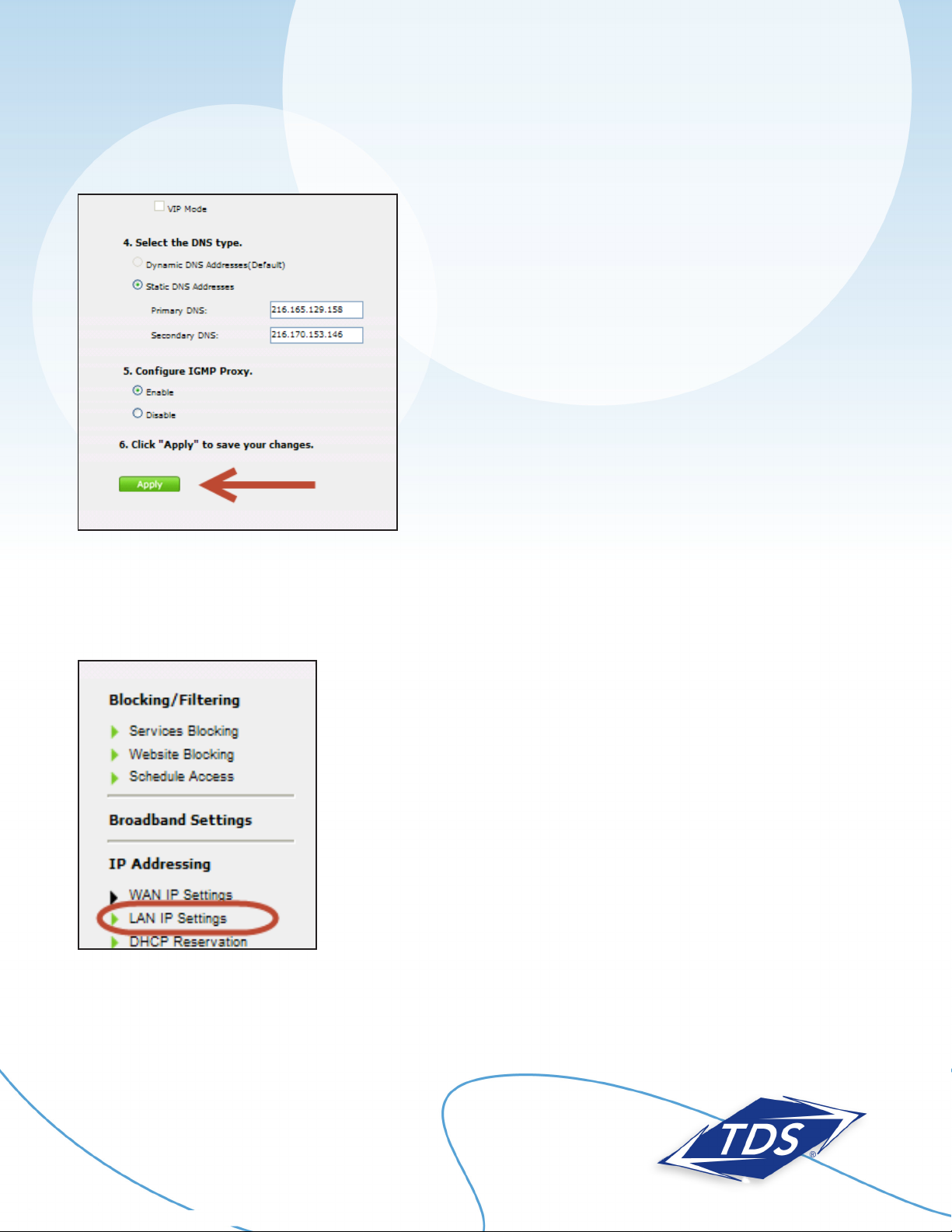
1-888-850-5915
Technical Support
5
128429/7-12/7670
Actiontec GT784WN Router
Setup and User Guide
6. Click Apply.
7. A Thank You screen will appear. Please wait until the message is gone before proceeding to ensure the
WAN configurations are saved. Stop here and proceed to Configuring Your Computer on page 6, if the
devices behind your computer do not need a Static IP address.
8. Select LAN IP settings in the left navigation bar.
9. Click the Disable radial button half way down the page under Set the DHCP server state.
Page 7
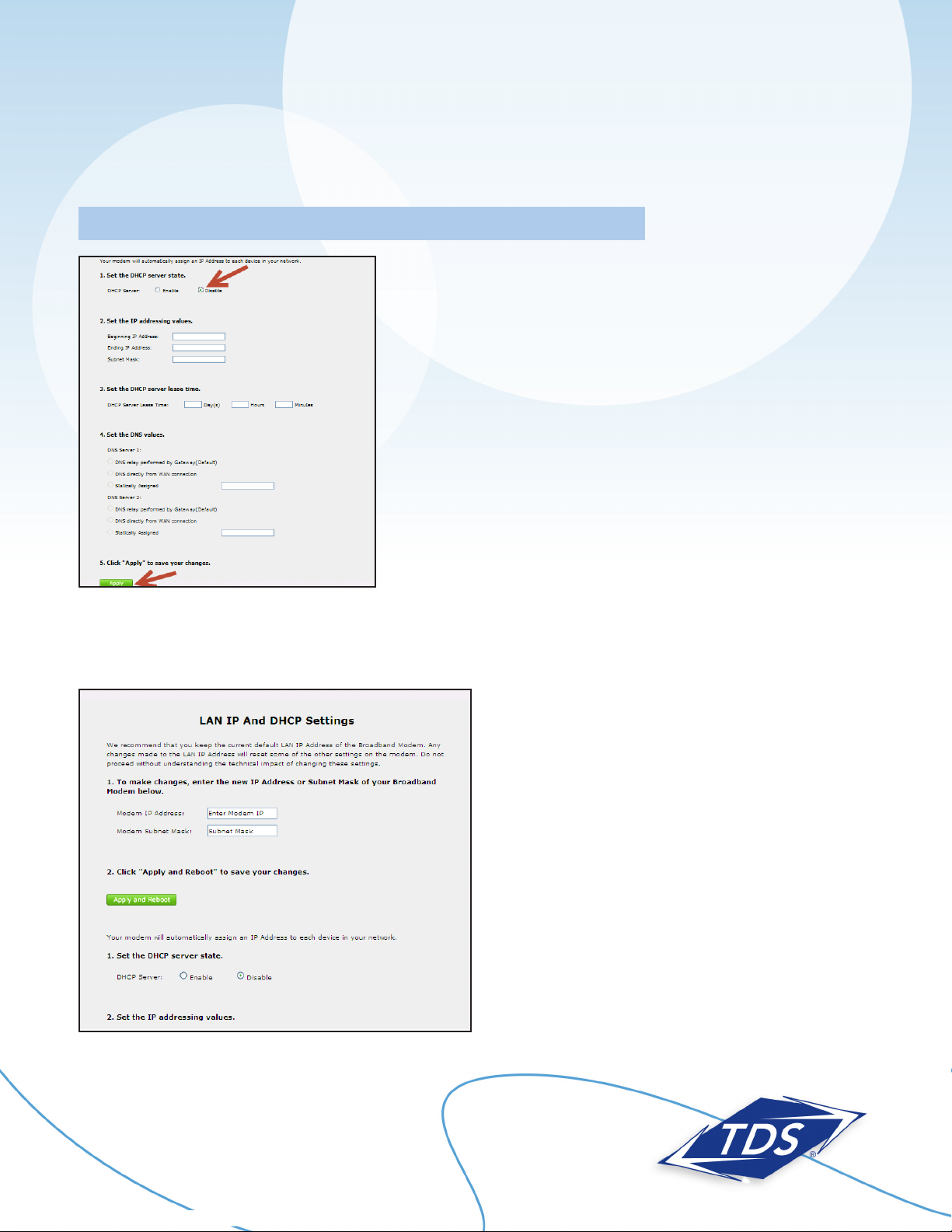
1-888-850-5915
Technical Support
6
128429/7-12/7670
Actiontec GT784WN Router
Setup and User Guide
10. Select Apply at the bottom of the page.
Note: There are two Apply buttons on this page. Select the one at the bottom.
11. Enter your LAN Modem IP Address and Subnet Mask addresses in section 1. This information can be
found on your Customer Information Sheet.
12. Select Apply and Reboot.
Page 8

1-888-850-5915
Technical Support
7
128429/7-12/7670
13. Click OK when the message appears.
Configuring Your Computer
Once your router has been configured, you’ll need to configure your computer to test and make sure your
Static IP addresses are working correctly.
To configure your computer:
Windows 7 and Windows Vista:
1. Select the Start Circle. Then in the Start Search field, type “ncpa.cpl.”.
2. Right click Local Area Connection.
3. Select Properties.
4. Highlight (do not uncheck) Internet Protocol TCP/IP Version 4.
5. Select Properties.
6. Set the computer to Use the Following IP Address.
7. Use the information from your Customer Information Sheet to complete the configuration fields
(IP Address, Subnet Mask, Default Gateway, DNS).
Windows XP:
1. Select Start, then Run.
2. Type “ncpa.cpl” in the Run box.
3. Right-click Local Area Connection, then select Properties.
4. Highlight (do not uncheck) Internet Protocol TCP/IP version 4.
5. Select Properties.
6. Set the computer to Use the following IP Address.
7. Use the information from your Customer Information Sheet to complete the configuration fields
(IP Address, Subnet Mask, LAN Gateway, DNS).
Actiontec GT784WN Router
Setup and User Guide
Page 9

1-888-850-5915
Technical Support
8
128429/7-12/7670
Actiontec GT784WN Router
Setup and User Guide
Mac OS X:
1. Select the Apple menu, then select System Preferences.
2. Select Network.
3. On the Show dropdown box, select Built-In Ethernet.
4. On the TCP/IP tab, make certain the Configure IPv4 dropdown box is set to Manually.
5. Using the information from your Customer Information Sheet, set the following:
• IP Address: One of the LAN Usable IPs
• Subnet Mask: LAN Subnet Mask
• Default Gateway: LAN Default Gateway
• DNS Servers: DNS Primary & Secondary Servers
6. When asked if you want to apply configuration changes, select Apply.
Mac OS 8/9:
1. Select the Apple menu, then select Control Panels, and select TCP/IP.
2. On the Connect via dropdown box, select Ethernet.
3. On the Configure dropdown box, select Manually.
4. Using the information from your Customer Information Sheet, set the following:
• IP Address: Any one of the LAN Usable IPs
• Subnet Mask: LAN Subnet Mask
• Router Address: LAN Default Gateway.
• Name Server Addr.: DNS Primary & Secondary Servers
5. Click Close.
6. When asked if you want to save changes to the configuration, select Save.
After configuring your computer, reboot your router by turning it off and then back on. Finally, open a browser
and verify that you can access the Internet. If you cannot, please contact our Internet Technical Support team.
Page 10

1-888-850-5915
Technical Support
128429/7-12/7670
Actiontec GT784WN Router
Setup and User Guide
Configuring Your TDS Email
Included with your High-Speed Internet service are 20 free email accounts.
To configure your email:
1. Enter “www.tdsbusiness.com/myaccount” in your Web browser.
2. Log in with your TDS username and password
Note: If you are a new TDS customer this was mailed to you for security reasons. If you did not receive this,
call 1-888-850-5915.
3. To activate email accounts, select View/Modify Account Information, Manage Account Users, and then Add
New Users. After entering information for the new user, be sure to click yes next to Add Email.
4. After entering information for a new user, be sure to click Yes next to Add Email.
Once established, your email accounts can be accessed anywhere with an Internet connection. Simply visit
www.tds.net. Then, click the Check TDS Email box. Make www.tds.net your home page for easy access!
If you prefer to access your email with an email client (such as Outlook), visit www.tdstelecom.com/pop for
setup instructions.
