Page 1
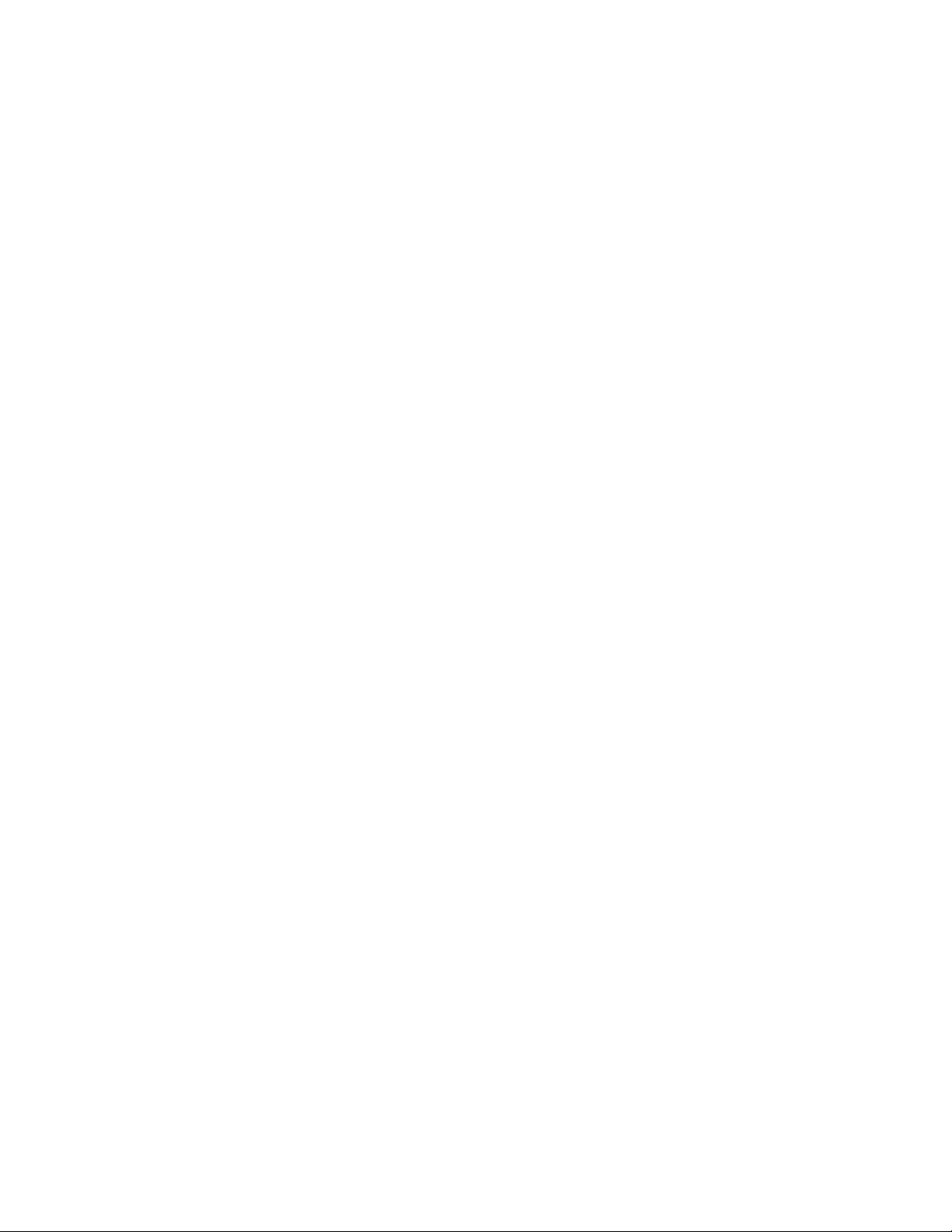
Actiontec Electronics, Inc.
760 North Mary Ave., Sunnyvale, CA 94085 USA
Wireless 11ac Ethernet Gateway
Model #: F2300
Quick Start Guide
Version: 2.0 (Draft to be review)
1
Page 2
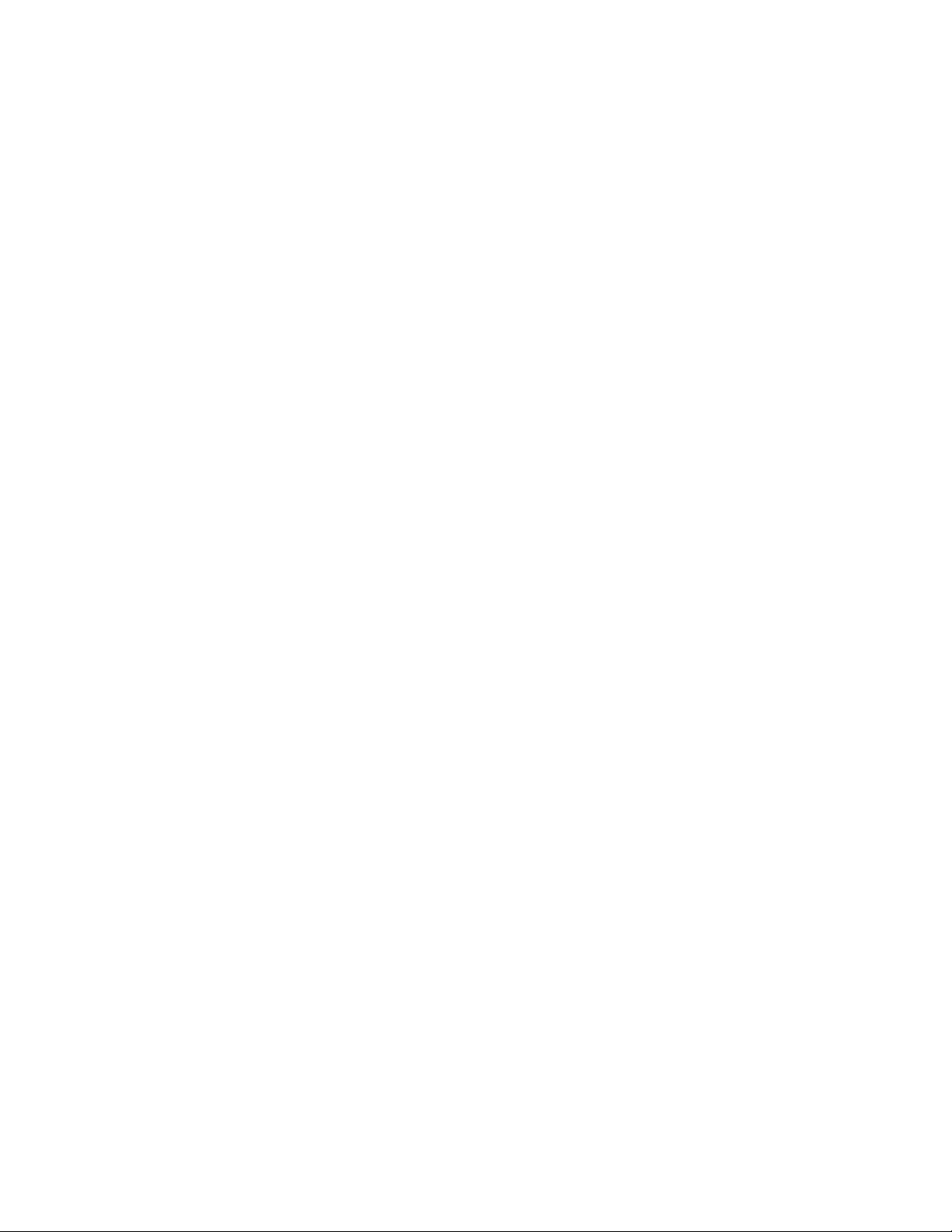
Connect the Gateway to a Computer
1. Get F2300 from the Quick Start Kit and take it out of the bag.
2. Get the Power Cord from your DSL Quick Start Kit.
(Power Adapter External 12VDC, 2A; Model: STD-12020U1 by Actiontec)
3. Plug the smaller end of the Power Cord into the Black Port on the back of the Gateway.
4. Plug the larger end of the Power Cord into a Power Outlet.
5. Make sure the Power Switch is On.
6. Make sure the Power Light on the Gateway is SOLID Green.
7. Get the Yellow Cable
8. Plug one end of the Yellow Cable into any of the Yellow Ports on the back of the Wireless Ethernet
Gateway.
9. Make sure that your computer is turned on. Then, plug the other end of the Yellow Cable into the
Ethernet Port on the back of the computer. An Ethernet Port looks similar to a regular Phone Jack, but is
slightly larger.
10. Make sure that 1 of the 4 Ethernet lights on the Gateway is Green. This may take a few moments.
11. Get the Ethernet Cable from your Quick Start Kit.
12. Plug one end of the Ethernet Cable into the white Ethernet Port located on the back of the Gateway.
13. Plug the other end of the Ethernet Cable into the Ethernet Port provided by your Internet Service
Provider.
14. Make sure that that Power and WAN Ethernet Lights are solid Green. This may take up to 30 seconds.
Configure the Gateway
1. Open a Web Browser (FireFox or Internet Explorer, for example). In the address bar, enter
http://192.168.254.254 then press Enter on the keyboard.
2. Following the Wizard to configure the Gateway.
Congratulations you are now connected!
2
Page 3

Specifications
1. Features
• Supports Plug-and-Play installation.
• Compliant with IEEE 802.3 Ethernet standard.
• Supports 10BaseT and 100BaseT and Gigabit.
• 2.4 GHz IEEE 802.11n
• 5GHz IEEE 802.11ac/11n
• Supports 20 MHz channels with optional SGI
• Full IEEE 802.11 b/g/n legacy compatibility with enhanced performance
Comprehensive wireless network security support that includes WPA, WPA2, and AES
encryption/decryption coupled with TKIP and IEEE 802.1X support
• Support 802.11b and Draft STD 802.11g Modulation.
• 802.11b Data Rates: 11Mbit/s, 5.5Mbit/s, 2Mbit/s, 1Mbit/s
(And 22Mbit/s with PBCC);
• 802.11g Data Rates: 6Mbit/s, 9Mbit/s, 12Mbit/s, 18Mbit/s, 24Mbit/s, 36Mbit/s, 48Mbit/s, 54Mbit/s.
• 802.11g Data Rates: 65Mbit/s, 130Mbit/s
2. Power requirements
• Operating voltage: +12V +/- 5% @ 2A max
• Power Dissipation Active: 12V DC @ xxx mA (typical)
3. Environmental Operating Range
• Operating temperature: 0º C to 40º C (32º F to 104º F)
• Humidity: 10-85%, non-condensing
4. Dimension and Weight
• 10 2/1” (L) x 5 1/2” (W) x 1 7/8” (H) 1.35 lb.
5. Certifications
• FCC Part 15 Class B, Class C and Class E
• Safety
UL/cUL
3
Page 4

General Regulatory and Compliance Notices
Important Safety Instructions
If applicable, when using telephone equipment, basic safety precautions should always be followed to reduce the risk of fire, electrical
shock, and personal injury, including the following:
•
Do not use this product near water –for example, near a bathtub, kitchen sink, laundry tub, or swimming pool, or in a wet basement;
•
Avoid using a telephone (other than a cordless type) during an electrical storm, as there may be a remote risk of electrical shock
due to lightning;
•
Do not use the telephone to report a gas leak in the vicinity of the leak;
•
Use only the power cord and batteries indicated in this manual;
•
Do not dispose of batteries in fire, as they may explode – check with local codes for possible special disposal instructions.
Telephone Line Cord Caution
To reduce the risk of fire, use only No. 26 AWG or larger (e.g., 24 AWG) UL Listed or CSA Certified Telecommunication Line Cord.
Coaxial Cable
If applicable, the coaxial cable screen shield needs to be connected to the Earth at the building entrance per ANSI/NFPA 70, the National Electrical
Code (NEC), in particular Section 820.93, “Grounding of Outer Conductive Shield of a Coaxial Cable,” or in accordance with local regulation.
For Audio/Video Apparatus
This reminder is provided to call the CATV system installer's attention to Section 820.93 of the National Electric Code (NEC), which provides
guidelines for proper grounding and, in particular, specifies that the coaxial cable shield shall be connected to the grounding system of the
building, as close to the point of cable entry as practical.
Please heed all warnings; read, keep and follow all instructions. Do not use this apparatus near water and only clean with dry cloth.
Do not block any ventilation openings. Install in accordance with the manufacturer's instructions. Do not install near any heat sources such
as radiators, heat registers, stoves, or other apparatus including amplifiers that produce heat.
FCC Class B Equipment
This equipment has been tested and found to comply with the limits for a Class B digital device, pursuant to Part 15 of the FCC Rules. These
limits are designed to provide reasonable protection against harmful interference in a residential installation. This equipment generates,
uses and can radiate radio frequency energy and, if not installed and used in accordance with the instructions, may cause harmful
interference to radio communications. However, there is no guarantee that interference will not occur in a particular installation. If this
equipment does cause harmful interference to radio or television reception, which can be determined by turning the equipment off and
on, the user is encouraged to try and correct the interference by implementing one or more of the following measures:
•
Reorient or relocate the receiving antenna;
•
Increase the separation between the equipment and receiver;
•
Connect the equipment to an outlet on a circuit different from that to which the receiver is connected;
•
Consult the dealer or an experience radio or television technician for help.
Modifications
T
he FCC requires the user to be notified that any changes or modifications made to this device that are not expressly approved by
Actiontec Electronics, Inc, may void the user’s authority to operate the equipment.
Declaration of conformity for products marked with the FCC logo – United States only.
This devices complies with Part 15 of the FCC Rules and with Industry Canada license-exempt RSS standard(s). Operation is subject to
the following two conditions:
1.This device may not cause harmful interference;
2.This device must accept any interference received, including interference that may cause undesired operation of the device.
Canadian Industry Regulations
This product meets the applicable Industry Canada technical specifications.
The Class [B] digital apparatus meets all requirements of the Canadian Interference-Causing Equipment Regulation.
Important Note
If applicable, this equipment complies with FCC/Industry Canada radiation exposure limits set forth for an uncontrolled environment.
This equipment should be installed and operated with minimum distance 20 cm between the radiator and your body.
For product available in the USA/Canada market, only channel 1~11 can be operated. Selection of other channels is not possible.
The device could automatically discontinue transmission in case of absence of information to transmit, or operational failure. Note that
this is not intended to prohibit transmission of control or signaling information or the use of repetitive codes where required by the
technology.
The device for the band 5150-5250 MHz is only for indoor usage to reduce potential for harmful interference to co-channel mobile
satellite systems.
The maximum antenna gain permitted for devices in the band 5725-5825 MHz shall comply with the e.i.r.p. limits specified for point-topoint and non point-to-point operation as appropriate.
The transmitter must not be co-located or operating in conjunction with any other antenna or transmitter.
For questions regarding your product or the FCC/Industry Canada declaration, contact:
Actiontec Electronics, Inc
760 North Mary Avenue, Sunnyvale, CA 94086, United States
Tel: (408) 752-7700 Fax: (408) 541-9005
PN 0530-0601-103 PI1176/0113
FCC_GR&CN_pkginsrt_Canada10_FCC Reg_Comp sheet_10x6 2/7/13 10:08 AM Page 1
