Page 1
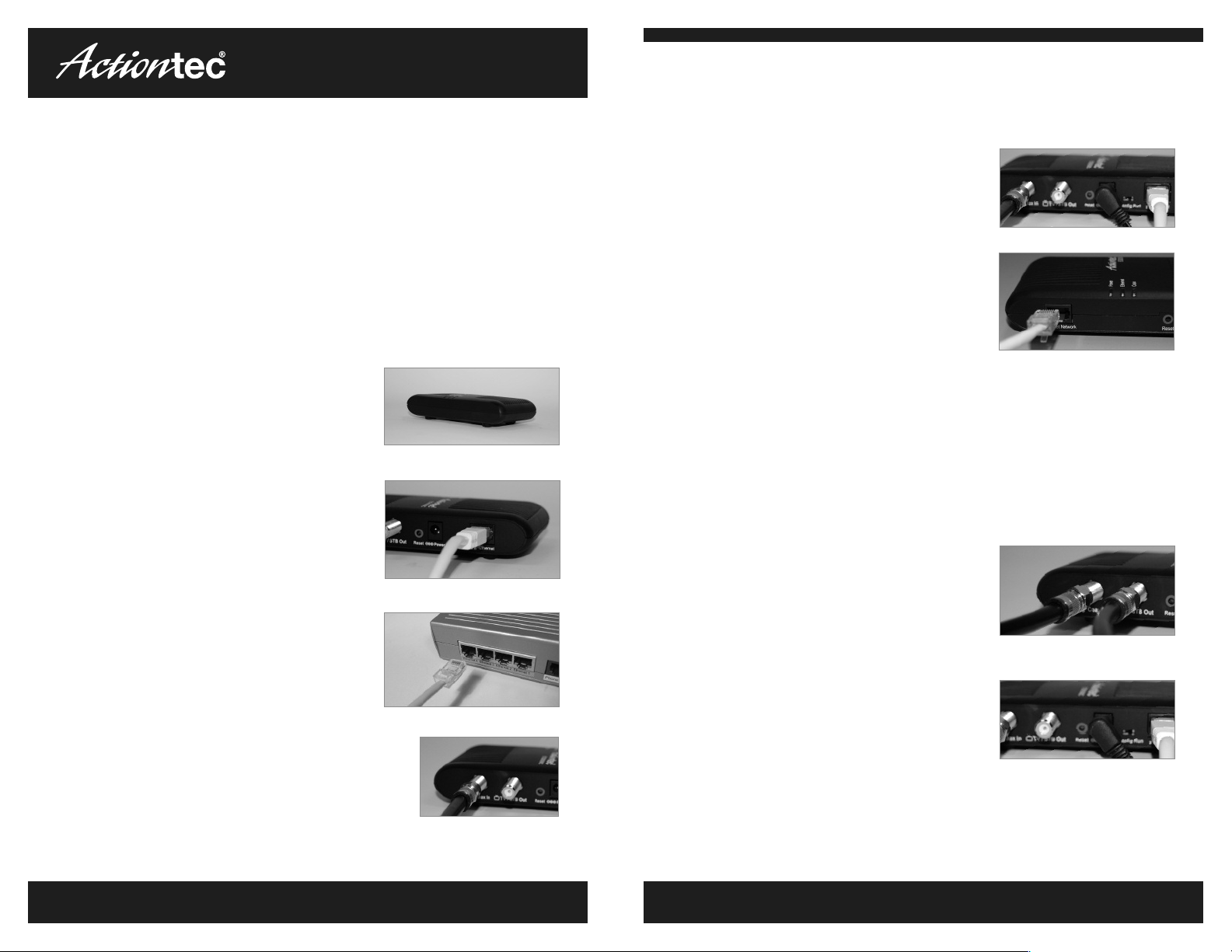
Creative Solutions for the Digital Life
MoCA Network Adapter Model#ECB2500c
™
MoCA Network Adapter Installation Guide
Step
5 Plug one end of the power adapter into
the Power port on the back of the MoCA Network
Adapter. Then plug the other end into an electrical
wall outlet.
Installation Guide
This Quick Start Guide will walk you through the easy steps to use your existing
coaxial wiring as an Ethernet network connection.
Step
1 Get one MoCA Network Adapter.
Step
2 Find your Broadband Modem/Router.
Plug one end of the Ethernet Cable into the
Ethernet Network port on the side of the MoCA
Network Adapter.
Step
3 Plug the other end of the Ethernet Cable
into an OPEN Ethernet Port on your Modem/ Router.
Step
4 Locate the coaxial cable connected to the wall
outlet in the room with the Broadband Modem/Router.
Connect the coaxial cable to the COAX IN port on the side
of the unit.
Step
6 If necessary, get a second MoCA Network
Adapter. Plug one end of the 2nd Ethernet Cable
into the Ethernet Network port on the side of the
2nd MoCA Network Adapter.
Step
7 Plug the other end of the Ethernet Cable into the Ethernet Port on the
device you want to connect to the Internet.
Step
8 Locate the coaxial cable connected to the wall outlet in the room with
the device that you want to connect to the Internet. Connect the coaxial cable to
the COAX IN port on the back of the MoCA Network Adapter.
Step
9 If necessary, locate the coaxial cable
connected to your Set Top Box or Television. Make
sure this cable is connected from your TV/Set Top Box
to the TV/STB Out port on the MoCA Network
Adapter.
Step
10 Plug one end of the 2nd power adapter
into the Power port on the back of the MoCA
Network Adapter. Then plug the other end into an
electrical wall outlet. Please make sure that both
Coax and Ethernet lights turn solid green on both adapters.
Congratulations! You have successfully connected your device to the Internet.
www.ac tiontec.com
continued on the back
4
Stock# 0530-0596-001 QS1018/0209
www.ac tiontec.com
