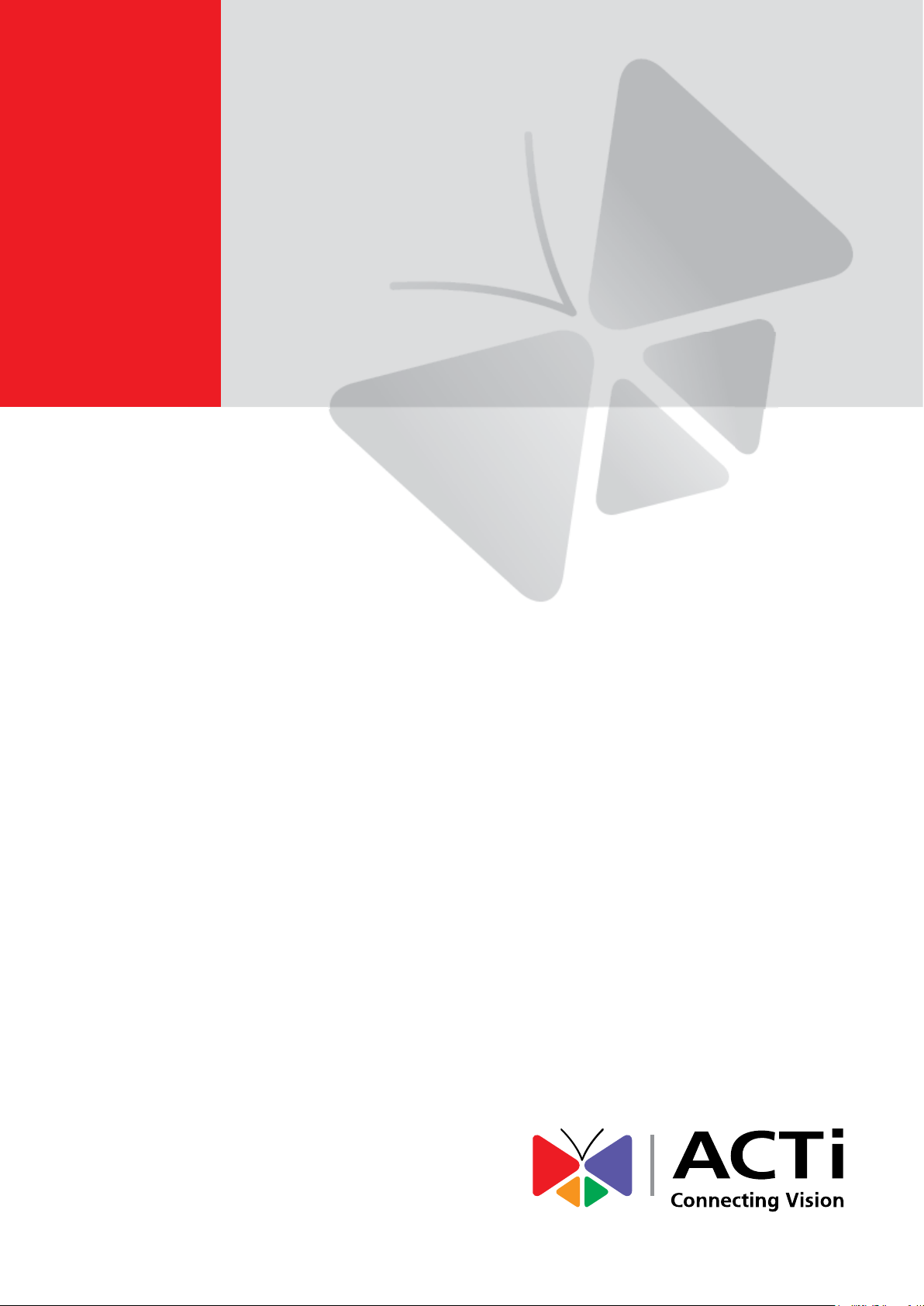
2013/11/04
4” Outdoor Dome
Mounting on a Vertical Pole
using the Accessory Set
Installation Guide
For Models:
D7x / E7x / D8x / E8x / KCM-7111 / KCM-7311 / ACM-7411
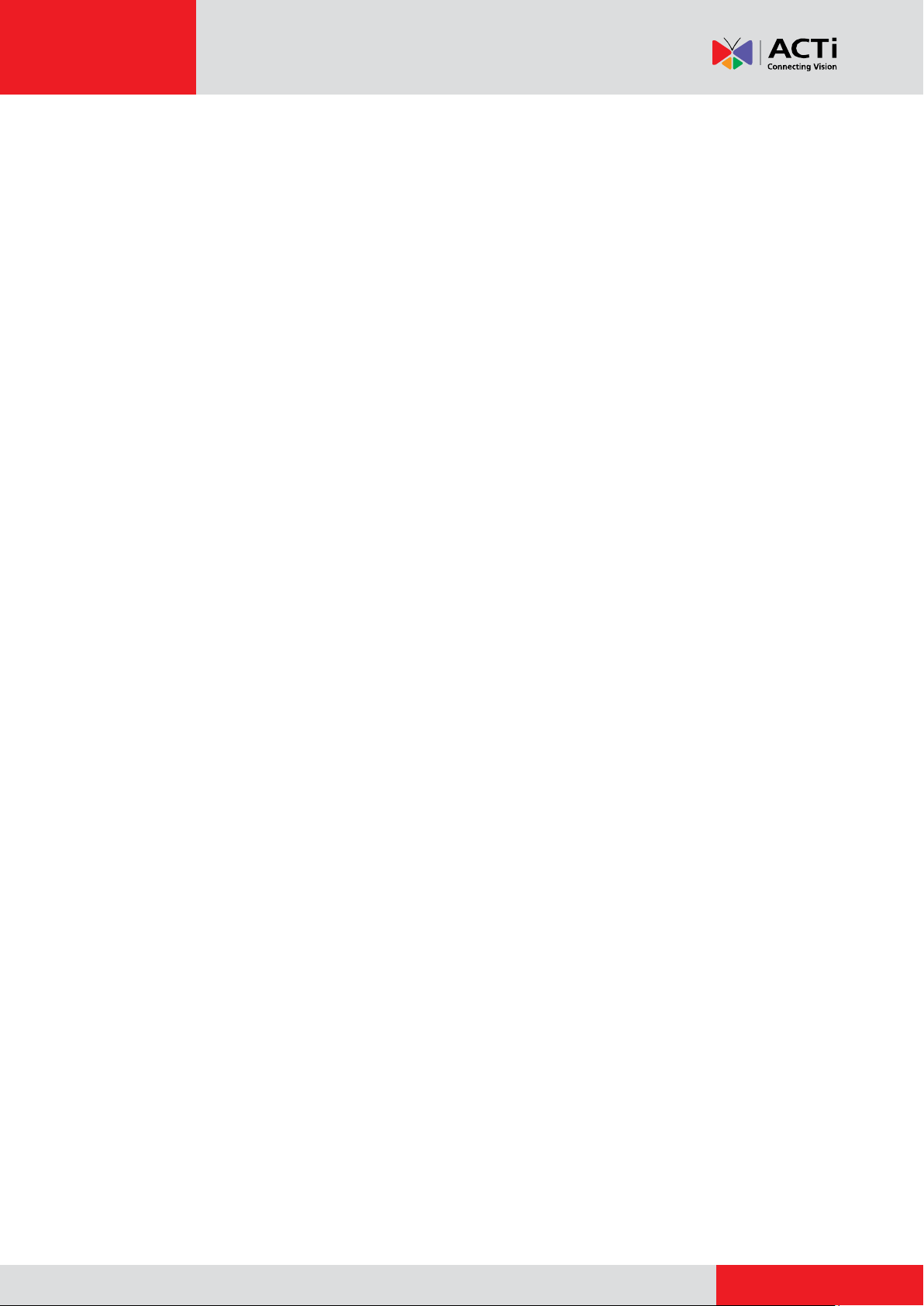
www.acti.com
Installation Guide
Table of Contents
Accessory Set Solutions ................................................... 4
Pole Mount with Heavy Duty Installation Procedures .... 5
Step 1: Attach the Pole Mount Kit ............................................................ 5
Step 2: Prepare for Waterproof Installation ............................................. 7
Waterproof Solution with Naked Cable ................................................... 8
Waterproof Solution with Conduit ............................................................ 9
Step 3: Install the Heavy Duty Mount ...................................................... 11
Optional: Add Extension Tube(s) ............................................................ 11
Step 4: Install the Mount Kit.................................................................... 12
Step 5: Open the Dome Cover ................................................................ 15
Step 6: Install the Camera to the Mount Kit ........................................... 16
Step 7: Connect the Cable(s) .................................................................. 17
Step 8: Access the Camera Live View .................................................... 18
Step 9: Adjust the Viewing Angle and Focus ........................................ 18
Step 10: Close the Dome Cover .............................................................. 18
Pole Mount with Gooseneck Installation Procedures .. 20
Step 1: Attach the Pole Mount ................................................................ 20
Step 2: Prepare for Waterproof Installation ........................................... 22
Waterproof Solution with Naked Cable ................................................. 23
Waterproof Solution with Conduit .......................................................... 24
Step 3: Install the Gooseneck ................................................................. 26
Optional: Add Extension Tube(s) ........................................................... 26
Step 4: Install the Mount Kit.................................................................... 27
Step 5: Open the Dome Cover ................................................................ 30
Step 6: Install the Camera to the Mount Kit ........................................... 31
Step 7: Connect the Cable(s) .................................................................. 32
Step 8: Access the Camera Live View .................................................... 33
Step 9: Adjust the Viewing Angle and Focus ........................................ 33
Step 10: Close the Dome Cover .............................................................. 33
Appendices ....................................................................... 35
2
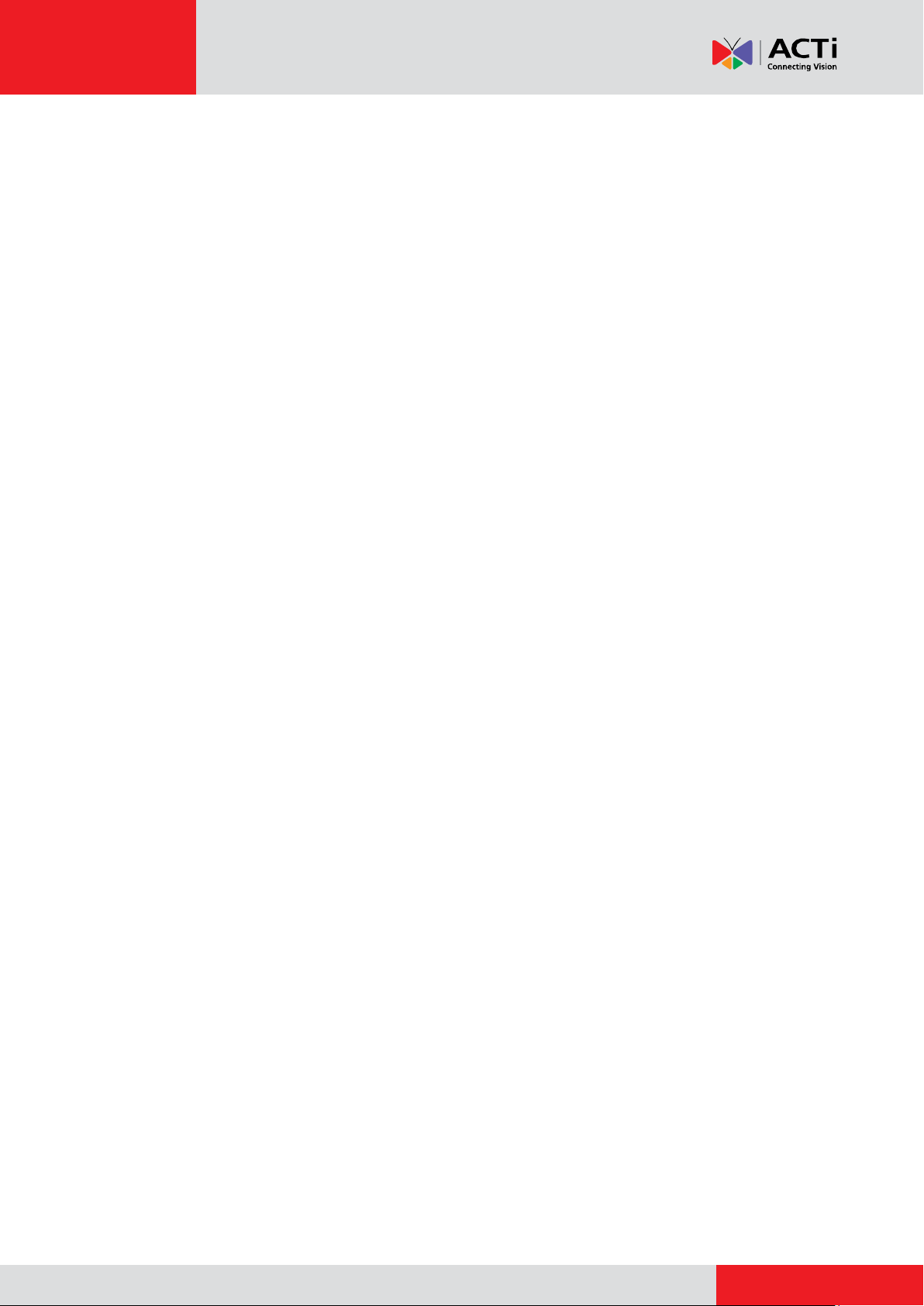
www.acti.com
Installation Guide
Accessing the Camera Live View ........................................................... 35
Focus and Viewing Angle Adjustments ................................................. 42
D7x / E7x Series ................................................................................... 42
D8x / E8x Series ................................................................................... 44
KCM-7111 ............................................................................................. 45
KCM-7311 ............................................................................................. 46
Installing Extension Tubes ...................................................................... 48
Removing the Dome Cover ..................................................................... 49
Removing the Dome Cover ................................................................... 49
Installing the Dome Cover ..................................................................... 49
Safety Information ................................................................................... 50
3
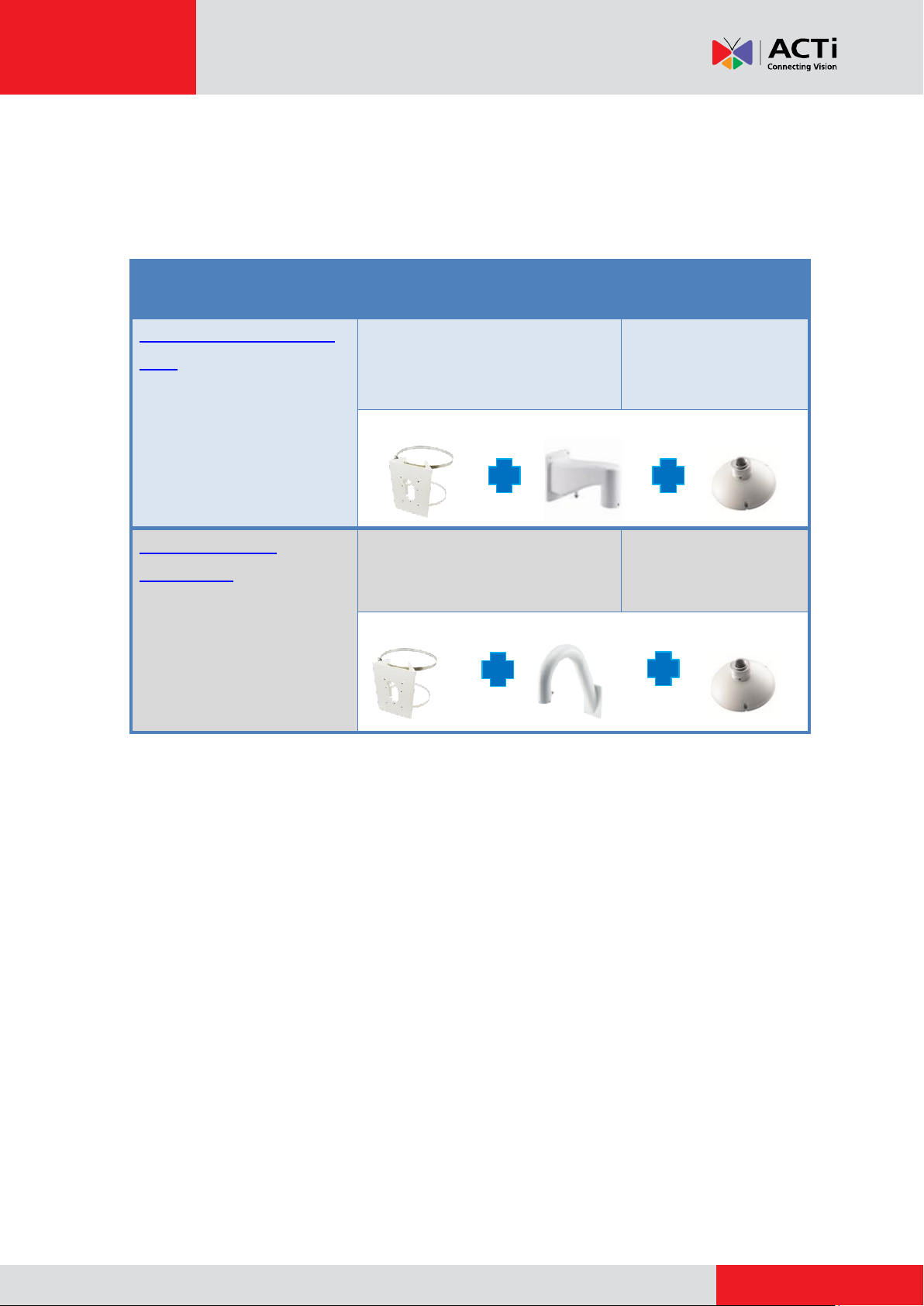
www.acti.com
Installation Guide
Mounting Solution
Cabling Solution
Must Drill a Hole
on the Wall
Pole Mount with Heavy
Duty
Cable goes along the pole.
No
PMAX- 0503 PMAX-0305 PMAX-0101
Pole Mount with
Gooseneck
Cable goes along the pole.
No
PMAX-0503 PMAX-0303 PMAX-0101
Accessory Set Solutions
If the camera has to be extended further away from the wall, consider the following solutions:
4
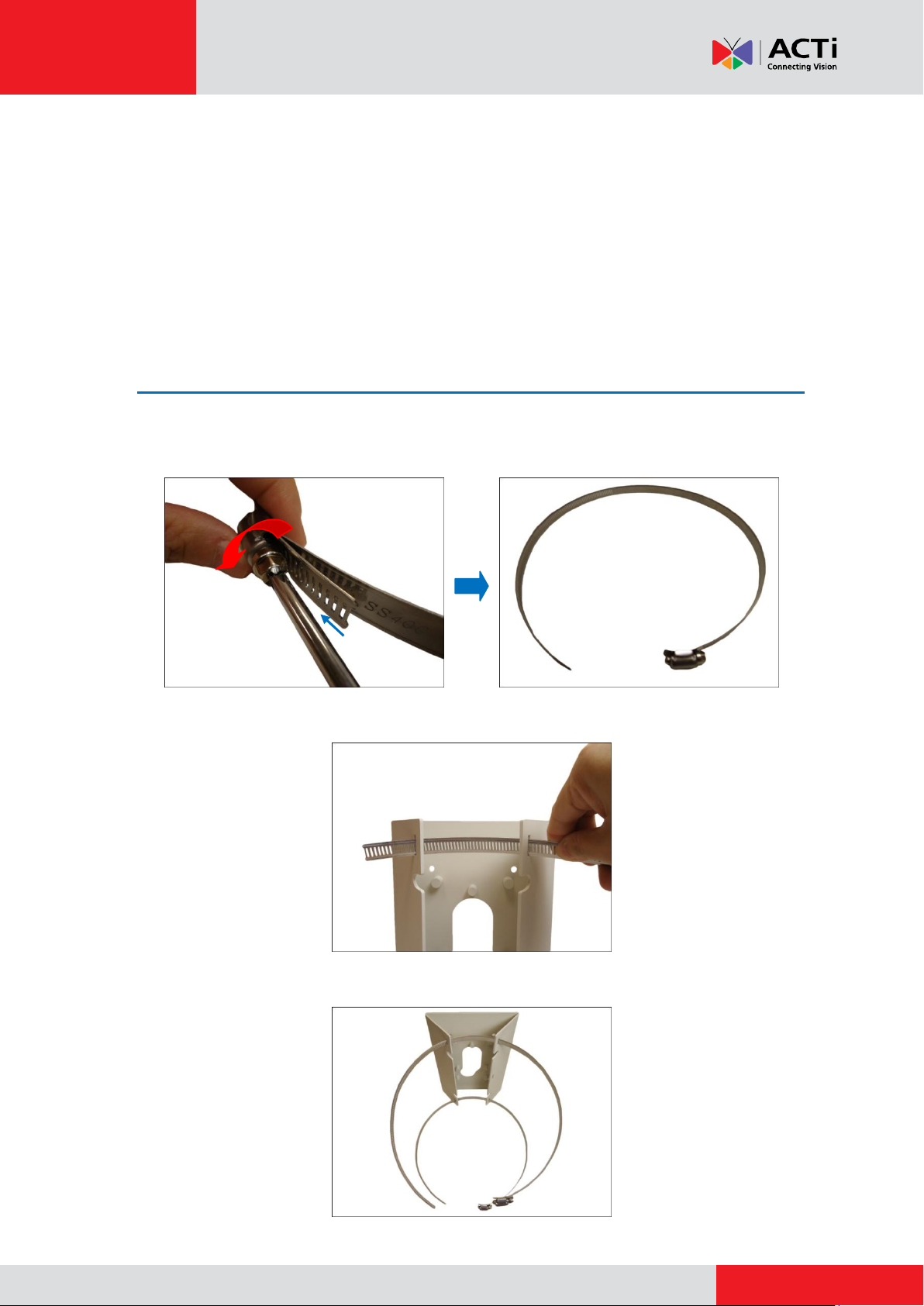
www.acti.com
Installation Guide
Pole Mount with Heavy Duty Installation
Procedures
Perform the following procedures to install the camera on a vertical pole using the Heavy Duty
Mount and Mount Kit.
Step 1: Attach the Pole Mount Kit
1. Using a screwdriver, turn the screw head of the wire strap counter-clockwise continuously
until the two ends are detached.
2. Insert the wire strap through the strap holes of the pole mount.
3. Do steps 1 and 2 to the other wire strap.
5
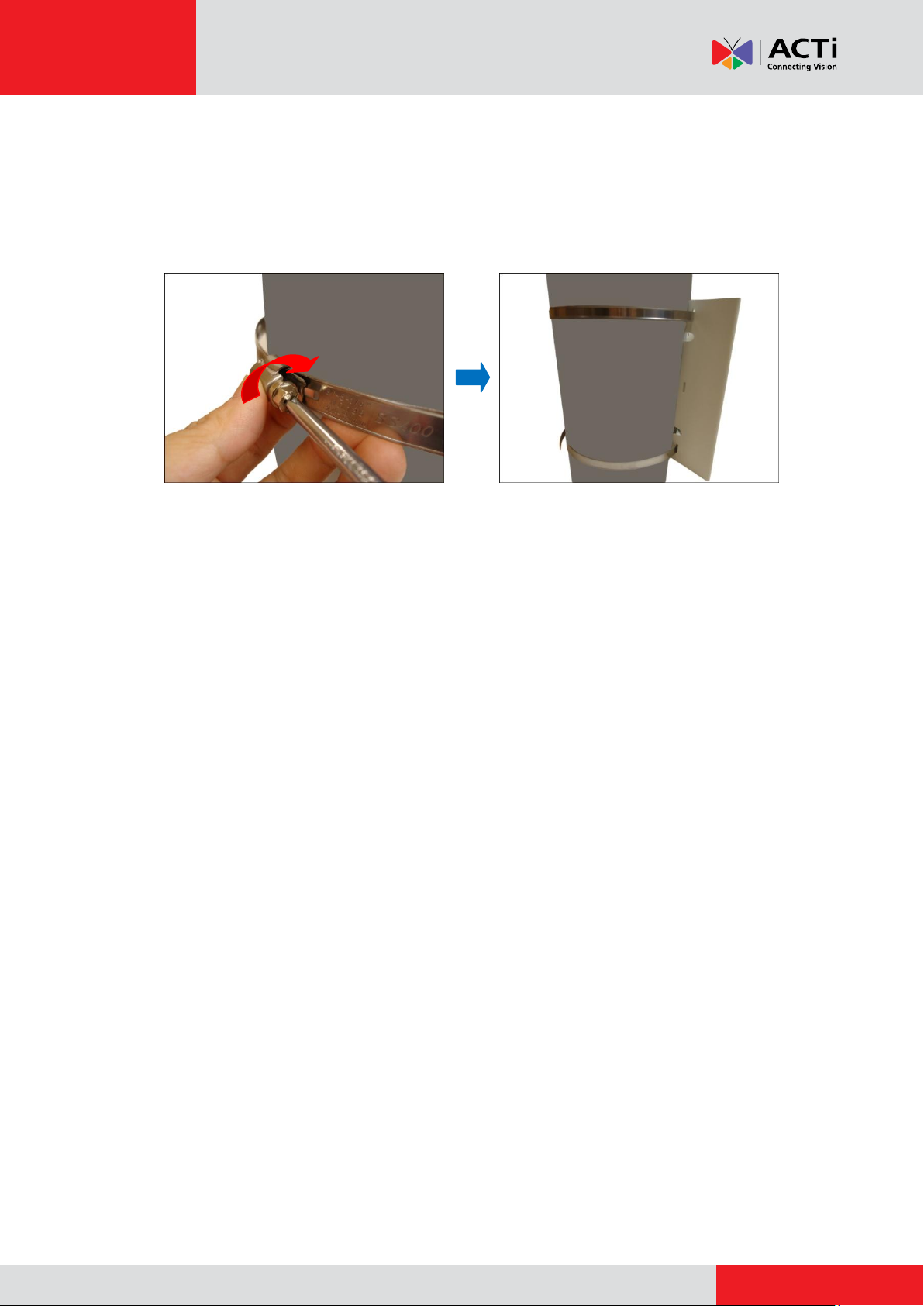
www.acti.com
Installation Guide
4. Encircle the pole with the wire straps.
NOTE: The wire straps can hold between 134 ~ 228 mm (5.28 ~ 9 in.) pole diameter.
5. Continuously turn the screw head clockwise to adjust the wire strap until it snugly fits the pole.
Do the same to the other wire strap.
6
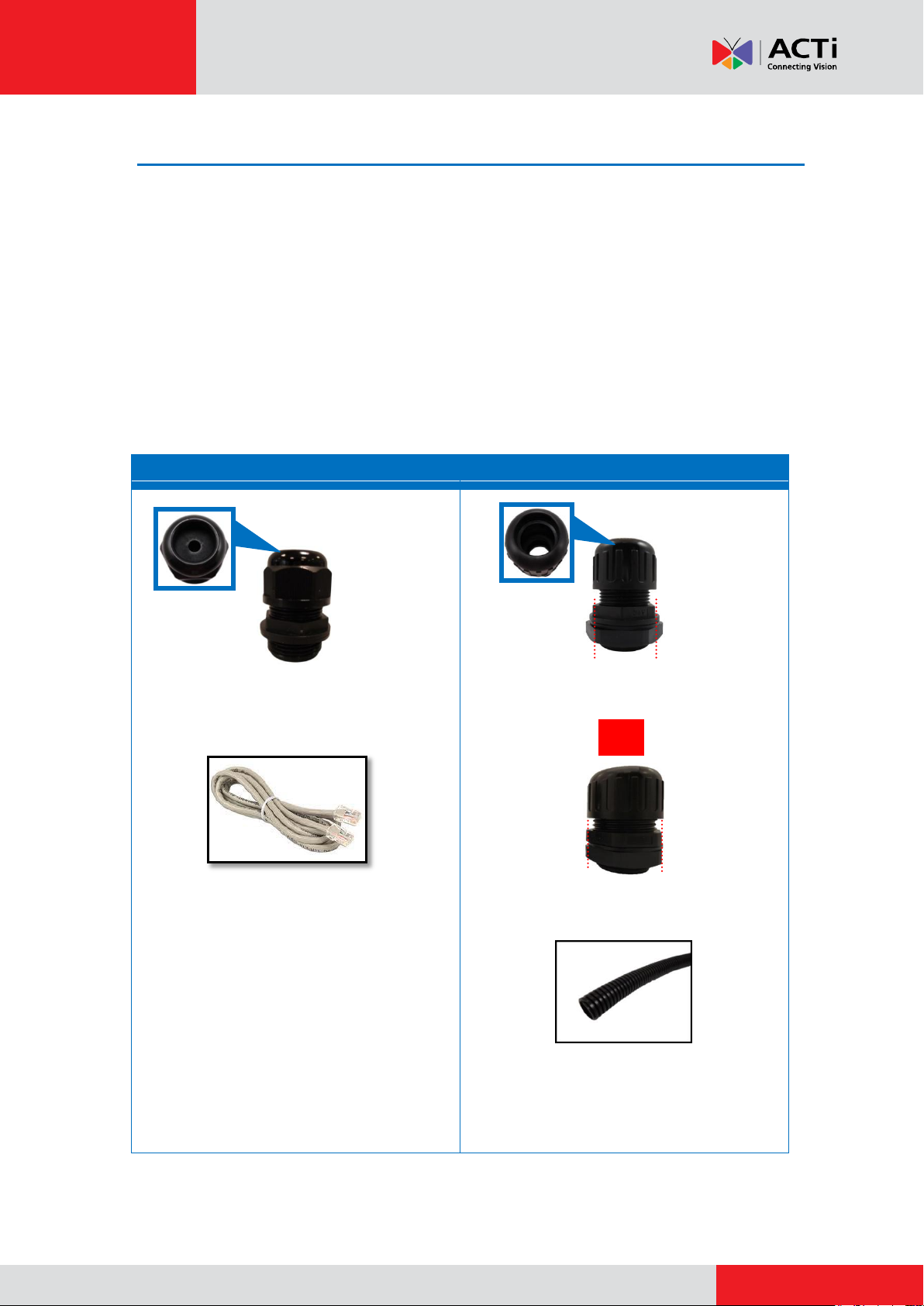
www.acti.com
Installation Guide
Cable Gland
Conduit Gland
For use with an Exterior-grade Ethernet
cable (not included in the package).
For use with a 3/8” flexible conduit (not
included in the package).
For use with 1/2” flexible conduit (not
included in the package)
NOTE: The bundled conduit gland may vary.
Check the conduit gland that came with your
package to determine if 3/8” or 1/2" is the
suitable flexible conduit size.
or
Step 2: Prepare for Waterproof Installation
The camera comes with two (2) glands used for waterproof installation:
Cable Gland: For use with an Exterior-grade Ethernet cable. Exterior-grade Ethernet
cables are already waterproof. Waterproof Solution with Naked Cable on page 8.
Conduit Gland: For use with a flexible conduit. This solution is recommended when an
exterior-grade Ethernet cable is not available or when other input/output devices or
external power adapter will be connected to the camera (select models only). See
Waterproof Solution with Conduit on page 9.
Determine the type of waterproof solution that is applicable to your installation requirements and
prepare the necessary accessories or purchase extra materials.
7
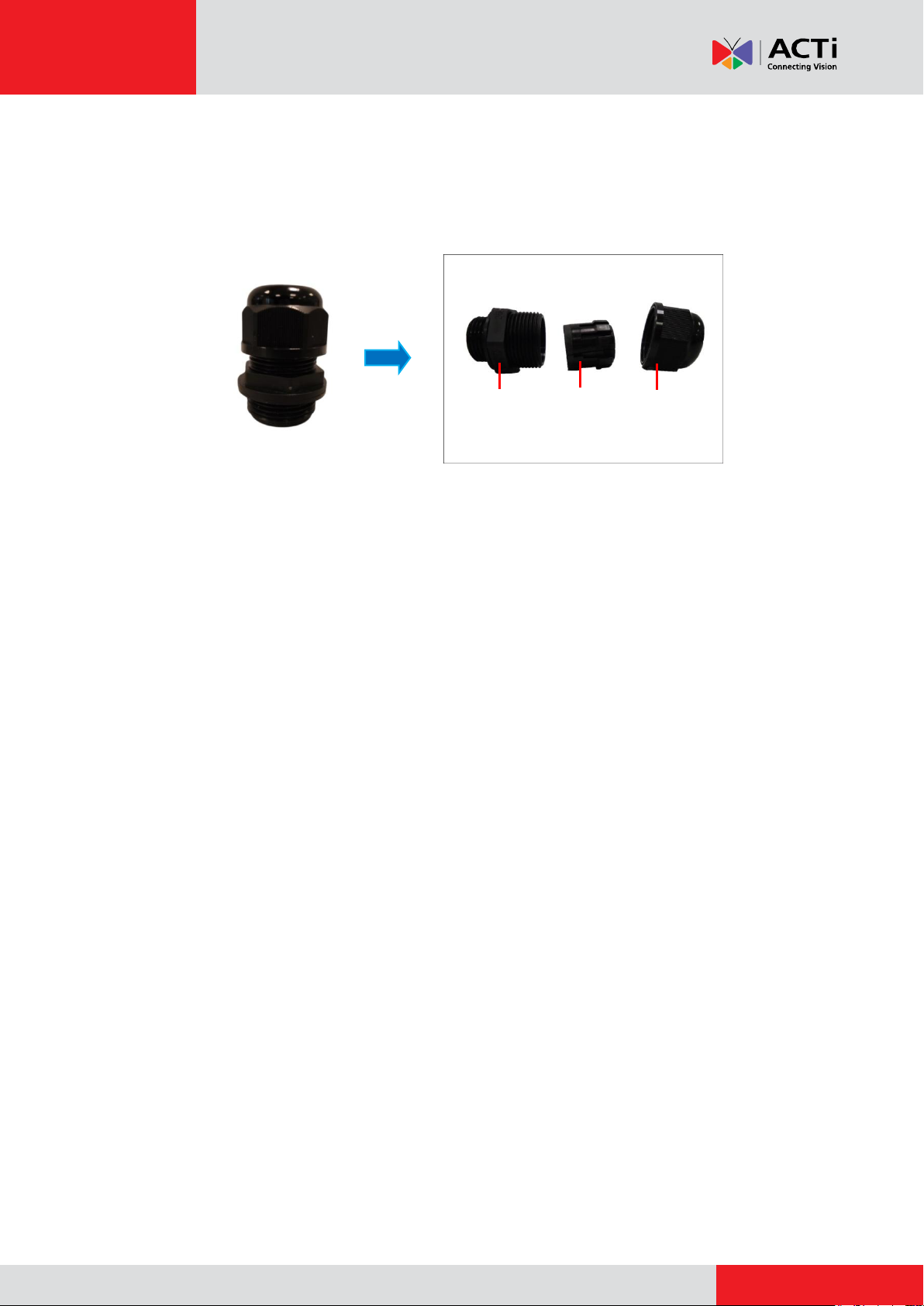
www.acti.com
Installation Guide
Body
(with Washer)
Sealing Insert
with Claw
Clamping
Nut
Waterproof Solution with Naked Cable
This section describes the procedures in using the bundled cable gland and an exterior-grade
Ethernet cable.
1. Disassemble the cable gland as shown below:
2. Skip to Step 3: Install the Heavy Duty Mount on page 11.
8
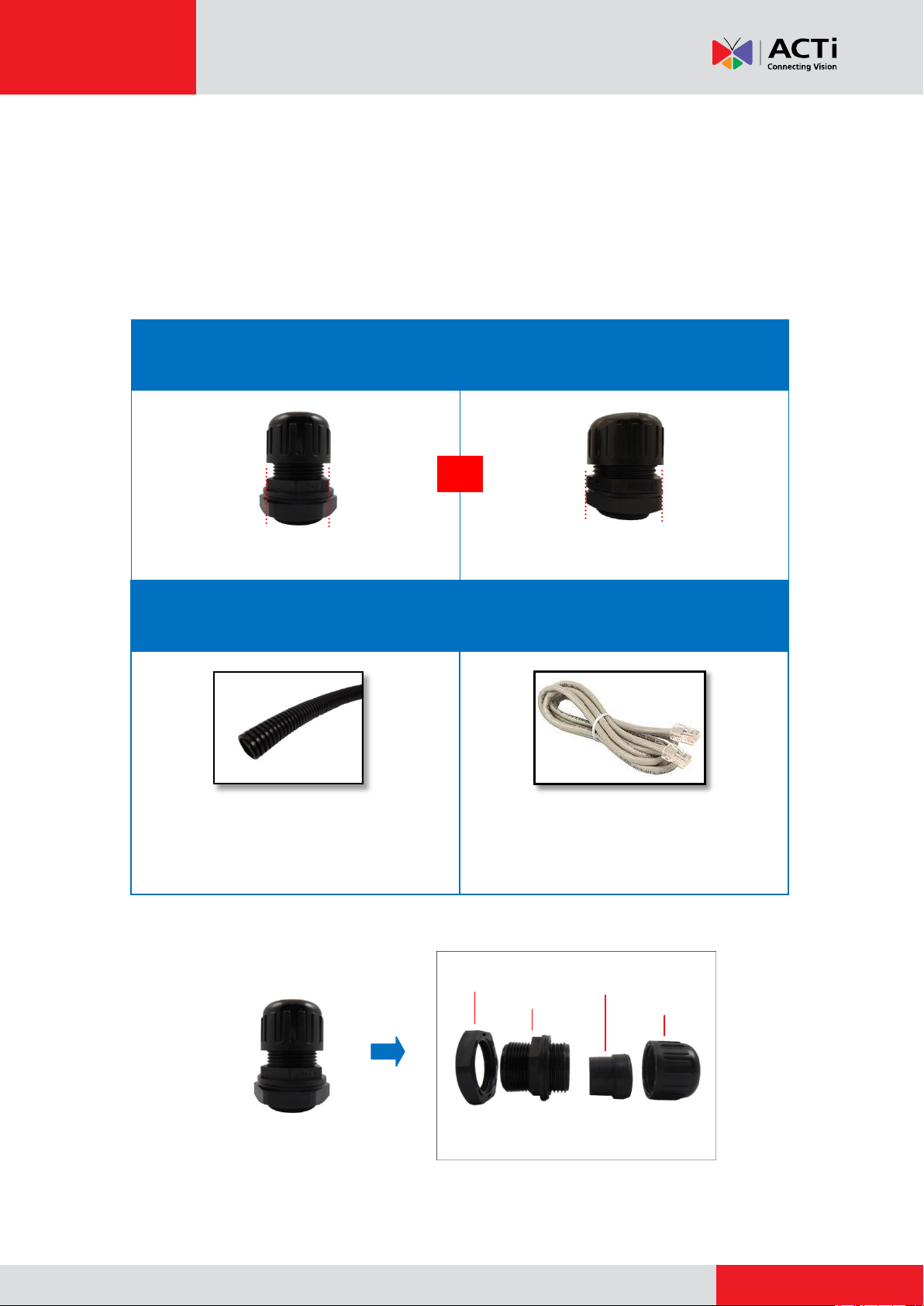
www.acti.com
Installation Guide
Conduit Gland
(included in the camera package)
For use with 3/8” flexible conduit
For use with 1/2” flexible conduit
Flexible Conduit
3/8” or 1/2" Trade size
(not included in the package)
Network Cable
CAT 5 or CAT 6
(not included in the package)
NOTE: The bundled conduit gland may vary.
Check the conduit gland that came with your
package to determine if 3/8” or 1/2" is the
suitable flexible conduit size.
Lock Nut
Body
Sealing Insert
Clamping Nut
or
Waterproof Solution with Conduit
This section describes the procedures to waterproof the cabling connections using the bundled
conduit gland and flexible conduit. This is the recommended when an exterior-grade Ethernet
cable is not available or if other input/output devices or an external power adapter will be
connected to the camera (select models only).
1. Prepare the following materials for waterproof installation:
2. Disassemble the bundled conduit gland as shown below:
NOTE: In this installation, the conduit gland body can be securely attached to the mount kit;
therefore the use of lock nut is not necessary. Please set the lock nut aside.
9
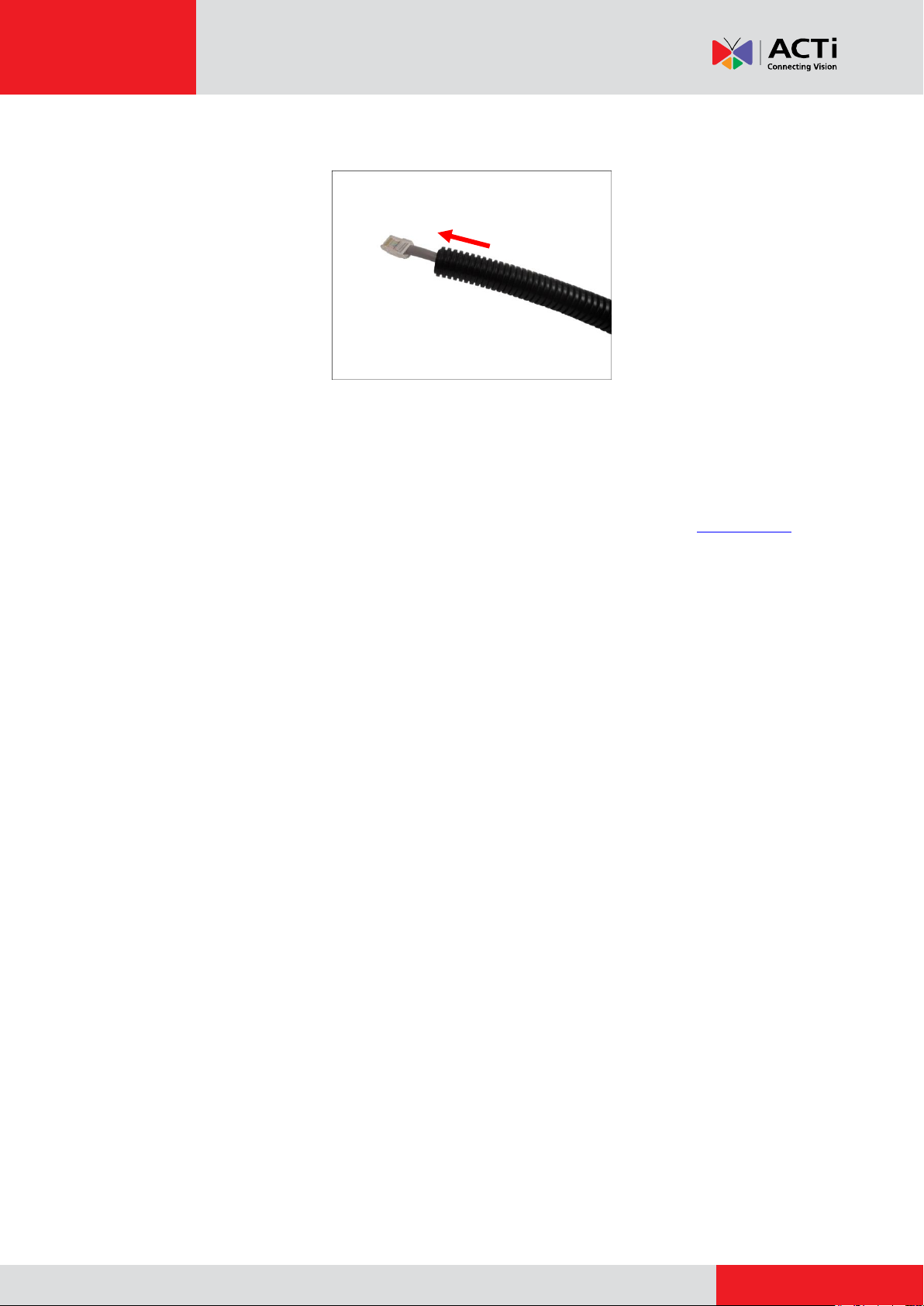
www.acti.com
Installation Guide
3. Pull the network cable through the flex conduit.
NOTE: For camera models that support external power adaptor, audio in/out, or digital
input/output (DI/DO) functions, route the cables without connectors through the flex conduit
together with the network cable. Once cables pass through the conduit hole of the camera,
attach the bundled connectors. For more information on connecting these cables, please
refer to the camera model hardware manual downloadable from the website (www.acti.com).
10

www.acti.com
Installation Guide
or
Step 3: Install the Heavy Duty Mount
1. Route the network cable or flexible conduit through the conduit hole of the Pole Mount.
Using Flex Conduit Using Naked Cable
2. Insert the flex conduit or network cable through the Heavy Duty Mount.
Using Flex Conduit Using Naked Cable
3. Attach the Heavy Duty Mount on the wall using the four (4) bolts (included in the Pole Mount
package).
Optional: Add Extension Tube(s)
If the Heavy Duty Mount is not long enough, add one extension tube (purchased separately). See
Installing Extension Tubes on page 48.
11
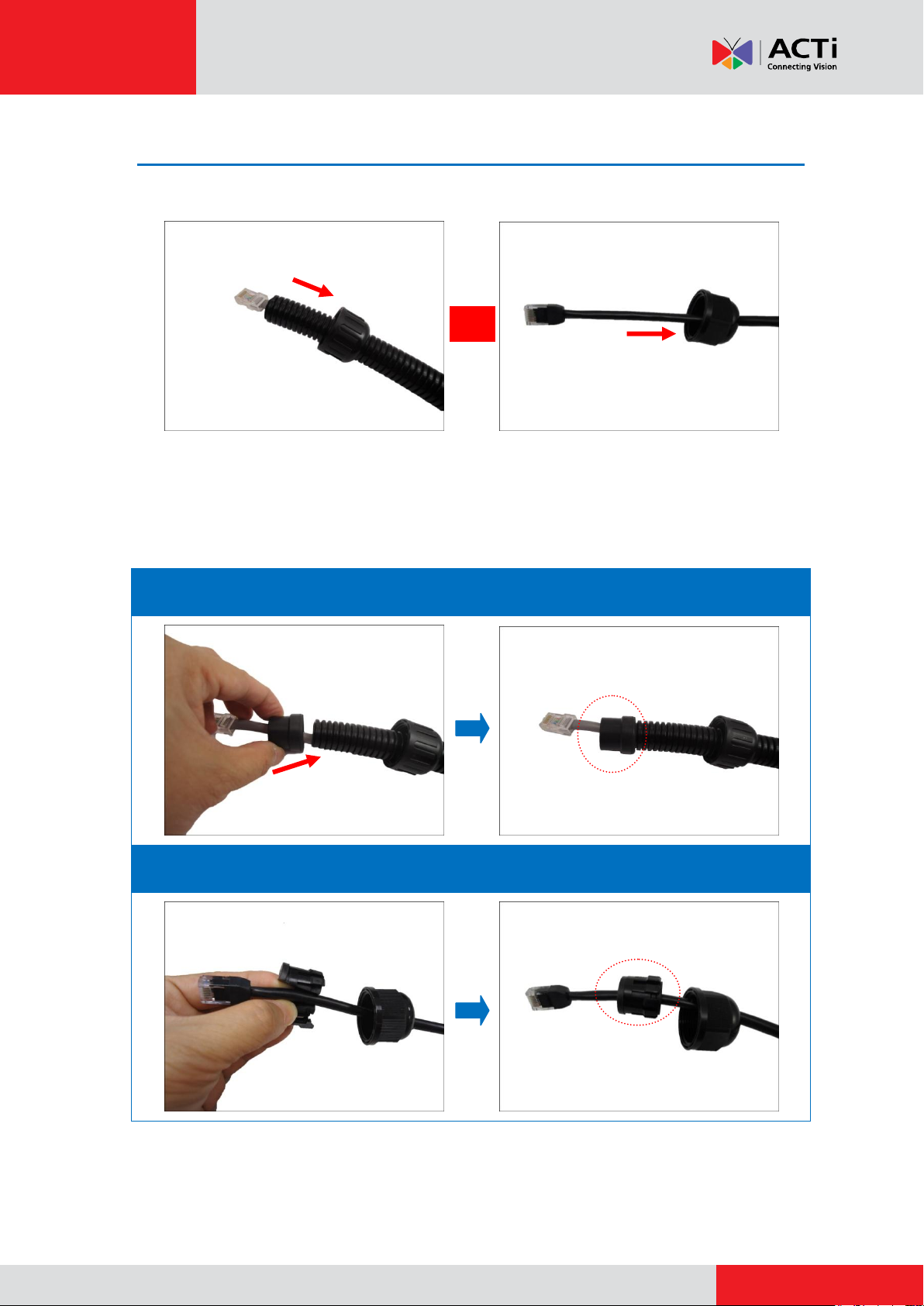
www.acti.com
Installation Guide
Using Flex Conduit
Using Naked Cable
or
Step 4: Install the Mount Kit
1. Insert the clamping nut.
Using Flex Conduit Using Naked Cable
2. Insert the sealing insert. For flex conduit solution, attach the sealing insert at the end of the
flex conduit.
12
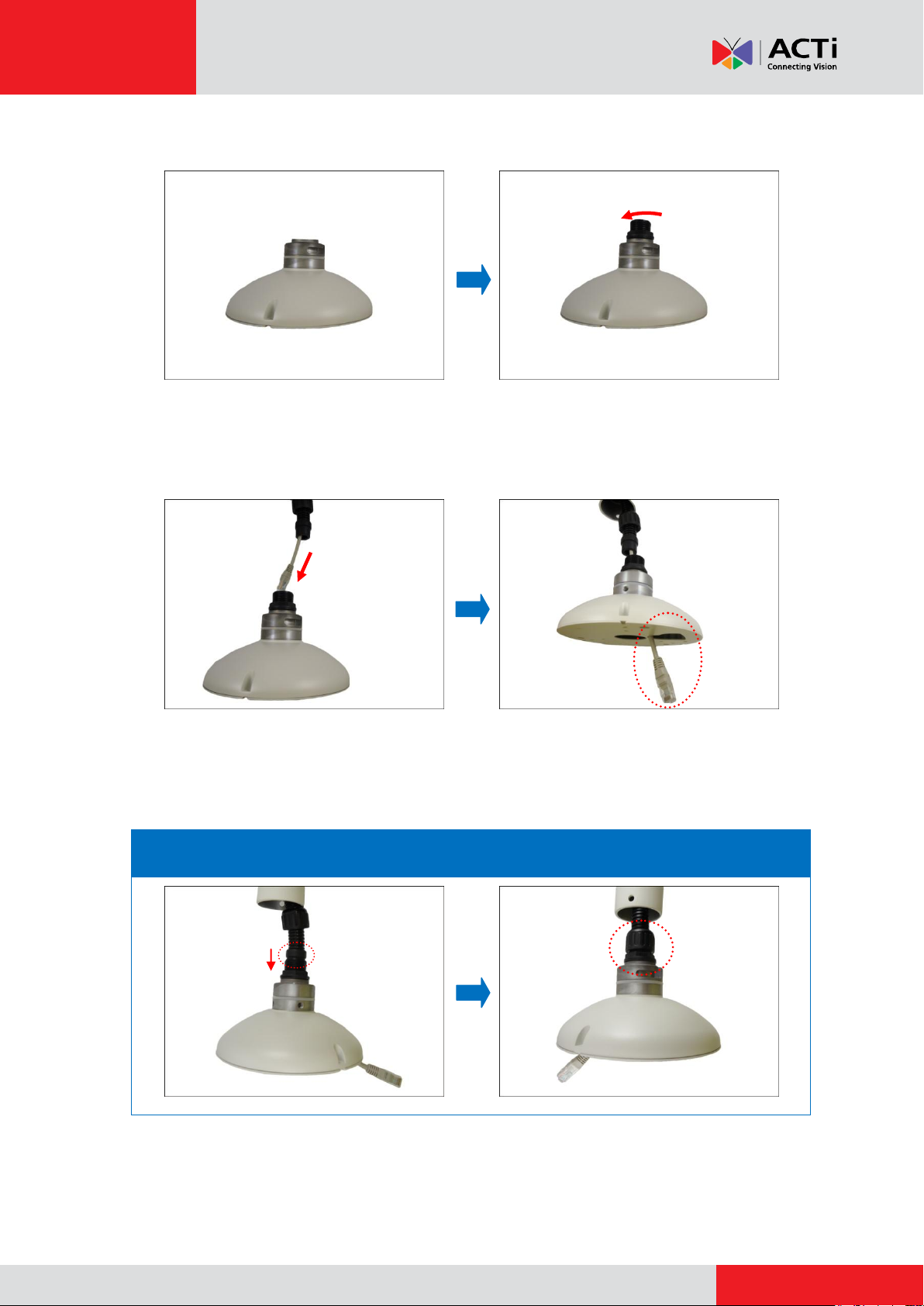
www.acti.com
Installation Guide
Using Flex Conduit
3. Screw the gland body to the mount kit.
4. Pull enough length of the network cable and other cables (if any) and insert through the
mount kit to connect to the camera later.
5. Insert the sealing insert into the gland body and then attach the clamping nut to complete the
cable solution.
13
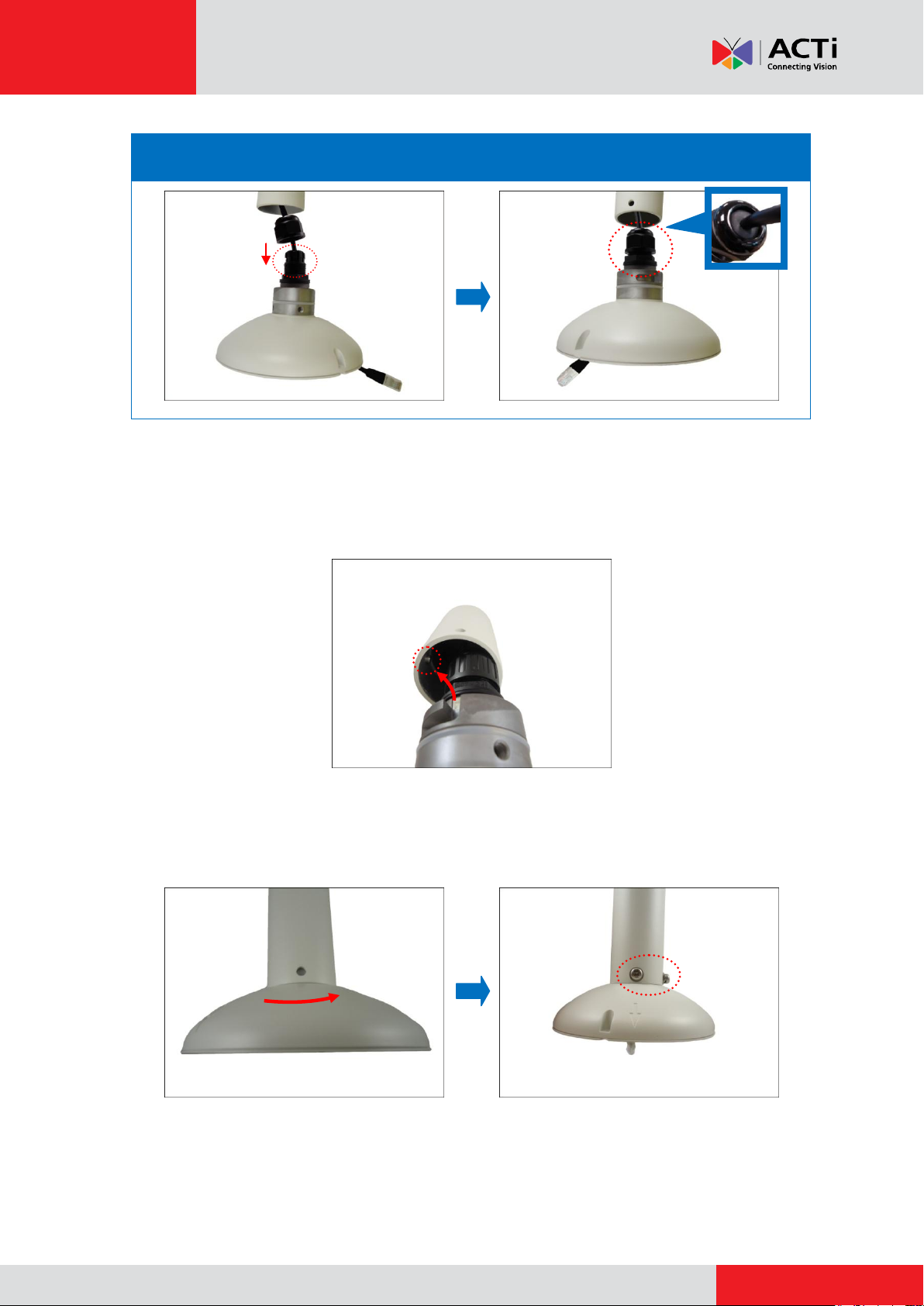
www.acti.com
Installation Guide
Using Naked Cable
NOTE: Ensure that the clamping nut is tightly attached to the gland body.
6. Align the slot on the mount kit to the tab inside the Heavy Duty Mount and install the mount
kit.
7. Twist the mount kit to align the screw holes and attach the two (2) mounting screws (included
in the mount kit package).
14
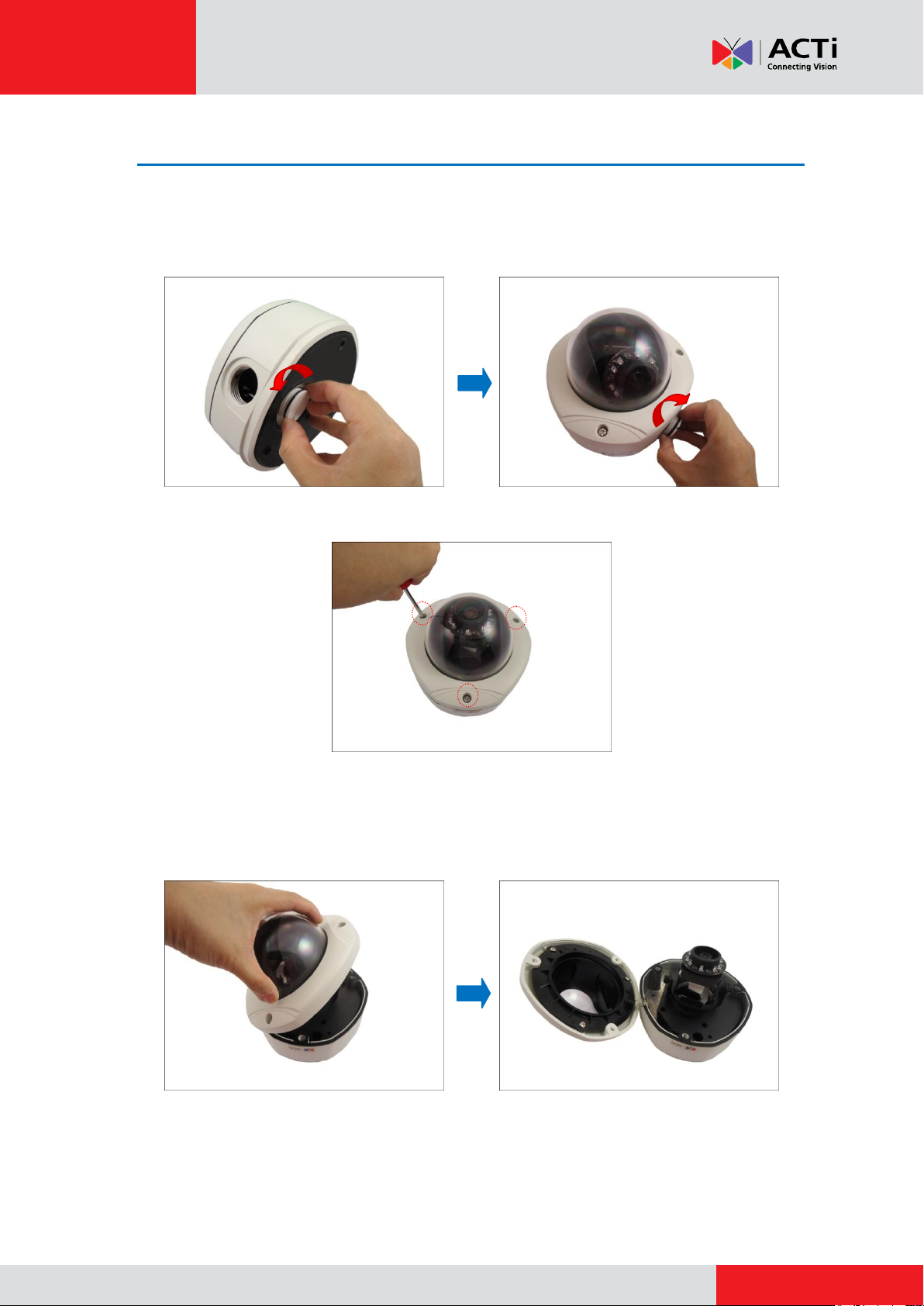
www.acti.com
Installation Guide
Step 5: Open the Dome Cover
1. Remove the plastic covering the camera.
2. Remove the metal cap covering the bottom conduit hole of the camera, and attach the cap to
the side conduit hole to close it.
3. Loosen the three (3) screws securing the dome cover.
4. Carefully lift to open the dome cover and place it on the side of the camera.
NOTE: Do not abruptly lift the dome cover; it is attached to the camera with a spring wire.
TIP: You may remove the dome cover for convenience until all installations are complete.
See Removing the Dome Cover on page 49.
15
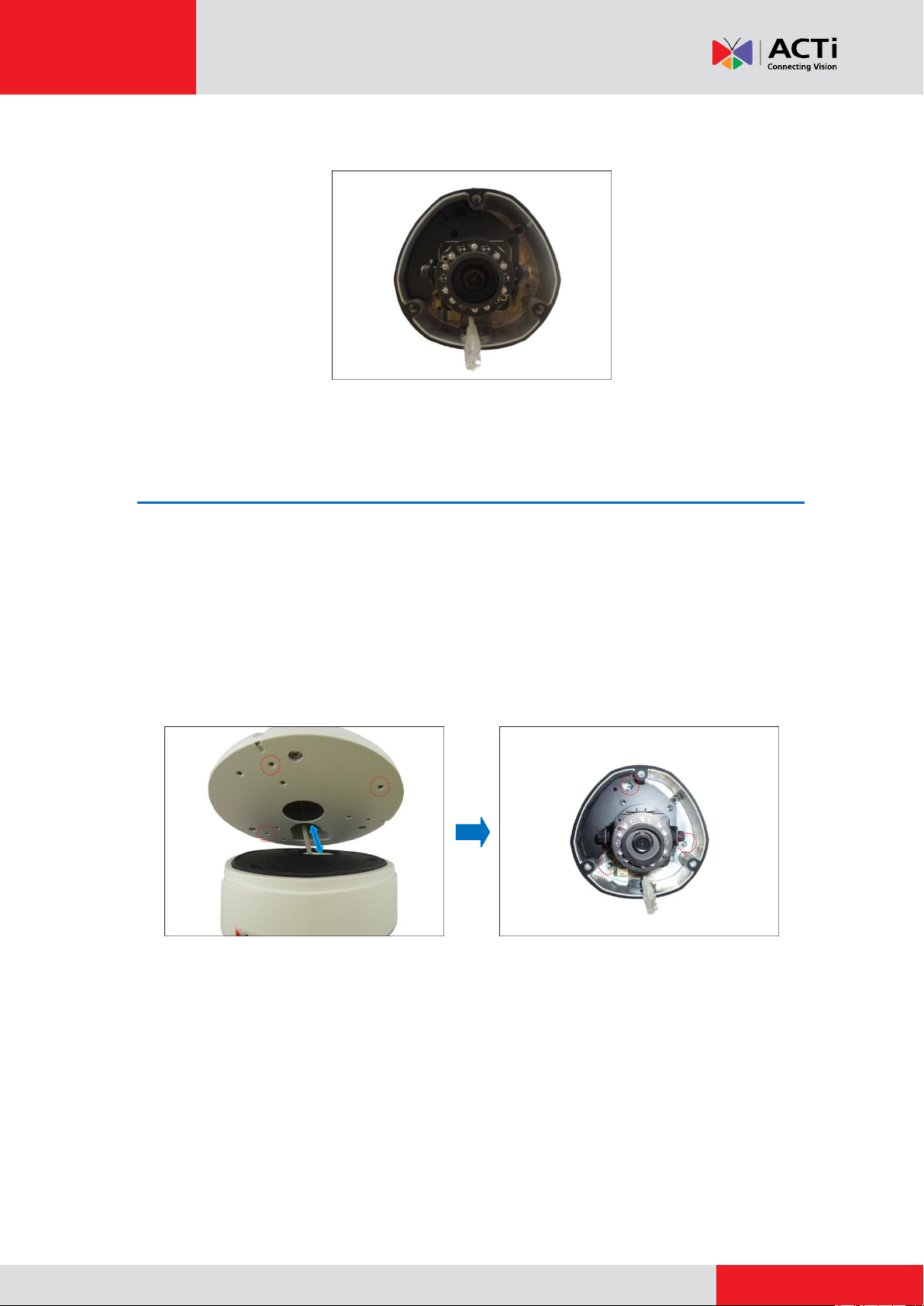
www.acti.com
Installation Guide
5. Pull the network cable and other cables (if any) through the bottom conduit hole.
Step 6: Install the Camera to the Mount Kit
1. If necessary, insert a micro SHDC card (up to 32 GB) into the card slot of the camera.
2. Align the camera screw holes and the conduit hole to the corresponding holes on the mount
kit and attach the three (3) supplied bolts (included in the Mount Kit package) to secure the
camera.
NOTE: There are several screw packs included in the mount kit package, select the screw
pack applicable to the camera model.
16

www.acti.com
Installation Guide
Digital Input / Output
(DI/DO) Connector
12V Power Connector
Audio Input / Output
Connector
Step 7: Connect the Cable(s)
1. For camera models that support external power adaptor, audio in/out, or digital input/output
(DI/DO) functions, attach the bundled connectors. Below is an example of connecting the
power adaptor terminal connector. Otherwise, skip to the next step.
NOTE: For more information on connecting these cables, please refer to the camera model
hardware manual downloadable from the website (www.acti.com).
2. Connect the network cable to the Ethernet port of the camera.
NOTE: For models with other connectors (e.g. power adaptor, DI/DO, etc.), connect the
cables to their corresponding connectors. Sample image below.
For more information on connecting these cables, please refer to the camera model
hardware manual downloadable from the website (www.acti.com).
17

www.acti.com
Installation Guide
Step 8: Access the Camera Live View
See Accessing the Camera Live View on page 35 for more information.
Step 9: Adjust the Viewing Angle and Focus
Based on the Live View, adjust the viewing angle and orientation of the camera. Adjustments vary
per model, for detailed information, please refer to the following sections:
For D7x / E7x camera models, see D7x / E7x Series on page 42.
For D8x / E8x / ACM-7411 camera models, see D8x / E8x Series on page 44.
For KCM-7111 camera models, see KCM-7111 on page 45.
For KCM-7311 camera models, see KCM-7311 on page 46.
Step 10: Close the Dome Cover
1. Align the position of the dome cover shroud to the direction of the lens.
2. Tighten the three (3) screws to attach the dome cover to the camera body.
18

www.acti.com
Installation Guide
Final installation would look similar to the illustration below.
19

www.acti.com
Installation Guide
Pole Mount with Gooseneck Installation
Procedures
Use this solution to install the camera on a vertical pole using a Gooseneck.
Step 1: Attach the Pole Mount
1. Using a screwdriver, turn the screw head of the wire strap counter-clockwise continuously
until the two ends are detached.
2. Insert the wire strap through the strap holes of the pole mount.
3. Do the same to the other wire strap. The pole mount should look like the illustration below.
20

www.acti.com
Installation Guide
4. Encircle the pole with the wire straps.
NOTE: The wire straps can hold between 134 ~ 228 mm (5.28 ~ 9 in.) pole diameter.
5. Continuously turn the screw head clockwise to adjust the wire strap until it snugly fits the pole.
Do the same to the other wire strap.
21

www.acti.com
Installation Guide
Cable Gland
Conduit Gland
For use with an Exterior-grade Ethernet
cable (not included in the package).
For use with a 3/8” flexible conduit (not
included in the package).
For use with 1/2” flexible conduit (not
included in the package)
NOTE: The bundled conduit gland may vary.
Check the conduit gland that came with your
package to determine if 3/8” or 1/2" is the
suitable flexible conduit size.
or
Step 2: Prepare for Waterproof Installation
The camera comes with two (2) glands used for waterproof installation:
Cable Gland: For use with an Exterior-grade Ethernet cable. Exterior-grade Ethernet
cables are already waterproof. Waterproof Solution with Naked Cable on page 23.
Conduit Gland: For use with a flexible conduit. This solution is recommended when an
exterior-grade Ethernet cable is not available or when other input/output devices or
external power adapter will be connected to the camera (select models only). See
Waterproof Solution with Conduit on page 24.
Determine the type of waterproof solution that is applicable to your installation requirements and
prepare the necessary accessories or purchase extra materials.
22

www.acti.com
Installation Guide
Body
(with Washer)
Sealing Insert
with Claw
Clamping
Nut
Waterproof Solution with Naked Cable
This section describes the procedures in using the bundled cable gland and an exterior-grade
Ethernet cable.
1. Disassemble the cable gland as shown below:
2. Skip to Step 3: Install the Gooseneck on page 26.
23

www.acti.com
Installation Guide
Conduit Gland
(included in the camera package)
For use with 3/8” flexible conduit
For use with 1/2” flexible conduit
Flexible Conduit
3/8” or 1/2" Trade size
(not included in the package)
Network Cable
CAT 5 or CAT 6
(not included in the package)
NOTE: The bundled conduit gland may vary.
Check the conduit gland that came with your
package to determine if 3/8” or 1/2" is the
suitable flexible conduit size.
Lock Nut
Body
Sealing Insert
Clamping Nut
or
Waterproof Solution with Conduit
This section describes the procedures to waterproof the cabling connections using the bundled
conduit gland and flexible conduit. This is the recommended when an exterior-grade Ethernet
cable is not available or if other input/output devices or an external power adapter will be
connected to the camera (select models only).
1. Prepare the following materials for waterproof installation:
2. Disassemble the bundled conduit gland as shown below:
NOTE: In this installation, the conduit gland body can be securely attached to the mount kit;
therefore the use of lock nut is not necessary. Please set the lock nut aside.
24

www.acti.com
Installation Guide
3. Pull the network cable through the flex conduit.
NOTE: For camera models that support external power adaptor, audio in/out, or digital
input/output (DI/DO) functions, route the cables without connectors through the flex conduit
together with the network cable. Once cables pass through the conduit hole of the camera,
attach the bundled connectors. For more information on connecting these cables, please
refer to the camera model hardware manual downloadable from the website (www.acti.com).
25

www.acti.com
Installation Guide
or
Step 3: Install the Gooseneck
1. Route the flex conduit or network cable through the conduit hole of the Pole Mount.
Using Flex Conduit Using Naked Cable
2. Insert the flex conduit through the Gooseneck.
Using Flex Conduit Using Naked Cable
3. Attach the Gooseneck onto the wall using the four (4) screws (included in the Pole Mount
package).
Optional: Add Extension Tube(s)
If the Gooseneck is not long enough, add one extension tube (purchased separately).
See Installing Extension Tubes on page 48.
26

www.acti.com
Installation Guide
Using Flex Conduit
Using Naked Cable
or
Step 4: Install the Mount Kit
1. Insert the clamping nut.
Using Flex Conduit Using Naked Cable
2. Insert the sealing insert. For flex conduit solution, attach the sealing insert at the end of the
flex conduit.
27

www.acti.com
Installation Guide
Using Flex Conduit
3. Screw the gland body to the mount kit.
4. Pull enough length of the network cable and other cables (if any) and insert through the
mount kit to connect to the camera later.
5. Insert the sealing insert into the gland body and then attach the clamping nut to complete the
cable solution.
28

www.acti.com
Installation Guide
Using Naked Cable
NOTE: Ensure that the clamping nut is tightly attached to the gland body.
6. Align the slot on the mount kit to the tab inside the Gooseneck and install the mount kit.
7. Twist the mount kit to align the screw holes and attach the two (2) mounting screws (included
in the mount kit package).
29

www.acti.com
Installation Guide
Step 5: Open the Dome Cover
1. Remove the plastic covering the camera.
2. Remove the metal cap covering the bottom conduit hole of the camera, and attach the cap to
the side conduit hole to close it.
3. Loosen the three (3) screws securing the dome cover.
4. Carefully lift to open the dome cover and place it on the side of the camera.
NOTE: Do not abruptly lift the dome cover; it is attached to the camera with a spring wire.
TIP: You may remove the dome cover for convenience until all installations are complete.
See Installing Extension Tubes on page 48.
30

www.acti.com
Installation Guide
5. Pull the network cable and other cables (if any) through the bottom conduit hole.
Step 6: Install the Camera to the Mount Kit
1. If necessary, insert a micro SHDC card (up to 32 GB) into the card slot of the camera.
2. Align the camera screw holes and the conduit hole to the corresponding holes on the mount
kit and attach the three (3) supplied screws (included in the mount kit package) to secure the
camera.
NOTE: There are several screw packs included in the mount kit package, select the screw
pack applicable to the camera model.
31

www.acti.com
Installation Guide
Digital Input / Output
(DI/DO) Connector
12V Power Connector
Audio Input / Output
Connector
Step 7: Connect the Cable(s)
1. For camera models that support external power adaptor, audio in/out, or digital input/output
(DI/DO) functions, attach the bundled connectors. Below is an example of connecting the
power adaptor terminal connector. Otherwise, skip to the next step.
NOTE: For more information on connecting these cables, please refer to the camera model
hardware manual downloadable from the website (www.acti.com).
2. Connect the network cable to the Ethernet port of the camera.
NOTE: For models with other connectors (e.g. power adaptor, DI/DO, etc.), connect the
cables to their corresponding connectors. Sample image below.
For more information on connecting these cables, please refer to the camera model
hardware manual downloadable from the website (www.acti.com).
32

www.acti.com
Installation Guide
Step 8: Access the Camera Live View
See Accessing the Camera Live View on page 35 for more information.
Step 9: Adjust the Viewing Angle and Focus
Based on the Live View, adjust the viewing angle and orientation of the camera. Adjustments vary
per model, for detailed information, please refer to the following sections:
For D7x / E7x camera models, see D7x / E7x Series on page 42.
For D8x / E8x / ACM-7411 camera models, see D8x / E8x Series on page 44.
For KCM-7111 camera models, see KCM-7111 on page 45.
For KCM-7311 camera models, see KCM-7311 on page 46.
Step 10: Close the Dome Cover
1. Align the position of the dome cover shroud to the direction of the lens.
2. Tighten the three (3) screws to attach the dome cover to the camera body.
33

www.acti.com
Installation Guide
Final installation would look similar to the illustration below.
34

www.acti.com
Installation Guide
Appendices
Accessing the Camera Live View
Connect the Equipment
To be able to connect to the camera firmware from your PC, both the camera and the PC have to
be connected to each other via Ethernet cable. At the same time, the camera has to have its own
power supply. In case of PoE cameras, you can use a PoE Injector or a PoE Switch between the
camera and the PC. The cameras that have the DC power connectors may be powered on by
using a power adaptor.
The Ethernet port LED or Power LED of the camera will indicate that the power supply for the
camera works normally.
Configure the IP Addresses
In order to be able to communicate with the camera from your PC, both the camera and the PC
have to be within the same network segment. In most cases, it means that they both should have
very similar IP addresses, where only the last number of the IP address is different from each
other. There are 2 different approaches to IP Address management in Local Area Networks – by
DHCP Server or Manually.
Using DHCP server to assign IP addresses:
If you have connected the computer and the camera into the network that has a DHCP server
running, then you do not need to configure the IP addresses at all – both the camera and the PC
would request a unique IP address from DHCP server automatically. In such case, the camera
will immediately be ready for the access from the PC. The user, however, might not know the IP
address of the camera yet. It is necessary to know the IP address of the camera in other to be
able to access it by using a Web browser.
35

www.acti.com
Installation Guide
The quickest way to discover the cameras in the network is to use the simplest network
search, built in the Windows system – just by pressing the “Network” icon, all the cameras of the
local area network will be discovered by Windows thanks to the UPnP function support of our
cameras.
In the example below, we successfully found the camera model that we had just connected to the
network.
With the left mouse click on the camera model it is possible to automatically launch the default
browser of the PC with the IP address of the target camera filled in the address bar of the browser
already.
36

www.acti.com
Installation Guide
If you work with our cameras regularly, then there is even a better way to discover the
cameras in the network – by using IP Utility. The IP Utility is a light software tool that can not
only discover the cameras, but also list lots of valuable information, such as IP and MAC
addresses, serial numbers, firmware versions, etc, and allows quick configuration of multiple
devices at the same time.
The IP Utility can be downloaded for free from http://www.acti.com/IP_Utility
With just one click, you can launch the IP Utility and there will be an instant report as follows:
You can quickly notice the camera model in the list. Click on the IP address to automatically
launch the default browser of the PC with the IP address of the target camera filled in the address
bar of the browser already.
37

www.acti.com
Installation Guide
1 2 3
4
Use the default IP address of a camera:
If there is no DHCP server in the given network, the user may have to assign the IP addresses to
both PC and camera manually to make sure they are in the same network segment.
When the camera is plugged into network and it does not detect any DHCP services, it will
automatically assign itself a default IP:
192.168.0.100
Whereas the default port number would be 80. In order to access that camera, the IP address of
the PC has to be configured to match the network segment of the camera.
Manually adjust the IP address of the PC:
In the following example, based on Windows 7, we will configure the IP address to 192.168.0.99
and set Subnet Mask to 255.255.255.0 by using the steps below:
38

www.acti.com
Installation Guide
Manually adjust the IP addresses of multiple cameras:
If there are more than 1 camera to be used in the same local area network and there is no DHCP
server to assign unique IP addresses to each of them, all of the cameras would then have the
initial IP address of 192.168.0.100, which is not a proper situation for network devices – all the IP
addresses have to be different from each other. The easiest way to assign cameras the IP
addresses is by using IP Utility:
With the procedure shown above, all the cameras will have unique IP addresses, starting from
192.168.0.101. In case there are 20 cameras selected, the last one of the cameras would have
the IP 192.168.0.120.
Later, by pressing the “Refresh” button of the IP Utility, you will be able to see the list of cameras
with their new IP addresses.
Please note that it is also possible to change the IP addresses manually by using the Web
browser. In such case, please plug in only one camera at a time, and change its IP address by
using the Web browser before plugging in the next one. This way, the Web browser will not be
confused about two devices having the same IP address at the same time.
39

www.acti.com
Installation Guide
Functionality
Internet Explorer
Other browsers
Live Video
Yes
Yes*
Live Video Area Resizable
Yes
No
PTZ Control
Yes
Yes
Capture the snapshot
Yes
Yes
Video overlay based configuration (Motion
Detection regions, Privacy Mask regions)
Yes
No
All the other configurations
Yes
Yes
Access the Camera
Now that the camera and the PC are both having their unique IP addresses and are under the
same network segment, it is possible to use the Web browser of the PC to access the camera.
You can use any of the browsers to access the camera, however, the full functionality is
provided only for Microsoft Internet Explorer.
The browser functionality comparison:
* The basic VLC media player (http://www.videolan.org) has to be installed in PC first before
using any non-Internet Explorer browsers to be able to get live video feed from the camera with
those browsers. It is a free and open source cross-platform multimedia player.
Disclaimer Notice: The camera manufacturer does not guarantee the compatibility of its cameras
with VLC player – since it is a third party software, the third party has the right to modify their
utility any time which might affect the compatibility. In such cases, please use Internet Explorer
browser instead.
When using Internet Explorer browser, the ActiveX control for video stream management will be
downloaded from the camera directly – the user just has to accept the use of such control when
prompted so. No other third party utilities are required to be installed in such case.
The following examples in this manual are based on Internet Explorer browser in order to
cover all functions of the camera.
40

www.acti.com
Installation Guide
Assuming that the camera’s IP address is 192.168.0.100, you can access it by opening the Web
browser and typing the following address into Web browser’s address bar:
http://192.168.0.100
Upon successful connection to the camera, the user interface called Web Configurator would
appear together with the login page. The HTTP port number was not added behind the IP
address since the default HTTP port of the camera is 80, which can be omitted from the address
for convenience.
Before logging in, you need to know the factory default Account and Password of the camera.
Account: Admin
Password: 123456
For further operations, please refer to the Firmware User Manual.
41

www.acti.com
Installation Guide
1 2 3
Focus and Viewing Angle Adjustments
This section describes the procedures in adjusting the viewing angle, focus, and pan direction of
the different camera models under the 4” Outdoor Dome series.
D7x / E7x Series
Camera Parts Overview
Adjustment Procedures
1. Loosen the tilt adjustment screws, adjust the tilt, and then tighten back the screws to fix
the tilt position.
2. Move the rotation adjustment to rotate the viewing orientation.
3. Loosen the pan adjustment screw, move the pan direction, and then tighten back the
screw to fix the pan position.
42

www.acti.com
Installation Guide
4. Attach the bundled lens focus tuner unto the lens and turn left or right to adjust the focus.
43

www.acti.com
D8x / E8x Series
1 2 3
4
Camera Parts Overview
Installation Guide
Adjustment Procedures
1. Loosen the tilt adjustment screws, adjust the tilt, and then tighten back the screws to fix
the tilt position.
2. Move the rotation adjustment to rotate the viewing orientation.
3. Loosen the pan adjustment screw, move the pan direction, and then tighten back the
screw to fix the pan position.
4. Move the zoom and focus levers left or right to adjust the focus and the viewing angle.
44

www.acti.com
KCM-7111
1 2 3
4
Camera Parts Overview
Installation Guide
Adjustment Procedures
1. Loosen the tilt adjustment screws, adjust the tilt, and then tighten back the screws to fix
the tilt position.
2. Move the rotation adjustment to rotate the viewing orientation.
3. Loosen the pan adjustment screw and move the pan direction.
4. Loosen the focus adjustment screw, and move the lens left or right to adjust focus, and
then tighten back the screw to fix the lens position.
45

www.acti.com
KCM-7311
1
2
3
Camera Parts Overview
Installation Guide
Adjustment Procedures
1. Loosen the tilt adjustment screws, adjust the tilt, and then tighten back the screws to fix
the tilt position.
2. Move the rotation adjustment to rotate the viewing orientation.
3. Move the pan direction left or right.
46

www.acti.com
Installation Guide
NOTE: If you need to tighten or loosen the pan adjustment knob and adjustment by hand is
not enough, insert the bundled pan bracket wrench into the hole on the knob and then push
it to the left or to the right.
47

www.acti.com
Installation Guide
or
Installing Extension Tubes
If the Heavy Duty Mount / Gooseneck is not long enough, add one extension tube (purchased
separately).
1. Remove the two (2) pre-installed screws on the extension tube.
2. Insert the cable into the extension tube.
3. Align the slot on the extension tube to the tab inside the Heavy Duty Mount / Gooseneck and
install the extension tube.
Cable With Flex Conduit Cable without Flex Conduit
4. Twist the extension tube to align the screw holes and reattach the two (2) mounting screws
removed from step 1.
48

www.acti.com
Installation Guide
Removing the Dome Cover
For convenience of installation, the dome cover can be removed and then re-attached after the
installation is complete.
Removing the Dome Cover
Using a screwdriver, remove the screw securing the spring wire to the dome cover.
NOTE: Hold the spring wire as the screw is being removed to avoid the sudden release of the
screw and cause it to fly in the air.
Installing the Dome Cover
1. Fit the screw into the spring wire.
2. Attach the screw to the dome cover using a screwdriver. Final installation should look like the
illustration below.
49

www.acti.com
Installation Guide
Safety Information
Read these instructions
You should read all the safety and operating instructions before using this product.
Heed all warnings
You must adhere to all the warnings on the product and in the instruction manual. Failure to follow
the safety instruction given may directly endanger people, cause damage to the system or to
other equipment.
Trademarks
All names used in this manual are probably registered trademarks of respective companies.
Liability
Every reasonable care has been taken during the writing of this manual. Please inform your local
office if you find any inaccuracies or omissions. We cannot be held responsible for any
typographical or technical errors and reserve the right to make changes to the product and
manuals without prior notice.
Cleaning
Disconnect this video product from the power supply before cleaning.
Attachments
Do not use attachments not recommended by the video product manufacturer as they may cause
hazards.
Do not use accessories not recommended by the manufacturer
Only install this device in a dry place protected from weather
Servicing
Do not attempt to service this video product yourself. Refer all servicing to qualified service
personnel.
50

www.acti.com
Installation Guide
Damage Requiring service
Disconnect this video product from the power supply immediately and refer servicing to qualified
service personnel under the following conditions.
1) When the power-supply cord or plug is damaged
2) If liquid has been spilled, or objects have fallen into the video product.
3) If the inner parts of video product have been directly exposed to rain or water.
4) If the video product does not operate normally by following the operating Instructions in this
manual. Adjust only those controls that are covered by the instruction manual, as an improper
adjustment of other controls may result in damage, and will often require extensive work by a
qualified technician to restore the video product to its normal operation.
Safety Check
Upon completion of any service or repairs to this video product, ask the service technician to
perform safety checks to determine if the video product is in proper operating condition.
51
