Page 1
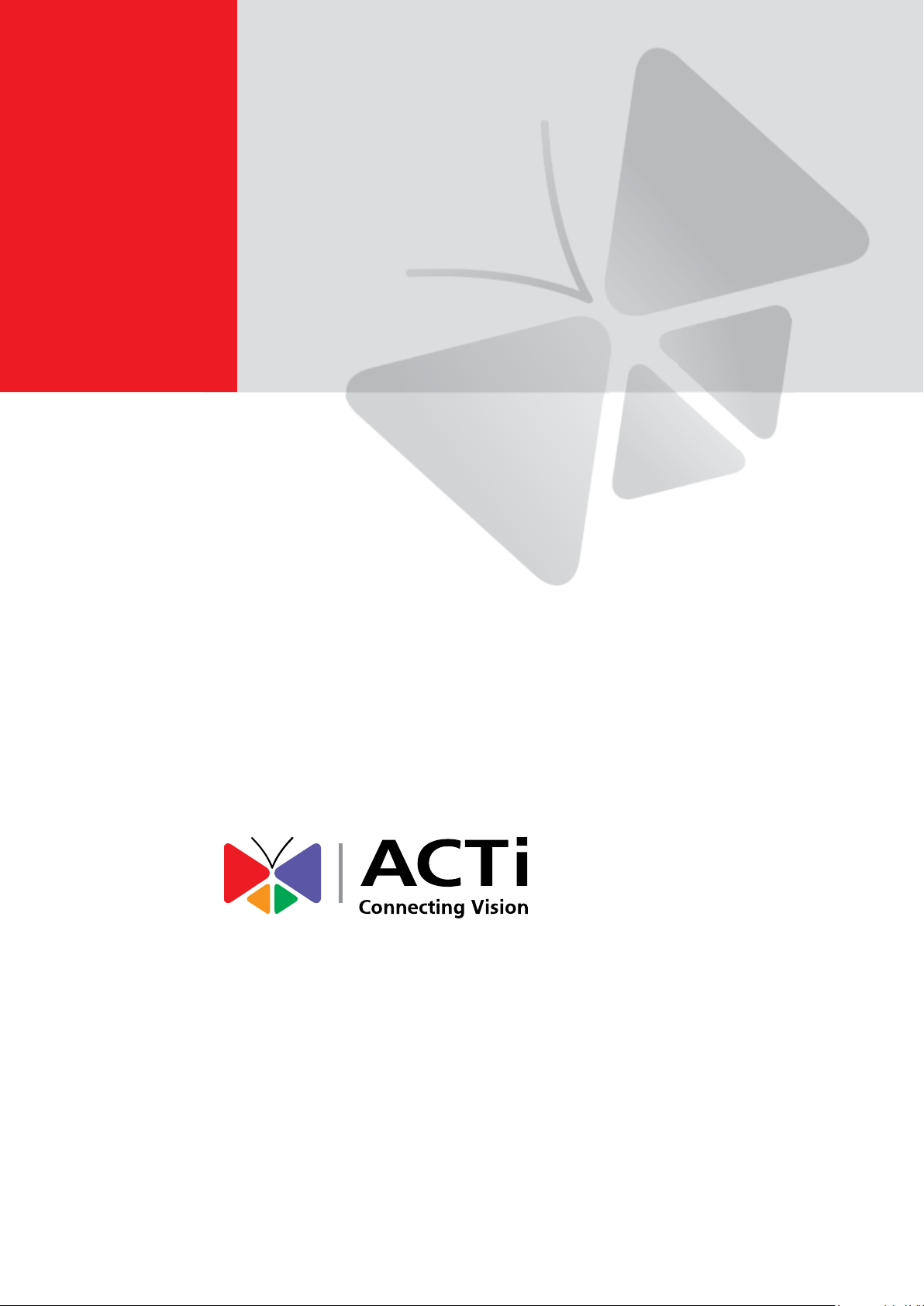
Media Converter
V2.1.26
User’s Manual
2013/01/29
Page 2
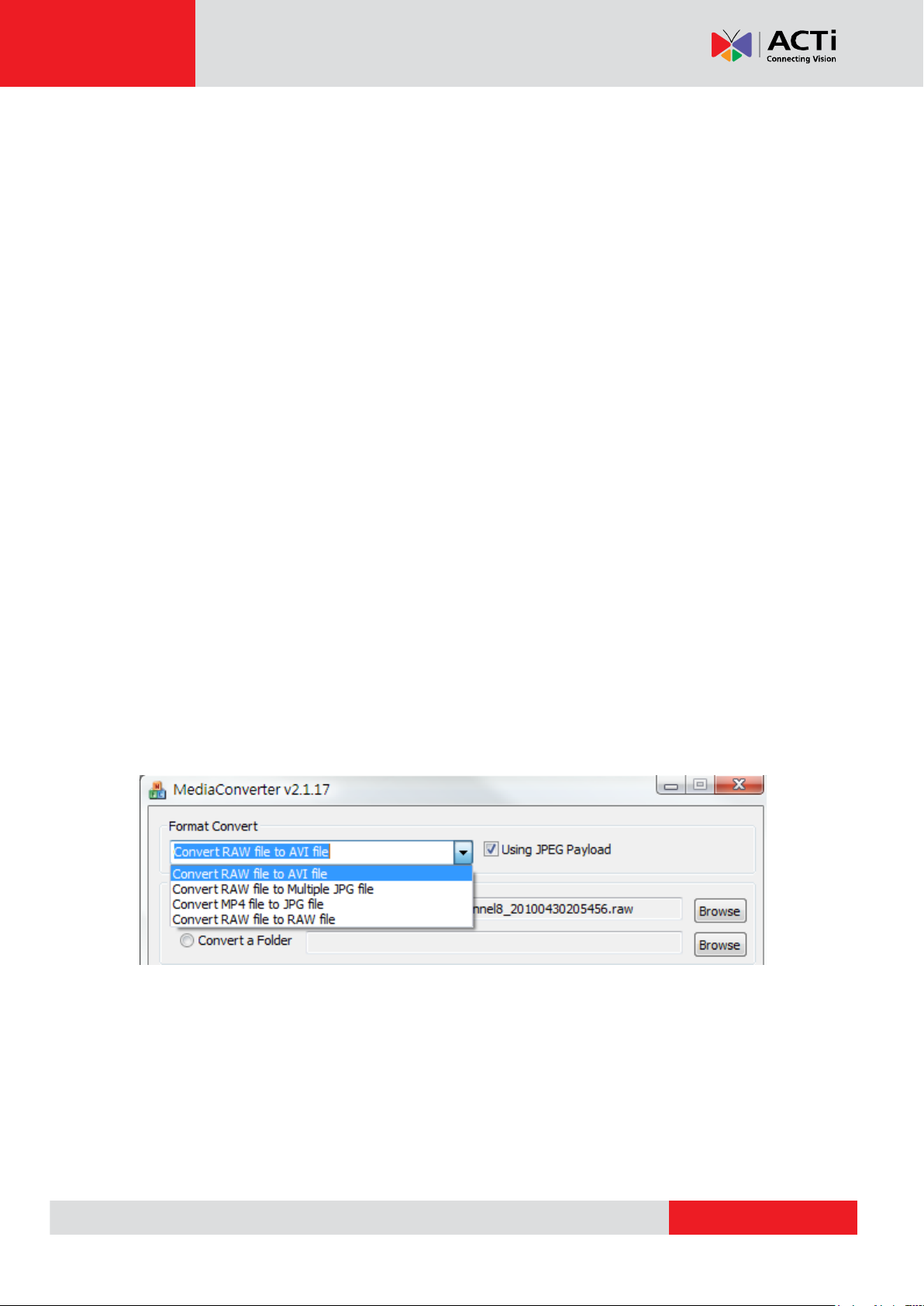
www.acti.com
Media Converter User’s Manual
Step 1. Select Format to convert
Media Converter can convert between four formats.
Convert RAW file to AVI file
When you select this format, you can choose whether you want to use JPEG payload or
not. Without using JPEG payload, you will not add OSD on the video and must have FFdshow
to play the converted file.
Convert RAW file to Multiple JPG file
This will convert every frame of the selected time period from the RAW file into a separate
JPEG file. Be careful when you use this function, as you will get quite a lot of JPG files if you’ve
selected too long a time to convert.
Convert to RAW file
This is usually used in conjunction with the “Select a period of time” feature. This will cut out a
segment of video within the original long video, which will be easier for transfer and more
appropriate as evidence.
Convert MP4 file to JPG file
This is similar to converting RAW files to JPG files. The only difference is the source file type.
2
Page 3
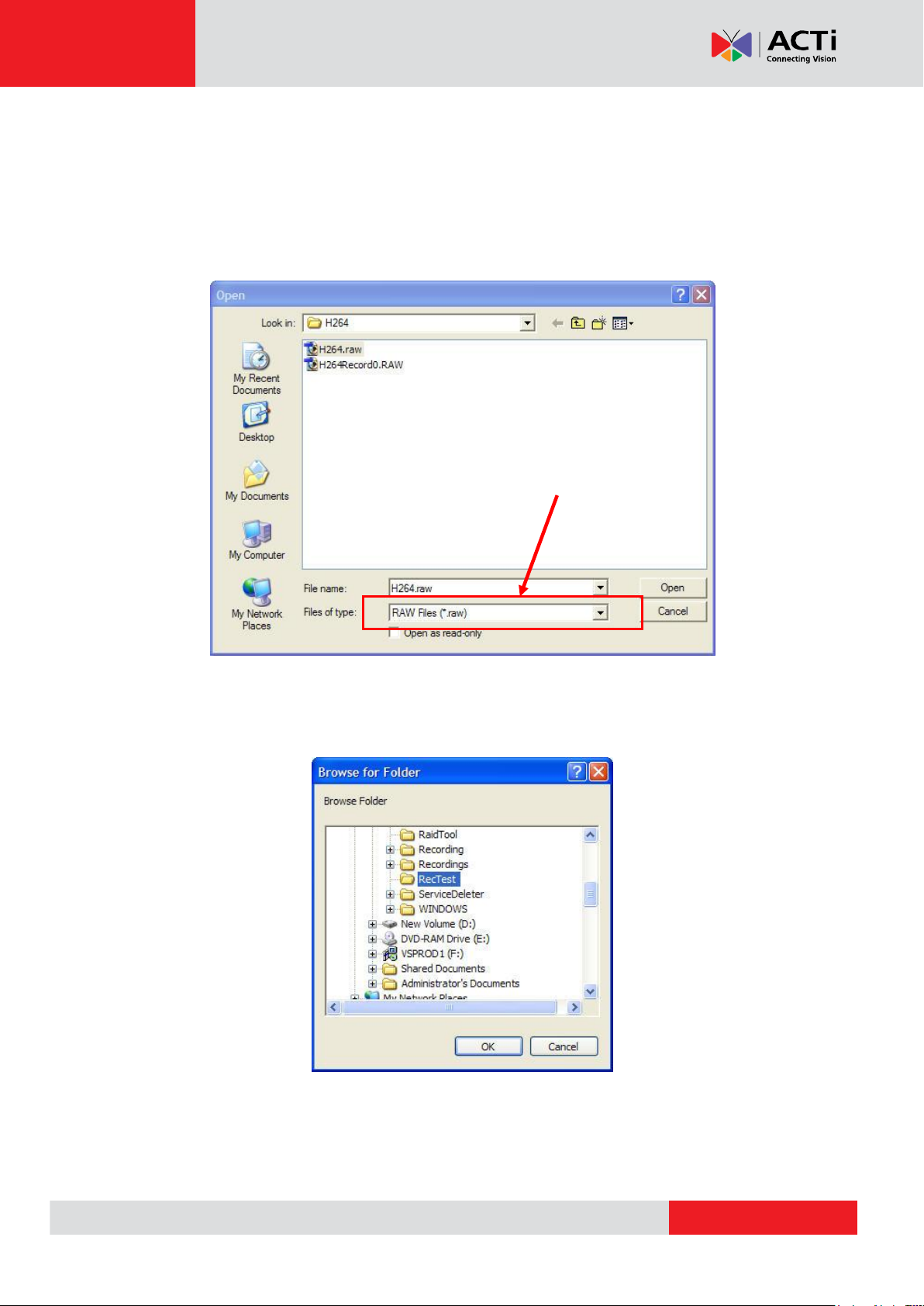
www.acti.com
Media Converter User’s Manual
Files type will depend on format to
convert selected in step 1
Step2. Select File Source
Convert single file
Browse and select a single file.
Convert all files in selected folder
Browse and select a folder. All files within that folder will be converted.
3
Page 4

www.acti.com
Media Converter User’s Manual
Step3 Choose Destination Folder
The converted files will by default be saved to the source folder. If you need to save the
converted file into another folder, please check the box of “Destination Folder” to select a
destination folder and click “Save As” button to browse to your target folder.
4
Page 5

www.acti.com
Media Converter User’s Manual
Step 4. Select a period of time
You may select a begin time and end time to retrieve only part of a recording file.
Click the “Set” buttons to specify begin time and end time. A shorter video will be trimmed out
of the original long video file.
Notice: The target file will be split automatically if the size is greater than 2GB.
5
Page 6

www.acti.com
Media Converter User’s Manual
Step 5. Add OSD
The process adds text to the original video file. You may included channel ID, user-defined text,
date and time. This function is NOT available when converting RAW to RAW, as we do not
allow RAW files to be edited other than to trim it short. This is to preserve the authenticity of the
evidence.
Add OSD Overlay
If you want to add OSD on video frames, click the check box “Add OSD Overlay”.
Notice: This action takes more CPU and time to finish the task.
Use Channel ID
If you need to know where the converted files come from, you can add Channel ID on the
overlay of playback file. Click the “Use Channel ID” box to add into.
Notice: We do not recommend you to change your recording file name.
Add User-Defined Text
If need to add text, please select the “User-Defined Text” check box and fill in the text you need
in the space e.g. Traffic Accident
Notice: The maximum number of characters you can fill in the space is 20 chars.
Add Date Time
Select the “Add Date Time” check box to add date time into the overlay of file. There are three
time format you can choose.
1. Date Time format 1: YYYY/MM/DD HH:MM:SS:MMM (eg: 2008-12-20 13:20:47:123).
2. Date Time format 2: MM/DD/YYYY HH:MM:SS:MMM (eg: 12-20-2008 13:20:47:123).
3. Date Time format 3: DD/MM/YYYY HH:MM:SS:MMM (eg: 20-12-2008 13:20:47:123).
6
Page 7

www.acti.com
Adding OSD Overlay
Media Converter User’s Manual
Result from adding Overlay onto the video.
7
Page 8

www.acti.com
Media Converter User’s Manual
Step 6. Start Conversion
Click “Convert” button to start the file conversion process. If you need to
interrupt the conversion process, please click the stop button.
The Status section will show the progress and video information.
1. Show how many files are converted.
2. Show how many I Frames are converted when converting RAW file.
3. Show how many P Frames are converted when converting RAW file.
4. Information about conversion results.
8
