Page 1
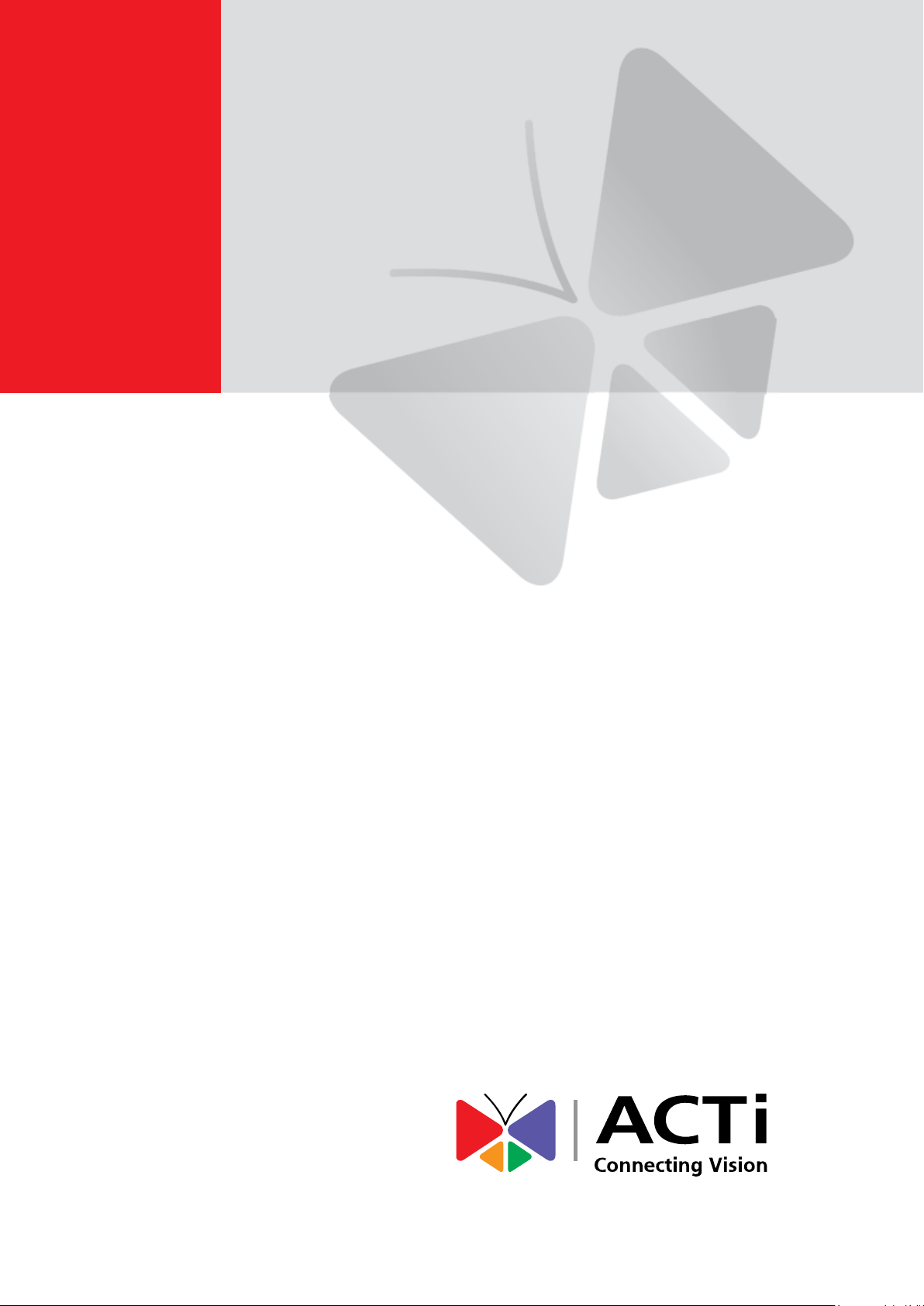
Encoder Firmware V4.06.09 User’s Manual
Outdoor PTZ Camera
Hardware Manual
KCM-8211
2014/01/02
Page 2
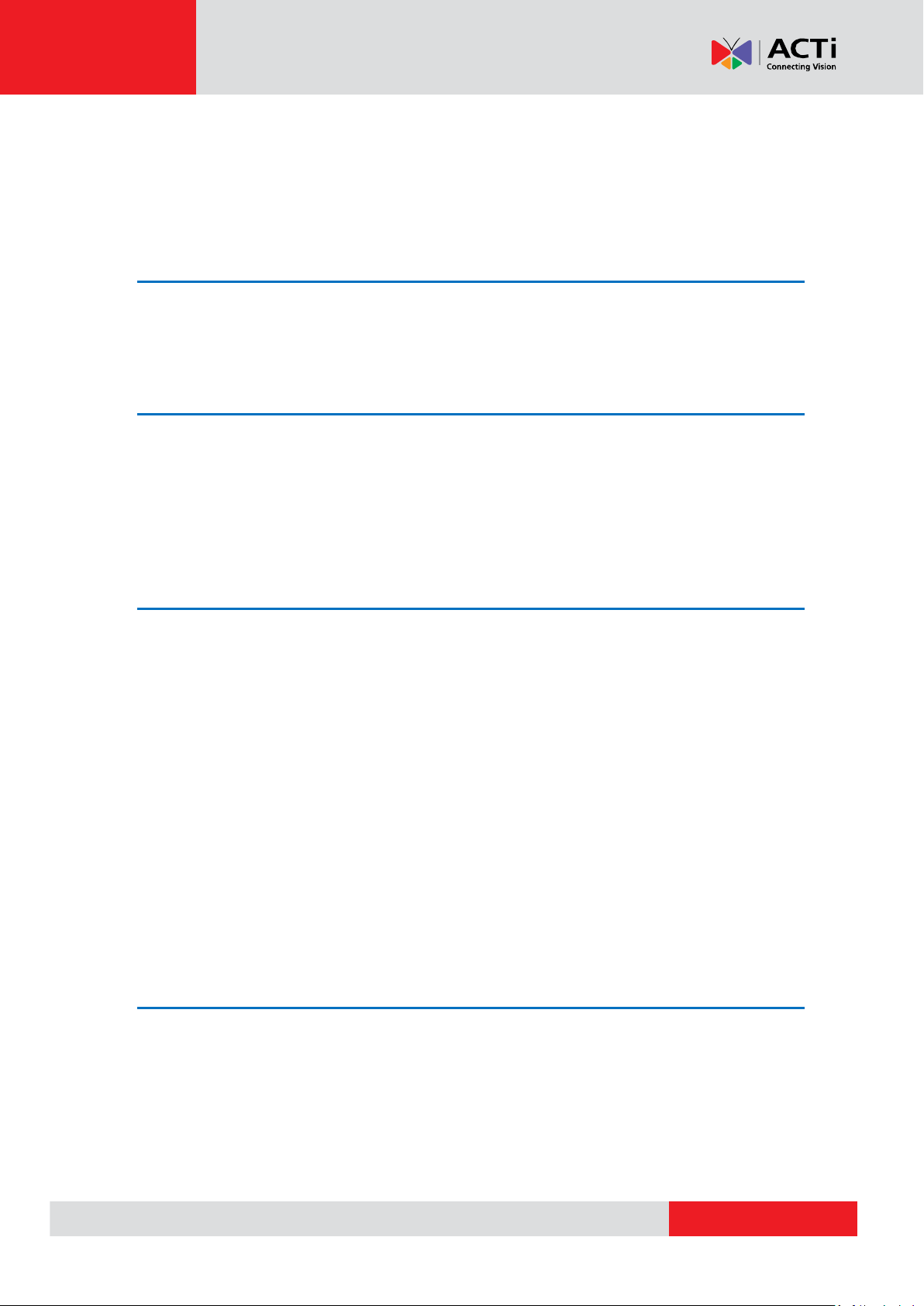
www.acti.com
Hardware Manual
Table of Contents
Precautions ............................................................. 4
Safety Instructions .................................................................................... 6
Introduction ............................................................. 7
List of Models ............................................................................................. 7
Package Contents ...................................................................................... 8
Physical Description ................................................................................. 9
Installation ............................................................. 11
Step 1: Unpack the Camera ..................................................................... 11
Step 2: Mount the Camera ...................................................................... 13
Mounting Options .................................................................................. 13
Other Mounting Accessories ................................................................. 14
How to Mount the Outdoor PTZ ............................................................ 15
Step 3: Waterproof the Cable Connections ........................................... 17
How to Waterproof the Cable Using the Cable Gland ........................... 18
How to Waterproof the Cable Using the Conduit Gland ........................ 22
How to Use the Junction Box ................................................................ 26
Step 4: Connect the Equipment .............................................................. 28
How to View the Camera on Your PC ................................................... 28
Accessing the Camera ......................................... 29
Configure the IP Addresses .................................................................... 29
Access the Camera .................................................................................. 33
2
Page 3
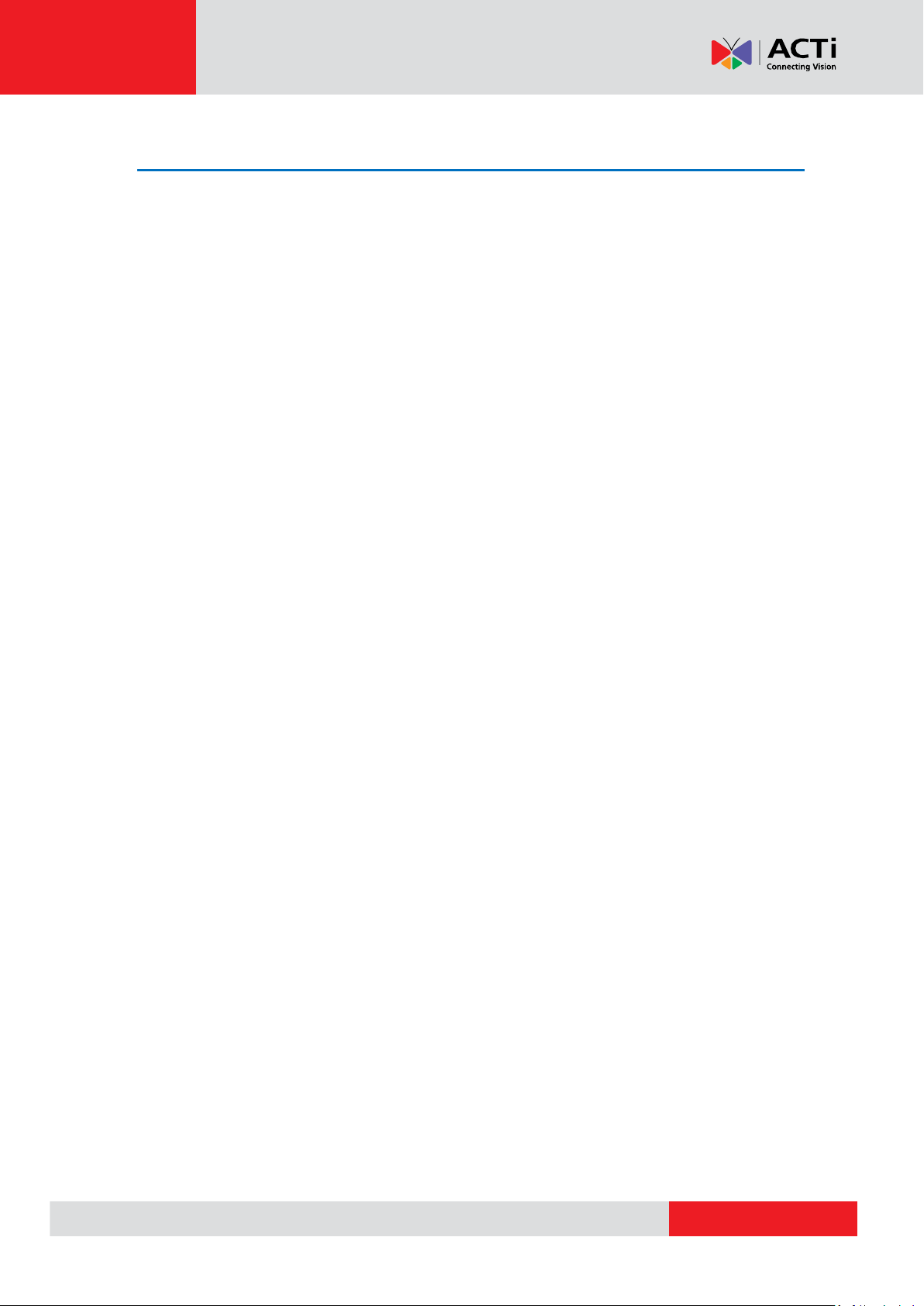
www.acti.com
Hardware Manual
Appendix ............................................................... 35
How to Connect Digital Input / Digital Output Devices ......................... 35
3
Page 4

www.acti.com
Hardware Manual
Precautions
Read these instructions
You should read all the safety and operating instructions before using this product.
Heed all warnings
You must adhere to all the warnings on the product and in the instruction manual. Failure to follow
the safety instructions given may directly endanger people, cause damage to the system or to
other equipment.
Servicing
Do not attempt to service this video device yourself as opening or removing covers may expose
you to dangerous voltage or other hazards. Refer all servicing to qualified service personnel.
Trademarks
All names used in this manual are probably registered trademarks of respective companies.
Liability
Every reasonable care has been taken during the writing of this manual. Please inform your local
office if you find any inaccuracies or omissions. We cannot be held responsible for any
typographical or technical errors and reserve the right to make changes to the product and
manuals without prior notice.
4
Page 5
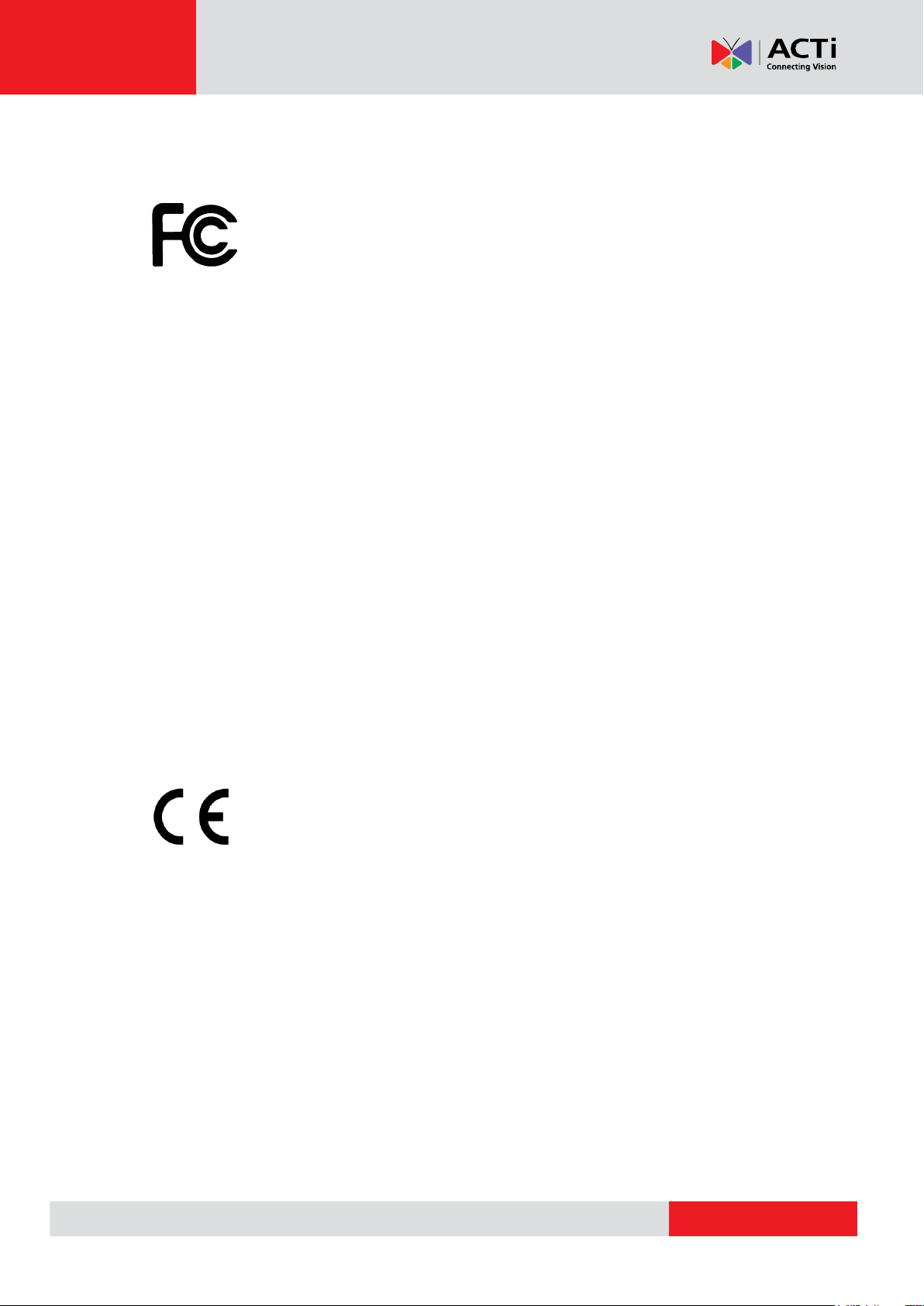
www.acti.com
Hardware Manual
Federal Communications Commission Statement
This equipment has been tested and found to comply with the limits for a class B
digital device, pursuant to Part 15 of the FCC Rules. These limits are designed
to provide reasonable protection against harmful interference in a residential
installation. This equipment generates, uses, and can radiate radio frequency energy and, if not
installed and used in accordance with the instructions, may cause harmful interference to radio
communications. However, there is no guarantee that interference will not occur in a particular
installation. If this equipment does cause harmful interference to radio or television reception,
which can be determined by turning the equipment off and on, the user is encouraged to try to
correct the interference by one or more of the following measures:
Reorient or relocate the receiving antenna.
Increase the separation between the equipment and receiver.
Connect the equipment into an outlet on a circuit different from that to which the
receiver is connected.
Consult the dealer or an experienced radio/TV technician for help.
Warning: Changes or modifications to the equipment that are not expressly approved by the
responsible party for compliance could void the user’s authority to operate the equipment.
European Community Compliance Statement
This product has been tested and found to comply with the limits for Class B
Information Technology Equipment according to European Standard EN 55022
and EN 55024. In a domestic environment, this product may cause radio interference in which
cause the user may be required to take adequate measures.
5
Page 6
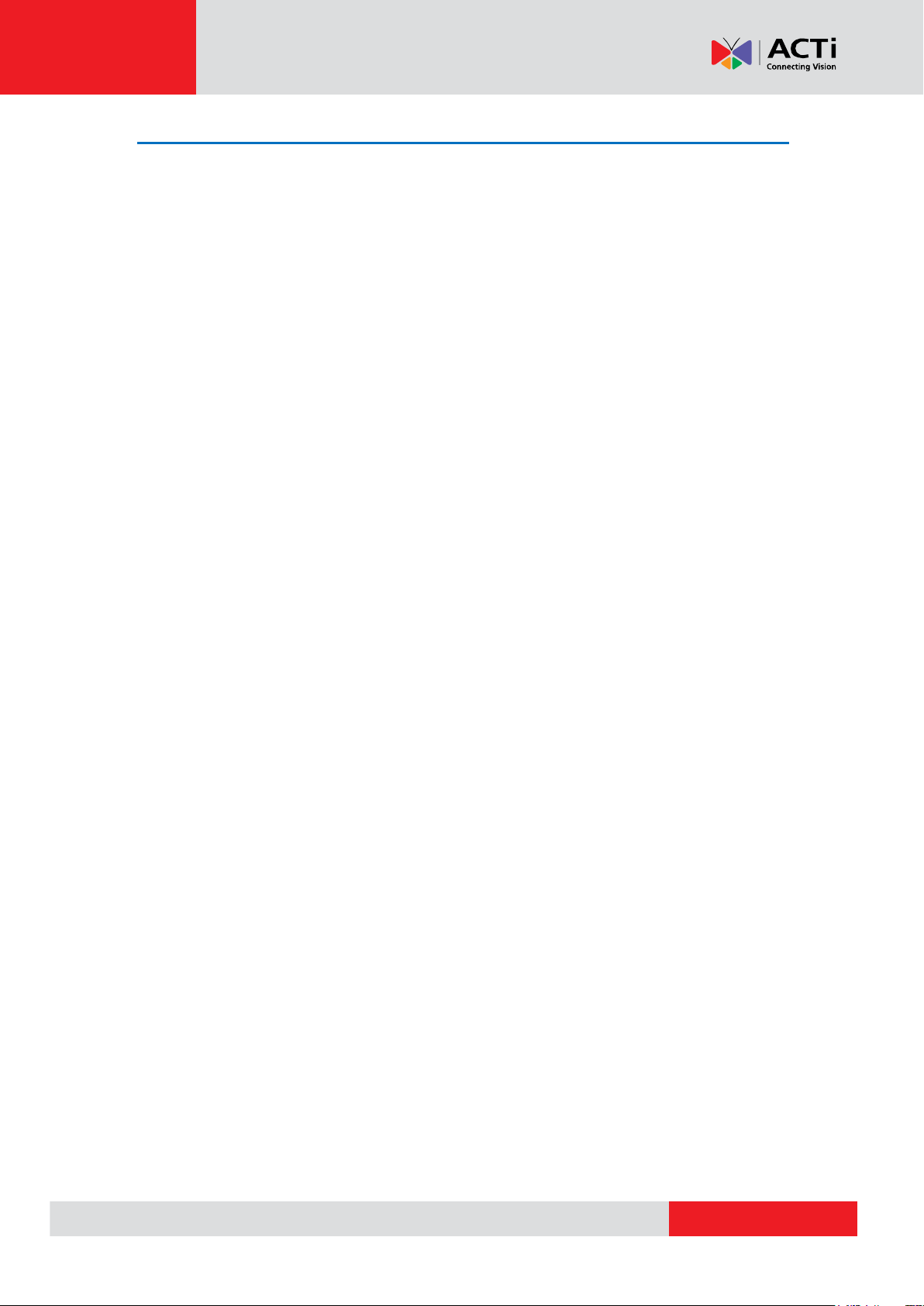
www.acti.com
Hardware Manual
Safety Instructions
Cleaning
Disconnect this video product from the power supply before cleaning.
Attachments
Do not use attachments not recommended by the video product manufacturer as they may cause
hazards.
Do not use accessories not recommended by the manufacturer
Only install this device in a dry place protected from weather.
Servicing
Do not attempt to service this video product yourself. Refer all servicing to qualified service
personnel.
Damage Requiring service
Disconnect this video product from the power supply immediately and refer servicing to qualified
service personnel under the following conditions:
1) When the power-supply cord or plug is damaged.
2) If liquid has been spilled or objects have fallen into the video product.
3) If the inner parts of the video product have been directly exposed to rain or water.
4) If the video product does not operate normally by following the operating instructions in this
manual. Adjust only those controls that are covered by the instruction manual, as an improper
adjustment of other controls may result in damage, and will often require extensive work by a
qualified technician to restore the video product to its normal operation.
Safety Check
Upon completion of any service or repairs to this video product, ask the service technician to
perform safety checks to determine if the video product is in proper operating condition.
6
Page 7
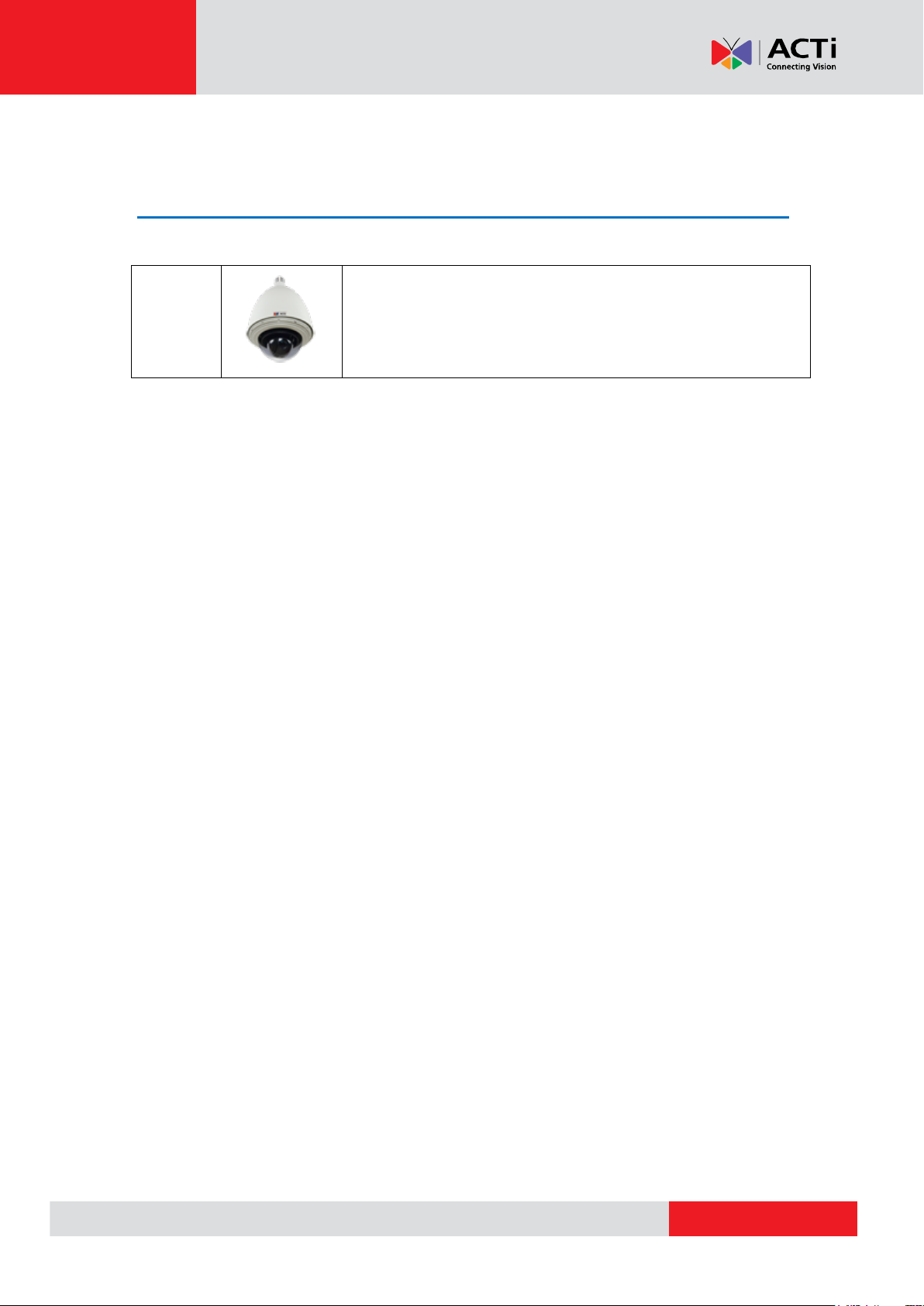
www.acti.com
Hardware Manual
KCM-8211
2MP Outdoor PTZ Camera with D/N, Advanced WDR, SLLS, 18x
Zoom lens
Introduction
List of Models
This hardware manual contains the following model:
7
Page 8
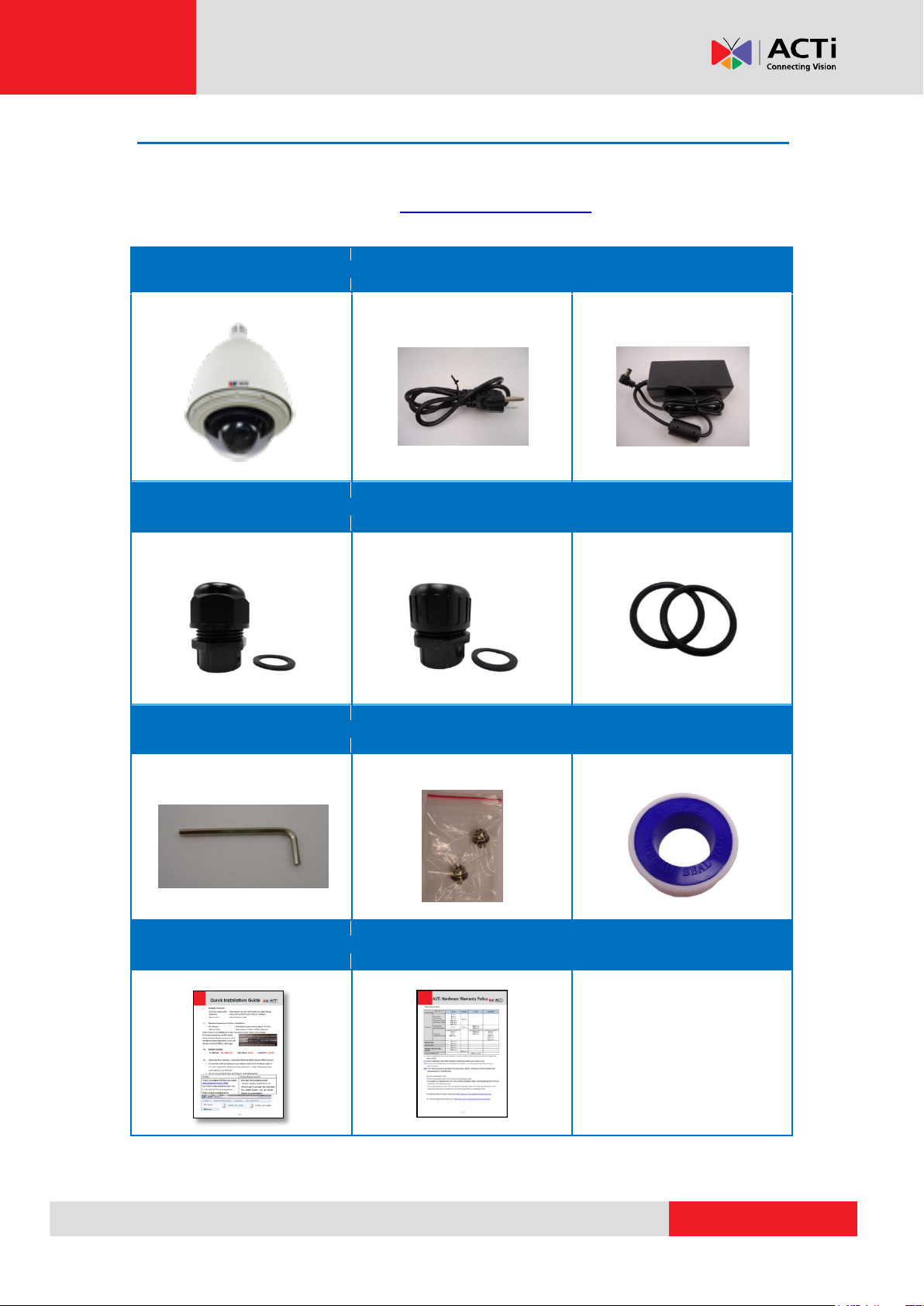
www.acti.com
Hardware Manual
Camera
Power Cord
Power Adaptor
Cable Gland
Conduit Gland
Gland Rubber Rings (x2)
Allen Wrench
Screws
Thread Seal Tape
Quick Installation Guide
Warranty Card
Package Contents
Check if the following items come with the camera package. If any of them is missing, please
contact your local sales agents or the Customer Help Desk (CHD).
8
Page 9
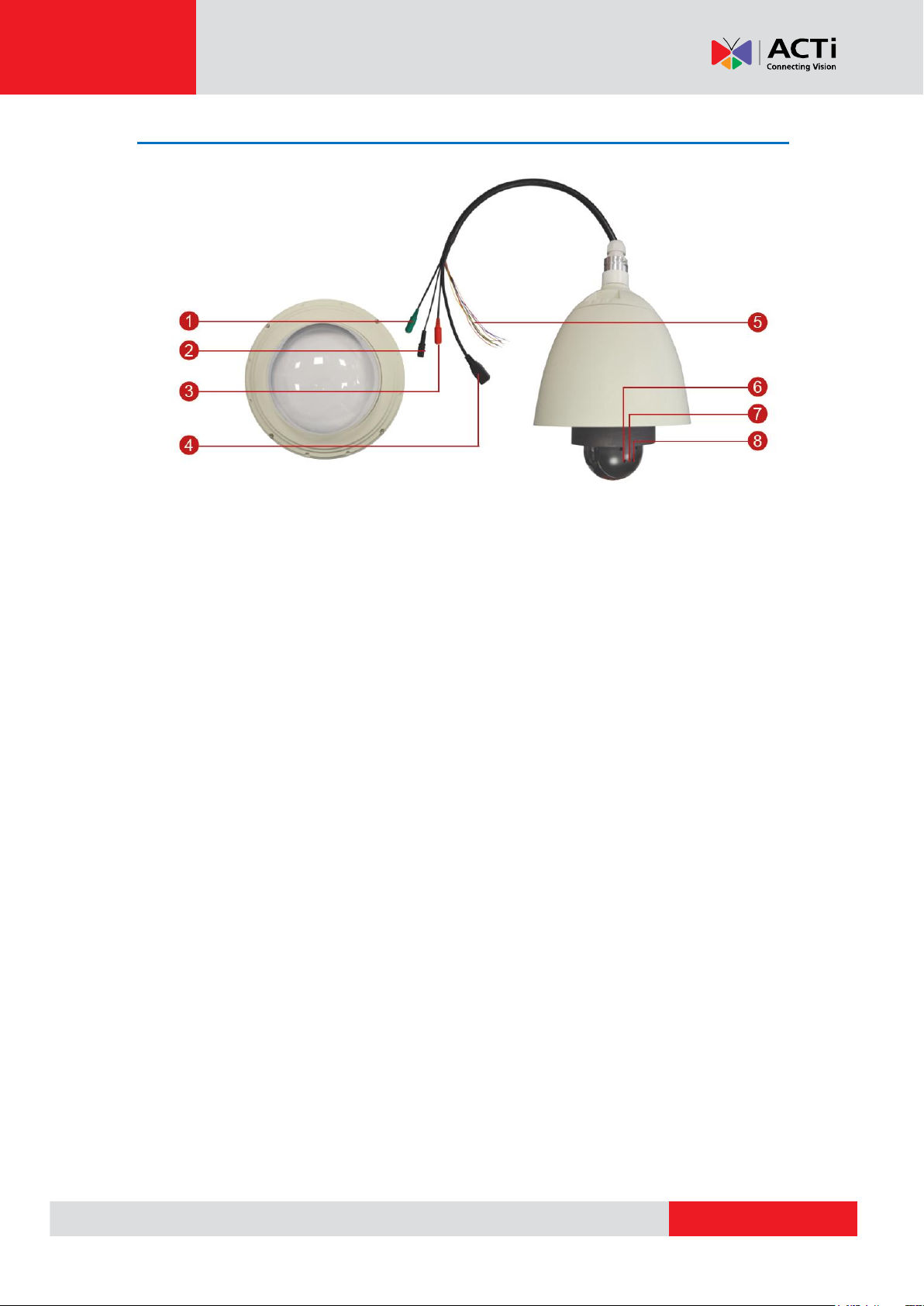
www.acti.com
Physical Description
Hardware Manual
1) Audio Output
This jack connects to an audio output device, such as a speaker.
2) DC 12V Power Input
This jack connects to the power adaptor and power cord to supply power to the camera.
3) Audio Input
This jack connects to an audio input device, such as a microphone with built-in amplifier.
Note: Make sure that the connected audio input device has a built-in amplifier. Connecting an
ordinary microphone will dwarf sounds and will result in inaudible recording.
4) Ethernet Port
The Ethernet port connects to a network using a standard Ethernet cable.
5) Digital Input / Output
The colored cables connect to digital input or output devices, such as an alarm trigger, panic
button, etc. Digital Input (DI) and Digital Output (DO) devices are used for applications like motion
detection, event triggering, alarm notifications, etc. Please refer to How to Connect Digital Input /
Digital Output Devices on page 35 for information on how to connect DI/DO devices to your
camera.
9
Page 10
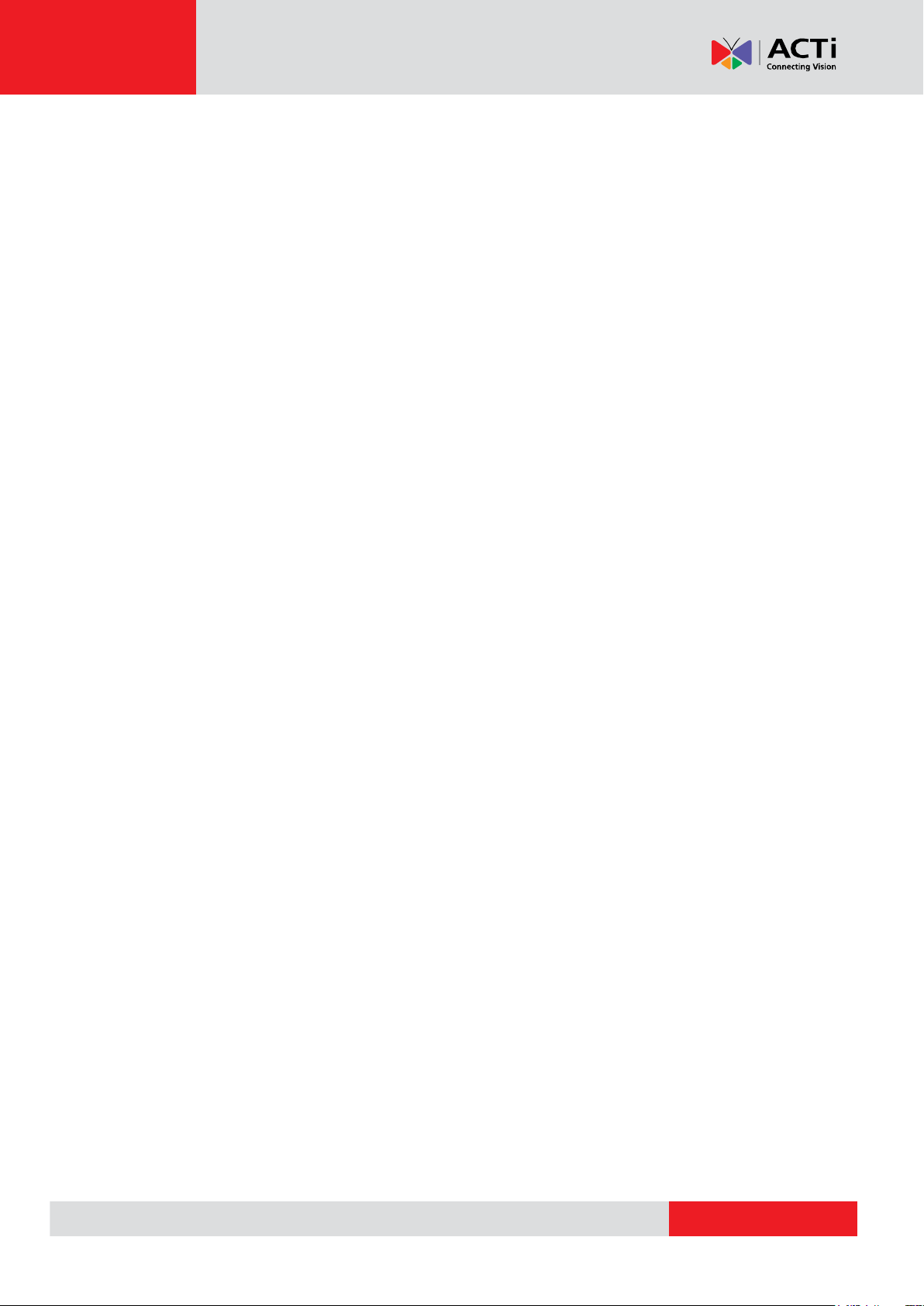
www.acti.com
Hardware Manual
6) Power Button
The power button is used to restart the camera. In case there is a need to restart the camera,
press the power button (using a pointed object, such as a pen or pin).
7) Power LED
The Power LED lights red when the camera is powered up.
8) Reset Button
The reset button is used to restore the factory default settings of the camera, including the
administrator’s password.
The reset button can be used for following purposes:
1. The administrator’s password has been forgotten and therefore the camera cannot be
accessed.
2. In case of IP address, mask, or allow/deny filter related issues, resulting with inability to
modify these settings.
3. In case of connectivity issues or abnormal video quality.
How to do the reset properly?
Step 1: Disconnect the power supply (e.g. disconnect the power adaptor or the high PoE
injector).
Step 2: Press and continue to hold the reset button (using a pin).
Step 3: Connect the power supply while keeping the reset button pressed.
Step 4: Wait for 45 seconds and release the reset button.
10
Page 11
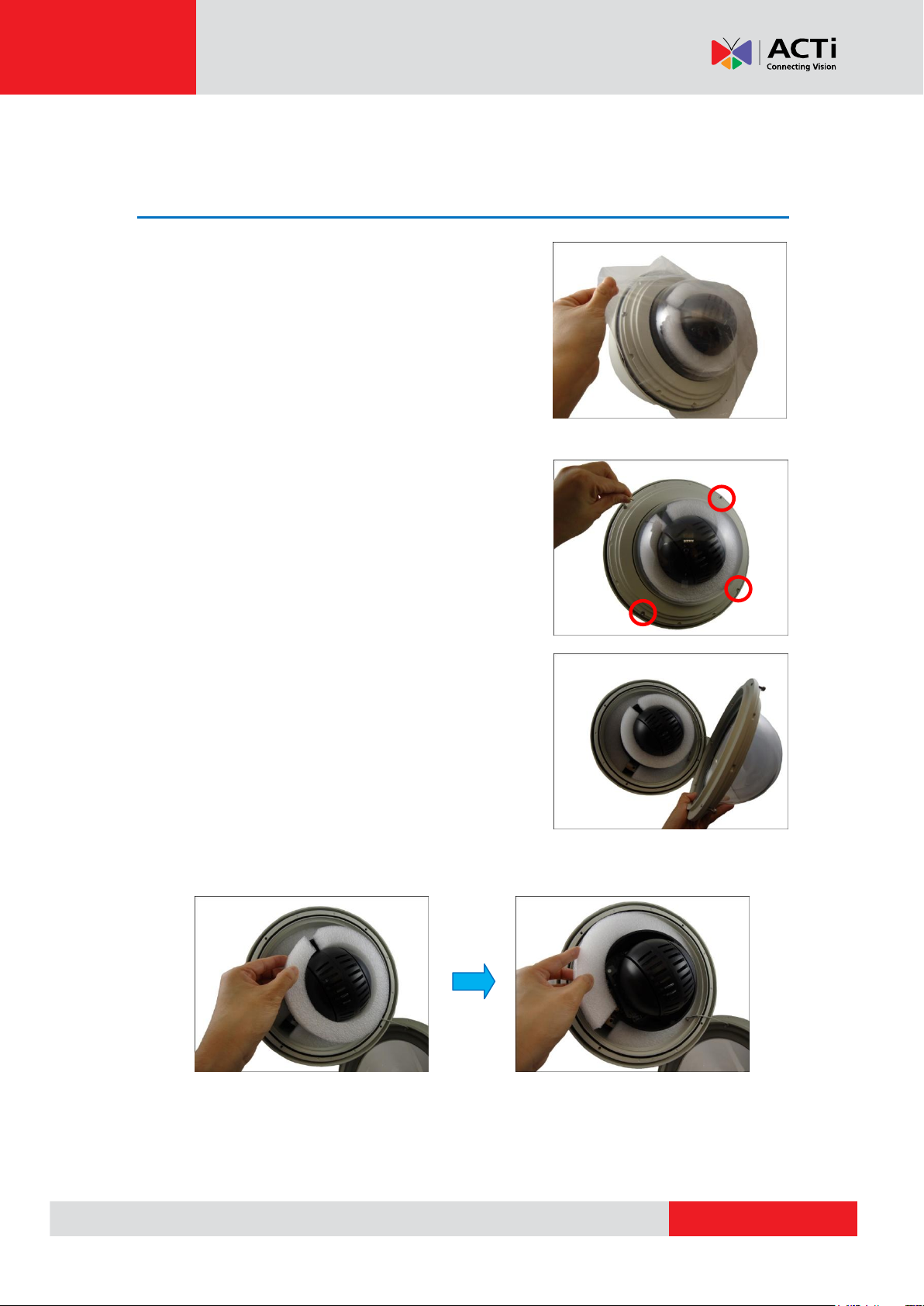
www.acti.com
Hardware Manual
Installation
Step 1: Unpack the Camera
1. Remove the plastic cover.
2. Loosen the four screws using the bundled Allen
wrench.
3. Carefully lift the camera cover and place it aside.
NOTE: The cover is attached to the camera by a
metallic wire; do not abruptly lift the cover.
4. Remove the outer and inner Styrofoam.
Outer Styrofoam Inner Styrofoam
11
Page 12
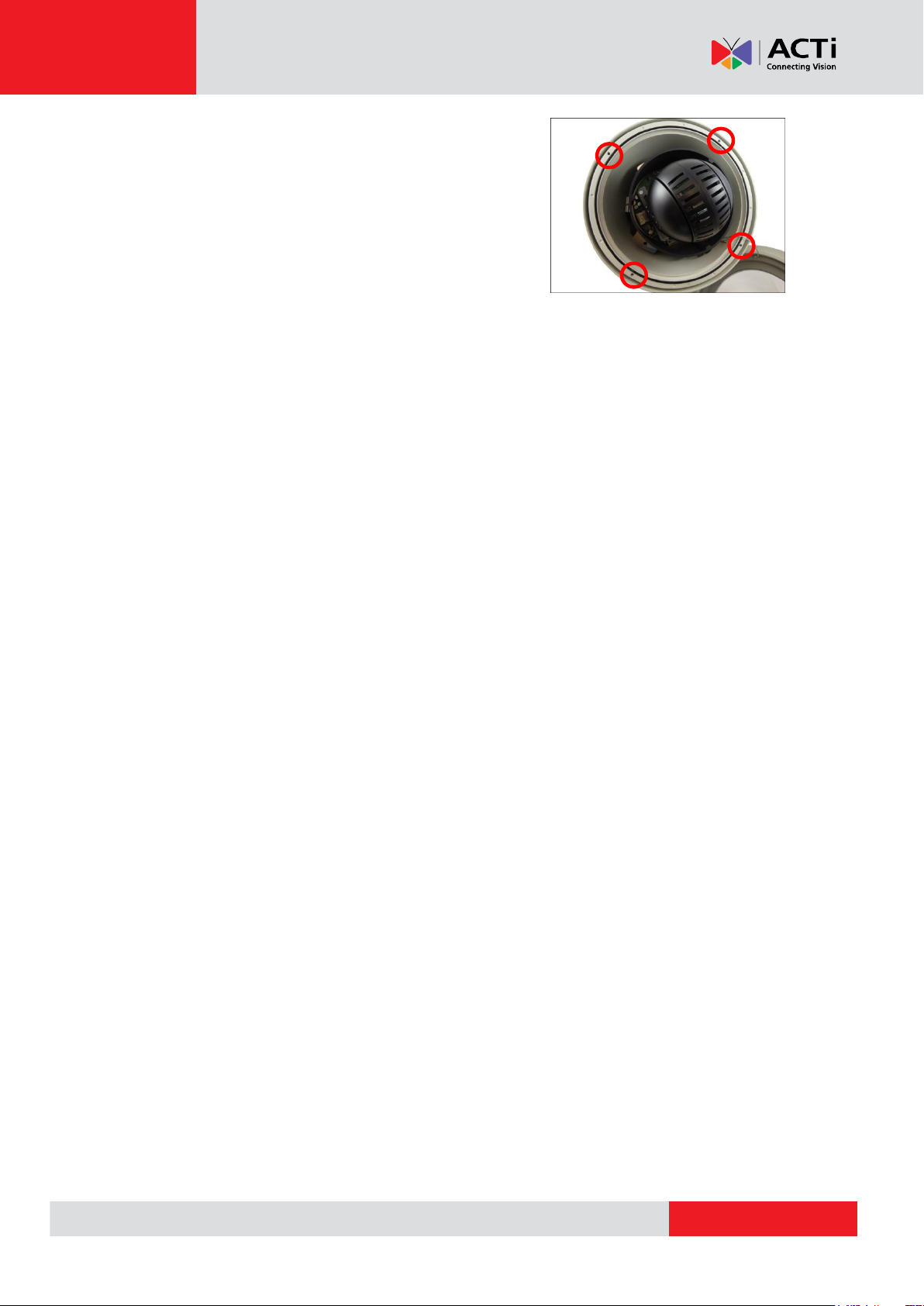
www.acti.com
Hardware Manual
5. Attach the camera cover.
Align the cover screws to the screw holes on the
camera (as marked on the illustration) and secure the
screws using the bundled Allen wrench.
12
Page 13

www.acti.com
Hardware Manual
Mount Types
Accessories
Pendant
Mount
Suitable when mounting the Outdoor PTZ on a hard ceiling.
PMAX-0102 (Straight Tube w/o Bracket)
PMAX-0103 (Straight Tube with Bracket)
Straight Wall
Mount
Suitable when mounting the Outdoor PTZ on a straight wall.
PMAX-0305 (Heavy Duty Wall Mount)
PMAX-0302 (Gooseneck with Bracket)
PMAX-0303 (Gooseneck without Bracket)
Step 2: Mount the Camera
Mounting Options
There are several mounting options that you can use to install the Outdoor PTZ camera.
For more information about mounting solutions and accessories, please visit our website
(http://www.acti.com/mountingselector).
13
Page 14

www.acti.com
Hardware Manual
Vertical Pole
Mount
Suitable when mounting the Outdoor PTZ on a vertical pole.
PMAX-0303
+
PMAX-0503
PMAX-0305
+
PMAX-0503
Horizontal
Pole Mount
Suitable when mounting the Outdoor PTZ on a horizontal pole.
PMAX-0102
+
PMAX-0503
Corner
Mount
Suitable when mounting the Outdoor PTZ on a corner wall.
PMAX-0303
+
PMAX-0402
PMAX-0305
+
PMAX-0402
Accessories
PMAX-0700 (Junction Box)
PMAX-0104 (Extension Tubes)
Other Mounting Accessories
14
Page 15

www.acti.com
Hardware Manual
How to Mount the Outdoor PTZ
Depending on the desired mounting solution, you may need to install the mounting solution first
before connecting the cables or cables may be connected first before installing the mounting
solutions. Below are basic installation procedures, however for more detailed information,
download the Installation Guide from the website (http://www.acti.com/mountingselector).
1. Install the Mounting Solution
Check the Installation Guide for detailed information.
2. Insert the Cable
Insert the camera cables through the mounting tube (e.g. gooseneck, heavy wall mount, straight
tube, extension tube, etc.) and through a hole in the wall or ceiling.
CAUTION: The camera itself is waterproof, however take note that the cable connections
are not. If the cable connections will be exposed outdoors, make sure to shield or
adapt proper waterproofing methods. See Step 3: Waterproof the Cable
Connections on page 17.
DISCLAIMER: ACTi will not be responsible for camera damage caused by water entering the
cable connections.
15
Page 16

www.acti.com
Hardware Manual
3. Mount the camera
1. Insert the top of the camera through the mounting tube.
2. Secure the camera with screws.
16
Page 17

www.acti.com
Hardware Manual
Cable Gland
Conduit Gland
For use with an exterior-grade Ethernet cable
(not included in the package).
See How to Waterproof the Cable Using
the Cable Gland on page 18.
For use with 1/2” flexible conduit (not
included in the package).
See How to Waterproof the Cable Using
the Conduit Gland on page 22.
Step 3: Waterproof the Cable Connections
The camera itself is waterproof, however take note that the cable connections are not.
If the camera is mounted directly on the wall where the cables pass through the wall, then your
installation is complete and you do not need to waterproof the cable connections.
However, if the camera is mounted where the cables may be exposed then it is recommended to
waterproof the cable connections or use a junction box.
The camera comes with a Cable Gland and Conduit Gland. It is recommended to use one of
these glands when a high PoE injector will be used with the camera. However, if the bundled
power adaptor will be used or digital input/output devices will be connected (see How to
Connect Digital Input / Digital Output Devices on page 35), it is recommended to house the
cables inside the junction box (see How to Use the Junction Box on page 26).
17
Page 18

www.acti.com
Hardware Manual
Cable Gland
Gland Rubber Ring
Exterior-Grade
Ethernet Cable
Waterproof Tape
NOTE: The washer will
not be used in this
installation, please set it
aside.
NOTE: Not included
in the camera
package.
NOTE: Not included
in the camera
package.
Gland Body
Clamping Nut
Sealing Rubber and Claw
Washer
How to Waterproof the Cable Using the Cable Gland
1. Prepare the following items:
2. Detach the cable gland as shown below.
3. Insert the clamping nut through the Ethernet cable.
18
Page 19

www.acti.com
Hardware Manual
4. Insert the Ethernet cable through the sealing rubber and claw.
5. Attach one (1) supplied rubber ring on the gland body (smooth end).
NOTE: Make sure the rubber ring is completely aligned on the gap on the gland body.
6. Attach the gland body to the Ethernet port of the camera.
IMPORTANT!
Make sure the rubber ring is completely aligned and flat on the gland body to avoid
possible water leakage. For added protection, it is also recommended to apply the thread
seal tape to the thread of the Ethernet port before attaching the gland body. See images
below.
19
Page 20

www.acti.com
Hardware Manual
a
b
c
d
7. Connect the Ethernet connector to the Ethernet port of the camera.
8. Insert the sealing rubber and claw into the cable gland body.
20
Page 21

www.acti.com
Hardware Manual
9. Attach the clamping nut to the cable gland body. Make sure the clamping nut is tightly
secured and the rubber is squeezed in to avoid water leakage.
10. Arrange all unused cables and wrap them with the waterproof tape.
NOTE:
Different applications and installation environments require different types of
waterproofing methods which may not be covered in this manual. Check your
installation environment and adapt a suitable waterproofing method.
If the camera is installed outdoors and the bundled power adaptor is used, be sure to
protect it from different environmental factors. It is recommended to place the power
adaptor indoors or housed it inside a junction box (see How to Use the Junction
Box on page 26).
DISCLAIMER: ACTi will not be responsible for camera damage caused by improper use
of the power adaptor.
21
Page 22

www.acti.com
Hardware Manual
Cable Gland
Gland Rubber Ring
1/2” Flexible Conduit
Waterproof Tape
NOTE: The washer
will not be used in this
installation, please set
it aside.
NOTE: Not included
in the camera
package.
NOTE: Not included
in the camera
package.
Gland Body
Clamping Nut
Sealing Rubber
Washer
How to Waterproof the Cable Using the Conduit Gland
1. Prepare the following items:
2. Detach the conduit gland as shown below.
3. Insert the Ethernet cable through the flexible conduit. Then insert the clamping nut through
the flexible conduit.
22
Page 23

www.acti.com
Hardware Manual
4. Insert the sealing rubber and attach it at the end of the flexible conduit.
5. Attach one (1) supplied rubber ring on the gland body (smooth end).
NOTE: Make sure the rubber ring is completely aligned on the gap on the gland body.
6. Attach the gland body to the Ethernet port of the camera.
IMPORTANT!
Make sure the rubber ring is completely aligned and flat on the gland body to avoid
possible water leakage. For added protection, it is also recommended to apply the thread
seal tape to the thread of the Ethernet port before attaching the gland body. See images
below.
23
Page 24

www.acti.com
Hardware Manual
a
b
c
d
7. Connect the Ethernet connector to the Ethernet port of the camera.
8. Insert the sealing rubber into the conduit gland body.
24
Page 25

www.acti.com
Hardware Manual
9. Attach the clamping nut to the conduit gland body. Make sure the clamping nut is tightly
secured to avoid water leakage.
10. Arrange all unused cables and wrap them with the waterproof tape.
NOTE:
Different applications and installation environments require different types of
waterproofing methods which may not be covered in this manual. Check your
installation environment and adapt a suitable waterproofing method.
If the camera is installed outdoors and the bundled power adaptor is used, be sure to
protect it from different environmental factors. It is recommended to place the power
adaptor indoors or housed it inside a junction box (see How to Use the Junction
Box on page 26).
DISCLAIMER: ACTi will not be responsible for camera damage caused by improper use
of the power adaptor.
25
Page 26

www.acti.com
Hardware Manual
How to Use the Junction Box
When the camera is mounted with the cable connections
exposed, such as when using the corner or pole mount, use the
PMAX-0700 Junction Box (not included in the package) to
house the cable connections.
1. Place all the cables and the power adapter (if using one) inside the junction box. Then,
secure the camera mount to the junction box.
2. From the network/power source side, insert the cables, such as the Ethernet cable, through
a flex conduit with fitting (3/4”) (not included in the package) and through one of the holes of
the junction box. Then connect the necessary cables.
26
Page 27

www.acti.com
Hardware Manual
3. Secure the flex conduit fitting onto the junction box hole.
Note: The PMAX-0700 Junction Box is not a bundled accessory. Contact your sales agents to
purchase.
27
Page 28

www.acti.com
Hardware Manual
Step 4: Connect the Equipment
How to View the Camera on Your PC
Perform the following connections to view the camera from your PC:
1. Connect the camera and the PC to the same network using Ethernet cables.
2. Connect the camera to a power supply using the supplied power adaptor and power cord.
The Power LED of the camera will flash a few times and turn off as the camera mechanical
components initialize. Wait for the initialization to complete. Once complete, the Power LED will
light red to indicate the camera works normally.
Note: Use only the supplied power adaptor and power cord that came with the camera or the
optional High PoE Injector available for purchase. Using other accessories not approved by the
manufacturer may cause damage to the equipment.
28
Page 29

www.acti.com
Hardware Manual
Accessing the Camera
Configure the IP Addresses
In order to be able to communicate with the camera from your PC, both the camera and the PC
have to be within the same network segment. In most cases, it means that they both should have
very similar IP addresses, where only the last number of the IP address is different from each
other. There are 2 different approaches to IP Address management in Local Area Networks – by
DHCP Server or Manually.
Using DHCP server to assign IP addresses
If you have connected the computer and the camera into the network that has a DHCP server
running, then you do not need to configure the IP addresses at all – both the camera and the PC
would request a unique IP address from the DHCP server automatically. In such case, the
camera will immediately be ready for the access from the PC. The user, however, might not know
the IP address of the camera yet. It is necessary to know the IP address of the camera in order to
access it using a Web browser.
The quickest way to discover the cameras in the network is to use the simplest network
search, built in the Windows system – just by pressing the “Network” icon, all the cameras of the
local area network will be discovered by Windows, thanks to the UPnP function support of our
cameras.
In the example below, the KCM-8211 camera that has just been connected to the network is
successfully found.
When the left mouse is clicked on KCM-8211, the default browser of the PC is automatically
launched and the IP address of the target camera is already filled in the address bar of the
browser.
29
Page 30

www.acti.com
Hardware Manual
If you work with our cameras regularly, then there is even a better way to discover the
cameras in the network – by using IP Utility. The IP Utility is a light software tool that can not
only discover the cameras, but also list lots of valuable information, such as IP and MAC
addresses, serial numbers, firmware versions, etc, and allows quick configuration of multiple
devices at the same time.
The IP Utility can be downloaded for free from http://www.acti.com/IP_Utility
When you launch IP Utility, the list of connected cameras in the network will be shown. See
sample illustration below:
You can quickly notice the KCM-8211 model in the list. Click on the IP address to automatically
launch the default browser of the PC with the IP address of the target camera already filled in the
address bar of the browser.
30
Page 31

www.acti.com
Hardware Manual
1
2
3
4
Use the default IP address of the camera
If there is no DHCP server in the given network, the user may have to manually assign the IP
addresses to both the PC and the camera to make sure they are in the same network segment.
When the camera is plugged into the network and it does not detect any DHCP services, it will
automatically assign itself a default IP:
192.168.0.100
Whereas the default port number would be 80. In order to access that camera, the IP address of
the PC has to be configured to match the network segment of the camera.
Manually adjust the IP address of the PC
In the following example, based on Windows 7, we will configure the IP address to 192.168.0.99
and set Subnet Mask to 255.255.255.0 by using the steps below:
31
Page 32

www.acti.com
Hardware Manual
Manually adjust the IP addresses of multiple cameras
If there are more than one camera to be used in the same local area network and there is no
DHCP server to assign unique IP addresses to each of them, all of the cameras would then have
the initial IP address of 192.168.0.100, which is not a proper situation for network devices – all
the IP addresses have to be different from each other. The easiest way to assign cameras the IP
addresses is by using IP Utility:
With the procedure shown above, all the cameras will have unique IP addresses, starting from
192.168.0.101. In case there are 20 cameras selected, the last one of the cameras would have
the IP 192.168.0.120.
Later, by pressing the “Refresh” button of the IP Utility, you will be able to see the list of cameras
with their new IP addresses.
Please note that it is also possible to change the IP addresses manually by using the Web
browser. In such case, please plug in only one camera at a time, and change its IP address by
using the Web browser before plugging in the next one. This way, the Web browser will not be
confused about two devices having the same IP address at the same time.
32
Page 33

www.acti.com
Hardware Manual
Functionality
Internet Explorer
Live Video
Yes
Live Video Area Resizable
Yes
PTZ Control
Yes
Capture the snapshot
Yes
Video overlay based configuration
(Motion Detection regions, Privacy Mask regions)
Yes
All the other configurations
Yes
Access the Camera
Now that the camera and the PC both have their unique IP addresses and are under the same
network segment, you can use Microsoft Internet Explorer on the PC to access the camera.
Note: Only Microsoft Internet Explorer is supported by the camera at the time of writing this
documentation. Please refer to our website (www.acti.com) for future upgrades.
Internet Explorer supports the following functionalities:
The ActiveX control for video stream management will be downloaded from the camera directly –
the user has to accept the use of such control when prompted so. No other third party utilities are
required to be installed in such case.
Assuming that the camera’s IP address is 192.168.0.100, you can access it by opening the Web
browser and typing the following address into the Web browser’s address bar:
http://192.168.0.100
33
Page 34

www.acti.com
Hardware Manual
Upon successful connection to the camera, the user interface called Web Configurator would
appear together with the login page. The HTTP port number was not added behind the IP
address since the default HTTP port of the camera is 80, which can be omitted from the address
for convenience.
Before logging in, you need to know the factory default Account and Password of the camera.
Account: Admin
Password: 123456
For further operations, please refer to the Firmware User Manual.
34
Page 35

www.acti.com
Hardware Manual
Appendix
How to Connect Digital Input / Digital Output Devices
Depending on your surveillance needs, you may connect digital input or output devices to your
camera to trigger events or notifications.
Digital Input (DI) devices can be used to notify the camera about an activity in the camera site. DI
can be triggers of events. For example, you can connect a “panic button” to the camera; as such
when the panic button is pressed, the alarm signal will be sent through the camera. Other
common DI device applications are emergency button, smoke detector, passive infrared sensor,
etc.
Digital Output (DO) devices are external devices that are activated by the camera upon an event
inside the camera. For example, you can connect an “alarm horn” to the camera; as such when
an event occurs inside the camera (e.g. detected intruder), the alarm horn will sound. Other
common DO device applications are motion-triggered lights, electric fence, magnetic door locks,
etc.
35
Page 36

www.acti.com
Hardware Manual
Device
Cable Color
Connection
Digital Input 1
(DI1)
Black
Ground (GND)
Red
Digital Input 1 (DI1)
Digital Input 2
(DI2)
Yellow
Ground (GND)
Blue
Digital Input 2 (DI2)
Digital Output 1
(DO1)
Brown
12V DC
Orange
Digital Output 1 (DO1)
Digital Output 2
(DO2)
Green
12V DC
Purple
Digital Output 2 (DO2)
Device
DI
Connection design
TTL - compatible logic levels
Voltage
To trigger (low)
Logic level 0: 0V ~ 0.4V
Normal (high)
Logic level 1: 3.1V ~ 30V
Current
10mA ~ 100mA
DO
Connection design
Transistor (Open Collector)
Voltage & Current
< 24V DC, < 100mA
Understanding the DI/DO Cables
You can connect up to two DI and two DO devices to your camera.
The table below shows the DI/DO connection specifications:
36
Page 37

www.acti.com
Hardware Manual
12V DC Speaker
(DO1 Device)
Outdoor PTZ
Alarm Button
(DI1 Device)
12V DC LED
(DO2 Device)
Infrared Sensor
(DI2 Device)
Typical Connection
Based on these specifications, if the DI device has a voltage of 0V ~ 30V or the DO device has a
voltage of < 24V (<100mA), then the camera can supply internal power to these devices and
there is no need to connect the DI/DO device to an external power source.
In this case, use the Black (GND) and the Red (DI1) cables to connect a DI device and use the
Brown (12V) and the Orange (DO1) cables to connect a DO device. See wiring scheme below:
Consequently, to connect a second DI or DO device, use the Yellow (GND) and Blue (DI2) cables
to connect the second DI device, and the Green (12V) and Purple (DO2) cables for the second
DO device.
37
Page 38

www.acti.com
Hardware Manual
Relay
(DO1 Device)
Outdoor PTZ
Illuminator
110V-220V AC
External Power
Source
High Voltage DO Device Connection
Even though the camera provides 12V power, this may not be enough for some high voltage DO
devices, such as a ceiling light or a motor that opens or closes a gate. In this case, there is a
need to connect an external relay. See wiring scheme below:
Note that when choosing an appropriate relay, please refer to its specifications and make sure
they match the above design. The triggering circuit voltage has to be around 12V DC and the
switch-controlled circuit voltage has to match the external power supply (e.g. 110V AC or 220V
AC).
The illustration below is a graphic example of connecting a relay to a high voltage DO device.
Note: For more information on DI/DO connections, please refer to the article All about Digital
Input and Digital Output (http://www.acti.com/kb/detail.asp?KB_ID=KB20091230001) in the
Knowledge Base section of our website (www.acti.com).
38
