Page 1
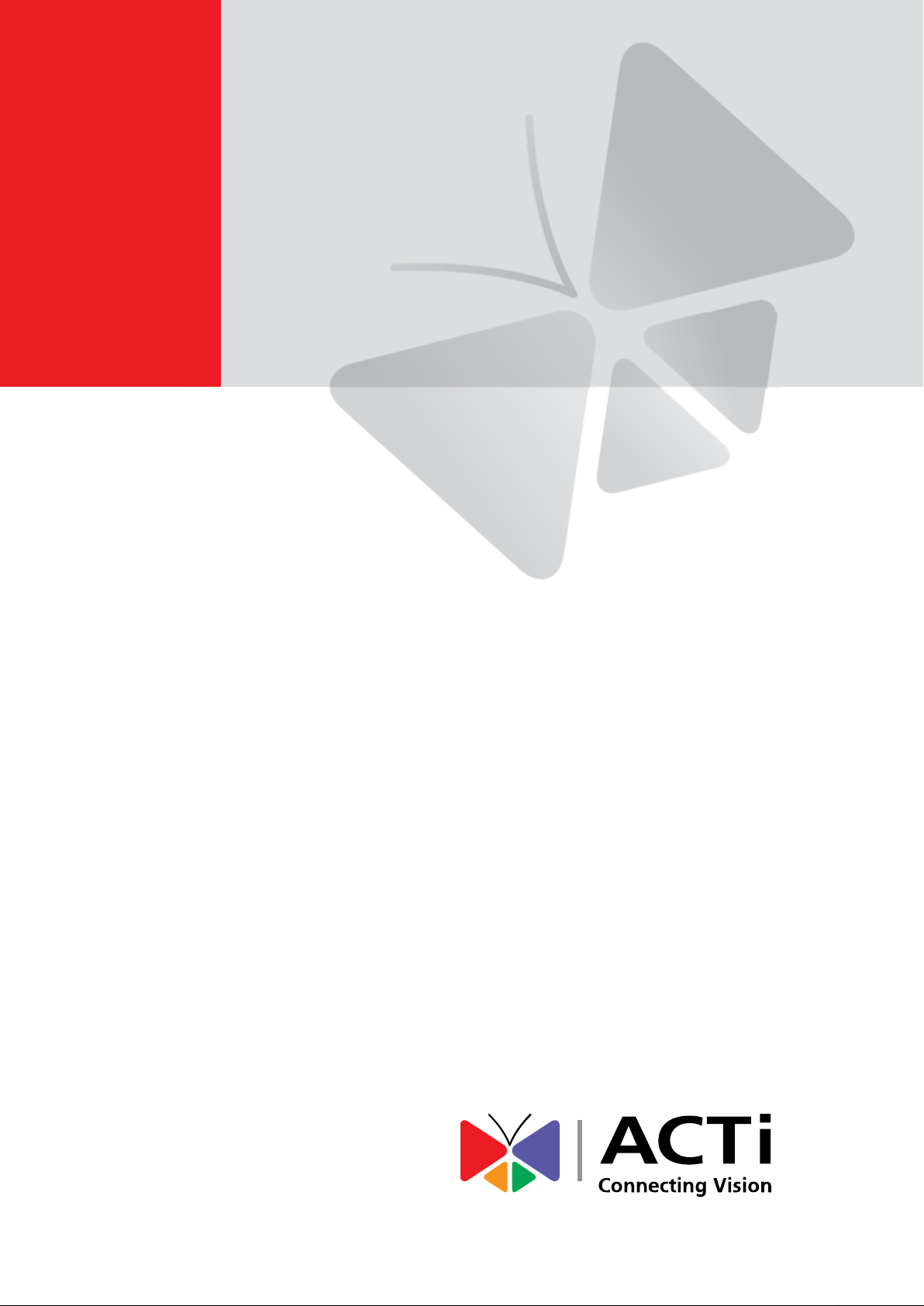
KCM-7911
H.264 4-Megapixel IP D/N PoE Outdoor
Hemispheric Camera with Advanced WDR
(DC 12V / PoE)
Ver. 2015/01/12
Page 2
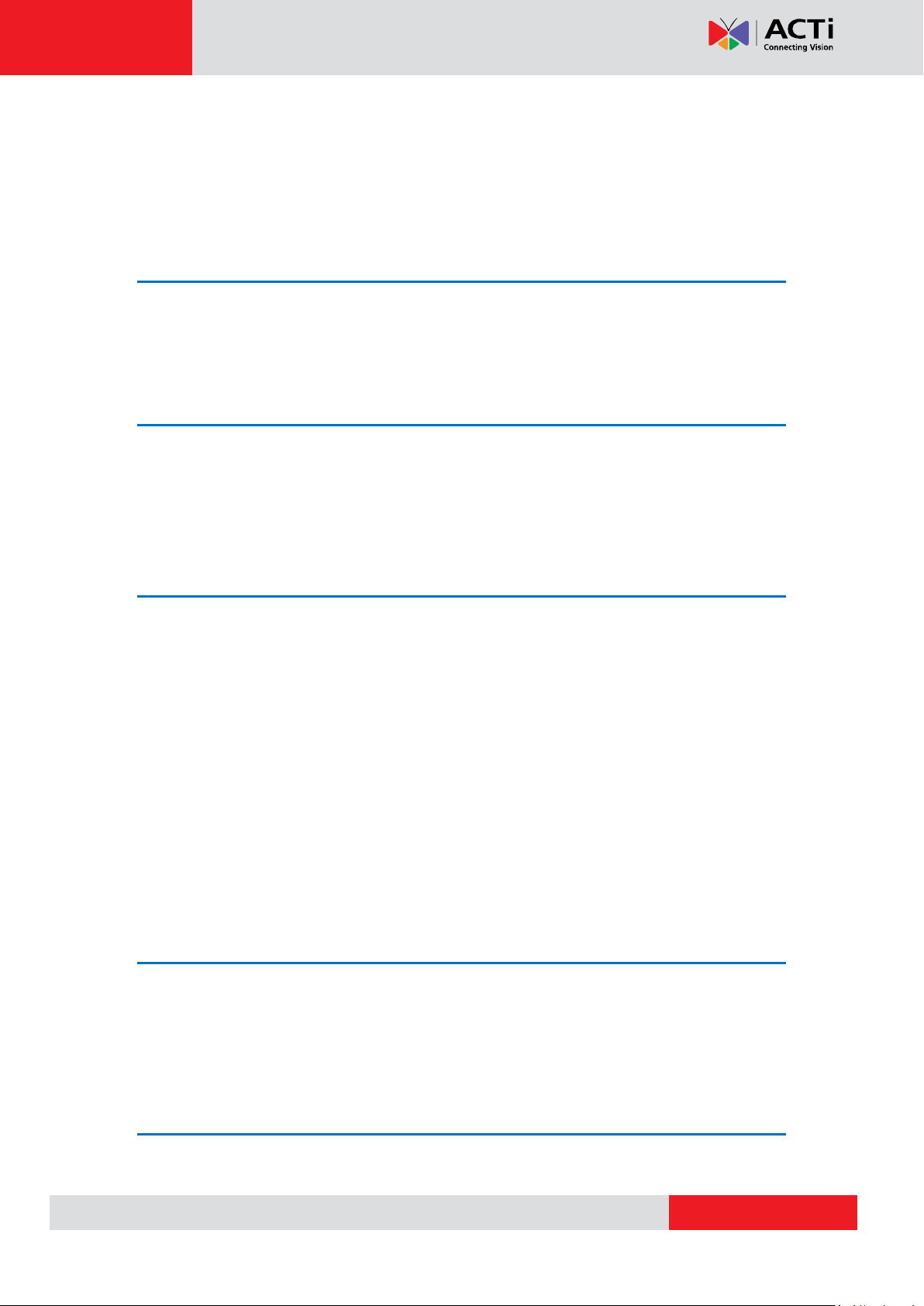
www.acti.com
Hardware Manual
Table of Contents
Precautions 4
Safety Instructions ........................................................................... 5
Introduction 6
Package Contents ............................................................................. 6
Physical Description ........................................................................ 7
Installation Procedures 9
Mounting Solutions .......................................................................... 9
Installing the Camera on a Flat Surface ........................................ 11
Step 1: Drill the Holes .................................................................. 11
Step 2: Open the Camera Cover .................................................. 12
Step 3: Prepare for Waterproof Installation .................................. 13
Step 4: Connect the Cable(s) ................................ ....................... 13
Step 5: Install the Camera to the Surface .................................... 13
Step 6: Close the Cover ............................................................... 14
Step 7: Access the Camera Live View ......................................... 14
Waterproof Solutions 15
Waterproof Solution with Naked Cable ......................................... 15
Waterproof Solution with Conduit ................................................. 18
Other Connections 21
Connecting a Power Adaptor (Optional) ....................................... 21
2
Page 3
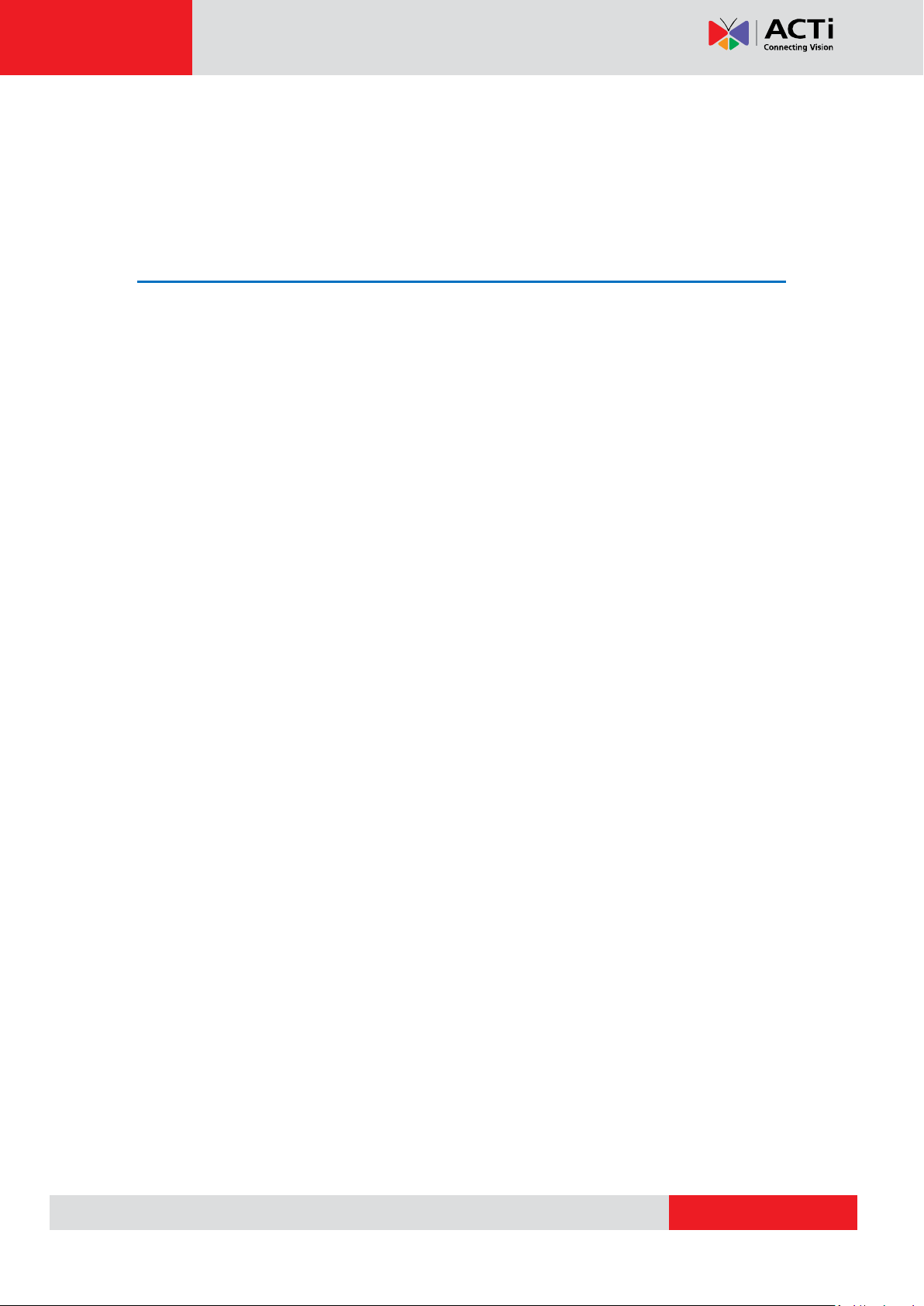
www.acti.com
Hardware Manual
Connecting DI/DO Devices (Optional) ........................................... 23
Connecting Audio In / Out Devices (Optional) ............................. 26
Accessing the Camera 27
Configure the IP Addresses ........................................................... 27
Access the Camera ......................................................................... 31
3
Page 4

www.acti.com
Hardware Manual
Precautions
Read these instructions
You should read all the safety and operating instructions before using this product.
Heed all warnings
You must adhere to all the warnings on the product and in the instruction manual. Failure to
follow the safety instruction given may directly endanger people, cause damage to the system
or to other equipment.
Servicing
Do not attempt to service this video device yourself as opening or removing covers may
expose you to dangerous voltage or other hazards. Refer all servicing to qualified service
personnel.
Trademarks
All names used in this manual are probably registered trademarks of respective companies.
Liability
Every reasonable care has been taken during the writing of this manual. Please inform your
local office if you find any inaccuracies or omissions. We cannot be held responsible for any
typographical or technical errors and reserve the right to make changes to the product and
manuals without prior notice.
FCC/CE Regulation
NOTE: This equipment has been tested and found to comply with the limits for a Class A digital
device, pursuant to Part 15 of the FCC Rules. These limits are designed to provide reasonable
protection against harmful interference when the equipment is operated in a commercial
environment. This equipment generates, uses, and can radiate radio frequency energy and, if
not installed and used in accordance with the instruction manual, may cause harmful
interference to radio communications. Operation of this equipment in a residential area is likely
to cause harmful interference in which case the users will be required to correct the
interference at their own expense.
4
Page 5

www.acti.com
Hardware Manual
Safety Instructions
Don’t use the power supply with other voltages
This device is likely to be damaged or damage other equipments / personnel, if you use a
power supply with different voltage than the one included with this device. All warranty of this
product will be voided in the situations above.
Don’t open the housing of the product
Cleaning
Disconnect this video product from the power supply before cleaning.
Attachments
Do not use attachments not recommended by the video product manufacturer as they may
cause hazards.
Don’t use accessories not recommended by the manufacturer
Install the power supply (if any will be used with the camera) in a dry place protected from
weather.
Servicing
Do not attempt to service this video product yourself as opening or removing covers may
expose you to dangerous voltage or other hazards. Refer all servicing to qualified service
personnel.
Damage Requiring service
Disconnect this video product from the power supply immediately and refer servicing to
qualified service personnel under the following conditions.
1) When the power-supply cord or plug is damaged
2) If liquid has been spilled, or objects have fallen into the video product.
3) If the video product has been directly exposed to rain or water.
4) If the video product does not operate normally by following the operating Instructions in
this manual. Adjust only those controls that are covered by the instruction manual, as an
improper adjustment of other controls may result in damage, and will often require
extensive work by a qualified technician to restore the video product to its normal
operation.
Safety Check
Upon completion of any service or repairs to this video product, ask the service technician to
perform safety checks to determine if the video product is in proper operating condition.
5
Page 6
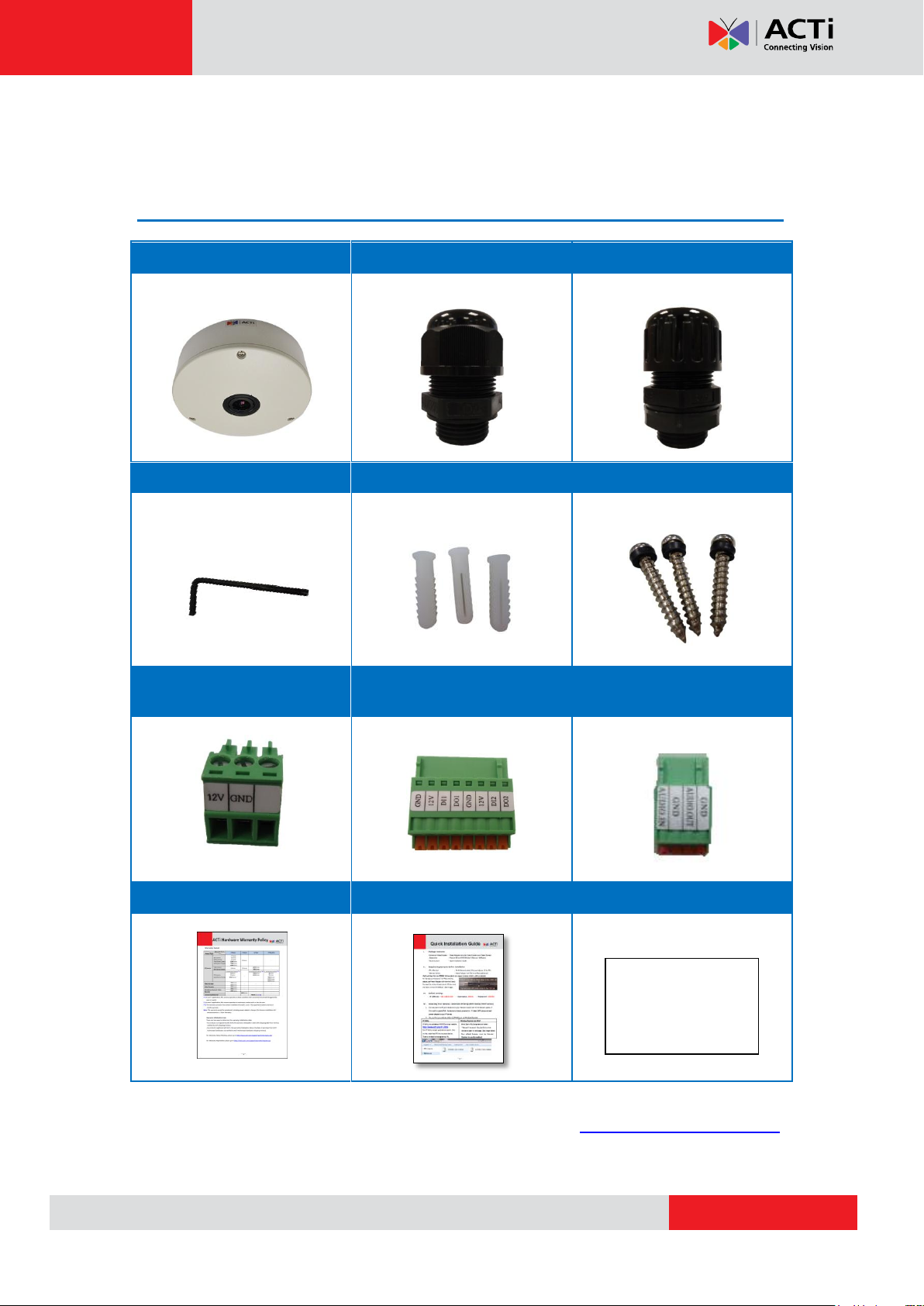
www.acti.com
Camera
Cable Gland
Conduit Gland
Hex Wrench
Screw Plugs
Screws for Surface Mount
Terminal Block
(for Power)
Terminal Block
(for DI/DO)
Terminal Block
(for Audio In/Out)
Warranty Card
Quick Installation Guide
Drill Template
Drill Template
Introduction
Package Contents
Hardware Manual
NOTE: The camera screws come with rubber rings on them. If the screws you received do not
have rubber rings, please contact your local sales agents or our Customer Help Desk (CHD)
for support.
6
Page 7

www.acti.com
Hardware Manual
DC 12v Power Input
Audio Input / Output
Ethernet Port
Digital Input / Output
Reset Button
Micro SDHC Card Slot
Power Button
Physical Description
1) DC 12V Power Input
In case the camera is connected to a non-PoE (Power over Ethernet) switch, use this
connector to connect the camera to an external power adaptor (not included). See
Connecting a Power Adaptor (Optional) on page 21 for more information.
2) Ethernet Port
The Ethernet port connects to a network using a standard Ethernet cable.
7
Page 8

www.acti.com
Hardware Manual
3) Reset Button
The Reset button is used to restore the factory default settings of the camera, including the
administrator’s password.
The reset button can be used for following purposes:
1. The administrator’s password has been forgotten and therefore the camera cannot be
accessed.
2. In case of IP address, mask, or allow/deny filter related issues, resulting with inability to
modify these settings.
3. In case of connectivity issues or abnormal video quality.
How to do the reset properly?
Step 1: Disconnect the power supply (e.g. disconnect the power adaptor or a PoE switch /
injector).
Step 2: Press and hold the reset button.
Step 3: Connect the power supply while keeping the reset button pressed. During this time the
Power LED may turn on and turn off several times.
Step 4: Wait for 45 seconds and then release the reset button.
4) Power Button
Press the Power button to reboot the camera.
5) Audio Input / Output
This connector connects to audio input and output devices, such as microphones and
speakers, using the bundled terminal block. See Connecting Audio In / Out Devices
(Optional) on page 26 for more information.
6) Digital Input / Output
This connector connects to digital input or output devices, such as alarm triggers, panic
buttons, etc. Digital Input (DI) and Digital Output (DO) devices are used in applications like
motion detection, event triggering, alarm notifications, etc. See Connecting DI/DO Devices
(Optional) on page 23 for more information.
7) Micro SDHC Card Slot
Insert a Micro SDHC card here for local recording (card not included in the package).
8
Page 9
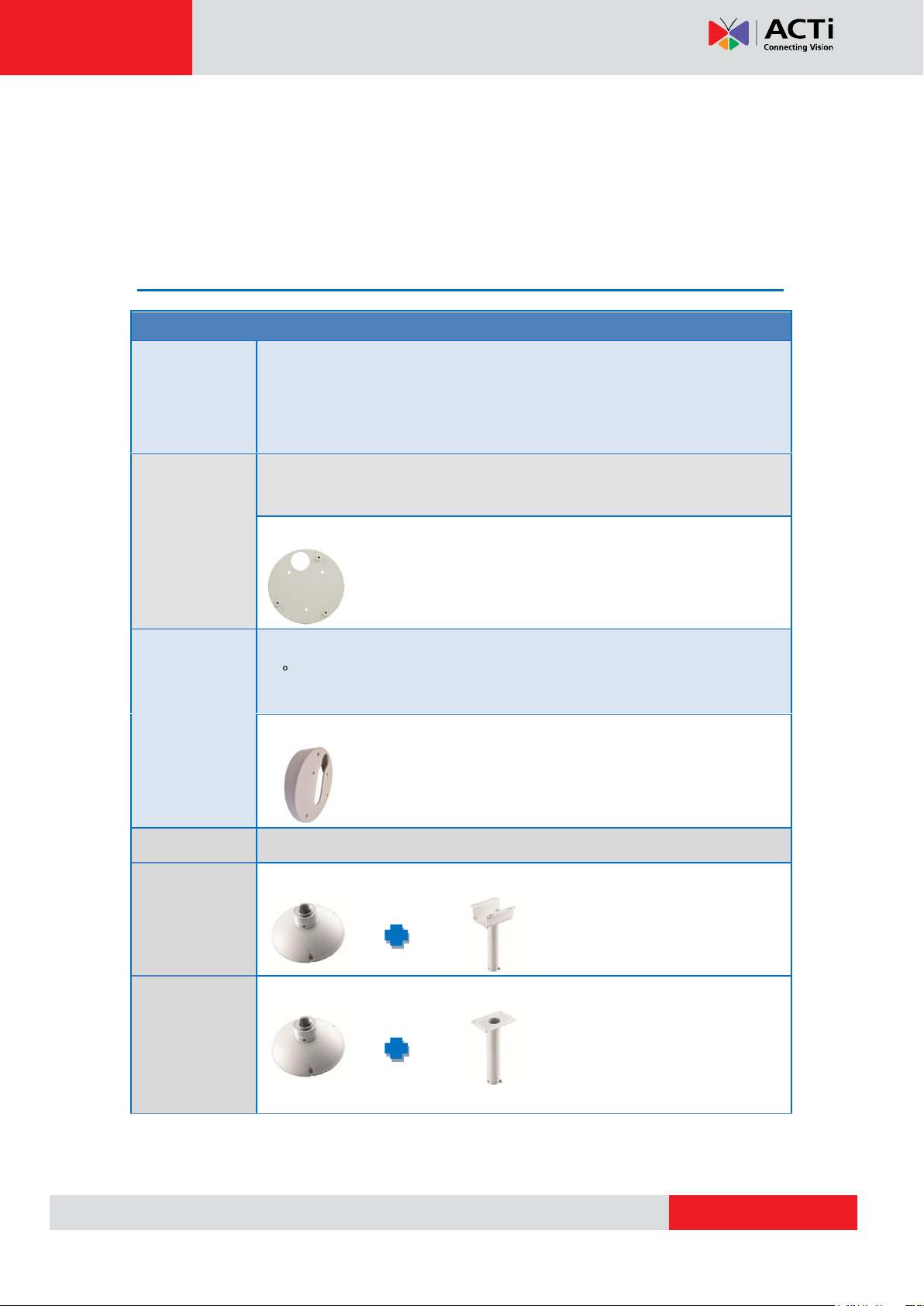
www.acti.com
Mount Types
Accessories
Surface Mount
Suitable when mounting the camera on flat and smooth surface, like ceilings
or walls. This solution directly installs the camera to the surface without
additional accessories. See Installing the Camera on a Flat Surface on
page 11 for more information.
Rough Surface
Mount
Suitable when mounting the camera on rough surfaces using an additional
surface mount plate.
PMAX-0802
Tilted Wall
Mount
Suitable when mounting the camera on high walls. The camera can be tilted
10 to capture a larger viewing angle below the camera and less on the
ceiling.
PMAX-0310
Pendant Mount
Suitable when mounting the camera on hard and high cielings.
SMAX-0053
PMAX-0101 PMAX-0103
SMAX-0051
PMAX-0101 PMAX-0102
Hardware Manual
Installation Procedures
There are several mounting options that you can use to install the camera. Select the most
suitable solution for your installation environment.
Mounting Solutions
9
Page 10
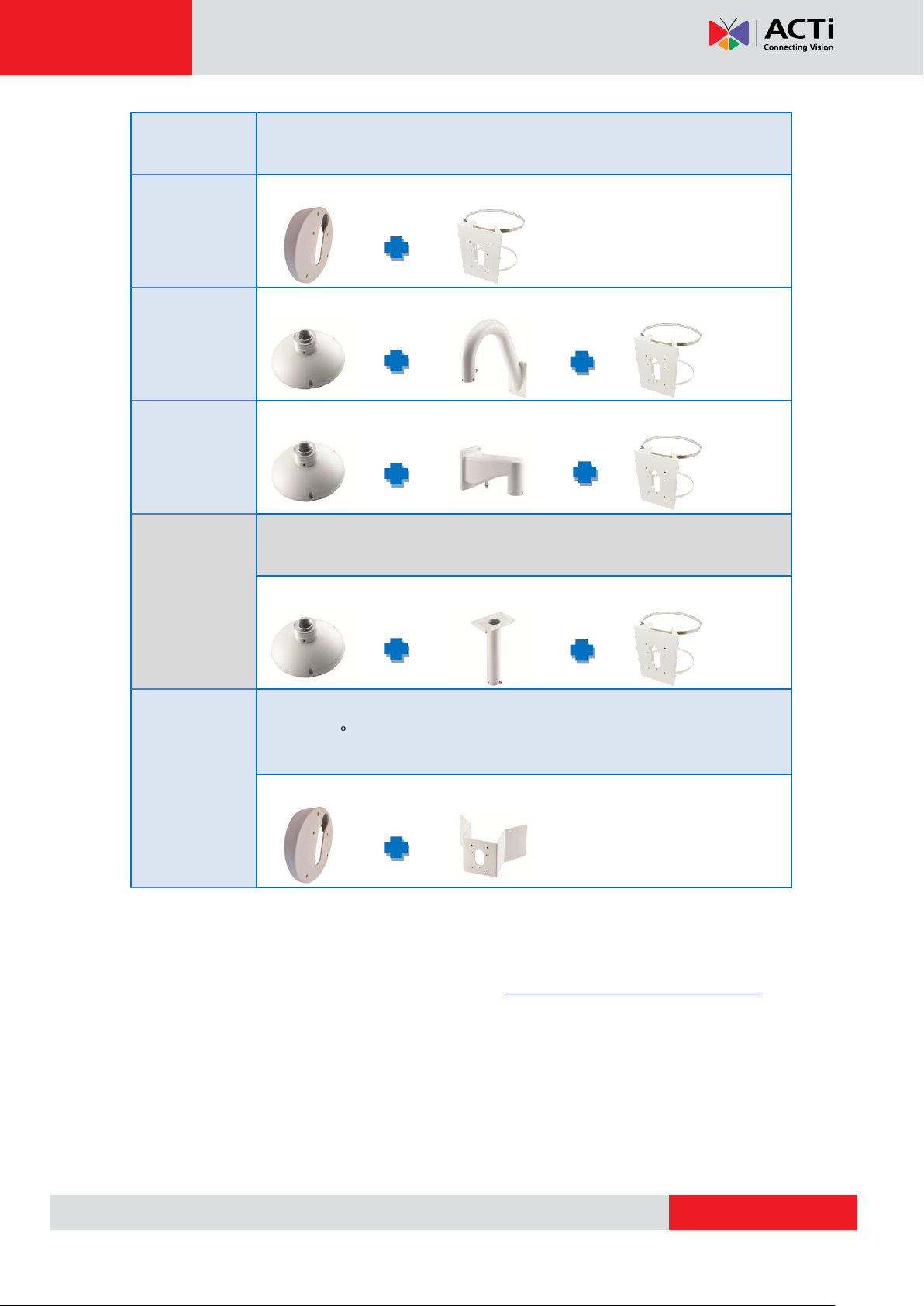
www.acti.com
Vertical Pole
Mount
Suitable when mounting the camera on a vertical pole.
PMAX-0310 PMAX-0503
PMAX-0101 PMAX-0303 PMAX-0503
PMAX-0101 PMAX-0305 PMAX-0503
Horizontal Pole
Mount
Suitable when mounting the camera on a horizontal pole.
PMAX-0101 PMAX-0102 PMAX-0503
Corner Mount
Suitable when mounting the camera on a corner area. The camera can also
be tilted 10 to capture a larger viewing angle below the camera and less
above.
PMAX-0310 PMAX-0402
Hardware Manual
NOTE:
For more information about the mounting solutions and accessories, please check the
Mounting Accessory Selector in our website (http://www.acti.com/mountingselector).
The mounting accessories are not included in the package. Contact your sales agents
to purchase.
10
Page 11

www.acti.com
Hardware Manual
Installing the Camera on a Flat Surface
This section covers the step-by-step procedures in directly mounting the camera on a flat and
smooth surface, like ceilings or walls.
The installation procedures of other mounting solutions are covered in the Installation Guide
downloadable from the website (http://www.acti.com/mountingselector).
Step 1: Drill the Holes
1. Mark the screw holes location on the ceiling/wall, then drill the holes and insert the plastic
plugs.
IMPORTANT! For wall installations, note that the camera must be installed with the cable
hole facing up to install the camera with a correct orientation.
2. Determine how the cables will be routed: pass through the surface or along the surface.
If the cables will pass through the surface:
a. Drill the cable hole location on the surface.
b. Remove the cap covering the bottom hole of the camera, and attach the cap to
the side hole to close it. The network cable will pass through the surface and the
bottom hole to the camera.
If the cables will be routed along the surface, skip to the next step.
11
Page 12

www.acti.com
Hardware Manual
Step 2: Open the Camera Cover
1. Loosen the three (3) screws using the supplied hex wrench.
2. Lift to open the cover.
NOTE: Do not abruptly lift the cover; it is attached to the camera body with a spring wire.
12
Page 13

www.acti.com
Cable Gland
Conduit Gland
For use with an EXTERIOR-GRADE
Ethernet cable. Exterior-grade Ethernet
cables are already waterproof.
For use with 3/8” flexible conduit.
Recommended when an exterior-grade
Ethernet cable is not available or when other
input/output devices or an external power
adaptor will be connected to the camera.
and
Rubber Ring
Hardware Manual
Step 3: Prepare for Waterproof Installation
The camera comes with two (2) glands used for waterproof installation: Cable gland and
Conduit Gland. Determine the type of waterproof solution that is applicable to your installation
requirements and prepare the necessary accessories or purchase extra materials.
Step 4: Connect the Cable(s)
To connect the cable using the cable gland solution, see Waterproof Solution with
Naked Cable on page 15.
To connect the cable(s) using the conduit gland solution, see Waterproof Solution
with Conduit on page 18.
Step 5: Install the Camera to the Surface
1. If necessary, insert a micro SDHC card into the card slot of the camera.
2. Attach the camera to the surface using the three (3) supplied screws. It is recommended to
install the camera to the surface with the cable hole facing down to avoid water leak
concerns.
NOTE: Make sure the camera screws have rubber rings. If the screws you received do not
13
Page 14
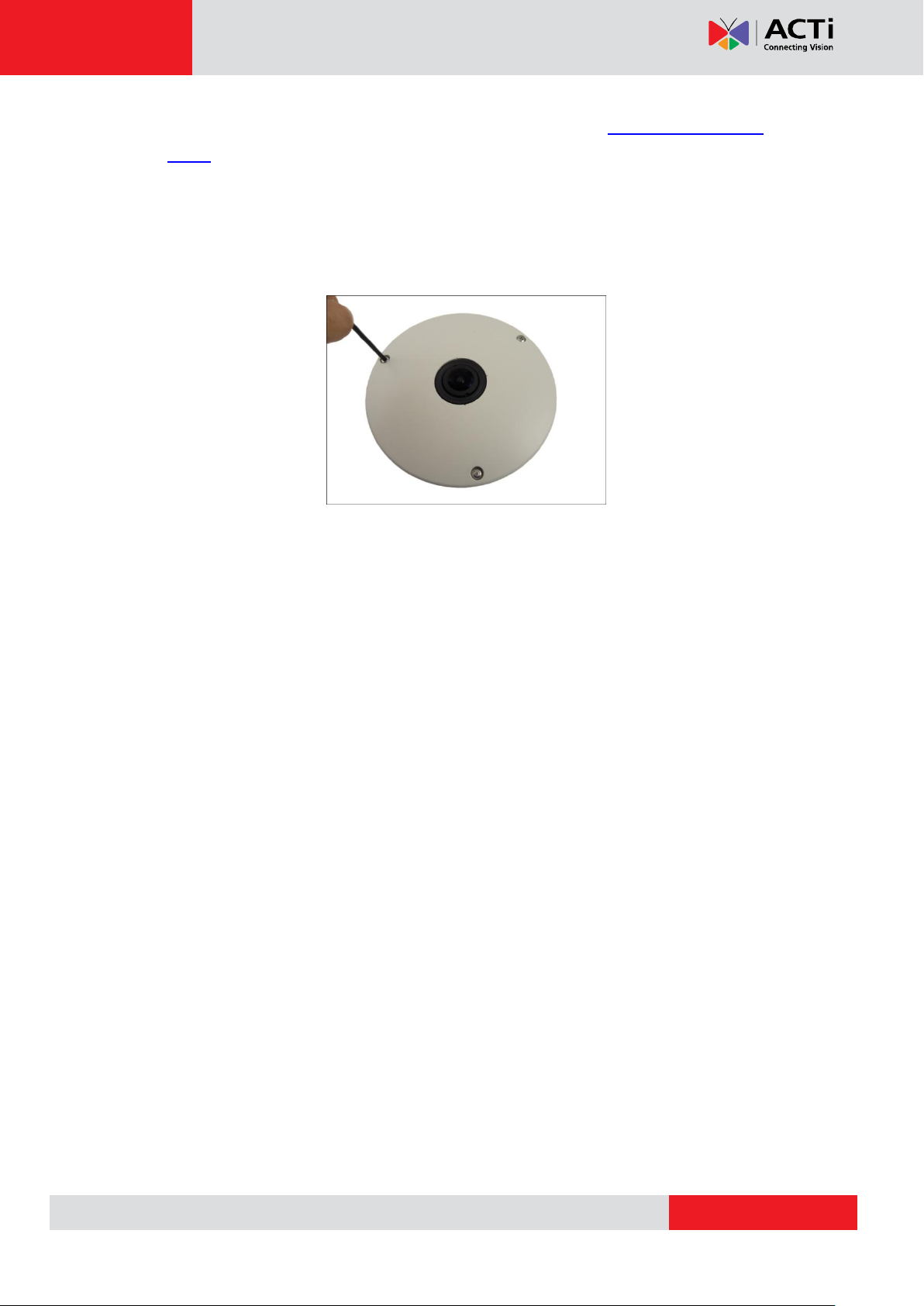
www.acti.com
Hardware Manual
have rubber rings, please contact your local sales agents or our Customer Help Desk
(CHD) for support.
Step 6: Close the Cover
Tighten the three (3) screws to secure the cover.
Step 7: Access the Camera Live View
See Accessing the Camera on page 27 for more information.
14
Page 15

www.acti.com
Body
(with Washer)
Sealing Insert
with Claw
Clamping
Nut
Hardware Manual
Waterproof Solutions
There are two ways to do the waterproof cabling installation:
Waterproof with Naked Cable: This installation uses the supplied cable gland and an
exterior-grade Ethernet cable (not supplied). Exterior-grade cables are already
waterproof and thus, do not require a conduit.
Waterproof with Conduit: This installation uses the supplied conduit gland and a 3/8”
flexible conduit (not supplied). This is the recommended solution if other input / output
devices or an external power adaptor will be connected to the camera.
Waterproof Solution with Naked Cable
This section describes the procedures to waterproof the cabling connections using an
exterior-grade Ethernet cable.
1. Disassemble the cable gland as shown below:
2. Insert the clamping nut into the Ethernet cable.
15
Page 16

www.acti.com
or
Hardware Manual
3. Insert the sealing insert with claw.
4. Attach the cable gland body to the hole of the camera.
Attach to Camera Side Hole Attach to Camera Bottom Hole
NOTE: The following images are taken using the side hole of the camera; the same
procedures apply when using the bottom side hole.
5. Insert the Ethernet cable through the cable gland body and connect it to the Ethernet port
of the camera.
16
Page 17

www.acti.com
Hardware Manual
6. Insert the claw and rubber insert into the cable gland body and then attach the clamping
nut to complete the cable solution.
NOTE: Make sure the clamping nut is tightly attached to the cable gland body.
17
Page 18

www.acti.com
Lock
Nut
Body
(with Washer)
Sealing
Rubber
Clamping
Nut
Hardware Manual
Waterproof Solution with Conduit
This section describes the procedures to waterproof the cabling connections using a flexible
conduit with 3/8” trade size (not supplied). This is the recommended solution when connecting
an external power adaptor, audio in/out, or digital input/output (DI/DO) devices to the camera.
1. Disassemble the cable gland as shown below:
2. Pull the Ethernet cable and other cables (if any) through the flex conduit.
NOTE: To connect an external power adaptor, audio in/out, or digital input/output (DI/DO)
devices, insert the cables without connectors through the flex conduit together with the
Ethernet cable at this point.
3. Insert the clamping nut through the flex conduit.
18
Page 19

www.acti.com
or
Hardware Manual
4. Insert the sealing rubber and attach it at the end of the flex conduit.
5. Attach the conduit gland body to the hole of the camera.
Attach to Camera Side Hole Attach to Camera Bottom Hole
NOTE: The following images are taken using the side hole of the camera; the same
procedures apply when using the bottom side hole.
6. Attach the lock nut to secure the conduit gland body to the camera.
19
Page 20

www.acti.com
or
or
12V Power Connector
Digital Input / Output
(DI/DO) Connector
Audio Input / Output
Connector
Hardware Manual
7. Insert the Ethernet cable and other cables (if any) through the conduit gland body.
Ethernet Cable Only Ethernet and External Power Adaptor Cable
8. Connect the Ethernet cable to the Ethernet port of the camera. If connecting other cables,
such as an external power adaptor, audio in/out or DI/DO devices, connect the terminal
blocks at this point and connect them to the corresponding connectors of the camera (see
Other Connections on page 21 for more information).
9. Insert the sealing rubber into the conduit gland body and attach the clamping nut to
complete the cable solution.
NOTE: Make sure the clamping nut is tightly attached to the conduit gland body.
20
Page 21

www.acti.com
White stripe: Connects to 12V Pin
Connects to GND Pin
Hardware Manual
Other Connections
This section describes the procedures in preparing the external devices that you can connect
to the camera. The camera supports DC12V power input, Digital Input and Output (DI/DO) and
Audio Input and Output devices using the bundled terminal blocks. The use of these devices,
however, is optional.
Connecting a Power Adaptor (Optional)
The camera consumes 9.6W power when powered by a Power over Ethernet (PoE) switch
that is IEEE802.3af compliant. In case of using a non-PoE switch or your PoE switch has
limited power supply, you can purchase a power adaptor and directly connect the camera to a
power outlet. The power adaptor must be connected to the supplied terminal block before use.
To do this, follow the procedures below:
1. Loosen the screws of the 12V and GND pins of the power terminal block.
2. Take note that a standard power adaptor cable has two (2) different wires:
21
Page 22

www.acti.com
Hardware Manual
3. Connect the wire with the white stripe to the 12V pin and the other to the GND pin.
4. Tighten the screws of the 12V pin and the GND pins to secure the wire connection.
5. Set the prepared power adaptor for connection later. Below is an example of a power
adaptor with an attached terminal block.
NOTE: The power adaptor is not bundled in the package.
22
Page 23

www.acti.com
Device
Pin
Mapping Instructions
Digital Input 1
(DI1)
1
GND
Connect the wires of the first input device to GND
(Pin 1) and DI1 (Pin 3).
3
DI1
Digital Input 2
(DI2)
5
GND
Connect the wires of the second input device to GND
(Pin 5) and DI2 (Pin 7).
7
DI2
7 8 6 5 4 3 2
1
Hardware Manual
Connecting DI/DO Devices (Optional)
Depending on your surveillance needs, you may connect digital input or output devices to your
camera to trigger events or notifications.
Digital Input (DI) devices can be used to notify the camera about an activity in the camera site.
DI can be triggers of events. For example, you can connect a “panic button” to the camera; as
such when the panic button is pressed, the alarm signal will be sent through the camera. Other
common DI device applications are emergency button, smoke detector, passive infrared
sensor, etc.
Digital Output (DO) devices are external devices that are activated by the camera upon an
event inside the camera. For example, you can connect an “alarm horn” to the camera; as
such when an event occurs inside the camera (e.g. detected intruder), the alarm horn will
sound. Other common DO device applications are motion-triggered lights, electric fence,
magnetic door locks, etc.
You can connect up to two DI and two DO devices to your camera.
Press and hold the orange tab as you insert the wire through the pin slot, then release the
orange tab to secure the wire.
To connect input devices (DI), map the pins to one of the pin combinations below:
23
Page 24

www.acti.com
Device
Pin
Mapping Instructions
Digital Output 1
(DO1)
2
12V
Connect the wires of the first output device to 12V
(Pin 2) and DO1 (Pin 4).
4
DO1
Digital Output 2
(DO2)
6
12V
Connect the wires of the second output device to 12V
(Pin 6) and DO2 (Pin 8).
8
DO2
Device
DI
Connection design
TTL - compatible logic levels
Voltage
To trigger (low)
Logic level 0: 0V ~ 0.4V
Normal (high)
Logic level 1: 3.1V ~ 30V
Current
10mA ~ 100mA
DO
Connection design
Transistor (Open Collector)
Voltage & Current
< 24V DC, < 50mA
Hardware Manual
To connect output devices (DO), map the pins to one of the pin combinations below:
The table below shows the DI/DO connection specifications:
Typical Connection
Based on these specifications, if the DI device has a voltage of 0V ~ 30V or the DO device has
a voltage of < 24V (<50mA), then the camera can supply internal power to these devices and
there is no need to connect the DI/DO device to an external power source.
In this case, wire connection to Pins 1 to 4. Use the GND and DI1 pins to connect a DI device
and use the 12V and DO1 pins to connect a DO device. See wiring scheme below:
24
Page 25

www.acti.com
Relay
(DO1 Device)
Camera
Illuminator
110V-220V AC
External Power
Source
Hardware Manual
Consequently, to connect a second DI or DO device, wire the connection to Pins 5 to 8.
High Voltage DO Device Connection
Even though the camera provides 12V power, this may not be enough for some high voltage
DO devices, such as a ceiling light or a motor that opens or closes a gate. In this case, there is
a need to connect an external relay. See wiring scheme below:
Note that when choosing an appropriate relay, please refer to its specifications and make sure
they match the above design. The triggering circuit voltage has to be around 12V DC and the
switch-controlled circuit voltage has to match the external power supply (e.g. 110V AC or 220V
AC).
The illustration below is a graphic example of connecting a relay to a high voltage DO device.
25
Page 26

www.acti.com
Device
Pin
Mapping Instructions
Audio Output
1
GND
Connect the wires of the audio output device to GND
(Pin 1) and AUDIO.OUT (Pin 2).
2
DI1
Audio Input
3
GND
Connect the wires of the audio input device to GND
(Pin 3) and AUDIO.IN (Pin 4).
4
DI2
4 3 2
1
Hardware Manual
NOTE: For more information on DI/DO connections, please refer to the Knowledge Base
article All about Digital Input and Digital Output downloadable from the link below
(http://www.acti.com/kb/detail.asp?KB_ID=KB20091230001).
Connecting Audio In / Out Devices (Optional)
Depending on your surveillance needs, you may connect audio input or output device, such as
an active microphone or speaker, to your camera. In this case, you need to connect the audio
input/output device to the supplied audio terminal block.
To connect audio input / output devices, map the pins to one of the pin combinations below:
Press and hold the orange tab as you insert the wire through the pin slot, then release the
orange tab to secure the wire.
NOTE: For more information about AUDIO in connections, please refer to the Knowledge
Base article How to Use Audio-in of ACTi Cameras, downloadable from the link below
(http://www.acti.com/support/KnowledgeBase/outside/detail.asp?KB_ID=KB20100114003).
26
Page 27

www.acti.com
Hardware Manual
Accessing the Camera
Configure the IP Addresses
In order to be able to communicate with the camera from your PC, both the camera and the PC
have to be within the same network segment. In most cases, it means that they both should
have very similar IP addresses, where only the last number of the IP address is different from
each other. There are 2 different approaches to IP Address management in Local Area
Networks – by DHCP Server or Manually.
Using DHCP server to assign IP addresses
If you have connected the computer and the camera into the network that has a DHCP server
running, then you do not need to configure the IP addresses at all – both the camera and the
PC would request a unique IP address from the DHCP server automatically. In such case, the
camera will immediately be ready for the access from the PC. The user, however, might not
know the IP address of the camera yet. It is necessary to know the IP address of the camera in
order to access it using a Web browser.
The quickest way to discover the cameras in the network is to use the simplest network
search, built in the Windows system – just by pressing the “Network” icon, all the cameras of
the local area network will be discovered by Windows, thanks to the UPnP function support of
our cameras.
In the example below, the camera that has just been connected to the network is successfully
found.
27
Page 28

www.acti.com
Hardware Manual
When the left mouse is clicked on the camera model name, the default browser of the PC is
automatically launched and the IP address of the target camera is already filled in the address
bar of the browser.
If you work with our cameras regularly, then there is even a better way to discover the
cameras in the network – by using IP Utility. The IP Utility is a light software tool that can not
only discover the cameras, but also list lots of valuable information, such as IP and MAC
addresses, serial numbers, firmware versions, etc, and allows quick configuration of multiple
devices at the same time.
The IP Utility can be downloaded for free from http://www.acti.com/IP_Utility
When you launch IP Utility, the list of connected cameras in the network will be shown. See
sample illustration below:
You can quickly notice the camera model in the list. Click on the IP address to automatically
launch the default browser of the PC with the IP address of the target camera already filled in
the address bar of the browser.
28
Page 29

www.acti.com
1
2
3
4
Hardware Manual
Use the default IP address of the camera
If there is no DHCP server in the given network, the user may have to manually assign the IP
addresses to both the PC and the camera to make sure they are in the same network
segment.
When the camera is plugged into the network and it does not detect any DHCP services, it will
automatically assign itself a default IP:
192.168.0.100
Whereas the default port number would be 80. In order to access that camera, the IP address
of the PC has to be configured to match the network segment of the camera.
Manually adjust the IP address of the PC
In the following example, based on Windows 7, we will configure the IP address to
192.168.0.99 and set Subnet Mask to 255.255.255.0 by using the steps below:
29
Page 30

www.acti.com
Hardware Manual
Manually adjust the IP addresses of multiple cameras
If there are more than one camera to be used in the same local area network and there is no
DHCP server to assign unique IP addresses to each of them, all of the cameras would then
have the initial IP address of 192.168.0.100, which is not a proper situation for network
devices – all the IP addresses have to be different from each other. The easiest way to assign
cameras the IP addresses is by using IP Utility:
With the procedure shown above, all the cameras will have unique IP addresses, starting from
192.168.0.101. In case there are 20 cameras selected, the last one of the cameras would have
the IP 192.168.0.120.
Later, by pressing the “Refresh” button of the IP Utility, you will be able to see the list of
cameras with their new IP addresses.
Please note that it is also possible to change the IP addresses manually by using the Web
browser. In such case, please plug in only one camera at a time, and change its IP address by
using the Web browser before plugging in the next one. This way, the Web browser will not be
confused about two devices having the same IP address at the same time.
30
Page 31

www.acti.com
Functionality
Internet Explorer
Live Video
Yes
Live Video Area Resizable
Yes
PTZ Control
Yes
Capture the snapshot
Yes
Video overlay based configuration
(Motion Detection regions, Privacy Mask regions)
Yes
All the other configurations
Yes
Hardware Manual
Access the Camera
Now that the camera and the PC both have their unique IP addresses and are under the same
network segment, you can use Microsoft Internet Explorer on the PC to access the camera.
NOTE: Only Microsoft Internet Explorer is supported by the camera at the time of writing this
documentation. Please refer to our website (www.acti.com) for future upgrades.
Internet Explorer supports the following functionalities:
The ActiveX control for video stream management will be downloaded from the camera
directly – the user has to accept the use of such control when prompted so. No other third
party utilities are required to be installed in such case.
Assuming that the camera’s IP address is 192.168.0.100, you can access it by opening the
Web browser and typing the following address into the Web browser’s address bar:
http://192.168.0.100
31
Page 32

www.acti.com
Hardware Manual
Upon successful connection to the camera, the user interface called Web Configurator would
appear together with the login page. The HTTP port number was not added behind the IP
address since the default HTTP port of the camera is 80, which can be omitted from the
address for convenience.
Before logging in, you need to know the factory default Account and Password of the camera.
Account: Admin
Password: 123456
For further operations, please refer to the Firmware User Manual.
32
