Page 1
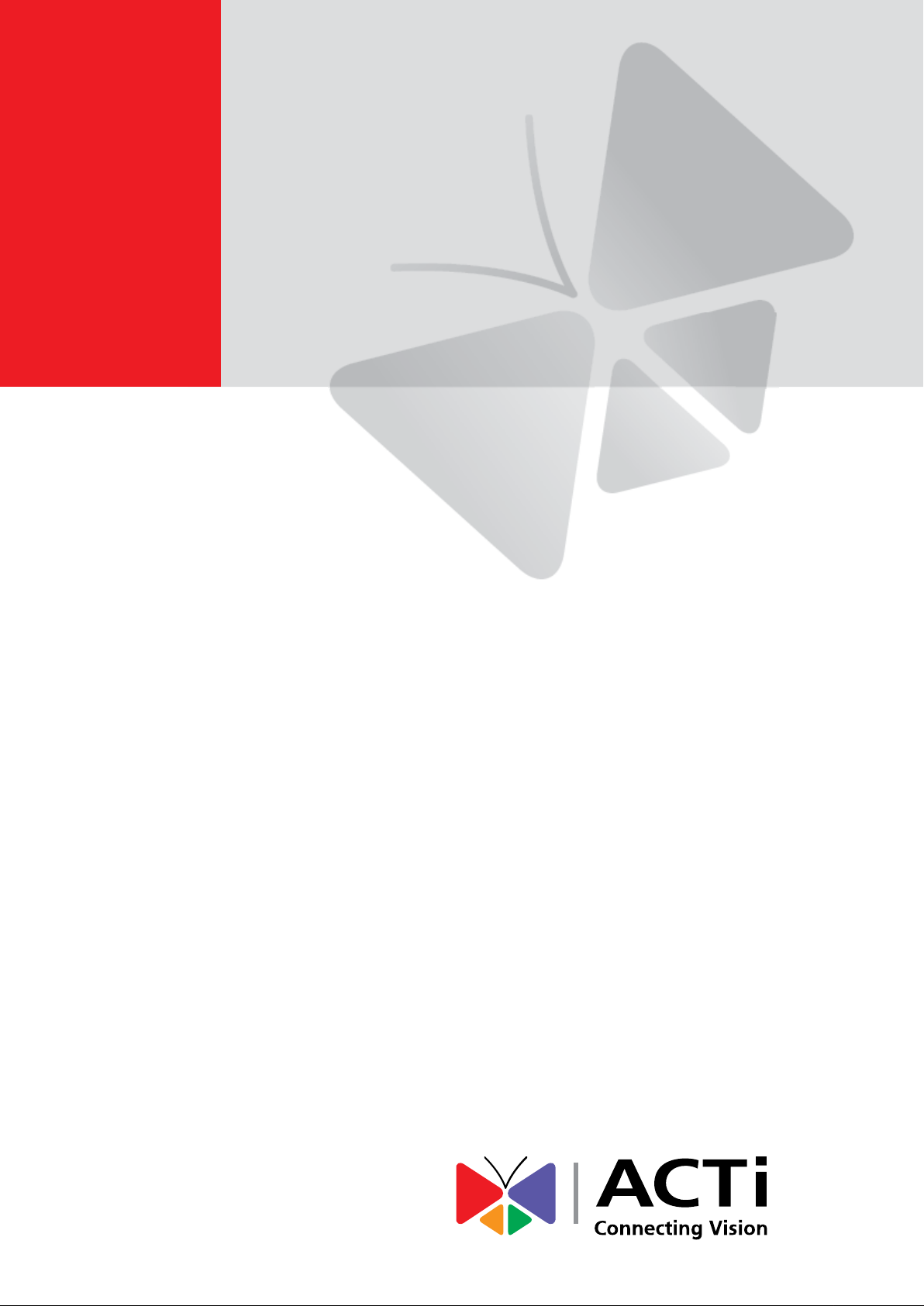
KCM-3911
H.264 4-Megapixel IP D/N Hemispheric Camer
a with Advanced WDR
(DC 12V / PoE)
Hardware Manual
Ver. 2013/10/31
Page 2
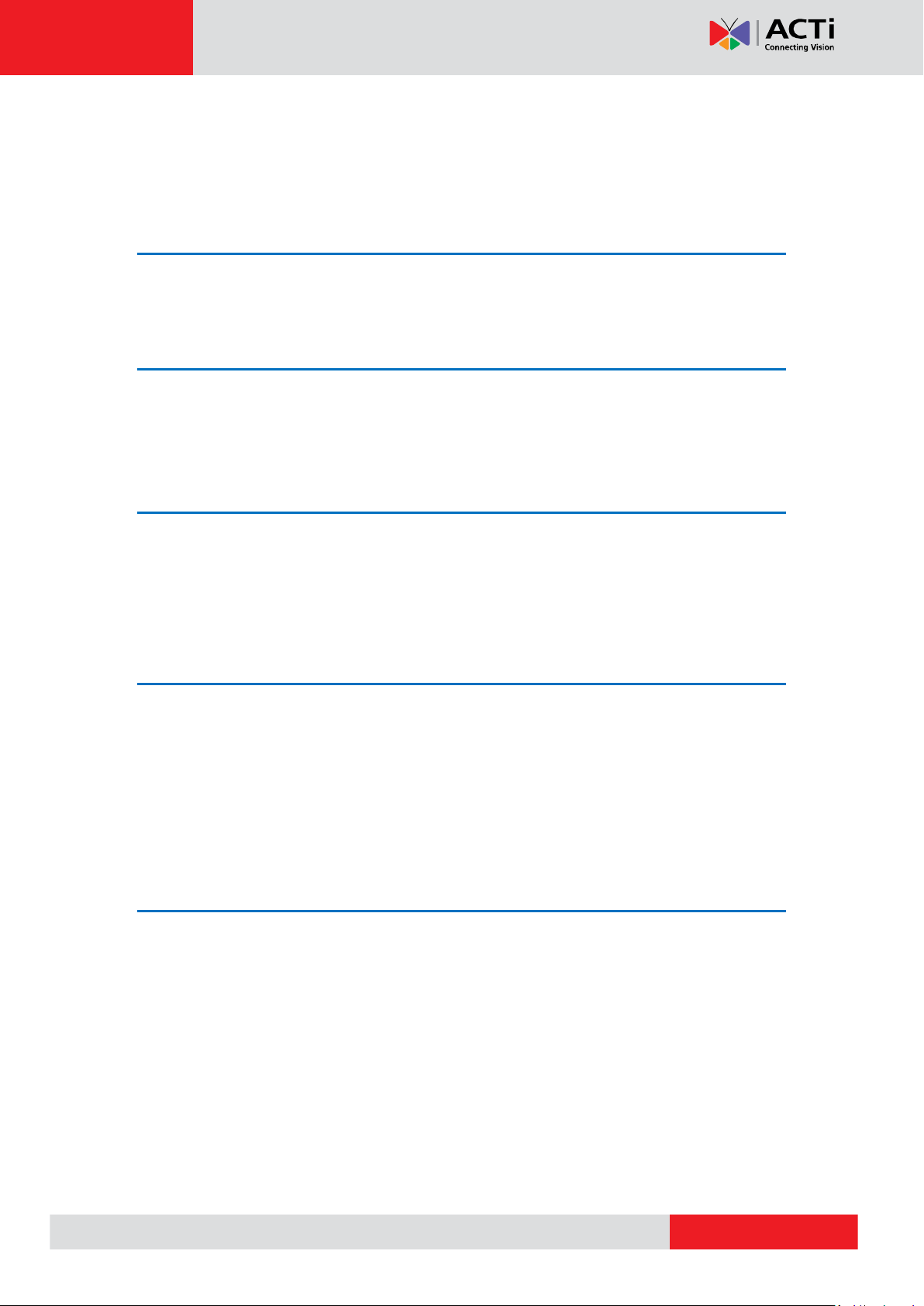
www.acti.com
KCM-3911 Hardware Manual
Table of Contents
Precautions 3
Safety Instructions ........................................................................... 4
Introduction 6
Package Contents ............................................................................. 6
Physical Description ........................................................................ 7
Before Installation 9
Unpack the Camera .......................................................................... 9
Prepare the Power Adaptor (Optional) .......................................... 10
Prepare the DI/DO Connector (Optional) ...................................... 12
Installation Procedures 15
Mounting Solutions ........................................................................ 15
Mounting on the Ceiling or Wall with the Base Plate ................... 17
Step 1: Install the Base Plate ....................................................... 17
Step 2: Attach the Camera to the Base Plate ............................... 18
Step 3: Connect the Cables ......................................................... 19
Accessing Camera 21
Configure the IP Addresses ........................................................... 21
Access the Camera ......................................................................... 25
2
Page 3
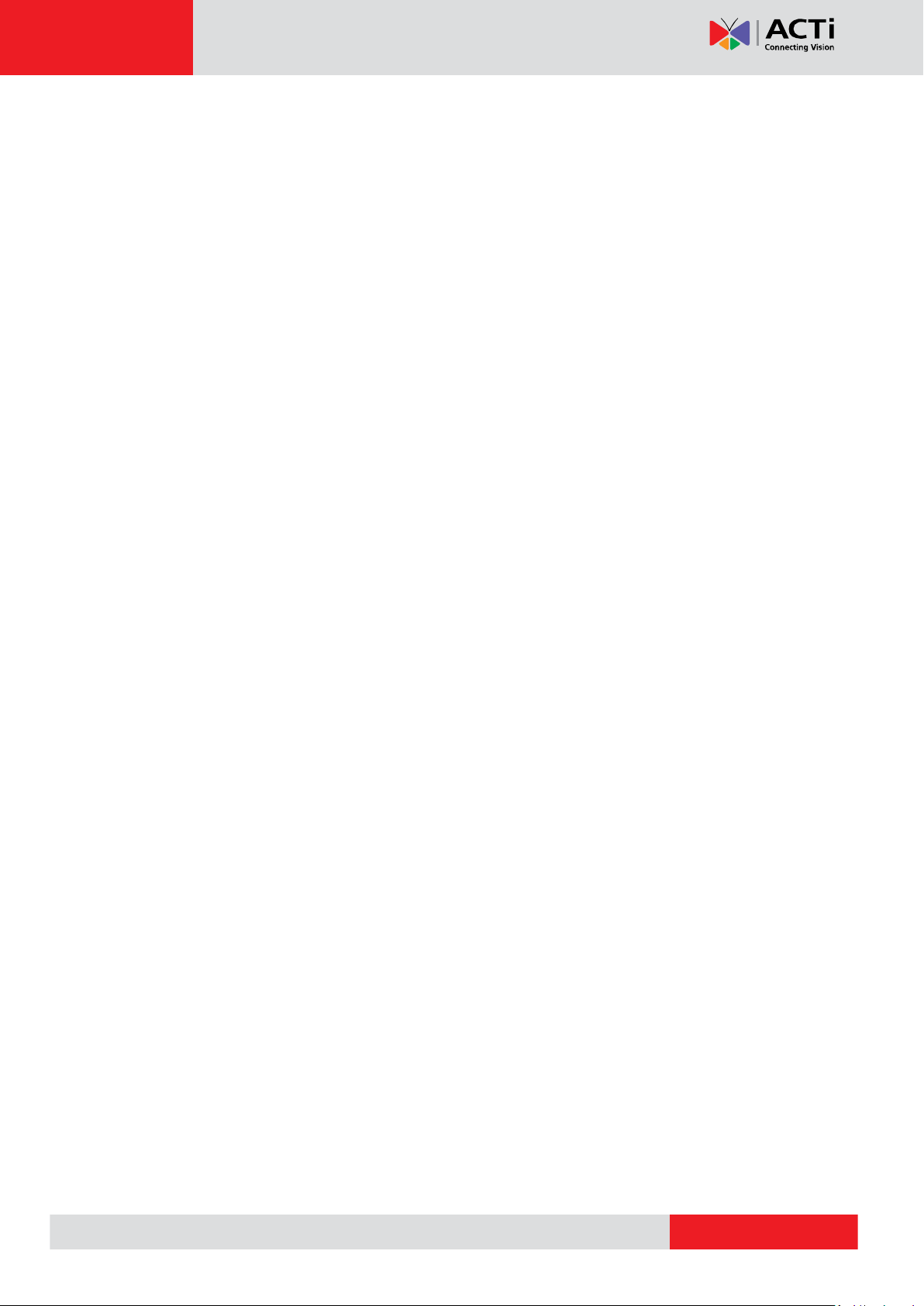
www.acti.com
KCM-3911 Hardware Manual
Precautions
Read these instructions
You should read all the safety and operating instructions before using this product.
Heed all warnings
You must adhere to all the warnings on the product and in the instruction manual. Failure to
follow the safety instruction given may directly endanger people, cause damage to the system
or to other equipment.
Servicing
Do not attempt to service this video device yourself as opening or removing covers may
expose you to dangerous voltage or other hazards. Refer all servicing to qualified service
personnel.
Trademarks
All names used in this manual are probably registered trademarks of respective companies.
Liability
Every reasonable care has been taken during the writing of this manual. Please inform your
local office if you find any inaccuracies or omissions. We cannot be held responsible for any
typographical or technical errors and reserve the right to make changes to the product and
manuals without prior notice.
FCC/CE Regulation
NOTE: This equipment has been tested and found to comply with the limits for a Class A digital
device, pursuant to Part 15 of the FCC Rules. These limits are designed to provide reasonable
protection against harmful interference when the equipment is operated in a commercial
environment. This equipment generates, uses, and can radiate radio frequency energy and, if
not installed and used in accordance with the instruction manual, may cause harmful
interference to radio communications. Operation of this equipment in a residential area is likely
to cause harmful interference in which case the users will be required to correct the
interference at their own expense.
3
Page 4
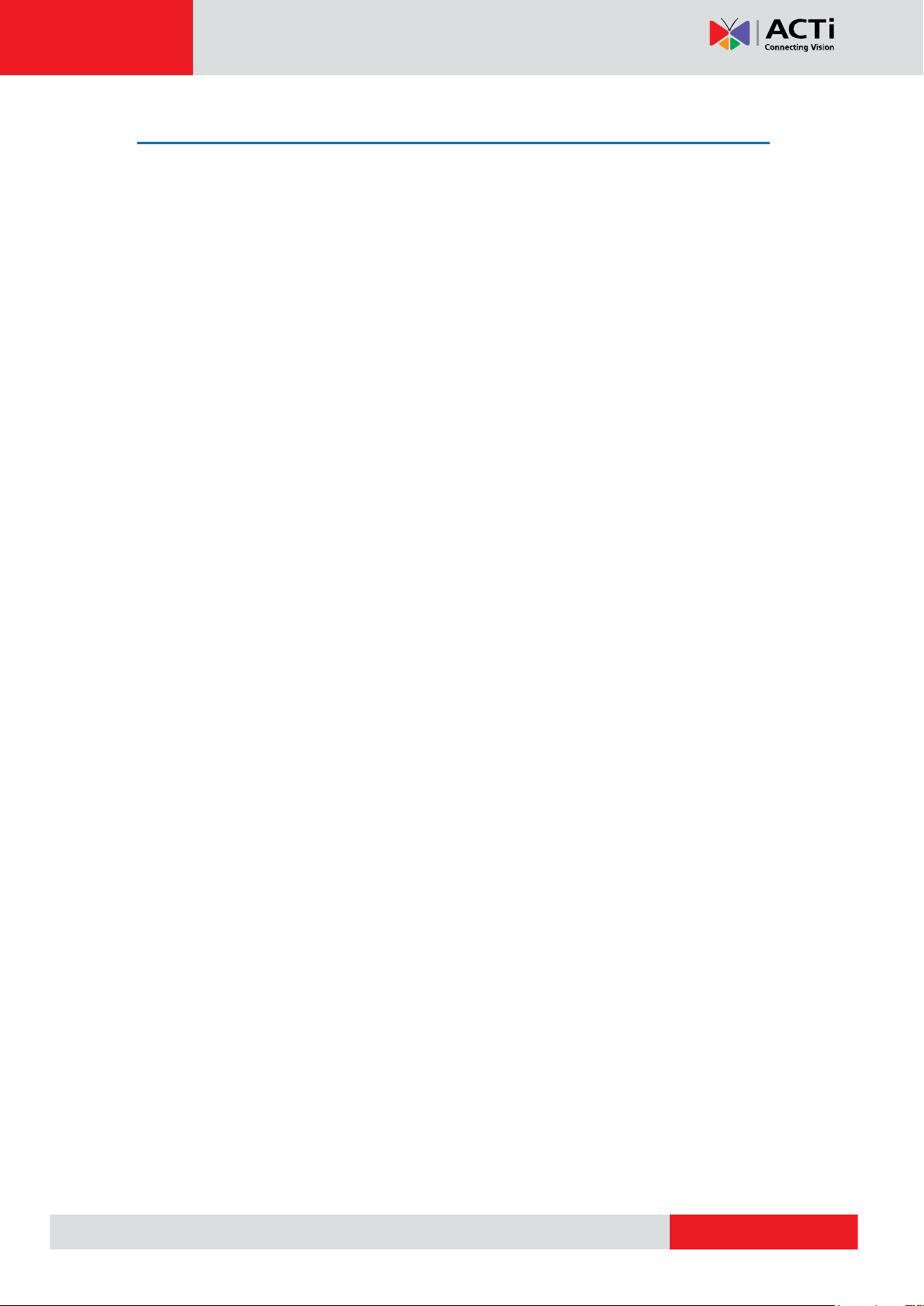
www.acti.com
KCM-3911 Hardware Manual
Safety Instructions
Don’t use the power supply with other voltages
This device is likely to be damaged or damage other equipments / personnel, if you use a
power supply with different voltage than the one included with this device. All warranty of this
product will be voided in the situations above.
Don’t open the housing of the product
Cleaning
Disconnect this video product from the power supply before cleaning.
Attachments
Do not use attachments not recommended by the video product manufacturer as they may
cause hazards.
Water and Moisture
Do not use this video product near water, for example, near a bathtub, washbowl, kitchen sink,
or laundry tub, in a wet basement, or near a swimming pool and the like.
Don’t use accessories not recommended by the manufacturer
Only install this device and the power supply in a dry place protected from weather
Servicing
Do not attempt to service this video product yourself as opening or removing covers may
expose you to dangerous voltage or other hazards. Refer all servicing to qualified service
personnel.
Damage Requiring service
Disconnect this video product from the power supply immediately and refer servicing to
qualified service personnel under the following conditions.
1) When the power-supply cord or plug is damaged
2) If liquid has been spilled, or objects have fallen into the video product.
3) If the video product has been directly exposed to rain or water.
4) If the video product does not operate normally by following the operating Instructions in
this manual. Adjust only those controls that are covered by the instruction manual, as an
improper adjustment of other controls may result in damage, and will often require
extensive work by a qualified technician to restore the video product to its normal
operation.
4
Page 5
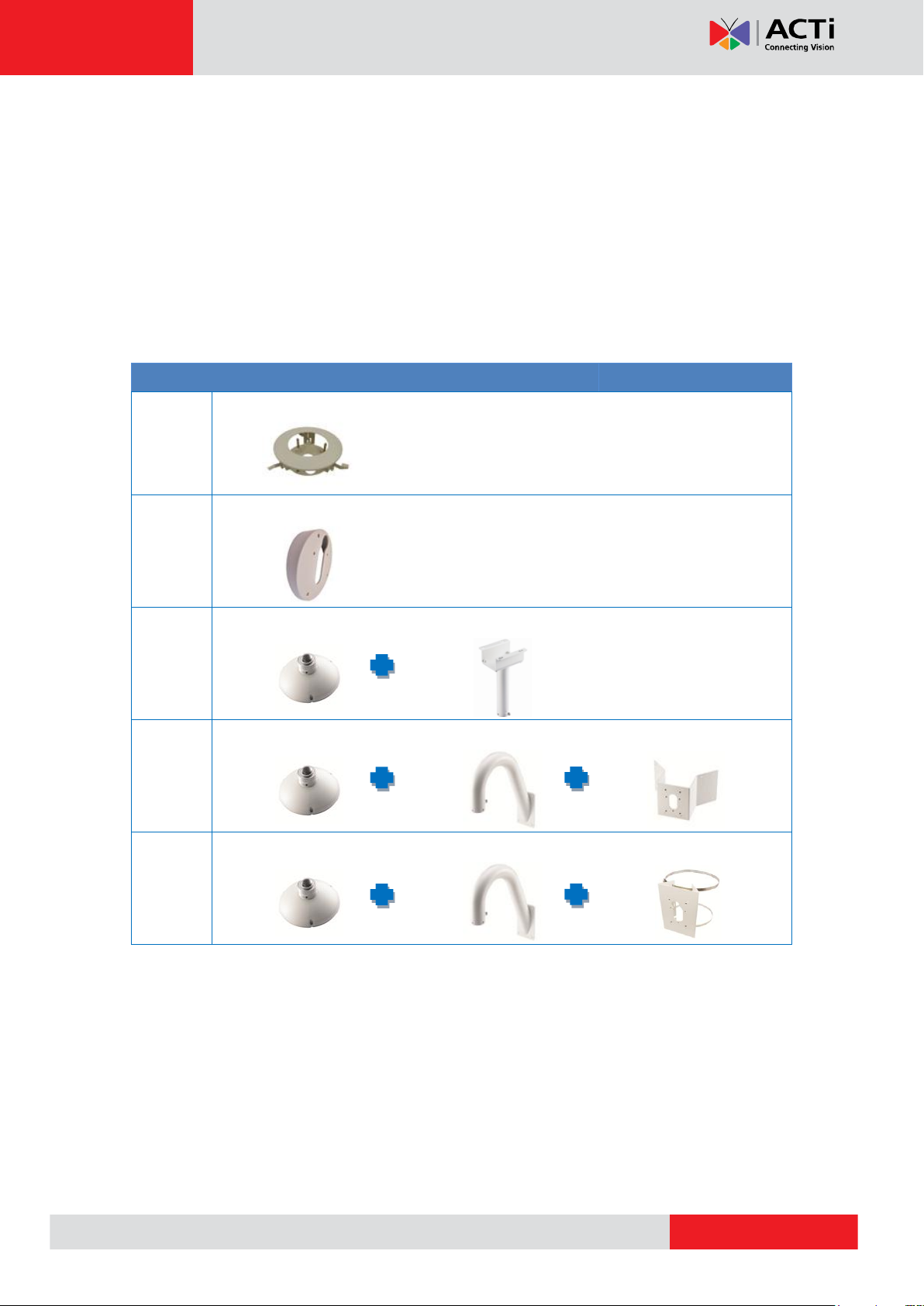
www.acti.com
Mounting Solutions
Flush
PMAX-1009
Wall
PMAX-0310
Pendant
PMAX-0101
PMAX-0103
Corner
PMAX-0101
PMAX-0303
PMAX-0402
Pole
PMAX-0101
PMAX-0303
PMAX-0502
KCM-3911 Hardware Manual
Safety Check
Upon completion of any service or repairs to this video product, ask the service technician to
perform safety checks to determine if the video product is in proper operating condition.
Caution: The base of the camera will be hot while camera is powered on!
(Please note that it is a NORMAL CONDITION for this model since the base is used as a heat
sink and all the camera functions will work normally!)
It is recommended to use mounting solution for installation.
Notice: Do NOT install this camera directly onto any surface (wall,
ceiling). Use the supplied base plate or one of the ACTi mounting
accessories, as listed above.
5
Page 6
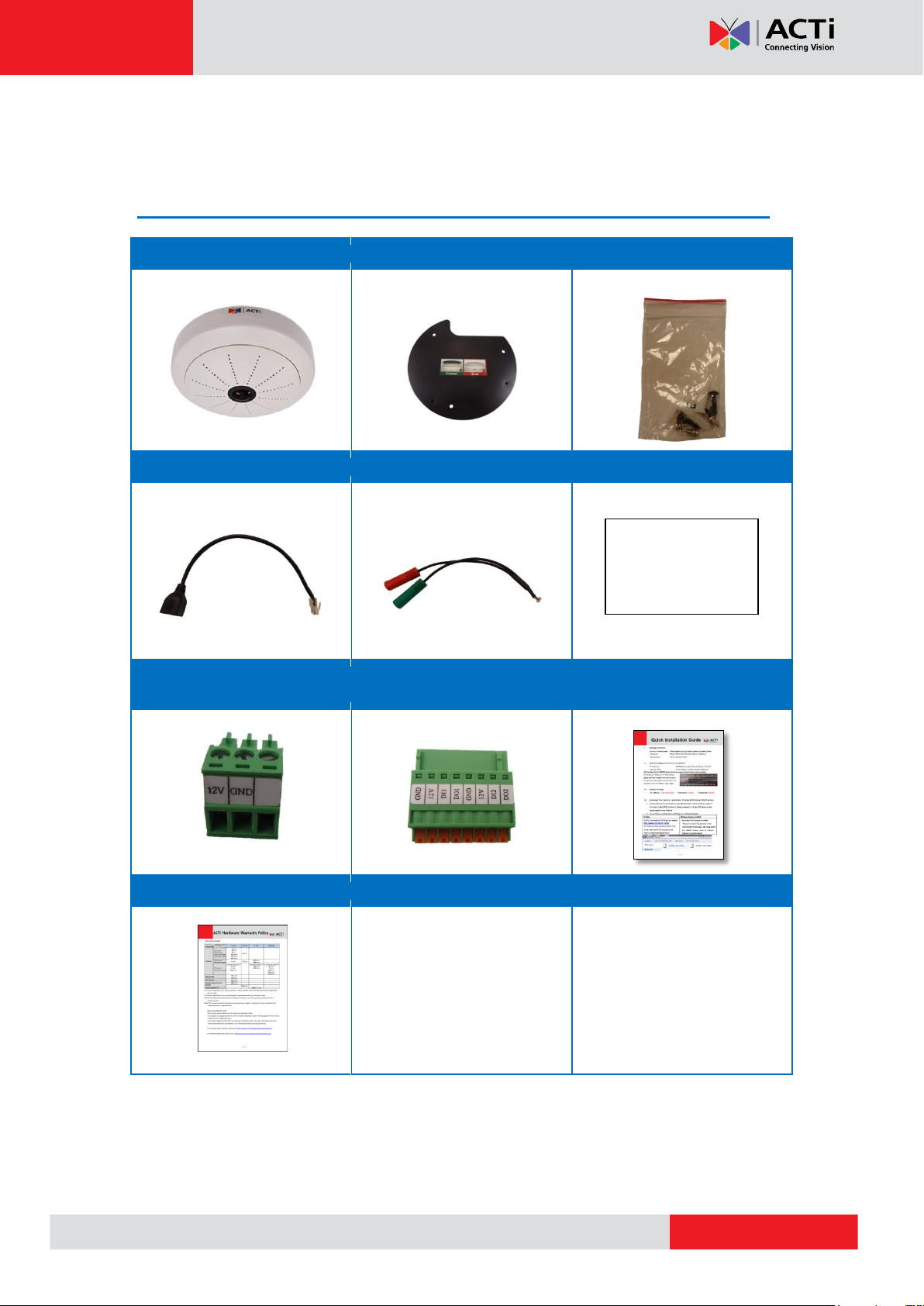
www.acti.com
KCM-3911 Hardware Manual
Camera
Base Plate
Screw Kit
Network Cable
Audio Cable
Drill Template
Terminal Block
(for Power)
Terminal Block
(for DI/DO)
Quick Installation Guide
Warranty Card
Drill Template
Introduction
Package Contents
6
Page 7
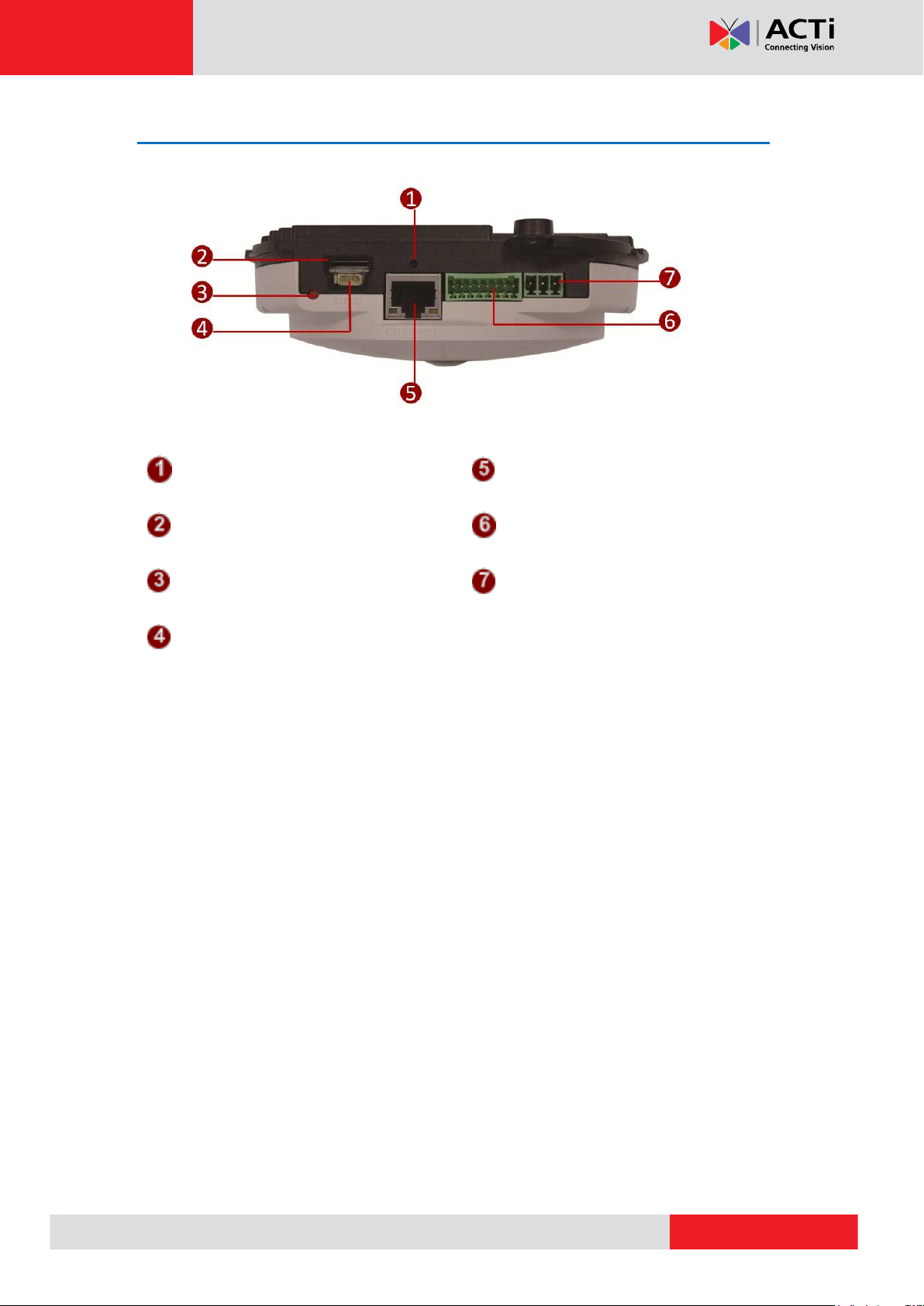
www.acti.com
KCM-3911 Hardware Manual
Reset Button
Ethernet Port
Micro SDHC Card Slot
Digital Input / Output
Power LED
DC 12V Power Input
Audio Input / Output
Physical Description
1) Reset Button
The Reset Button is used to restore the factory default settings of the camera, including the
administrator’s password.
The reset button can be used for following purposes:
1. The administrator’s password has been forgotten and therefore the camera cannot be
accessed.
2. In case of IP address, mask, or allow/deny filter related issues, resulting with inability to
modify these settings.
3. In case of connectivity issues or abnormal video quality.
How to do the reset properly?
Step 1: Disconnect the power supply (e.g. disconnect the power adaptor or the high PoE
injector).
Step 2: Press and continue to hold the reset button (using a pointed object, such as a pen).
Step 3: Connect the power supply while keeping the reset button pressed. During this time the
Power LED may turn on and turn off several times.
Step 4: Wait for 45 seconds and release the reset button.
7
Page 8
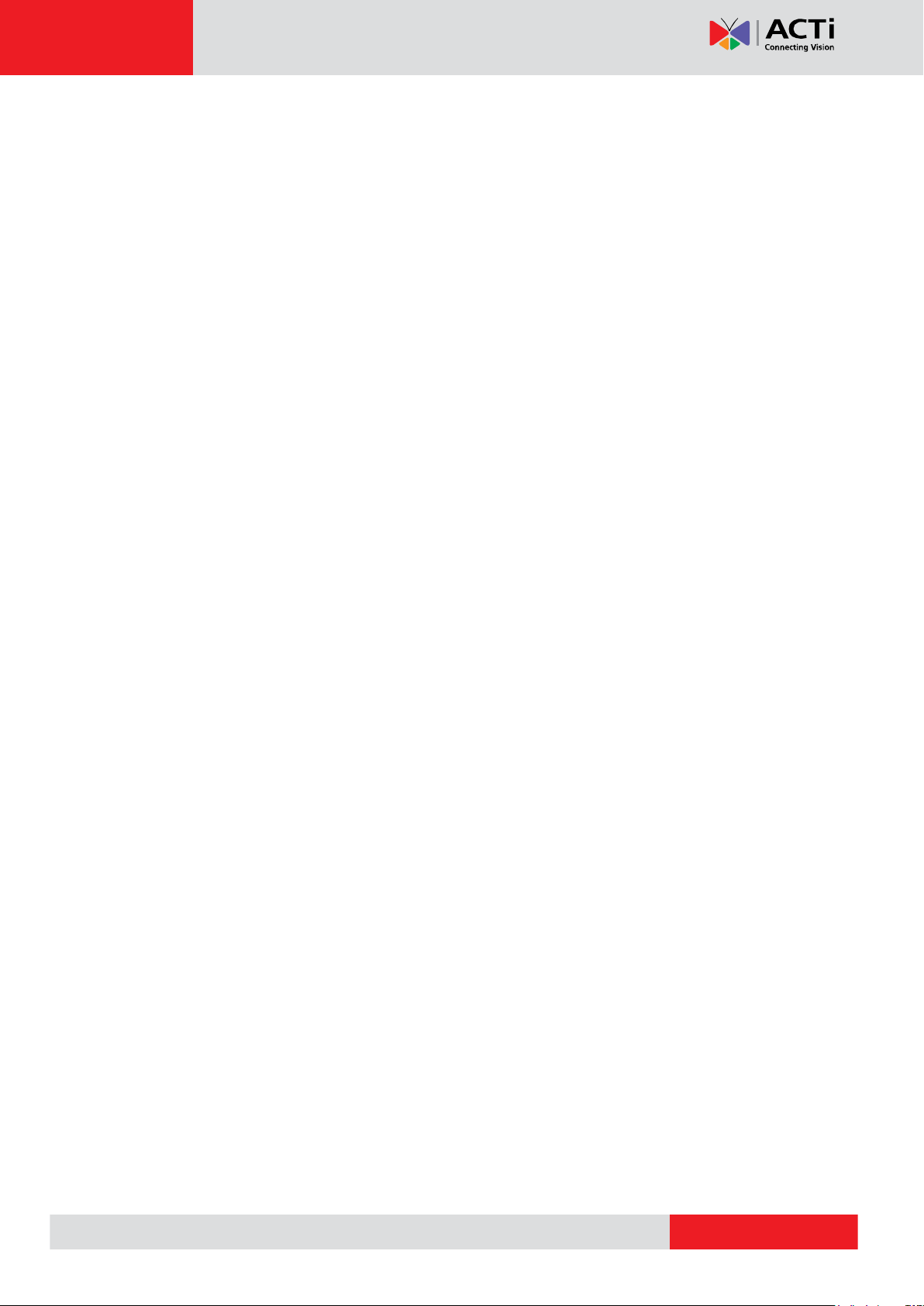
www.acti.com
KCM-3911 Hardware Manual
2) Micro SDHC Card Slot
Insert a Micro SDHC card here for local recording (Micro SDHC card not included in the
package).
3) Power LED
The Power LED lights up when the camera power is on.
4) Audio Input / Output
This connector connects to the bundled audio cable which provides 3.5mm audio input and
output jacks. See Step 3: Connect the Cables on page 19.
5) Ethernet Port
The Ethernet port connects to a network using a standard Ethernet cable.
6) Digital Input / Output
This connector connects to digital input or output devices, such as an alarm trigger, panic
button, etc. Digital Input (DI) and Digital Output (DO) devices are used in applications like
motion detection, event triggering, alarm notifications, etc. Please refer to Prepare the DI/DO
Connector (Optional) on page 12 for information on how to connect DI/DO devices to your
camera.
7) DC 12V Power Input
In case the camera is connected to a non-PoE (Power over Ethernet) switch, use this
connector to connect the camera to an external power adaptor. Please refer to Prepare the
Power Adaptor (Optional) on page 10 for information.
8
Page 9

www.acti.com
KCM-3911 Hardware Manual
Before Installation
Unpack the Camera
1. Slightly twist the cover ring counter-clockwise and pull to detach it.
2. Remove the sticker label.
3. Set the camera aside for later installation.
9
Page 10

www.acti.com
White stripe: Connects to 12V Pin
Connects to GND Pin
KCM-3911 Hardware Manual
Prepare the Power Adaptor (Optional)
The camera consumes 9.6W power when powered by a Power over Ethernet (PoE) switch
that is IEEE802.3af compliant. In case of using a non-PoE switch or your PoE switch has
limited power supply, you can purchase a power adaptor and directly connect the camera to a
power outlet. The power adaptor must be connected to the supplied terminal block before use.
To do this, follow the procedures below:
1. Loosen the screws of the 12V and GND pins of the power terminal block.
2. Take note that a standard power adaptor cable has two (2) different wires:
3. Connect the wire with the white stripe to the 12V pin and the other to the GND pin.
10
Page 11

www.acti.com
KCM-3911 Hardware Manual
4. Tighten the screws of the 12V pin and the GND pins to secure the wire connection.
5. Set the prepared power adaptor for connection later. Below is an example of a power
adaptor with an attached terminal block.
Note: The power adaptor is not bundled in the package.
11
Page 12

www.acti.com
Device
Pin
Mapping Instructions
Digital Input 1
(DI1)
1
GND
Connect the wires of the first input device to GND
(Pin 1) and DI1 (Pin 3).
3
DI1
Digital Input 2
(DI2)
5
GND
Connect the wires of the second input device to GND
(Pin 5) and DI2 (Pin 7).
7
DI2
7 8 6 5 4 3 2
1
KCM-3911 Hardware Manual
Prepare the DI/DO Connector (Optional)
Depending on your surveillance needs, you may connect digital input or output devices to your
camera to trigger events or notifications.
Digital Input (DI) devices can be used to notify the camera about an activity in the camera site.
DI can be triggers of events. For example, you can connect a “panic button” to the camera; as
such when the panic button is pressed, the alarm signal will be sent through the camera. Other
common DI device applications are emergency button, smoke detector, passive infrared
sensor, etc.
Digital Output (DO) devices are external devices that are activated by the camera upon an
event inside the camera. For example, you can connect an “alarm horn” to the camera; as
such when an event occurs inside the camera (e.g. detected intruder), the alarm horn will
sound. Other common DO device applications are motion-triggered lights, electric fence,
magnetic door locks, etc.
You can connect up to two DI and two DO devices to your camera.
To connect input devices (DI), map the pins to one of the pin combinations below:
12
Page 13

www.acti.com
Device
Pin
Mapping Instructions
Digital Output 1
(DO1)
2
12V
Connect the wires of the first output device to 12V
(Pin 2) and DO1 (Pin 4).
4
DO1
Digital Output 2
(DO2)
6
12V
Connect the wires of the second output device to 12V
(Pin 6) and DO2 (Pin 8).
8
DO2
Device
DI
Connection design
TTL - compatible logic levels
Voltage
To trigger (low)
Logic level 0: 0V ~ 0.4V
Normal (high)
Logic level 1: 3.1V ~ 30V
Current
10mA ~ 100mA
DO
Connection design
Transistor (Open Collector)
Voltage & Current
< 24V DC, < 100mA
KCM-3911 Hardware Manual
To connect output devices (DO), map the pins to one of the pin combinations below:
The table below shows the DI/DO connection specifications:
Typical Connection
Based on these specifications, if the DI device has a voltage of 0V ~ 30V or the DO device has
a voltage of < 24V (<100mA), then the camera can supply internal power to these devices and
there is no need to connect the DI/DO device to an external power source.
In this case, wire connection to Pins 1 to 4. Use the GND and DI1 pins to connect a DI device
and use the 12V and DO1 pins to connect a DO device. See wiring scheme below:
Consequently, to connect a second DI or DO device, wire the connection to Pins 5 to 8.
13
Page 14

www.acti.com
Relay
(DO1 Device)
Camera
Illuminator
110V-220V AC
External Power
Source
KCM-3911 Hardware Manual
High Voltage DO Device Connection
Even though the camera provides 12V power, this may not be enough for some high voltage
DO devices, such as a ceiling light or a motor that opens or closes a gate. In this case, there is
a need to connect an external relay. See wiring scheme below:
Note that when choosing an appropriate relay, please refer to its specifications and make sure
they match the above design. The triggering circuit voltage has to be around 12V DC and the
switch-controlled circuit voltage has to match the external power supply (e.g. 110V AC or 220V
AC).
The illustration below is a graphic example of connecting a relay to a high voltage DO device.
Note: For more information on DI/DO connections, please refer to the article All about Digital
Input and Digital Output (http://www.acti.com/kb/detail.asp?KB_ID=KB20091230001) in the
Knowledge Base section of our website (www.acti.com).
14
Page 15

www.acti.com
Mount Types
Accessories
Surface using
the Base Plate
Use the supplied base plate when mounting the camera on hard or dropped
ceilings or on straight walls. Do not directly install the camera on the
surface. See Mounting on the Ceiling or Wall with the Base Plate on
page 17.
Flush Mount
Suitable when mounting the camera discretely above dropped ceilings
wherein only the front panel will be visible underneath the ceiling.
PMAX-1009
Tilted Wall
Mount
Suitable when mounting the camera on high walls. The camera can be tilted
10 to capture a larger viewing angle below the camera and less on the
ceiling.
PMAX-0310
Pendant Mount
Suitable when mounting the camera on hard and high cielings.
PMAX-0101 PMAX-0103
PMAX-0101 PMAX-0102
KCM-3911 Hardware Manual
Installation Procedures
There are several mounting options that you can use to install the camera. Select the most
suitable solution for your installation environment.
Mounting Solutions
15
Page 16

www.acti.com
Mount Types
Accessories
Vertical Pole
Mount
Suitable when mounting the camera on a vertical pole.
PMAX-0310 PMAX-0503
PMAX-0101 PMAX-0303 PMAX-0503
PMAX-0101 PMAX-0305 PMAX-0503
Horizontal Pole
Mount
Suitable when mounting the camera on a horizontal pole.
PMAX-0101 PMAX-0102 PMAX-0503
Corner Mount
Suitable when mounting the camera on a corner area. The camera can also
be tilted 10 to capture a larger viewing angle below the camera and less
above.
PMAX-0310 PMAX-0402
KCM-3911 Hardware Manual
NOTE:
For more information about the mounting solutions and accessories, please check the
Mounting Accessory Selector in our website (http://www.acti.com/mountingselector).
Except for the base plate, the above mounting accessories are not included in the
package. Contact your sales agents to purchase.
16
Page 17

www.acti.com
Screw hole
Camera Connectors Side
Base Plate
Connectors Side
KCM-3911 Hardware Manual
Mounting on the Ceiling or Wall with the Base Plate
Use the bundled base plate to mount the camera flat on the ceiling or the wall.
CAUTION: Do not mount the camera directly to the surface without a base plate.
Step 1: Install the Base Plate
IMPORTANT!
Before drilling the holes on the ceiling or wall, note the camera placement and where you
should drill the hole where the cables will pass through or how the cable will go along the
ceiling or wall.
For wall installations, the connectors side must face up to install the camera with a correct
orientation.
1. After considering the orientation direction, drill the three (3) holes on the ceiling or wall
using the drill template or the base plate itself as the template. If the cables will pass
through the ceiling or wall, drill also the cable hole at this point.
17
Page 18

www.acti.com
KCM-3911 Hardware Manual
2. Secure the base plate to the ceiling or wall using the supplied screws.
Step 2: Attach the Camera to the Base Plate
1. Align the screw holes of the camera to the base plate.
2. Secure the camera to the base plate using the supplied screws.
18
Page 19

www.acti.com
Ethernet Cable
DC 12V
Power
Audio
Connector
KCM-3911 Hardware Manual
Step 3: Connect the Cables
1. Connect the bundled network cable and if necessary, other connectors, like audio, DC 12V
power, and DI/DO. Sample image below.
2. Attach the cover ring, take note that the arrow on the camera should be aligned with the
arrow on the cover ring.
NOTE: The cables must be slightly bent underneath the cover ring.
3. Twist the ring counter-clockwise to secure the ring to the camera.
19
Page 20

www.acti.com
Network Side
Ethernet Port of
Camera Network Cable
Audio Input Jack
Audio Output Jack
Audio Device
KCM-3911 Hardware Manual
4. Connect the Ethernet cable from the network side to the Ethernet port of the bundled
network cable.
5. If using an audio input device, such as a microphone with a built-in amplifier, connect the
device jack to the RED jack of the bundled audio cable. If using an audio output device,
such as a speaker, connect the device jack to the GREEN jack of the bundled audio cable.
Note: Make sure that the connected audio input device has a built-in amplifier. Connecting
an ordinary microphone will dwarf sounds and will result in inaudible recording.
20
Page 21

www.acti.com
KCM-3911 Hardware Manual
Accessing Camera
Configure the IP Addresses
In order to be able to communicate with the camera from your PC, both the camera and the PC
have to be within the same network segment. In most cases, it means that they both should
have very similar IP addresses, where only the last number of the IP address is different from
each other. There are 2 different approaches to IP Address management in Local Area
Networks – by DHCP Server or Manually.
Using DHCP server to assign IP addresses
If you have connected the computer and the camera into the network that has a DHCP server
running, then you do not need to configure the IP addresses at all – both the camera and the
PC would request a unique IP address from the DHCP server automatically. In such case, the
camera will immediately be ready for the access from the PC. The user, however, might not
know the IP address of the camera yet. It is necessary to know the IP address of the camera in
order to access it using a Web browser.
The quickest way to discover the cameras in the network is to use the simplest network
search, built in the Windows system – just by pressing the “Network” icon, all the cameras of
the local area network will be discovered by Windows, thanks to the UPnP function support of
our cameras.
In the example below, the camera that has just been connected to the network is successfully
found.
21
Page 22

www.acti.com
KCM-3911 Hardware Manual
Double-click the mouse on the camera model name, the default browser of the PC is
automatically launched and the IP address of the target camera is already filled in the address
bar of the browser.
If you work with our cameras regularly, then there is even a better way to discover the
cameras in the network – by using IP Utility. The IP Utility is a light software tool that can not
only discover the cameras, but also list lots of valuable information, such as IP and MAC
addresses, serial numbers, firmware versions, etc, and allows quick configuration of multiple
devices at the same time.
The IP Utility can be downloaded for free from http://www.acti.com/IP_Utility
When you launch IP Utility, the list of connected cameras in the network will be shown. See
sample illustration below:
You can quickly notice the camera model in the list. Click on the IP address to automatically
launch the default browser of the PC with the IP address of the target camera already filled in
the address bar of the browser.
22
Page 23

www.acti.com
1
2
3
4
KCM-3911 Hardware Manual
Use the default IP address of the camera
If there is no DHCP server in the given network, the user may have to manually assign the IP
addresses to both the PC and the camera to make sure they are in the same network
segment.
When the camera is plugged into the network and it does not detect any DHCP services, it will
automatically assign itself a default IP:
192.168.0.100
Whereas the default port number would be 80. In order to access that camera, the IP address
of the PC has to be configured to match the network segment of the camera.
Manually adjust the IP address of the PC
In the following example, based on Windows 7, we will configure the IP address to
192.168.0.99 and set Subnet Mask to 255.255.255.0 by using the steps below:
23
Page 24

www.acti.com
KCM-3911 Hardware Manual
Manually adjust the IP addresses of multiple cameras
If there are more than one camera to be used in the same local area network and there is no
DHCP server to assign unique IP addresses to each of them, all of the cameras would then
have the initial IP address of 192.168.0.100, which is not a proper situation for network
devices – all the IP addresses have to be different from each other. The easiest way to assign
cameras the IP addresses is by using IP Utility:
With the procedure shown above, all the cameras will have unique IP addresses, starting from
192.168.0.101. In case there are 20 cameras selected, the last one of the cameras would have
the IP 192.168.0.120.
Later, by pressing the “Refresh” button of the IP Utility, you will be able to see the list of
cameras with their new IP addresses.
Please note that it is also possible to change the IP addresses manually by using the Web
browser. In such case, please plug in only one camera at a time, and change its IP address by
using the Web browser before plugging in the next one. This way, the Web browser will not be
confused about two devices having the same IP address at the same time.
24
Page 25

www.acti.com
Functionality
Internet Explorer
Live Video
Yes
Live Video Area Resizable
Yes
PTZ Control
Yes
Capture the snapshot
Yes
Video overlay based configuration
(Motion Detection regions, Privacy Mask regions)
Yes
All the other configurations
Yes
KCM-3911 Hardware Manual
Access the Camera
Now that the camera and the PC both have their unique IP addresses and are under the same
network segment, you can use Microsoft Internet Explorer on the PC to access the camera.
Note: Only Microsoft Internet Explorer is supported by the camera at the time of writing this
documentation. Please refer to our website (www.acti.com) for future upgrades.
Internet Explorer supports the following functionalities:
The ActiveX control for video stream management will be downloaded from the camera
directly – the user has to accept the use of such control when prompted so. No other third
party utilities are required to be installed in such case.
Assuming that the camera’s IP address is 192.168.0.100, you can access it by opening the
Web browser and typing the following address into the Web browser’s address bar:
http://192.168.0.100
25
Page 26

www.acti.com
KCM-3911 Hardware Manual
Upon successful connection to the camera, the user interface called Web Configurator would
appear together with the login page. The HTTP port number was not added behind the IP
address since the default HTTP port of the camera is 80, which can be omitted from the
address for convenience.
Before logging in, you need to know the factory default Account and Password of the camera.
Account: Admin
Password: 123456
For further operations, please refer to the Firmware User Manual.
26
