Page 1
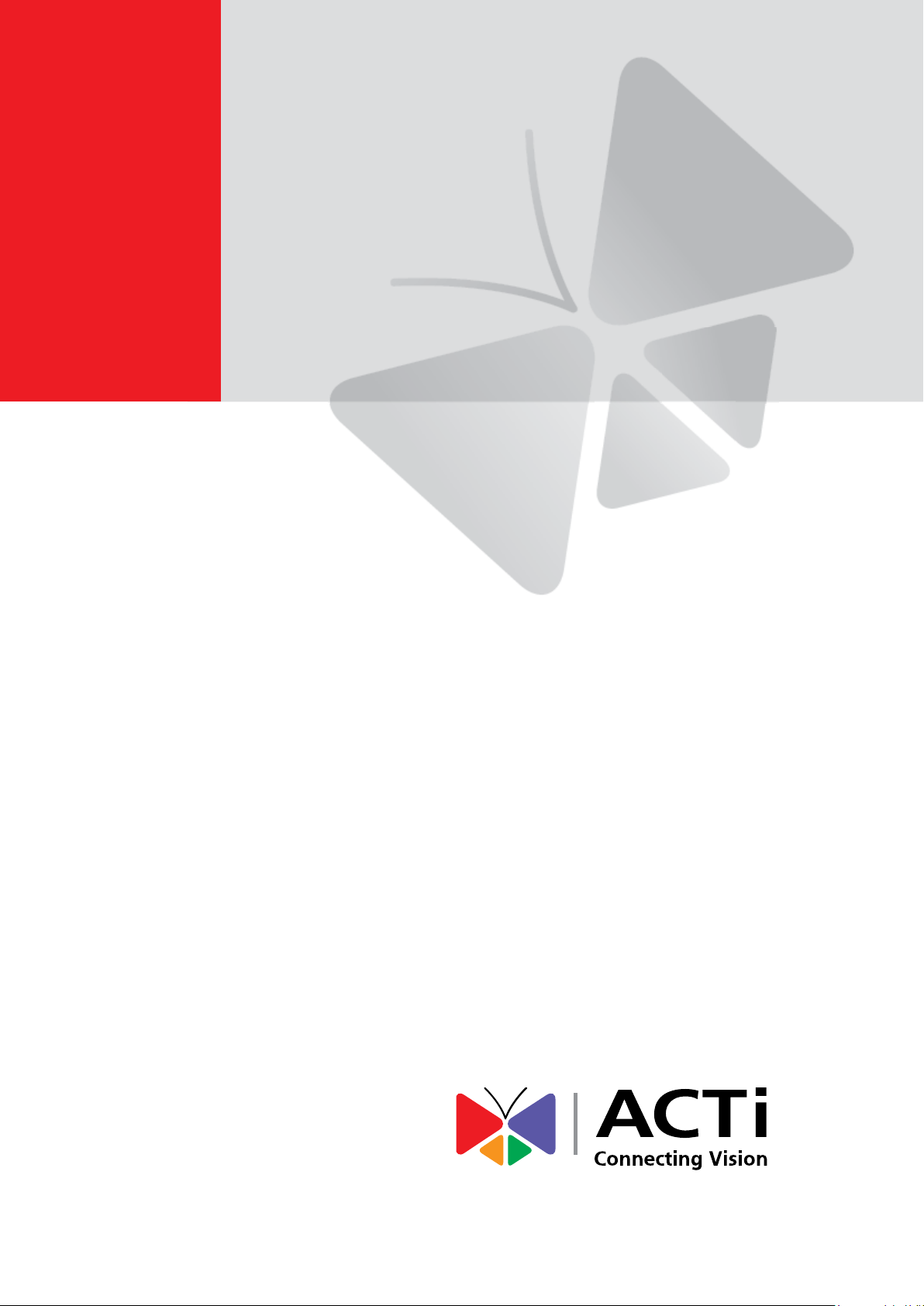
Encoder Firmware V4.06.09 User’s Manual
KCM-3311
3.6x Zoom H.264 4-Megapixel IP D/N
PoE Indoor Dome with P-Iris, Advanced
WDR
2014/01/27
Page 2
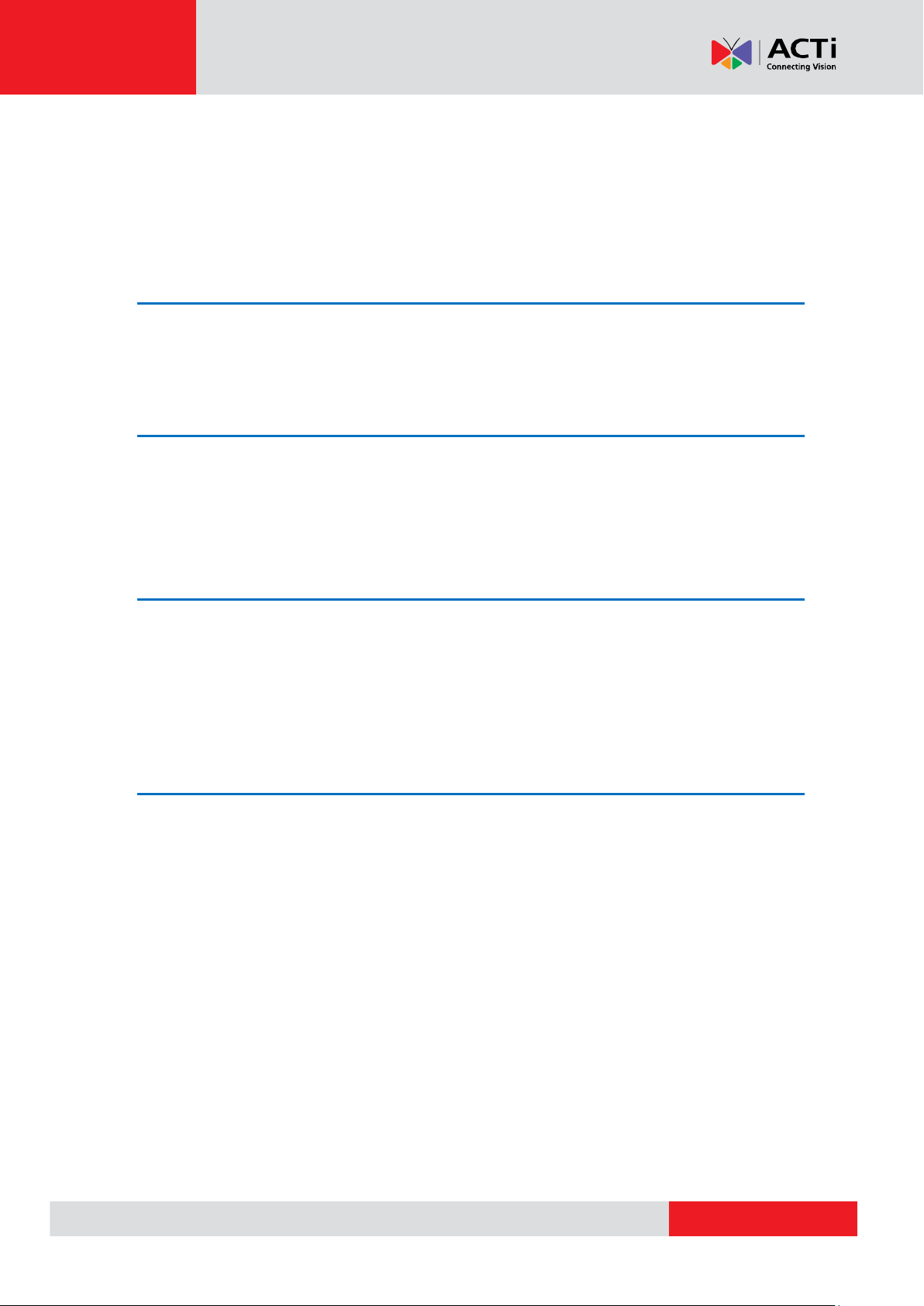
www.acti.com
Hardware Manual
Table of Contents
Precautions ............................................................. 3
Safety Instructions .................................................................................... 4
Introduction ............................................................. 5
Package Contents ...................................................................................... 5
Physical Description ................................................................................. 6
Installation ............................................................... 8
Method 1: Surface Installation .................................................................. 8
Method 2: Using the Flush Mount .......................................................... 10
Adjusting the Viewing Angle................................................................... 20
Accessing the Camera ......................................... 22
If you have DHCP server / router in your network: ............................... 22
If you do NOT have DHCP server / router in your network: ................. 22
2
Page 3
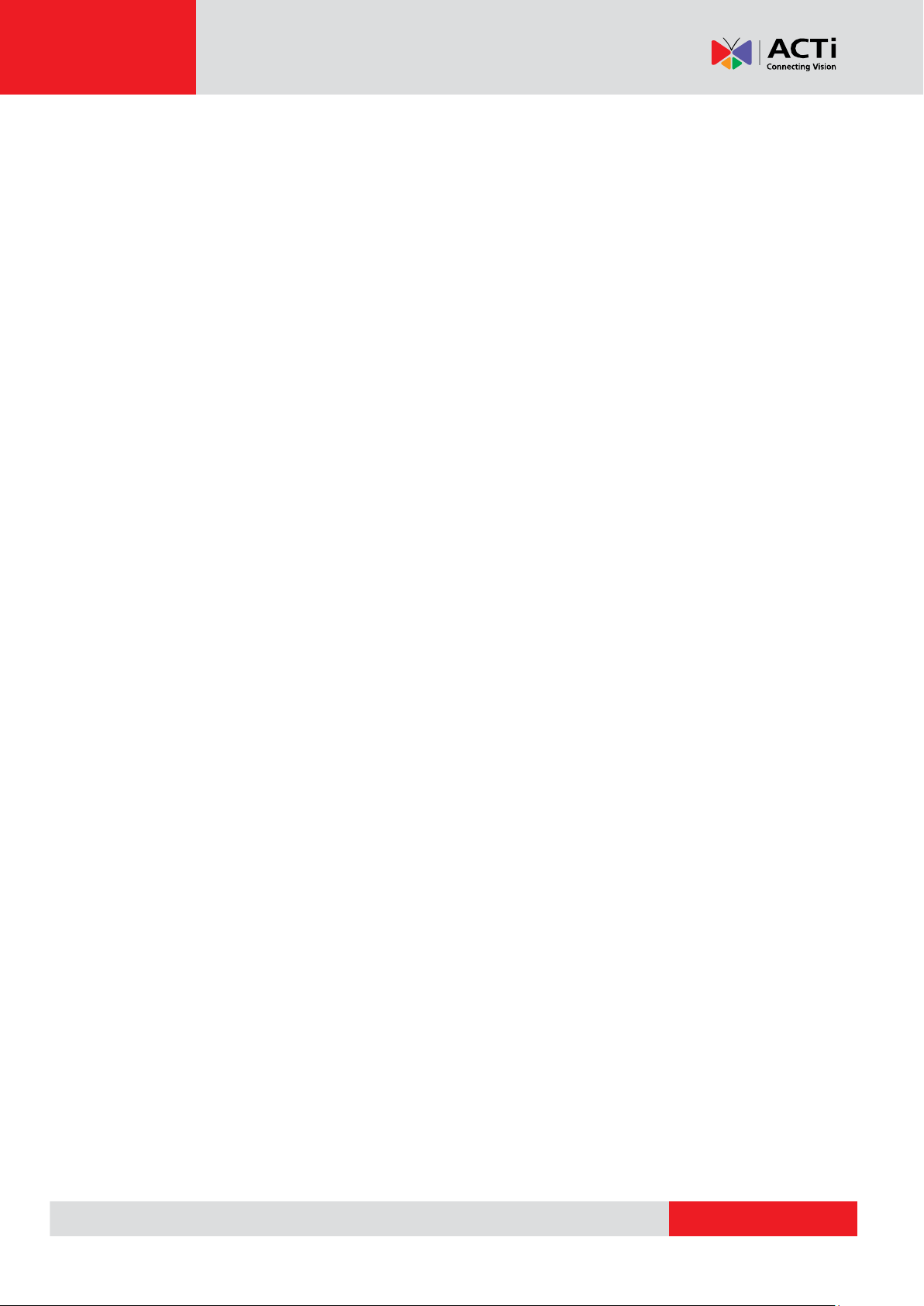
www.acti.com
Hardware Manual
Precautions
Read these instructions
You should read all the safety and operating instructions before using this product.
Heed all warnings
You must adhere to all the warnings on the product and in the instruction manual. Failure to follow
the safety instructions given may directly endanger people, cause damage to the system or to
other equipment.
Servicing
Do not attempt to service this video device yourself as opening or removing covers may expose
you to dangerous voltage or other hazards. Refer all servicing to qualified service personnel.
Trademarks
All names used in this manual are probably registered trademarks of respective companies.
Liability
Every reasonable care has been taken during the writing of this manual. Please inform your local
office if you find any inaccuracies or omissions. We cannot be held responsible for any
typographical or technical errors and reserve the right to make changes to the product and
manuals without prior notice.
FCC/CE Regulation
Note: This equipment has been tested and found to comply with the limits for a Class A digital
device, pursuant to Part 15 of the FCC Rules. These limits are designed to provide reasonable
protection against harmful interference when the equipment is operated in a commercial
environment. This equipment generates, uses, and can radiate radio frequency energy and, if not
installed and used in accordance with the instruction manual, may cause harmful interference to
radio communications. Operation of this equipment in a residential area is likely to cause harmful
interference in which case the users will be required to correct the interference at their own
expense.
3
Page 4
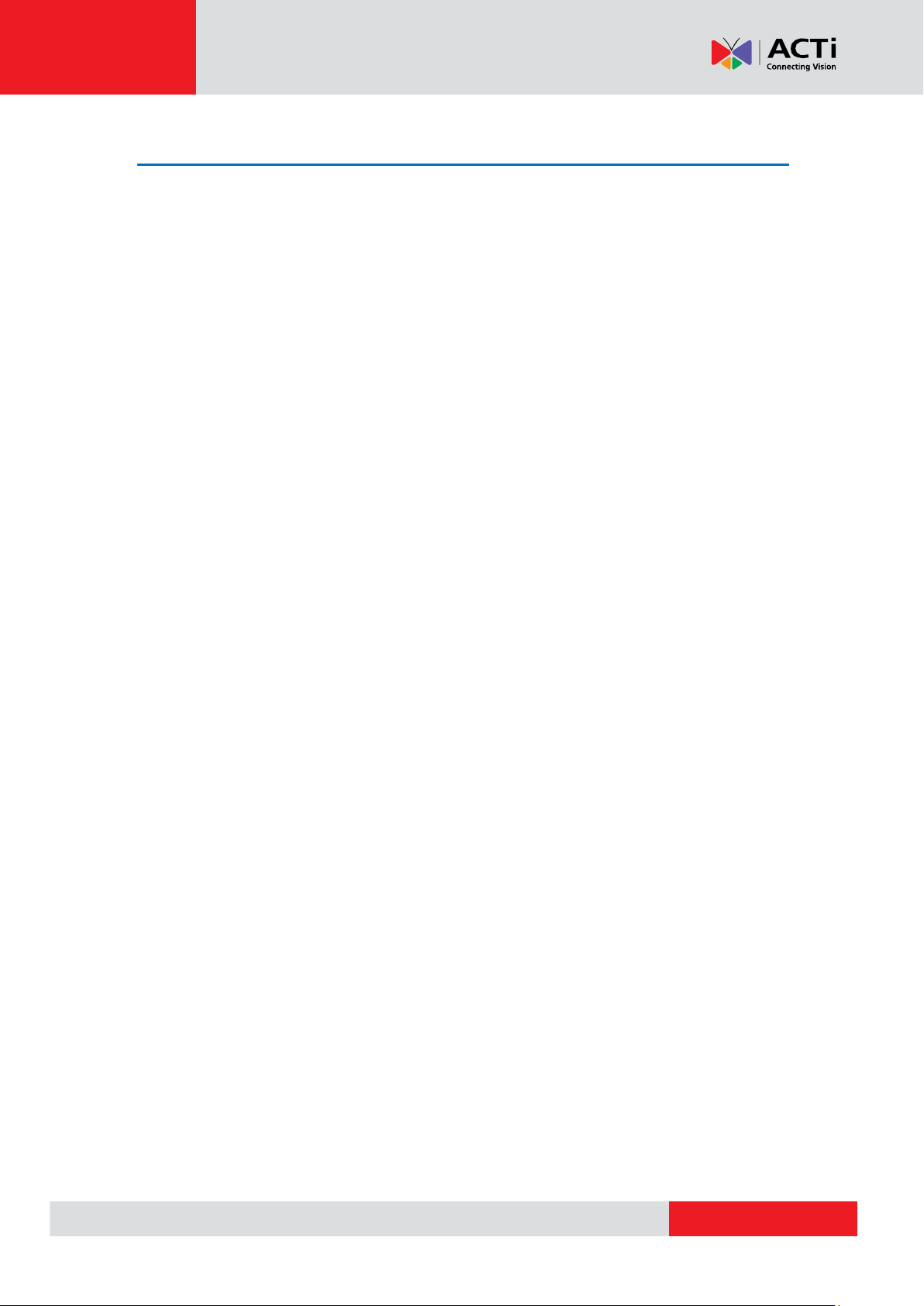
www.acti.com
Hardware Manual
Safety Instructions
Cleaning
Disconnect this video product from the power supply before cleaning.
Attachments
Do not use attachments not recommended by the video product manufacturer as they may cause
hazards.
Do not use accessories not recommended by the manufacturer
Only install this device in a dry place protected from weather.
Servicing
Do not attempt to service this video product yourself. Refer all servicing to qualified service
personnel.
Damage Requiring service
Disconnect this video product from the power supply immediately and refer servicing to qualified
service personnel under the following conditions:
1) When the power-supply cord or plug is damaged.
2) If liquid has been spilled or objects have fallen into the video product.
3) If the inner parts of the video product have been directly exposed to rain or water.
4) If the video product does not operate normally by following the operating instructions in this
manual. Adjust only those controls that are covered by the instruction manual, as an improper
adjustment of other controls may result in damage, and will often require extensive work by a
qualified technician to restore the video product to its normal operation.
Safety Check
Upon completion of any service or repairs to this video product, ask the service technician to
perform safety checks to determine if the video product is in proper operating condition.
4
Page 5

www.acti.com
Hardware Manual
Introduction
Package Contents
KCM-3311 QIG
Accessories
Warranty Card Drill Template
5
Page 6
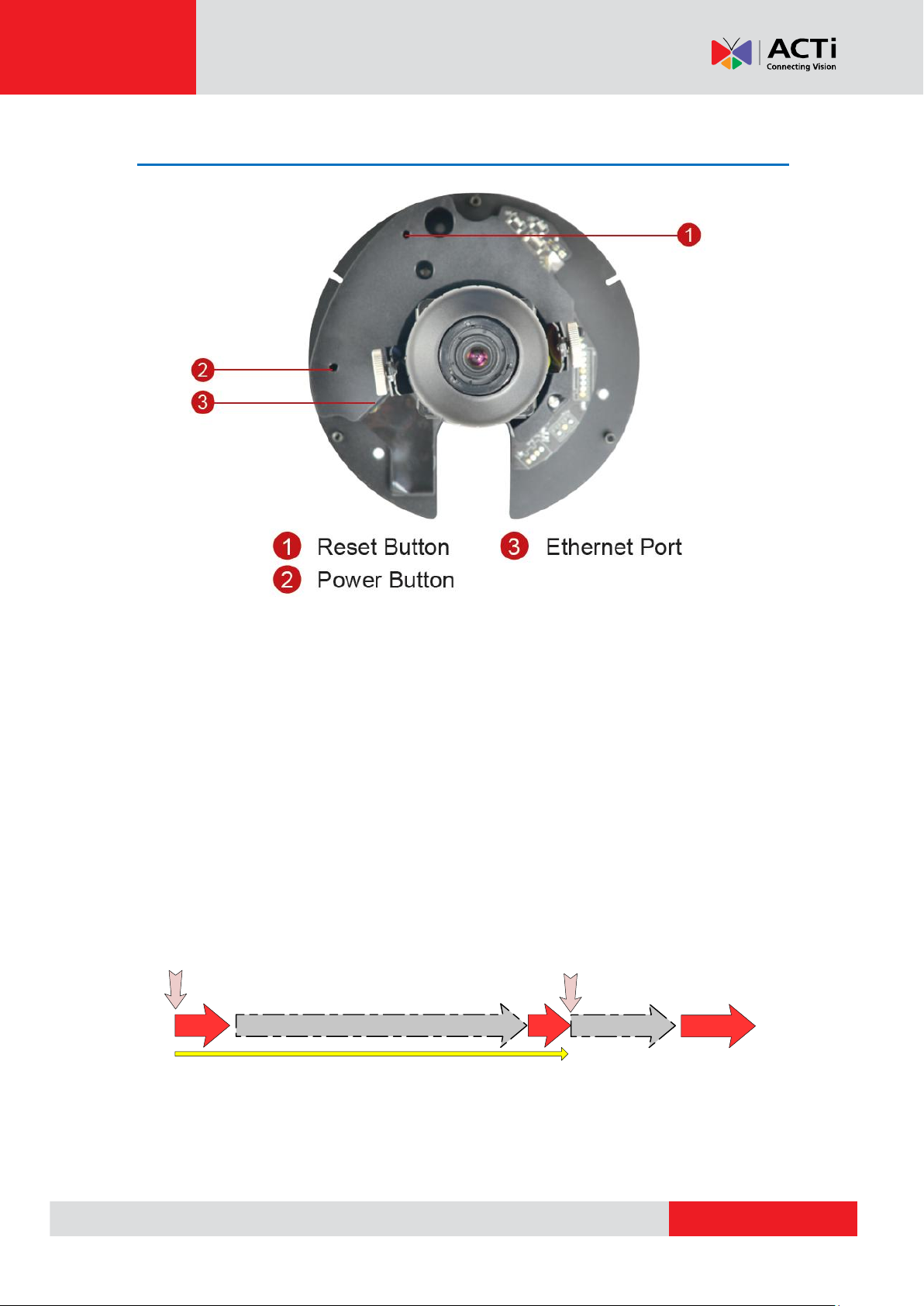
www.acti.com
Physical Description
On (3s)
On
1s
Power On
About 20 Seconds
Stay On
Off (about 15s)
Off (10~15s)
Restore to Default
Complete
Hardware Manual
1) Reset Button
Step 1: Switch off IP device by disconnecting the power cable
Step 2: Press and continue to hold the Reset Button (with a sharp tipped object, like a pen.)
Step 3: Reconnect the power cable while continuing to hold the reset button. The red Power
LED light will flash on for 3 second first, turn off for about 15 seconds, flash on for another
second and turn off again. By this time the reset to default operation is already completed. This
will take around 20 seconds from power up. You may then release the reset button. This
length of time fluctuates slightly with the environment. The Power LED light will come back on
and stay on after a few more seconds. The unit will start up with factory default settings
automatically.
6
Page 7
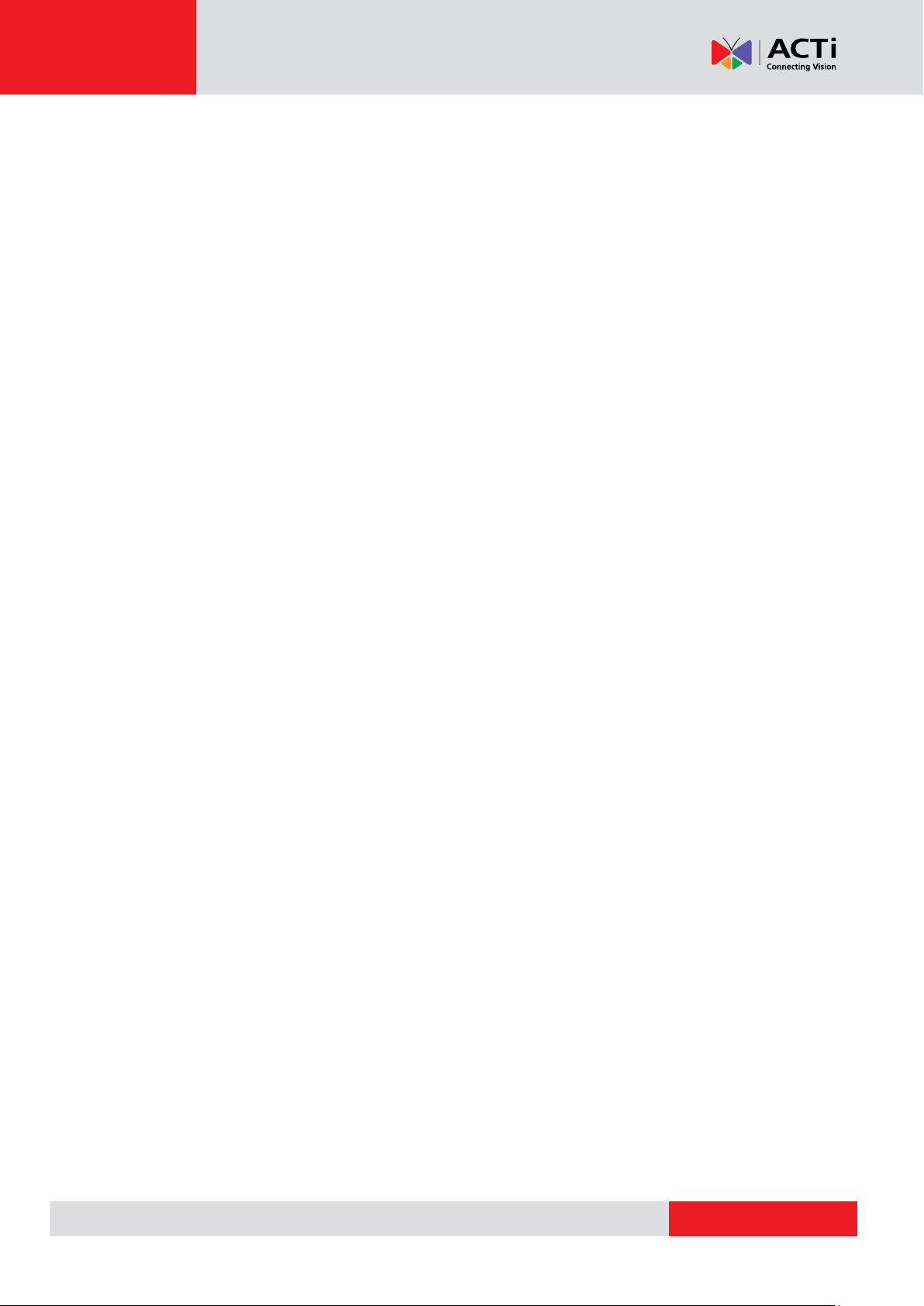
www.acti.com
Hardware Manual
2) Power Button
Press the Power Button and then camera will reboot automatically.
3) Ethernet Port
The IP device connects to the Ethernet via a standard RJ45 connector. Supporting NWAY, this IP
device can auto detect the speed of local network segment (10Base-T/100Base-TX Ethernet).
7
Page 8
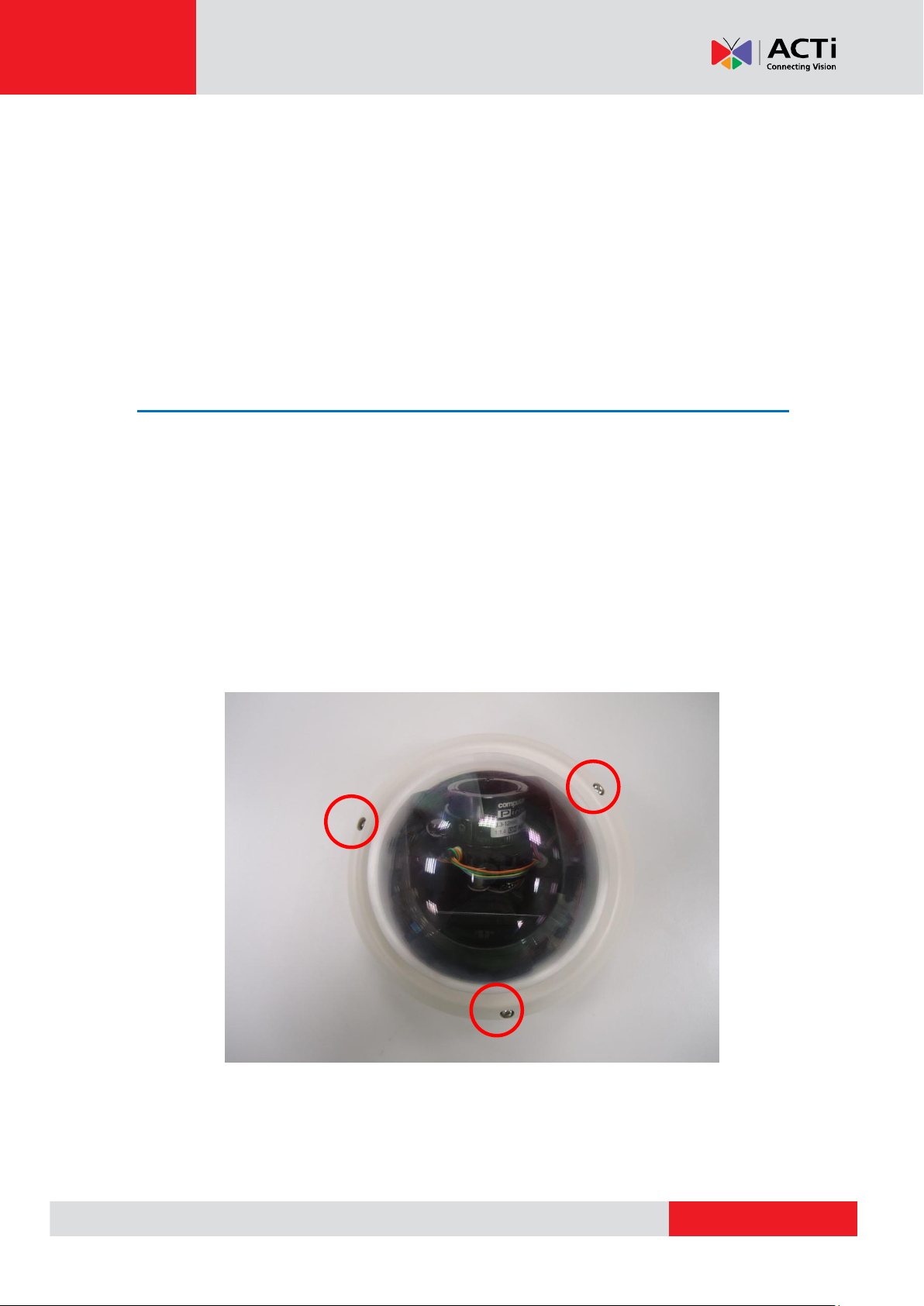
www.acti.com
Hardware Manual
Installation
The camera can be directly installed on walls or mounted in the ceilings using mounting kits.
This section describes the two basic ways that you can do to install the camera.
NOTE: Due to continuous product improvements, the camera images on this documentation may
slightly differ from the actual camera that you received. Installation procedures remain the same.
Method 1: Surface Installation
You may directly drill holes on the wall or the ceiling and directly install the camera on a surface.
To do this, follow the procedures below:
1) Drill the holes
Using the supplied drill template in the camera package, mark the holes on the wall / ceiling and
drill the holes.
2) Remove the cover
Remove the dome cover by unscrewing the three attachments
8
Page 9

www.acti.com
Hardware Manual
3) Screw the camera to the wall/ceiling
CAUTION: When using electric screwdrivers, be careful not to touch the internal
camera components while attaching the screws. Since electric screwdrivers vary in sizes,
speed, and force, they may bruise and damage the internal camera components.
DISCLAIMER: ACTi will not be responsible for camera damage caused by improper
installations or the misuse of equipment for installation.
4) Connect cables to connectors
Please follow the instructions in the Physical Description section for how to connect to each
connector.
9
Page 10

www.acti.com
Hardware Manual
Method 2: Using the Flush Mount
You can use the PMAX-1008 flush mount to mount the camera on ceilings.
NOTE: Due to continuous product improvements, the camera images on this documentation may
slightly differ from the actual camera that you received. Installation procedures remain the same.
Prepare the following:
PMAX-1008 Flush Mount
Drilling template
Screws (3)
Foam rubber pads (3)
Jig saw (not supplied)
Phillips screwdriver (not supplied)
To mount the camera, follow the procedures below:
1) Drill a Hole on the Ceiling
Drill a 184-mm diameter hole on the ceiling where you want to mount the camera, then route the
network cable through the hole.
10
Page 11

www.acti.com
Hardware Manual
2) Remove the Camera Casing
Remove the three (3) screws to detach the camera casing.
11
Page 12

www.acti.com
3) Prepare the Flush Mount
Retaining bracket
1. Unpack the flush mount.
Hardware Manual
2. Peel off the lining of the three (3) foam rubber pads and attach a rubber pad to each
retaining bracket.
12
Page 13

www.acti.com
Hardware Manual
4) Attach the Camera to the Mount
1. Align the screw holes on the camera to the screw holes on the mount.
2. Attach the three (3) screws to secure the camera to the mount.
CAUTION: When using electric screwdrivers, be careful not to touch the internal
camera components while attaching the screws. Since electric screwdrivers vary in sizes,
speed, and force, they may bruise and damage the internal camera components.
DISCLAIMER: ACTi will not be responsible for camera damage caused by improper
installations or the misuse of equipment for installation.
13
Page 14

www.acti.com
Hardware Manual
5) Loosen the Retaining Brackets
Using a screwdriver, loosen the retaining brackets according to the thickness of the ceiling.
14
Page 15

www.acti.com
Hardware Manual
6) Connect the Network Cable
Route the network cable to pass through the gap of the mount and connect it to the Ethernet port
of the camera.
7) Install the Mount
1. Insert the flush mount through the hole until the bracket edges are flat on the ceiling.
15
Page 16

www.acti.com
Hardware Manual
2. Position the retaining brackets to hold the mount on the ceiling.
NOTE: The following illustration shows how the flush mount will look like when viewed
from inside the ceiling. In case you cannot access inside the ceiling, use your fingers to
position the retaining brackets through the hole.
3. Tighten the screws to secure the mount.
16
Page 17

www.acti.com
Hardware Manual
8) Position the Lens
The camera has zoom lens and auto focus capabilities so you do not need to manually adjust the
focus. Position the lens on the target view area. To accurately position the target area, view the
camera’s Live View on the Web Configurator, please refer to Accessing the Camera on page 22
for more information.
9) Attach the Camera Casing
1. Align the screw holes on the camera and the camera casing.
2. Attach the three (3) screws, supplied with the flush mount package, to secure the
camera casing.
17
Page 18

www.acti.com
Hardware Manual
10) Attach the Flush Mount Cover
1. Align the metal latches and the latches on the flush mount cover.
2. Push to firmly secure the flush mount cover latches.
The mounted camera should look like the image below:
18
Page 19

www.acti.com
Hardware Manual
OR
How to Reset or Reposition the Lens of the Mounted Camera
In case you need to reset the camera or reposition the lens, follow the procedures below:
1. Use your fingers to pry the flush mount cover off the ceiling.
2. Insert a pointed object through the reset hole or position the lens.
3. Attach the flush mount cover, please refer to Attach the Flush Mount Cover on page
18 for detailed instructions.
19
Page 20

www.acti.com
Hardware Manual
1 2 3
Adjusting the Viewing Angle
Camera Parts Overview
Adjustment Procedures
1. Loosen the tilt adjustment screws, adjust the tilt, and then tighten back the screws to fix
the tilt position.
2. Move the rotation adjustment to rotate the viewing orientation.
3. Move the pan direction left or right.
20
Page 21

www.acti.com
Hardware Manual
NOTE: If you need to tighten or loosen the pan adjustment knob and adjustment by hand is
not enough, insert the bundled pan bracket wrench into the hole on the knob and then push
it to the left or to the right.
21
Page 22

www.acti.com
Hardware Manual
Please set the settings as below.
IP address: 192.168. 0.xxx
Subnet mask: 255.255.255.
0
(NOTE: xxx should be a number
from 1 to 254 except 100, which is
used by the IP device. Please also
make sure that no two equipments
use the same IP address in the
Accessing the Camera
If you have DHCP server / router in your network:
Many network server / routers are able to automatically provide IP addresses through DHCP. If
you are using such a network, just plug in your computer and IP Dome Cam into the network and
your IP device will acquire network address by itself. Find and access the device with our IP Utility
program. You may download it at:
http://www.acti.com/product/detail/Software/ACTi_Utility_Suite
If you do NOT have DHCP server / router in your
network:
1. Configure your PC to use the same subnet by changing your PC’s IP address to the
subnet with prefix 192.168.0.XXX. The last number should be anything from 1 to 254
except 100 and other occupied IP addresses. Subnet mask should be 255.555.255.0.
2. The default IP used by this device is 192.168.0.100. Please make sure your PC is
NOT using this address and that no two equipments use the same IP address in
the network.
3. Change your IP address by going to Control Panel ->Manage Network Connections ->
Right click on the connection to change -> Option -> TCP/IP IPv4 Properties.
22
Page 23

www.acti.com
Hardware Manual
4. Open Internet Explorer (Version 6.0 or above) , and type in the Default IP:
192.168.0.100
5. When you see the login window, please input default user and password:
Default User: Admin Password: 123456
6. After logging in, you will see the video from camera. To go to the main menu, click
the ”Setup” button on the top left.
If you are using a single camera, this is enough to access the device.
23
Page 24

www.acti.com
Hardware Manual
If you are using multiple devices, you need to change the current device to another unused
IP address, so that when the next device is connected to the network, no two devices use
the same IP. Please perform the following steps.
7. Go to Network -> Connection Type
8. Change the IP mode to Static.
9. Change the IP to 192.168.0.101 or any other unused IPs. Do NOT use the PC’s IP address
or 192.168.0.100.). If this is not the first device you add to the network, please also avoid
other devices’ IPs.
10. Click “Apply”
11. Please go to Maintain -> Save & Reboot, and click ”Apply”. Internet Explorer will close after
a few seconds. This is normal.
12. Wait for 30 seconds, and open IE again to connect to the new IP. (In this example,
192.168.0.101). For the second device or more you add into the network, please type the
correct IP.
13. Adjust the default Video setting by going to Video & Audio ->Video
24
