Page 1
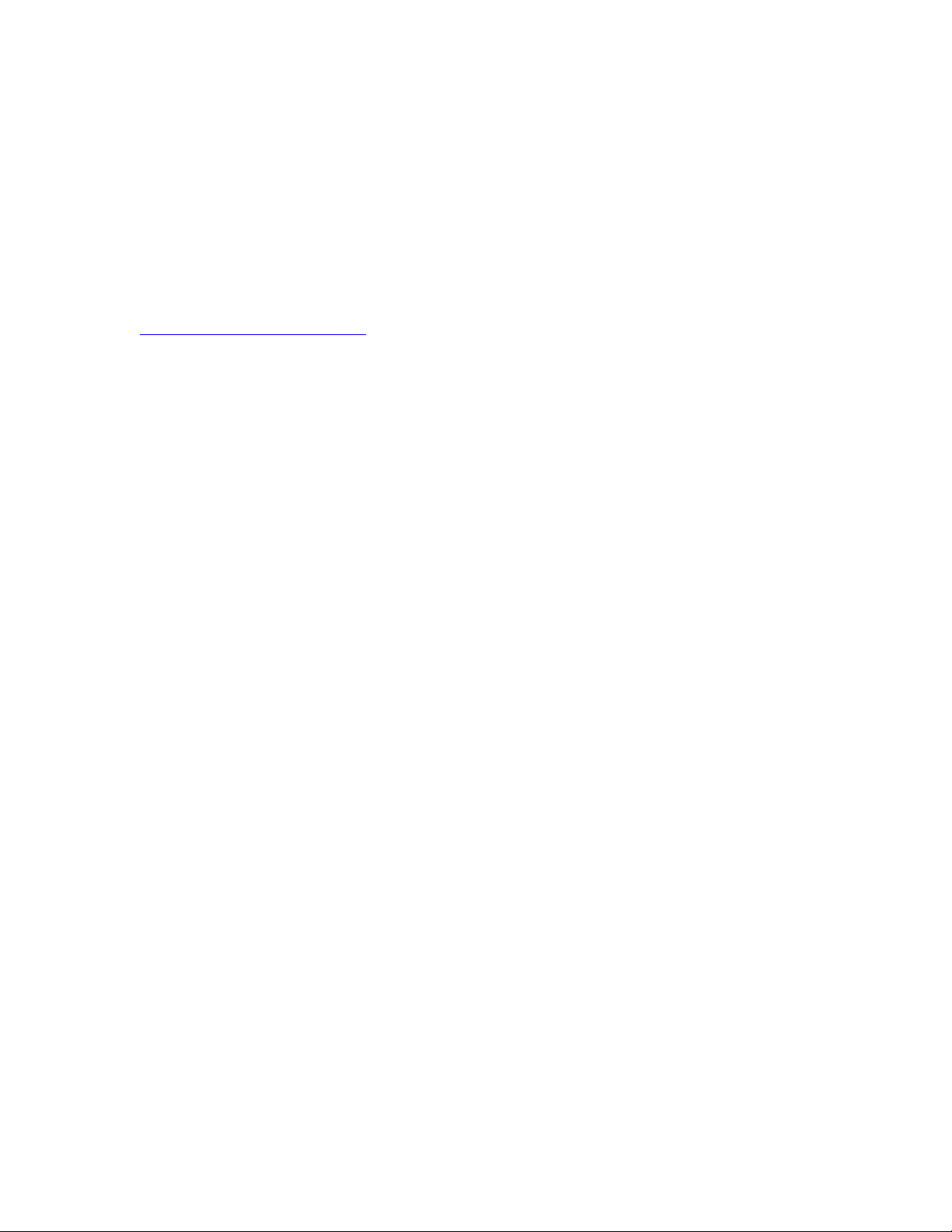
Instructions for Moving the Attendance Rx
Server/Standalone to a Different PC
Applies to the following products: Attendance Rx Software v2, ATRx ProxTime,
ATRx Secure PunchIn, ATRx Biometric 1000.
The instructions in this document for migrating any product in the Attendance
Rx Product Suite assume that the current ATRx release is installed and working
correctly with no data corruption issues. It is important to move to the same
version of software. Verify the version by double clicking on the Attendance Rx
icon in the lower right corner near the time on the desktop. or Go to
www.support.acroprint.com and select Attendance Rx (ATRx) Product Suite to
check for the current release version. If necessary download and install the
current release on the ATRx Server PC and all ATRx Client PC’s (if applicable).
Note: A support fee may be charged for migration assistance.
A) From XP/Svr2003 to: Vista, Win 7, Server 2008 or 2008 R2
1) Backup your ATRx data:
a. On the PC where the ATRx Server is located go to:
C:\Program Files\Acroprint\Attendance Rx and copy the following
folders to a CD/DVD, flash drive or other external storage device:
Data, TQTemplates, TQLogs (note: some earlier versions of ATRx may
not have a TQTemplates or TQLogs folder)
b. Locate and write down your ATRx software version, serial number and
install key from your old PC. You can find the info at:
i. Double click the Attendance Rx icon in the Sys Tray
or
ii. Log into the ATRx Administrator and click on HELP on the main menu,
then click on About Attendance Rx.
Save the version, s/n & Install Key info in a safe place where you can find
them if you ever need to re-install the software.
c. Uninstall ATRx from the ATRx Server PC using Add or Remove
Programs. Note: you must uninstall Attendance Rx from your old PC if
you intend to leave the PC on your network….you can only have one
ATRx Server on your network!
2) On the New PC:
a. Click on Start
b. Go to your Control Panel and click on Folder Options.
c. Click on Show Hidden Files & Folders and uncheck the box for
Hide extensions for known file types. Click Apply and Ok.
d. Go to C:\ProgramData\ and create a folder named: Acroprint
Make sure you type the folder name exactly !
e. Create a sub-folder in the Acroprint folder named Attendance Rx, again
making sure you type the folder name exactly (the space between
Attendance and Rx is deliberate and must be included).
07/23/12
Page 1 of 3
Page 2
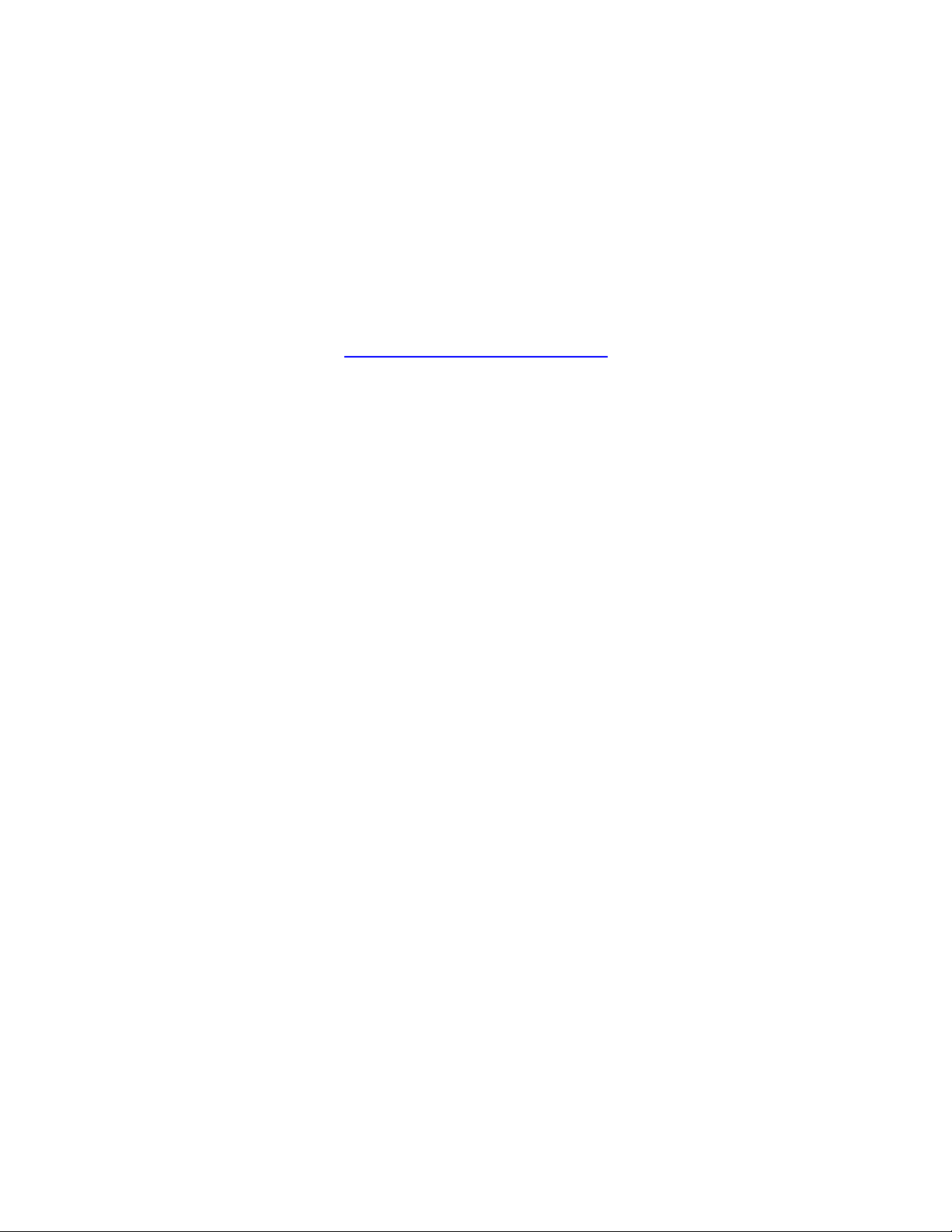
f. Copy the Data, TQ Templates, and TQ Logs folders to the Attendance Rx
folder. Now Install the Attendance Rx software. It should be the latest
version of Attendance Rx or the same version that was installed on your
old PC. During the install you will be prompted for the destination folder
where Attendance Rx will be installed. Click Next. If the existing
database is not found cancel the install. Check to see if the Acroprint &
Attendance Rx folders are correctly typed. If necessary retype the
name(s) and try the install again. If the install still doesn’t see the existing
database try installing the application as new so the installation routine will
create the folder path for you. Uninstall the application and replace the
new folders with your backup copies. Install the application a second
time. If the install still doesn’t see the existing database your software
version is most likely out of date and the current release needs to be
downloaded from http://support.acroprint.com/atrx
downloaded the current version and verified that the data path you created
is correct then you should contact Acroprint Technical support.
A support fee will be charged for additional assistance.
g. After completing the ATRx Server installation you should check your
punch data to make sure your data transferred properly from the old ATRx
Server.
h. For Network versions of Attendance Rx install the application on all Client
PC’s, making sure that you install the same Attendance Rx software
version that is on the Attendance Rx Server.
If further assistance is needed on this matter you can contact Acroprint Technical
Support at (800) 334-7190, Opt. 4 or via email at supportdept@acroprint.com.
Support contracts are available which give you unlimited support for the network
version for one year and cost $169.00 or you can obtain “per incident support” for
$75.00 per 1/2 hour. Support contracts for the single version for one year cost
$109.00 or “per incident support” is $55.00 per 1/2 hour. Note that pricing is
subject to change.
. If you have already
B) From XP or Server 2003 to XP or Server 2003
1) Backup your ATRx data:
a. On the PC where the ATRx Server is located go to:
C:\Program Files\Acroprint\Attendance Rx and copy the following
folders to a CD/DVD, flash drive or other external storage device:
Data, TQTemplates, TQLogs (note: some earlier versions of ATRx may
not have a TQTemplates or TQLogs folder)
b. Locate and write down your ATRx software version, serial number and
install key from your old PC. You can find the info at:
i. Double click the Attendance Rx icon in the Sys Tray
or
ii. Log into the ATRx Administrator and click on HELP on the main menu,
then click on About Attendance Rx.
Save the version, s/n & Install Key info in a safe place where you can find
them if you ever need to re-install the software.
07/23/12
Page 2 of 3
Page 3

c. Uninstall ATRx from the ATRx Server PC using Add or Remove
Programs. Note: you must uninstall Attendance Rx from your old PC if
you intend to leave the PC on your network….you can only have one
ATRx Server on your network!
2) On the New PC:
a. Click on Start
b. Go to your Control Panel and click on Folder Options.
c. Uncheck the box for Hide extensions for known file types. Click Apply
and Ok.
d. Go to C:\Program Files\ and create a folder named: Acroprint
Make sure you type the folder name exactly !
e. Create a sub-folder in the Acroprint folder named Attendance Rx, again
making sure you type the folder name exactly (the space between
Attendance and Rx is deliberate and must be included).
f. Copy the Data, TQ Templates, and TQ Logs folders to the Attendance Rx
folder. Now Install the Attendance Rx software. It should be the latest
version of Attendance Rx or the same version that was installed on your
old PC. During the install you will be prompted for the destination folder
where Attendance Rx will be installed. Click Next. If the existing
database is not found cancel the install. Check to see if the Acroprint &
Attendance Rx folders are correctly typed. If necessary retype the
name(s) and try the install again. If the install still doesn’t see the existing
database try installing the application as new so the installation routine will
create the folder path for you. Uninstall the application and replace the
new folders with your backup copies. Install the application a second
time. If the install still doesn’t see the existing database your software
version is most likely out of date and the current release needs to be
downloaded from http://support.acroprint.com/atrx
downloaded the current version and verified that the data path you created
is correct then you should contact Acroprint Technical support.
A support fee will be charged for additional assistance.
g. After completing the ATRx Server installation you should check your
punch data to make sure your data transferred properly from the old ATRx
Server.
h. For Network versions of Attendance Rx install the application on all Client
PC’s, making sure that you install the same Attendance Rx software
version that is on the Attendance Rx Server.
If further assistance is needed on this matter you can contact Acroprint Technical
Support at (800) 334-7190, Opt. 4 or via email at supportdept@acroprint.com.
Support contracts are available which give you unlimited support for the network
version for one year and cost $169.00 or you can obtain “per incident support” for
$75.00 per 1/2 hour. Support contracts for the single version for one year cost
$109.00 or “per incident support” is $55.00 per 1/2 hour. Note that pricing is
subject to change.
. If you have already
07/23/12
Page 3 of 3
