Page 1
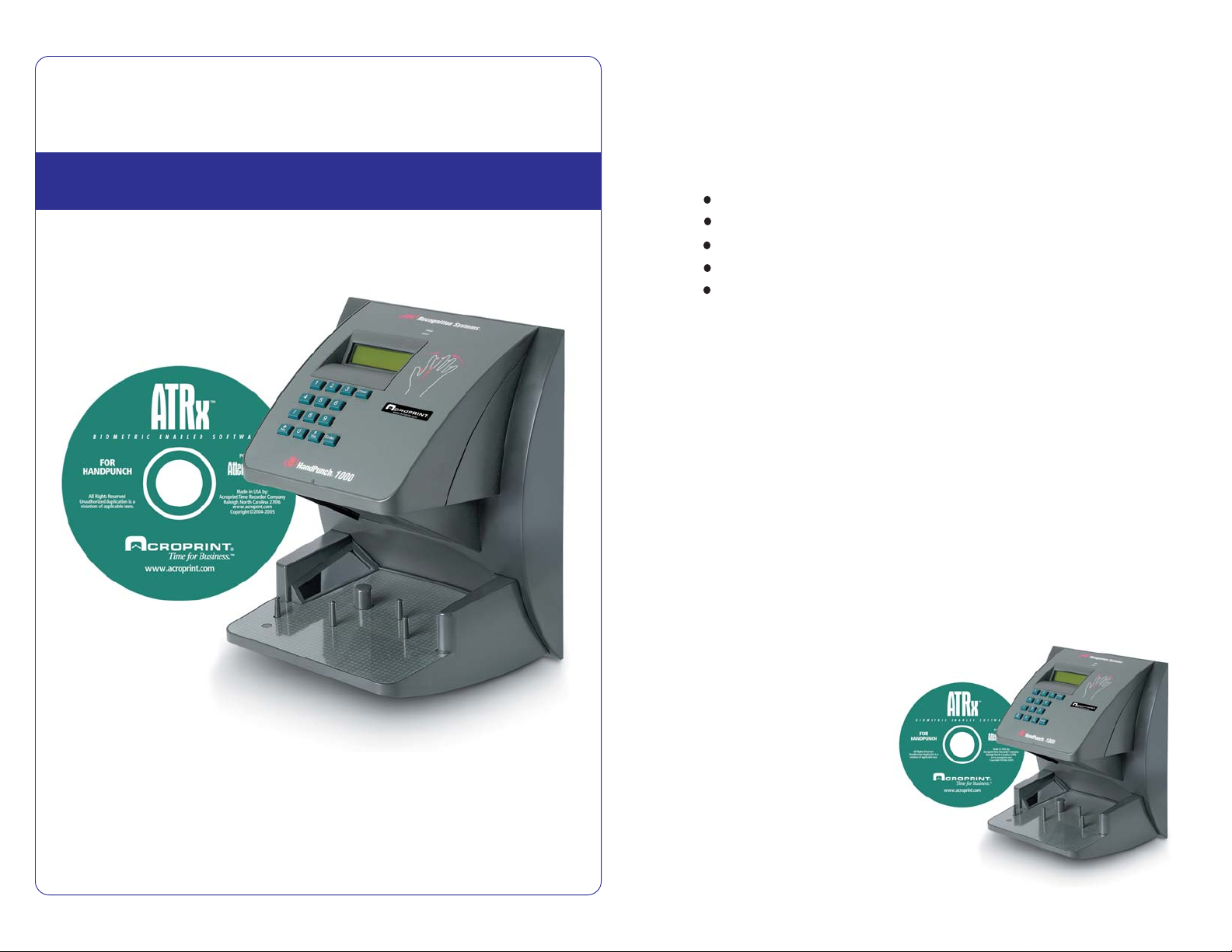
ATRx Biometric 1000™
Thank you for purchasing A TRx Biometric 1000. This installation
guide will help you learn how to connect the handpunch reader , enable biometrics in the software and enroll employee hands
in the system.
BIOMETRIC HANDPUNCH TECHNOLOGY
Package Contents:
A TRx Biometric Enabled™ software
HandPunch 1000
Communication Cable
Power Transformer
Installation Guide
Minimum System Requirements:
HARDWARE:
IBM PC Compatible Computer
Intel Pentium II 400 mhz or higher
128 MB RAM
150 MB Free Space on Hard Drive
CD-Rom Drive
At least 256 SVGA video
Minimum 800 x 600 resolution
SOFTWARE:
Windows 2000 Professional
Windows XP Professional
Windows XP Home
Windows 2003 Server
INST ALLATION GUIDE
ATRx Biometric 1000™ Installation Guide - 2
Page 2
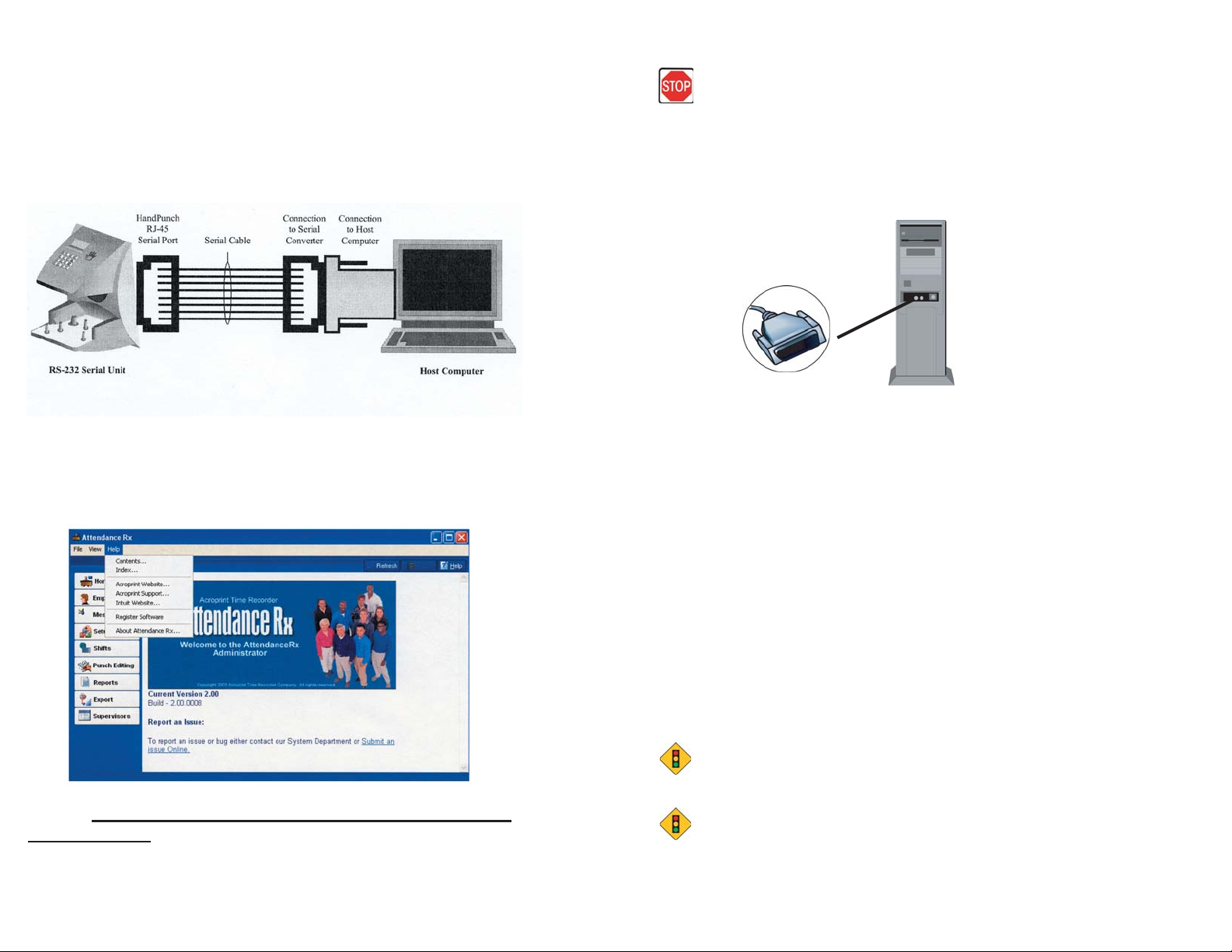
Installing the HandPunch
Let’s Get Connected
The quick start sheet reviews the installation of software and the
connection of the HandPunch to your PC. For instructions on
preparing the HandPunch for wall mounting, routing of wiring,
and wiring connections, please refer to the HandPunch 1000
manual on pages 15-21. Be sure to enroll and test the employees
prior to mounting the Handpunch.
Accessing the Software User Manual
You can access the user manual in two ways:
A. Click on the Help menu in the Administrator section of the
software. Search for information by topic.
FIRST, TURN OFF YOUR PC!
1.To avoid damage to the PC port, PC power must be completely
shutdown prior to attaching the HP1000 communication cable.
2. Connect the serial connector of the communication cable to
a serial port on the back of your PC.
3. Connect the other end of the communication cable to the
RS232 port on the back of HP1000.
Install and Setup ATRx Software
If you have completed pages 2 and 3, please restart your PC before
loading the software.
B. Go to http://www.acroprintstore.com/downloads/manuals/
atrxmanual.pdf to download a complete manual from our website.
The user manual is offered in PDF format, which requires Adobe
Acrobat Reader to view.
3 - ATRx Biometric 1000™ Installation Guide
1. Install ATRx Biometrically Enabled Software by inserting the
CD into the CD-ROM drive and complete the installation wizard.
2. Select Restart the PC at the end of the software installation.
3. Follow the on-screen Setup Wizard entering in your company
information, such as pay period type, overtime rules, and shift
settings. You will be prompted to enter your employee information
at this time.
NOTE
If you do NOT complete the Setup Wizard the program will not run successfully.
NOTE
Please write down your administrative password and store in a safe place. You will
be prompted to enter the password when you activate the HandPunch 1000 to the
PC.
ATRx Biometric 1000™ Installation Guide - 4
Page 3

Activate the HandPunch 1000 to
Activate the HandPunch 1000
PC Communications
1. Confirm Attendance Rx software is running by verifying the
system tray icon appears in the bottom right-hand corner of
your computer desktop window near the Windows PC clock.
2. To enable the HP1000, you must right click on the Attendance Rx
icon in the System Tray and select System Utilities from the
menu by left clicking one time on the item.
to PC Communications
4. Select the second tab labeled Biometrics in the
Systems Utilities screen.
5. Place a check in the Enable Attendance Rx Biometric Functionality
box by left clicking one time in the check box field.
6. Click the “Autodetect Device” button.
7. Select YES on the Enable Terminal Manager window to start the
Terminal Manager automatically.
8. Close the Systems Utilites window by left clicking one time on
the Close button.
Enrolling Employee for
Punch Confirmation
NOTE
Employees must have a
PIN assigned before enrolling.
3. Enter the Administrative p assword you created during the
installation and setup process into the password field.
5 - ATRx Biometric 1000™ Installation Guide
NOTE
The first enrollment on the HandPunch
is by default, the HandPunch Administrator.
1. From your desktop open
the Attendance Rx Administrator
by double clicking on the desktop
icon labeled Administrator.
2. Enter your password in the space provided.
3. Left click one time on the Employee button
located on the Navigation Bar to the left.
ATRx Biometric 1000™ Installation Guide - 6
Page 4

4. Select an employee record from the list by left clicking one
time on the Last Name field.
5. Left click one time on the Enroll Hand button at the bottom
of the screen.
6. Left click one time on the Enroll Employee button.
NOTE
Repeat this process as needed to continue enrolling employees. Also perform
this for new hires.
11. After completing this process, select Save in the Employee
record main window. Employees may begin using the HP1000
immediately after successful enrollment.
7. Select Yes to the message Enroll for PIN and the employee
PIN displayed.
8. Message about enrolling your handprint will display .
Follow the on-screen instructions placing the employee’s
hand in the hand punch 4 times.
Successful enrollment of hand will display:
9. Select OK.
10. Select Save on the Employee Hand Punch window.
For instructions on preparing the HandPunch for wall mounting,
routing of wiring, and wiring connections, please refer to the
user manual on pages 15-21. Be sure to test and enroll the
employees prior to mounting the Handpunch.
Employees Instructions For Using
the Handpunch 1000
When your employees have been successfully enrolled in the
software and HP1000 they are ready to clock in/out.
1. Employee enters assigned PIN number on the keypad
of HP1000.
2. Press Enter. (red placement lights will display).
3. Place right hand into the HP1000 as shown on the front
panel of the hand punch.
4. A green light will display with a message confirming Okay
and a Read Score to let the employees know their punch
was good. *
7 - ATRx Biometric 1000™ Installation Guide
* A Read Score reflects how accurately the employee is placing
their hand in the HP1000. Score will vary greatly . Scores above
50 indicate incorrect hand placement.
ATRx Biometric 1000™ Installation Guide - 8
Page 5

Trouble Shooting
Trouble Shooting
I am trying to enroll my employee’s hands and do not see the “Enroll
Hand” button on the employee screen.
Check to confirm HP1000 biometric device has been enabled in the software.
Please refer to the Activate the HandPunch 1000 to PC communications section.
I am trying to enroll my employee’s hand in the HP1000 and the following
message displays:
“Attendance Rx is unable to communicate with the HandPunch 1000
reader, please make certain the device is properly connected.”
Are you using the communications cable and adapter that came with the
A TRx Biometric 1000 package? This cable and adapter is specifically wired
for PC to HP1000 RS232 communication.
Is the communication cable and adapter secure on the PC serial port and in the
back of the HP1000?
Is the power transformer for the HP1000 plugged into a functional wall outlet?
Is the communication cable and adapter attached to a functional PC serial
port?
Confirm your PC has available functional serial communication ports.
(Contact the manufacturer of your computer equipment for assistance).
Many newer PC models come standard with one serial port and many USB ports.
Most PC’s have an internal modem installed. It is common for a modem to be
assigned to a virtual communications port, which may be using the same IRQ as
the physical serial communications port you have the HP1000 plugged into. Each
serial port has an IRQ (Interrupt Request) value. That value allows
a device such as a modem, a printer, a HP1000 to interrupt the processes of
your computer to send and receive a signal to perform another task. Y our
printer uses an IRQ to send a message to the computer to print. When a printer
has finished printing, it sends an interrupt signal to the computer that interrupts
the computer so that it can decide what process to do next. Multiple signals to
the computer using the same interrupt value can cause one or more devices
to NOT function as expected. To avoid this problem each device must have
a unique IRQ.
Is the HP1000 exposed to excessive airborne dust?
Avoid mounting the Hand punch in direct sunlight or in areas
with excessive dust.
Do NOT spray cleaning chemicals directly on HP1000.
Use a clean cloth with a light spray of solution to clean the HP1000.
Dramatic weight gain or loss may prevent employee from using
the hand punch until he or she is re-enrolled in the software.
Please see the Enrolling Employee for Punch Confirmation
section.
Deep or multiple cuts on hand can cause punch failure.
Foreign objects on hand such as band-aids and or bandages
may cause punch failure.
9 - ATRx Biometric 1000™ Installation Guide
ATRx Biometric 1000™ Installation Guide - 10
Page 6

Additional Questions
Please contact Acroprint’s Technical Support Department.
OnLine
www.acroprint.com
Go to the Acroprint website
to find answers to Frequently
Asked Questions (FAQS).
Simply click on the support
button on the left menu.
Fax Email
919-872-5967
Fax Acroprint your question
to the number provided.
Please provide your contact
name, phone number and
your question. Y ou will be
contacted by a Support
Technician in the order your
fax is received.
Phone
1-800-334-7190
option 4
Call Acroprint and choose
option four. Please provide
your contact name, phone
number and your question.
You will be contacted by a
Support T echnician in the
order your ticket is received.
supportdept@acroprint.com
Email Acroprint your question.
Please provide your contact
name, phone number and
your question. Y ou will be
contacted by a Support
Technician in the order your
email is received.
NOTE: This equipment has been tested and found to comply with the limits for a Class B digital
device, pursuant to Part 15 of the FCC Rules. These limits are designed to provide reasonable
protection against harmful interference in a residential installation. This equipment generates,
uses and can radiate radio frequency energy and, if not installed and used in accordance with
the instructions, may cause harmful interference to radio communications. However, there is
no guarantee that interference will not occur in a particular installation. If this equipment does
cause harmful interference to radio or television reception, which can be determined by
turning
the equipment off and on, the user is encouraged to try to correct the interference by one or
more of the following measures: Reorient or relocate the receiving antenna; Increase the
separation between the equipment and receiver; Connect the equipment into an outlet on a
circuit different from that to which the receiver is connected; Consult the dealer or an
experienced radio/TV technician for help.
PN: 00-0000-000 Rev. C
11 ATRx Biometric 1000™ Installation Guide
