Page 1
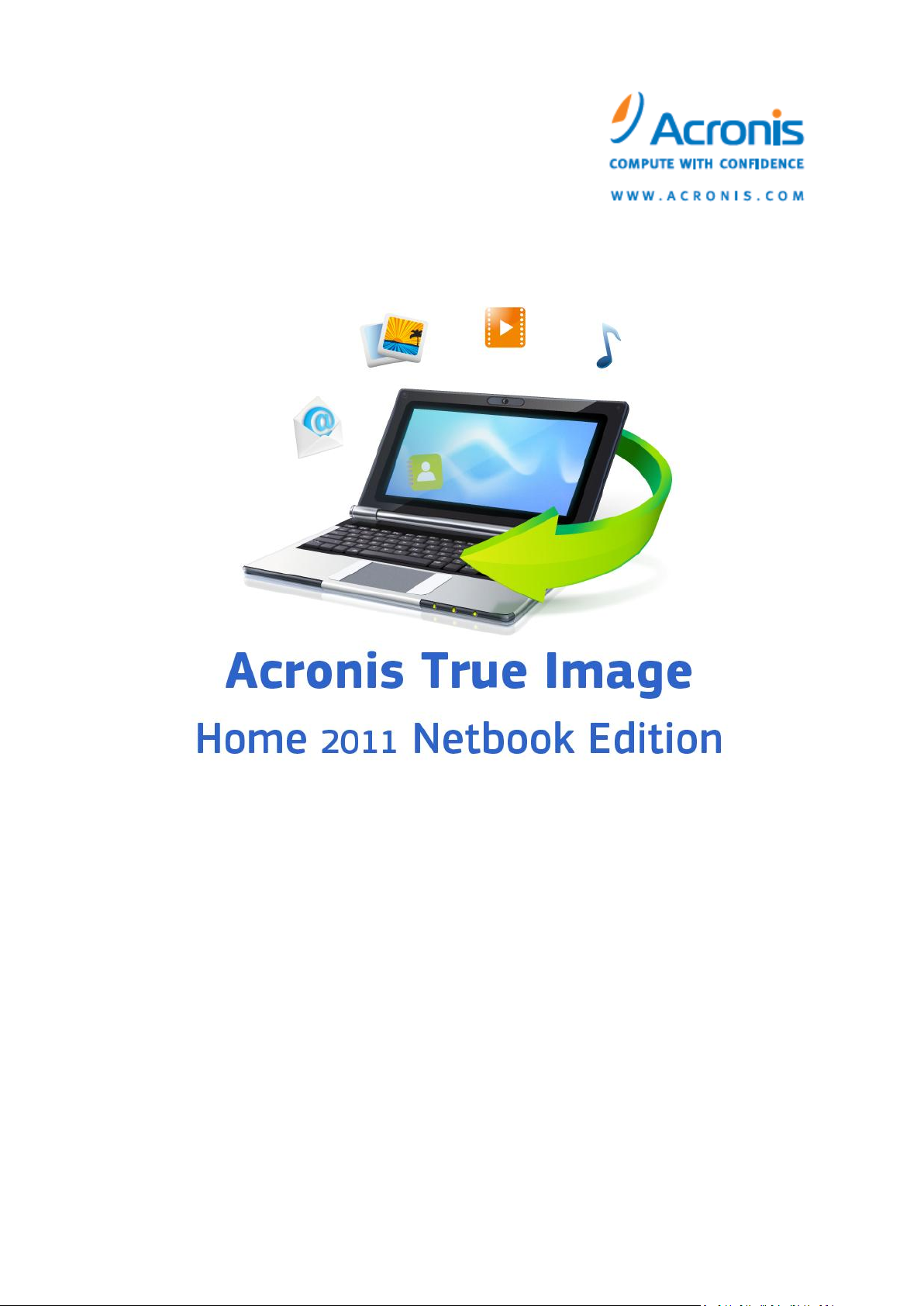
User's Guide
Page 2
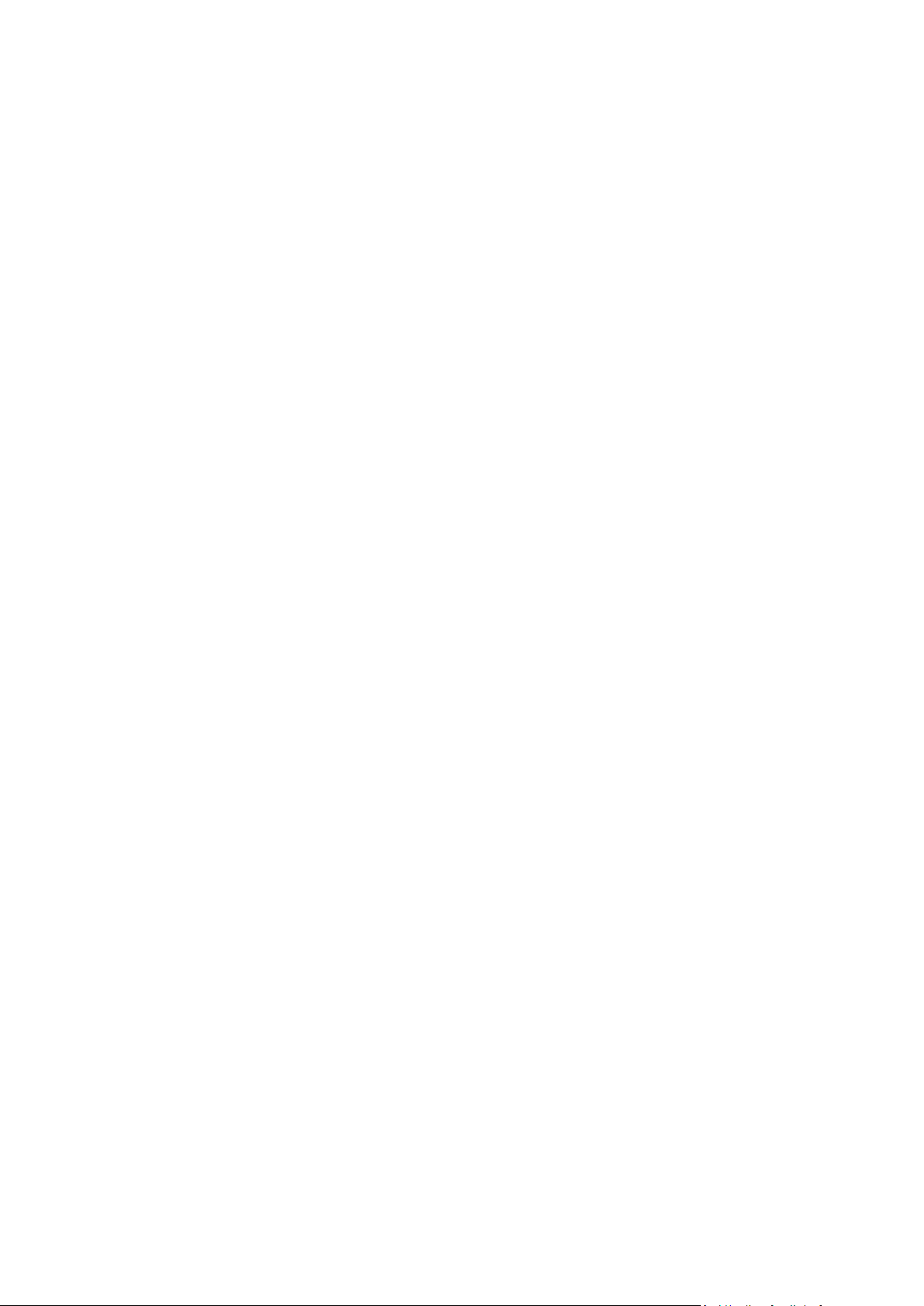
Copyright © Acronis, Inc., 2000-2010. All rights reserved.
"Acronis", "Acronis Compute with Confidence", "Acronis Recovery Manager", "Acronis Secure Zone",
Acronis True Image, Acronis Try&Decide, and the Acronis logo are trademarks of Acronis, Inc.
Linux is a registered trademark of Linus Torvalds.
VMware and VMware Ready are trademarks and/or registered trademarks of VMware, Inc. in the
United States and/or other jurisdictions.
Windows and MS-DOS are registered trademarks of Microsoft Corporation.
All other trademarks and copyrights referred to are the property of their respective owners.
Distribution of substantively modified versions of this document is prohibited without the explicit
permission of the copyright holder.
Distribution of this work or derivative work in any standard (paper) book form for commercial
purposes is prohibited unless prior permission is obtained from the copyright holder.
DOCUMENTATION IS PROVIDED "AS IS" AND ALL EXPRESS OR IMPLIED CONDITIONS,
REPRESENTATIONS AND WARRANTIES, INCLUDING ANY IMPLIED WARRANTY OF MERCHANTABILITY,
FITNESS FOR A PARTICULAR PURPOSE OR NON-INFRINGEMENT, ARE DISCLAIMED, EXCEPT TO THE
EXTENT THAT SUCH DISCLAIMERS ARE HELD TO BE LEGALLY INVALID.
Third party code may be provided with the Software and/or Service. The license terms for such
third-parties are detailed in the license.txt file located in the root installation directory. You can
always find the latest up-to-date list of the third party code and the associated license terms used
with the Software and/or Service at http://kb.acronis.com/content/7696
Page 3
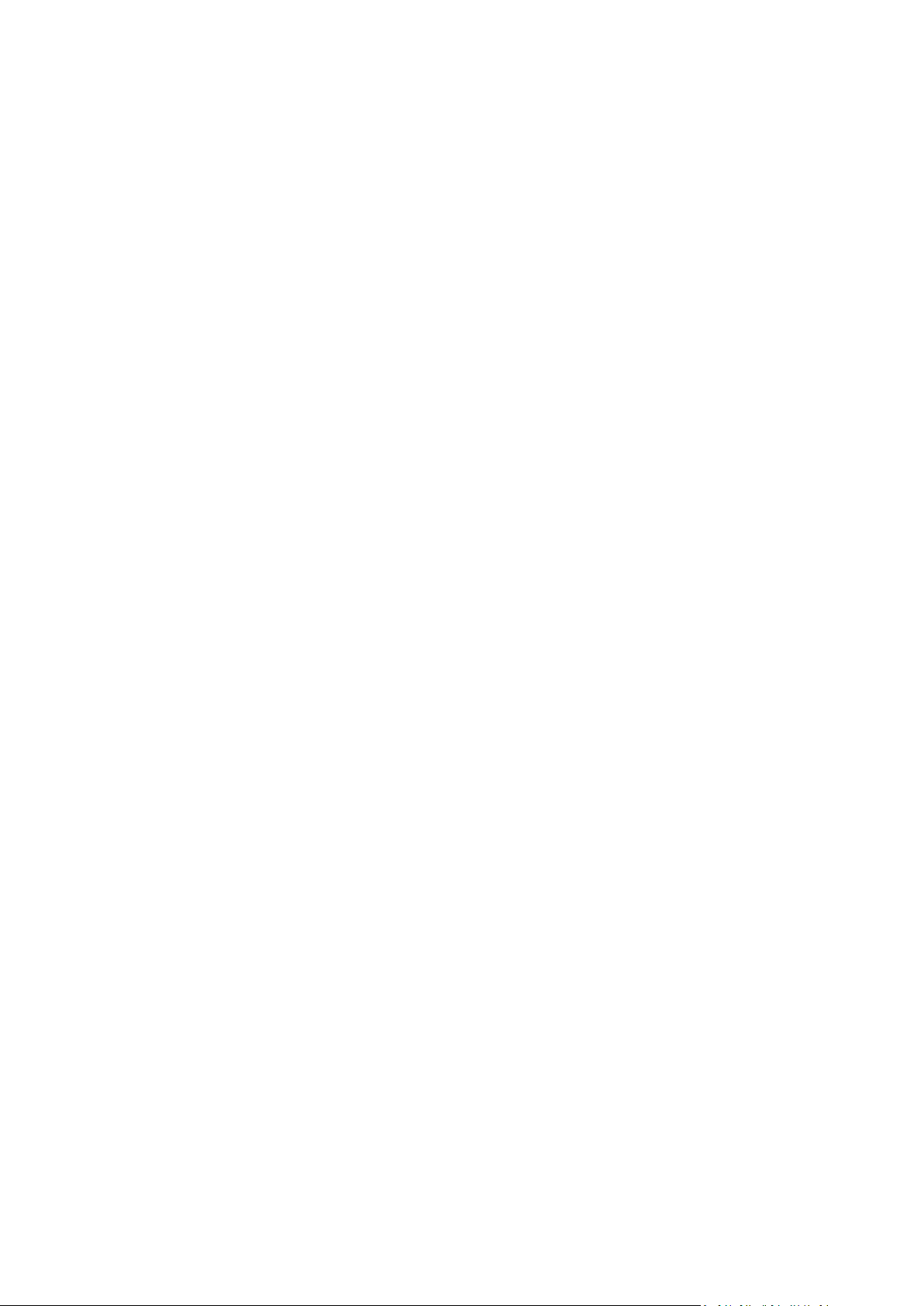
Table of contents
1 Getting started ......................................................................................................................7
1.1 Introduction ............................................................................................................................... 7
1.1.1 What is Acronis® True Image Home 2011 Netbook Edition? ...................................................................... 7
1.1.2 Acronis True Image Home 2011 Netbook Edition basic concepts .............................................................. 8
1.1.3 New in Acronis True Image Home 2011 Netbook Edition ......................................................................... 10
1.1.4 System requirements and supported media .............................................................................................. 11
1.1.5 Technical Support .......................................................................................................................................... 13
1.1.6 Trial version information .............................................................................................................................. 13
1.2 Acronis True Image Home 2011 Netbook Edition installation and startup .............................14
1.2.1 Installing Acronis True Image Home 2011 Netbook Edition ...................................................................... 14
1.2.2 Extracting Acronis True Image Home 2011 Netbook Edition .................................................................... 15
1.2.3 Running Acronis True Image Home 2011 Netbook Edition ....................................................................... 15
1.2.4 Upgrading Acronis True Image Home 2011 Netbook Edition ................................................................... 15
1.2.5 Removing Acronis True Image Home 2011 Netbook Edition .................................................................... 16
1.3 Getting to know Acronis True Image Home 2011 Netbook Edition ........................................16
1.3.1 Welcome screen ............................................................................................................................................ 16
1.3.2 Main screen ................................................................................................................................................... 19
1.3.3 Tools & Utilities screen ................................................................................................................................. 23
1.3.4 Wizards and notification area icons ............................................................................................................. 23
1.3.5 Acronis Backup Explorer ............................................................................................................................... 24
1.3.6 Integration with Windows 7 ......................................................................................................................... 30
2 How to ................................................................................................................................ 33
3 Backing up data ................................................................................................................... 34
3.1 The difference between file backups and disk/partition images ............................................34
3.2 Full, incremental and differential backups ..............................................................................35
3.3 Backing up partitions and disks ...............................................................................................37
3.4 Backing up files and folders .....................................................................................................39
3.4.1 Data categories .............................................................................................................................................. 40
3.4.2 Support for Zip format .................................................................................................................................. 41
3.5 Backing up e-mail .....................................................................................................................42
3.6 Making reserve copies of your backups ..................................................................................44
3.7 Backup to various places .........................................................................................................45
3.8 Adding an existing backup to the list .......................................................................................46
3.9 Excluding items from backup ...................................................................................................46
3.10 Backup options ........................................................................................................................47
3.10.1 Backup schemes ............................................................................................................................................ 48
3.10.2 Image creation mode .................................................................................................................................... 52
3.10.3 Backup protection ......................................................................................................................................... 52
3.10.4 Pre/Post commands for backup ................................................................................................................... 53
3.10.5 Backup splitting ............................................................................................................................................. 53
3.10.6 Backup validation option .............................................................................................................................. 54
3.10.7 Backup reserve copy ..................................................................................................................................... 55
3.10.8 Removable media settings ........................................................................................................................... 55
3.10.9 Screenshot settings ....................................................................................................................................... 56
3.10.10 Error handling ................................................................................................................................................ 56
3.10.11 Computer shutdown ..................................................................................................................................... 57
Page 4
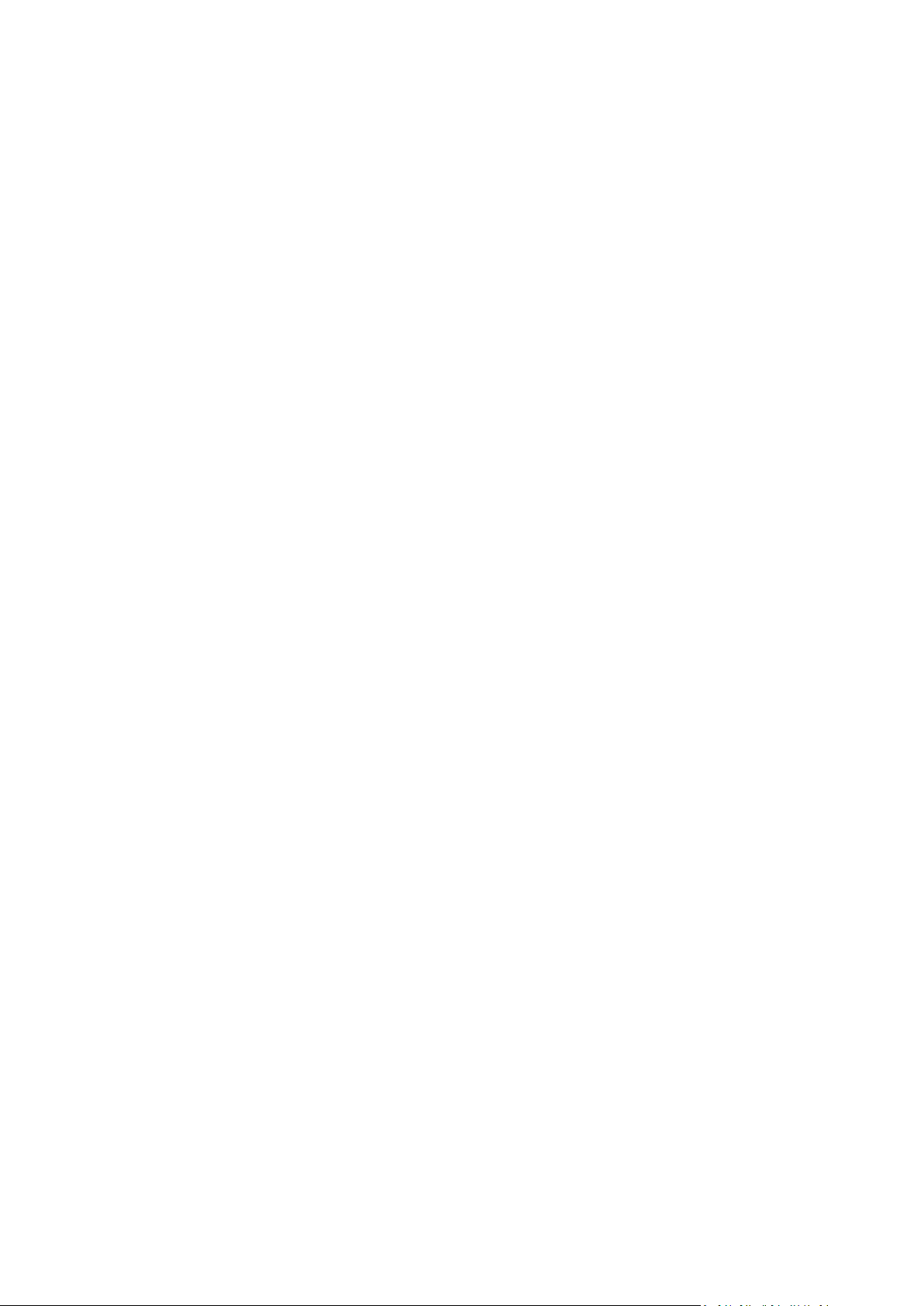
3.10.12 File-level security settings for backup .......................................................................................................... 57
3.10.13 Performance of backup operation ............................................................................................................... 57
3.10.14 Notifications for backup operation .............................................................................................................. 58
3.11 Validating backups ...................................................................................................................60
3.12 Consolidating backup versions ................................................................................................60
3.12.1 Archive to consolidate protection ................................................................................................................ 61
3.12.2 Backup selection ............................................................................................................................................ 61
3.12.3 Result location ............................................................................................................................................... 61
3.12.4 Consolidation summary ................................................................................................................................ 61
3.13 Cloning backup settings ...........................................................................................................62
4 Recovering data ................................................................................................................... 63
4.1 Recovering your system after a crash......................................................................................63
4.1.1 Trying to determine the crash cause ........................................................................................................... 63
4.1.2 Preparing for recovery .................................................................................................................................. 64
4.1.3 Recovering your system ................................................................................................................................ 64
4.2 Recovering partitions and disks ...............................................................................................68
4.3 Recovering more than one partition at once ..........................................................................70
4.4 Recovering a disk backup to a different disk under rescue media ..........................................71
4.4.1 Recovering a disk without a hidden partition ............................................................................................. 71
4.4.2 Recovering a disk with a hidden partition ................................................................................................... 73
4.5 Recovering data from file-level backups .................................................................................74
4.6 Recovering file versions ...........................................................................................................76
4.7 How to use Acronis Startup Recovery Manager ......................................................................76
4.8 Backup protection dialog box ..................................................................................................77
4.9 Arranging boot order in BIOS...................................................................................................78
4.10 Recovery options .....................................................................................................................78
4.10.1 Pre/Post commands for recovery ................................................................................................................ 79
4.10.2 Validation option ........................................................................................................................................... 79
4.10.3 Computer restart ........................................................................................................................................... 80
4.10.4 File recovery options ..................................................................................................................................... 80
4.10.5 Overwrite file options ................................................................................................................................... 80
4.10.6 Performance of recovery operation ............................................................................................................ 81
4.10.7 Notifications for recovery operation ........................................................................................................... 81
5 Using Acronis Online Backup ................................................................................................ 83
5.1 What is Acronis True Image Home 2011 Online Backup? .......................................................83
5.2 Subscription information .........................................................................................................83
5.3 Backing up to Acronis Online Storage......................................................................................84
5.3.1 Log in to the online storage .......................................................................................................................... 84
5.3.2 Computer selection ....................................................................................................................................... 85
5.3.3 Setting up online backup for a new computer............................................................................................ 87
5.3.4 Main window ................................................................................................................................................. 89
5.3.5 Online backup task creation ......................................................................................................................... 90
5.3.6 Online Backup settings.................................................................................................................................. 97
5.4 Recovery from Online Storage ...............................................................................................105
5.4.1 Recovering data from Online Storage ....................................................................................................... 105
5.4.2 Selecting a version to recover .................................................................................................................... 106
5.4.3 Recovery operation progress ..................................................................................................................... 107
Page 5

5.5 Removing data from Online Storage .....................................................................................108
5.6 Viewing Log ............................................................................................................................109
6 Useful information ............................................................................................................. 110
6.1 Protecting your system and data ...........................................................................................110
6.2 Preparing for backups ............................................................................................................112
6.2.1 Deciding where to store your backups ...................................................................................................... 112
6.2.2 Deciding what data to back up ................................................................................................................... 114
6.2.3 Deciding how often to back up .................................................................................................................. 115
6.3 Testing bootable rescue media .............................................................................................116
6.3.1 Selecting video mode when booting from the rescue media .................................................................. 117
6.4 Testing that your backups can be used for recovery .............................................................119
6.5 Scheduling ..............................................................................................................................120
6.5.1 Daily execution parameters........................................................................................................................ 121
6.5.2 Weekly execution parameters ................................................................................................................... 121
6.5.3 Monthly execution parameters ................................................................................................................. 121
6.5.4 Upon event execution parameters ............................................................................................................ 122
6.6 Searching backups and their content ....................................................................................122
6.6.1 Searching ...................................................................................................................................................... 122
6.6.2 Windows Search and Google Desktop integration ................................................................................... 124
6.7 Choosing columns for viewing in wizards ..............................................................................132
6.8 Backup information ...............................................................................................................132
7 Tools & Utilities ................................................................................................................. 133
7.1 Acronis Startup Recovery Manager .......................................................................................134
7.1.1 How it works ................................................................................................................................................ 134
7.1.2 How to use ................................................................................................................................................... 134
7.2 Creating bootable rescue media ............................................................................................134
7.2.1 Acronis Media Builder ................................................................................................................................. 135
7.2.2 Rescue media contents selection............................................................................................................... 135
7.2.3 Bootable media startup parameters ......................................................................................................... 136
7.2.4 Bootable media selection ........................................................................................................................... 138
7.2.5 Destination file selection ............................................................................................................................ 138
7.2.6 Bootable media creation summary ........................................................................................................... 138
7.3 Security and Privacy Tools .....................................................................................................139
7.3.1 File shredder ................................................................................................................................................ 139
7.3.2 System Clean-up .......................................................................................................................................... 141
7.3.3 Hard Disk Wiping methods ......................................................................................................................... 147
7.4 Mounting an image ................................................................................................................149
7.5 Unmounting an image ...........................................................................................................151
7.6 Working with vhd files ...........................................................................................................152
7.6.1 Converting tib images into vhd virtual disks and vice versa .................................................................... 152
7.6.2 Recovery using vhd files created by Windows Backup ............................................................................ 154
7.6.3 Booting from a tib image of your Windows 7 system partition .............................................................. 155
7.6.4 Acronis Boot Sequence Manager ............................................................................................................... 156
7.7 Importing and exporting backup settings ..............................................................................156
8 Troubleshooting ................................................................................................................ 158
8.1 General recommendations ....................................................................................................158
Page 6
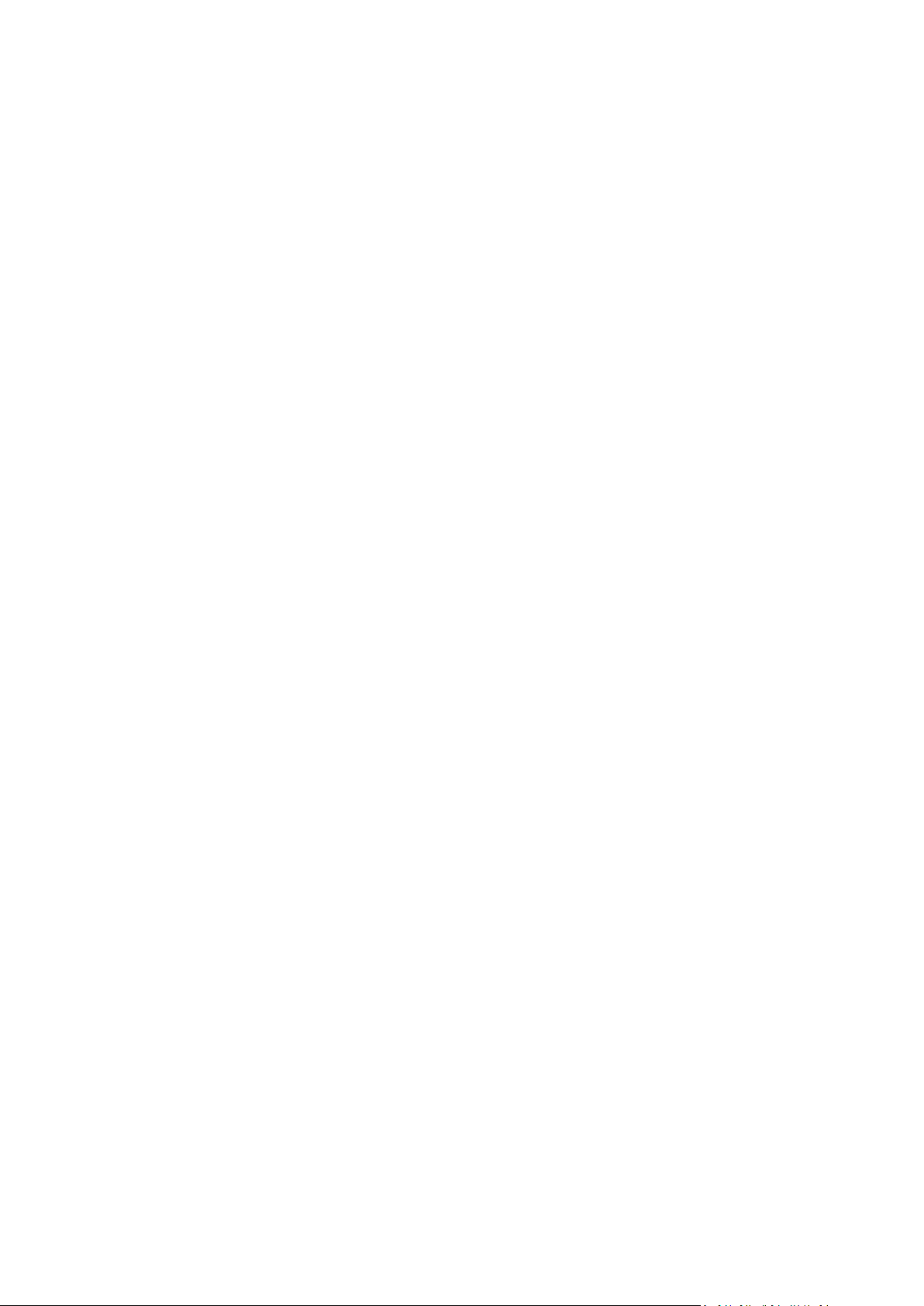
8.2 Acronis System Report ...........................................................................................................159
8.3 Acronis Smart Error Reporting ...............................................................................................159
8.4 Creating a custom rescue CD .................................................................................................161
8.5 Viewing log.............................................................................................................................161
8.6 Acronis Customer Experience Program .................................................................................162
9 Glossary of Terms .............................................................................................................. 164
Page 7
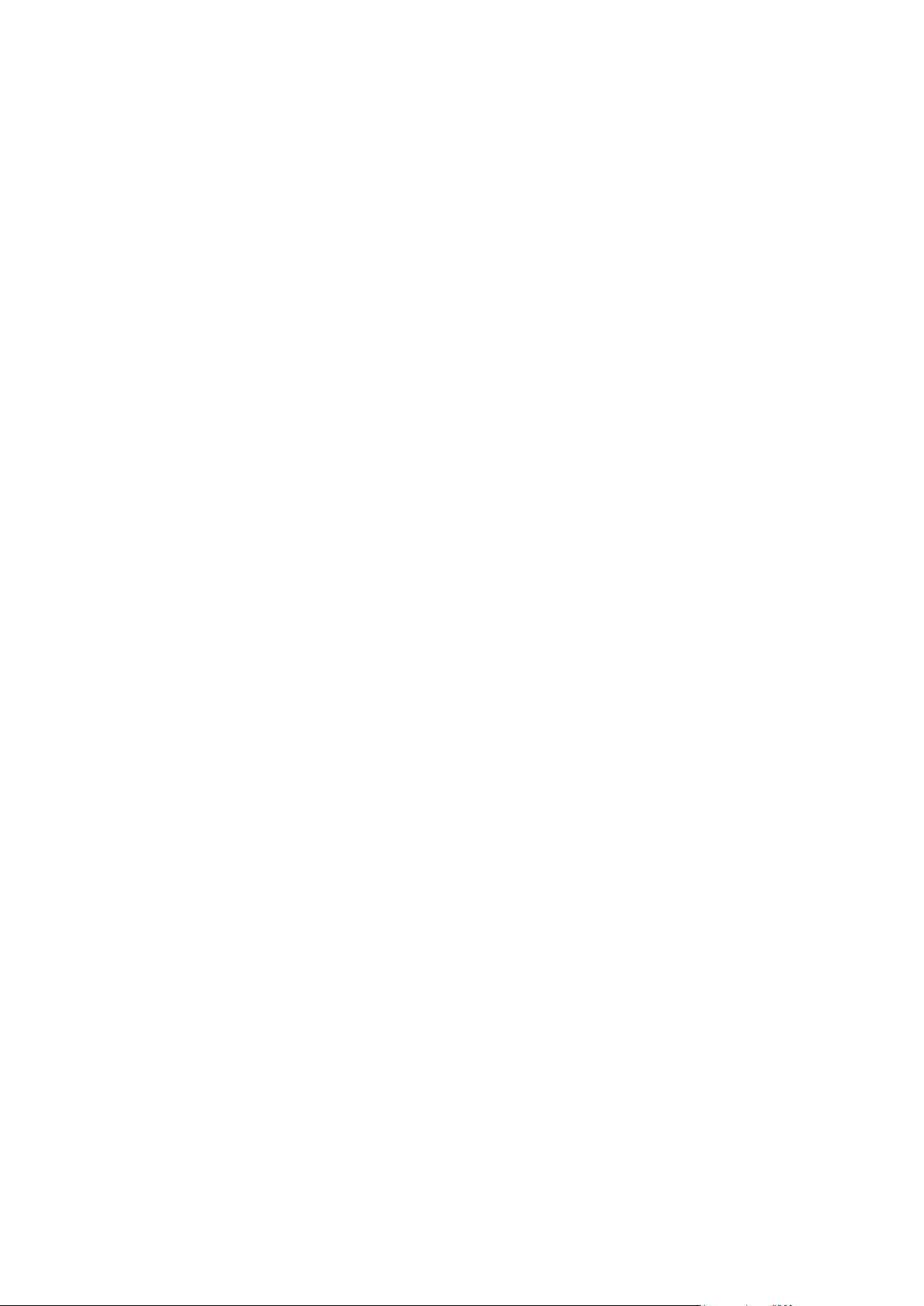
1 Getting started
In this section
What is Acronis® True Image Home 2011 Netbook Edition? .................... 7
Acronis True Image Home 2011 Netbook Edition basic concepts ............. 8
New in Acronis True Image Home 2011 Netbook Edition ....................... 10
System requirements and supported media ........................................... 11
Technical Support .................................................................................... 13
Trial version information .......................................................................... 13
1.1 Introduction
1.1.1 What is Acronis® True Image Home 2011 Netbook Edition?
Acronis True Image Home 2011 Netbook Edition is an integrated software suite that ensures the
security of all of the information on your PC. It can back up the operating system, applications,
settings and all of your data, while also securely destroying any confidential data you no longer need.
With this software, you can back up selected files and folders, settings and messages of Microsoft
e-mail clients — or even the entire disk drive or selected partitions. Acronis Online Backup will allow
you to store your most important files on a remote storage. Your data will be protected even if your
computer is lost, stolen or destroyed.
Should your disk drive become damaged or your system attacked by a virus or malware, you can
recover the backed up data quickly and easily, eliminating hours or days of work trying to rebuild
your disk drive's data and applications from scratch.
Acronis True Image Home 2011 Netbook Edition provides you with all the essential tools to recover
your computer system should a disaster occur, such as losing data, accidentally deleting critical files
or folders, or suffering a complete hard disk crash. If failures occur that block access to information
or affect system operation, you will be able to recover the system and the lost data easily.
The unique technology developed by Acronis and implemented in Acronis True Image Home 2011
Netbook Edition allows you to perform exact, sector-by-sector disk backups. This includes backups of
all operating systems, applications and configuration files, personal settings, and data.
Acronis True Image Home 2011 Netbook Edition helps you protect your identity as well. Simply
deleting old data will not remove it permanently from your computer. Acronis True Image Home
2011 Netbook Edition includes File Shredder that permanently destroys files, as well as the System
Clean-up tool that cleans up your Windows system of all traces of user activity.
You can store backups on almost any PC storage device.
When performing scheduled backups, Acronis True Image Home 2011 Netbook Edition automatically
selects a backup mode (full, incremental, differential), in accordance with the backup scheme set by
the user.
Windows-style interface and wizards will make your work easier. Just perform a few simple steps and
let Acronis True Image Home 2011 Netbook Edition take care of everything else! When a system
problem occurs, the software will get you up and running in no time.
7 Copyright © Acronis, Inc., 2000-2010
Page 8
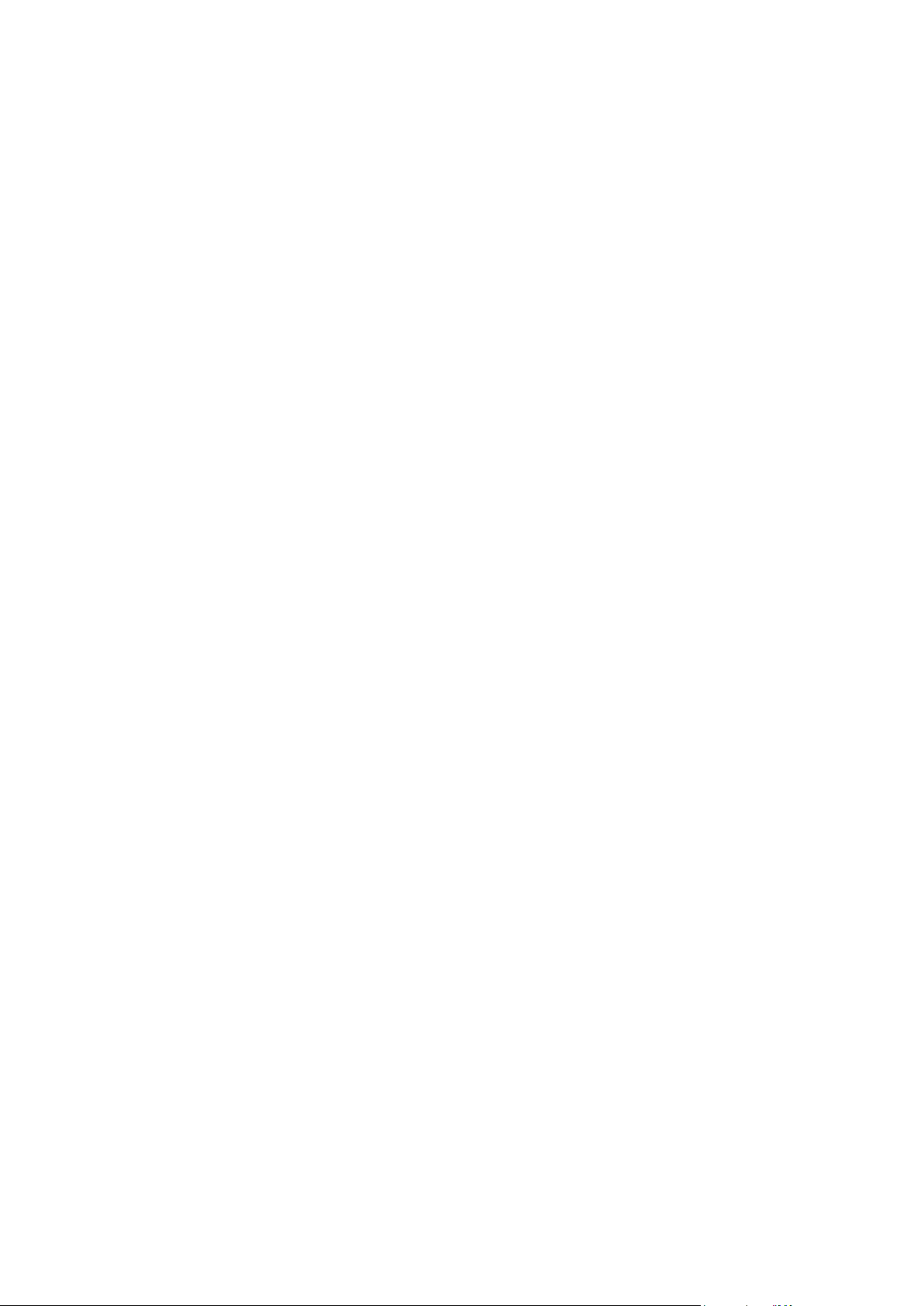
1.1.2 Acronis True Image Home 2011 Netbook Edition basic
concepts
This section provides general information about basic concepts which could be useful for
understanding how the program works.
Backup and recovery
Backup refers to the making copies of data so that these additional copies may be used to recover
the original after a data loss event.
Backups are useful primarily for two purposes. The first is to restore a state following a disaster
(called disaster recovery). The second is to recover small numbers of files after they have been
accidentally deleted or corrupted.
Acronis True Image Home 2011 Netbook Edition does both by creating disk (or partition) images and
file-level backups respectively.
By default, Acronis True Image Home 2011 Netbook Edition stores an image of those hard disk
sections that contain data (for supported file systems). However, you can select an option that lets
you include an image of all of the sectors of a hard disk (a sector-by-sector backup). When you back
up files and folders, only the data, and folder tree, are compressed and stored. If the need arises, you
will be able to recover both your system disk state and individual files.
Backup versions
Backup versions are the file or files created during each backup operation. If you do not use
consolidation feature, the amount of versions created is always equal to the amount of times the
backup is executed.
So, a version represents a point in time to which the system or data can be recovered. To put it
another way, backup versions represent full, incremental and differential backups - see Full,
incremental and differential backups (p. 35).
There is one more type of incremental backup version. If you mount a partition in the read-write
mode, the program assumes that the mounted image will be modified and creates an incremental
version to capture the changes. This type of incremental version has somewhat different properties.
For example, it cannot be consolidated.
The backup versions are similar to file versions. The file versions concept is familiar to those who use
a Windows Vista and Windows 7 feature called "Previous versions of files". This feature allows you to
restore a file as it existed on a particular date and time. A backup version allows you to recover your
data in a similar way.
This could be useful when trying to find damaged or deleted files. Simply browse through the backup
versions in the Acronis Backup Explorer until you find the backup version containing the required
files. Additionally, you can recover different saved versions of the found files.
Snapshots
Acronis True Image Home 2011 Netbook Edition uses "snapshot" technology which permits you to
create system partition backups even while running Windows with files open for reading and writing.
Rebooting the computer is not necessary.
8 Copyright © Acronis, Inc., 2000-2010
Page 9
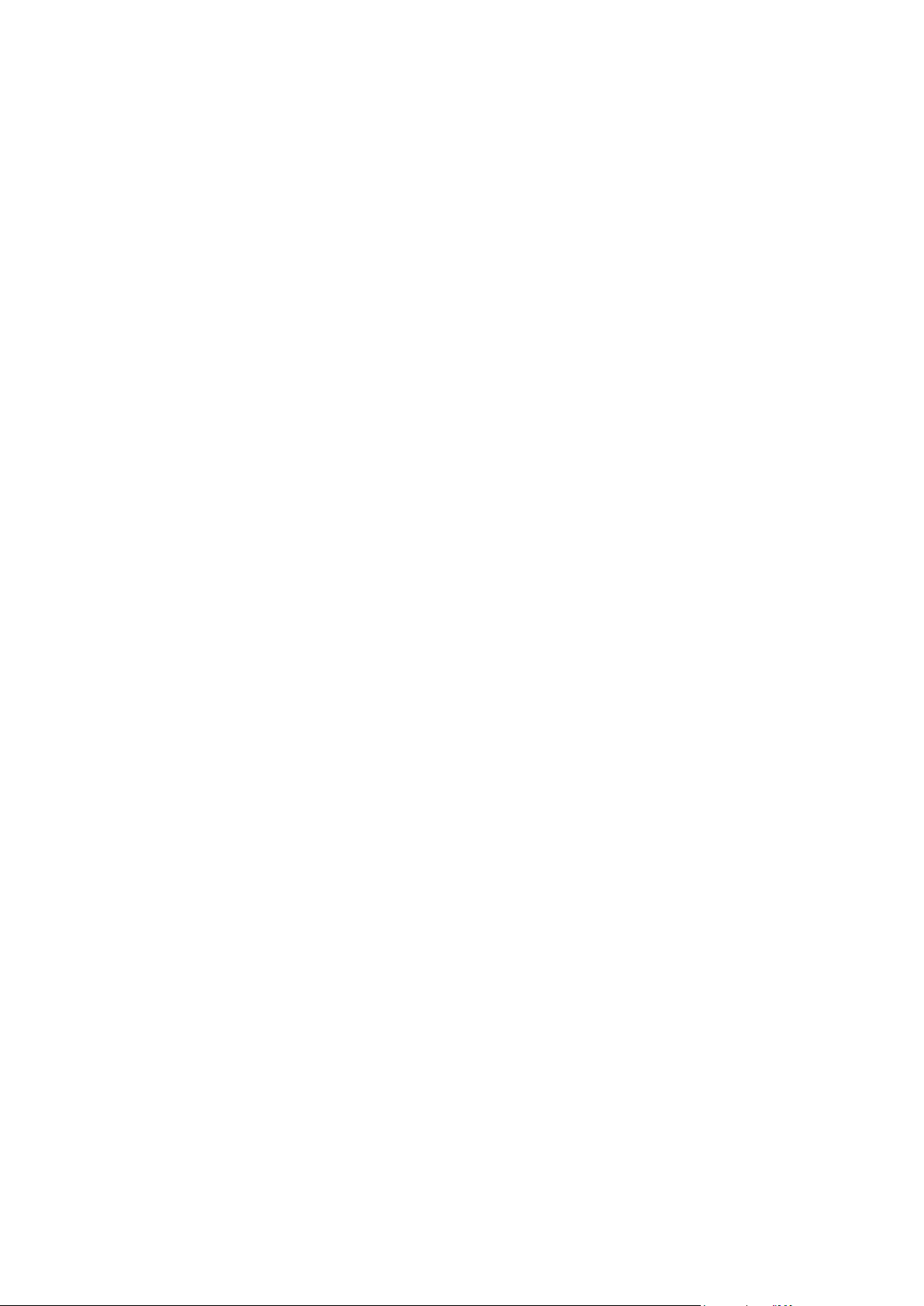
Once the program starts the partition backup process, it temporarily freezes all the operations on the
partition and creates its "snapshot". Snapshot creation usually takes just several seconds. After that,
the operating system continues working as the imaging process is under way.
The Acronis driver also continues to keep the point-in-time view of the partition. Whenever the
driver sees a write operation directed at the partition, it checks whether these sectors are already
backed up. If they are not, the driver saves the data on the sectors to be overwritten to a special
buffer. Overwriting will then proceed.
All of the partition sectors of the point-in-time will be backed up intact and an exact "image" of the
partition will be created.
Backup file format
Acronis True Image Home 2011 Netbook Edition usually saves backup data in the proprietary tib
format using compression. This reduces the amount of needed storage space. It also allows for
backward compatibility with the previous Acronis True Image Home Netbook Edition version.
When creating a tib file, the program calculates checksum values for data blocks and adds these
values to the data being backed up. These checksum values allow for the verification of data
integrity.
The data from tib file backups can be recovered only through the Acronis True Image Home 2011
Netbook Edition program. This may be done in Windows or in the recovery environment.
However, Acronis True Image Home 2011 Netbook Edition is also able to save data in the well-known
zip format. This allows you to retrieve files from backups anywhere without using Acronis True Image
Home 2011 Netbook Edition.
For example, you can back up files to a USB stick and retrieve files from such backups on your
notebook without installing Acronis True Image Home 2011 Netbook Edition. The most widely used
operating systems Microsoft Windows and Mac OS X, have built-in support for the zip file format.
Backup validation
The backup validation feature allows you to confirm that your system can be recovered. As
mentioned above, the program adds checksum values to the data blocks being backed up. During
backup validation, Acronis True Image Home 2011 Netbook Edition opens the backup file,
recalculates the checksum values and compares those values with the stored ones. If all compared
values match, the backup file is not corrupted and there is a high probability that the backup can be
successfully used for data recovery.
We recommend that validation of system partition backups take place when booting from a rescue
media.
Acronis True Image Home 2011 Netbook Edition lets users of Windows 7 Enterprise and Window 7
Ultimate ensure that they will be able to boot after recovery of the system partition. The program
allows you to boot from a tib file containing the system partition image. It converts the tib file into a
VHD file which is then used for actual booting. If you can boot from the converted vhd file, you will
be able to boot after recovering this backup to your disk.
Consolidation
Consolidation allows you to delete backups which are no longer needed from a backup chain.
A chain to be consolidated can consist of a full backup and one or more incremental backups.
9 Copyright © Acronis, Inc., 2000-2010
Page 10
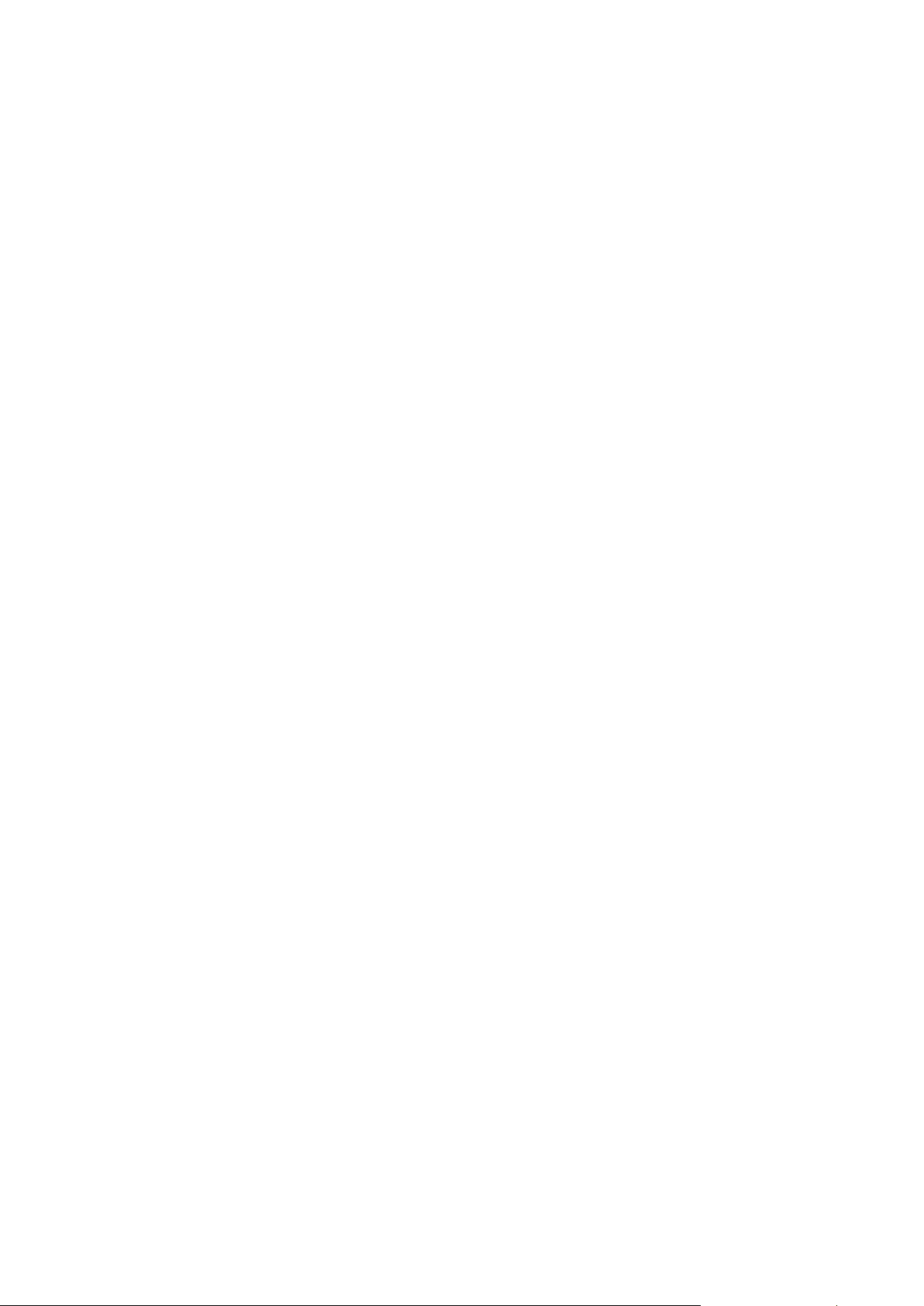
If necessary, you can delete the base full backup from the chain. The program will create a new full
backup in place of the oldest remaining backup. Consolidation keeps whichever backups you choose
and deletes any backups that are not selected.
Since consolidation may require significant time and system resources (including disk space), we
recommend using it sparingly. In many cases, starting a new backup chain and then deleting the old
one will be a better choice.
Disaster recovery
Recovering from a disaster usually requires a rescue media.
Acronis True Image Home 2011 Netbook Edition provides for recovery from a disaster caused by
system data corruption, viruses, or malware.
If the operating system fails to boot, Acronis True Image Home 2011 Netbook Edition will recover the
system partition. Legal owners of the program can create a rescue media by using the Media Builder
tool.
Scheduling
For your backups to be really helpful, they must be as "up-to-date" as possible. This means that you
should run backups on a regular basis, say once a day. Although creating an Acronis True Image
Home 2011 Netbook Edition backup is quite easy, on occasion, you may forget to do a backup.
With the scheduler, you do not have to remember. You can schedule automatic backups ahead of
time. Your data will be backed up as long as there is sufficient disk space.
Understanding these terms and concepts will be helpful when using the program's features.
1.1.3 New in Acronis True Image Home 2011 Netbook Edition
New user interface – Redesigned user interface and usability enhancements, based on the
results of usability testing, make Acronis True Image Home 2011 Netbook Edition easier to use
than ever before.
Predefined backup schemes – Acronis True Image Home 2011 Netbook Edition offers you
predefined backup schemes designed for specific user needs - from a disk space-efficient scheme
suitable for users with limited backup storage capabilities to a scheme for those users who need
higher security for their data and system. The program offers different backup schemes for disk
and file type backups. You just select a scheme and the program automatically manages your
backups. In addition, you can create a custom backup scheme which will exactly suit your needs.
Check points - The Acronis Backup Explorer timeline shows Windows and software installation
and update dates. Moving your mouse over a check point opens a balloon with information
about the update or software. With check points you can check the changes to your system and
recover the system to a specific backed up state.
USB 3.0 support – Acronis True Image Home 2011 Netbook Edition supports the new USB 3.0
standard. If your motherboard can work with USB 3.0 hard disk drives, you can use the high data
transfer speed offered by the new standard to make your backups run much faster.
Automatic update notification – By default, Acronis True Image Home 2011 Netbook Edition will
automatically inquire about the availability of a program update at every program start. When an
update is available, Acronis True Image Home 2011 Netbook Edition will offer to download and
install it. You can also check for availability of updates manually through the Help menu.
10 Copyright © Acronis, Inc., 2000-2010
Page 11
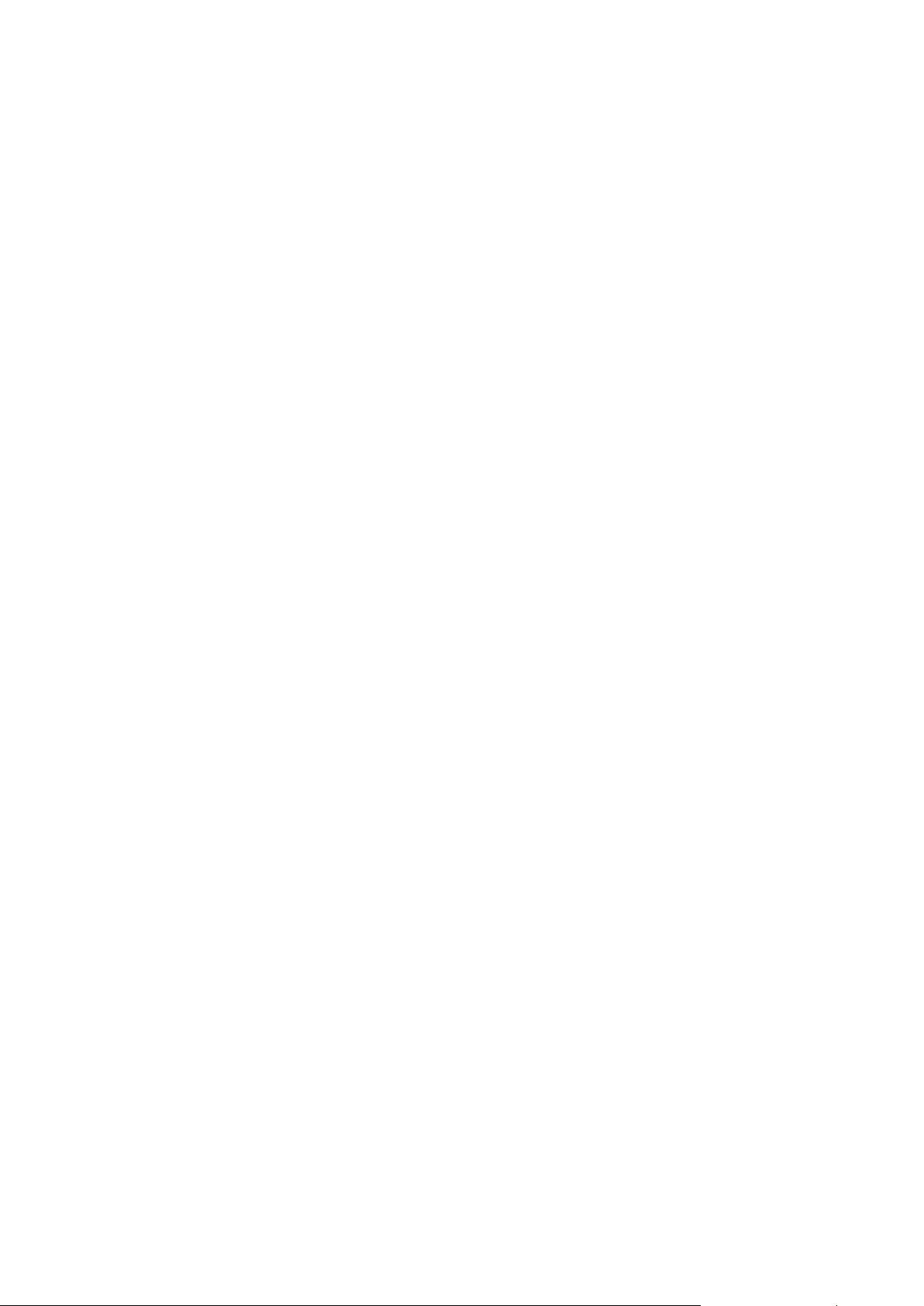
New Backup Explorer – Now you can use the Acronis Backup Explorer's time line for exploring
not only Acronis Online Backup contents, but contents of all other backups as well. Clicking My
backups in the main window will show all your backups on the time line. In addition, you can
start recovery of disks and partitions right from the time line.
Enhanced scheduler – the completely redesigned scheduler makes scheduling much easier. In
addition, it now allows you to wake up the sleeping/hibernating computer to perform a backup.
The "At system shutdown" and "At user logoff" options are now available to users of Windows
Vista and Windows 7.
Drag & Drop functionality - you can recover backed up files by dragging them from Acronis
Backup Explorer to your Desktop or a folder of your choice. In addition, you can create shortcuts
for backups by dragging their boxes from the My backups area on the main screen to your
Desktop. This will allow you to run a backup by simply double-clicking on its shortcut. You can
also create shortcuts for frequently used Acronis tools by dragging their icons from the Start
menu to the Desktop.
Integration with Windows 7 Control Panel - Acronis True Image Home 2011 Netbook Edition
replaces Windows Backup in the Backup and Restore item. The Backup and Restore window will
show your oldest disk or partition backup. You will be able to recover the backed up data and
refresh the backups directly from the Control Panel.
Reserve copies of image backups – Acronis True Image Home 2011 Netbook Edition allows you
to set up creation of reserve copies for disk and partition backups to make your backups more
secure. So now you can back up your disks to two destinations in a single operation.
Support of Microsoft Outlook 2010 – This product is added to the list of e-mail clients supported
by e-mail backup. In addition, Acronis True Image Home 2011 Netbook Edition allows you to back
up Windows Live Mail accounts and contacts.
1.1.4 System requirements and supported media
1.1.4.1 Minimum system requirements
Acronis True Image Home 2011 Netbook Edition has minimum hardware requirements
corresponding to those of the operating system installed on the computer to be used for running
Acronis True Image Home 2011 Netbook Edition. In addition Acronis True Image Home 2011 Netbook
Edition requires the following hardware:
CD-RW/DVD-RW drive for bootable media creation
Mouse or other pointing device (recommended).
Acronis True Image Home 2011 Netbook Edition rescue media has the following hardware
requirements:
512 MB RAM
Processor Pentium 1 GHz or faster
The recommended screen resolution is 1024 x 600.
The minimum screen resolution is 800 x 600.
1.1.4.2 Supported operating systems
Acronis True Image Home 2011 Netbook Edition has been tested on the following operating systems:
Windows XP SP3
11 Copyright © Acronis, Inc., 2000-2010
Page 12
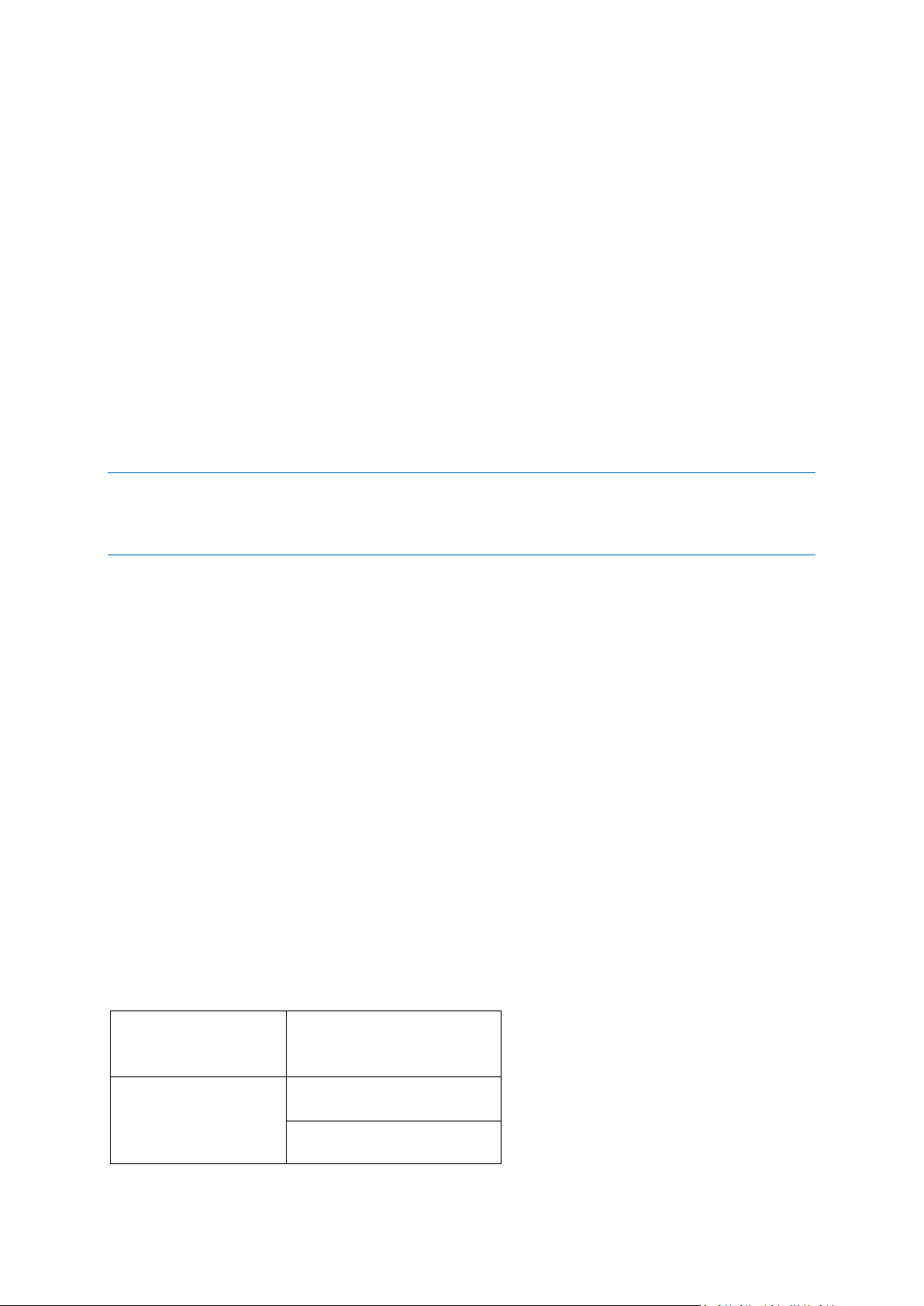
Windows XP Professional SP3 x86 (32 Bit)
MANUFACTURER
CPU MODELS and SERIES
Intel
Z540
Z530
Windows Vista SP2 x86 (32 Bit)
Windows 7 Starter
Windows 7 x86 (32 Bit)
1.1.4.3 Supported file systems
FAT16/32
NTFS
exFAT
Ext2/Ext3/Ext4 *
ReiserFS *
Linux SWAP *
If a file system is not supported or is corrupted, Acronis True Image Home 2011 Netbook Edition can
copy data using a sector-by-sector approach.
* The Ext2/Ext3/Ext4, ReiserFS, and Linux SWAP file systems are supported only for disk or partition
backup/recovery operations. You cannot use Acronis True Image Home 2011 Netbook Edition for file-level
operations with these file systems (file backup, recovery, search, as well as image mounting and file recovering
from images). You also cannot perform backups to disks or partitions with these file systems.
1.1.4.4 Supported storage media
Hard disk drives
Networked storage devices
FTP servers*
CD-R/RW, DVD-R/RW, DVD+R (including double-layer DVD+R), DVD+RW, DVD-RAM, BD-R,
BD-RE**
USB 1.1 / 2.0 / 3.0, FireWire (IEEE-1394) and PC card storage devices
REV® and other removable media
* An FTP server must allow passive mode file transfers. For data to be recovered directly from an FTP
server, the backup must consist of files no greater than 2GB each.
The firewall settings of the source computer should have Ports 20 and 21 opened for the TPC and
UDP protocols to function. The Routing and Remote Access Windows service should be disabled.
** Burned rewritable discs cannot be read in Linux without a kernel patch.
1.1.4.5 Compatible CPUs
12 Copyright © Acronis, Inc., 2000-2010
Page 13

Z520
Z510
Z500
N270
N280
N450
N470
D625
300 Series
200 Series
VIA
C7-M
Nano
AMD
V105
Athlon II Neo K125
1.1.5 Technical Support
Maintenance and Support Program
If you need assistance with your Acronis product, please go to http://www.acronis.com/support/
Product Updates
You can download the latest updates for all your registered Acronis software products from our
website at any time after logging into your Account (https://www.acronis.com/my) and registering
the product. See Registering Acronis Products at the Website (http://kb.acronis.com/content/4834)
and Acronis Website User Guide (http://kb.acronis.com/content/8128).
1.1.6 Trial version information
The trial version of Acronis True Image Home 2011 Netbook Edition is fully operational. However, it
will work only during the trial period.
To purchase the full version, please visit http://www.acronis.com/buy/atihne/
Click Go to main screen to start Acronis True Image Home 2011 Netbook Edition trial version.
Click Buy now to go to the official Acronis online store.
13 Copyright © Acronis, Inc., 2000-2010
Page 14
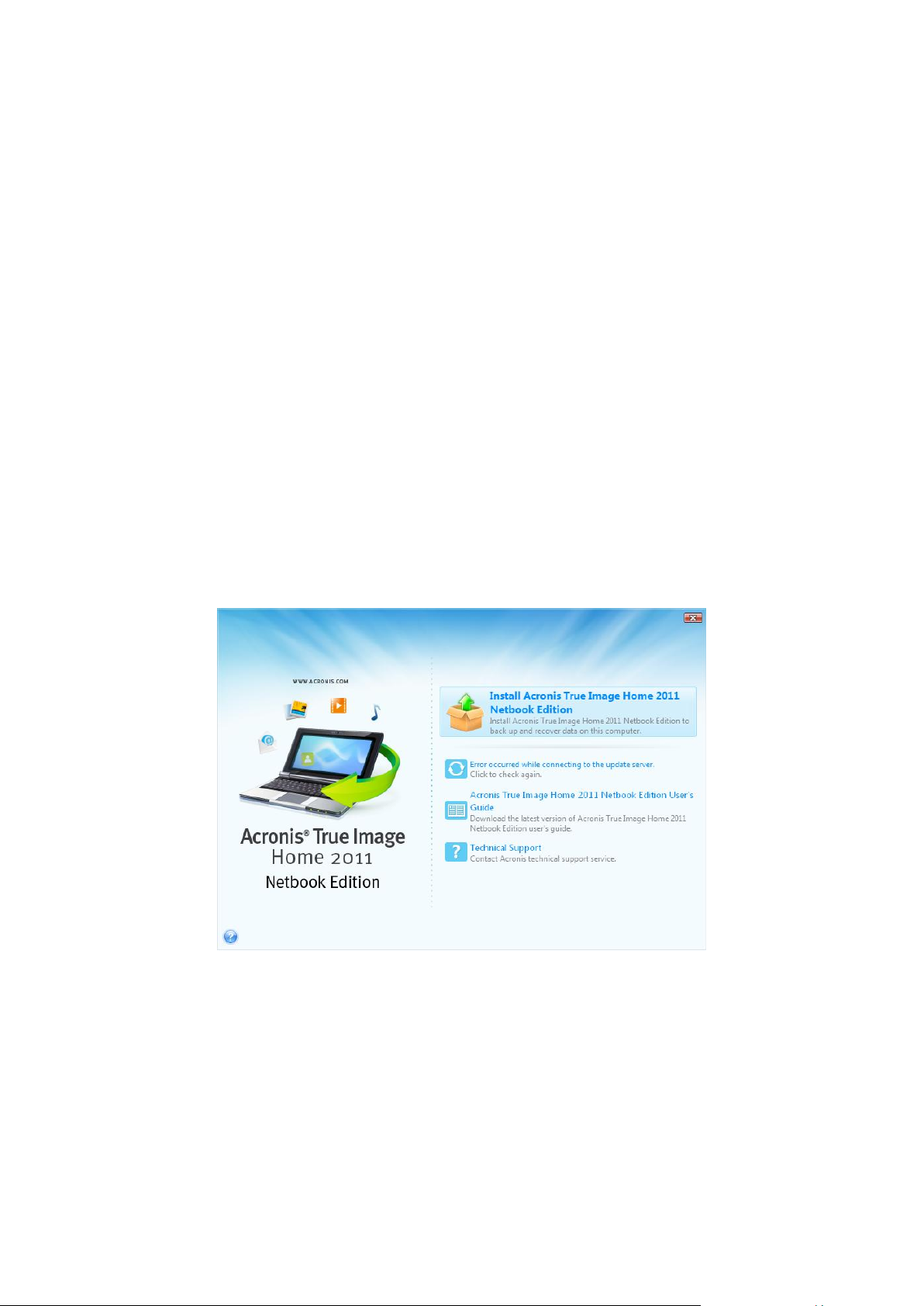
Click Activate if you have already purchased the full version and have a valid product serial number.
In this section
Installing Acronis True Image Home 2011 Netbook Edition .................... 14
Extracting Acronis True Image Home 2011 Netbook Edition .................. 15
Running Acronis True Image Home 2011 Netbook Edition ..................... 15
Upgrading Acronis True Image Home 2011 Netbook Edition .................. 15
Removing Acronis True Image Home 2011 Netbook Edition .................. 16
1.2 Acronis True Image Home 2011 Netbook Edition
installation and startup
1.2.1 Installing Acronis True Image Home 2011 Netbook Edition
To install Acronis True Image Home 2011 Netbook Edition:
Run the Acronis True Image Home 2011 Netbook Edition setup file.
Before installation, you can check for a newer Acronis True Image Home 2011 Netbook Edition
build on the Acronis Web site. If available, the newer version will be offered for installation.
In the Install Menu, select the program to install: Acronis True Image Home 2011 Netbook
Edition.
Follow the install wizard instructions on the screen.
Typical, Custom and Complete installation is available. By pressing Custom, you can choose not
to install Rescue Media Builder.
With Rescue Media Builder you can create bootable rescue disks (see details in Creating
bootable rescue media (p. 134)). Installing the Bootable Rescue Media Builder will allow you to
create bootable media or its ISO image at any time from the main program window or by running
Bootable Rescue Media Builder on its own.
When installed, Acronis True Image Home 2011 Netbook Edition creates a new device in the Device
Manager list (Control Panel System Hardware Device Manager Acronis Devices
14 Copyright © Acronis, Inc., 2000-2010
Page 15
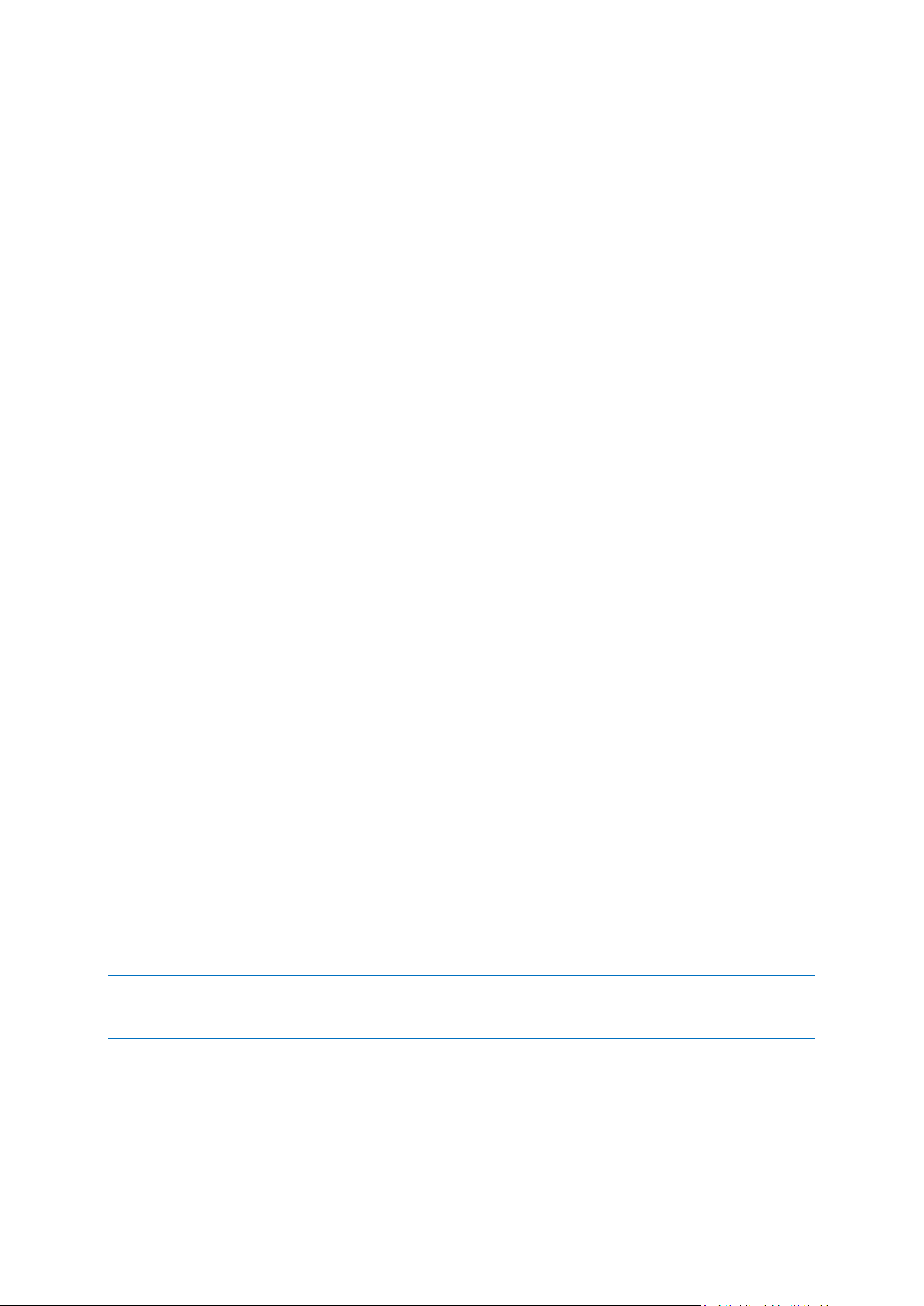
Acronis True Image Backup Archive Explorer). Do not disable or uninstall this device, as it is
necessary for connecting image backups as virtual disks (see Mounting an image (p. 149)).
1.2.2 Extracting Acronis True Image Home 2011 Netbook Edition
When installing Acronis True Image Home 2011 Netbook Edition, you can save the setup (.msi) file on
a local or network drive. This will help when modifying or recovering the existing component
installation.
To save the setup file:
Run the Acronis True Image Home 2011 Netbook Edition setup file.
In the Install Menu, right-click on the program name and select Extract.
Select a location for the setup file and click Save.
Recovering or updating the existing Acronis True Image Home 2011 Netbook Edition installation
with using the .msi file must be done from the command line as follows:
1. Choose Start Run
2. Type cmd.
3. When the command-line interpreter window opens, type the following command:
msiexec /i path_to_msi_file\msi_file_name.msi REINSTALL=ALL REINSTALLMODE=vomus
After the install wizard window opens, choose Typical, Custom or Complete installation for repairing
or changing the program's components.
1.2.3 Running Acronis True Image Home 2011 Netbook Edition
You can run Acronis True Image Home 2011 Netbook Edition in Windows by selecting Start
Programs Acronis Acronis True Image Home 2011 Netbook Edition Acronis True Image
Home 2011 Netbook Edition or by clicking on the appropriate shortcut on the desktop.
If your operating system does not load for some reason, you can run Acronis Startup Recovery
Manager®. However, it must be activated prior to use; see Acronis Startup Recovery Manager (p.
134) to learn more about this procedure. To run the program, press F11 during bootup when you see
a corresponding message that tells you to press that key. Acronis True Image Home 2011 Netbook
Edition will be run in standalone mode, allowing you to recover the damaged partitions.
If your disk data is totally corrupted and the operating system cannot boot (or if you have not
activated Acronis Startup Recovery Manager), load the standalone Acronis True Image Home 2011
Netbook Edition version from the bootable media, supplied with the retail box or created by you
using Rescue Media Builder. This boot disk will allow you to recover your disk from a previously
created image.
When running Acronis True Image Home 2011 Netbook Edition, users of Windows Vista and Windows 7 with
enabled User Account Control (UAC) may be prompted by UAC for permission to perform certain operations. To
continue with the operation, click Yes in the prompt pop-up window.
1.2.4 Upgrading Acronis True Image Home 2011 Netbook Edition
If you already have Acronis True Image Home 2011 Netbook Edition installed, the new version will
simply update it; there is no need to remove the old version and reinstall the software.
15 Copyright © Acronis, Inc., 2000-2010
Page 16
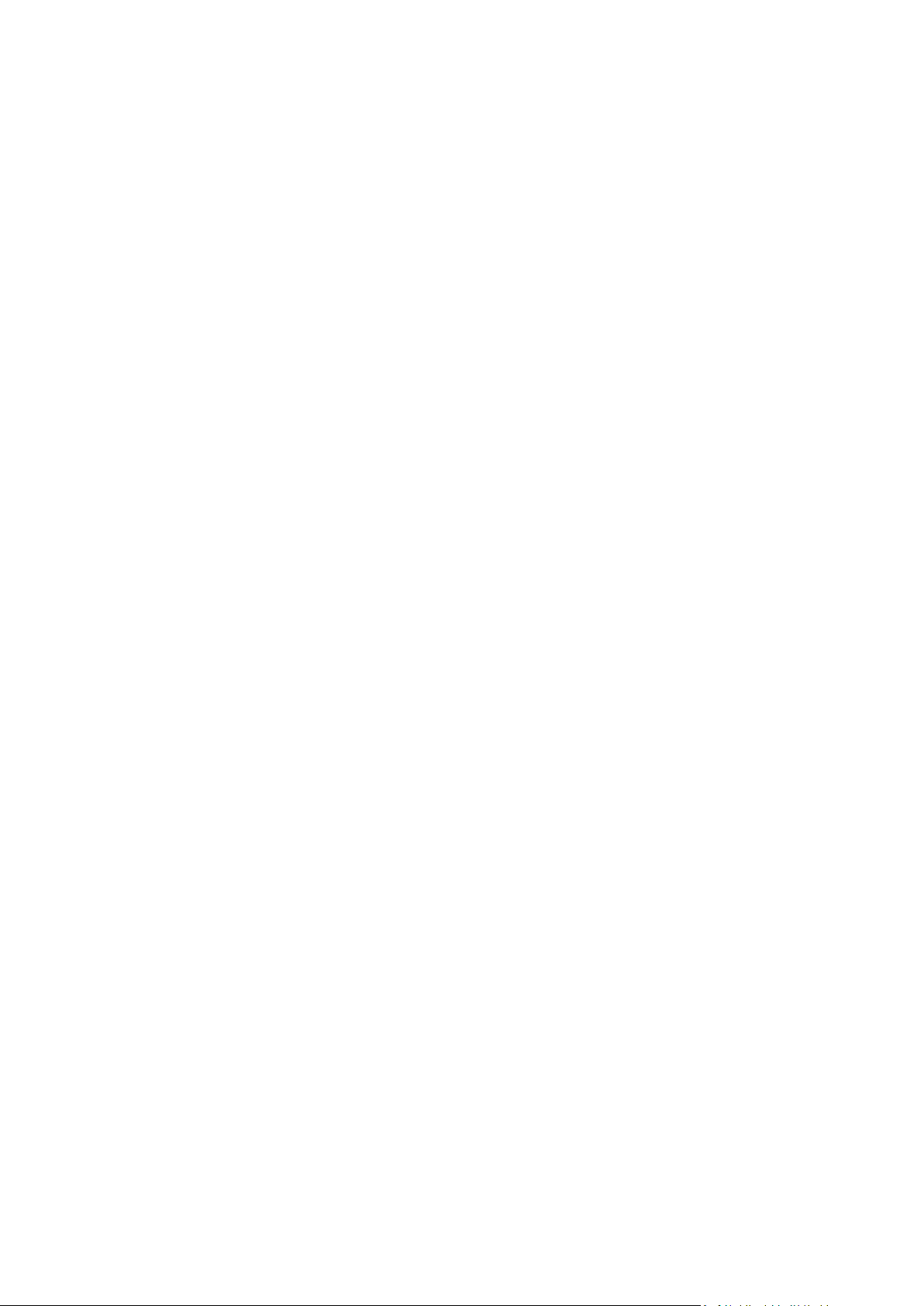
The backups created by the later program version may be incompatible with the previous program
In this section
Welcome screen....................................................................................... 16
Main screen .............................................................................................. 19
Tools & Utilities screen ............................................................................ 23
Wizards and notification area icons ......................................................... 23
Acronis Backup Explorer .......................................................................... 24
Integration with Windows 7 .................................................................... 30
versions. If you roll back Acronis True Image Home 2011 Netbook Edition to an older version, you
likely will have to re-create the backups using the older version. We strongly recommend that you
create new bootable media after each Acronis True Image Home 2011 Netbook Edition upgrade.
1.2.5 Removing Acronis True Image Home 2011 Netbook Edition
Select Start Settings Control panel Add or remove programs <Acronis True Image Home
2011 Netbook Edition> Remove. Then follow the instructions on the screen. You may have to
reboot your computer afterwards to complete the task.
If you use Windows Vista or Windows 7, select Start Control panel Programs and Features
<Acronis True Image Home 2011 Netbook Edition> Remove. Then follow the instructions on the
screen. You may have to reboot your computer afterwards to complete the task.
1.3 Getting to know Acronis True Image Home 2011
Netbook Edition
1.3.1 Welcome screen
When you start Acronis True Image Home 2011 Netbook Edition for the first time after installation, it
will search for Acronis backups on your computer. If any backups are found (created by the current
or an earlier version of Acronis True Image Home 2011 Netbook Edition), the Welcome screen will be
skipped. All found backups will be added to the backup list in the program.
The Welcome screen appears if:
No backups have been found during search.
Some backups have been found, but no information about the backups is available for Acronis
True Image Home 2011 Netbook Edition (backup source, backup destination, backup schedule,
etc.). For example, this may occur if a backup was created on another computer. Acronis True
Image Home 2011 Netbook Edition will add them to the backup list.
16 Copyright © Acronis, Inc., 2000-2010
Page 17
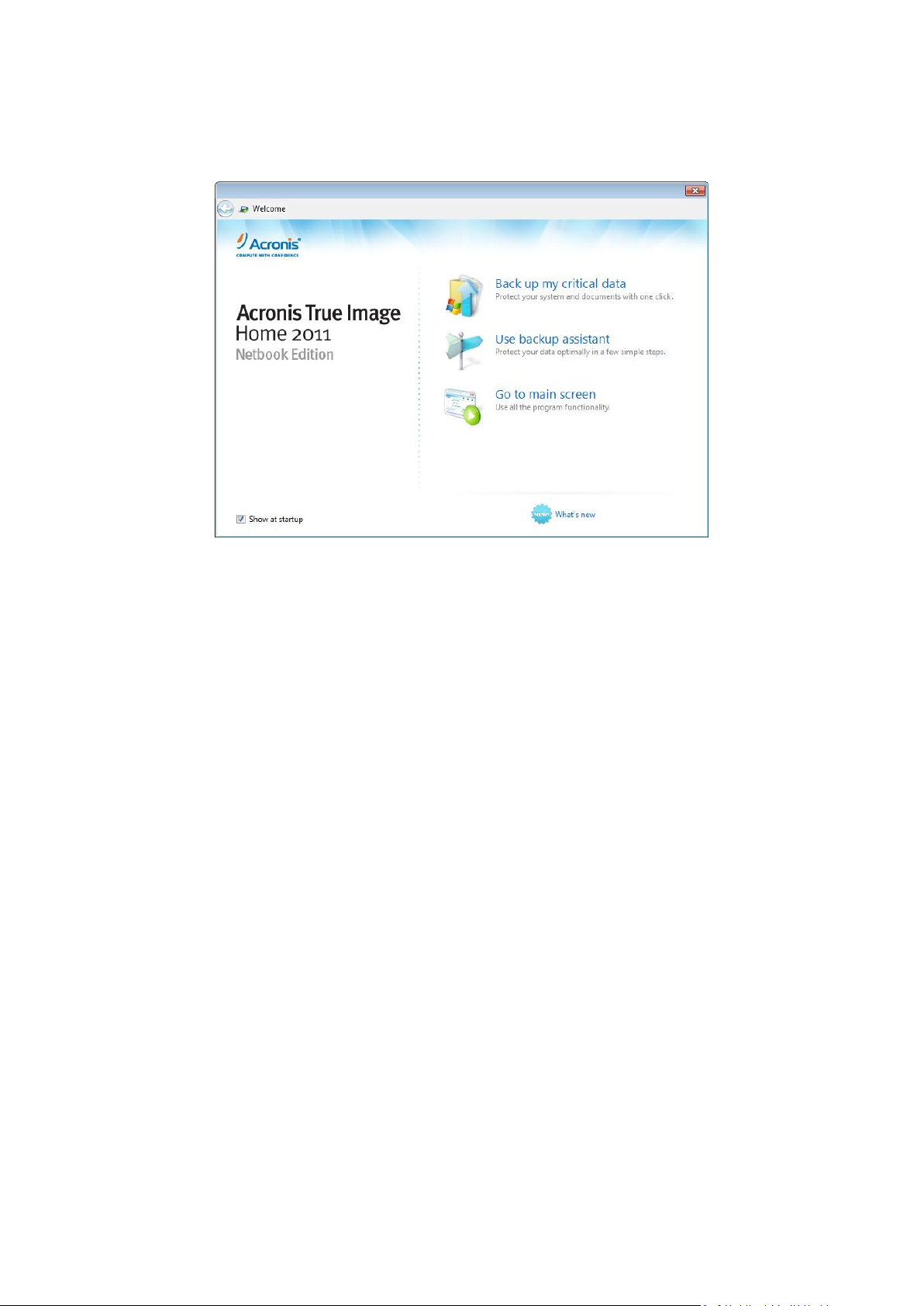
If you have a large number of preexisting backups or if the overall performance of your system is
low, the search for backups may take a long time. In this case, the Welcome screen may also
appear.
Welcome screen offers you to choose the following items:
Back up my critical data
Select this item to use the Acronis One-Click Backup tool that allows you to begin protecting your
computer as soon as you install Acronis True Image Home 2011 Netbook Edition. The default
settings provide regularly updated backup of your system partition. The tool will also analyze
your storage devices and choose the optimum place for the backups.
Use backup assistant
Select this item if you want the program to assist you in choosing what data to back up, how and
where to back up.
Go to main screen
Select this item if you want to go to the main program window.
1.3.1.1 Acronis One-Click Backup
The Acronis One-Click Backup tool allows you to begin protecting your critical data as soon as you
install Acronis True Image Home 2011 Netbook Edition. Once One-Click Backup is set up (this takes
just a few moments), one click provides full-time protection.
17 Copyright © Acronis, Inc., 2000-2010
Page 18
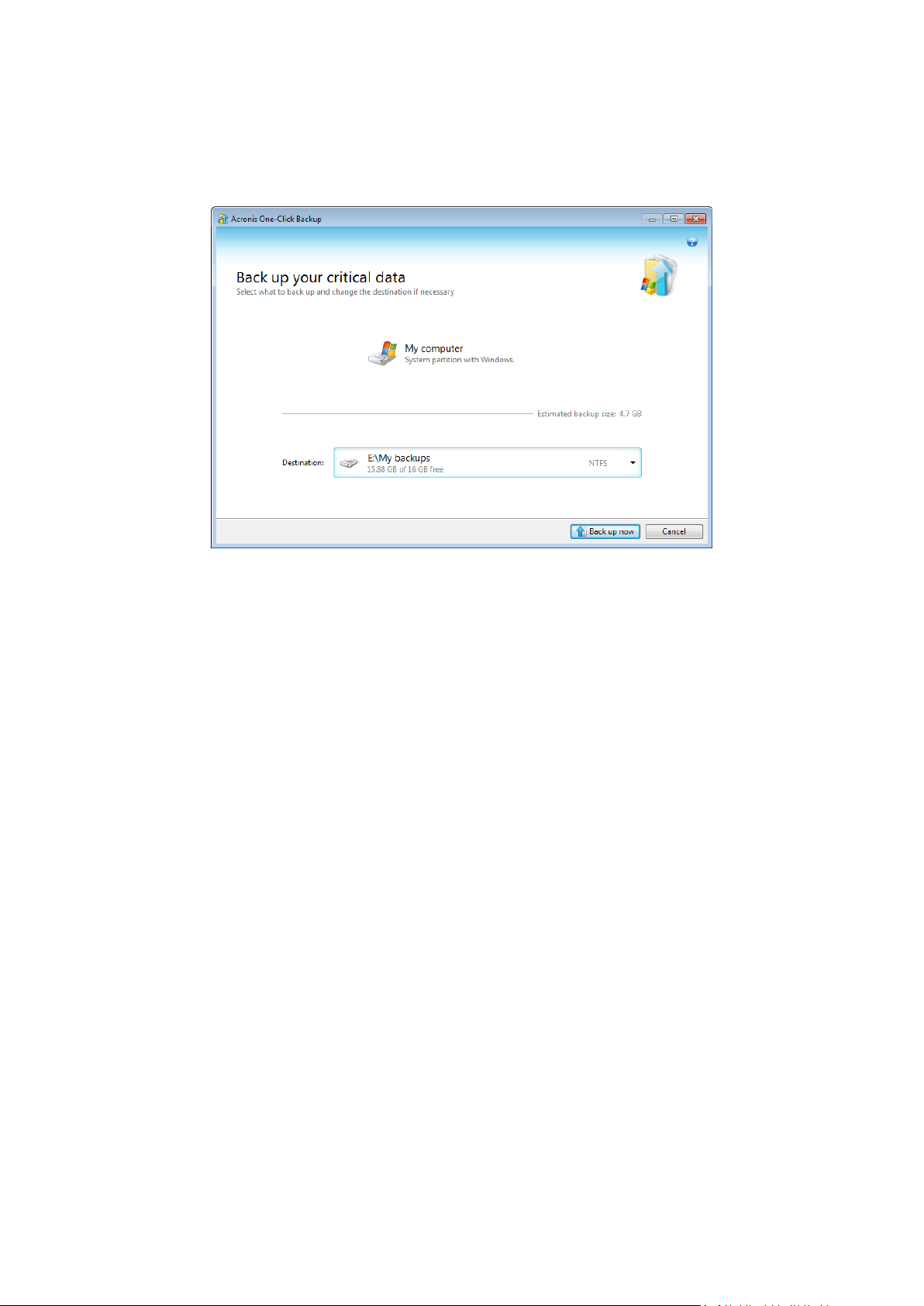
When you choose to protect your critical data, the program will offer to back up the system partition
to a destination it considers the optimum place for backups (see the destination selection algorithm
later). You can choose another destination for backups by clicking the down arrow to the right of the
destination and browsing for a destination you prefer.
By default, Acronis True Image Home 2011 Netbook Edition will schedule subsequent full backups of
the system partition once a month. After completing a new full backup, the program will delete the
old one to save disk space.
If you choose a removable media as the backup destination (for instance, an USB hard drive), it will
be made bootable by default. In other words, a bootable recovery environment, a standalone Acronis
True Image Home 2011 Netbook Edition version and the backed up data, will be written to the
removable media.
You will be able to run Acronis True Image Home 2011 Netbook Edition from the removable media
on a bare-metal system or a crashed computer that cannot boot. Just make the removable media
device the first boot device in BIOS, boot to Acronis True Image Home 2011 Netbook Edition and
recover your system.
To start One-Click Backup, click the Back up now button. Clicking Cancel will cancel One-Click Backup.
If you decide to use this feature later, click Tools & Utilities in the main program menu and then
choose Acronis One-Click Backup.
Destination selection algorithm
For those interested in how One-Click Backup tool selects a destination for backup, here is the
algorithm the program uses:
1. First of all, the program estimates the space required for operation of the One-Click Backup tool.
2. If there is an external hard drive with enough free space, the backups will be stored on that drive
because such backup location will provide better protection for your computer.
3. If the first option is unavailable but you have at least two internal hard drives, the program will
back up to a non-system hard drive using a partition with the maximum free space.
4. If your computer has only one hard drive with several partitions (not counting hidden ones), then
the program will use the non-system partition with maximum free space.
18 Copyright © Acronis, Inc., 2000-2010
Page 19
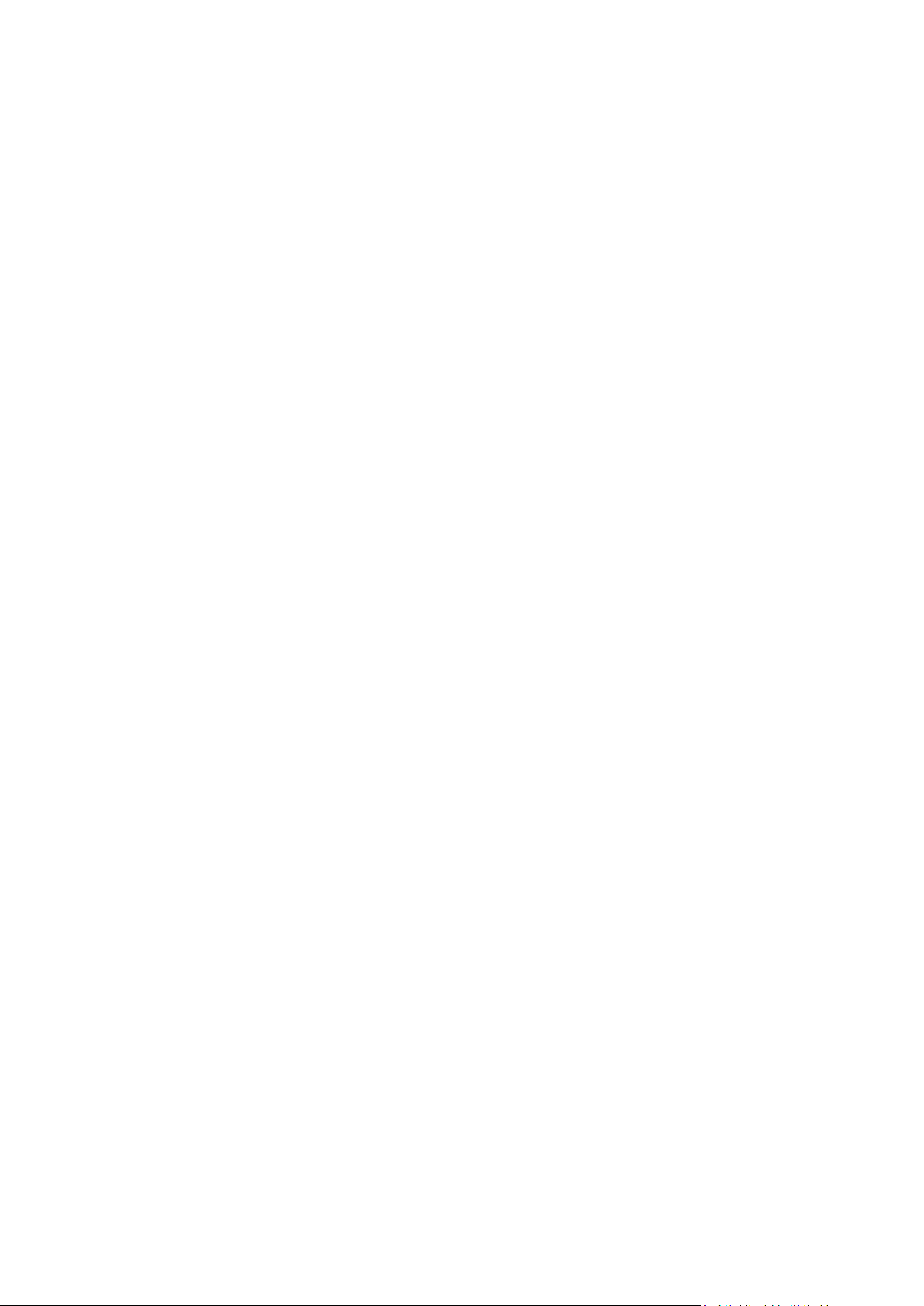
1.3.1.2 Backup assistant
If you want to protect your data, but you are not sure what data to protect and how to do this, the
backup assistant will help you to make an optimum choice. In a few simple steps, you will create a
backup of your data. The backup will allow you to recover your data to a known good state in case of
corruption. Now let's go through the backup assistant steps together. Click Use backup assistant on
the Welcome screen. Then decide for yourself:
What do you want to back up?
My computer - select this item to back up your system partition. Such a backup allows you to
protect all data on your system partition and recover your system if needed. To better protect
your system from a crash, you must create a bootable rescue media or activate Acronis Startup
Recovery Manager. This will allow you to recover your system if Windows does not start.
Files and folders - select this item to back up your documents, including photos, videos, music,
text files and any other files and folders. Such a backup allows to recover your documents from a
virus attack, accidental deletion and corruption.
E-mail - select this item to back up your e-mail messages, address book, settings, and accounts.
Such a backup allows you to recover them in case of e-mail data loss or corruption.
After you have decided what data to back up, click Next and we'll help you to continue with the
backup process.
How do you want to protect your computer or data?
Back up on a schedule - this method allows you to back up your data on a regular basis by
specifying your own schedule for backup operations. The program will back up your data
according to the schedule you specify.
Store in online storage (available only when you have selected Files and folders in the previous
step) - you can purchase safe storage for your data. This safe storage is located on an Acronis
remote server which is accessible via the Internet. Keeping data in this online storage guarantees
that you will be able to recover the data even if your home computer was physically destroyed or
stolen.
After you choose what data to back up and the optimal protection method, the program will display
the window from which you will start the backup process. This window contains all of the settings for
your backup. These settings were configured by the program according to the choices you made. If
you want, you can change them, and set other options. After you have made sure that all settings are
correct, click the Back up now button to start the backup operation. After that a new backup box will
appear in the My backups list and will show the backup progress. When the process is complete, the
backup is created. Now your data is protected and can be recovered in case of disaster.
The Acronis True Image Home 2011 Netbook Edition Online Backup application will start if you select
a backup to online storage. After the application starts, login to your Online Backup account or
register a new account. To register the account, click the Subscribe to Online Backup service link.
1.3.2 Main screen
Starting Acronis True Image Home 2011 Netbook Edition takes you to the main screen. This screen
provides quick access to practically all of the program's functionality.
19 Copyright © Acronis, Inc., 2000-2010
Page 20

If you have not created any backups yet, the program will offer to create a new backup with Acronis
One-Click Backup tool or manually. If you have at least one backup, the screen will display the list of
your backups.
Add backups area
To create a new or add an existing backup to the backup list, you can use the Add backups area. It
contains the following items:
Disk and partition backup
Online Backup
File backup
E-mail backup
Browse for backup
Click this item to browse for backups on your computer and add them to the backup list. This
may be useful when you have backups created by a previous Acronis True Image Home Netbook
Edition version which are not shown in the backup list.
If the added backup was created by a previous Acronis True Image Home Netbook Edition version or
copied from another computer, you will be unable to perform some operations. In particular, you
cannot refresh the backup by clicking Back up now. Also, you cannot edit and clone the backup
settings and schedule. To be able to perform the unavailable operations, you may recreate the
settings of the added backup by selecting Operations Recreate backup settings (for more
information, see "Operations menu" later in this section).
20 Copyright © Acronis, Inc., 2000-2010
Page 21
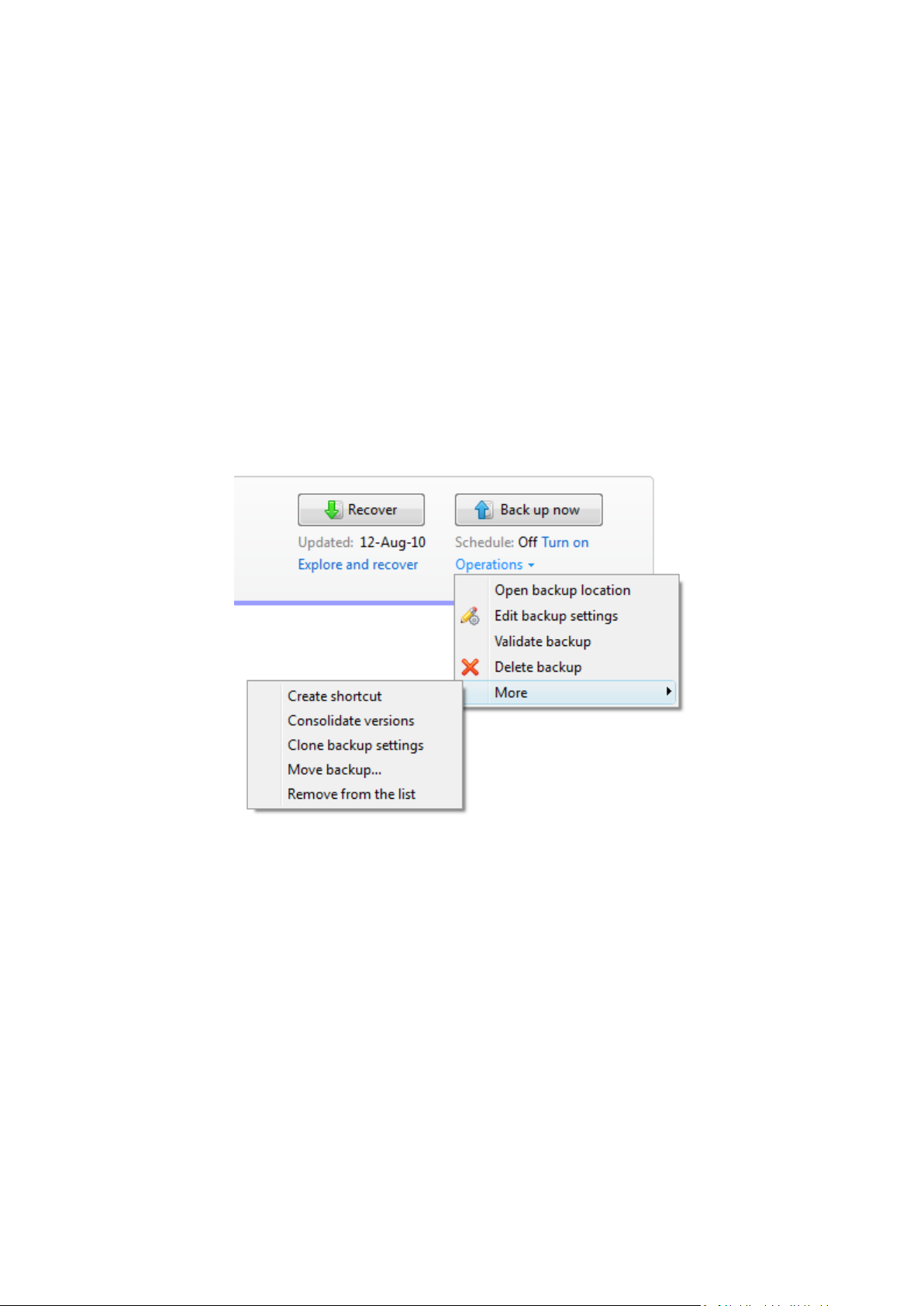
My backups area
The area shows the backups you already have. It provides access to all operations with the existing
backups and allows you to start recovery of your data.
To start recovery of the latest backup, select the backup containing the data you need to recover and
then click Recover. When an image backup contains more than one backup version, click the Explore
all versions link below the Recover button. This will open the Acronis Backup Explorer. You can also
open the Acronis Backup Explorer by clicking on the backup name.
You can update an existing backup at any time by selecting it in the backup list and clicking Back up
now.
If you want to explore all of the backups you have, click the My backups link. The program will open
the Acronis Backup Explorer. You will be able to explore the existing backups using the time line. For
more information on using the time line for navigating through backups, see Time line (p. 27).
Operations menu
Clicking Operations in the box of a selected backup opens an Operations menu containing the
following items:
Open backup location - opens the folder containing the backup files.
Edit backup settings - allows editing of the current backup settings.
Recreate backup settings (available only for backups manually added to the backup list) - allows
configuring the settings for image, file, and e-mail backups created by a previous Acronis True
Image Home Netbook Edition version. This item may also appear for backups created on another
computer and added to the backup list without importing their settings.
Validate backup - starts backup validation.
Delete backup - deletes all backup versions of the current backup at their location. Be careful, as
the deletion cannot be undone.
More - opens the following additional items:
Create shortcut - creates a shortcut on the Desktop. The shortcut allows you to run a backup
without starting Acronis True Image Home 2011 Netbook Edition.
21 Copyright © Acronis, Inc., 2000-2010
Page 22
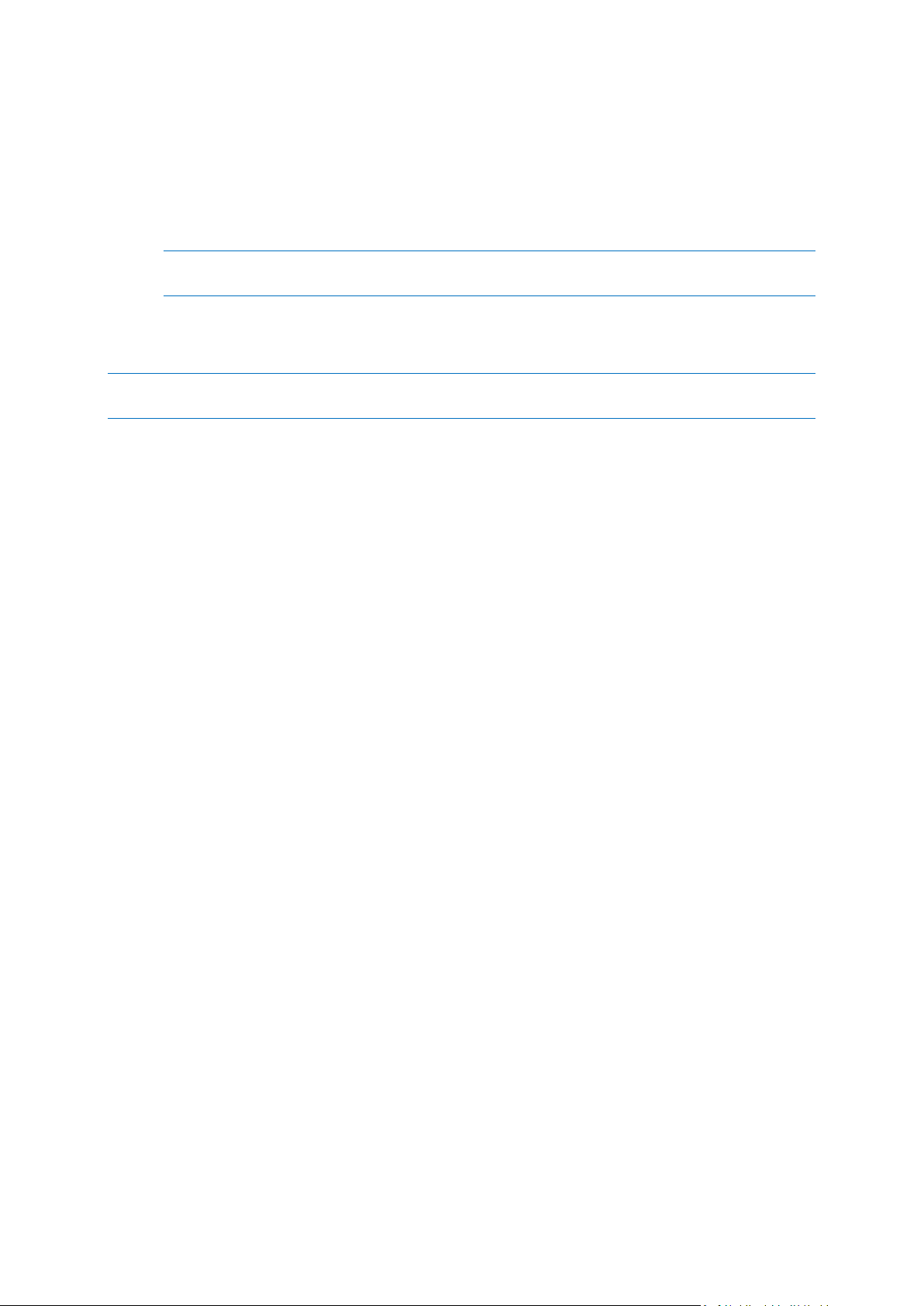
Consolidate versions - allows you to delete the backup versions you no longer need while
maintaining the consistency of the backup.
Clone backup settings - clones the current backup settings when you need to create several
similar backups. Clone the backup settings and then introduce the required changes.
Move backup... - allows moving all the backup files to another location. The subsequent
backup versions will be saved to the new location.
If you change the backup destination by editing the backup settings, only new backup versions will be
saved to the new location. The earlier backup versions will remain in the old location.
Remove from the list - removes the current backup from the backup list shown in the My
backups area. This operation also turns off the scheduling of the removed backup (if a
schedule was set), but it does not delete the backup files.
The Operations menu of backups created on another computer and added to the backup list without importing
the backup settings will have less items.
To collapse an expanded backup box into a narrow strip, right-click in the free area of the box and
select Collapse in the shortcut menu. You can also collapse an expanded backup box by
double-clicking on it.
To expand a collapsed box, right-click in the free area of the box and select Expand in the shortcut
menu or double-click on the box.
When a backup box is collapsed, the Operations menu contains additional items related to backup
and recovery operations available for the backup:
Back up now - adds a new backup version to the existing backup or replaces the existing backup
version, depending on the backup scheme being used.
Explore and recover - opens the Backup Explorer window.
To turn on or change the schedule for the selected backup, click the link to the right of Schedule:. For
more information see Scheduling (p. 120).
Search
To search for a backed up file you need to recover, type the filename or part of its name, in the
search field on the main menu bar. If the search is successful, the program will open Acronis Backup
Explorer and show the found file and backup(s) containing the file.
Menu bar
The menu bar on the main screen allows you to choose several major program features.
The menu bar includes the following items:
Tools & Utilities
Choose this menu item to open the Tools & Utilities screen with a list of all Acronis True Image Home
2011 Netbook Edition tools and utilities to choose from.
Help
Choose this item to open the program's Help, go to the Welcome screen, generate a system report,
view the log, get customer support, check for updates, etc.
22 Copyright © Acronis, Inc., 2000-2010
Page 23
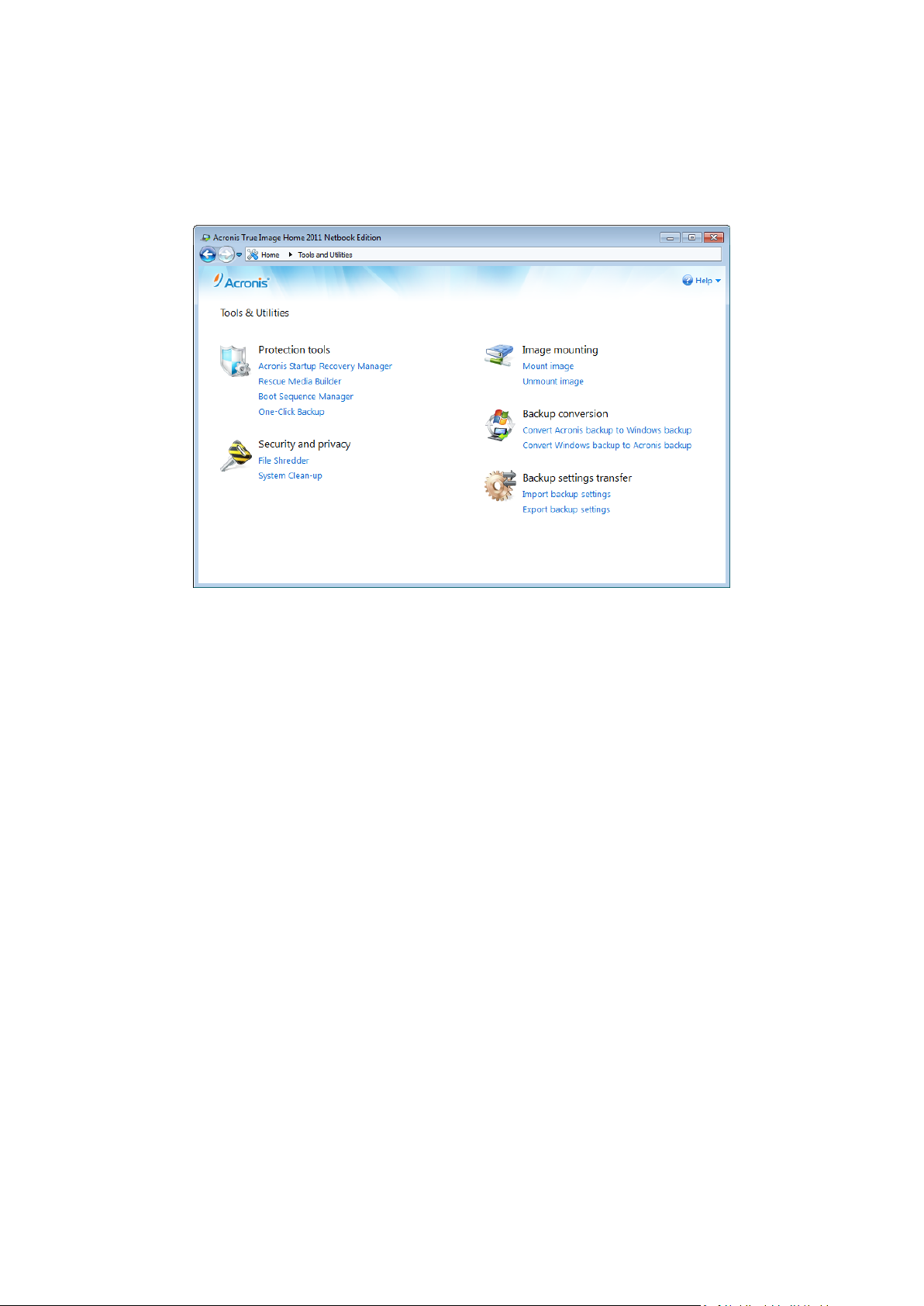
1.3.3 Tools & Utilities screen
This screen allows you to select the tools and utilities provided by Acronis True Image Home 2011
Netbook Edition. To go to the screen, click Tools & Utilities in the main menu. Launch the required
tool or utility by clicking the appropriate link. For more information see Tools & Utilities.
To return to the main screen, click the "Back to" button in the navigation field at the top of the
screen or Home in the same field.
1.3.4 Wizards and notification area icons
When you use the available Acronis True Image Home 2011 Netbook Edition tools and utilities, the
program will in many cases employ wizards to guide you through the operations.
23 Copyright © Acronis, Inc., 2000-2010
Page 24
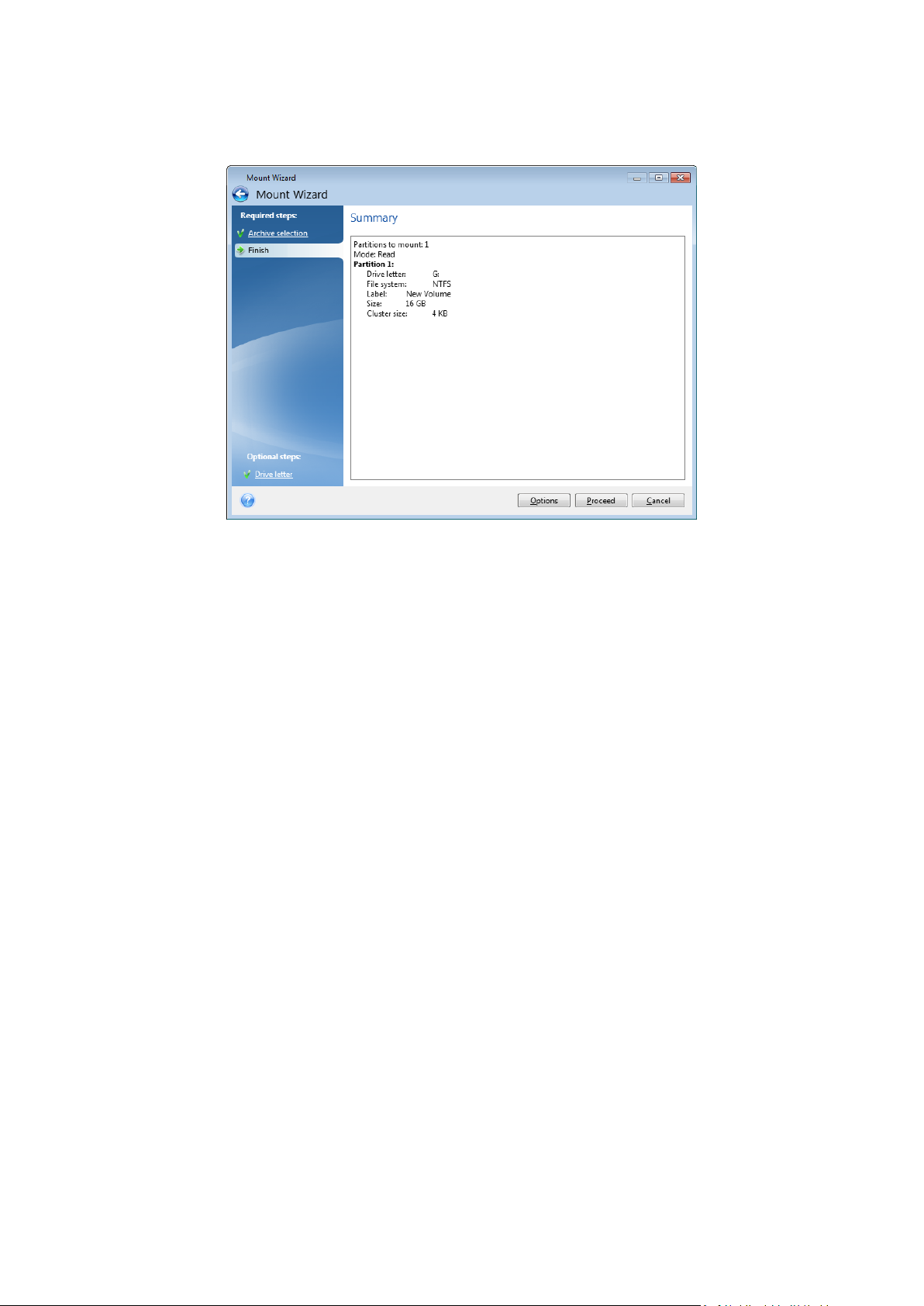
Wizards have a sidebar listing all the steps (both required and optional) needed for completing the
operation. For example, see the Mount Wizard screen shot below.
The completed steps are marked with green checkmarks. The green arrow shows the current step.
After you complete all the required steps and come to the Finish step, the program displays the
Summary screen. Check the summary of the operation to be performed and then click Proceed to
start the operation.
Taskbar notification area icons
During most of the operations, special indicator icons appear in the Windows taskbar notification
area (the right portion of the status bar with the clock). If you mouse over the icon, you will see a
tool tip indicating the operation's progress or state. Right-clicking on the icon opens a shortcut menu
where you can change the operation's status or cancel the operation if necessary. This icon doesn't
depend on the main program window being open. It is present for background execution of
scheduled backups as well.
1.3.5 Acronis Backup Explorer
The Acronis Backup Explorer provides you with a wealth of information on your backups: backup
types, backup versions number, dates, contents, backup results, etc. In addition, the Backup Explorer
allows you to explore and recover backed up data (both partitions and individual files and even file
versions). It also allows for operations with backups - you can validate them, convert to Windows
backup (only disk backups), mount images as disks, and delete backup versions you no longer need.
Let's have a closer look on the Acronis Backup Explorer. It has two tabs for viewing backups and their
content: Disks and partitions (available for disk backups only) and Files and folders.
1.3.5.1 Disks and partitions tab
The Disks and partitions tab shows the backed up disks and partitions that the selected backup
version contains.
The tab shows the disks and partitions state of when the current backup version was created.
24 Copyright © Acronis, Inc., 2000-2010
Page 25
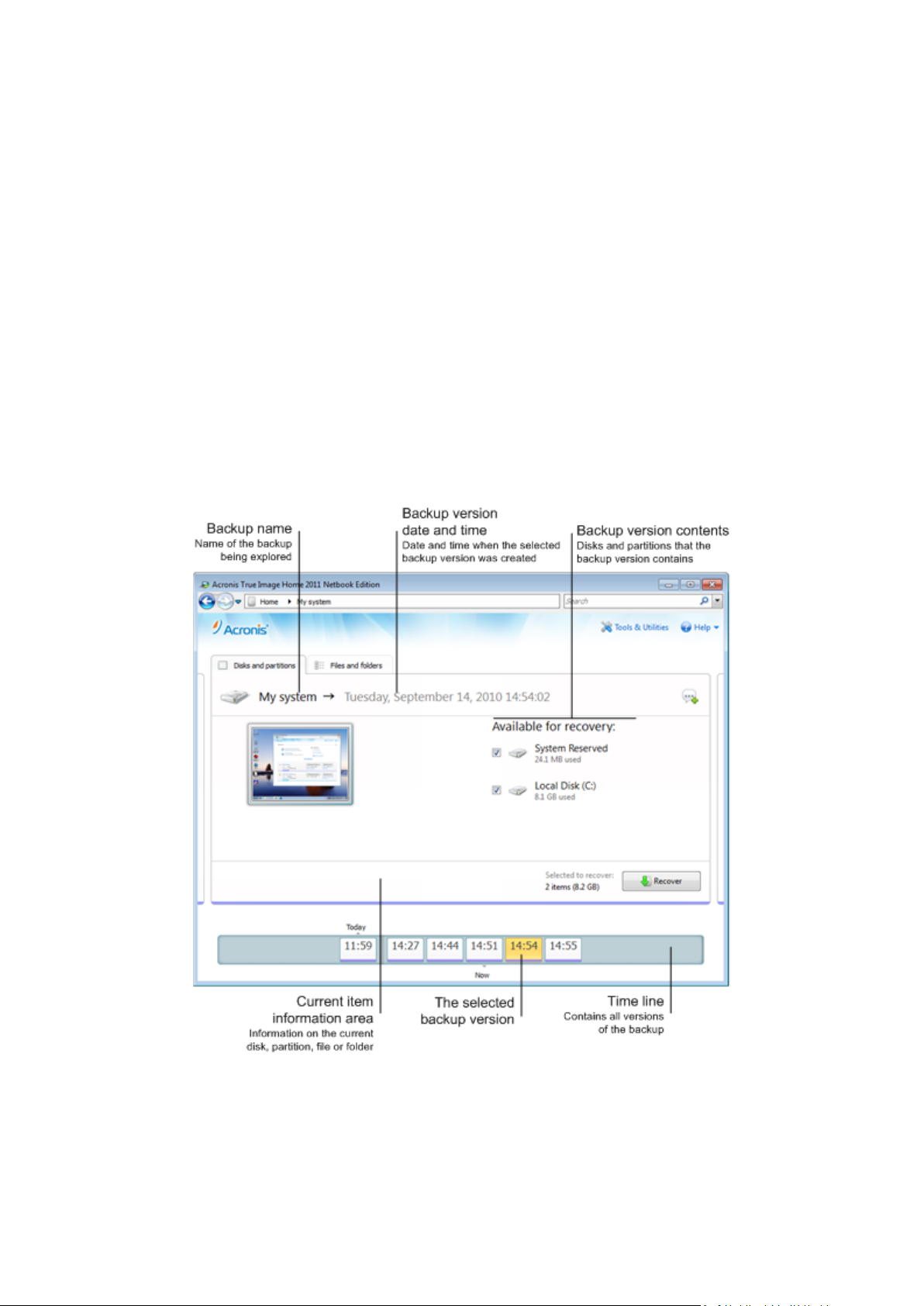
You can switch between the backup versions by using the time line at the bottom of the screen. For
more information see Time line (p. 27).
To recover disks and/or partitions:
1. On the time line, select the backup version from which you want to recover your disks/partitions.
The version's exact date and time will be displayed near the backup name. Your data will be
recovered to the state it was at that point in time.
2. Select the corresponding check boxes of the disks or partitions you want to recover.
3. Click the Recover button.
To recover specific files and folders from the disk/partition backups:
1. Click the Files and folders tab.
2. Select files and folders you want to recover.
3. Click the Recover button.
For more information on recovering files and folders see Files and folders tab (p. 26).
Right-clicking on a backup version opens the shortcut menu with other available operations:
Recover - select to recover the current backup version.
25 Copyright © Acronis, Inc., 2000-2010
Page 26
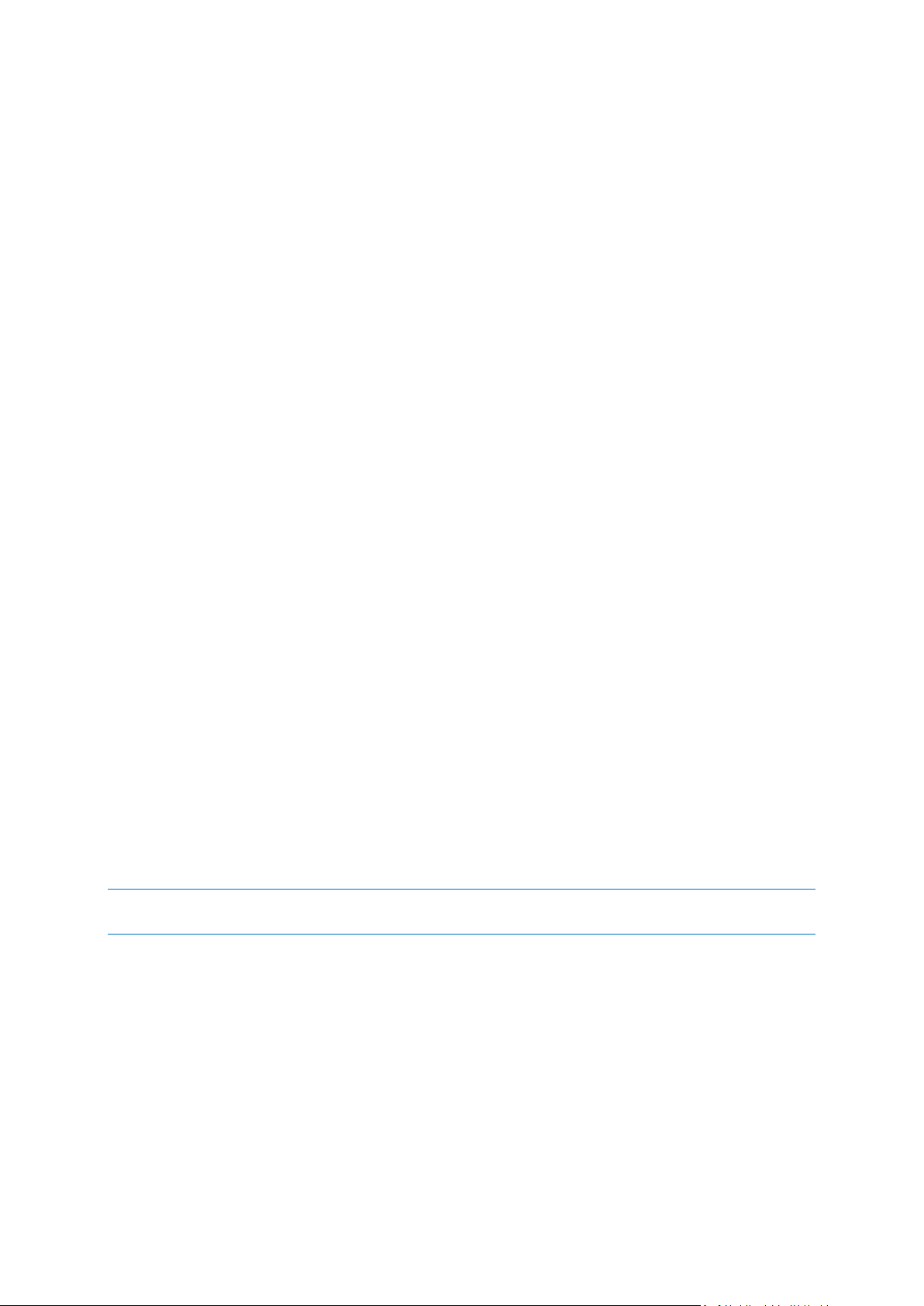
Validate - select to check the integrity of the backup version data.
Convert to Windows backup (for image backups) - select to convert the backup version's TIB file
to VHD file.
Mount (for image backups) - select to mount the backup version as a disk.
Delete version - select to delete the backup version (the backup chain will not be corrupted).
View - select to set up the time line to show some additional information.
To find a file or folder you need to recover, type the file or folder name in the search field.
Both tabs also show backup comments, and allow for adding, editing and deleting comments to the
selected backup version. If a backup version does not have comments, click the Add comment icon,
then type your comments in the comments area and click the Save icon. If there is already a
comment, you can edit it after clicking the Edit icon. Having finished editing, click the Save icon to
save the changed comment or the Cancel icon to cancel the changes. To remove the comment, click
the Delete icon.
1.3.5.2 Files and folders tab
The Files and folders tab shows the backed up files and folders contained in the selected backup
version. The left-hand area of the tab shows a directory tree and the right-hand area - the contents
of a selected directory tree item.
The tab shows the files and folders states of when the current backup version was created. You can
switch between the backup versions by using the time line at the bottom of the screen. For more
information on using the time line see Time line (p. 27).
To recover files and/or folders:
1. On the time line, select the backup version, from which you want to recover your files/folders.
The version's exact date and time will be displayed near the backup name. Your data will be
recovered to the state it was at this point in time.
2. Select the corresponding check boxes of the files and folders you want to recover (see selection
rules below). Short information about the selected items (their number and total size) will be
displayed near the Recover button.
3. Click the Recover button.
You can also recover files and folders by dragging them to your Desktop or into a selected folder in
Windows Explorer.
You cannot recover files by dragging them to an FTP, recordable CD/DVD or other optical media, as well as
mounted ISO files.
Selection rules
Check boxes that correspond to the items may be in the following states:
Selected (check mark in square) - this state indicates that the item is selected for recovery. A
selected folder means that all items in the folder are selected.
Cleared (clear square) - this state indicates that the item is not selected.
Mixed (filled square) - this state is available for folders only and indicates that some items in the
folder are selected and the others are not. Note that you cannot set the state by clicking the
check box, but you can change it to a cleared or selected state.
26 Copyright © Acronis, Inc., 2000-2010
Page 27
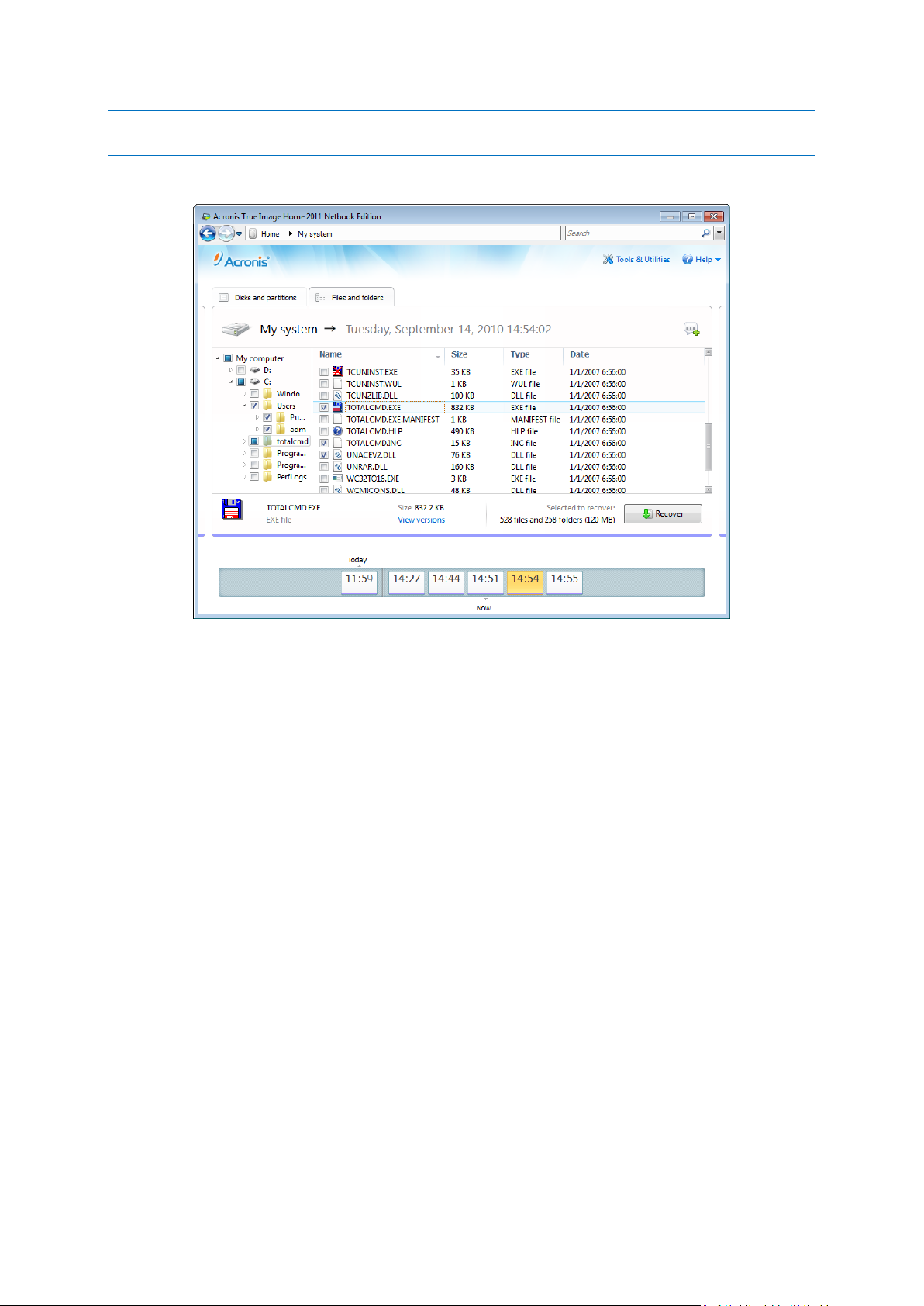
Selecting a disk, partition, file or folder to make it the current item in a list does not mean selecting it for
recovery!
The majority of user interface elements located on this tab are described in the Disks and partitions
tab (p. 24) section. Here we describe the items specific for the tab.
When you click an item, short information on this item is displayed under the browser area. The set
of displayed parameters depends on the item's type. Clicking the View versions link opens the View
Versions window with a list of all versions of the file in the backup. You can recover a desired version
by its backup time.
By double-clicking on a file in the right-hand area, you will recover the file to a temporary folder.
Then Acronis True Image Home 2011 Netbook Edition will open the file using the associated
application.
1.3.5.3 Time line
Usually the time line at the bottom of Acronis Backup Explorer screen shows information on the
backup versions stored in the selected backup. The time line provides easy navigation through
backup versions and allows you to recover your data to the state it was in at a certain date and time.
If you click the My backups link in the main window, the time line will show all of the backups you
have. You can also display all of your backups by choosing the My backups item from the drop down
list in the Navigation field. To open the list, click the arrow icon to the right of Home in the
Navigation field.
The squares that represent backup versions have colored stripes at the bottom. The color of the
stripes depends on the backup types (violet for disk backups, turquoise for file backups, and brown
for other backups, for example, created by a previous Acronis True Image Home Netbook Edition
version).
27 Copyright © Acronis, Inc., 2000-2010
Page 28
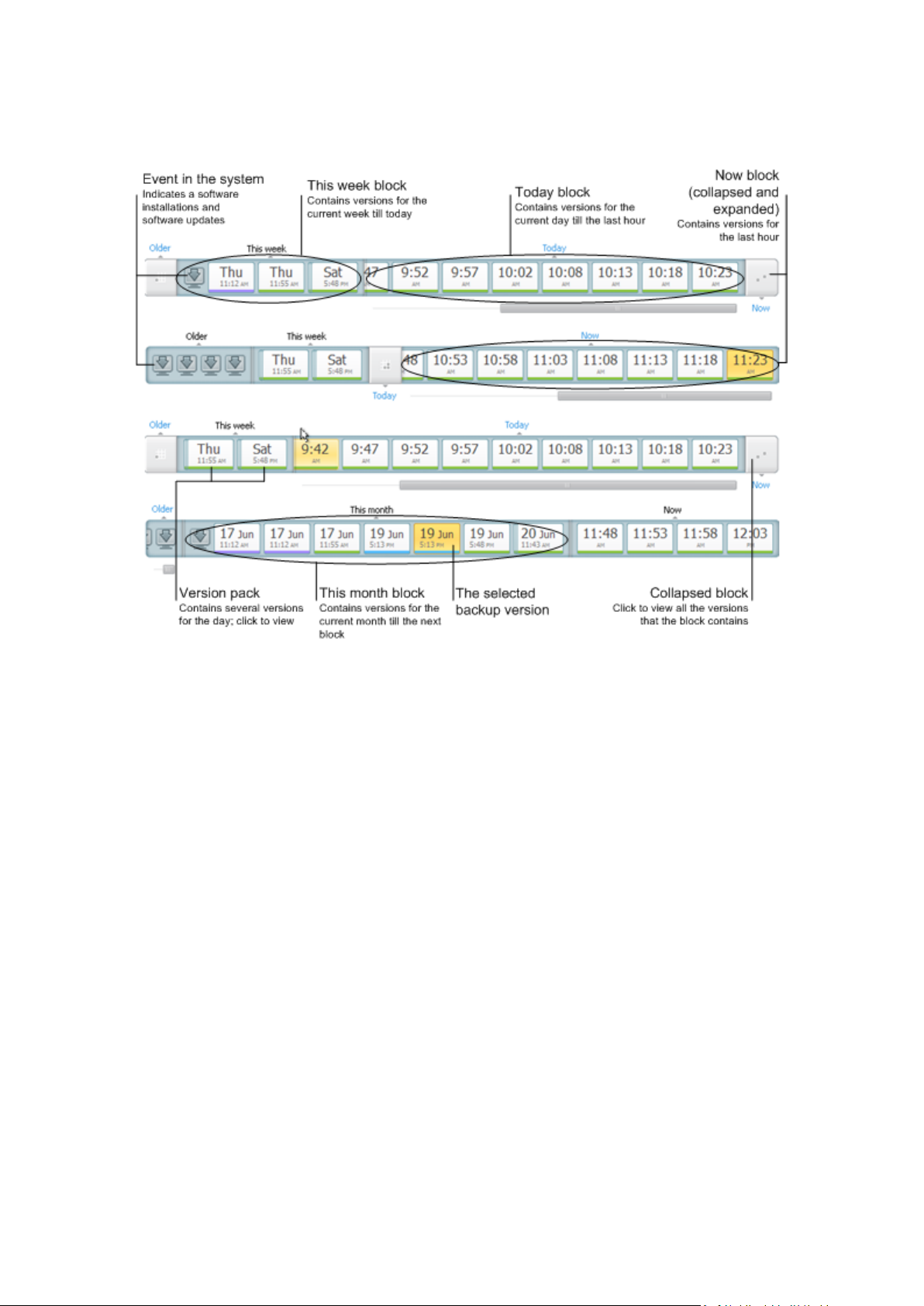
The picture below shows various states of a time line. Its states vary depending on the number of
backups and the time interval through which you are navigating.
The "Now" interval shows backup versions created during the last hour.
The "Today" interval shows backup versions created from the beginning of the current day to the last
hour.
The "week" interval can be named either "Week ago" or "This week".
When today is Monday, Tuesday or Wednesday, the "week" interval is named "Week ago". In such
cases, the time line shows backup versions created during the previous week and from the beginning
of the current week to the beginning of today.
When today is Thursday, Friday, Saturday or Sunday, the "week" interval is named "This week". In
such cases the time line shows backup versions created from the beginning of the current week to
the beginning of today.
The "month" interval can be named either "Month ago" or "This month".
When today is any date from the 1st to 15th day of the month, the "month" interval is named
"Month ago". In that case the time line shows backup versions created during the previous month
and from the beginning of the current month to the "week" interval.
When today is any date from the 16th to 31st day of the month, the "month" interval is named "This
month". In that case the time line shows backup versions created from the beginning of the current
month to the "week" interval.
The "This year" interval shows backup versions created from the beginning of the current year to the
“month” interval.
28 Copyright © Acronis, Inc., 2000-2010
Page 29
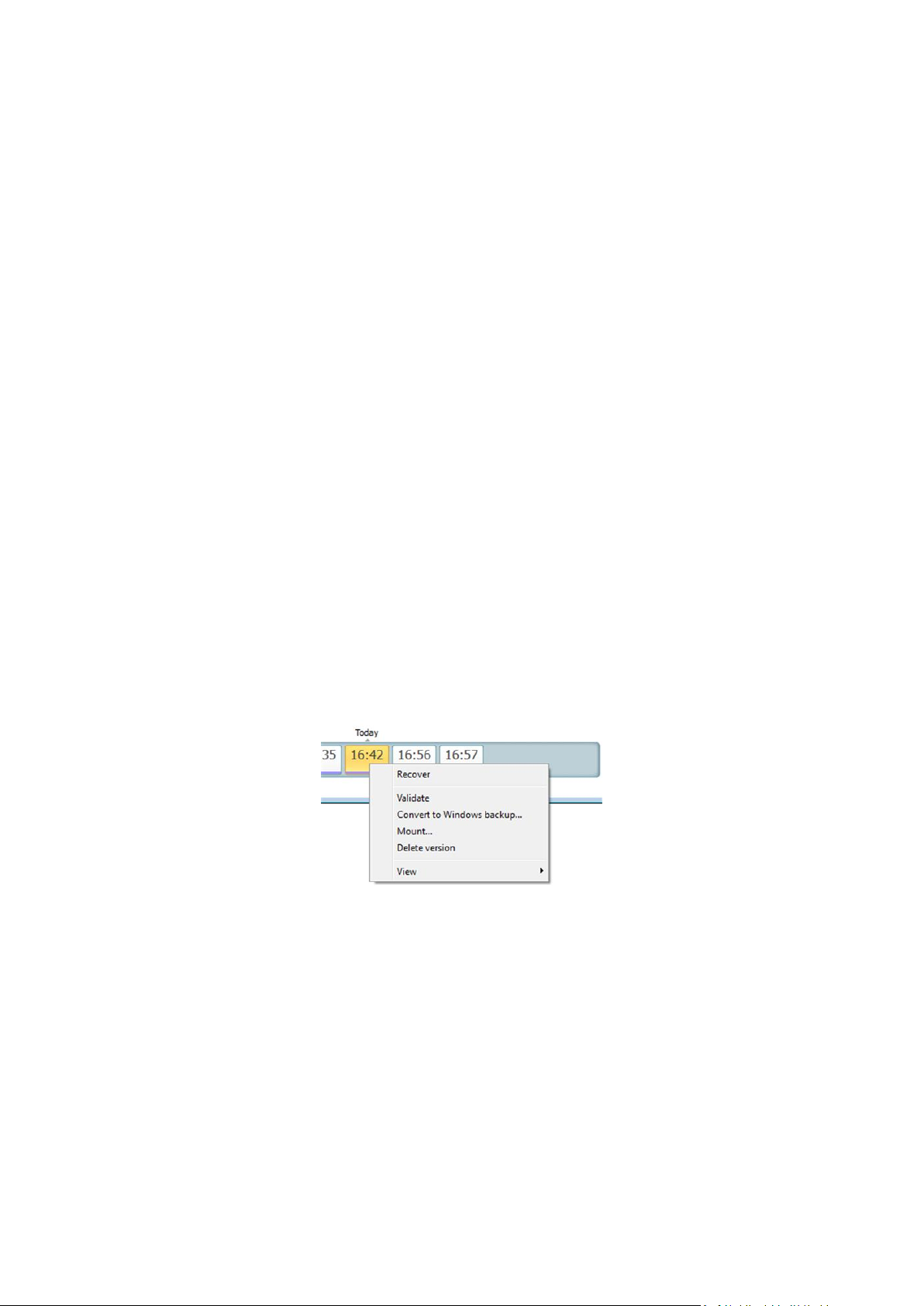
The "Older" interval shows backup versions created from earlier than the beginning of the current
year.
Working with time intervals and backup versions
Time intervals may be expanded (when the number of backup versions fits onto the time line) or
folded into a square "block". When a time interval is expanded, the squares representing backup
versions may contain a "warning" or "error" icon. Such an icon indicates that warning(s) or error(s)
have been written into the Log during version creation.
If more than one backup version has been created during a day within "week", "month", "year", or
"older" time interval, such a date is shown on the time line using a special "version pack" icon.
If you hover over a folded block for more than half a second, a balloon will show the information
about the time interval start, its end, and the number of backup versions it contains.
If you hover over a backup version within an expanded time interval, a balloon will show more
detailed information about the backup version.
Clicking on a folded block or its name above or below the time line expands the corresponding time
interval. If the number of backup versions within the time interval is too big to fit onto the time line,
the horizontal scroll line allows you to navigate through the backup versions within the time interval.
If you select another folded block and there is no room for displaying all backup versions of the newly
expanded block, then the current expanded block will collapse.
By clicking on a backup version, you select it in the Backup Explorer.
Shortcut menus
Right-clicking on the time line opens the shortcut menu. The menu contents will change depending
on the selected item.
Disk backup version:
Recover
Validate
Convert to Windows backup...
Mount...
Delete version
File backup version:
Validate
Delete version
29 Copyright © Acronis, Inc., 2000-2010
Page 30
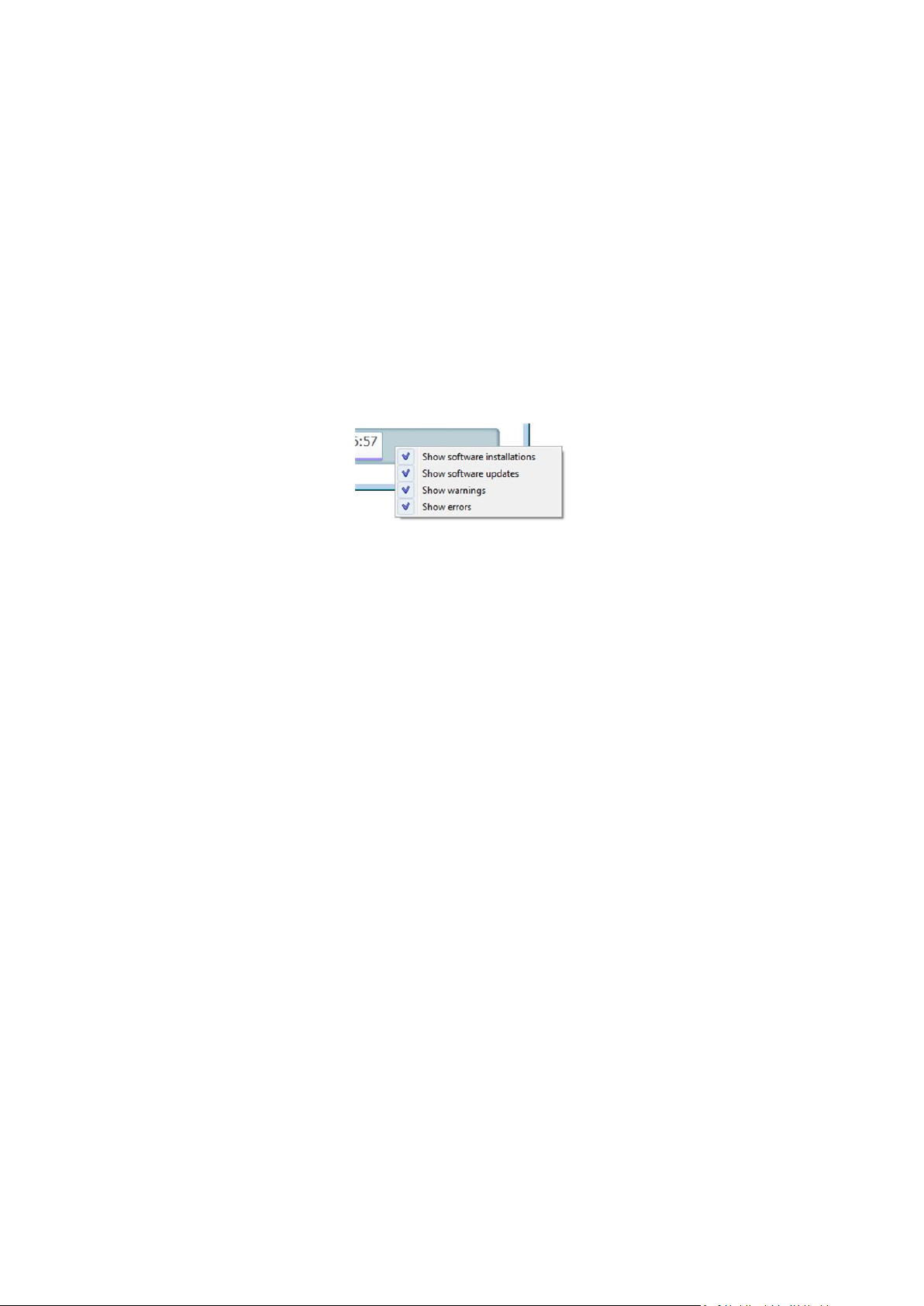
Online backup version:
Explore and recover
Delete version
Backup version packs and time blocks:
Right-clicking on a folded version pack or time interval's block opens the shortcut menu with a single
item:
Expand
Viewing additional information on the time line
You can also set up the time line to show additional information. The appropriate commands are
available in the View submenu. The View submenu is opened by right-clicking on a backup version or
by right-clicking on time line's free space.
Show software installations - if this item is selected, the time line shows icons that indicate
moments when new programs have been installed on your computer.
Show software updates - if this item is selected, the time line shows icons that indicate updates
of Windows and programs installed on your computer.
Show warnings - if this item is selected, the time line shows all the backup versions that have
been suspended or completed with warning messages (selected by default).
Show errors - if this item is selected, the time line shows failed backup versions and backup
versions that have completed with errors.
1.3.6 Integration with Windows 7
During installation Acronis True Image Home 2011 Netbook Edition provides closer integration with
Windows 7. Such merging allows you to get the most out of your computer. The new user-friendly
interface makes starting backup and recovery much faster.
Integration adds Acronis True Image Home 2011 Netbook Edition items to the Windows Start menu,
changes the properties of the Acronis True Image Home 2011 Netbook Edition button on the taskbar,
and adds the ability to configure and perform Acronis True Image Home 2011 Netbook Edition
operations using Windows 7 Control Panel.
30 Copyright © Acronis, Inc., 2000-2010
Page 31

The most significant changes occur in the System and Security category of Windows 7 Control Panel.
Acronis True Image Home 2011 Netbook Edition replaces Windows Backup in the Backup and
Restore item. If you first installed Acronis True Image Home 2011 Netbook Edition without
performing backups, the Backup and Restore window allows you to create a backup using Acronis
One-Click Backup tool.
When you have created backups, the Backup and Restore window will show the box of your oldest
disk or partition backup. You can recover the backed up data and refresh the backups directly from
the Control Panel.
If you want to resume using Windows Backup, click Turn on Windows Backup on the left pane. This
will remove Acronis True Image Home 2011 Netbook Edition from the Control Panel and replace it
with Windows Backup.
If later you decide to integrate Acronis True Image Home 2011 Netbook Edition into Windows 7 again, click Help
on the toolbar and select Integrate True Image into Windows.
Furthermore, the Start menu acquires the following Acronis True Image Home 2011 Netbook Edition
items:
These menu items allow you to use the main program features, tools, and utilities without starting
Acronis True Image Home 2011 Netbook Edition.
31 Copyright © Acronis, Inc., 2000-2010
Page 32

32 Copyright © Acronis, Inc., 2000-2010
Page 33

2 How to
Due to the size of this User's Guide, it is sometimes not so easy to find how to perform a particular
task.
This section lists some frequently used tasks and provides links to the appropriate parts of the User's
Guide.
Click the corresponding page number (or the link, if you are viewing the Help), if you need
information on how to:
protect your entire system from a disaster (p. 110)
recover your system when your computer refuses to boot (p. 63)
back up your photos, finance documents, music, home video (p. 39)
back up your e-mail (p. 42)
create a bootable rescue media (p. 134)
select a suitable video mode when booting from your rescue media (p. 117)
make sure that your rescue media can be used when needed (p. 116)
be sure that your data is not accessible to anyone else (p. 52)
automatically refresh your backups: Backup schemes (p. 48) or Scheduling (p. 120)
find a backup that contains the file you need to recover (p. 122)
33 Copyright © Acronis, Inc., 2000-2010
Page 34

3 Backing up data
In this section
The difference between file backups and disk/partition images ............ 34
Full, incremental and differential backups .............................................. 35
Backing up partitions and disks ................................................................ 37
Backing up files and folders ..................................................................... 39
Backing up e-mail ..................................................................................... 42
Making reserve copies of your backups ................................................... 44
Backup to various places .......................................................................... 45
Adding an existing backup to the list ....................................................... 46
Excluding items from backup ................................................................... 46
Backup options ......................................................................................... 47
Validating backups ................................................................................... 60
Consolidating backup versions ................................................................. 60
Cloning backup settings ........................................................................... 62
Acronis True Image Home 2011 Netbook Edition includes a wealth of sophisticated backup
capabilities that would please even an IT professional. They allow you to back up your disks
(partitions), files, and e-mail. You can choose a backup feature that suits you most or use them all.
The below sections describe the backup features in more detail.
3.1 The difference between file backups and
disk/partition images
A backup is a copy of selected files, folders or information stored on disks.
When you back up files and folders, only the data and folder tree are compressed and stored.
Disk/partition backups are different from file and folder backups. Acronis True Image Home 2011
Netbook Edition stores a sector-by-sector snapshot of the disk. This includes the operating system,
registry, drivers, software applications data files, and system areas hidden from the user. This
procedure is called "creating a disk image," and the resulting backup is often called a disk/partition
image.
By default Acronis True Image Home 2011 Netbook Edition stores only the hard disk parts that
contain data (for supported file systems).
Furthermore, Acronis True Image Home does not back up swap file information. It will not back up
pagefile.sys under Windows XP and later and it will not back up hiberfil.sys (a file that keeps RAM
contents when the computer goes into hibernation). This reduces image size and speeds up image
creation and recovery.
However, you can still use the Back up sector-by-sector option that lets you include all of the sectors
of a hard disk in an image.
A partition image includes all files and folders (including hidden and system files), boot record, and
FAT (file allocation table). It also includes files in the root directory and the zero track of the hard disk
with the master boot record (MBR).
34 Copyright © Acronis, Inc., 2000-2010
Page 35

A disk image includes images of all disk partitions and the zero track with the master boot record
(MBR).
By default, files in all Acronis True Image Home 2011 Netbook Edition backups have a ".tib"
extension. This extension should not be changed.
It is important to note that you can recover files and folders from both file backups and from
disk/partition images. To do so, mount the image as a virtual disk (see Mounting an image (p. 149))
or use Acronis Backup Explorer to select the files and/or folders you need to recover from the
disk/partition backup.
3.2 Full, incremental and differential backups
Acronis True Image Home 2011 Netbook Edition offers you three backup methods:
1) Full: contains all of the data at the moment of the backup creation. It forms a base for further
incremental or differential backups. It can also be used as a standalone backup.
2) Incremental: Only those files will be included which have been changed since the LAST backup.
3) Differential: Only those files will be included which have been changed since the last FULL backup.
We suggest you to choose one of the following three approaches of using the backup methods:
"Full" - A standalone full backup might be an optimal solution if you often roll back the system to its
initial state or if you do not like to manage multiple files.
"Incremental" - These are most useful when you need frequent backups and the ability to roll back to
a specific point in time. Having created a full backup once, if you then create an incremental backup
each day of a month, you will get the same result as if you created full backups every day.
Incremental images are considerably smaller than full or differential images.
Such a backup scenario may consist of a weekly full system backup with intermediate, daily
backups that cover data that was changed since the LAST backup.
This scenario, while requiring less storage space and time for the daily backups, will require more
work on your part to provide recovery after a system crash. In the event of a Thursday crash, you
would have to recover the last FULL backup followed by the Monday, Tuesday and Wednesday
incremental backups.
"Differential" – is an intermediate between the first two approaches. It is also good when the
conditions are intermediate. Each differential backup includes all the files changed since the last full
backup. It takes less time and space than "Full", but more than "Incremental". The good thing is that
recovering is simpler than for (2) - you'll have to recover the last full backup and the last differential
backup.
Examples and recommendations
To choose a desired backup method, you need to configure a custom backup scheme. For more
information see Custom scheme (p. 50).
You can choose any approach for each of your backup projects according to their size and frequency
of file modifications. For example if almost all the included files appear changed before an
incremental backup starts, the incremental backup will be almost of the same size as a full backup
would be. If so, let it be "Full" to simplify the recovery.
35 Copyright © Acronis, Inc., 2000-2010
Page 36

A "differential" backup scenario uses the same weekly full system backup with the backup of files
that have changed since the last full backup on a daily basis.
While this scheme takes up progressively more storage space as each new day of the week passes, a
recovery would only involve two backups - the last FULL backup followed by the previous day's
differential backup. Many users prefer this method as it simplifies recovery and most backups are
done overnight.
In these examples, the only differences in the two backup scenarios are:
Incremental backups require less storage space while differential backups require more.
Incremental backups require all of the backups used for that week in order to do a complete
recovery, while the differential backup only requires a maximum of two backups at any given time.
An incremental or differential backup created after a disk is defragmented might be considerably
larger than usual. This is because the defragmentation program changes file locations on the disk and
the backups reflect these changes. Therefore, it is recommended that you re-create a full backup
after disk defragmentation.
If you lose an incremental backup version or it becomes corrupted, all later incremental backup versions will be
unusable.
Deleting backups and backup versions
You may want to delete backups and backup versions you no longer need. Acronis True Image Home
2011 Netbook Edition stores information on the backups in a metadata information database.
Therefore, deleting unneeded backup files by using Windows Explorer will not delete information
about these backups from the database, and Acronis True Image Home 2011 Netbook Edition will
consider that they still exist.
This will result in errors when the program tries to perform operations on the backups that no longer
exist. So you must only remove obsolete backups and backup versions by using the tools provided by
Acronis True Image Home 2011 Netbook Edition.
To delete an entire backup:
On the main screen, find the corresponding backup box, click Operations, and then click Delete
backup.
When you delete an entire backup, all its versions will be deleted as well.
To delete a specific backup version:
1. On the main screen, find the corresponding backup box, click Explore and recover or Explore all
versions.
2. In Backup explorer, right-click the version you want to delete, and then click Delete version.
When you delete a backup version, please remember that this version may have dependent versions.
In this case the dependent versions will be deleted as well, because data recovery from such versions
becomes impossible.
If you delete a full backup version - the program will also delete all subsequent incremental and
differential versions till the next full version.
36 Copyright © Acronis, Inc., 2000-2010
Page 37

If you delete an incremental backup version or a differential backup version - the program will
also delete all subsequent incremental versions till the next full or differential version.
3.3 Backing up partitions and disks
The image backup is made as easy as ABC.
a) Select a partition to back up by selecting its check box. If the disk has several partitions and you
want to back up the whole disk, click Switch to disk mode and then select the disk's check box. To
return to the partition selection, click Switch to partition mode.
b) Select a destination for backup (you can leave the default destination or browse for a destination
after clicking the down arrow to the right of the current destination and selecting Browse...).
c) Click Back up now.
Of course, you can also schedule the backup, change the default backup options, exclude files and
folders from backup. To configure the backup, click the appropriate links.
The below steps describe how to configure a backup using most of the available image backup
settings.
1. Select a partition(s) to back up by selecting its check box. If the disk has several partitions and
you want to back up the whole disk, click Switch to disk mode and then select the disk's check
box. To return to the partition selection, click Switch to partition mode.
37 Copyright © Acronis, Inc., 2000-2010
Page 38

2. You may exclude certain files and folders from backup. For example, you transferred some
movies from your DVDs to a folder on the data partition. They occupy quite a lot of space and it
doesn't make sense to back them up because you have the DVDs. To exclude the folder, click the
Add link to the right of Exclusions and add the folder to the excluded items list.
3. Select a destination for backup (you can leave the default destination when it suits you or browse
for a destination after clicking the down arrow to the right of the current destination and
selecting Browse...).
When the backup destination is any removable media (USB stick, BD, DVD...), the Make this
media bootable check box appears. Selecting the check box will result in creating a bootable
recovery environment on the removable media and adding a standalone Acronis True Image
Home 2011 Netbook Edition version. You will be able to run Acronis True Image Home 2011
Netbook Edition from the removable media on a bare-metal system or the crashed computer
that cannot boot.
If possible, avoid storing your system partition backups on dynamic disks, as the system partition is
recovered in the Linux environment. Linux and Windows work with dynamic disks differently. This may
result in problems during recovery.
4. If you need the backup to run on a schedule, click the link to the right of Schedule, turn on
scheduling and set the required schedule. For more information see Scheduling (p. 120).
5. You can also change the default backup scheme by clicking on the appropriate link. For more
information see Backup schemes (p. 48).
6. If you would like to assign a specific name to the backup, type the name in the Backup name field
instead of the default one.
You can also add useful information to the backup name. To do so, click the down arrow to the
right of the destination and click Browse.... Select the items you want to add in the right field of
the File name line:
add date - the backup creation date will be added
add time - the backup creation time will be added
add user name - the current user name will be added
add machine name - the computer name will be added
add task name - the name of the task that includes the backup will be added
add task run number - the sequence number of the task run will be added
7. Click Disk backup options to set the options for the backup being configured. For example, when
your data disk contains sensitive information, you may want to protect the information by
encryption. You can also choose to validate the backup immediately after its creation, though it
can be done later. For more information see Backup options (p. 47).
8. When you set up the backup as needed, you can run it immediately by clicking the Back up now
button. If you want to run the backup later or on a schedule, click the down arrow to the right of
the Back up now button and select Later in the drop down list to save the settings you have
made.
38 Copyright © Acronis, Inc., 2000-2010
Page 39

3.4 Backing up files and folders
To back up files and/or folders, click File backup on the main screen. This will open the File Backup
window.
Let's consider how to use this backup type for backing up a folder.
1. Select the folder on the directory tree in the What to back up area. The right side will show the
folder contents with all the files and subfolders selected. There you can unselect the files you do
not need to back up, if any.
2. Select a destination for backup (you can leave the default destination or browse for a destination
after clicking the down arrow to the right of the current destination and selecting Browse...).
When the backup destination is any removable media (USB, BD, DVD...), the Make this media
bootable check box appears. Leaving the check box selected will result in creating a bootable
recovery environment on the removable media and adding a standalone Acronis True Image
Home 2011 Netbook Edition version. You will be able to run Acronis True Image Home 2011
Netbook Edition from the removable media and recover the backed up data even on a crashed
computer that cannot boot.
3. By default the program will assign the name of the folder to be backed up to the backup, but if
you would like to assign another name, type the name in the Backup name field.
You can also add useful information to the backup name. To do so, click the down arrow to the
right of the destination and click Browse.... Select the items you want to add in the right field of
the File name line:
add date - the backup creation date will be added
add time - the backup creation time will be added
add user name - the current user name will be added
add machine name - the computer name will be added
39 Copyright © Acronis, Inc., 2000-2010
Page 40

add task name - the name of the task that includes the backup will be added
add task run number - the sequence number of the task run will be added
4. Click the Back up now button if you want to run backup immediately. You can also delay the start
of backup for up to 6 hours by clicking the down arrow to the right of this button and selecting a
delay interval from the dropdown list.
When you need to change the default backup options, click File backup options and set the options
you require. You can also change the default backup scheme by clicking on the appropriate link. For
more information see Backup schemes (p. 48).
If you want to run the backup on a schedule, click the Turn on link to set up a schedule (for more
information see Scheduling (p. 120)). To run the backup on the schedule, click the down arrow to the
right of the Back up now button and select Later in the drop down list. The backup with the settings
you have made will run according to the schedule. You can also start the backup manually later on
the main screen.
The program allows you to back up files by categories. For more information see Data categories (p.
40).
You can exclude hidden or system files and folders from backup, as well as files matching the criteria
you specify. To add exclusion criteria, click the Add link to the right of Exclusions. While adding
criteria, you can use the common Windows wildcard characters. For more information see Excluding
items from backup.
3.4.1 Data categories
The program allows you to back up files by categories. When selecting the file category(ies), you
automatically select for backup all files of associated types found on the computer's hard drives. You
can use the following default categories: Video, Music, Images, Finance, and Documents.
Furthermore, you can add any number of custom categories containing files and folders. The new
categories will be saved and displayed along with the above. You can change the contents of any
custom or default file category (edit the category) or delete it. The default file categories cannot be
deleted.
40 Copyright © Acronis, Inc., 2000-2010
Page 41

To add a custom data category, click Add category. To change the default name of a custom
category, double-click the name and enter a new one. Select the data source (e.g. a folder) for the
new category by clicking the Browse... button. By default the new category will contain All data from
the source, but you can apply filters to select the specific types of files that you wish or do not wish
to back up.
To set a filter, select its type: Only the following file types or All data except the following file types.
You can add file types for the selected filter by entering their extensions in the appropriate field one
at a time and then clicking Add.
The added file types appear in the window below.
3.4.2 Support for Zip format
Now you will be able to retrieve files from backups anywhere without using Acronis True Image
Home 2011 Netbook Edition, if you use the zip format instead of the tib format.
For example, you can back up files to a USB stick and retrieve these backed up files on your notebook
at home without installing Acronis True Image Home 2011 Netbook Edition. This is true because the
most widely used operating systems (Microsoft Windows and Mac OS X) have built-in support of the
zip file format.
Please note that built-in support of zip files in Windows does not cover operations with multivolume zip
archives, and zip backups exceeding 4GB in size or which contain files of more than 4GB each.
The Zip format is available when backing up files, folders or when making reserve copies of your
backups.
41 Copyright © Acronis, Inc., 2000-2010
Page 42

Acronis True Image Home 2011 Netbook Edition gives the zip format most of the functionality
available for the tib format. You can schedule backups, validate zip backups, recover files and folders
from zip backups, make incremental and differential backups, etc.
However, it does not provide password protection and encryption.
Acronis True Image Home 2011 Netbook Edition can recover and validate only its own zip backups. If a zip
archive was created by a file archiver program, it cannot be recovered and validated by Acronis True Image
Home 2011 Netbook Edition.
3.5 Backing up e-mail
Acronis True Image Home 2011 Netbook Edition allows you to back up messages, accounts and
settings for Microsoft Outlook 2000, 2002, 2003, 2007, 2010, Microsoft Outlook Express, Windows
Mail, and Windows Live. E-mail backup is a subset of file-level backups that backs up predefined
folders and requires minimum user selections. However, if need be, you can select Microsoft Outlook
components and folders individually.
You can select the following items:
Messages contained in .PST/.DBX Database Files
E-mail accounts
For Microsoft Office Outlook 2000, 2002, 2003, 2007, 2010
Mail Folders
Calendar
Contacts
Tasks
Notes
Signatures
42 Copyright © Acronis, Inc., 2000-2010
Page 43

News Folders
User Settings
Address Book
For Microsoft Outlook Express
Mail Folders
Address Book (select Windows Address Book).
Acronis True Image Home 2011 Netbook Edition provides backup of IMAP (Internet Messages Access
Protocol) mail folders for Microsoft Outlook. This means that you can back up folders stored on a
mail server. For Microsoft Outlook Express and Windows Mail only backup of local e-mail folders is
available.
Take note that Acronis True Image Home 2011 Netbook Edition does not support Unicode characters
in the items backed up using the E-mail backup type.
To back up your E-mail:
1. Click E-mail backup on the main screen. This will open the E-mail Backup window.
2. Select the mail items you want to back up in the What to back up area. The right side will show
the item contents with all subitems selected. There you can unselect the subitems you do not
need to back up, if any.
3. Select a destination for backup (you can leave the default destination or browse for a destination
after clicking the down arrow to the right of the current destination and selecting Browse...).
4. The program will assign a default name to the backup, but if you would like to assign another
name, type the name in the Backup name field.
5. Click the Back up now button if you want to run backup immediately. You can also delay the start
of backup for up to 6 hours by clicking the down arrow to the right of this button and selecting a
delay interval from the dropdown list.
Note that you will have to specify your Windows account name and password. This is done for
confidentiality reasons. The program will back up only the e-mail messages and settings related to
the specified account. E-mail data of all other accounts will not be backed up.
To specify the credentials:
Enter the user name in the appropriate field.
Enter the password in the appropriate field. If you do not enter the password or enter an
incorrect password, the program will notify you that the credentials are not valid.
When you need to change the default backup options, click E-mail backup options and set the
options as required. You can also change the default backup scheme by clicking on the appropriate
link. For more information see Backup schemes (p. 48).
If you want to run the backup on a schedule, click the Turn on link to set up a schedule (for more
information see Scheduling (p. 120)). To run the backup on the schedule, click the down arrow to the
right of the Back up now button and select Later in the drop down list. The backup where you have
made the settings will run according to the schedule. You can also start the backup manually later on
the main screen.
43 Copyright © Acronis, Inc., 2000-2010
Page 44

3.6 Making reserve copies of your backups
You can create reserve copies of your backups and save them on the file system, a network drive, or
a USB flash drive.
In addition to enhancing the backed up data security with replication, this feature allows you to copy
a set of documents, for example, to a USB stick for working on them at home. So now you can
perform a normal backup and copy the same files to a USB stick or any local hard drive. You have the
choice of making a reserve copy in the form of regular files in their native format, a zip compressed
file, or a tib file (optionally with password protection and encryption). A password-protected reserve
copy can be encrypted only if you choose to encrypt the main backup and an encryption key of the
same length will be used for encrypting the reserve copy.
A reserve copy always contains all the files selected for backup, that is, when creating a reserve copy the
program always makes a full backup of the source data. You cannot make a reserve copy in the form of an
incremental or differential backup, even in tib format.
Also remember that you will pay for the enhanced convenience and increased security of your data
by the time required for performing the operation, because normal backup and reserve copying are
performed one after another and not simultaneously.
And now let us consider a case when you may need to make a reserve copy of your backup.
Suppose you have worked hard on an urgent project all day and the deadline is tomorrow morning.
You decide to back up the results of the day's work on a network share and make a reserve copy of
the project on a USB stick to finish the project at home. To make a reserve copy:
1. While configuring a backup, click the File backup options link, expand the Backup reserve copy
item and then select the Create a reserve copy of my backups box (if it is not selected in the
default backup options).
44 Copyright © Acronis, Inc., 2000-2010
Page 45

2. Choose how to duplicate the project file(s) on the USB stick. If you need to save space, choose
duplicating as a zip file. Click on the Set location... link, select the drive letter of the USB stick and
create a folder for a reserve copy by clicking on the Make New Folder button.
3. Finish configuring your backup as usual.
4. Click Back up now and do not forget to take the USB stick home.
Please be aware that built-in support of zip files in Windows does not cover operations with
multivolume zip archives, and zip archives exceeding 4GB in size or which contain files of more than 4
GB each. Also remember that CD/DVDs are not supported as locations for reserve copies.
3.7 Backup to various places
Acronis True Image Home 2011 Netbook Edition offers you flexibility in choosing destinations for
your backups. You can save full, incremental and differential backup versions to different places
including a network share, CD/DVD, USB stick, as well as any local internal or external hard drive.
You can save backup versions to different destinations by changing the backup destination when
editing the settings of a selected backup. For example, after you save the initial full backup to an
external USB hard drive, you can change the backup destination to a USB stick by editing the backup
settings. The subsequent incremental or differential backups will be written to the USB stick.
You cannot use FTP servers as one of the places for storing a part of backup versions belonging to the same
backup "chain".
One more useful aspect of this feature is the ability to split backups "on-the-fly". Suppose you
perform a backup to a hard disk and in the middle of the backup process Acronis True Image Home
2011 Netbook Edition finds out that the disk to which you are backing up, does not have sufficient
free space for completing the backup. The program displays a message warning you that the disk is
full.
45 Copyright © Acronis, Inc., 2000-2010
Page 46

To complete the backup, you may either try to free up some space on the disk and click Retry or
select another storage device. To choose the latter option, click Browse... in the confirmation
window. The Browse for Destination window appears.
The left pane shows the storage locations available on your computer. After you select a suitable
location, assign a name for the file that will contain the remaining data being backed up. You can
enter the name manually (for example, "tail_end.tib") or use the file name generator (a button to the
right of the line). Then click OK and Acronis True Image Home 2011 Netbook Edition will complete
the backup.
As was already mentioned, you can save full and incremental or differential backup versions to
different destinations. For example, you can save the initial full backup to a local hard drive and then
burn the subsequent incremental backup versions (or differential backup versions that are an even
better choice) to DVDs. It is also possible to save such backup versions to a network share. If backup
versions belonging to the same backup "chain" have been saved to various destinations, Acronis True
Image Home 2011 Netbook Edition may prompt you for the locations of previous backup versions
during data recovery. This may occur when the selected backup version does not contain the files
you want to recover (or contains only a part of them).
3.8 Adding an existing backup to the list
If you have backups that are not shown in the My backups list (for example, backups created by a
previous Acronis True Image Home version), you can add them to the list. Click Browse for backup on
the main screen. This will open a window where you can browse for backups on your computer.
To add an existing backup to the backup list on the main screen, select the backup and click the Add
to backup list button.
3.9 Excluding items from backup
If you want to exclude unnecessary files from a backup, specify the appropriate file types in the File
Exclusion window.
To exclude files, click What to exclude in the Disk Backup or File Backup window.
46 Copyright © Acronis, Inc., 2000-2010
Page 47

You can exclude hidden and system files from a backup by selecting the corresponding check boxes.
In addition, you can exclude files meeting the criteria you specify. To do this, select the Files
matching the following criteria check box, enter the exclusion criterion, and then click Add.
By default, the program excludes from backups files with the following extensions: .~, .tmp, and .tib.
You can enter explicit file names for exclusion from the backup:
file.ext - all such files will be excluded from the backup.
C:\file.ext- the file.ext file on the C: disk will be excluded.
You can also use wildcards:
*.ext - all files with a .ext extension will be excluded.
C:\*.ext - files located in the root of partition C with a .ext extension will be excluded.
f_name.* - files named f_name with any extension will be excluded.
??name.ext - all files with a .ext extension, having six letters in their names (starting with any two
symbols (??) and ending with name), will be excluded.
To delete a criterion, for example, added by mistake, click the Delete icon to the right of the
criterion.
To cancel changes in the items to be excluded, click Cancel.
After you make changes in the items to be excluded, click OK to confirm the changes and exit from
the File Exclusion window.
3.10 Backup options
In the Disk Backup Options, File Backup Options and E-mail Backup Options windows you can
configure options for a disk/partition, file and e-mail backup processes respectively. After you have
installed the application, all options are set to the initial values. You can change them for your
current backup operation only or for all backups that will be created in future. Select the Save the
47 Copyright © Acronis, Inc., 2000-2010
Page 48

settings as default check box to apply the modified settings to all further backup operations by
In this section
Backup schemes ....................................................................................... 48
Image creation mode ............................................................................... 52
Backup protection .................................................................................... 52
Pre/Post commands for backup ............................................................... 53
Backup splitting ........................................................................................ 53
Backup validation option ......................................................................... 54
Backup reserve copy ................................................................................ 55
Removable media settings ....................................................................... 55
Screenshot settings .................................................................................. 56
Error handling .......................................................................................... 56
Computer shutdown ................................................................................ 57
File-level security settings for backup ...................................................... 57
Performance of backup operation ........................................................... 57
Notifications for backup operation .......................................................... 58
default.
Note that disk backup options, file backup options and e-mail backup options are fully independent,
and you should configure them separately.
If you want to reset all the modified options to their initial values that were set after the product
installation, click the Reset to initial settings button.
3.10.1 Backup schemes
Backup schemes along with the scheduler help you to set up your backup strategy. The schemes
allow you to optimize backup storage space usage, improve data storage reliability, and
automatically delete the obsolete backup versions.
Backup scheme defines the following parameters:
48 Copyright © Acronis, Inc., 2000-2010
Page 49

Backup methods that will be used to create backup versions (full, differential or incremental)
Sequence of the backup versions created using different methods
Version cleanup rules
Acronis True Image Home 2011 Netbook Edition allows you to choose the following backup schemes:
Single version (p. 49) - select this scheme if you want to use the smallest backup storage, or if
you back up data that changes insignificantly.
Version chain (p. 50) - this is the most recommended and optimal scheme.
Custom (p. 50) - select this item if you want to set up a backup scheme manually.
Backup schemes and scheduler
Scheduler settings for the default backup schemes (single version and version chain) are predefined.
You should not change the default backup periodicity settings in the scheduler. For disk backups the
setting is Monthly, and for file backups - Daily. If you have selected one of the backup schemes and
then change the periodicity settings (for instance, from Monthly to Weekly), the backup scheme will
automatically reset to a custom backup scheme with the incremental method selected. In this case
the version chain will consist of a full backup version and a sequence of incremental backup versions.
3.10.1.1 Single version scheme
This backup scheme is the same for both disk backup and file backup types (except scheduler
settings).
The program creates a full backup version and overwrites it every time according to the specified
schedule or when you run backup manually.
Backup scheduler setting for disk backup: monthly
Backup scheduler setting for file backup: daily
49 Copyright © Acronis, Inc., 2000-2010
Page 50

Result: you have a single up-to-date full backup version
Required storage space: minimal.
3.10.1.2 Version chain scheme
This backup scheme differs for disk backup and file backup types.
Disk backup version chain
At first the program creates the 1st full backup version. The version will be kept until you delete it
manually. After that, according to the specified schedule (or when you run backup manually) the
program creates: 1 full and 5 differential backup versions, then again 1 full and 5 differential backup
versions and so on. The versions will be stored for 6 months. After the period the program analyzes if
the oldest backup versions (except the 1st full version) may be deleted. It depends on the minimum
number of versions (eight) and version chains consistency. The program deletes the oldest versions
one by one after creating new versions with the same backup method (for example, the oldest
differential version will be deleted after creation of the newest differential version). First of all the
oldest differential versions will be deleted, then - the oldest full version.
Backup scheduler setting: monthly
Result: you have monthly backup versions for the last 6 months plus the initial full backup version
that may be kept for a longer period.
Required storage space: depends on the number of versions and their sizes
File backup version chain
According to the specified schedule (or when you run backup manually) the program creates: 1 full
and 6 incremental backup versions, then again 1 full and 6 incremental versions and so on. The
versions will be stored for 1 month. After the period the program analyzes if the oldest backup
versions may be deleted. It depends on the version chain consistency. To keep the consistency, the
program deletes the oldest versions by chains "1 full + 6 incremental backup versions" after creating
a new analogous version chain.
Backup scheduler setting: daily
Result: you have backup versions for every day of the last month
Required storage space: depends on the number of versions and their sizes
3.10.1.3 Custom scheme
Acronis True Image Home 2011 Netbook Edition also allows you to create your own backup scheme.
The scheme can be based on creating full, differential or incremental backup versions.
So first of all select one of the backup methods in the appropriate box.
Full (p. 35)
Select this method if you want to create only full backup versions.
Differential (p. 35)
Select this method if you want to create backup chains containing only full and differential
backup versions.
50 Copyright © Acronis, Inc., 2000-2010
Page 51

You can configure the scheme by using one of the following options:
Create only differential versions after the initial full version - select this item to create only
one backup version chain. Automatic cleanup is not available for this option.
Create a full version after every [n] differential versions - select this item to create several
backup version chains. This is a more reliable but more space-consuming backup scheme.
Incremental (p. 35)
Select this method if you want to create backup chains containing only full and incremental
backup versions.
You can configure the scheme by using one of the following options:
Create only incremental versions after the initial full version - select this item to create only
one backup version chain. Automatic cleanup is not available for this option.
Create a full version after every [n] incremental versions - select this item to create several
backup version chains. This is a more reliable but more space-consuming backup scheme.
Automatic cleanup rules
To delete obsolete backup versions automatically, you can set one of the following cleanup rules:
Delete versions older than [defined period] (available for full method only) - Select this option to
limit the age of backup versions. All versions that are older than the specified period will be
automatically deleted.
Delete version chains older than [defined period] (available for incremental and differential
methods only) - Select this option to limit the age of backup version chains. The oldest version
chain will be deleted only if, after deletion, the age of the oldest version exceeds the specified
period.
Store no more than [n] recent versions (available for full method only) - Select this option to
limit the maximum number of backup versions. When the number of versions exceeds the
specified value, the oldest backup version will be automatically deleted.
Store no more than [n] recent version chains (available for incremental and differential methods
only) - Select this option to limit the maximum number of backup version chains. When the
number of version chains exceeds the specified value, the oldest backup version chain will be
automatically deleted.
Keep size of the backup no more than [defined size] - Select this option to limit maximum size of
the backup. After creating a new backup version, the program checks whether the total backup
size exceeds the specified value. If it's true, the oldest backup version will be deleted.
The first backup version option
Often the first version of any backup is one of the most valuable versions. This is true because it
stores the initial data state (for example, your system partition with recently installed Windows) or
some other stable data state (for example, data after a successful virus check).
Do not delete the first version of the backup - Select this check box to keep the initial data state. The
program will create two initial full backup versions. The first version will be excluded from the
automatic cleanup, and will be stored until you delete it manually.
If you select incremental or differential method, the first backup chain will start from the second full
backup version. And only the third version of the backup will be incremental or differential one.
Note that when the check box is selected, the Store no more than [n] recent versions check box will
change to Store no more than 1+[n] recent versions.
51 Copyright © Acronis, Inc., 2000-2010
Page 52

3.10.2 Image creation mode
You can use these parameters to create an exact copy of your whole partitions or hard disks, and not
only the sectors that contain data. Note that the Back up unallocated space check box is available
only when the Back up sector-by-sector check box is selected.
To make a sector-by-sector backup, check the Back up sector-by-sector parameter. By default
the program copies only the hard disk sectors that contain data. However, sometimes it might be
useful to make a full sector-by-sector backup. For example, you have deleted some files by
mistake and want to make a disk image before trying to undelete them, because sometimes
undeleting may create problems in the file system. Please note that this mode increases
processing time and usually results in a larger image file because it copies used and unused hard
disk sectors.
The Back up unallocated space option becomes available if you have selected the previous
parameter, Back up sector-by-sector. By default, while performing sector-by-sector backup,
unallocated space is not included into the backup file. Enabling this option will include all
unallocated disk space into the backup.
3.10.3 Backup protection
A backup file can be password-protected. By default, there is no password protection for backups.
To protect the backup:
Enter the password for the backup into the Password field. A password should consist of at least
eight symbols and contain both letters (in upper and lower cases preferably) and numbers to
make it more difficult to guess.
Retype the previously entered password into the Confirm field
To increase the security of your confidential data, you can encrypt the backup with strong
industry-standard AES (Advanced Encryption Standard) cryptographic algorithm. AES is available
with three key lengths – 128, 192 and 256 bits to balance performance and protection as desired.
The 128-bit encryption key is sufficient for most applications. The longer the key, the more
secure your data. However, the 192 and 256-bit long keys significantly slow down the backup
process.
If you want to use AES encryption, choose one of the following keys:
AES 128 - to use 128-bit encryption key
AES 192 - to use 192-bit encryption key
AES 256 - to use 256-bit encryption key
If you do not want to encrypt the backup and only want to protect a backup with a password,
select None.
Having specified the backup protection settings, click OK.
If you try to recover data from a password-protected backup, or append an incremental backup to such a
backup, the program will ask for the password in a special window, allowing access only to authorized users.
52 Copyright © Acronis, Inc., 2000-2010
Page 53

3.10.4 Pre/Post commands for backup
You can specify commands (or even batch files) that will be automatically executed before and after
the backup procedure.
For example, you may want to start/stop certain Windows processes, or check your data before
starting backup.
To specify commands (batch files):
Select a command to be executed before the backup process starts in the Before backup process
field. To create a new command or select a new batch file, click the Edit button.
Select a command to be executed after the backup process ends in the After backup process
field. To create a new command or select a new batch file, click the Edit button.
Please do not try to execute interactive commands, i.e. commands that require user input (for
example, "pause"). These are not supported.
3.10.4.1 Edit user command for backup
You can specify user commands to be executed before or after the backup procedure:
In the Command field, type-in a command or select it from the list. Click ... to select a batch file.
In the Working directory field, type-in a path for command execution or select it from the list of
previously entered paths.
In the Arguments field enter or select command execution arguments from the list.
Disabling the Do not perform operations until the command execution is complete parameter
(enabled for Pre commands by default), will permit the backup process to run concurrently with your
command execution.
The Abort the operation if the user command fails (enabled by default) parameter will abort the
operation if any errors occur in command execution.
You can test a command you entered by clicking the Test command button.
3.10.5 Backup splitting
Sizeable backups can be split into several files that together make up the original backup. A single
backup can also be split for burning to removable media.
The default setting - Automatic. With this setting, Acronis True Image Home 2011 Netbook Edition
will act as follows.
When backing up to a hard disk:
If the selected disk has enough space and its file system allows the estimated file size, the
program will create a single backup file.
If the storage disk has enough space, but its file system does not allow the estimated file size, the
program will automatically split the image into several files.
53 Copyright © Acronis, Inc., 2000-2010
Page 54

If you do not have enough space to store the image on your hard disk, the program will warn you
and wait for your decision as to how you plan to fix the problem. You can try to free some
additional space and continue or click Back and select another disk.
When backing up to a CD-R/RW, DVD-R/RW, DVD+R/RW, BD-R/RE:
Acronis True Image Home 2011 Netbook Edition will ask you to insert a new disk when the
previous one is full.
Alternatively, you may select the desired file size from the drop-down list. The backup will then be
split into multiple files of the specified size. That comes in handy when backing up to a hard disk with
the view to burning the backup to CD-R/RW, DVD-R/RW, DVD+R/RW or BD-R/RE later on.
Creating images directly on CD-R/RW, DVD-R/RW, DVD+R/RW, BD-R/RE might take considerably more time
than it would on a hard disk.
3.10.6 Backup validation option
You can specify the additional validation setting: Validate backup when it is created.
When this option is enabled, the program will check the integrity of the recently created or
supplemented backup version immediately after backup. When setting up a backup of critical data or
a disk/partition backup, we strongly recommend that you enable this option in order to ensure that
the backup can be used to recover the lost data.
Regular validation
You can also schedule validation of your backups to ensure that they remain "healthy". By default
regular validation is turned on with the following settings:
Frequency: once a month
Day: the date when the backup was started
Time: the moment of backup start plus 15 minutes
Advanced settings: the Run the validation only when the computer is idle check box is selected
Example: You start a backup operation on July 15, at 12.00. The backup version is created at 12.05.
Its validation will run at 12.15 if your computer is in the "screen saver" state at the moment. If not,
then the validation will not run. In a month, August 15, at 12.15, the validation will start again. As
before, your computer must be in the "screen saver" state. The same will occur on September 15,
and so on.
You can change the default settings and specify your own schedule. This may be useful if you set a
custom backup scheme with incremental backups. For example, you may want to schedule validation
of all backup versions (the initial full backup version and subsequent incremental backup versions)
once a week.
For more information see Scheduling (p. 120).
54 Copyright © Acronis, Inc., 2000-2010
Page 55

3.10.7 Backup reserve copy
You can create reserve copies of your backups and save them on the file system, a network drive, or
a USB flash drive.
To make a reserve copy:
Select the Create a reserve copy of my backups check box
Click Set location... and specify a location for the backup copies
Choose one of the reserving methods:
duplicate the backups as tib files
make reserve copies as zip archives
copy the files and/or folders to a specified location "as is"
If you choose reserve copies to be made in the tib format, all backup options (such as backup
compression, backup splitting, etc.) will be inherited from the source backup. You can also protect
the tib backup reserve copy with a password. To do so, click Set password and specify a password for
the reserve copy.
A reserve copy always contains all the files selected for backup, that is, when creating a reserve copy the
program always makes a full backup of the source data. You cannot make a reserve copy in the form of an
incremental or differential backup even in tib format.
Also remember that you will pay for the enhanced convenience and increased security of your data
by the time required for performing the backup because normal backup and reserve copying are
performed one at a time and not simultaneously.
Please, be aware that built-in support of zip files in Windows does not cover operations with multivolume zip
archives, and with zip archives exceeding 4GB in size or which contain files of more than 4GB each. Also
remember that CD/DVDs are not supported as locations for reserve copies.
3.10.8 Removable media settings
When backing up to removable media, you can make this media bootable by writing additional
components to it. Thus, you will not need a separate bootable disk.
The following settings are available:
Place Acronis True Image Home 2011 Netbook Edition (Full version) on media
Acronis True Image Home 2011 Netbook Edition (Full version) - includes support of USB, PC
Card (formerly PCMCIA) and SCSI interfaces along with the storage devices connected via them,
and therefore is strongly recommended.
Place Acronis System Report on media
Acronis System Report - the component allows you to generate system report that is used for
collecting information about your system in case of any program problem. Report generation will
be available before you start Acronis True Image Home 2011 Netbook Edition from the bootable
media. The generated system report can be saved to a USB flash drive.
Place Acronis One-Click Restore on media
Acronis One-Click Restore is a minimal addition to your bootable media, allowing one-click data
recovery from an image backup stored on this media. This means that when booting from the
media and after clicking Recover, all data will be silently recovered to its original place. No
options or selections such as resizing partitions will be possible.
55 Copyright © Acronis, Inc., 2000-2010
Page 56

Acronis One-Click Restore can be added to the media only when creating a full backup of an entire hard disk. It
cannot be added when creating an incremental or differential backup, as well as backup of a partition. In such
case the Place Acronis One-Click Restore on media check box will not be present on the General tab of the
current backup options, even if the box is selected in the default Removable media settings.
Ask for first media while creating backups on removable media
You can choose whether to display the Insert First Media prompt when backing up to removable
media. With the default setting, backing up to removable media may not be possible if the user is
away, because the program will wait for someone to press OK in the prompt box. Therefore, you
should disable the prompt when scheduling a backup to removable media. Then, if the
removable media is available (for example, CD-R/RW inserted) the backup can run unattended.
If you have other Acronis products installed on your computer, the bootable versions of these
programs' components will be offered as well.
3.10.9 Screenshot settings
Along with backup comments, screenshots help you to recognize a previous data state you need to
recover. Acronis True Image Home 2011 Netbook Edition allows you to take screenshots at the
moment of starting a disk or partition backup. To enable the option, select the Take screenshot upon
a disk backup start check box. The screenshots will be shown in Backup Explorer on the Disks and
partitions tab. Every screenshot corresponds to its own disk backup version. Thus, switching
between the backup versions on the time line, you will see different screenshots and will be able to
find the required backup version faster.
3.10.10 Error handling
When the program encountered an error while performing backup, it stops the backup process and
displays a message, waiting for a response on how to handle the error. If you set an error handling
policy, the program will not stop the backup process and warn you about an error with a message,
but will simply handle the error according to the set rules and continue working.
You can set the following error handling policy:
Do not show messages and dialogs while processing (silent mode) (the preset is disabled) - You
can enable this setting to ignore errors during backup operations. This feature was mainly
designed for unattended backups when you cannot control the backup process. In this mode no
notifications will be displayed to you if errors occur during backup. Instead you can view the
detailed log of all operations after the backup process finishes.
Ignore bad sectors (the preset is disabled) - This option is present only for disk and partition
backups. It lets you run a backup even if there are bad sectors on the hard disk. Although most
disks do not have bad sectors, the possibility that they might occur increases during the course of
the hard disk's lifetime. If your hard drive has started making strange noises (for example, it
starts making quite loud clicking or grinding noises during operation), such noises may mean that
the hard drive is failing. When the hard drive completely fails, you can lose important data, so it
is high time to back up the drive as soon as possible. There may be a problem though – the failing
hard drive might already have bad sectors. If the Ignore bad sectors check box is left unselected,
a backup is aborted in case of read and/or write errors that could occur on the bad sectors.
Selecting this box lets you run a backup even if there are bad sectors on the hard disk ensuring
that you save as much information from the hard drive as possible.
56 Copyright © Acronis, Inc., 2000-2010
Page 57
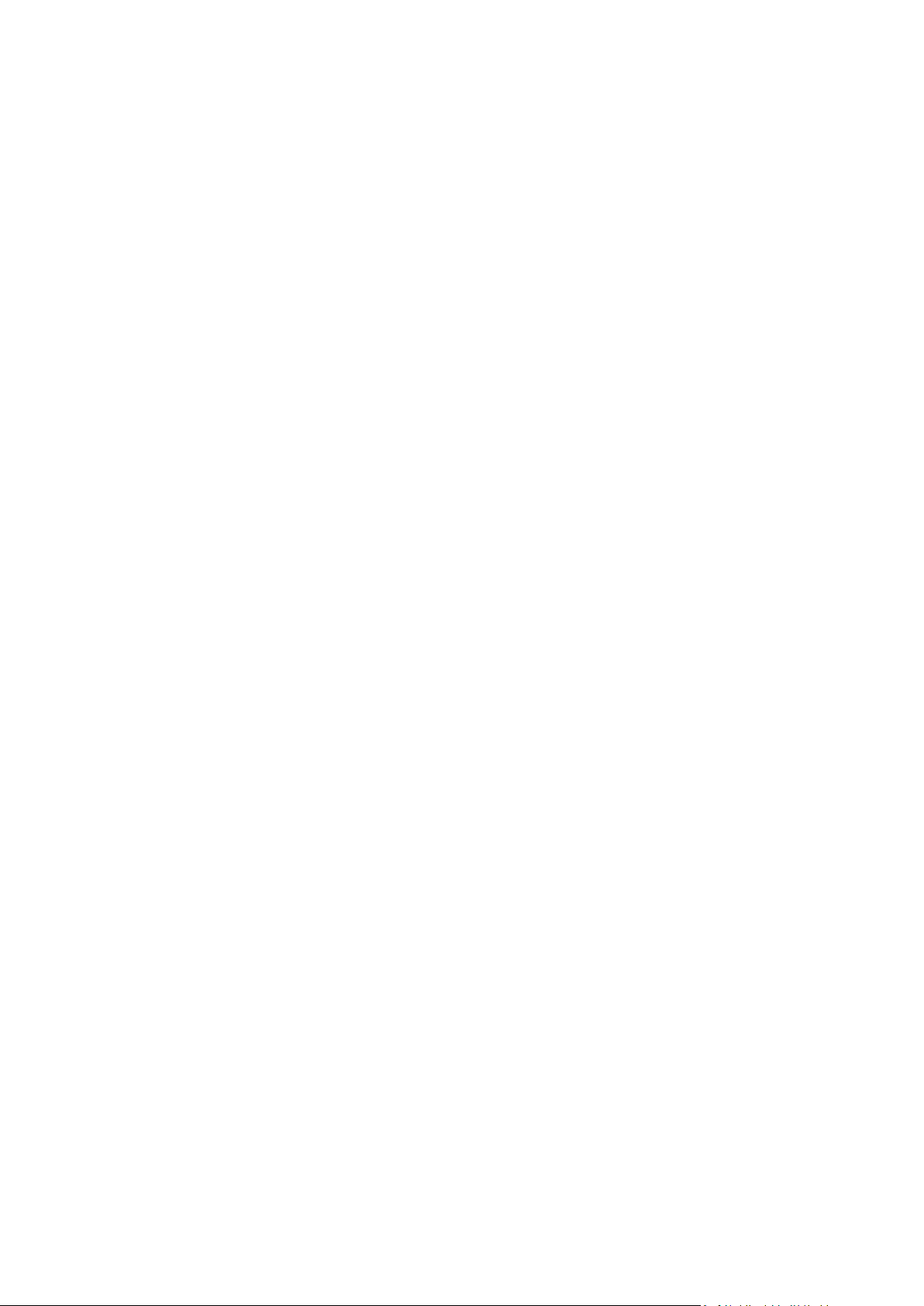
3.10.11 Computer shutdown
If you know that the backup process you are configuring may take a long time, you may select the
Shut down the computer after the backup is complete check box. In this case, you will not have to
wait until the operation completion. The program will perform the backup and turn off your
computer automatically.
This option is also useful when you schedule your backups. For example, you may want to perform
backups every weekday in the evening to save all your work. Schedule the backup and select the
check box. After that you may leave your computer when you finish your work knowing that the
critical data will be backed up and the computer will be turned off.
3.10.12 File-level security settings for backup
You can specify security settings for backed up files (these settings relate only to file/folder backups):
Preserve file security settings in backups - selecting this option will preserve all the security
properties (permissions assigned to groups or users) of the backup files for further recovery.
By default, files and folders are saved in the backup with their original Windows security settings
(i.e. permissions for read, write, execute and so on for each user or user group, set in file
Properties Security). If you recover a secured file/folder on a computer without the user
specified in the permissions, you may not be able to read or modify this file.
To eliminate this kind of problem, you can disable preserving file security settings in backups.
Then the recovered files/folders will always inherit the permissions from the folder to which they
are recovered (parent folder or disk, if recovered to the root).
Or, you can disable file security settings during recovery, even if they are available in the backup.
The result will be the same.
In backups, store encrypted files in a decrypted state (the preset is disabled) - check the option
if there are encrypted files in the backup and you want them to be accessed by any user after
recovery. Otherwise, only the user who encrypted the files/folders will be able to read them.
Decryption may also be useful if you are going to recover encrypted files on another computer.
If you do not use the encryption feature available in Windows XP and later operating systems,
simply ignore this option. (Files/folders encryption is set in Properties General Advanced
Attributes Encrypt contents to secure data).
These options relate only to file/folder backups. In addition, they are unavailable for zip backups.
3.10.13 Performance of backup operation
On the Performance tab you can configure the following settings:
Compression level
You can choose the compression level for a backup:
None - the data will be copied without any compression, which may significantly increase the
backup file size.
Normal - the recommended data compression level (set by default).
High - higher backup file compression level, takes more time to create a backup.
Maximum - maximum backup compression, but takes a long time to create a backup.
57 Copyright © Acronis, Inc., 2000-2010
Page 58

The optimal data compression level depends on the type of files stored in the backup. For example,
even maximum compression will not significantly reduce the backup size, if the backup contains
essentially compressed files, like .jpg, .pdf or .mp3.
Operation priority
Changing the priority of a backup or recovery process can make it run faster or slower (depending on
whether you raise or lower the priority), but it can also adversely affect the performance of other
running programs. The priority of any process running in a system, determines the amount of CPU
usage and system resources allocated to that process. Decreasing the operation priority will free
more resources for other CPU tasks. Increasing backup or recovery priority may speed up the process
by taking resources from the other currently running processes. The effect will depend on total CPU
usage and other factors.
You can set up the operation priority:
Low (enabled by default) - the backup or recovery process will run slower, but the performance
of other programs will be increased.
Normal - the backup or recovery process will have the equal priority with other processes.
High - the backup or recovery process will run faster, but the performance of other programs will
be reduced. Be aware that selecting this option may result in 100% CPU usage by Acronis True
Image Home 2011 Netbook Edition.
Network connection speed
If you frequently back up data to network drives or FTP, think of limiting the network bandwidth used
by Acronis True Image Home 2011 Netbook Edition.
You can specify the network backup data transfer speed by choosing one of the following:
Transferring speed stated as a percent of the highest possible speed - drag the slider to set the
desired limit for transferring backup data.
Transferring speed stated in kilobytes per second - enter the bandwidth limit for transferring
backup data in kilobytes per second.
3.10.14 Notifications for backup operation
Sometimes a backup or recovery procedure can last an hour or longer. Acronis True Image Home
2011 Netbook Edition can notify you when it is finished via e-mail. The program can also duplicate
messages issued during the operation or send you the full operation log after operation completion.
By default all notifications are disabled.
Free disk space threshold
You may want to be notified when the free space on the backup storage becomes less than the
specified threshold value. If after starting a backup Acronis True Image Home 2011 Netbook Edition
finds out that the free space in the selected backup location is already less than the specified value,
the program will not begin the actual backup process and will immediately inform you by displaying
an appropriate message. The message offers you three choices - to ignore it and proceed with the
backup, to browse for another location for the backup or to cancel the backup.
58 Copyright © Acronis, Inc., 2000-2010
Page 59

If the free space becomes less than the specified value while the backup is being run, the program
will display the same message and you will have to make the same decisions.
To set the free disk space threshold:
Select the Show notification message on insufficient free disk space check box
In the Size box, type or select a threshold value and select a unit of measure
Acronis True Image Home 2011 Netbook Edition can monitor free space on the following storage
devices:
Local hard drives
USB cards and drives
Network shares (SMB/NFS)
The message will not be displayed if the Do not show messages and dialogs while processing (silent mode)
check box is selected in the Error handling settings.
This option cannot be enabled for FTP servers and CD/DVD drives.
E-mail notification
You can specify an e-mail account that will be used for notifying you of the backup process.
To specify the e-mail settings:
Select the Send e-mail notifications about the operation state check box.
Enter the e-mail address in the E-mail address field. You can enter several e-mail addresses in a
semicolon-delimited format.
Enter the outgoing mail server (SMTP) in the Outgoing mail server (SMTP) field.
Set the port of the outgoing mail server. By default the port is set to 25.
Enter the user name in the User name field.
Enter the password in the Password field.
If you want the client e-mail program to handle messages according to the set policy, for
example, to put messages into the specified folder, specify the subject in the Subject field.
If your Internet service provider requires authorization on the incoming mail server before
sending e-mails, select the Log on to incoming mail server check box, then enter the name of the
POP3 server and set the port of the incoming mail server.
To check whether your settings are correct, click the Send test message button.
Additional notification settings:
To send a notification concerning process completion, select the Send notification upon
operation's successful completion check box.
To send a notification concerning process failure, select the Send notification upon operation
failure check box.
To send a notification with operation messages, select the Send notification when user
interaction is required check box.
To send a notification with full log of operations, select the Add full log to the notification check
box.
59 Copyright © Acronis, Inc., 2000-2010
Page 60

3.11 Validating backups
The validation procedure checks whether you will be able to recover data from a particular backup
version, so when you select for validation on the time line…
a full backup version, the program validates the full backup version only.
a differential backup version, the program validates the initial full backup version and the
selected differential backup version.
an incremental backup version, the program validates the initial full backup, the selected
incremental backup version, and the whole chain (if any) of backup versions to the selected
incremental backup version. If the chain contains one or more differential backup versions, the
program validates (in addition to the initial full backup version and the selected incremental
backup version) only the most recent differential backup version in the chain and all subsequent
incremental backup versions (if any) between the differential backup version and the selected
incremental backup version.
This information can be helpful, for example, when you find out that a backup comprising a full
backup version and a chain of incremental ones is corrupted. To troubleshoot the backup, do as
follows. First of all validate the full backup version by selecting it on the time line, right-clicking and
choosing Validate in the shortcut menu. If it is damaged, all the backup chain will be useless. When it
is not damaged, proceed to validating incremental backup versions starting from the oldest, until you
find the culprit. All incremental backup versions made after the corrupted one will be unusable, but
you will be able to recover the data at least from the previous backup versions.
To validate an entire backup:
1. Select the backup to validate, click Operations and select Validate backup. If the selected backup
is password-protected, Acronis True Image Home 2011 Netbook Edition will ask for the password
in a dialog box.
2. After you enter the correct password the program will start the validation procedure.
3. When the validation is complete, you will see the result in the line below the backup's box. You
can cancel validation by clicking Cancel.
3.12 Consolidating backup versions
Using consolidation of backup versions, you can create a consistent copy of backup while deleting
selected backup versions. This allows you to delete the backup versions you no longer need from any
backup without harming that backup.
Consolidation creates a consistent copy of the backup that does not contain deleted backup versions.
If you select a new location for the consolidated backup, the source backup stays as is unless you
delete it. This requires more disk space but ensures security of the backup in case the consolidation
fails because of power failure or a lack of disk space.
The current Acronis True Image Home 2011 Netbook Edition version does not support consolidation of backups
created in the zip format.
Acronis True Image Home 2011 Netbook Edition cannot consolidate backup versions created when "editing"
partition images mounted in the Read/Write mode.
To consolidate backup versions in a backup:
Select a backup for consolidation on the main screen
Click Operations on the selected backup's box and select More Consolidate versions
60 Copyright © Acronis, Inc., 2000-2010
Page 61

Follow the wizard's steps
3.12.1 Archive to consolidate protection
The archive you chose is password-protected in order to prevent it from unauthorized access. You
need to specify the previously entered password to obtain access to the archive.
To specify the password:
Type-in the password in the Password field. If you enter the wrong password, the consolidate
archive procedure will not be able to continue.
Click OK to continue.
3.12.2 Backup selection
The Backup selection window displays a list of backups belonging to the selected archive with the
backup creation date and time (like in the Recovery wizard). The top backup is the full backup; the
rest are incremental backups.
To select the backups you want to keep:
Select the backups you want to keep. The other backups will not be included into the
consolidated archive. Information on the selected backup (its name, date of creation, type and
comments) is displayed on the right pane of the window.
Click Next to continue.
3.12.3 Result location
Specify the place where you want to save the archive copy and its name. By default, the program
suggests the same location and the source archive name. Your original archive will be overwritten.
To specify another location for the consolidated archive:
Select the New location item and click the Browse button. Specify the location where you want
the consolidated archive to be stored to from the drives tree.
If required, you can create a new folder in the selected location (by clicking the Create new
folder button), or delete the unnecessary folder (by clicking the Delete button).
In the File name field enter a name for the consolidated archive, or click the Generate name
button to generate the name automatically.
If you don't need the original archive, you may delete it by selecting the Delete the original
archive check box
Click Next to continue.
3.12.4 Consolidation summary
The summary window contains a list of briefly described operations that Acronis True Image Home
2011 Netbook Edition will perform after clicking Proceed. If some parameters need to be changed,
choose the necessary step in the left part of the window and correct the parameter.
Click the Proceed button to start the listed operations.
Click the Options button to perform the optional steps.
61 Copyright © Acronis, Inc., 2000-2010
Page 62

Click the Cancel button to exit the wizard without performing any operations.
3.13 Cloning backup settings
When you already have a backup and you need to create a new backup of the same type (disk, file or
e-mail backup), there is no need to configure the backup process from scratch. The program allows
you to copy all settings from an existing backup. After that, you only have to slightly correct the
copied settings for your new backup and click Back up now.
To create a new backup based on an existing backup:
1. On the main screen, find the corresponding backup box, click Operations, point to More, and
then click Clone backup settings.
A new backup box named Copy of [the initial backup name] will be created. It will contain the
same settings as the "parental" backup.
2. On the cloned backup box, click Operations, and then click Edit backup settings.
3. Change selection of items to back up. You may modify backup name, destination, and other
settings if needed.
4. Click the Save button.
5. To create the first backup version, click Back up now on the backup box.
62 Copyright © Acronis, Inc., 2000-2010
Page 63

4 Recovering data
In this section
Recovering your system after a crash ...................................................... 63
Recovering partitions and disks ............................................................... 68
Recovering more than one partition at once ........................................... 70
Recovering a disk backup to a different disk under rescue media .......... 71
Recovering data from file-level backups .................................................. 74
Recovering file versions ........................................................................... 76
How to use Acronis Startup Recovery Manager ...................................... 76
Backup protection dialog box .................................................................. 77
Arranging boot order in BIOS ................................................................... 78
Recovery options...................................................................................... 78
The purpose of data backup is to recover backed up data when the original is lost due to hardware
failure, fire, theft or accidental deletion of files.
We hope that you backed up your system and data using the backup features provided by Acronis
True Image Home 2011 Netbook Edition. If so, nothing will have been lost.
The following sections describe how to recover disks, partitions, files and folders. In most cases, you
will use Acronis Backup Explorer to recover files and folders. For more information see Acronis
Backup Explorer (p. 24).
4.1 Recovering your system after a crash
When your computer fails to boot, it is advisable to at first try to find the cause using the suggestions
given in Trying to determine the crash cause (p. 63). If the crash is caused by corruption of the
operating system, use a backup to recover your system. Make the preparations described in
Preparing for recovery (p. 64) and then proceed with recovering your system (p. 64).
4.1.1 Trying to determine the crash cause
A system crash can be due to two basic factors. One reason is that your computer will not boot due
to a hardware failure. The second reason is that the operating system is corrupted and Windows will
not start up.
In the first scenario, it is better to let your service center handle the repairs. However, you may want
to perform some routine tests. Check the cables, connectors, power of external devices, etc. Then,
restart the computer. The POST (power-on self test) that starts immediately after you turn on your
computer, checks your system hardware. If the POST has found a failure, you will need to send the
PC for repairs.
If the POST does not reveal a hardware failure, enter BIOS and check whether it recognizes your
system hard disk drive. To enter BIOS, press the required key combination (Del, F1, Ctrl+Alt+Esc,
Ctrl+Esc, or some other, depending on your BIOS) during the POST sequence. Usually the message
with the required key combination is displayed during the startup test. Pressing this combination
takes you to the setup menu. Go to the hard disk autodetection utility which usually comes under
"Standard CMOS Setup" or "Advanced CMOS setup". If the utility does not detect the system drive, it
has failed and you need to replace the drive.
63 Copyright © Acronis, Inc., 2000-2010
Page 64
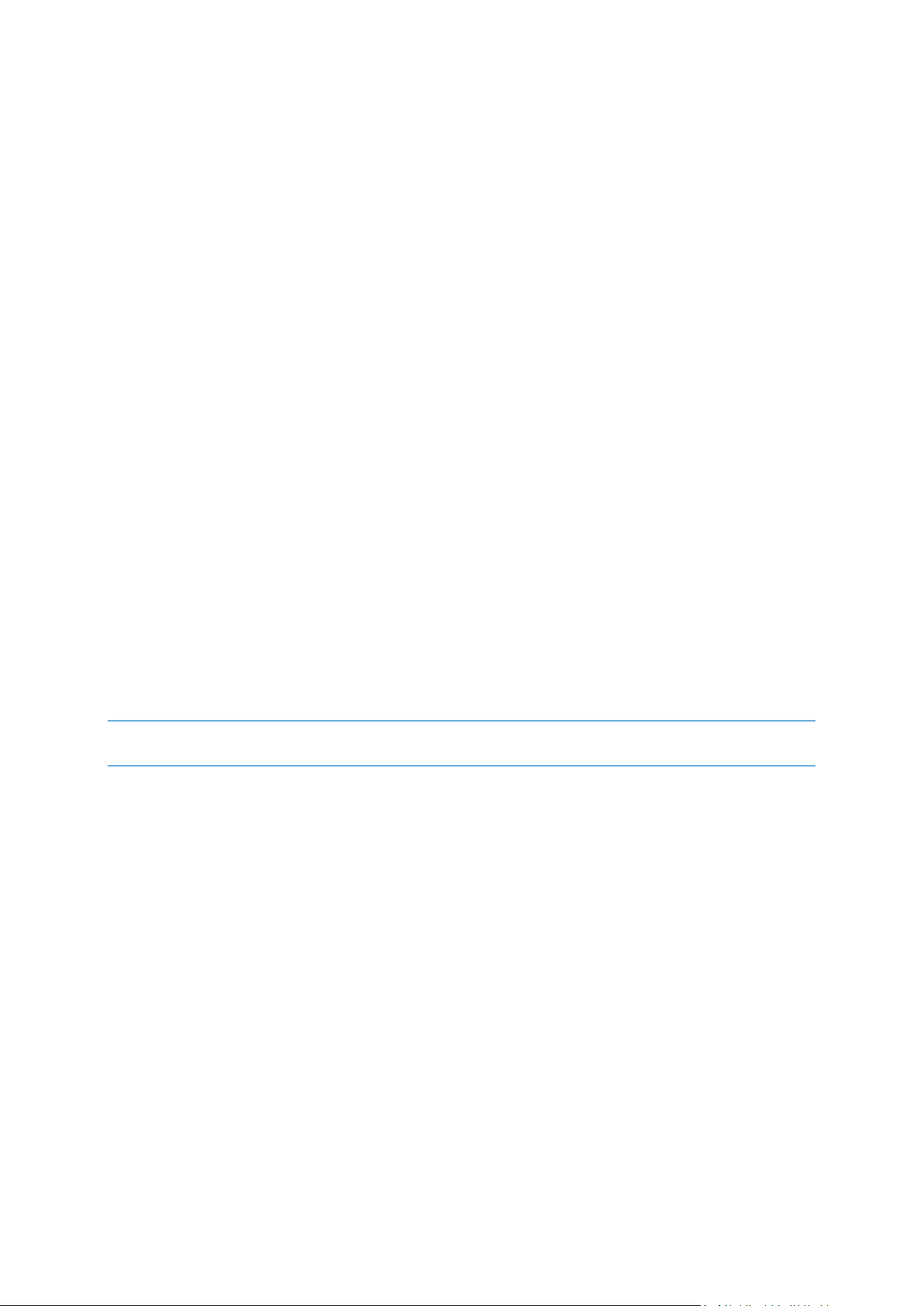
If the utility correctly detects your system hard disk drive, then the cause of the crash is probably a
virus, malware or corruption of a system file required for booting.
If the system drive is healthy, try to recover the system using a backup of your system disk or system
partition. Because Windows does not boot, you will have to use Acronis bootable rescue media.
You will also need to use a system disk backup when recovering the system after replacing the
damaged hard disk drive.
4.1.2 Preparing for recovery
a) scan the computer for viruses if you suspect that the crash occurred due to a virus or malware
attack.
b) test Acronis bootable rescue media (if you have not done this yet). For more information see
Testing bootable rescue media (p. 116).
c) boot from the rescue media and validate the backup you want to use for recovery. This is
necessary, because there have been user reports that a backup that has been successfully validated
in Windows is declared corrupted when being validated in the recovery environment. This may be
due to the fact that Acronis True Image Home 2011 Netbook Edition uses different device drivers in
Windows and in the recovery environment. If Acronis True Image Home 2011 Netbook Edition
considers the backup corrupted, it will not proceed with recovery.
4.1.3 Recovering your system
Once you have performed the steps described in Preparing for recovery (p. 64), begin the system
recovery procedure. Here we will explain how to recover a corrupted system to the same hard disk.
System recovery to a replaced hard disk drive will be similar with some minor differences. You do not
need to format the new disk, as this will be done in the process of recovery.
Attach the external drive if it contains the backup to be used for recovery and make sure that the drive is
powered on. This must be done before booting from Acronis rescue media.
1. Arrange the boot order in BIOS so as to make your rescue media device (CD, DVD or USB stick)
the first boot device. See Arranging boot order in BIOS (p. 78).
2. Boot from the rescue media and select Acronis True Image Home 2011 Netbook Edition (Full
version).
64 Copyright © Acronis, Inc., 2000-2010
Page 65

3. Select My disks below Recover on the Welcome screen.
4. Select the system disk or partition backup image to be used for recovery.
Right-click on the backup and choose Recover in the shortcut menu.
If Windows and the recovery environment assign different disk letters, the program will display
the following error message:
"Acronis True Image Home 2011 Netbook Edition cannot detect volume N of "Name" archive"
where Name is the name of the required image backup and volume number (N) may be different
depending on the number of backups in the archive.
65 Copyright © Acronis, Inc., 2000-2010
Page 66

Click Browse and show the path to the backup.
5. Select Recover whole disks and partitions at the Recovery method step.
66 Copyright © Acronis, Inc., 2000-2010
Page 67

6. Select the system partition (usually C) on the What to recover screen. If the system partition has
a different letter, select the partition using the Flags column. It must have the Pri, Act flags.
In case of Windows 7 the System Reserved partition will have the Pri, Act flags . You will need to select for
recovery both the System Reserved partition and the System partition.
7. At the "Settings of partition C" (or the letter of the system partition, if it is different) step check
the default settings and click Next if they are correct. Otherwise, change the settings as required
before clicking Next. Changing the settings will be needed when recovering to the new hard disk
of a different capacity.
67 Copyright © Acronis, Inc., 2000-2010
Page 68

8. Carefully read the summary of operations at the Finish step. If you have not resized the partition,
the sizes in the Deleting partition and Recovering partition items must match. Having checked
the summary click Proceed.
9. When the operation finishes, exit the standalone version of Acronis True Image Home 2011
Netbook Edition, remove the rescue media and boot from the recovered system partition. After
making sure that you have recovered Windows to the state you need, restore the original boot
order.
4.2 Recovering partitions and disks
You can start recovering a partition or disk from an image backup both on the main screen and in
Acronis Backup Explorer. To start recovery from the main screen, select the box of a backup
containing the partition image you need to recover. Click Recover or Recover last version (if the
backup has more than one version). This will open the Disk Recovery window.
68 Copyright © Acronis, Inc., 2000-2010
Page 69

If you want to recover the partition to the state it was at an earlier date, click Explore and recover
under the Recover last version button. This will open Backup Explorer which allows you to select the
image backup version created on that date. Clicking Recover after selecting the required version will
open the Disk Recovery window.
a) Select the corresponding check boxes of the partition(s) to recover.
If you backed up an entire disk, you can choose to recover the entire disk at once by clicking Switch to disk
mode. To be able to select partitions again, click Switch to partition mode.
b) In the recovery destination field below the partition name, select the destination partition. Those
partitions where the partition to be recovered can fit are marked by black lettering. Unsuitable
partitions are marked by red lettering. Note that all data on the destination partition will be lost
because it is replaced by the recovered data and file system.
c) After you finish with your selections, click Recover now to start recovery.
Sometimes you need to recover the MBR (Master Boot Record). For instance, it may be necessary
when Windows does not boot after recovery. To recover the MBR (either together with the partition
or individually), select the MBR check box.
If you recover the entire disk, the Recover disk signature check box appears. Disk signature is a part
of a hard disk MBR. It is used for uniquely identifying the disk media.
We recommend that you select the Recover disk signature check box due to the following reasons:
Acronis True Image Home 2011 Netbook Edition creates scheduled backups using the signature
of the source hard disk. If you recover the same disk signature, you don't need to re-create or
edit the backups created previously.
Some installed applications use a disk signature for licensing and other purposes.
69 Copyright © Acronis, Inc., 2000-2010
Page 70

We recommend that you clear the Recover disk signature check box when:
You use an image backup not for disaster recovery but for cloning your Windows hard drive to
another one.
In this case, Acronis True Image Home 2011 Netbook Edition generates a new disk signature for the
recovered hard drive, even if you recover to the same drive.
Disk recovery options - click to set up additional parameters for the disk recovery process.
4.3 Recovering more than one partition at once
To recover an image of a hard disk containing two or more partitions to another hard disk drive, use
the following procedure:
1. Click the Recover button on the backup box of a disk containing several partitions.
2. Select a partition to recover in the Disk Recovery window. This will open the recovery
destination field below the partition label.
3. Click the down arrow to the right of the field and select the destination hard disk. The partition
to be recovered will then be placed on the selected hard disk. It occupies all the available disk
space. To change the partition properties, click the Partition properties link below the recovery
destination field.
4. To reduce the partition size so as to leave enough disk space for the remaining partitions, click
the Reduce size link.
5. You can resize the partition by dragging its right border with a mouse on the horizontal bar on
the screen. To assign the partition a specific size, enter the appropriate number into the Total
size field. Remember that you need to leave as much unallocated (free) space after the newly
resized partition as will be needed for the remaining partitions. Select a disk letter and partition
type. When you finish the settings, click OK to confirm them and return to the main Disk
Recovery window.
You can also place the unallocated space before the partition by selecting the Before partition radio
button.
6. Select the next partition's check box.
7. Select the unallocated space on the destination hard disk. The program will create a partition
occupying the entire unallocated space.
70 Copyright © Acronis, Inc., 2000-2010
Page 71
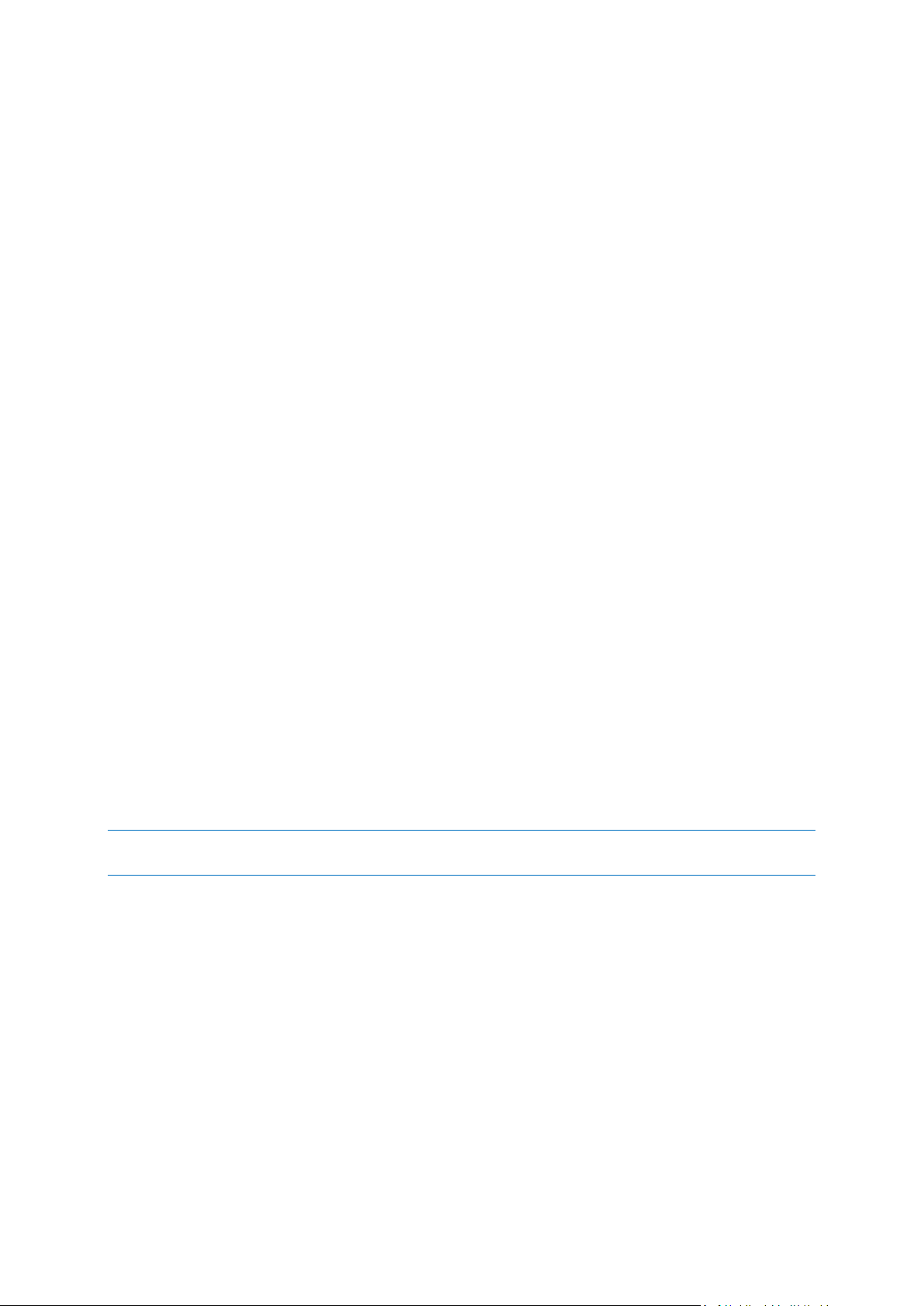
8. Make the settings for the second partition. Leave enough unallocated space for other partitions
to be recovered.
9. Select the next partition, etc.
10. Repeat the above actions until you handle all partitions in the backup.
11. Click Recover now to recover all partitions to the destination hard disk.
4.4 Recovering a disk backup to a different disk under
rescue media
Recovery of a disk backup containing several partitions to a hard disk that has a different capacity is
one of the most complicated operations. This is especially true when the original hard disk you have
backed up has a hidden diagnostic or recovery partition.
Complete the preparations described in Preparing for recovery (p. 64).
If you have not already done so, assign unique names (labels) to the partitions of your computer's
disks. This will allow for identification of the partitions by their names and not by the disk letters.
Disk letters may differ when booting from the rescue media. The names will help you find the drive
containing your backups, as well as the target (new) drive.
Information on partition sizes, drive capacities, their manufacturers, and model numbers can also
help to correctly identify the drives.
It is highly recommended to install the new hard drive to the same position in the computer and to
use the same cable and connector that was used for the original drive. This is not always possible,
e.g. the old drive may be an IDE and the new drive may be a SATA. In any case, install the new drive
to where it will be used.
4.4.1 Recovering a disk without a hidden partition
At first let's consider recovery of a system disk containing two partitions (none of them hidden). In
addition, we assume that the system disk does not contain a recovery partition which may not be
hidden. If the disk contains, for example, three partitions, the procedure will be similar. We will
describe recovery using the rescue media. This usually gives the best recovery results.
Attach the external drive if it contains the backup to be used for recovery and make sure that the drive is
powered on. This must be done before booting from Acronis rescue media.
1. Arrange the boot order in BIOS so as to make your rescue media device (CD, DVD or USB stick)
the first boot device. See Arranging boot order in BIOS (p. 78).
2. Boot from the rescue media and select Acronis True Image Home 2011 Netbook Edition (Full
version).
3. Select Recovery Disk and Partition Recovery in the main menu. Choose the image backup of
your system disk that you want to use for recovery.
If the disks have different disk letters in Windows and the recovery environment, the program
will display the following error message: "Acronis True Image Home 2011 Netbook Edition cannot
detect volume N of "Name" archive". Here "Name" is the name of the required image backup.
The volume number (N) may be different depending on the number of backup versions in the
backup. Click Browse and show the path to the backup.
4. Select Recover whole disks and partitions at the Recovery method step.
71 Copyright © Acronis, Inc., 2000-2010
Page 72

5. At the What to recover step, select the boxes which indicate the partitions to be recovered. Do
not select the MBR and Track 0 box, as this will result in selecting the entire disk for recovery.
Recovering the entire disk does not allow you to resize partitions manually. In such an event, the
new disk space will be proportionally distributed between the recovered partitions. If necessary,
you can recover the MBR later. Select the partitions and click Next.
Selecting partitions leads to appearance of the relevant steps "Settings of partition ...".
Please note that these steps are in ascending partition drive letter order and that this order
cannot be changed. The order may differ from the physical order of the partitions on the hard
disk.
In cases involving recovery of non-hidden partitions, the physical order of the partitions on the
new disk is not significant. Acronis True Image Home 2011 Netbook Edition automatically fixes
the appropriate Windows loader files.
This step allows you to find out whether the disk you are going to recover contains a hidden
partition. Hidden partitions do not have disk letters and they go first in the "Settings of partition
..." steps. If you find a hidden partition, see Recovering a disk with a hidden partition (p. 73).
6. You can specify the following partition settings: location, type, and size. Most likely, you will first
specify the settings of the system partition as it usually has the letter C. Since you are recovering
to the new disk, click New location. Select the destination disk by its assigned name or by its
capacity.
7. Clicking Accept will return you to the "Settings of partition ..." screen. Check the partition type
and change it, if necessary. You should remember that the system partition must be primary and
marked as active.
8. Proceed to specifying the partition size by clicking Change default in the Partition size area. The
partition will occupy the entire new disk by default. You can resize and relocate the partition by
dragging it or its borders with a mouse on the horizontal bar on the screen. Or you can enter
corresponding values into the appropriate fields (Partition size, Free space before, Free space
after). Remember that when resizing a partition, you need to leave enough unallocated (free)
space for a second partition.
Usually the free space before partitions is equal to zero. Click Accept when the partition is the
size you want and then click Next.
9. Begin specifying the settings for the second partition. Click New location and then select
unallocated space on the destination disk that will receive the second partition. Click Accept.
Check the partition type (change, if necessary). Specify the partition size which by default is equal
to the original size. Usually there is no free space after the last partition. Therefore allocate all of
the unallocated space to the second partition. Click Accept and then click Next.
10. Carefully read the summary of operations to be performed. If you do not want to validate the
backup, click Proceed. Otherwise click Options and select the Validate backup archive before
recovery box before clicking Proceed.
11. When the operation finishes, exit the standalone version of Acronis True Image Home 2011
Netbook Edition.
Windows should not "see" both the new and old drive during the first boot after recovery because this could
result in problems booting Windows. If you upgrade the old drive to a larger capacity new one, disconnect the
old drive before the first boot.
Switch off the computer, if you need to disconnect the old drive. Otherwise, just reboot the
computer after removing the rescue media.
72 Copyright © Acronis, Inc., 2000-2010
Page 73

Boot the computer to Windows. It may report that new hardware (the hard drive) has been found
and that Windows needs to reboot. After making sure that the system operates normally, restore the
original boot order.
4.4.2 Recovering a disk with a hidden partition
A hidden partition may be created by the PC manufacturer for diagnostics or system recovery.
Recovering a backup of a system disk with a hidden partition requires that you to take into account
some additional factors. First of all, it is necessary for the new drive to keep the physical order of the
partitions that existed on the old drive. In addition, you should place the hidden partition in the same
location - usually at the start or the end of the disk space. To minimize the risk of possible problems,
it is better to recover the hidden partition without resizing.
Attach the external drive if it contains the backup to be used for recovery and make sure that the drive is
powered on. This must be done before booting from Acronis rescue media.
1. Arrange the boot order in BIOS so as to make your rescue media device (CD, DVD or USB stick)
the first boot device. See Arranging boot order in BIOS (p. 78).
2. Boot from the rescue media and select Acronis True Image Home 2011 Netbook Edition (Full
version).
3. Select Recovery Disk and Partition Recovery in the main menu. Choose the image backup of
your system disk that you want to use for recovery.
If the disks have different disk letters in Windows and the recovery environment, the program
will display the following error message: "Acronis True Image Home 2011 Netbook Edition cannot
detect volume N of "Name" archive". Here "Name" is the name of the required image backup.
The volume number (N) may be different depending on the number of backup versions in the
backup.
Before continuing with the recovery, you need to know the sizes and physical order of all existing
partitions. To see this information, click Details on the wizard's toolbar. Acronis True Image
Home 2011 Netbook Edition will display information about the backed up disk. This includes a
graphical view of all partitions the disk contains and their physical order on the disk. If a partition
display is too small to accommodate the relevant information, hover the mouse pointer over the
partition to see the information.
4. Select Recover whole disks and partitions at the Recovery method step.
5. At the What to recover step, select the boxes of the partitions to be recovered. Do not select the
MBR and Track 0 box, as this will result in selecting the entire disk for recovery. Recovering the
entire disk does not allow you to resize partitions manually. You will be able to recover the MBR
later. Select the partitions and click Next.
Selecting partitions leads to appearance of the relevant steps "Settings of partition ...". Note that
these steps start with partitions which do not have an assigned disk letter (as usually is the case
with hidden partitions). The partitions will then take an ascending order of partition disk letters.
This order cannot be changed. The order may differ from the physical order of the partitions on
the hard disk.
6. You can specify the following partition settings: location, type, and size. You will first need to
specify the settings of the hidden partition as it usually does not have a disk letter. Because you
are recovering to the new disk, click New location. Select the destination disk by either its
assigned name or capacity.
7. Clicking Accept will return you to the "Settings of partition ..." screen. Check the partition type
and change it, if necessary.
73 Copyright © Acronis, Inc., 2000-2010
Page 74

8. Proceed to specifying the partition size by clicking Change default in the Partition size area. By
default the partition will occupy the entire new disk. You need to keep the hidden partition size
unchanged and place it in the same location on the disk (at the start or the end of disk space). To
do this, resize and relocate the partition by dragging it or its borders with a mouse on the
horizontal bar on the screen. Or you can enter corresponding values into the appropriate fields
(Partition size, Free space before, Free space after). Click Accept when the partition has the
required size and location and then click Next.
Specify the settings for the second partition which in this case is your system partition. Click New
location, and then select unallocated space on the destination disk that will receive the partition.
Click Accept, check the partition type (change, if necessary). You should remember that the
system partition must be primary and marked as active. Specify the partition size which by
default equals the original size. Usually there is no free space after the partition, so allocate all
the unallocated space on the new disk to the second partition. Click Accept and then click Next.
9. Carefully read the summary of operations to be performed. If you do not want to validate the
backup, click Proceed. Otherwise click Options and select the Validate backup archive before
recovery box before clicking Proceed.
10. When the operation finishes, proceed to MBR recovery. You need to recover the MBR because
the PC manufacturer could change the generic Windows MBR or a sector on the track 0 to
provide access to the hidden partition.
11. Reselect the same backup. Then right-click and select Recover in the shortcut menu. Choose
Recover whole disks and partitions at the Recovery method step and then select the MBR and
Track 0 box.
12. At the next step, select the destination disk as the target for MBR recovery, click Next and then
Proceed. After MBR recovery is complete, exit the standalone version of Acronis True Image
Home 2011 Netbook Edition.
Windows should not "see" both the new and old drive during the first boot after recovery because this could
result in problems booting Windows. If you upgrade the old drive to a larger capacity new one, disconnect the
old drive before the first boot.
Switch off the computer, if you need to disconnect the old drive. Otherwise, just reboot the
computer after removing the rescue media.
Boot the computer to Windows. It may report that new hardware (hard drive) is found and Windows
needs to reboot. After making sure that the system operates normally, restore the original boot
order.
4.5 Recovering data from file-level backups
You will usually start recovering files and folders from Acronis Backup Explorer. When recovering a
specific file version, you will start recovery from the View Versions window. In either case, starting
recovery opens the File Recovery window.
Let's consider recovery of files and folders from the Backup Explorer.
74 Copyright © Acronis, Inc., 2000-2010
Page 75

1. Select in the Backup Explorer the files and folders you want to recover. For more information on
selection in the Backup Explorer see Files and folders tab (p. 26). Click Recover to start recovery.
This will open the File Recovery window.
2. Select a destination on your computer to where you want to recover selected files/folders. You
can recover data to its original location or choose a new one, if necessary. To choose a new
location, click the Browse... button.
3. When you choose a new location, the selected items will be recovered by default without
recovering the original, absolute path. You may also wish to recover the items with their entire
folder hierarchy. In this case select the Recover absolute path check box.
4. When needed, set the options for the recovery process (recovery process priority, file-level
security settings, etc.). To set the options, click the File recovery options link. The options you set
here will be applied only to the current recovery operation.
5. To start the recovery process, click the Recover now button.
6. The recovery progress will be shown in a special window. You can stop the recovery by clicking
Cancel. Please keep in mind that the aborted recovery may still cause changes in the destination
folder.
How to recover mail, application settings, and system state
This refers to recovering data from your E-mail backups. Application settings and system state can be
recovered only from old backups created by an earlier Acronis True Image Home 2011 Netbook
Edition version, for instance, Acronis True Image Home 2010.
Let's see how you can recover data from e-mail, application settings, and system state backups.
1. Select a required backup version in the Acronis Backup Explorer and click Recover to start
recovery. This will open the File Recovery window.
2. Such data can only be recovered to the original location. Therefore you can only change the
recovery options. To change the recovery options, click the Recovery options link. The options
you set here will be applied only to the current recovery operation.
75 Copyright © Acronis, Inc., 2000-2010
Page 76

3. To start the recovery process, click the Recover now button.
4. The recovery progress will be shown in a special window. You can stop the recovery by clicking
Cancel. Please keep in mind that the aborted recovery may still cause changes in the original
location.
4.6 Recovering file versions
If you need to recover a specific version of a file, select the file in the Backup Explorer. When you
select the file, the View versions link appears below the file size information. Clicking the link opens
the View Versions window with a list of all versions of the file in the backup.
You can also select the file in Windows Explorer. Right-click and choose View versions in the shortcut
menu.
Until you select a file version in the View Versions window, the Open and Recover... buttons remain
disabled. Selecting a file version enables the buttons:
Select the required version by its backup time and click the Recover... button. This will open the File
Recovery window. Select the destination and recover the file version to the folder of your choice. For
more information see Recovering data from file-level backups (p. 74).
You can also recover the version by dragging it into a selected folder in Windows Explorer.
To choose the correct version, you can open the version in the associated application and view the
file contents. Choose the version by its backup time, and then click the Open button. Acronis True
Image Home 2011 Netbook Edition will recover the file version to a temporary folder. Then it will
open the file using the associated application.
4.7 How to use Acronis Startup Recovery Manager
The Acronis Startup Recovery Manager enables you to start Acronis True Image Home 2011 Netbook
Edition on a local computer without loading the operating system.
76 Copyright © Acronis, Inc., 2000-2010
Page 77

If Windows won’t load, this feature allows you to run Acronis True Image Home 2011 Netbook
Edition by itself to recover damaged partitions.
To be able to use Acronis Startup Recovery Manager at boot time:
Click Tools & Utilities on the menu bar and select Acronis Startup Recovery Manager
Click the Activate button
Attention
When Acronis Startup Recovery Manager is activated, it overwrites the master boot record (MBR)
with its own boot code. If you have any third-party boot managers installed, you will have to
reactivate them after activating the Startup Recovery Manager. For Linux loaders (e.g. LiLo and
GRUB), you might consider installing them to a Linux root (or boot) partition boot record instead of
an MBR before activating Acronis Startup Recovery Manager.
If a failure occurs, turn on the computer and press F11 when you see the "Press F11 for Acronis
Startup Recovery Manager" message. This will start a standalone version of Acronis True Image
Home 2011 Netbook Edition that differs only slightly from the complete version. Browse for a backup
containing an image of your system partition and recover your system.
Disk letters in standalone Acronis True Image Home 2011 Netbook Edition might sometimes differ from the way
Windows identifies drives. For example, the D: disk identified in the standalone Acronis True Image Home 2011
Netbook Edition might correspond to the E: disk in Windows. The disk labels and information on partition sizes,
file systems, drive capacities, their manufacturers, and model numbers can help in correctly identifying the disks
and partitions.
4.8 Backup protection dialog box
A backup file can be protected with a password. You can set password protection in backup options
while creating a backup.
If you try to recover data from a password-protected backup, mount it or append an incremental
backup to such a backup, the program will ask for the password in a special window, allowing access
only to authorized users. In this case, you must specify the correct password for the selected backup
file. Only then will you be able to proceed with the selected operation.
77 Copyright © Acronis, Inc., 2000-2010
Page 78

4.9 Arranging boot order in BIOS
BIOS has a built-in setup utility for initial computer configuration. To enter it, you have to press a
certain key combination (Del, F1, Ctrl+Alt+Esc, Ctrl+Esc, or some other, depending on your BIOS)
during the POST (power-on self test) sequence that starts immediately after you turn your computer
on. Usually the message with the required key combination is displayed during the startup test.
Pressing this combination takes you to the menu of the setup utility that is included in your BIOS.
The menu can differ in appearance, sets of items and their names, depending on the BIOS
manufacturer. The most widely known BIOS makers for PC motherboards are Award/Phoenix and
AMI. Moreover, while items in the standard setup menu are mostly the same for various BIOSes,
items of the extended (or advanced) setup heavily depend on the computer and BIOS version.
Among other things, the BIOS menu allows you to adjust the boot order. Boot order management
differs for various BIOS versions, e.g. for AMI BIOS, AWARDBIOS, and brand-name hardware
manufacturers.
Computer BIOS allows booting operating systems not only from hard disks, but also from CD-ROMs,
DVD-ROMs, and other devices. Changing the boot order may be required, for example, to make your
rescue media (CD, DVD or USB stick) device the first booting device.
If there are several hard disks installed in your computer labeled as C:, D:, E:, and F:, you can change
the boot order so that an operating system is booted from, for example, disk E:. In this case, you
have to set the boot order to look like E:, CD-ROM:, A:, C:, D:.
This does not mean that booting is done from the first device in this list; it only means that the first attempt to
boot an operating system will be from this device. There may be no operating system on disk E:, or it may be
inactive. In this case, BIOS queries the next device in the list.
The BIOS numbers disks according to the order in which they are connected to IDE controllers
(primary master, primary slave, secondary master, secondary slave); next go the SCSI hard disks.
This order is broken if you change the boot order in BIOS setup. If, for example, you specify that
booting has to be done from hard disk E:, numbering starts with the hard disk that would be the third
in usual circumstances (it is usually the secondary master for IDE hard drives).
Some motherboards have a so called boot menu opened by pressing a certain key or key combination, for
instance, F12. The boot menu allows selecting the boot device from a list of bootable devices without changing
the BIOS setup.
4.10 Recovery options
In the Disk Recovery Options, File Recovery Options and E-mail Recovery Options windows you can
configure options for a disk/partition, file and e-mail recovery processes respectively. After you
installed the application, all options are set to the initial values. You can change them for your
current recovery operation only or for all further recovery operations as well. Select the Save the
settings as default check box to apply the modified settings to all further recovery operations by
default.
Note, that disk recovery options, file recovery options and e-mail recovery options are fully
independent, and you should configure them separately.
If you want to reset all the modified options to their initial values that were set after the product
installation, click the Reset to initial settings button.
78 Copyright © Acronis, Inc., 2000-2010
Page 79

In this section
Pre/Post commands for recovery ............................................................ 79
Validation option...................................................................................... 79
Computer restart ..................................................................................... 80
File recovery options ................................................................................ 80
Overwrite file options .............................................................................. 80
Performance of recovery operation ........................................................ 81
Notifications for recovery operation ....................................................... 81
4.10.1 Pre/Post commands for recovery
You can specify commands (or even batch files) that will be automatically executed before and after
the recovery procedure.
For example, you may want to start/stop certain Windows processes, or check your data for viruses
before recovery.
To specify commands (batch files):
Select a command to be executed before the recovery process starts in the Before recovery
process field. To create a new command or select a new batch file, click the Edit button.
Select a command to be executed after the recovery process ends in the After recovery process
field. To create a new command or select a new batch file, click the Edit button.
Please do not try to execute interactive commands, i.e. commands that require user input (for
example, "pause"). These are not supported.
4.10.1.1 Edit user command for recovery
You can specify user commands to be executed before or after recovery:
In the Command field type-in a command or select it from the list. Click ... to select a batch file.
In the Working directory field type-in a path for command execution or select it from the list of
previously entered paths.
In the Arguments field enter or select command execution arguments from the list.
Disabling the Do not perform operations until the command execution is complete parameter
(enabled by default), will permit the recovery process to run concurrently with your command
execution.
The Abort the operation if the user command fails (enabled by default) parameter will abort the
operation if any errors occur in command execution.
You can test the command you entered by clicking the Test command button.
4.10.2 Validation option
Validate backup before recovery
The preset is disabled.
Before data is recovered from the backup, Acronis True Image Home 2011 Netbook Edition can
check its integrity. If you suspect that the backup might have been corrupted, enable this option.
79 Copyright © Acronis, Inc., 2000-2010
Page 80

Check the file system after recovery
The preset is disabled.
Having recovered a partition from an image, Acronis True Image Home 2011 Netbook Edition can
check the integrity of the file system. To do so, enable this option.
Limitations on use of this option:
Check of the file system is available only when recovering partitions using FAT16/32 and NTFS file
systems.
The file system will not be checked if a reboot is required during recovery, for example, when
recovering the system partition to its original place.
4.10.3 Computer restart
The preset is Disabled.
If you want the computer to reboot automatically when it is required for recovery, select the Restart
the computer automatically if needed for the recovery check box. This may be used when a
partition locked by the operating system has to be recovered. Enabling the option allows rebooting
the computer without user interaction during recovery.
4.10.4 File recovery options
You can select the following file recovery options:
Recover files with their original security settings - if the file security settings were preserved
during backup (see File-level security settings for backup (p. 57)), you can choose whether to
recover them or let the files inherit the security settings of the folder where they will be
recovered to. This option is effective only when recovering files from file/folder backups.
Set current date and time for recovered files - you can choose whether to recover the file date
and time from the backup or assign the files the current date and time. By default the file date
and time from the backup will be assigned.
4.10.5 Overwrite file options
Choose what to do if the program finds a file in the target folder with the same name as in the
backup.
Selecting the Overwrite existing files check box will give the files from the backup unconditional
priority over the files on the hard disk, though, by default, the more recent files and folders are
protected against overwriting. If you want to overwrite those files and folders too, clear the
appropriate check box.
If you do not need to overwrite some files:
Select/clear the Hidden files and folders check box to enable/disable overwriting of all hidden
files and folders.
Select/clear the System files and folders check box to enable/disable overwriting of all system
files and folders.
Select/clear the More recent files and folders check box to enable/disable overwriting of new
files and folders.
80 Copyright © Acronis, Inc., 2000-2010
Page 81

Click Add specific files and folders to manage the list of custom files and folders that you do not
want to overwrite.
To disable overwriting of specific files, click the Add... button to create an exclusion criterion.
While specifying the criteria, you can use the common Windows wildcard characters. For
example, to preserve all files with extension .exe, you can add *.exe. Adding My???.exe will
preserve all .exe files with names consisting of five symbols and starting with “my”.
To delete a criterion, for example, added by mistake, click the Delete icon to the right of the
criterion.
4.10.6 Performance of recovery operation
On the Performance tab you can configure the following settings:
Operation priority
Changing the priority of a backup or recovery process can make it run faster or slower (depending on
whether you raise or lower the priority), but it can also adversely affect the performance of other
running programs. The priority of any process running in a system, determines the amount of CPU
usage and system resources allocated to that process. Decreasing the operation priority will free
more resources for other CPU tasks. Increasing backup or recovery priority may speed up the process
by taking resources from the other currently running processes. The effect will depend on total CPU
usage and other factors.
You can set up the operation priority:
Low (enabled by default) - the backup or recovery process will run slower, but the performance
of other programs will be increased.
Normal - the backup or recovery process will have the equal priority with other processes.
High - the backup or recovery process will run faster, but the performance of other programs will
be reduced. Be aware that selecting this option may result in 100% CPU usage by Acronis True
Image Home 2011 Netbook Edition.
4.10.7 Notifications for recovery operation
Sometimes a backup or recovery procedure can last an hour or longer. Acronis True Image Home
2011 Netbook Edition can notify you when it is finished via e-mail. The program can also duplicate
messages issued during the operation or send you the full operation log after operation completion.
By default all notifications are disabled.
Free disk space threshold
You may want to be notified when the free space on the backup storage becomes less than the
specified threshold value. If after starting a backup Acronis True Image Home 2011 Netbook Edition
finds out that the free space in the selected backup location is already less than the specified value,
the program will not begin the actual backup process and will immediately inform you by displaying
an appropriate message. The message offers you three choices - to ignore it and proceed with the
backup, to browse for another location for the backup or to cancel the backup.
81 Copyright © Acronis, Inc., 2000-2010
Page 82

If the free space becomes less than the specified value while the backup is being run, the program
will display the same message and you will have to make the same decisions.
To set the free disk space threshold:
Select the Show notification message on insufficient free disk space check box
In the Size box, type or select a threshold value and select a unit of measure
Acronis True Image Home 2011 Netbook Edition can monitor free space on the following storage
devices:
Local hard drives
USB cards and drives
Network shares (SMB/NFS)
The message will not be displayed if the Do not show messages and dialogs while processing (silent mode)
check box is selected in the Error handling settings.
This option cannot be enabled for FTP servers and CD/DVD drives.
E-mail notification
You can specify an e-mail account that will be used for notifying you of the recovery process.
To specify the e-mail settings:
Select the Send e-mail notifications about the operation state check box.
Enter the e-mail address in the E-mail address field. You can enter several e-mail addresses in a
semicolon-delimited format.
Enter the outgoing mail server (SMTP) in the Outgoing mail server (SMTP) field.
Set the port of the outgoing mail server. By default the port is set to 25.
Enter the user name in the User name field.
Enter the password in the Password field.
If you want the client e-mail program to handle messages according to the set policy, for
example, to put messages into the specified folder, specify the subject in the Subject field.
If your Internet service provider requires authorization on the incoming mail server before
sending e-mails, select the Log on to incoming mail server check box, then enter the name of the
POP3 server and set the port of the incoming mail server.
To check whether your settings are correct, click the Send test message button.
Additional notification settings:
To send a notification concerning process completion, select the Send notification upon
operation's successful completion check box.
To send a notification concerning process failure, select the Send notification upon operation
failure check box.
To send a notification with operation messages, select the Send notification when user
interaction is required check box.
To send a notification with full log of operations, select the Add full log to the notification check
box.
82 Copyright © Acronis, Inc., 2000-2010
Page 83

5 Using Acronis Online Backup
In this section
What is Acronis True Image Home 2011 Online Backup? ....................... 83
Subscription information ......................................................................... 83
Backing up to Acronis Online Storage ...................................................... 84
Recovery from Online Storage ............................................................... 105
Removing data from Online Storage ...................................................... 108
Viewing Log ............................................................................................ 109
5.1 What is Acronis True Image Home 2011 Online
Backup?
Acronis True Image Home 2011 Online Backup is an application that allows you to use Acronis Online
Backup service for safeguarding your most important files.
Acronis True Image Home 2011 Online Backup allows you to save important files to a secure remote
location and recover them when the need arises. Because files are stored on a remote storage, they
are protected even if your computer gets stolen or your house burns down. So the risk of data loss as
a result of fire, theft, or other natural disasters is practically eliminated. If something happens to your
backup image, PC, or external storage device, you can get your most important files back. If your
computer crashes, you can recover your files back to your PC or another system that has Acronis
True Image Home 2011 Online Backup or Acronis True Image Home 2011 Netbook Edition installed
on it.
In addition, you can recover your data from Acronis Online Storage on any computer with a Web
browser without the necessity of installing True Image Home 2011 Online Backup or Acronis True
Image Home 2011 Netbook Edition. Simply go to the Acronis Online Backup Web site using this link
https://www.acronis.com/my/online-backup/ and log in to your account. When your subscription
information page opens, click Recover my data now. After the Acronis Online Storage page opens,
select the computer from which you backed up the files you need to recover and then download the
files to your current computer.
You can save documents, photos, music, and more from up to five PCs on one account. If a computer
crashes, no problem... Just log in from another computer and retrieve your files.
5.2 Subscription information
Performing backups in Acronis Online Storage requires subscription to the Online Backup service. To
subscribe, start Acronis True Image Home 2011 Online Backup and click the Subscribe to Online
Backup service link on the login window. This will open your Web browser and take you to the main
Acronis Web site to continue registration.
If you already have an Acronis account, type the e-mail address and password for that account under
"Log in to Your Account" to the right. You will be taken to your account page where you will be able
to subscribe to the Online Backup service.
83 Copyright © Acronis, Inc., 2000-2010
Page 84

If you do not have an Acronis account, fill in the appropriate fields, and the account will be created
In this section
Log in to the online storage ..................................................................... 84
Computer selection .................................................................................. 85
Setting up online backup for a new computer ........................................ 87
Main window ........................................................................................... 89
Online backup task creation .................................................................... 90
Online Backup settings ............................................................................. 97
for you. Provide your first and last names and e-mail address. You will be offered a country selected
on the basis of the IP address of your computer, though you can select another country, if you wish.
Then provide a password for your new account and confirm the password by retyping it once more in
the appropriate field. When you have performed all actions necessary for account registration,
please wait for an e-mail message that will confirm opening of the account.
To keep your personal data secure, choose a strong password for your online backups, guard it from getting into
the wrong hands, and change it from time to time.
After opening an Acronis Online Backup account, log in to your account page, subscribe to the Online
Backup service, and then wait for an e-mail message describing the details of your subscription plan
and expiration date.
Trial subscription
If you would like first to try the Acronis Online Backup service, Acronis offers a 1-month free trial
subscription to Acronis Online Backup service. You will have 2 GB of storage space for the trial
period. Be aware that after the trial period is over, you won't be able to use the Online Backup
service and all your data on the Online Storage will be deleted.
If you like Acronis Online Backup service, you can go to https://www.acronis.com/my/online-backup/
and select a suitable subscription plan. To change your tariff, renew the subscription, or unsubscribe,
go to the same subscription Web page.
5.3 Backing up to Acronis Online Storage
5.3.1 Log in to the online storage
To use the Acronis Online Storage, you must first subscribe to the Online Backup service. To do this:
Click Subscribe to Online Backup service
When the Web page opens, follow the instructions on the page. For more details see
Subscription information (p. 83).
Connecting to the online storage
To access the online storage:
Enter the E-mail address and password of your Acronis account, and then click the Log In button.
If you:
want the program to remember your password, select the Remember my password check box.
In this case you will not have to enter your password every time you log in to the online storage.
84 Copyright © Acronis, Inc., 2000-2010
Page 85

have forgotten your password, click Forgot password? and follow the instructions on the opened
Web page. A new password will be sent to you by e-mail.
have forgotten which e-mail address you used for opening your Acronis account, click Forgot
Registration E-mail? and follow the instructions on the opened Web page.
connect to the Internet via a proxy server, click Proxy settings and then provide the settings for
your proxy server. For more information see Proxy settings (p. 100).
5.3.2 Computer selection
If this is the first time that you are logging on to the online storage, you will be prompted to register
your computer on the online storage.
To register a computer on the online storage:
Type a name for the computer (for example, My home PC) in the appropriate field and then
select an icon for the computer. You can type any name, not necessarily the computer's network
name.
If you prefer storing your data on the online storage in encrypted form, click the Use encryption
for enhanced protection link and then type an encryption key in the appropriate field.
Click the Register button.
85 Copyright © Acronis, Inc., 2000-2010
Page 86

After the computer connects to the Online Backup Server, set up an online backup task for this
computer. For more information see Setting up online backup for a new computer (p. 87).
What is an encryption key
To protect your data on the online storage from unauthorized access, you can use encryption. In this
case your files will be encrypted before transmission over the Internet and your data will be stored
on the online storage in encrypted form. To encrypt and decrypt your data, the program needs the
encryption key, that you should specify when you register your computer. An encryption key is a
unique alphanumeric code, like a password. You can specify any set of characters you like. Note that
the key is case-sensitive.
While attempting to access the encrypted data, the program asks you to enter the encryption key.
Remember the encryption key. The key is known only to you. Acronis do not know the key and do not have the
means for retrieving the forgotten key.
If the desired computer is already registered:
Select the registered computer icon.
Type the encryption key, if necessary.
Click the Continue button.
Removing a computer
This screen allows you to remove a computer from the registered computers list. Removing a
computer results in deleting all data that was backed up from that computer, so such an operation
must be carried out with caution. To remove a computer, select it by its name and click the Remove
button, then click Yes in the confirmation window.
86 Copyright © Acronis, Inc., 2000-2010
Page 87

5.3.2.1 Data encryption in Online Backup
To protect your data on the online storage from unauthorized access, you can use encryption. In this
case your data will be stored on the online storage in encrypted form. To encrypt and decrypt your
data, the program needs the encryption key, that you should specify when you register your
computer. An encryption key is a unique alphanumeric code, like a password. You can specify any set
of characters you like. Note that the key is case-sensitive.
An encryption key cannot be retrieved. Please remember the key that you specify during your computer
registration.
While attempting to access the encrypted data, the program asks you to enter the encryption key.
5.3.2.2 Why does the program ask for the key
The program will ask you to enter the encryption key when it needs to be used for decrypting the
backed up data from the selected computer on the Online Storage. You will not be able to access the
data until you provide the correct key. To access the data, type in the encryption key and click OK.
5.3.3 Setting up online backup for a new computer
After registering a new computer on Acronis Online Storage is complete, you are offered to specify
what to back up from this computer and when to do that. Clicking the appropriate link opens the
Items to Back Up Selection window, where you can specify the files and folders you want to back up
on the Online Storage. For more information see Selecting items to back up (p. 91). Having made the
selection, click the Save and Close button to return to the previous window for setting a schedule for
online backup or for starting the backup manually.
To set an online backup schedule, click the link with the default backup schedule settings (Never) and
then turn on the scheduler by clicking the Turn On button . For more information on scheduling the
online backup task see Scheduling (p. 94).
Clicking the Save button will save the online backup task you have set and take you to the main
program window. The backup will run according to the set schedule.
87 Copyright © Acronis, Inc., 2000-2010
Page 88
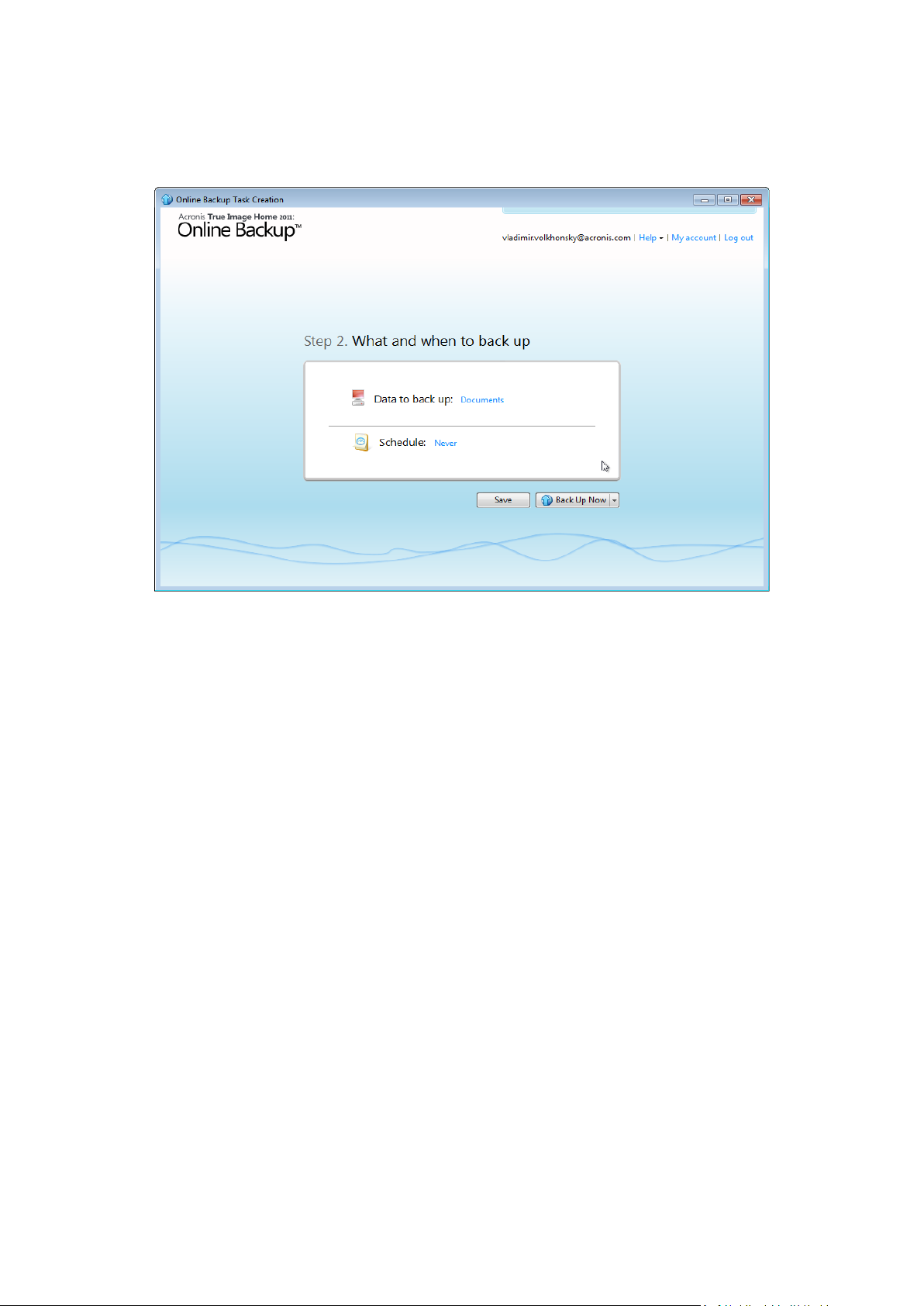
To start backup immediately, click Back Up Now. You can also delay online backup start for up to 6
hours by clicking the down arrow to the right of this button and selecting a delay interval from the
dropdown list.
88 Copyright © Acronis, Inc., 2000-2010
Page 89

5.3.4 Main window
This window shows the current state of your space on the Acronis Online Storage. The online storage
space is presented as a stripe. All your registered computers are displayed as tabs that share the
stripe. You can see the amount of storage space that every computer has used, as well as the amount
of free space left on the Online Storage in accordance with your quota. If you want to increase the
Online Storage space quota, click the "+" icon to the right of free space stripe. You will be taken to
your Acronis account Web page, where you can purchase additional Online Storage space.
To remove the selected computer from the registered computers list and delete all its online backups
from the Online Storage, click Options Remove from Online Storage and then click Yes in the
confirmation window.
Online data management
You can back up data only from the current computer. You can specify what data to back up, what
data to exclude from the backup, schedule the online backup task, and recover data from the Online
Storage. In addition, you can delete from the Online Storage files and folders you do not need
anymore.
Every time you back up the same file, Acronis True Image Home 2011 Online Backup creates versions
of the file on the Online Storage. When recovering the file you will be able to select the version that
you need.
For all other computers you can only browse and recover the backed up data that is stored on the
Online Storage.
Toolbar
The toolbar contains the following buttons:
Back Up Now - click to run the online backup task now (present only for the current computer).
Recover - click to recover desired files and folders from the Online Storage
89 Copyright © Acronis, Inc., 2000-2010
Page 90

Options - click to open the Options menu where you can specify all Acronis True Image Home
2011 Online Backup options and settings, as well as remove a computer from the Online Storage.
The Options menu includes the following items:
What to Back Up - select to open the dialog box where you can specify the data to back up and
the data you want to exclude from the backup. Your selection will be stored in the online backup
task. So every time you run the task, the selected items will be backed up by default. You can
change your selection any time.
Schedule - select to set online backup task scheduling.
Settings - select to change Acronis True Image Home 2011 Online Backup settings.
Remove from Online Storage - select to remove the computer from the Online Storage and
delete all data backed up from that computer.
The toolbar also shows when the next online backup will run. Clicking the corresponding link opens
the Scheduler where you can change the online backup schedule.
The toolbar has a Search field that allows you to search for the file you want to recover. To perform
search, select on the folder tree the partition from which the file was backed up and then enter the
file's name (or a partial name) in the search field with the magnifying glass icon to the right of the
field. The search is performed only among the files backed up from the currently selected partition.
The found files, if any, will be shown in the right pane under the Search results item at the bottom of
the folder tree.
Legend
Clicking the up arrow (^) at the right side of the Legend line shows the icons the program uses for
indicating the states of items (files and folders) backed up on the Online Storage. Brief descriptions
explain the meaning of those icons. These icons will let you see which items have been modified or
deleted locally since the last online backup. They will also let you know which folders have been
backed up only partially. If the Legend area interferes with the viewing of the directory tree of the
current computer, you can collapse it by clicking the down arrow at the right-side end of the Legend
line.
Time scale
At the bottom of the window there is a special time scale. To view any prior data state, just find the
date you need using the arrows on the time scale, click the date and select a time. To go to the oldest
backup date for a selected file or folder, click the "Left arrow" button below the left end of the time
scale. To return to the most recent backup date, click the "Right arrow" button below the right end of
the time scale.To speed up the searching process you can switch the time scale to days mode or to
months mode and scroll days or months respectively. To switch to the months mode, click on a
month's name on the time scale. Selecting the required month on the month scale automatically
returns you to the days mode.
5.3.5 Online backup task creation
The online backup task allows you to schedule the backup to the online storage. You can create one
online backup task only. The task will be run even after you log off the online storage.
To create the Online backup task:
Click Options What to back up in the main window and specify the data categories and/or
files and folders to back up and items to exclude from the online backup
90 Copyright © Acronis, Inc., 2000-2010
Page 91

Click Options Schedule in the main window and set up scheduling for the online backup task.
For more information see Scheduling (p. 94)
Click the Back Up Now button if you want to start the first online backup immediately
The first online backup may take a considerable amount of time to complete. Further backup processes will
likely be much faster, because only changes to files will be transferred over the Internet.
5.3.5.1 Selecting items to back up
In the Items to Back Up Selection window you can select the data you want to include in the online
backup task and files to exclude from the task. Your selection will be stored, so every subsequent
time you run the task, the selected items will be backed up by default. You can change your selection
any time.
Including items
Specify items to include by selecting the corresponding check boxes:
You can include both file categories and individual files and folders.
When selecting the file category(ies) to back up, you can include the following default categories:
Documents, Finance, Images, Video, and Music. Each category represents all files of associated types
found on the computer's hard drives. Furthermore, you can add any number of custom categories
containing files and folders. The new categories will be saved and displayed along with the above.
You can change the contents of any custom or default file category (edit the category) or delete it.
The default file categories cannot be deleted.
For more information on custom categories see Creating a custom data category (p. 92). If you do not
want to keep the custom contents of the current backup by creating a data category, simply select
the files/folders from the tree in the Folders pane.
To include an entire folder, select the folder's check box in the folders pane.
91 Copyright © Acronis, Inc., 2000-2010
Page 92

To include particular items in a folder, click the folder's name in the folders pane, and then select
the items' check boxes in the folder contents pane.
Excluding items
File filtering can be applied to manually added folders by specifying which files to exclude from
backup. For more information see Excluding items from online backup (p. 93).
Having finished selection of items to include and exclude, click the Back Up Now button to start
online backup immediately, otherwise click the Save and Close button to save the selection for
backing up later or on schedule.
You can also cancel the selection by clicking Cancel.
Creating a custom data category
To add a custom data category, click the Add category icon in the Categories pane and provide a
name for the category. Select the data source (e.g. a folder) for the new category by clicking the link
to the right of Category source: in the right pane, and then clicking the Browse button. By default the
new category will contain All data from the source in the data source, but you can apply filters to
select the specific types of files that you wish or do not wish to back up.
To set a filter, select its type: Only the following file types or All data except the following file types.
You can add file types for the selected filter by entering their extensions in the appropriate field one
at a time and then clicking Add.
The added file types appear in the window below.
92 Copyright © Acronis, Inc., 2000-2010
Page 93

5.3.5.2 Excluding items from online backup
Excluding unnecessary files from online backup may be useful as the data transfer rate and available
storage space are limited.
To exclude files, click the corresponding link at the bottom of the What to back up window.
You can exclude hidden and system files from online backup by selecting the corresponding check
boxes.
In addition, you can exclude files meeting the criteria you specify. To do this, select the Files
matching the following criteria check box, enter the exclusion criterion, and then click Add.
By default, the program excludes from backups files with the following extensions: .~, .tmp, and .tib.
You can enter explicit file names for exclusion from the backup:
file.ext - all such files will be excluded from the backup.
C:\file.ext- the file.ext file on the C: disk will be excluded.
You can also use wildcards:
*.ext - all files with a .ext extension will be excluded.
C:\*.ext - files located in the root of partition C with a .ext extension will be excluded.
f_name.* - files with any extension and named f_name will be excluded.
??name.ext - all files with a .ext extension, having six letters in their names (starting with any two
symbols (??) and ending with name), will be excluded.
93 Copyright © Acronis, Inc., 2000-2010
Page 94

To delete a criterion, for example, added by mistake, click the Delete icon to the right of the
criterion.
To cancel changes in the items to be excluded, click Cancel.
After you make changes in the items to be excluded, click OK to confirm the changes and exit from
the What to exclude window.
5.3.5.3 Scheduling
The Scheduler window allows you to specify the online backup task execution settings.
Choose one of the following backup frequencies:
Daily (p. 95) - the task will be executed once a day or more frequently
Weekly (p. 95) - the task will be executed once a week or several times a week on the selected
days
Monthly (p. 96) - the task will be executed once a month or several times a month on the
selected dates
Next choose when to start online backup:
At a specified time. Specify the time in the corresponding field.
Upon event. Choose the event you need: At user logon, At user logoff, At system startup or At
system shutdown. To run a backup only at the first occurrence of the event, select the Once a
day only box.
94 Copyright © Acronis, Inc., 2000-2010
Page 95

Every () hours. Choose backup periodicity from the dropdown list (for, example, every 2 hours).
This setting is available only for daily backups.
Clicking the Do Not Schedule button turns off the scheduler and online backup will be performed
only when you click Back Up Now in the main window.
Advanced settings
Clicking Advanced Settings allows you to specify the following additional settings for online backup
scheduling.
To postpone a scheduled task until the next time the computer is not in use (screen saver is displayed
or computer is locked), select the Run the task only when the computer is idle check box.
The backup won't be performed if the computer is switched off or there is no Internet connection
when the scheduled time comes, but you can force the missed backup to run at the next system
startup or when an Internet connection is established. To do so, select the Run at startup or Run
when the connection is established check box (or both).
Some of these options might be disabled depending on the operating system.
Having finished scheduling of online backups, click OK to return to the main window.
Daily execution parameters
You can set up the following parameters for daily task execution:
Frequency: Daily
Start: at a certain time, upon a certain event or every certain number of hours
If you select At, set the task's start time. Enter hours and minutes manually, or set the desired
start time using the up and down buttons.
If you select Upon event, choose the event you need: At user logon, At user logoff, At system
startup or At system shutdown. To run a backup only at the first occurrence of the event, select
the Once a day only box.
If you select Every, choose daily backup periodicity from the dropdown list (for, example, every 2
hours).
Advanced settings
To postpone a scheduled task until the next time the computer is not in use (screen saver is
displayed or computer is locked), select the Run the task only when the computer is idle check
box.
If the computer is switched off when the scheduled time comes, the backup won't be performed,
but you can force the missed task to run at the next system start-up. To do so, select the If
missed, run the task at startup check box.
If there is no Internet connection when the scheduled time comes, you can force the missed
backup to run when an Internet connection is established. To do so, select the Run when the
connection is established check box.
Weekly execution parameters
You can set up the following parameters for weekly task execution:
Frequency: Weekly
95 Copyright © Acronis, Inc., 2000-2010
Page 96

Select the days on which to execute the task by clicking on their names.
Start: either at a certain time or upon a certain event
If you select At, set the task's start time. Enter hours and minutes manually, or set the desired
start time, by using the up and down buttons.
If you select Upon event, choose the event you need: At user logon, At user logoff, At system
startup or At system shutdown. To run a backup only at the first occurrence of the event, select
the Once a day only box.
Advanced settings
To postpone a scheduled task until the next time the computer is not in use (screen saver is
displayed or computer is locked), select the Run the task only when the computer is idle check
box.
If the computer is switched off when the scheduled time comes, the backup won't be performed,
but you can force the missed task to run at the next system start-up. To do so, select the If
missed, run the task at startup check box.
If there is no Internet connection when the scheduled time comes, you can force the missed
backup to run when an Internet connection is established. To do so, select the Run when the
connection is established check box.
Monthly execution parameters
You can set up the following parameters for monthly task execution:
Frequency: Monthly
If you select Every, choose a numeral and the day of the week from the dropdown lists (example:
First Monday - the backup will be performed on the first Monday of every month)
If you select On, choose the date(s) for backup execution (example: you may want the task to be
run on the 10th, 20th, and Last day of the month)
Start: either at a certain time or upon a certain event
If you select At, set the task's start time. Enter hours and minutes manually, or set the desired
start time, by using the up and down buttons.
If you select Upon event, choose the event you need: At user logon, At user logoff, At system
startup or At system shutdown. To run a backup only at the first occurrence of the event, select
the Once a day only box.
Advanced settings
To postpone a scheduled task until the next time the computer is not in use (screen saver is
displayed or computer is locked), select the Run the task only when the computer is idle check
box.
If the computer is switched off when the scheduled time comes, the backup won't be performed,
but you can force the missed task to run at the next system start-up. To do so, select the If
missed, run the task at startup check box.
If there is no Internet connection when the scheduled time comes, you can force the missed
backup to run when an Internet connection is established. To do so, select the Run when the
connection is established check box.
96 Copyright © Acronis, Inc., 2000-2010
Page 97

5.3.5.4 Credentials
In some cases when you plan an operation to be performed in the future, you have to specify the
credentials (Windows account name and password of the user). For example, this is required when
you schedule a backup or specify Pre/Post commands for backup operation. If you do not enter the
credentials, scheduled execution will be impossible.
To specify the credentials:
Enter the user name in the appropriate field. By default this field displays the current user name.
Enter the password in the appropriate field. If you do not enter the password or enter an
incorrect password, the program will notify you that the credentials are not valid.
5.3.5.5 Backup operation progress
Once an online backup is started (either manually or on schedule) the backup progress window
appears.
In this window Acronis True Image Home 2011 Online Backup shows the approximate backup time
and data transfer speed.
The progress bar indicates the level of completion of the online backup.
In some cases, the online backup operation may take a long time to be completed. If this is the case,
select the Shut down the computer after the backup is complete check box. When the backup
finishes, Acronis True Image Home 2011 Online Backup will turn the computer off.
You can also close the progress window by clicking Hide. The backup will continue, but you will be
able to close the main program window. The program will continue working in the background and
will automatically close once the backup is finished.
If you need to suspend the backup for any reason, click the Suspend button. You will be able to
resume the suspended operation by clicking Back Up Now in the main program window.
5.3.6 Online Backup settings
The following settings are available for online backup:
Connection attempts (p. 98)
Storage connection speed (p. 98)
Storage cleanup (p. 99)
Proxy settings (p. 100)
Backup priority (p. 101)
E-mail notification (p. 101)
Pre/Post commands (p. 103)
Acronis Customer Experience Program (p. 104)
You can always revert the changed settings to their default values.
To reset all the customized options to the default values click Reset all to default.
To reset the current option settings to the default values click Reset the current to default.
97 Copyright © Acronis, Inc., 2000-2010
Page 98

5.3.6.1 Connection attempts
On this page you can specify the number of connection attempts and the time interval between the
attempts.
In case of any network problems, if the first connection attempt fails, the program will repeat the
attempts till a connection is successfully established. You can set the number of connection attempts
and the time interval between the attempts in seconds. To do so, type or select the values in the
appropriate boxes.
5.3.6.2 Storage connection speed
You can reduce the influence of the online storage connection on other network connections of your
computer. Set the connection speed that will allow you to send e-mail or surf the Web without
annoying slowdowns while online backup is running. To do so:
98 Copyright © Acronis, Inc., 2000-2010
Page 99

Select the Limit transfer rate to check box and specify an optimal value and an appropriate
measure (kilobits or megabits per second)
5.3.6.3 Storage cleanup
You can configure the cleanup settings for the Online storage to optimize usage of its space.
To set the limits for the amount of versions in the Online storage:
Select the Delete versions that are older than check box and enter a value that limits the
maximum age of the older versions. All other versions will be automatically deleted except the
most recent versions.
Select the Store no more than … recent versions check box and enter a value that limits the
maximum number of all versions in the storage.
99 Copyright © Acronis, Inc., 2000-2010
Page 100

5.3.6.4 Proxy settings
If your computer is connected to the Internet using a proxy server, you can adjust the proxy server
settings. To use the proxy server, select the Use proxy check box.
Acronis Online Backup supports only http and https proxy servers.
To set up proxy server settings:
In the Host name box, type the name or IP address of the proxy server, such as proxy.example.com
or 192.168.0.1
In the Port box, type the proxy server's port, such as 8080
In the User name and Password boxes, type your credentials to connect to the proxy server.
To test the proxy server settings, click the Test Connection button.
If you do not know your proxy server settings, contact your network administrator or Internet service
provider for assistance. Alternatively, you can try to take these settings from your browser's
configuration.
100 Copyright © Acronis, Inc., 2000-2010
