Acronis True Image for Mac User Guide
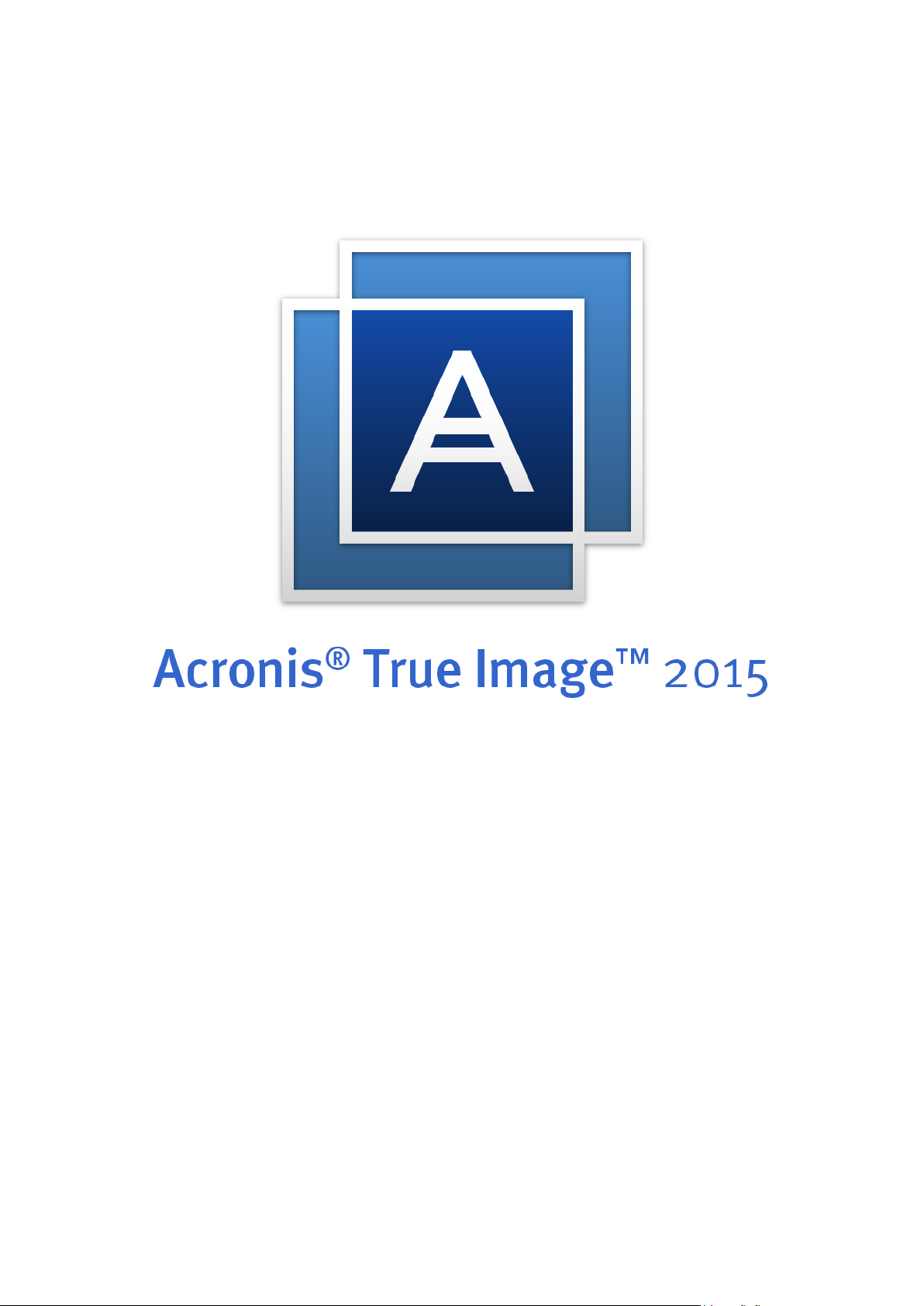
USER'S GUIDE

Table of contents
1 Introduction ....................................................................................................................3
1.1 What is Acronis® True Image™ 2015? ........................................................................................ 3
1.2 New in this version .................................................................................................................... 3
1.3 System requirements ................................................................................................................. 4
1.4 Install, update or remove Acronis True Image 2015 ................................................................. 4
1.5 Trial version information ........................................................................................................... 5
1.6 Acronis Customer Experience Program ..................................................................................... 6
1.7 Technical Support ...................................................................................................................... 6
2 Backup ............................................................................................................................7
2.1 Basic concepts ............................................................................................................................ 7
2.2 What you can and cannot back up ............................................................................................ 8
2.3 Backing up to local or network storage ..................................................................................... 8
2.4 Backing up to Acronis Cloud ...................................................................................................... 9
2.5 Scheduling ................................................................................................................................11
2.6 Excluding items from backups .................................................................................................11
2.7 Selecting Acronis Cloud data center ........................................................................................12
2.8 What is Acronis Cloud? ............................................................................................................12
2.8.1 Creating an Acronis account ......................................................................................................................... 12
2.8.2 Subscription to Acronis Cloud ...................................................................................................................... 13
3 Creating bootable rescue media ..................................................................................... 13
4 Recovery ....................................................................................................................... 14
4.1 When do I recover my Mac? ....................................................................................................14
4.2 Recovering your Mac ...............................................................................................................15
4.3 Recovering files from local backups ........................................................................................16
4.4 Recovering files from Acronis Cloud ........................................................................................17
2 Copyright © Acronis International GmbH, 2002-2014
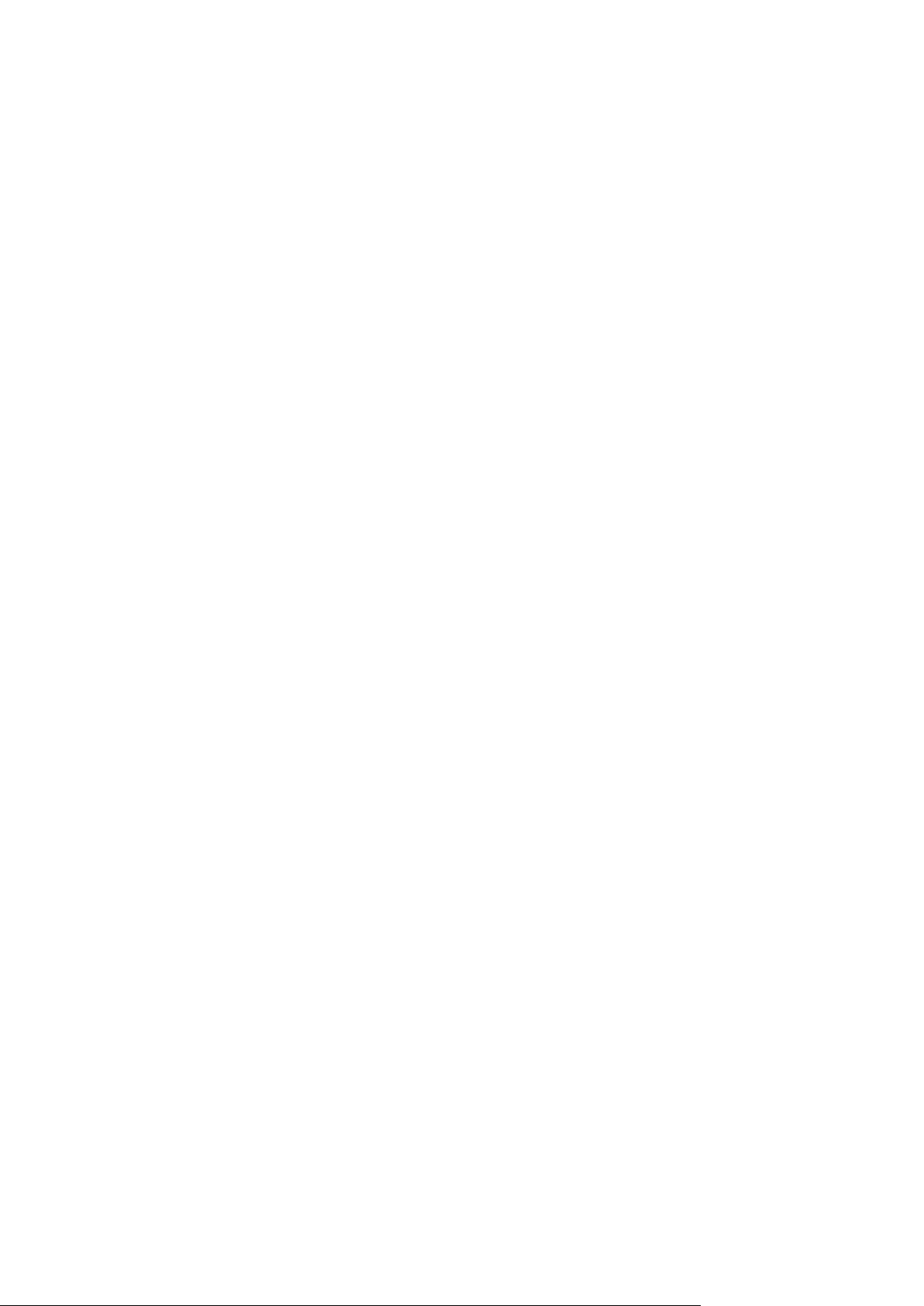
1 Introduction
In this section
What is Acronis® True Image™ 2015? ....................................................... 3
New in this version ..................................................................................... 3
System requirements ................................................................................. 4
Install, update or remove Acronis True Image 2015.................................. 4
Trial version information ............................................................................ 5
Acronis Customer Experience Program ..................................................... 6
Technical Support ...................................................................................... 6
1.1 What is Acronis
Acronis True Image 2015 is an application that protects all information on your Mac, including the
operating system, applications, settings, and all of your data. To protect your Mac, you need to
perform two easy operations:
1. Create a complete backup of your Mac.
This saves your operating system files and all your data to a file called backup. You can store this
file in local or network storage or upload it on Acronis Cloud. Refer to Backing up to local or
network storage (p. 8) and Backing up to Acronis Cloud (p. 9) for details.
2. Create Acronis bootable media.
This is a removable drive containing boot files. When your Mac cannot start up, this media allows
you to start an Acronis recovery environment and use your backup to rollback your Mac to a
healthy state. Refer to Creating bootable rescue media (p. 13) for details.
After performing these two steps, you can be sure that you will be able to repair your Mac OS X and
recover your lost documents in a few minutes.
Key features:
True Image™ 2015?
Backup of selected disks or entire Mac contents to local or network storage (p. 8) or to Acronis
®
Cloud (p. 9)
Creating bootable rescue media (p. 13)
Mac OS X recovery in the bootable media environment (p. 15)
Recovery of specific files and folders under Mac OS X (p. 16)
1.2 New in this version
Backup exclusion settings—Before you start a backup, you can reduce the backup size by
excluding data that does not need to be backed up. Acronis True Image 2015 now allows you to
exclude your local data that is uploaded or synchronized with third-party Cloud services, such as
iCloud Drive or Dropbox. This data is already reliably protected and can be easily downloaded to
your computer. Therefore you can exclude it to reduce the backup size and to speed up the
backup process.
Improved user interface—Product usability was improved, based on customer feedback.
3 Copyright © Acronis International GmbH, 2002-2014

1.3 System requirements
Supported operating systems:
OS X Mountain Lion 10.8
OS X Mavericks 10.9
OS X Yosemite 10.10
Supported file systems:
Mac OS Extended format (case-insensitive)
FAT32
exFAT
NTFS (read-only)
You cannot back up data to a disk with an NTFS file system. However, you can recover data from a backup
located on this type of file system.
Requirements for Acronis bootable media:
To create a bootable media, you can use any removable drive with 4 GB (or more) of free space.
CD and DVD media are not supported.
Supported storage media:
Refer to What you can and cannot back up (p. 8) for details.
1.4 Install, update or remove Acronis True Image 2015
Installation
To install Acronis True Image 2015:
1. Download the Acronis True Image 2015 setup file from the Acronis website:
To purchase the full version, go to:
www.acronis.com/redirector/products/timac2014/getfullversion/.
To try the free trial version, go to:
www.acronis.com/redirector/products/timac2014/getfreetrial/.
2. Read and accept the terms of the license agreement and the Acronis Customer Experience
Program.
4 Copyright © Acronis International GmbH, 2002-2014
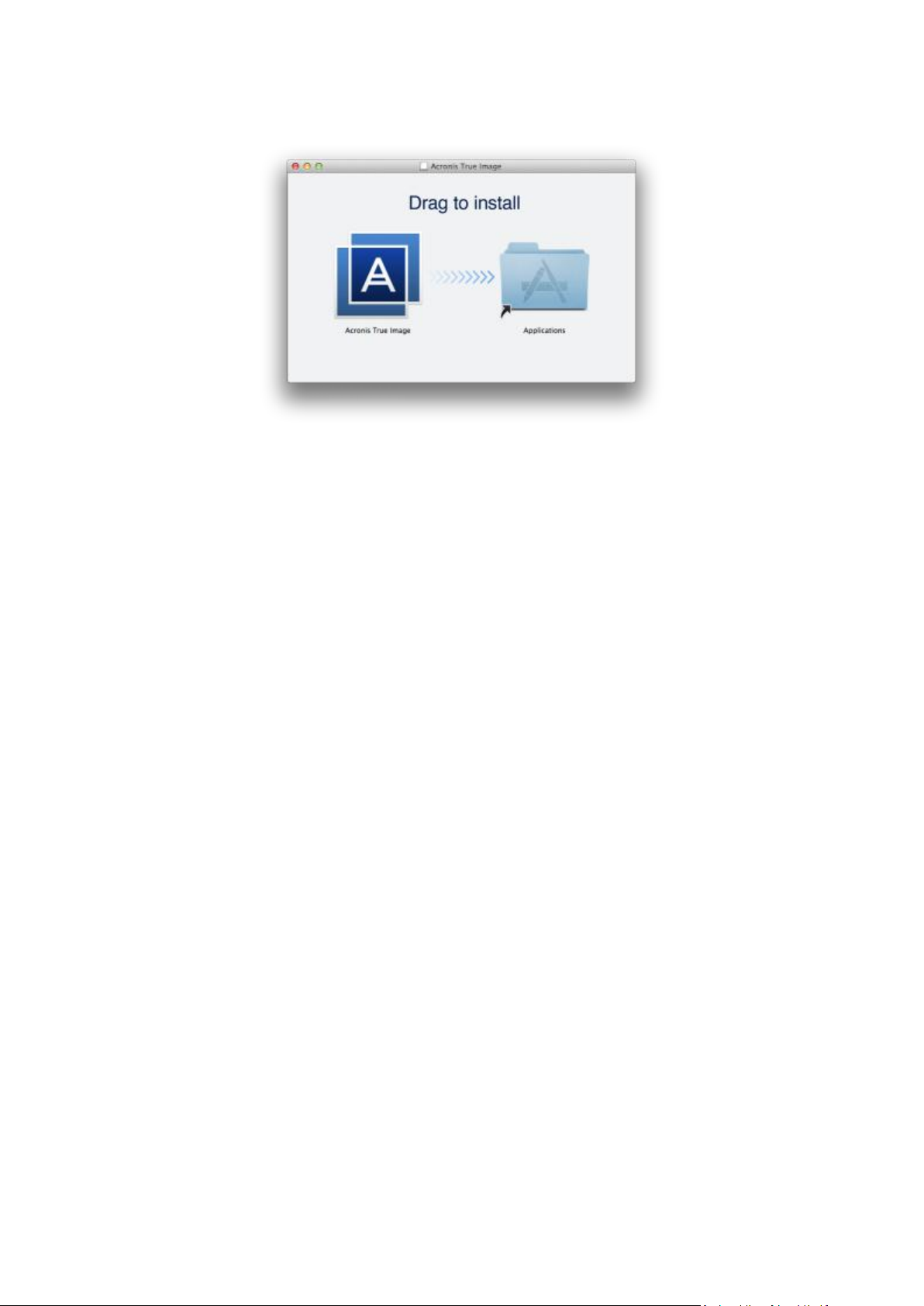
3. Double-click the Acronis True Image 2015 setup file (the file has a .dmg extension).
4. Drag the Acronis True Image 2015 icon to the Applications folder.
When you start Acronis True Image 2015 for the first time, you must enter the serial number or start
the trial version of the product.
Update
Acronis True Image 2015 notifies you automatically when an update is available from the Acronis
website. You can download it, and then install it over your version of Acronis True Image 2015. All
your backups and settings will be kept.
Uninstallation
To remove Acronis True Image 2015 from your Mac:
1. Open the Finder, and then click Applications.
2. Find Acronis True Image 2015 in the list, and then drag it to the Trash.
1.5 Trial version information
If you want first to try and evaluate Acronis True Image 2015, you can install the free, 30-day trial
version of the product. The trial version is fully functional. After the trial period, the program
functionality is blocked and you will need to upgrade to the full version if you wish to continue using
Acronis True Image 2015.
After the trial period expires, your backups are not deleted and can be used for recovery in the full
version of Acronis True Image 2015.
Acronis Cloud
You have unlimited storage space during the trial period. You can use this space to store your
online backups. After the trial period is over, Acronis Cloud works in recovery-only mode for 30 days.
After this period, you won't be able to use the Acronis Cloud service and all your data will be deleted.
You can upgrade your trial subscription at the Acronis website:
https://www.acronis.com/my/online-backup/.
5 Copyright © Acronis International GmbH, 2002-2014
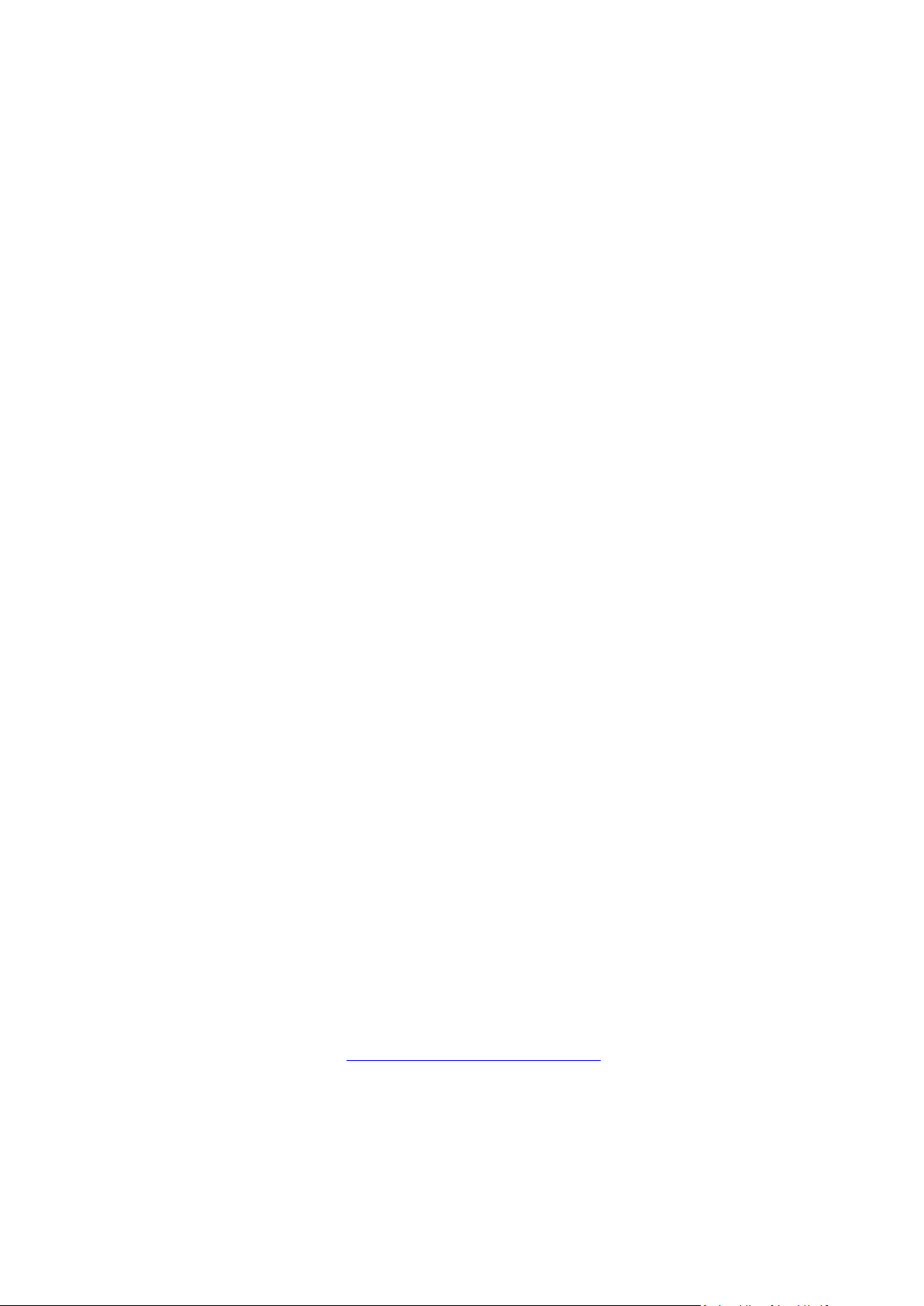
Installing the trial version
To start using the trial version, install the product, and then click Start Trial. Refer to Install, update
or remove Acronis True Image 2015 (p. 4) for details.
Upgrading to the full version
To upgrade to the full version of the product:
1. Purchase the full version at the Acronis website:
www.acronis.com/redirector/products/timac2014/getfullversion/.
2. Open Acronis True Image 2015.
3. On the menu bar, click Acronis True Image 2015, and then click Enter Serial Number.
4. Insert the full serial number in the appropriate box, and then click Proceed.
1.6 Acronis Customer Experience Program
Acronis Customer Experience Program (CEP) is a new way to allow Acronis customers to contribute
to the features, design and development of Acronis products. This program enables our customers to
provide us with various information, including information about the hardware configuration of your
host computer and/or virtual machines, the features you use most (and least), and the nature of the
problems you face. Based on this information, we will be able to improve the Acronis products and
the features you use most often.
To make a decision:
1. In the Acronis True Image menu, click About Acronis True Image.
2. To leave the program, clear the Participate in the Acronis Customer Experience Program check
box.
If you choose to participate, the technical information will be automatically collected every week. We
will not collect any personal data, like your name, address, phone number, or keyboard input.
Participation in the CEP is voluntary, however, but the end results intended to provide software
improvements and enhanced functionality to better meet the needs of our customers.
1.7 Technical Support
Maintenance and Support Program
If you need assistance with your Acronis product, please go to http://www.acronis.com/support/
Product Updates
You can download the latest updates for all your registered Acronis software products from our
website at any time after logging into your Account (http://www.acronis.com/my) and registering
the product. See Registering Acronis Products at the Website (http://kb.acronis.com/content/4834)
and Acronis Website User Guide (http://kb.acronis.com/content/8128).
6 Copyright © Acronis International GmbH, 2002-2014
