Page 1

User's Guide
Acronis
®
True Image Echo
Server for Linux
Compute with confidence
www.acronis.com
Page 2

Copyright © Acronis, Inc., 2000-2008. All rights reserved.
“Acr
onis”, "Acronis Compute with Confidence" and the Acronis logo are trademarks of
Acronis, Inc.
Linux is a registered trademark of Linus Torvalds.
Windows and MS-DOS are registered trademarks of Microsoft Corporation.
All other trademarks and copyrights referred to are the property of their respective
owners.
Distribution of substantively modified versions of this document is prohibited without t he
explicit permission of the copyright holder.
Distribution of this work or derivative work in any standard (paper) book form for
commercial purposes is prohibited unless prior permission is obtained fr om the copyright
holder.
DOCUMENTATION IS PROVIDED «AS IS» AND ALL EXPRESS OR IMPLIED CONDITIONS,
REPRESENTATIONS AND WARRANTIES, INCLUDING ANY IMPLIED WARRANTY OF
MERCHANTABILITY, FITNESS FOR A PARTICULAR PURPOSE OR NON-INFRINGEMENT,
ARE DISCLAIMED, EXCEPT TO THE EXTENT THAT SUCH DISCLAIMERS ARE HELD TO BE
LEGALLY INVALID.
Copyright © Acronis, Inc., 2000-2008
Page 3

ACRONIS, INC.
End User License Agreement (EULA)
BEFORE INSTALLING AND USING THE SOFTWARE PRODUCT WHICH EITHER YOU HAVE
DOWNLOADED OR IS CONTAINED ON THESE DISKS (“SOFTWARE”) YOU SHOULD CAREFULLY
READ THE FOLLOWING LICENSE AGREEMENT (“AGREEMENT”) THAT APPLIES TO THE
SOFTWARE. CLICK “ACCEPT” IF YOU FULLY ACCEPT AND AGREE TO ALL OF THE PROVISIONS OF
THIS AGREEMENT. OTHERWISE, CLICK “DO NOT ACCEPT.” CLICKING “ACCEPT” OR OTHERWISE
DOWNLOADING, INSTALLING AND OR USING THE SOFTWARE ESTABLISHES A BINDING
AGREEMENT BETWEEN YOU AS THE PERSON LICENSING THE SOFTWARE (THE "LICENSEE") AND
ACRONIS, INC. LOCATED AT: ACRONIS INTERNATIONAL GMBH VERWALTUNG EURO HAUS
RHEINWEG 5 SCHAFFHAUSEN, SWITZERLAND CH-8200, ("LICENSOR"). IF YOU DO NOT ACCEPT
ALL OF THE TERMS OF THIS AGREEMENT, YOU SHALL HAVE NOT RIGHT TO DOWNLOAD, INSTALL
AND/OR USE THE SOFTWARE AND MUST DELETE THE SOFTWARE AND ASSOCIATED FILES
IMMEDIATELY.
This Agreement applies to the Software, whether licensed under a Software License and/or an
Evaluation License, each as defined and described below:
purchase of a license to the Software, LICENSOR grants and LICENSEE accepts a nonexclusive, nontransferable,
Purchased License of Software
nonassignable license to use Software only for LICENSEE’s own internal use solely on the specific number of
Hardware (as defined below) licensed owned, leased or otherwise controlled by LICENSEE. LICENSEE may make
one copy of Software only for archival purposes, only in machine readable form, provided that such archival copy is
only used for archival purposes and never in a production environment and is marked with every notice on the
original Installation of Software is LICENSEE’s responsibility. The license described in this section shall be referred
to as a “Software License”).
. Subject to the terms and conditions of this Agreement, upon
Evaluation License of Software: The LICENSEE has the right to evaluate the Software for a period of
time not to exceed fifteen (15) days (the “Evaluation Period’) unless extended by LICENSOR. Software licensed
under this Evaluation License may not be used in a production environment. There will be no charge to the
LICENSEE for said evaluation of the Software under this Evaluation License. At the conclusion of the Evaluation
Period, unless a Software License to the Software is purchased, the LICENSEE will delete the Software from its
systems and have no further license or other rights with respect to the Software except as to the rights and
responsibilities in this Agreement. LICENSOR SHALL NOT BE LIABLE FOR ANY SPECIAL, DIRECT, INDIRECT,
PUNITIVE, OR CONSEQUENTIAL DAMAGES RESULTING FROM USE OF SOFTWARE UNDER THE
EVALUATION LICENSE UNDER ANY CONTRACT, NEGLIGENCE, STRICT LIABILITY OR OTHER THEORY.
THESE LIMITATIONS SHALL APPLY NOTWITHSTANDING ANY FAILURE OF ESSENTIAL PURPOSE OF ANY
LIMITED REMEDY. The following sections of this Agreement also apply to Evaluation License(s) of the Software:
Limitations, Confidentiality
Miscellaneous. The license described in this section shall be referred to as an “Evaluation License”).
, Disclaimer of Warranties, LICENSEE Indemnity, Law, Export Restrictions, and
Use Rights:
Assigning the License
that license to one of your PCs or Servers (depending upon the license you have purchased or are evaluating and
such purchase or evaluation is based upon the operating system on which that hardware operates, such PCs or
Servers shall be referred to as the “Hardware”). That Hardware is the licensed Hardware for that particular
Software license. You may assign other Software Licenses to the same Hardware, but you may not assign the same
Software License to more than one Hardware except as identified herein.
You may reassign a Software License if you retire the licensed Hardware due to permanent Hardware failure. If you
reassign a Software License, the Hardware to which you reassign the license becomes the new licensed Hardware
for that particular Software License.
. Before you run any instance of the Software under a Software License, you must assign
Running Instances of the Hardware Software. You have the rights to run the Software on one piece of
Hardware as defined above. Every Hardware creating an image and every Hardware to which an image is either
deployed to or restored from must have a valid license. In the case of Universal Deploy or Universal Restore, every
time an image is deployed or restored (as appropriate to either Universal Restore or Universal Deploy), to Hardware
that is dissimilar to the Hardware from which the image was originally created, a valid license of the Universal
Deploy or Universal Restore is required.
You have the rights below for each Software License you assign:
Standard Software license. A standard Software License is the general license that is available to LICENSEE.
Unless the Virtual Edition Software is purchased, you have purchased the standard Software License and may run
on the licensed Hardware, at any one time as follows:
Page 4

• One (1) instance of the Hardware installed Software in one physical operating system environment; and
• Up to four (4) instances of the Hardware installed Software in virtual operating system environments (only
one (1) instance per virtual operating system environment).
If you run all five (5) permitted instances at the same time, the instance of the Hardware installed Software
running in the physical operating system environment may be used only to run hardware virtualization software
and to manage and service operating system environments on the licensed Hardware.
Virtual Edition. Virtual Edition (as identified by the product name (for example, True Image Virtual Edition)) is
licensed by physical Hardware. You may run on the licensed Hardware, at any one time as follows:
• One instance of the Hardware software in one physical operating system environment; and
• As many instances of the Hardware software in virtual operating system environments.
Support. If LICENSEE is under a current support contract with LICENSOR with respect to the Software and is
current in paying all amounts due thereunder, LICENSOR shall make available to LICENSEE the support described
in this paragraph (the “Support”) on a twenty four (24) hours a day, seven (7) days per week basis. Support shall
consist of: (i) supplying telephone or other electronic support, as determined by LICENSOR in its sole discretion, to
LICENSEE in order to help LICENSEE locate and, on its own, correct problems with the Software and (ii) supplying
all extensions, enhancements and other changes that LICENSOR, at its sole discretion, makes or adds to the
Software and which LICENSOR makes generally available, without additional charge, to other licensees of the
Software that are enrolled in Support. Upon mutual written agreement by both parties, LICENSOR may, but shall not
be required to: (i) supply code corrections to LICENSEE to correct Software malfunctions in order to bring such
Software into substantial conformity with the published operating specifications for the most current version of the
Software unless LICENSEE’s unauthorized modifications prohibit or hamper such corrections or cause the
malfunction; or (ii) supply code corrections to correct insubstantial problems at the next general release of the
Software.
Limitations. Notwithstanding any references to “purchase” , the Software is licensed and not sold pursuant to this
Agreement. This Agreement confers a limited license to the Software and does not constitute a transfer of title to or
sale of all or a portion of the Software, and LICENSOR retains ownership of all copies of the Software. LICENSEE
acknowledges that the Software contain trade secrets of LICENSOR, its suppliers or licensors, including but not
limited to the specific internal design and structure of individual programs and associated interface information.
Accordingly, except as otherwise expressly provided under this Agreement, LICENSEE shall have no right, and
LICENSEE specifically agrees not to: (i) transfer, assign or sublicense its license rights to any other person or entity,
or use the Software on ay equipment other than the Hardware, and LICENSEE acknowledges that any attempted
transfer, assignment, sublicense or use shall be void; (ii) make error corrections to or otherwise modify or adapt the
Software or create derivative works based upon the Software, or permit third parties to do the same; (iii) reverse
engineer or decompile, decrypt, disassemble or otherwise reduce the Software to human-readable form, except to
the extent otherwise expressly permitted under applicable law notwithstanding this restriction; (iv) use or permit the
Software to be used to perform services for third parties, whether on a service bureau or time sharing basis or
otherwise, without the express written authorization of LICENSEE; or (v) disclose, provide, or otherwise make
available trade secrets contained within the Software in any form to any third party without the prior written consent
of LICENSOR.
Confidentiality. The Software is a trade secret of LICENSOR and is proprietary to LICENSOR. LICENSEE shall
maintain Software in confidence and prevent disclosure of Software using at least the same degree of care it uses
for its own similar proprietary information, but in no event less than a reasonable degree of care. LICENSEE shall
not disclose Software or any part thereof to anyone for any purpose, other than to employees for the purpose of
exercising the rights expressly granted under this Agreement. License shall not, and shall not allow any third party
to, decompile, disassemble or otherwise, reverse engineer or attempt to reconstruct or discover any source code or
underlying ideas, algorithms, file formats or programming or interoperability interfaces of Software or of any files
contained or generated using Software by any means whatsoever. The obligations under this paragraph shall
survive any termination of the Agreement.
Disclaimer of Warranties. THE SOFTWARE IS PROVIDED “AS IS” AND LICENSOR DISCLAIMS ALL
WARRANTIES, EXPRESSED OR IMPLIED WITH RESPECT TO SOFTWARE INCLUDING ALL IMPLIED
WARRANTIES OF MERCHANTABILITY, TITLE, NON-INFRINGEMENT OF THIRD PARTIES’ RIGHTS, AND
FITNESS FOR A PARTICULAR USE. WITHOUT LIMITING THE FOREGOING, LICENSOR DOES NOT
WARRANT THAT THE FUNCTIONS CONTAINED IN SOFTWARE WILL OPERATE IN THE COMBINATION
LICENSEE SELECTS, THAT OPERATION OF SOFTWARE WILL BE UNINTERRUPTED OR ERROR-FREE
AND/OR THAT DEFECTS IN THE SOFTWARE WILL BE CORRECTED. THE ENTIRE RISK AS TO THE RESULTS
AND PERFORMANCE OF THE SOFTWARE IS ASSUMED BY LICENSEE. FURTHERMORE, LICENSOR DOES
NOT WARRANT OR MAKE ANY RE PRESENTATIONS REGARDING THE U SE OR THE RESULT S OF THE USE
OF THE SOFTWARE OR RELATED DOCUMENTATION IN TERMS OF THEIR CORRECTNESS, ACCURACY,
RELIABILITY, CURRENTNESS, OR OTHERWISE. NO ORAL OR WR ITTEN INFORMATION OR ADVICE GIVEN
Copyright © Acronis, Inc., 2000-2008
Page 5

BY LICENSOR SHALL CREATE A WARRANTY OR IN ANY WAY INCREASE THE SCOPE OF THIS WARRANTY.
Liability Limitations. LICENSOR SHALL NOT BE LIABLE FOR ANY SPECIAL, INDIRECT, PUNITIVE, OR
CONSEQUENTIAL DAMAGES RESULTING FROM USE OF SOFTWARE UNDER ANY CONTRACT,
NEGLIGENCE, STRICT LIABILITY OR OTHER THEORY. LICENSOR’S CUMULATIVE LIAB ILIT Y FOR DAMAGE S
HEREUNDER, WHETHER IN AN ACTION IN CONTRACT, WARRANTY, TORT, NEGLIGENCE, STRICT
LIABILITY, INDEMNITY, OR OTHERWISE, SHALL IN NO EVENT EXCEED THE AMOUNT OF LICENSE FEES
PAID BY THE LICENSEE FOR THE SOFTWARE LICENSED UNDER THIS AGREEMENT. THESE LIMITATIONS
SHALL APPLY NOTWITHSTANDING ANY FAILURE OF ESSENTIAL PURPOSE OF ANY LIMITED REMEDY.
LICENSEE Indemnity. LICENSEE agrees to indemnify and defend LICENSOR, and hold it harmless from all
costs, including attorney’s fees, arising from any claim that may be made against LICENSOR by any third party as a
direct or indirect result of any use by LICENSEE of the Software,
Termination. This Agreement and the license may be terminated without fee reduction (i) by LICENSEE without
cause on thirty (30) days notice; (ii) by LICENSOR, in addition to other remedies, if LICENSEE is in default and fails
to cure within ten (10) days following notice; (iii) on notice by either party hereto if the other party ceases to do
business in the normal course, becomes insolvent, or becomes subject to any bankruptcy, insolvency, or equivalent
proceedings. Upon termination for any reason, LICENSEE shall immediately return Software and all copies to
LICENSOR and delete all Software and all copies from the Hardware.
Law. This Agreement shall be governed by the laws of the Commonwealth of Massachusetts, exclusive of its
conflicts of laws provisions and without regard to the United Nations Convention on Contracts for the International
Sale of Goods, and any suit under this Agreement shall exclusively be brought in a federal or state court in
Massachusetts. Any action against LICENSOR under this Agreement must be commenced within one year after
such cause of action accrues.
Government End Users. This provision applies to all Software acquired directly or indirectly by or on behalf of the
United States Government. The Software is a commercial product, licensed on the open market at market prices,
and was developed entirely at private expense and without the use of any U.S. Government funds. If the Software is
supplied to the Department of Defense, the U.S. Government acquires only the license rights customarily provided to
the public and specified in this Agreement. If the Software is supplied to any unit or agency of the U.S. Government
other than the Department of Defense, the license to the U.S. Government is granted only with restricted rights. Use,
duplication, or disclosure by the U.S. Government is subject to the restrictions set forth in subparagraph (c) of the
Commercial Computer Software Restricted Rights clause of FAR 52.227-19.
Export Restriction. LICENSEE will not remove or export from the United States or the country originally shipped
to by LICENSOR (or re-export from anywhere) any part of the Software or any direct product thereof except in
compliance with applicable export laws and regulations, including without limitation, those of the U.S. Department of
Commerce.
Miscellaneous. This Agreement contains the entire understanding of the parties and supersedes all other
agreements, oral or written, including purchase orders submitted by LICENSEE, with respect to the subject matter
covered in this Agreement The delay or failure of either party to exercise any right provided in the Agreement shall
not be deemed a waiver. All notices must be in writing and shall be delivered by hand (effective when received) or
mailed by registered or certified mail (effective on the third day following the date of mailing). The notices addressed
to LICENSOR shall be sent to its address set out above. If any provision is held invalid, all others shall remain in
force. LICENSEE may not assign, pledge, or otherwise transfer this agreement, nor any rights or obligations
hereunder in whole or in part to any entity. Paragraph headings are for convenience and shall have no effect on
interpretation. In the event that it is necessary to undertake legal action to collect any amounts payable or to protect
or to defend against the unauthorized use, disclosure, distribution, of the Software hereunder and/or other violation
of this Agreement, LICENSOR shall be entitled to recover its costs and expenses including, without limitation,
reasonable attorneys' fees
.
Page 6

Table of Contents
Chapter 1. Introduction ......................................................................................9
1.1 Acronis® True Image Echo Server – a complete solution for corporate users..........................9
1.2 Acronis True Image Echo Server key features....................................................................10
1.3 New in Acronis True Image Echo Server............................................................................11
1.4 Supported file systems and storage media.........................................................................12
1.4.1 Supported file systems ..............................................................................................12
1.4.2 Supported storage media...........................................................................................12
1.5 Technical support............................................................................................................12
Chapter 2. Acronis True Image Echo Server installation and startup ..............14
2.1 System requirements.......................................................................................................14
2.1.1 Minimum hardware requirements ...............................................................................14
2.1.2 Supported operating systems.....................................................................................14
2.2 Installing Acronis True Image Echo Server.........................................................................14
2.3 Running Acronis True Image Echo Server.......................................................................... 15
2.4 Removing Acronis True Image Echo Server........................................................................15
Chapter 3. General information and proprietary Acronis technologies ............16
3.1 The difference between file archives and disk/partition images............................................16
3.2 Full, incremental and differential backups..........................................................................16
3.3 Acronis Secure Zone®......................................................................................................17
3.4 Working from a rescue CD ...............................................................................................18
3.5 Working from a remote terminal.......................................................................................18
3.6 Backing up software and hardware RAID arrays.................................................................18
3.7 Support for LVM volumes.................................................................................................19
3.8 Backing up to tape drive ..................................................................................................20
Chapter 4. The program interface under X Window System ............................21
4.1 The main window and available operations........................................................................21
4.1.1 The main area..........................................................................................................21
4.1.2 The menu.................................................................................................................22
4.1.3 Status bar ................................................................................................................22
4.2 Viewing disk and partition information...............................................................................23
Chapter 5. Creating backup archives ................................................................24
5.1 Backing up files and folders (file backup)...........................................................................24
5.2 Backing up disks and partitions (image backup).................................................................28
5.3 Setting backup options.....................................................................................................30
5.3.1 Archive protection.....................................................................................................30
5.3.2 Source files exclusion ................................................................................................31
5.3.3 Pre/post commands ..................................................................................................31
5.3.4 Before/after data capture commands..........................................................................31
5.3.5 Compression level.....................................................................................................32
5.3.6 Backup performance .................................................................................................32
5.3.7 Fast incremental/differential backup ...........................................................................33
5.3.8 Archive splitting........................................................................................................33
5.3.9 Media components....................................................................................................34
5.3.10 Error handling.........................................................................................................34
5.3.11 Additional settings...................................................................................................35
Chapter 6. Restoring the backup data under X Window system ......................36
6.1 Considerations before recovery.........................................................................................36
6.1.1 Restore under OS or boot from CD?............................................................................36
6.1.2 Network settings in rescue mode................................................................................36
6.2 Restoring files and folders from file archives......................................................................37
Copyright © Acronis, Inc., 2000-2008
Page 7

6.3 Restoring disks/partitions or files from images ...................................................................40
6.3.1 Starting the Restore Data Wizard................................................................................40
6.3.2 Archive selection.......................................................................................................40
6.3.3 Restoration type selection..........................................................................................41
6.3.4 Selecting a disk/partition to restore ............................................................................42
6.3.5 Selecting a target disk/partition..................................................................................42
6.3.6 Changing the restored partition type...........................................................................43
6.3.7 Changing the restored partition file system..................................................................44
6.3.8 Changing the restored partition size and location.........................................................44
6.3.9 Restoring several disks or partitions at once................................................................44
6.3.10 Setting restore options.............................................................................................45
6.3.11 Restoration summary and executing restoration.........................................................45
6.4 Restoring data with a rescue CD.......................................................................................46
6.5 Setting restore options.....................................................................................................46
6.5.1 Files to exclude from restoration.................................................................................47
6.5.2 Files overwriting mode...............................................................................................47
6.5.3 Pre/post commands ..................................................................................................47
6.5.4 Restoration priority....................................................................................................48
6.5.5 File-level security settings..........................................................................................48
6.5.6 Additional settings.....................................................................................................48
7.5.7 Error handling...........................................................................................................49
Chapter 7. Scheduling tasks..............................................................................50
7.1 Creating scheduled tasks.................................................................................................. 50
7.1.1 Setting up daily execution..........................................................................................51
7.1.2 Setting up weekly execution.......................................................................................52
7.1.3 Setting up monthly execution.....................................................................................53
7.1.4 Setting up one-time execution....................................................................................53
7.2 Managing scheduled tasks................................................................................................54
Chapter 8. Managing Acronis Secure Zone .......................................................55
8.1 Creating Acronis Secure Zone...........................................................................................55
8.2 Resizing Acronis Secure Zone...........................................................................................56
8.3 Changing the password for Acronis Secure Zone................................................................57
8.4 Deleting Acronis Secure Zone...........................................................................................57
Chapter 9. Creating bootable media .................................................................59
Chapter 10. Operations with archives...............................................................61
10.1 Validating backup archives .............................................................................................61
10.2 Mounting partition images..............................................................................................61
10.2.1 Mounting an image..................................................................................................61
10.2.2 Unmounting an image .............................................................................................63
10.3 Consolidating backups....................................................................................................63
Chapter 11. Notifications and event tracing .....................................................66
11.1 Email notification...........................................................................................................66
11.2 WinPopup notification....................................................................................................67
11.3 Viewing logs..................................................................................................................67
Chapter 12. Console mode ................................................................................69
12.1 Backup, restore and other operations in the console mode (trueimagecmd)........................69
12.1.1 Supported commands..............................................................................................69
12.1.2 Common options (options common for most trueimagecmd commands) ......................71
12.1.3 Specific options (options specific for individual trueimagecmd commands)....................72
12.1.4 Trueimagecmd usage examples................................................................................75
12.2 Automatic image creation using cron service....................................................................77
12.3 Restoring files with trueimagemnt...................................................................................78
12.3.1 Supported commands..............................................................................................78
Page 8

12.3.2 Trueimagemnt usage examples................................................................................79
Chapter 13. Transferring the system to a new disk..........................................80
13.1 General information.......................................................................................................80
13.2 Security........................................................................................................................81
13.3 Executing transfers........................................................................................................81
13.3.1 Selecting Clone mode..............................................................................................81
13.3.2 Selecting source disk...............................................................................................81
13.3.3 Selecting destination disk.........................................................................................82
13.3.4 Partitioned destination disk ......................................................................................83
13.3.5 Old and new disk partition layout..............................................................................83
13.3.6 Old disk data ..........................................................................................................83
13.3.7 Destroying the old disk data.....................................................................................84
13.3.8 Selecting partition transfer method...........................................................................85
13.3.9 Partitioning the old disk ...........................................................................................85
13.3.10 Old and new disk partition layouts ..........................................................................86
13.3.11 Cloning summary...................................................................................................86
13.4 Cloning with manual partitioning.....................................................................................86
13.4.1 Old and new disk partition layouts............................................................................86
Chapter 14. Adding a new hard disk .................................................................88
14.1 Selecting a hard disk......................................................................................................88
14.2 Creating new partitions..................................................................................................88
14.3 Disk add summary.........................................................................................................89
Copyright © Acronis, Inc., 2000-2008
Page 9

Chapter 1. Introduction
1.1 Acronis® True Image Echo Server – a complete solution for corporate users
You have come to rely on your servers to run your business and retain key enterprise
data. Acronis True Image Echo Server provides comprehensive, reliable, and costeffective system protection and recovery for corporate servers, running Linux. With
Acronis True Image Echo Server you have peace of mind knowing you are protected and
can recover from any situation.
Minimizes downtime
Acronis True Image Echo Server for Linux enables you to restore systems in minutes, not
hours or days. An entire system can be restored from an image that includes eve rything
the system needs to run: the operating system, applications, databases, and
configurations. No reinstallation or reconfiguration is required. Moreover, complete system
restoration can be performed to an existing system or to a new system with different
hardware or to virtual machines. File-based backups provide you with the flexibility to
only backup selected critical files.
Eases Administration
Wizards guide users through backup and recovery tasks, ensuring the product can be
implemented with minimal user training.
Automates Backup
With the scheduling capability in Acronis True Image Echo Server, you simply create
backup tasks, tailored by group, at certain times or at certain events, automating
backups.
To ensure that backups have occurred, or user intervention is required, you can request
notifications via email or pop-up. You can view events in Acronis own log.
The product also supports the creation of custom comman ds before and after backups.
For example, users can automatically run anti-virus products before an image is created
and verify the validity of backups after they have been created.
Ensures 24 X 7 Uptime
With the Acronis Drive Snapshot systems can be imaged while they are in use, supporting
24 by 7 availability. This technology enables the product to backup and image critical
operating system files, the master boot record and any partition-based boot records
without requiring a reboot. A CPU allocation feature allows you to limit the amount of CPU
usage for the application to maximize the CPUs available for mission critical applications.
Moreover, users can control hard disk drive writing speeds and control network bandwidth
used during backups, allowing you minimally disrupt business operations.
For correct backup of mission critical databases, Acronis True Image Echo Server will
execute your custom commands, that suspend and resume database processing, before
and after data capture.
Supports Cutting Edge Technology
Businesses today are moving to leverage the latest technologies, dual-core 64 bit
processors and 64 bit operating systems. With Acronis True Im age Echo Server, you can
protect these new machines, as well as legacy ones, running one solution.
Page 10

Leverages Existing Technology Investments
The product can leverage your current storage infrastructure by suppor ting a wide variet y
of storage media, so you can avoid costly hardware pur chases to implement the solution .
The product supports key storage technologies such as: Direct Attached Storage ( DAS),
Network Attached Storage (NAS), Storage Area Networks (SAN), Redundant Arrays of
Independent Disks (RAID) devices, tapes, USB and IEEE-1394 (FireWire) compliant
storage devices, CDs, removable drives (Floppy, Zip, etc.) and shared storage. Mor eover,
the product ensures that you maximize the space on these reso urces with four levels of
compression.
Disk cloning and new disk deployment
Acronis True Image Echo Server can be used to clone an im age onto m ultiple serve rs. Fo r
example, a company purchased several servers and needs similar environments on each
of them. Traditionally, an IT manager should install the operating system and programs
on every server. With Acronis True Image Echo Server, the IT manager can creat e a disk
image of the first system deployed. That image can then be duplicated onto multiple
servers.
If you need to upgrade the server hard disk drive, Acronis True Image Echo Server
simplifies the task to few mouse clicks creating the exact copy of your old disk to a new
one and adjusting partitions size to fit a new hard disk.
1.2 Acronis True Image Echo Server key features
Backup
Creating a system image without system shutdown
Imaging only the sectors that contain data (for supported file systems)
File-level backup with exclude files feature
Full, incremental and differential backups
Restore
OS-independent operation of Acronis True Image Echo Server fr om bootable CD including
restore over NFS or Samba Network
Restore of individual files and directories from disk images
Backup and restore options
Data compression level
CPU/Network bandwidth/Disk write speed throttling
Splitting image
Password protection for backup archives
Hardware compatibility
x86_64-bit processors support
Backup and restore all hard disks, regardless of capacity
Backup and restore software RAIDs (md devices) both on running system and with
bootable CD
Copyright © Acronis, Inc., 2000-2008
Page 11

Backup Archive Store Places
A wide variety of IDE, SCSI, USB, FireWire, and PC Card (formerly PCMCIA) storage
media. CD-R/RW and tape drives are supported as well (except for console mode)
Acronis Secure Zone
FTP servers
Placing backup archives on Bootable Acronis CD
Hard disk management
The ability to migrate data from one drive to another (disk cloning)
The ability to change a partition type, file system, size and location during recovery or
disk cloning
Ease of use
Transparent NFS and Samba network drives access (in X Window mode NFS and Samba
appear among available devices, in console mode a path to the network drive may be
specified)
Mounting images in X Window environment in Read-Only or R/W mode
Scheduling backups in X Window environment
Scheduled and periodical image creation using cron jobs utility
Notifications (e-mail, Winpopup)
Viewing logs
Comprehensive wizards in X Window environment simplify complex operations
Context Help
1.3 New in Acronis True Image Echo Server
Backup
Encrypting backups with industry-standard AES cryptographic algorithm (key size 128,
192, 256 bit)
Control network bandwidth usage when backing up to FTP
Error handling: ignore bad sectors, silent mode (no pop-ups, continue on all errors)
Generating time-based names for bac kup files
Scheduling
Schedule archive validation
Cloning a task
Notification via e-mail
Multiple e-mail addresses
From and Subject fields
Logon to incoming mail server
Operations with archives
Consolidate backup files (create a consistent copy of archive while deleting selected
backups)
Page 12

CLI features
MBR restore
Backup to FTP server
Allow logs on net share
1.4 Supported file systems and storage media
1.4.1 Supported file systems
• Ext2/Ext3
• ReiserFS
• Reiser4
• Linux SWAP
• XFS
• JFS
If a file system is not supported or is corrupted, Acronis Tr ue Image Echo Server can copy
data using a sector-by-sector approach.
For XFS and Reiser4 file systems the partition resizing feature is not supported.
1.4.2 Supported storage media
• Hard disk drives
• SCSI tape drives
• FTP-servers*
• CD-R/RW, DVD-R/RW, DVD+R (including double-layer DVD+R), DVD+RW, DVD-
RAM**
• USB 1.0 / 2.0, FireWire (IEEE-1394) and PC card storage devices
• ZIP®, Jaz® and other removable media
* - an FTP-server must allow passive mode for file transfers. Data recovery directly from
FTP-server requires the archive to consist of files no more than 2GB in size. It is
recommended that you change the source computer firewall settings to open ports 20
and 21 for both TCP and UDP protocols.
** - Burned rewritable discs cannot be read in Linux without kernel patch.
1.5 Technical support
As part of a purchased annual Support charge you are entitled to Technical Support as
follows: to the extent that electronic services are available , you may electronically access
at no additional charge, Support services for the Software, which Acronis shall endeavor
to make available twenty four (24) hours a day, seven (7) days per week. Such electronic
services may include, but are not limited to: user forums; software-specifi c information;
hints and tips; bug fix retrieval via the internet; software maintenance and demonstration
code retrieval via a WAN-accessible FTP server; and access to a problem resolution
database via Acronis customer support system.
Copyright © Acronis, Inc., 2000-2008
Page 13

Support shall consist of supplying telephone or other electronic support to you in or der to
help you locate and, on its own, correct problems with the Software and supplying
patches, updates and other changes that Acronis, at its sole discretion, makes or adds to
the Software and which Acronis makes generally available, without additional charge, to
other licensees of the Software that are enrolled in Support.
Upon mutual agreement by both parties, Acronis shall:
(i) supply code corrections to you to correct Software malfunctions in order to bring such
Software into substantial conformity with the published operating specifications for the
most current version of the Software unless your unauthorized modifications prohibit or
hamper such corrections or cause the malfunction;
or (ii) supply code corrections to correct insubstantial problems at the next general
release of the Software.
More information about contacting Acronis Technical Support is available at the following
link: http://www.acronis.com/enterprise/support/
Page 14
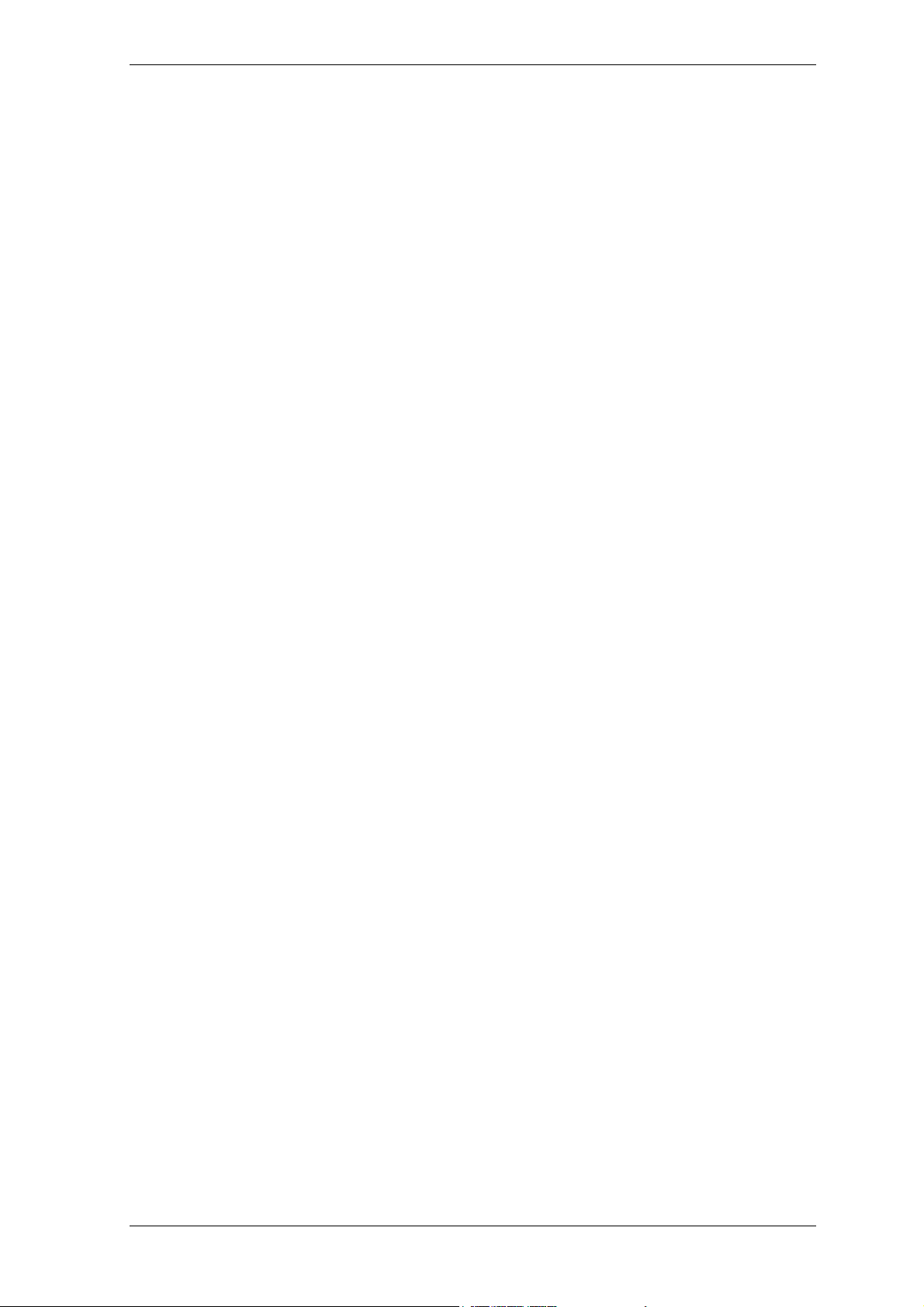
Chapter 2. Acronis True Image Echo Server installation and startup
2.1 System requirements
2.1.1 Minimum hardware requirements
Acronis True Image Echo Server requires the following hardware:
• Pentium processor or higher
• 256MB RAM
• CD-RW drive for bootable media creation
• Mouse (recommended).
2.1.2 Supported operating systems
• Linux 2.4.18 or later kernel (including 2.6.x kernels).
• SuSE 8.0, 8.1, 8.2, 9.0, 9.1, 9.2, 9.3, RedHat 9.0, Advanced Server 2.1, Advanced
Server 3.0, Advanced Server 4.0, Fedora Core 1, Fedora Core 2, Fedora Core 3,
Fedora Core 4, Enterprise Server 3.0, Mandrake 8.0, 9.2, 10.0, 10.1, Slackware 10,
Debian stable and unstable (sarge), ASPLinux 9.2, ASPLinux 10, ASPLinux 11,
ASPLinux Server II, ASPLinux Server IV, Virtuozzo 2.6.x, Gentoo, UnitedLinux 1.0,
Ubuntu 4.10, TurboLinux 8.0, TurboLinux 10.0
• x64 versions of the above Linux distributions and some others Linux distr ibutions are
also supported
To obtain the up-to-date information about distributions, supported by your copy of
Acronis True Image Echo Server, see the readme.txt file supplied with the program.
Acronis True Image Echo Server bootable version enables disk-level backup and recovery
on a computer running any PC-ba sed operating system.
2.2 Installing Acronis True Image Echo Server
To install Acronis True Image Echo Server for Linux:
• Assign to the setup file the attribute Executable
• Run the setup process
• Follow setup program instructions.
If the setup could not compile the necessary module for your Linux distribution, please
refer to the file HOWTO.INSTALL:
/usr/lib/Acronis/TrueImageServer/HOWTO.INSTALL
You can choose to install, besides Acronis True Image Echo Server, the Rescue Media
Builder tool. With Rescue Media Builder you can create bootable rescue disks or their ISO
images.
Copyright © Acronis, Inc., 2000-2008
Page 15

2.3 Running Acronis True Image Echo Server
To run the program under the X Window System interf ace, use the trueimage com mand
or select Acronis True Image Echo Server from the system tools menu.
To work in the console mode, use trueimagecmd and trueimagemnt tools, described
Chapter 12. Conso le mode
in
If your disk data is totally corrupted, load the bootable Acronis True Image Echo Server
version from removable media (created by you using Rescue Media Builder). Then you
will be able to restore the disk from its previously created image.
. See also man trueimagecmd or man trueimagemnt.
2.4 Removing Acronis True Image Echo Server
To remove Acronis True Image Echo Server, do the following:
1. Execute the following commands:
# cd /usr/lib/Acronis/TrueImageServer/uninstall/
# ./uninstall
2. Remove the sources of the SnapAPI module:
# rm -rf /usr/src/snapapi*
Page 16

Chapter 3. General information and proprietary Acronis technologies
3.1 The difference between file archives and disk/partition images
A backup archive is a file or a group of files (also called in this guide “backups”), that
contains a copy of selected files/folders data or a copy of all information stored on
selected disks/partitions.
When you back up files and folders, only the data, along with the folder tree, is
compressed and stored.
Backing up disks and partitions is performed in a different way: Acronis True Image Echo
Server saves a sector-based snapshot of the disk, which includes th e operating system,
registry, drivers, software applications and data files, as well as system areas hidden from
the user. This procedure is called “creating a disk image,” and the resulting backup
archive is often called a disk/partition image.
Acronis True Image Echo Server stores only those hard disk parts that contain data (for
supported file systems). This reduces image size and speeds up image creation and
restoration.
A partition image includes all files and folders independent of their attributes (including
hidden and system files), a boot record and file system super block.
A disk image includes images of all disk partitions as well as the zero track with master
boot record (MBR).
By default, files in all Acronis True Image Echo Server archives have a “.tib” extension.
It is important to note that you can restore files and folders not only from file archives,
but from disk/partition images, too. To do so, mount the image (see
partition images
files or folders.
) or start the restore wizard, select image and select Restore specified
10.2 Mounting
3.2 Full, incremental and differential backups
Acronis True Image Echo Server can create full, incremental and differential backups.
A full backup contains all data at the moment of backup creation. It forms a base for
further incremental or differential backup or is used as a standalone archive. A full backup
has the shortest restore time as compared to incremental or differential ones.
An incremental backup only contains data changed since the last full or incremental
backup creation. Therefore, it is smaller and takes less time to create. But as it doesn’t
contain all data, all the previous incremental backups and the initial full backup are
required for restoration.
Unlike incremental backup, when every backup procedure creates the next file in a
“chain,” a differential backup creates an independent file, containing all changes
against the initial full archive. Generally, data from a differential backup will be restored
faster than an incremental one, as it does not have to process through a long chain of
previous backups.
Copyright © Acronis, Inc., 2000-2008
Page 17

A standalone full backup may be an optimal solution if you often roll back the system to
the initial state (like in a gaming club or Internet café, to undo changes made by the
guests). In this case, you need not re-create the initial full image, so the backup time is
not crucial, and the restore time will be minimal.
Alternatively, if you are interested in saving only the last data state to be able to restore it
in case of system failure, consider the differential backup . It is particularly effective if your
data changes tend to be little as compared to the full data volume.
The same is true for incremental backup. In addition, it is most useful when you need
frequent backups and possibility to roll back to any of stored states. Having created a full
backup once, if you then create an incremental backup each day of a month, you will get
the same result as if you created full backups every day. However, the cost in time and
disk space (or removable media usage) will be as little as one tenth as much.
It is important to note that the above arguments are nothing but examples for your
information. Feel free to make up your own backup policy in accordance with your specific
tasks and conditions. Acronis True Image Echo Server is flexible enough to meet any reallife demands.
An incremental or differential backup created after a disk is defragmented might be
considerably larger than usual. This is because the defragmentation program changes file
locations on disk and the backups reflect these changes. Therefore, it is recommended
that you re-create a full backup after disk defragmentation.
3.3 Acronis Secure Zone®
The Acronis Secure Zone is a special partition for storing archives on the computer system
itself. In the Acronis True Image Echo Server Wizards’ windows the zone is listed along
with all partitions available for storing archives.
Acronis Secure Zone is always available for archive creation as long as there is space for
the backup file. If there is not enough space, older archives will be deleted to create
space.
Acronis True Image Echo Server uses the following scheme to clean up Acronis Secure
Zone:
• If there is not enough free space in the zone t o create a backup, the pro gram deletes
the oldest full backup with all subsequent incremental/differential backups.
• If there is only one full backup (with subsequent incremental/differ ential backups) left
and a full backup is in progress, then the old full backup and incremental/differential
backups are deleted.
• Otherwise, (only one full backup left, and an incremental/differential backup is in
progress) you will get a message about space error. In that case you will have to
either re-create the full backup or increase Acronis Secure Zone.
Thus, you can back up data automatically on a schedule (see
), and not worry about the zone overflow issu es. How ever , if you keep long chains of
tasks
incremental backups, it will be a good practice to periodically check the zone free space,
indicated on the second page of the Manage Acronis Secure Zone wizard.
Chapter 7. Scheduling
For information on how to create, resize or delete Acronis Secure Zone using this wizard,
Chapter 8. Managing Acronis Secure Zone
see
.
Page 18

In case you remove Acronis True Image Echo Server from the system, there is an option
to keep Acronis Secure Zone along with its contents (which will enable data recovery on
booting from bootable media) or remove Acronis Secure Zone.
The Acronis Secure Zone should not be the only location where a backup is stored.
Should the disk have a physical failure, the Acronis Secure Zone could be lost. This is
particularly critical for backups of servers; the Acronis Secure Zone should only be one
part of an overall backup strategy.
3.4 Working from a rescue CD
In some situations (e.g. if the operating system fails to boot, or when cloning a mounted
disk), you might have to work with Acronis True Image Echo Server without loading the
OS. In those cases, you can use the Acronis rescue CD. It is highly recommended that
you create it as described in
Chapter 9. Creating bootable media
.
3.5 Working from a remote terminal
You can control the image creation or restorati on process remotely from any computer in
the local network or Internet, operating under Windows, Mac OS or any UNIX clone.
To act as a remote terminal, this computer must have X Server software installed. Start
the X Server and log on to the server using SSH-enabled software. For example, Putty is
one of the most popular Windows programs of that type.
Then you can invoke Acronis True Image Echo Server GUI with the trueimage command
or use the trueimagecmd command line tool.
3.6 Backing up software and hardware RAID arrays
Acronis True Image Echo Server supports software and hardware RAID arrays as if these
were simple single hard drives. However, as such arrays have a structur e different from
typical hard disks, there are peculiarities affecting the way data is stored.
Software RAID arrays under Linux OS combine several hard disks partitions and mak e
solid block devices (/dev/md0, ... /dev/md31), information of which is stored in
/etc/raidtab or in dedicated areas of that partitions. Acronis True Image Echo Server
enables you to create images of active (mounted) software arrays similar to typical hard
disk images.
Partitions that are part of software arrays are listed alongside other available partitions as
if they had a corrupted file system or without a file system at all. There’s no sense in
creating images of such partitions when a software array is mounted, as it won’t be
possible to restore them.
Parameters of software disk arrays are not stored in images, so they can only be restored
to a normal partition, or unallocated space, or previously configured array.
Operating from a rescue CD, Acronis True Image Echo Server tries to access parameters
of a software disk array and configure it. However, if the necessary information is lost,
the array cannot be configured automatically. In this case, create a software array
manually and restart the restoration procedure.
Hardware RAID arrays under Linux combine several physical drives to cr eate a single
partitionable disk (block device). The special file related to a hardware disk array is
usually located in /dev/ataraid. Acronis True Image Echo Server enables you to create
images of hardware disk arrays similar to images of typical disks and partitions.
Copyright © Acronis, Inc., 2000-2008
Page 19

Physical drives that are part of hardware disk arrays are listed alongside other available
drives as if they had a bad partition table or no partition table at all. There’s no sense in
creating images of such drives, as it won’t be possible to restore them.
3.7 Support for LVM volumes
When running in Linux environment with 2.6.x kernel, Acronis True Image Echo Server
supports disks, managed by Logical Volume Manager (LVM). You can back up da ta of one
or more LVM volumes and restore it to a previously created LVM volume or MBR disk
(partition), likewise it is also possible to restore MBR volume data to an LVM volume. In
each case, the program stores and restores volume contents only. The type or other
properties of the target volume will not be changed.
A system, restored from an LVM volume image over an MBR disk, cannot boot because
its kernel tries to mount the root file system at the LVM volume. To boot the system,
change the loader configuration and /etc/fstab so that LVM is not used. Then reactivate
your boot manager as described in section 6.3.11.
When restoring an LVM volume over an MBR partition, resizing of the partition is possible.
LVM volumes appear at the end of the list of hard disks available for backup. Hard disk
partitions included in LVM volumes are also shown in the list with None in the Type
column. If you select to back up such partitions, the program will image it sector-bysector. Normally it is not needed. To back up all available disks, specify all dynamic
volumes plus partitions not belonging to them.
The following is an example of a list of drives obtained with the --list command (GUI
wizards display a similar table). The system has three physical disks (1, 2, 3). Two
dynamic volumes 4-1 and 4-2 are arranged across partitions 1-2 and 2-1. Hard drive 3
includes Acronis Secure Zone which is not normally imaged.
Num Partition Flags Start Size Type
------------------------------------- ---------- ---------- -----------
Disk 1:
1-1 hda1 (/boot) Pri,Act 63 208782 Ext3
1-2 hda2 Pri 208845 8177085 None
Disk 2:
2-1 hdb1 Pri,Act 63 8385867 None
Disk 3:
3-1 hdd1 Pri,Act 63 1219617 Ext3
3-2 Acronis Secure Zone Pri 1219680 2974608 FAT32
Dynamic Volumes:
4-1 VolGroup00-LogVol00 15269888 Ext3
4-2 VolGroup00-LogVol01 1048576 Linux Swap
To image dynamic volume 4-1, select partition 4-1.
To image all three physical drives, select partitions 1-1, 3-1, 4-1, 4-2.
If you select disk 2, partition 1-2 or 2-1, the program will create a sector-by-sector copy.
Page 20

3.8 Backing up to tape drive
Acronis True Image Echo Server supports SCSI tape drives. It can store backups on the
tape and restore data from the tape, store large backups to multiple tapes, and append
incremental/differential changes to a tape with the existing archives.
If a SCSI tape drive is connected to the server, the list of devices available for storing
backups will be extended with a name corresponding to the drive type.
Backup and restore using tape drive proceed in the same way as wi th other devices, with
the following exceptions.
1. A full backup can be stored on an empty tape only. If the tape already contains data,
its contents will be overwritten on prompt. You have an option to disable prompts. See
details in
5.3.11 Additional settings
2. In case you want to keep more than one archive on the ta pe, for example, back up two
disks separately, choose
incremental
create an initial backup for the second disk. In other situations, incremental backup is
used for appending changes to the previously created archive.
3. You do not have to provide filenames for backups.
You might experience short pauses that are required to rewind the tape.
.
backup mode instead of a
full
backup when you
Low-quality or old tape, as well as dirt on the magnetic head, might lead to pauses that
can last up to several minutes.
Copyright © Acronis, Inc., 2000-2008
Page 21

Chapter 4. The program interface under X Window System
Acronis True Image Echo Server features both the console mode and a user-friendly
interface under X Window System. The GUI m ode, described in this ch apter, provides the
widest functionality. For console commands please see
Chapter 12. Console mode
4.1 The main window and available operations
The main program window contains the menu, the toolbar, the sidebar and the main
area. The sidebar features the Tools pane. The main area displays operation icons
(default view), tasks (after clicking Tasks) or logs (after clicking Logs).
.
4.1.1 The main area
Operation icons are divided into three groups.
The Task group contains the following operations:
• Backup – create a backup archive
• Recovery – restore data from a previously created archive
The Manage Tasks group contains the following operations:
• Tasks – schedule backup or archive validation tasks on your computer and manage
them
• Logs – open the Log Viewer window
The Tools group contains the following items:
• Validate Backup Archives – run the archive integrity checking procedure
• Manage Acronis Secure Zone – create, delete and resize a special hi dden partition
for storing archives (Acronis Secure Zone)
• Clone Disk – transfer the OS, applications and data from the old disk to the new one
Page 22

• Add New Disk – add a new disk for data storage leaving the OS and applications on
the old one.
4.1.2 The menu
The menu bar features the Operations, View, Tools and Help menus.
The Operations menu contains the following list of operations:
• Backup – create a backup archive
• Recovery – restore data from a previously created archive
• Mount image – mounts a partition image
• Unmount image – unmounts a partition image
• Clone Disk – transfer the OS, applications and data from the old disk to the new one
• Add New Disk – add a new disk for data storage leaving the OS and applications on
the old one
• Schedule task - schedule backup or archive validation tasks on your computer and
manage them
The View menu contains items for managing the program window appearance:
• Toolbars – contains commands that control toolbar icons
• Common Task Bar – enables/disables the sidebar
• Status Bar – enables/disables the status bar
The Tools menu contains the following items:
• Manage Acronis Secure Zone – create, delete and resize a special hi dden partition
for storing archives (Acronis Secure Zone)
• Validate Backup Archive – run the archive integrity checking procedure
• Consolidate archive – applicable for archives containing more than one backups.
This will create a consistent copy of the archive with an option to exclude backups
that are no more needed
• Create Bootable Rescue Media – run the bootable media creation procedure
• Show Log – open the Log Viewer window
• Options – open a window for editing default backup/restore options, setting text
appearance (fonts), configuring notifications etc.
The Help menu is used to view help and obtain information about Acronis True Image
Echo Server.
Most of the operations are represented two or even three times in different window areas,
providing several ways to select them for more convenience. For example, you can start
the necessary operation or tool by clicking its icon in the main area or by selecting the
same item from the Operations or Tools menu.
4.1.3 Status bar
At the bottom of the main window, there is a status bar indicating the Ac ronis True I mage
Echo Server operation progress and results. Double-clicking the operation results will
open the Log Viewer window.
Copyright © Acronis, Inc., 2000-2008
Page 23

4.2 Viewing disk and partition information
You can change the way of data representation in all schemes you see in various wizards.
To the right are three icons: Arrange Icons by, Choose Details and i (Display the
properties of the selected item), the last duplicated in the context menu invoked by
right-clicking objects.
To sort messages by a particular column, click the header (another click will switch the
messages to the opposite order) or Arrange Icons by button and select the column.
To select columns to view, right-click the headers line or left-cli ck the Choose Details
button. Then flag the columns you want to display.
If you click the i (Display the properties of the selected item) button, you will see
the selected partition or disk properties window.
This window contains two panels. The left panel contains the properties tree and the right
describes the selected property in detail. The disk information includes its physical
parameters (connection type, device type, size, etc.); partition information includes both
physical (sectors, location, etc.), and logical (file system, free space etc.) parameters.
You can change the width of a column by dragging its borders with the mouse.
Page 24

Chapter 5. Creating backup archives
To be able to restore the lost data or roll back your system t o a predetermined state, you
should first create a data or entire-system backup file.
If you are not concerned about restoration of your operating system along with all
settings and applications, but plan to keep safe only certain data (the current project, for
example), choose file/folder backup. This will reduce the archive size, thus saving disk
space and possibly reducing removable media costs.
Backing up the entire system disk (creating a disk image) takes more disk space but
enables you to restore the system in minutes in case of severe data damage or hardware
failure. Moreover, the imaging procedure is much faster than copying files, and may
significantly speed the backup process when it comes to backing up large volumes of data
(see details in
This chapter describes creating backup archives using Acronis True Image Echo Server
GUI under X Window System. See
service.
3.1 The difference between file archives and disk/partition images
Chapter 12. Console mode
for using console or Cron
5.1 Backing up files and folders (file backup)
).
1. Start the Create Backup Wizard by clicking on the backup operation icon in the main
program window.
2. Select My Data.
3. From the tree pane, select files and folders to back up. You can select a random set of
files, folders, partitions, disks and even computers.
In order to restore your operating system, you must image the system disk or partition; a
file-based backup is not sufficient for the operating system restore.
4. Set filters for the specific types of files you do not wish to back up. For example, you
may want hidden and system files and folders not to be stored in the archive.
Copyright © Acronis, Inc., 2000-2008
Page 25

You can also apply custom filters, using the common masking rules. For example, to
exclude all files with extension .tib, add *.tib mask. My???.tib mask will reject all .tib
files with names consisting of five symbols and starting with “my ”.
All of these settings will take effect for the current task. For information on how to set the
default filters that will be called each time you create a file backup task, see
files exclusion.
5.3.2 Source
5. Select the name and location of the archive.
If you are going to create a full backup, type the file name in the File Name line, or use
the file name generator (a button to the right of the line). If you select an existing full
backup, it will be overwritten.
Including [date] in the backup file name will add to the name the time and date of the
backup creation formatted as <DD-Month-YYYY HH:MM:SS>. Example:
C:\MyBackup[date].tib.
If you are going to create an incremental backup (see
differential backup
In fact, if all incremental backup files are stored together with the basic full backup, it
doesn't matter which one you select, as the program will recognize them as a single
archive. If you stored the files on several removable disks, you must provide the latest
archive file; otherwise, restoration problems might occur.
), select the latest full or incremental backup you have.
3.2 Full, incremental and
If you are going to create a differential backup, select the full backup which will be a
base, or any of the existing differential backups. Either way, the program will create a
new differential backup.
Page 26

The “farther” you store the archive from the original folders, the safer it will be in case of
data damage. For example, saving the archive to another hard disk will protect your data
if the primary disk is damaged. Data saved to a network disk, ftp-server or removable
media will survive even if all your local hard disks are down. In addition to NFS, Acronis
True Image Echo Server supports the SMBFS network file system.
Please check, that the network backup node is accessible for Acronis True Image Echo
Server Rescue CD Network Browser, otherwise you cannot restore images stored on this
node.
See notes and recommendations for using the FTP server in
media.
1.4.2 Supported storage
6. Select whether you want to create a full, incremental or differential backup. If you have
not backed up the selected files/folders yet, or the full archive seems too old to append
incremental changes to it, choose full backup. Otherwise it is recommended that you
create an incremental or differential backup (see
backup
).
3.2 Full, incremental and differential
Copyright © Acronis, Inc., 2000-2008
Page 27

7. Select the backup options (that is, backup file splitting, compression level, password
protection, pre/post backup commands etc.). You may Use default options or Set the
options manually. If the latter is the case, the settings will be applied only to the
current backup task. Alternatively, you can edit the default options from the current
screen. Then your settings will be saved as the defaults. See
5.3 Setting backup options
for more information.
8. Provide a comment for the archive. This can help prevent you from restoring the wrong
files. However, you can choose not to make any notes. The backup file size and creation
date are automatically appended to the description, so you do not need to enter this
information.
9. At the final step, the backup task summary is displayed. Up to this point, you can click
Back to make changes in the created task. Clicking Proceed will launch the task
execution.
10. The task progress will be shown in a special window. You can stop the procedure by
clicking Cancel.
You can also close the progress window by clicking Hide. The backup creation will
continue, but you will be able to start another operation or close the main program
window. In the latter case, the program will continue working in the background and will
automatically close once the backup archive is ready. If you prepare some more backup
operations, they will be queued after the current one.
Page 28

11. You may want to see the log when the task is completed. To view the log, click the
Show Operation Logs button on the toolbar.
If you burn an archive to several removable media, be sure to number them, since you
will have to insert them in order during the restoration.
5.2 Backing up disks and partitions (image backup)
1. Start the Create Backup Wizard by clicking the backup operation icon in the main
program window.
2. Select My Computer.
3. Select disks or partitions or LVM volumes (LVM volumes are supported with 2.6.x kernel
only) to back up. You can select a random set of disks, partitions and LVM volumes.
4. Select the name and location of the archive.
Copyright © Acronis, Inc., 2000-2008
Page 29

If you are going to create a full backup, type the file name in the File Name line, or use
the file name generator (a button to the right of the line). If you select an existing full
backup, it will be overwritten.
Including [date] in the backup file name will add to the name the time and date of the
backup creation formatted as <DD-Month-YYYY HH:MM:SS>. Example:
C:\MyBackup[date].tib.
If you are going to create an incremental backup (see
differential backup
In fact, if all incremental backup files are stored together with the basic full backup, it
doesn't matter which one you select, as the program will recognize them as a single
archive. If you stored the files on several removable disks, you must provide the latest
archive file; otherwise, restoration problems might occur.
), select the latest full or incremental backup you have.
3.2 Full, incremental and
If you are going to create a differential backup, select the full backup which will be a
base, or any of the existing differential backups. Either way, the program will create a
new differential backup.
The “farther” you store the archive from the original folders, the safer it will be in case of
data damage. For example, saving the archive to another hard disk will protect your data
if the primary disk is damaged. Data saved to a network disk, ftp-server or removable
media will survive even if all your local hard disks are down. In addition to NFS, Acronis
True Image Echo Server supports the SMBFS network file system.
Please check, that the network backup node is accessible for Acronis True Image Echo
Server Rescue CD Network Browser, otherwise you cannot restore images stored on this
node.
See notes and recommendations for using the FTP server in
media.
1.4.2 Supported storage
5. Select whether you want to create a full or incremental backu p. If you hav e not back ed
up the selected disks/partitions yet, or the full archive seems too old to append
incremental changes to it, choose full backup. Otherwise it is recommended that you
create an incremental or differential backup (see
backup
).
3.2 Full, incremental and differential
6. Select the backup options (that is, backup file splitting, compression level, password
protection, pre/post backup commands etc.). You may Use default options or Set the
options manually. If the latter is the case, the settings will be applied only to the
current backup task. Alternatively, you can edit the default options from the current
screen. Then your settings will be saved as the defaults. See
5.3 Setting backup options
for more information.
7. Provide a comment for the archive. This can help prevent you from restoring the wrong
disk/partition. However, you can choose not to make any notes . The backup file size and
creation date are automatically appended to the description, so you d o not need to enter
this information.
8. At the final step, the backup task summary is displayed. Up to this point, you can click
Back to make changes in the created task. Clicking Proceed will launch the task
execution.
9. The task progress will be shown in a special window. You can stop the procedure by
clicking Cancel.
Page 30

You can also close the progress window by clicking Hide. The backup creation will
continue, but you will be able to start another operation or close the main program
window. In the latter case, the program will continue working in the background and will
automatically close once the backup archive is ready. If you prepare some more backup
operations, they will be queued after the current.
10. You may want to see the log when the task is completed. To view the log, click the
Show Operation Logs button on the toolbar.
If you burn an archive to several removable media, be sure to number them, since you
will have to insert them in order during the restoration.
5.3 Setting backup options
To view or edit the default backup options, select Tools -> Options -> Default
Backup Options from the main program menu.
You can edit the default (or set the tempor ary) backup options while creating a backup
task as well.
5.3.1 Archive protection
Password
The preset is no password.
An archive can be protected with a password. To protect the archive data from being
accessed by anybody except you, enter a password and its confirmation into the text
fields. A password should consist of at least eight symbols and contain both letters (in the
upper and lower cases preferably) and numbers to make it more difficult to guess.
If you try to restore data from a password-protected archive, or append an
incremental/differential backup to such an archive, Acronis True Image Echo S erver will
ask for the password in a special window, allowing access only to authorized users.
Passwords cannot be set for archives created in the Acronis Secure Zone. To protect such
archives, set a password for the zone itself.
Encryption
Copyright © Acronis, Inc., 2000-2008
Page 31

The preset is 128 bit.
Once the password has been set, you can choose to encrypt the backup for advanced
security with industry-standard AES cryptographic algorithm. The password is used to
generate a key which may differ in length. There are 4 choices: no encryption , 128, 192
and 256-bit encryption. The more the k ey size, the longer time to cipher and the greater
is your data security.
5.3.2 Source files exclusion
By default, all files from the selected folders will be included in the archive.
You can set default filters for the specific types of files you do not wish to back up. For
example, you may want hidden and system files and folders not to be stored in the
archive.
You can also apply custom filters, using the common masking rules. For example, to
exclude all files with extension .tib, add *.tib mask. My???.tib mask will reject all .tib
files with names consisting of five symbols and starting with “my ”.
This option is effective for file/folders backup only. When creating a dis k/partition image,
you cannot filter out any files.
5.3.3 Pre/post commands
You can specify commands or executable files to be automatically executed before and
after the backup procedure. For example, yo u may want to remove some tmp files from
the disk before starting backup or configure a third-party antivirus product to be started
each time before the backup starts. Click Edit to open the Edit Command window
where you can easily input the command, its arguments and working directory or browse
folders to find an executable file.
Please do not try to execute interactive commands, i.e. commands that require user
input. These are not supported.
Unchecking the Do not perform operations until the commands execution is
complete box, checked by default, will permit the backup process to run concurrently
with your commands execution.
5.3.4 Before/after data capture commands
Database servers, such as My SQL Server, prove to be troublesome to backup, partially
due to open files and indexes and partially due to rapid data changes. Therefore many
system administrators prefer to suspend the database at the backup (capturing the
Snapshot) moment.
To ensure that the database will be ready to access immediately after recovery, the
administrator must ensure completion of all transactions before the backup process starts.
Once the backup process starts, you can resume server operations. It is not necessary to
suspend the applications for the duration of the imaging process.
The transactions completion can be ensured with executing scripts that pause the
appropriate services and automatically resume them after data capture.
Create scripts in any text editor (for example, name it ‘pause_services.bat’ and
‘resume_services.bat’. Use Edit buttons to the right of Before data capture command
and After data capture command fields, to open the Edit Command window where
you can browse folders to find the respective scripts. A single command can be specified
in the same window along with its arguments and working directory.
Page 32
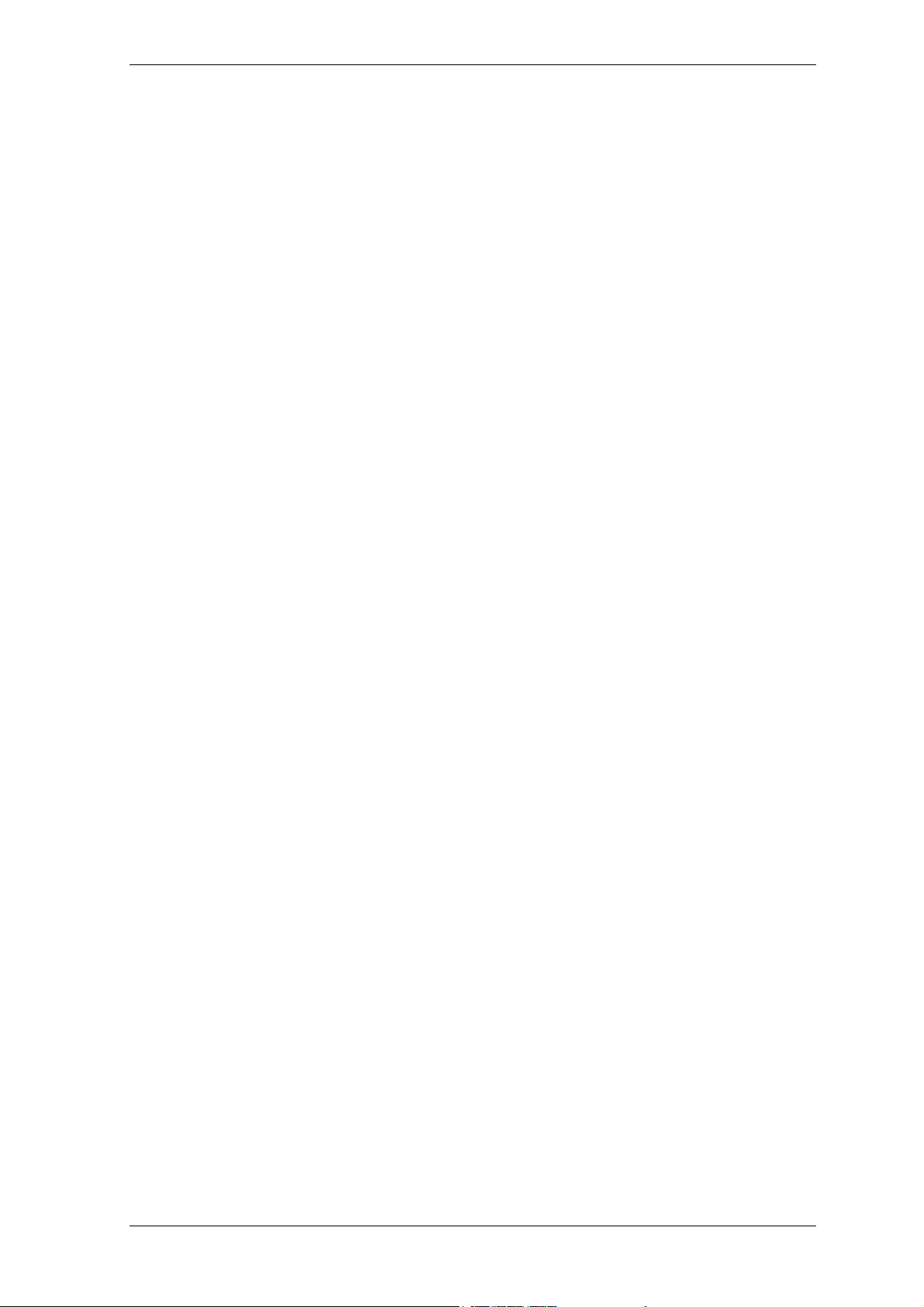
It is critical to note that these commands, as opposed to Pre/post commands above,
will be executed before and after
entire backup procedure may take quite long time. Therefore, the database idle time will
be minimal.
Unchecking the Do not perform operations until the commands execution is
complete box, checked by default, will permit the backup process to run concurrently
with your commands execution.
data capture
process, which takes seconds, while the
5.3.5 Compression level
The preset is Normal.
If you select None, the data will be copied without any compression, which may
significantly increase the backup file size. However, if you select Maximum compression,
the backup will take longer to create.
The optimal data compression level depends on the type of files stored in the archive. For
example, even maximum compression will not significantly reduce the archive size if the
archive contains essentially compressed files, like .jpg, .pdf or .mp3.
Generally, it is recommended that you use the default Normal compression level. You
might want to select Maximum compression for removable media to reduce the number
of blank disks required.
5.3.6 Backup performance
The three options below might have a more or less noticeable effect on the backup
process speed. This depends on overall system configuration and physical characteristics
of devices.
1. Backup process priority
The preset is Low.
The priority of any process running in a system determines the amount of CPU usag e and
system resources allocated to that process. Decreasing the backup priority will free more
resources for other CPU tasks. Increasing the backup priority may speed up the backup
process due to taking resources from the other currently running processes. The effect
will depend on total CPU usage and other factors.
2. HDD writing speed
The preset is Maximum.
Backing up in the background to an internal hard disk (for example, to Acronis Secure
Zone) may slow other programs’ performance because of the large amounts of data
transferred to the disk. You can limit the hard disk usage by Acronis True Image Echo
Server to a desired level. To set the desired HDD writing speed for data being backed up,
drag the slider or enter the writing speed in kilobytes per second.
3. Network connection speed
The preset is Maximum.
Copyright © Acronis, Inc., 2000-2008
Page 33
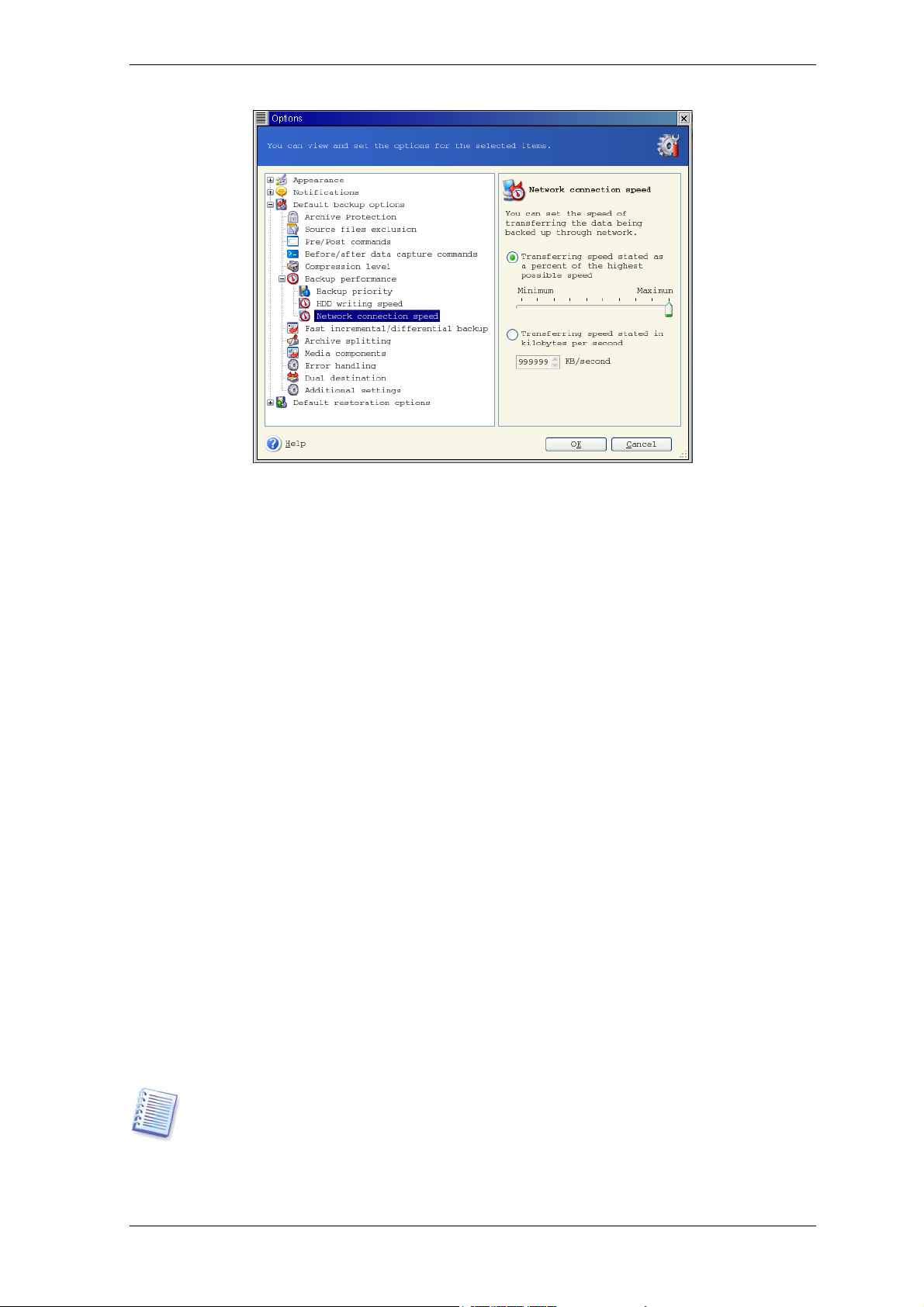
If you frequently backup data to network drives, thi nk of limiting the networ k usage used
by Acronis True Image Echo Server. To set the desired data transfer speed, drag the
slider or enter the bandwidth limit for transferring backup data in kilobytes per second.
This setting is also applied to FTP connection, if an FTP server is selected as backup
destination device.
5.3.7 Fast incremental/differential backup
The preset is Use fast incremental/differential backup.
Incremental/differential backup captures only changes in data occurred since the last
backup. To speed up the backup process, Acronis True Image Echo Server determines
whether the file has changed by file size and the date/time when the file was last s aved.
Disabling this feature will make the program compare the entire file contents to that
stored in the archive.
This option relates only to disk/partition (image) backup.
5.3.8 Archive splitting
Sizeable backups can be split into several files that together make the original backup. A
backup file can be split for burning to removable media or saving on a n FTP server (data
recovery directly from an FTP server requires the archive to be split into files no more
than 2GB in size).
The preset is Automatic. With this setting, Acronis True Image Echo Server will act as
follows.
When backing up to the hard disk:
system allows the estimated file size, the program will create a single archive file.
If the storage disk has enough space, but its file system does not allow the estimated file
size, Acronis True Image Echo Server will automatically split the backup into several files.
If the selected disk has enough space and its file
FAT16 and FAT32 file systems have a 4GB file size limit. At the same time, the existing
hard drive’s capacity may reach as much as 2TB. Therefore, an archive file might easily
exceed this limit, if you are going to back up the entire disk.
Page 34
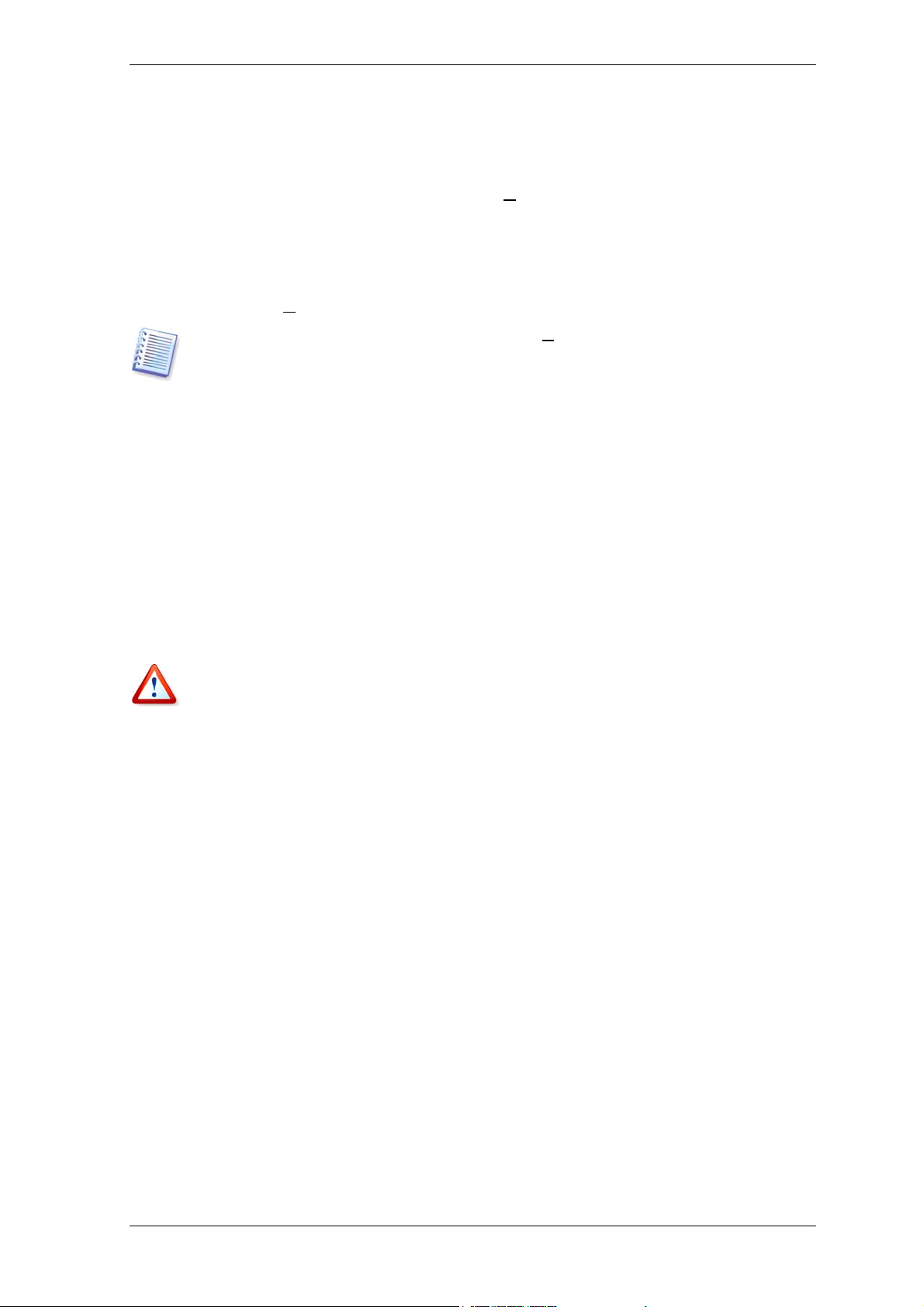
If you do not have enough space to store the backup on your hard disk, the program will
warn you and wait for your decision as to how you plan to fix the problem. You can try to
free some additional space and continue or click Back and select another disk.
When backing up to a diskette, CD-R/RW or DVD+R/RW:
Acronis True Image Echo Server
will ask you to insert a new disk when the previous one is full.
Alternatively, you can select Fixed size and enter the desired file size or select it from
the drop-down list. The backup will then be split into multiple files of the specified size.
That comes in handy when backing up to a hard disk with a view to burning the archive
to CD-R/RW or DVD+
Creating a backup directly on CD-R/RW or DVD+R/RW might take considerably more
time than it would on a hard disk.
R/RW later on.
5.3.9 Media components
The preset is disabled.
When backing up to removable media, you can make this media bootable by writing to it
additional components. Thus, you will not need a separate rescue disk.
Choose the basic components, necessary for boot and restoring data, on the General
tab.
The Acronis One-Click Restore is a minimal addition to the image archive, stored o n
removable media, allowing one-click disk recovery from this archive. This means that a t
boot from the media and clicking “restore” all the data contained in the image will be
silently restored.
Because one-click approach does not imply user selections, like selecting partitions to
restore, Acronis One-Click Restore always restores the entire disk. Therefore, if your disk
consists of several partitions and you are planning to use Acronis One-Click Restore, all
the partitions must be included in the image. Any partitions which are missing from the
image will be lost.
If you want more functionality during restoration, write a standalone version of Acronis
True Image Echo Server to the rescue disk. Then you will be able to configure the restore
task using Restore Data Wizard.
Under Advanced tab you can select full, safe or both Acronis True Image Echo Server
loader version. The safe version does not have USB, PC card or SCSI drivers and is useful
only in case the full version does not load.
5.3.10 Error handling
1. Ignore bad sectors
The preset is disabled.
With the default setting, the program will generate a message each time it comes across
a bad sector and ask for user decision whether to continue or stop the backup procedure.
In order to back up the valid information on a rapidly dying disk, enable ignoring bad
sectors. The rest of the data will silently backed up and you will be able to mount the
image and extract valid files to another disk.
2. Do not show messages and dialogs while processing (silent mode)
Copyright © Acronis, Inc., 2000-2008
Page 35
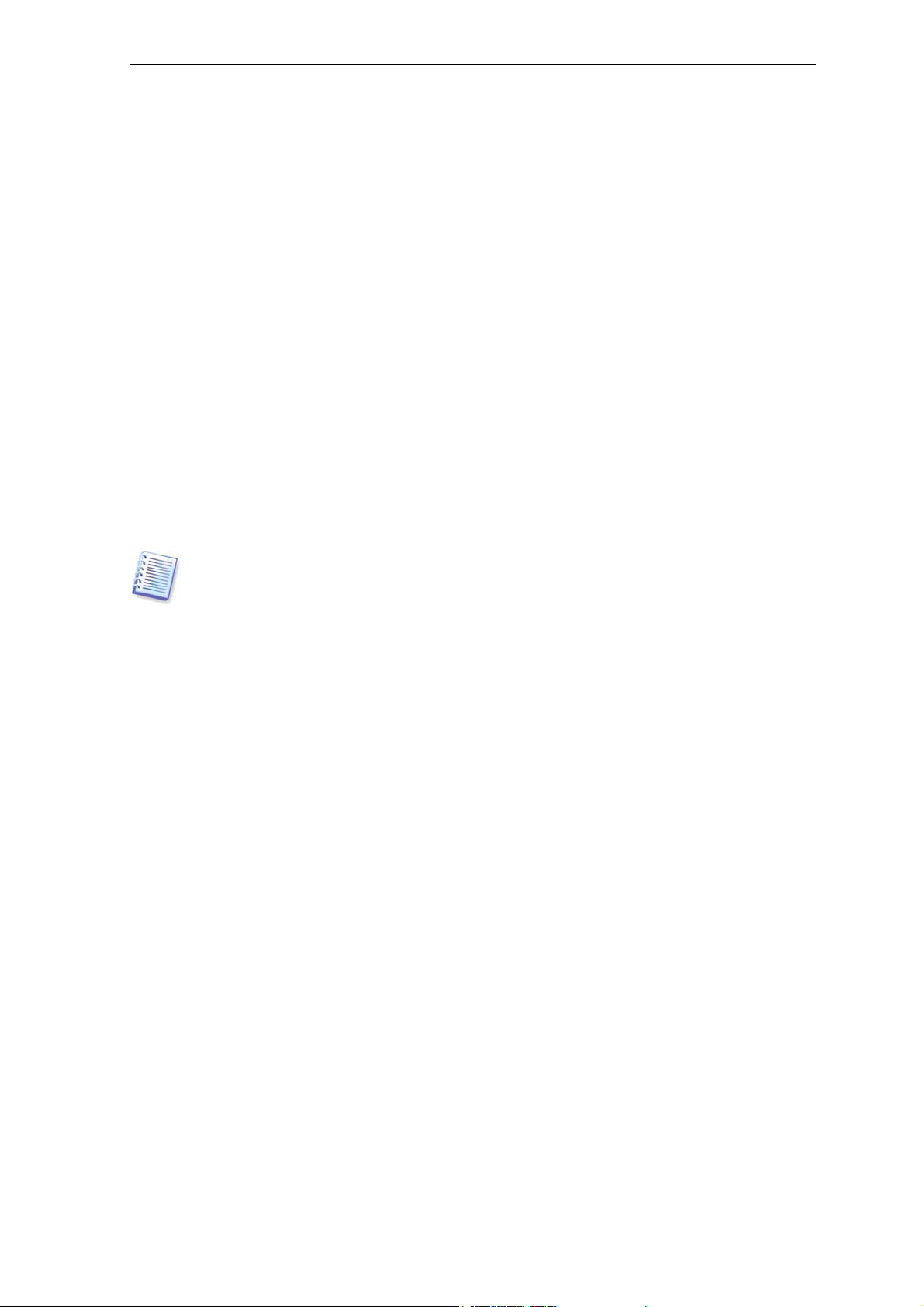
The preset is disabled.
Corporate administrators need an option to continue back up on all errors, despite what
that errors may be, without waiting for human decision, because this needs to be
automated. Details of operation, including errors, if any, could be found in the operation
log.
With the silent mode enabled, the program will automatically handle situations requiring
user intervention such as running off disk space (except for handling bad sectors, which is
defined as a separate option.) No one prompt will come up, including prompts for
removable media or overwriting data on a tape. If operation cannot continue without user
action, it will fail.
Therefore, enable this feature if you do not want unattended backup operations hang on
errors, but come to an end in any case.
5.3.11 Additional settings
1. Validate backup archive upon operation completion
The preset is disabled.
When enabled, the program will check integrity of the just created or supplemented
archive immediately after backup.
To check archive data integrity you must have all incremental and differential backups
belonging to the archive and the initial full backup. If any of successive backups is
missing, validation is not possible.
2. Overwrite data on a tape without user confirmation
The preset is enabled.
A full backup, when created on a tape drive, overwrites all data stored on the tape (see
3.8 Backing up to tape drive
for more information). In this situation, Acronis True Image
Echo Server will warn that you are about to lose data on the tape. To disable this
warning, check the middle box.
3. Ask for first media while creating backup archives on removable media
The preset is enabled.
You can choose whether to display the Insert First Media prompt when backing up to
removable media. With the default setting, backing up to removable media may be not
possible if the user is away, because the program will wait for someone to press OK in
the prompt box. Therefore, you should disable the prompt when scheduling a backup to
removable media. Then, if the removable media is available (for example, CD-R/RW
inserted) the task can run unattended.
Page 36
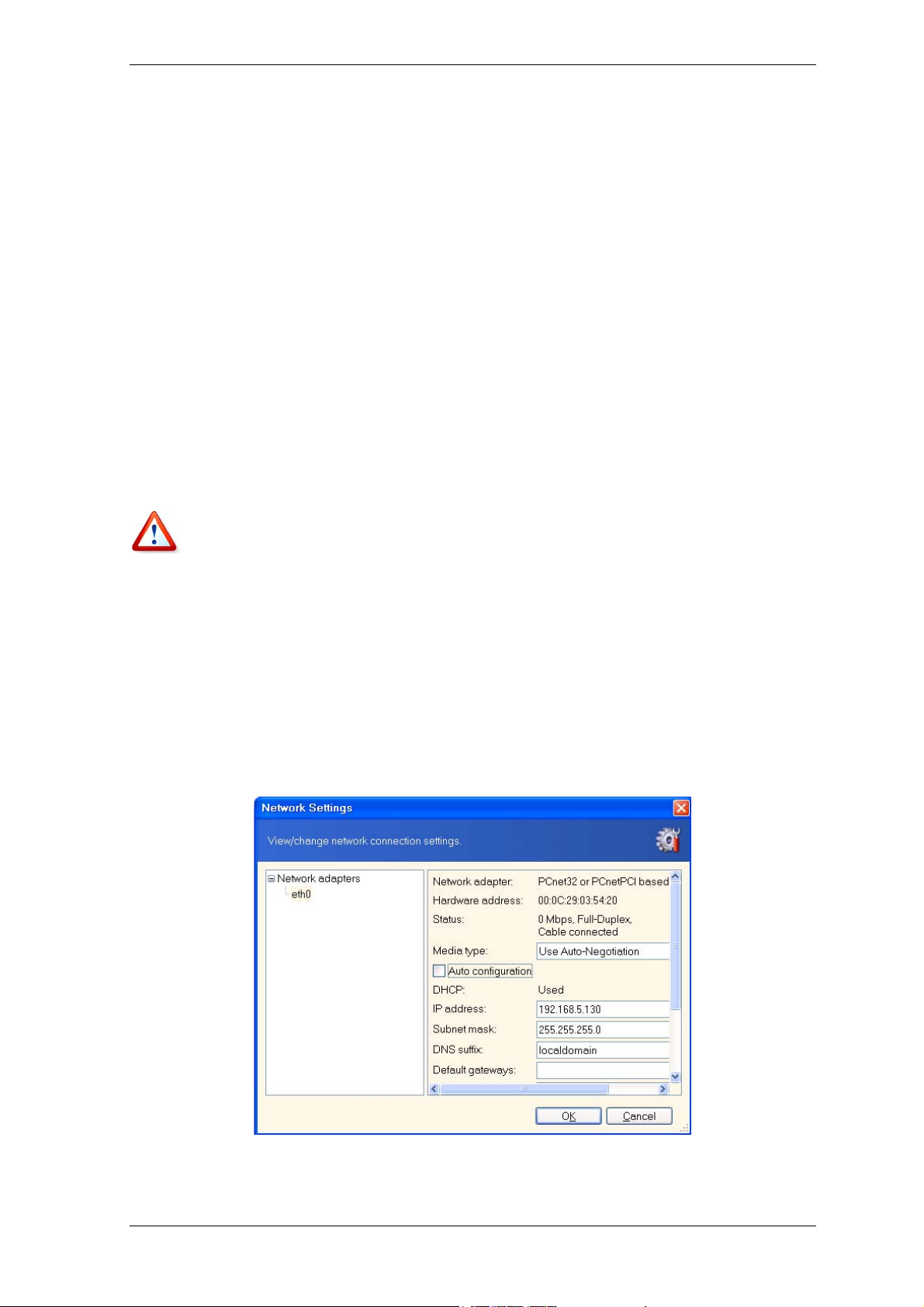
Chapter 6. Restoring the backup data under X Window system
This chapter describes data recovery using Acronis True Image Echo Server GUI un der X
Window System. See
6.1 Considerations before recovery
6.1.1 Restore under OS or boot from CD?
Chapter 12. Console mode
for using console.
As mentioned above (
Echo Server can be run in several ways. We recommend that you first try to restor e data
running Acronis True Image Echo Server under Linux, because this method provides more
functionality. Boot from the bootable media only if the operating system does not load.
The boot CD from which you loaded the program does not keep you from using other C D s
with backups. Acronis True Image Echo Server is loaded entirely into RAM, so you can
remove the bootable CD to insert the archive disk.
If a backup image is located on bootable media, you might have a choice of using Acronis
One-Click Restore. This operation always restores the entire physical disk. Therefore, if
your disk consists of several partitions, the partitions which are missing from the image
will be lost. Please make sure that the image contains all disk partitions or you do not
need the partitions that are not imaged before using Acronis One-Click Restore. For more
information on Acronis One-Click Restore see
2.3 Running Acronis True Image Echo Server
5.3.9 Media components
), Acronis True Image
.
6.1.2 Network settings in rescue mode
When booted from removable media, Acronis True Image Echo Server may not detect the
network. Such might be the case if there is no DHCP server in your network or your
computer address was not identified automatically for some reason.
To enable connection, specify network settings manually in the window, available at
Tools -> Options -> Network adapters.
Copyright © Acronis, Inc., 2000-2008
Page 37
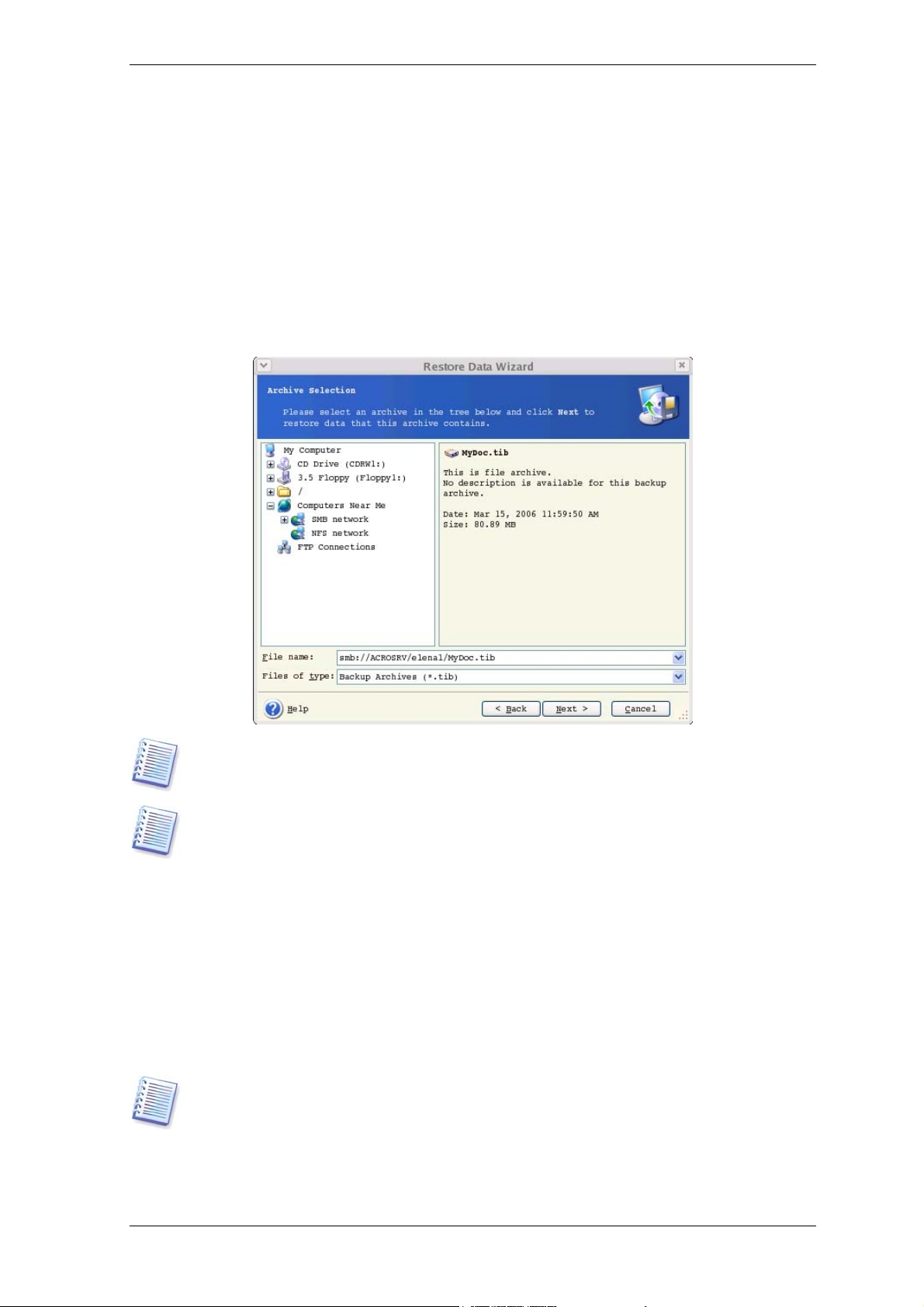
6.2 Restoring files and folders from file archives
Here we describe how to restore files/folders from a file backup archive. You can restore
the desired files/folders from a disk/partition image as well. To do so, mount the image
10.2.1 Mounting an image
(see
image restoration and select Restore specified files or folders (see
disks/partitions or files from images
1. Start the Restore Data Wizard by clicking on the restore operation icon in the main
program window.
2. Select the archive. If the archive is located in Acronis Secure Zone, select it to choose
the archive on the next step.
or
12.3 Restoring files with trueimagemnt
).
) or start the
6.3 Restoring
If the archive is located on removable media, e.g. CD, first insert the last CD and then
insert disks in reverse order when Restore Data Wizard prompts.
Data recovery directly from an FTP server requires the archive to consist of files no more
than 2GB in size. If you suspect that some of the files may be larger, first copy the entire
archive (along with the initial full backup) to a local hard disk or network share disk. See
notes and recommendations for supporting FTP server in
.
media
1.4.2 Supported storage
If you added a comment to the archive, it will be displayed to the right of the drives tree.
If the archive was protected with a password, Acronis True Image Echo Server will ask for
it. The comment and the Next button will be unavailable until you enter the correct
password.
3. If the selected archive contains incremental back ups, Acronis True Image Echo Server
will suggest that you select one of successive incremental backups by its creation
date/time. Thus, you can return the files/folders to a certain moment.
To restore data from an incremental backup, you must have all previous incremental
backups and the initial full backup. If any of successive backups is missing, restoration is
not possible.
To restore data from a differential backup, you must have the initial full backup as well.
Page 38
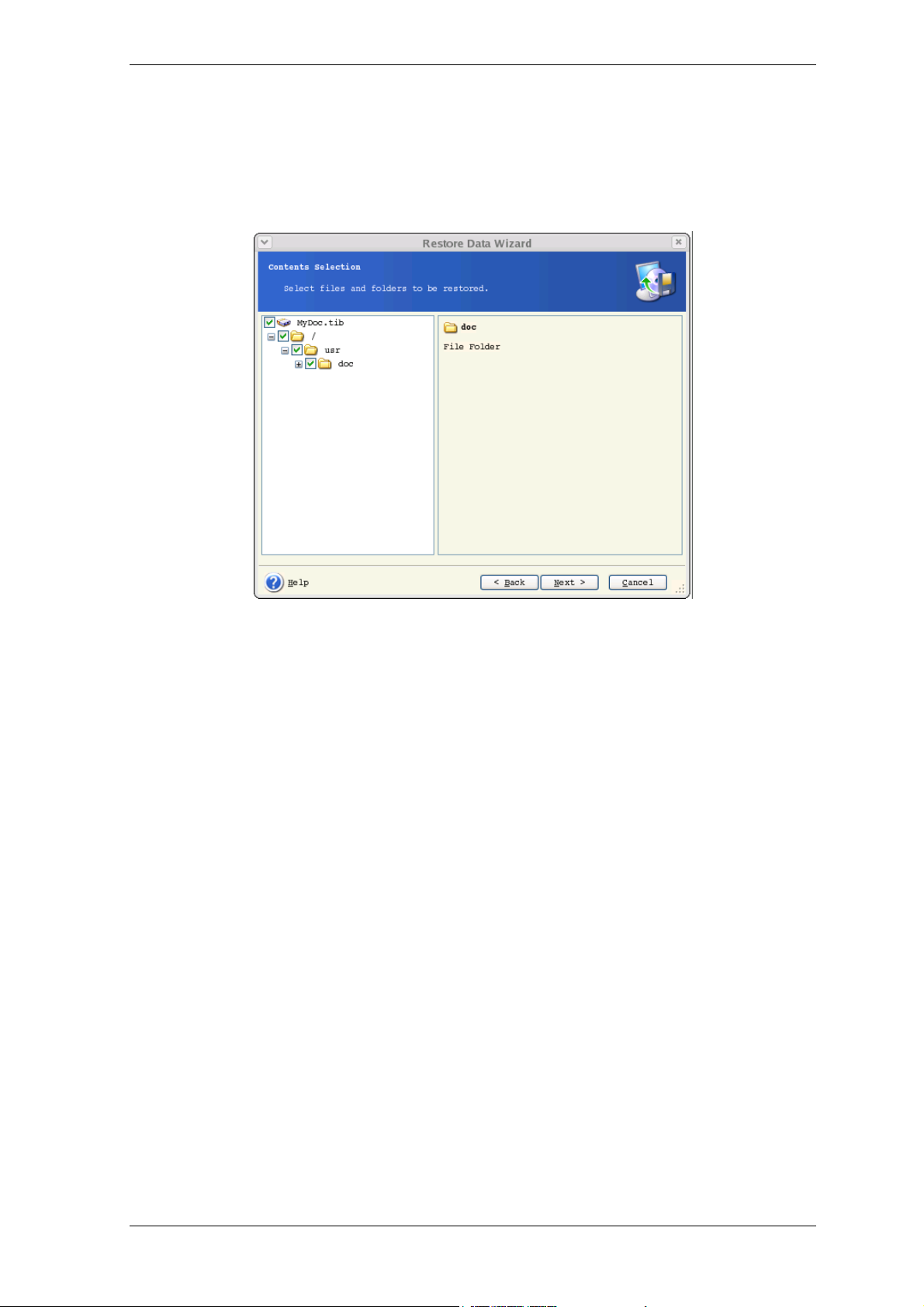
4. Select a folder on your computer where you want to restore sel ected folders/files (a
target folder). You can restore data to their original location or choose another folder, if
necessary.
5. Select files and folders to restore. You can choose to restore all data or browse the
archive contents and select the desired folders or files.
6. Select the options for the restoration process (that is, pre/post restoration commands,
restoration process priority etc.). You may Use default options or Set the options
manually. If the latter is the case, the settings will be applied only to the current restore
task. Alternatively, you can edit the default options from t he current screen. Then your
settings will be saved as default. See
6.5 Setting restore options
for more information.
7. Set filters for the specific types of files that are not t o be restored. For example, you
may want hidden and system files and folders not to be restored from the archive.
You can also apply custom filters, using the common masking rules. For example, to
exclude all files with extension .tib, add *.tib mask. My???.tib mask will reject all .tib
files with names consisting of five symbols and starting with “my ”.
Copyright © Acronis, Inc., 2000-2008
Page 39
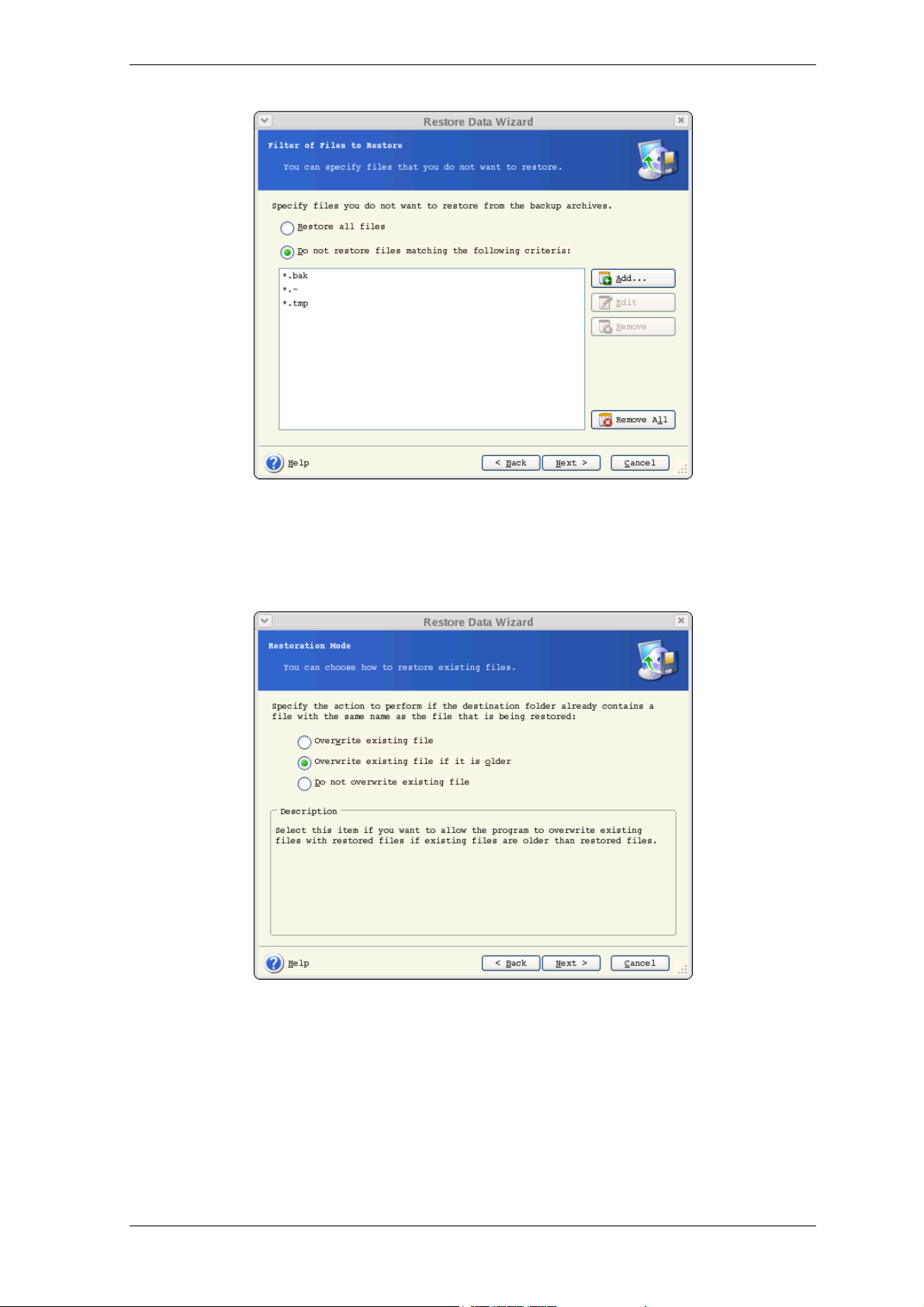
All of these settings will take effect for the current task. How to set the default filters that
will be called each time you restore data, see
6.5.1 Files to exclude from restoration
.
8. The next selection allows you to keep useful data changes made since the selected
backup was created. Choose what to do if the program finds in the target folder a file
with the same name as in the archive.
Overwrite existing file – this will give the archived file unconditional priority over the
file on the hard disk.
Overwrite existing file if it is older – this will give the priority to the most recent file
modification, whether it be in the archive or on the disk
Do not overwrite existing file – this will give the file on the hard disk unconditional
priority over the archived file.
Page 40
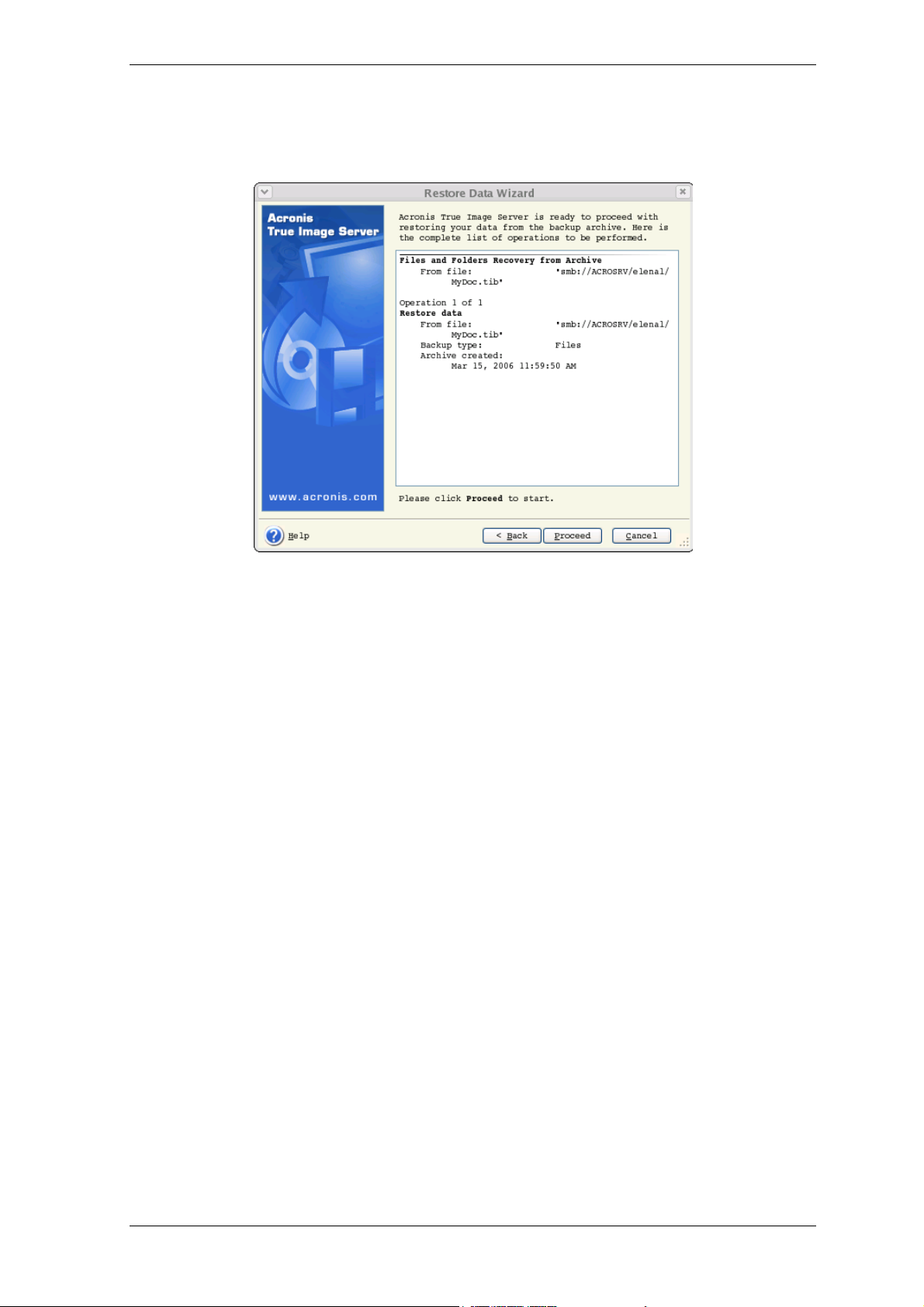
9. At the final step, the restoration summary is displayed. Up to this point, you can click
Back to make changes in the created task. Clicking Proceed will launch the task
execution.
10. The task progress will be shown in a special window. You can stop the procedure by
clicking Cancel. Please keep in mind that the aborted procedure still may caus e changes
in the destination folder.
6.3 Restoring disks/partitions or files from images
To restore a partition (disk) from an image, Acronis True Image Echo Server must obtain
exclusive access to the target partition (disk). This means no other applications can
access it at that time. If you receive a message stating that the partition (disk) can not be
blocked, close applications that use this partition (disk) and start over. If you can not
determine which applications use the partition (disk), close them all.
6.3.1 Starting the Restore Data Wizard
Start the Restore Data Wizard by clicking on the restore operation icon in the main
program window.
6.3.2 Archive selection
1. Select the archive. If the archive is located in Acronis Secure Zone, select it to choose
the archive at the next step.
Copyright © Acronis, Inc., 2000-2008
Page 41
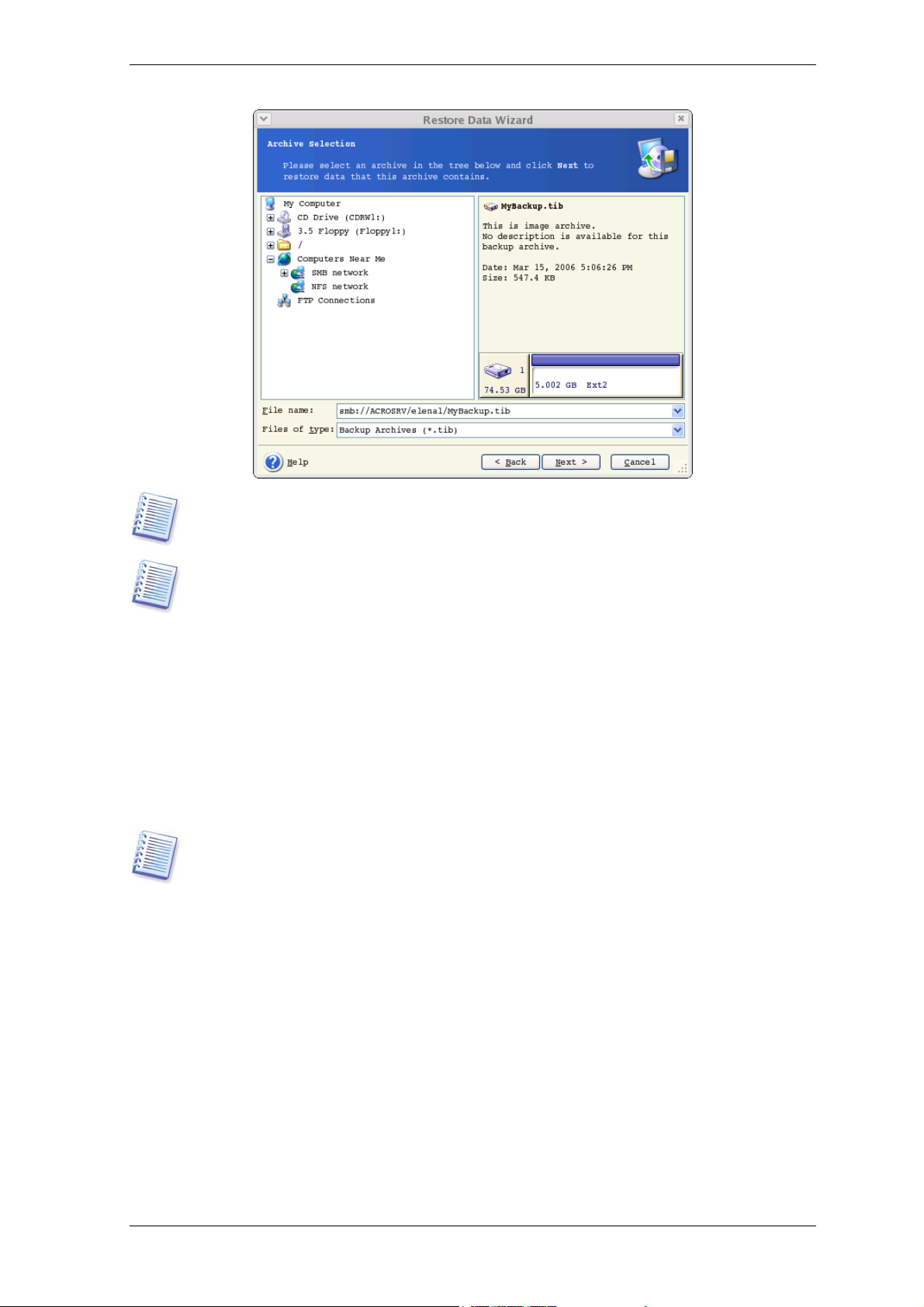
If the archive is located on removable media, e.g. CD, first insert the last CD and then
insert disks in reverse order when Restore Data Wizard prompts.
Data recovery directly from an FTP server requires the archive to be split into files no
more than 2GB in size. If you suspect that some of the files may be larger, first copy the
entire archive (along with the initial full backup) to a local hard disk or network share
disk. See notes and recommendations for supporting FTP server in
storage media
.
1.4.2 Supported
If you added a comment to the archive, it will be displayed to the right of the drives tree.
If the archive was protected with a password, Acronis True Image Echo Server will ask for
it. The partitions layout, the comment and the Next button will be unavailable until you
enter the correct password.
2. If the selected archive contains incremental back ups, Acronis True Image Echo Server
will suggest that you select one of successive incremental backups by its creation
date/time. Thus, you can return the disk data to a certain moment.
To restore data from an incremental backup, you must have all previous incremental
backups and the initial full backup. If any of successive backups is missing, restoration is
not possible.
To restore data from a differential backup, you must have the initial full backup as well.
6.3.3 Restoration type selection
Select what you want to restore:
Restore specified files or folders
With this selection, you will be further offered to select where to restore selected
folders/files (original or new location), choose files/folders to be restored and so on.
These steps look like those in file archive restore. However, watch your selection: if you
are to restore files instead of disk/partition, uncheck the unnecessary folders. Othe rwise
you will restore a lot of excessive files. Then you will be taken directly to Restoration
Summary screen (
6.3.11 Restoration summary and executing restoration)
Page 42

Restore disks or partitions
Having selected a usual way of disks/partitions recovery, you will have to make all
settings described below.
6.3.4 Selecting a disk/partition to restore
The selected backup can contain images of several partitions or even disks. Sel ect which
disk/partition to restore.
Disks and partitions images contain a copy of track 0 along with MBR (Master Boot
Record). It appears in this window in a separate line. You can choose whether to restore
MBR and track 0 by checking the respective box. Restore MBR if it is critical to your
system boot.
6.3.5 Selecting a target disk/partition
1. Select a target disk or partition where you want to deploy the sel ected image. You can
restore data to its initial location, to another disk/partition or to a n un allocat ed space. The
target partition should be at least the same size as the uncompressed image data.
Copyright © Acronis, Inc., 2000-2008
Page 43

All the data stored on the target partition will be replaced by the image data, so be
careful and watch for non-backed-up data that you might need.
2. When restoring an entire disk, the program will analyze the target disk structure to see
if the disk is free.
If there are partitions on the target disk, you will be prompted by the Nonempty
Destination Hard Disk Drive window stating that the destination disk contains
partitions, perhaps with data.
You will have to select between:
• Yes, I want to delete all the partitions on the destination hard disk before
restoring – all existing partitions will be deleted and all their data will be lost.
• No, I do not want to delete partitions – no existing partition will be deleted,
discontinuing the recovery operation. You will only be able to cancel the operation or
return to select another disk.
Note that no real changes or data destruction will be performed at this time! For now, the
program will just map out the procedure. All changes will be implemented only when you
click Proceed in the wizard’s final window.
To continue, select the first choice and click Next. You will be taken directly to step
Restoring several disks or partitions at once
.
6.3.9
6.3.6 Changing the restored partition type
When restoring a partition, you can change its type, though it is not required in most
cases.
To illustrate why you might need to do this, let’s imagine that both the operating system
and data were stored on the same primary partition on a damaged disk.
If you are restoring a system partition to the new (or the same) disk and want to load an
operating system from it, you will select Active.
Page 44

If you restore a system partition to another hard disk with its own partitions and OS, most
probably you will need only the data. In this case, you can restore the partition as
Logical to access the data only.
By default, the original partition type is selected.
Selecting Active for a partition without an installed operating system could prevent your
server from booting.
6.3.7 Changing the restored partition file system
Though seldom required, you can change the partition file system during its restoration.
Acronis True Image Echo Server can make the following file system conversions: FAT 16
-> FAT 32, Ext2 -> Ext3. For partitions with other native file systems this option is not
available.
6.3.8 Changing the restored partition size and location
You can resize and relocate a partition by dragging it or its borders wit h a mouse or by
entering corresponding values in the appropriate fields.
Using this feature, you can redistribute the disk space between partitions being restored.
In this case, you will have to restore the partition to be reduced first.
These changes might be useful if you are to copy your hard disk to a new high-capacity
one by creating its image and restoring it to a new disk with larger partitions.
6.3.9 Restoring several disks or partitions at once
During a single session, you can restore several partitions or disks, one by one, by
selecting one disk and setting its parameters first and then repeating these actions for
every partition or disk to be restored.
If you want to restore another disk (partition), select Yes, I want to restore another
partition or hard disk drive. Then you will return to the partition selection window
(6.3.4) again and will have to repeat the above steps. Otherwise, don’t set this switch.
Copyright © Acronis, Inc., 2000-2008
Page 45

6.3.10 Setting restore options
Select the options for the restoration process (that is, pre/post restoration commands,
restoration process priority etc.). You may Use default options or Set the options
manually. If the latter is the case, the settings will be applied only to the current restore
task. Alternatively, you can edit the default options from t he current screen. Then your
settings will be saved as default. See
6.5 Setting restore options
for more information.
6.3.11 Restoration summary and executing restoration
1. At the final step, the restoration summary is displayed. Up to this point, you can click
Back to make changes in the created task. If you click Cancel, no changes will be made
to disk(s). Clicking Proceed will launch the task execution.
2. The task progress will be shown in a special window.
You can stop the procedure by clicking Cancel. However, it is critical to note that the
target partition will be deleted and its space unallocated – the same result you will get if
the restoration is unsuccessful. To recover the “lost” partition, you will have to restore it
from the image again.
If you restore a system disk (partition), you might have to reactivate your boot manager.
Please consult your boot loader manual pages to find out the appropriate information.
In case the system disk (partition) is restored to identical hardware, the following steps
would usually help:
Boot the computer from the Linux installation CD
Enter rescue mode
Issue the following commands:
#mkdir /mnt/tmp
#mount /dev/hdXY /mnt/tmp (/dev/hdXY is the device, corresponding to root partition)
#chroot /mnt/tmp
If /boot is a separate partition, mount it with
#mount /dev/hdXZ /boot (/dev/hdXZ is the device, corresponding to boot partition)
Issue a command according to your loader type:
LILO:
Page 46

#/sbin/lilo
GRUB:
#/sbin/grub-install /device_name (/device_name is hd: hda, hdal, hda2, sdal, sda2 etc)
6.4 Restoring data with a rescue CD
To restore data from an archive, using a rescue CD of Acr onis True Image Echo Server,
you initially have to create such disk as described in
Insert the rescue CD and reboot (you might have to enable the CD bootup option in
BIOS). You will see a standard Acronis True Image Echo Server main window.
The procedure of disk (partition) restoration from an image is almost identical to the one
described above. The only difference is that the Archive Selection window will list all local
disks (partitions) as unmounted:
Chapter 9. Creating bootable media
.
A system, restored from an LVM volume image over an MBR disk, cannot boot because
its kernel tries to mount the root at LVM volume. To boot the system, change the loader
configuration and /etc/fstab so that LVM is not used. Then reactivate your boot manager
as described in 6.3.11.
6.5 Setting restore options
To view or edit the default restore options, select Tools -> Options -> Default
Restoration Options from the main program menu.
You can edit the default (or set the temporary) restore options while creating a restor e
task as well.
Copyright © Acronis, Inc., 2000-2008
Page 47

6.5.1 Files to exclude from restoration
The preset is Restore all files.
You can set the default filters for the specific types of files that are not to be restored.
Use the common masking rules. For example, to exclude all files with extension .tib, add
*.tib mask. My???.tib mask will reject all .tib files with names, consisting of five symbols
and starting with “my”.
This option is effective only when restoring files from file/folders archives. When restoring
files from a disk/partition image, you cannot filter out any files.
6.5.2 Files overwriting mode
This option allows you to keep useful data changes made since the backup being restored
was done. Choose what to do if the program finds in the target folder a file with the same
name as in the archive.
Overwrite existing file – this will give the archived file unconditional priority over the
file on the hard disk.
Overwrite existing file if it is older – this will give the priority to the most recent file
modification, whether it be in the archive or on the disk.
Do not overwrite existing file – this will give the file on the hard disk unconditional
priority over the archived file.
This option is effective only when restoring files from file/folders archives.
6.5.3 Pre/post commands
You can specify commands or batch files to be automatically executed before and aft er
the restore procedure. Click Edit to open the Edit Command window where you can
easily input the command, its arguments and working directory or browse folders to find a
batch file.
Please do not try to execute interactive commands, i.e. commands that require user
input. These are not supported.
Page 48
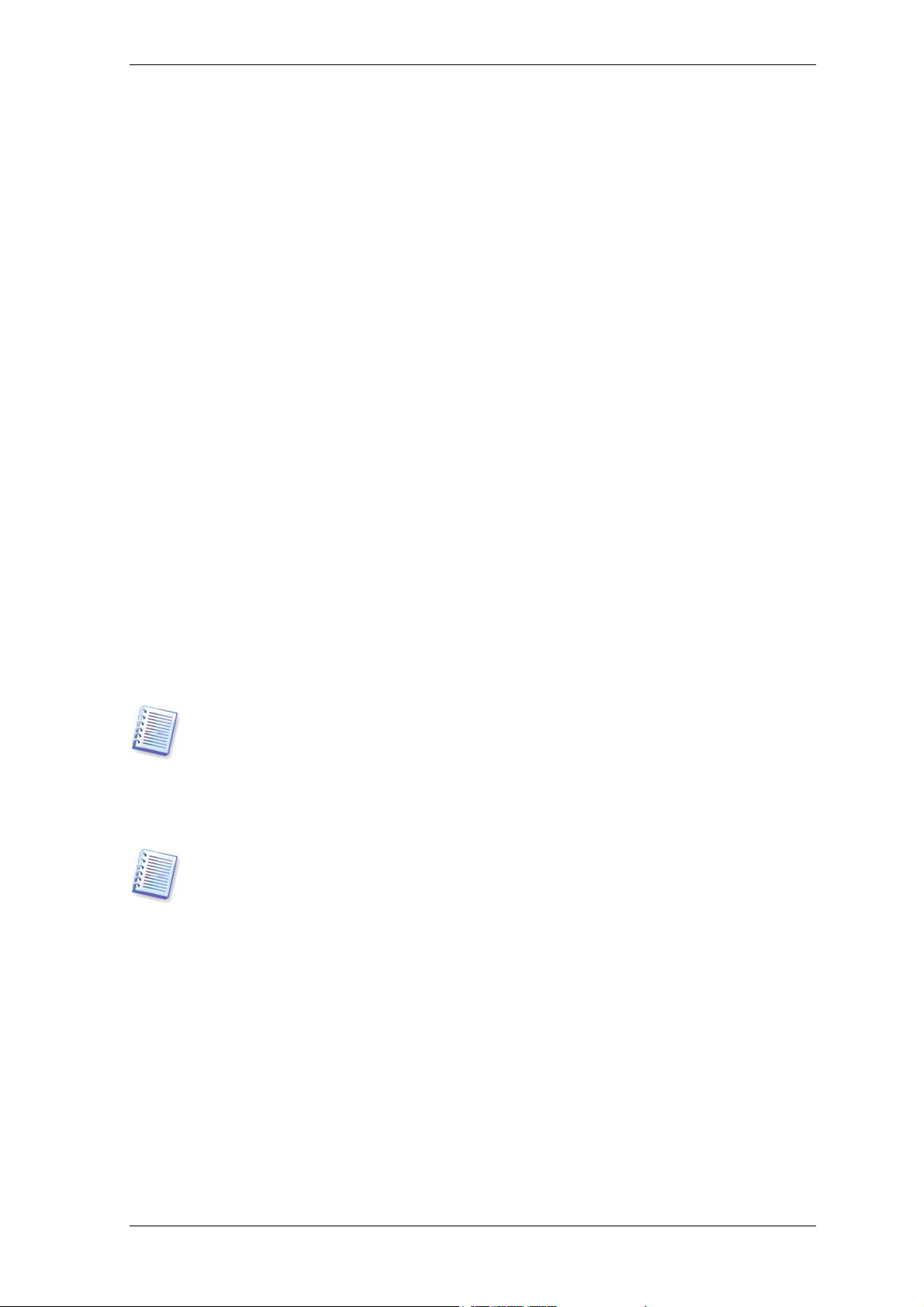
Unchecking the Do not perform operations until the commands execution is
complete box, checked by default, will permit the restore procedure to run concurrently
with your commands execution.
6.5.4 Restoration priority
The default setting – Low.
The priority of any process running in a system determines the amount of CPU usag e and
system resources allocated to that process. Decreasing the restoration priority will free
more resources for other CPU tasks. Increasing of restoration priority may speed up the
restore process due to taking resources from the other currently running processes. The
effect will depend on total CPU usage and other factors.
6.5.5 File-level security settings
The preset is Restore files with their security settings.
You can choose whether to restore the original files’ security settings (i.e. permissions for
read, write and execute, set in file Properties -> Permissions), or let the files inherit
the security settings of the folder where they will be restored.
This option is effective only when restoring files from file/folders archives.
6.5.6 Additional settings
1. You can choose whether to restore files’ date and time from the archive or assign the
files the current date and time.
2. Before data is restored from the archive, Acronis True Image Echo Server can check its
integrity. If you suspect that the archive might have been corrupted, select Validate
backup archive before restoration.
To check archive data integrity you must have all incremental and differential backups
belonging to the archive and the initial full backup. If any of successive backups is
missing, validation is not possible.
3. Having restored a disk/partition from an image, Acronis True Image Echo Server can
check the integrity of the file system. To do so, select Check file system after
restoration.
Verification of the file system is available only when restoring disk/partitions under Linux
(i.e. not booted from the rescue CD) and only for Ext2, Ext3, Reiser4, ReiserFS, Linux
Swap, XFS and JFS file systems.
4. Restore file and folders without full path
The preset is disabled.
When enabled, files and folders are restored dir ectly to the folder that you specified as a
target folder. When disabled, the full path to the files and folders that exists in the backup
will be reproduced within the target folder.
5.The bootable Acronis True Image Echo Server version has also an option that after the
restoration is finished the computer reboots and starts the newly restored OS without any
user interaction. If this option is set, post operation commands will not be executed. In
case you need these commands to be executed, include the reboot command in your
executable file.
Copyright © Acronis, Inc., 2000-2008
Page 49
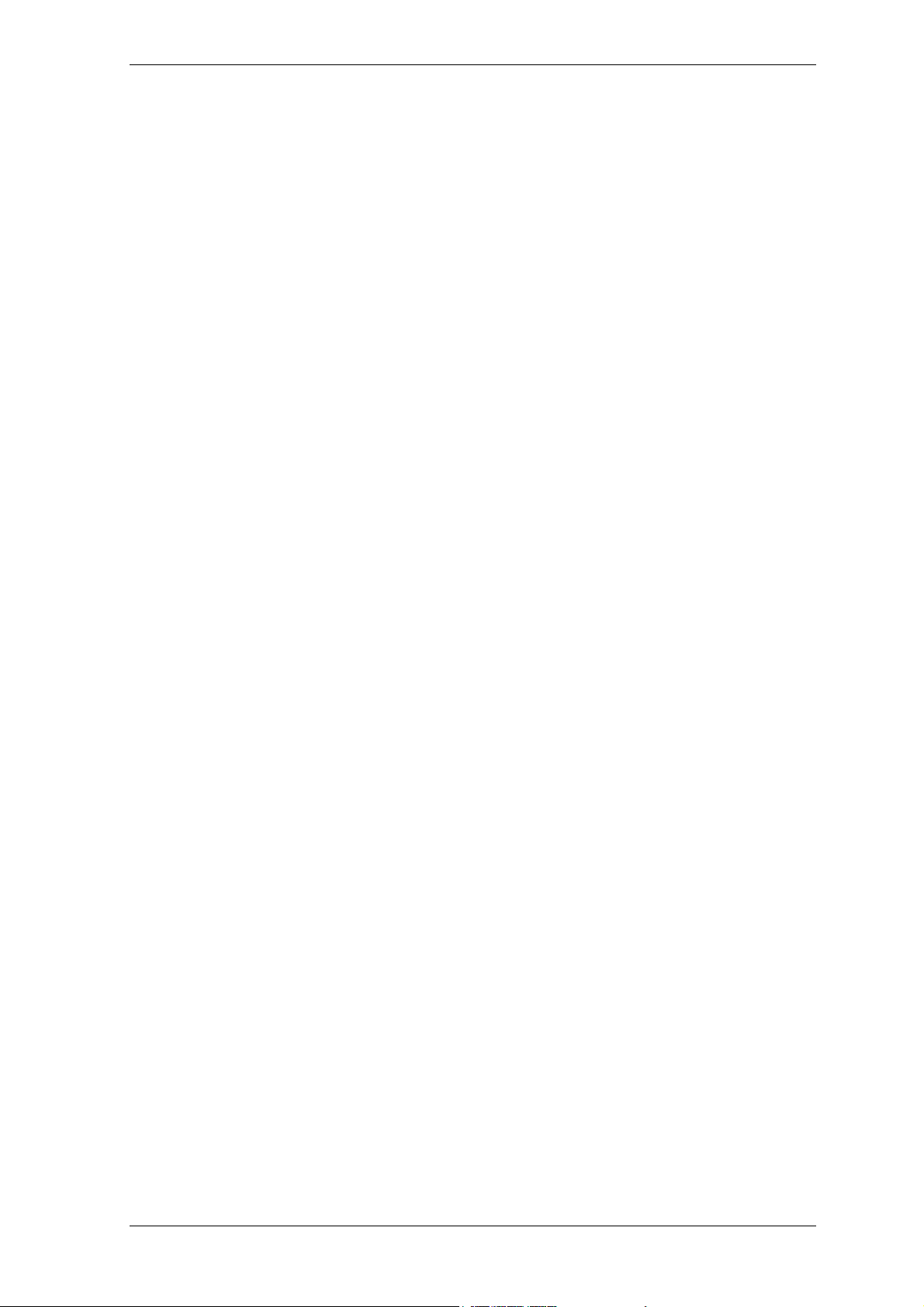
6.5.7 Error handling
1. Do not show messages and dialogs while processing (“silent” mode)
The preset is disabled.
With the silent mode enabled, the program will not display interactive windows. Instead,
it will automatically handle situations requiring user intervention. No prompts will be
displayed, including those for inserting removable medi a or the next tape. If an operation
cannot continue without user action, it will fail. Details of the operation, including errors,
if any, could be found in the operation log.
3. If an error occurs, re-attempt in (minutes)
The preset is enabled.
When the backup destination location on the network is not available or not reachable,
the program will attempt to reach the location at the specified time interval.
Page 50
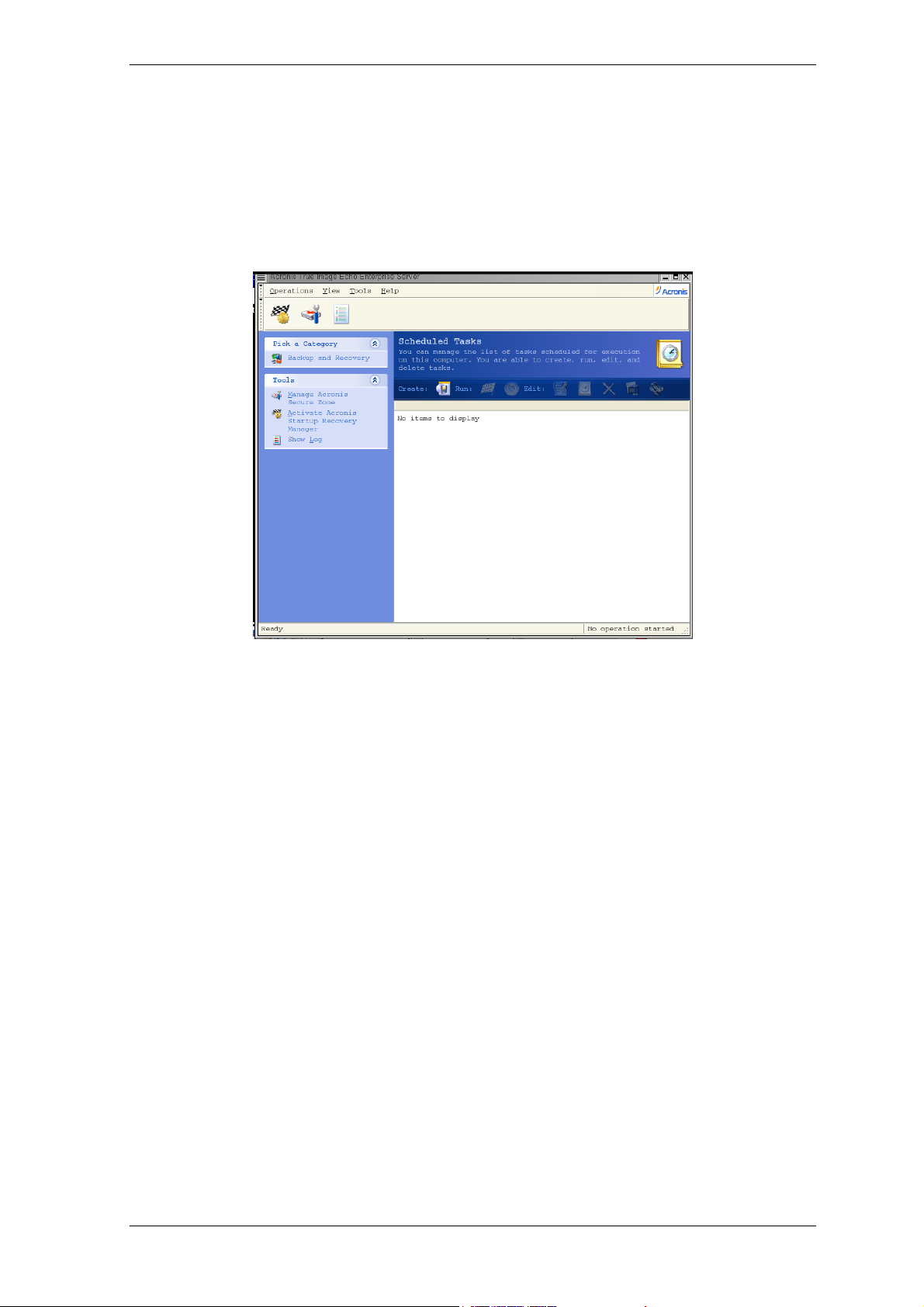
Chapter 7. Scheduling tasks
Acronis True Image Echo Server allows you to schedule periodic backup and archive
validation tasks. Doing so will give you peace of mind, knowing that your data are safe.
You can create more than one independently scheduled task. For example, you can back
up your current project daily and back up the application disk once a week.
All the scheduled tasks appear in the Scheduled Tasks window, where you can start,
stop, edit, delete and rename them. To navigate to the Scheduled Tasks window, click
Tasks in the Manage Tasks group.
7.1 Creating scheduled tasks
1. To start the Schedule Task Wizard, click Create on the Scheduled Tasks window
toolbar or select Operations -> Schedule Task from the main menu.
2. Choose the Backup or Validate operation. If the latter is the cas e, choos e the ar chiv e
in the next window and you will be taken straight to step 4.
3. If backup is your choice, configure a backup task in the usual way (see
Creating backup archives
enter a user name and a password for the drive access.
4. Set the task execution periodicity.
). If you choose to create the backup archive on a network drive,
Chapter 5.
Copyright © Acronis, Inc., 2000-2008
Page 51
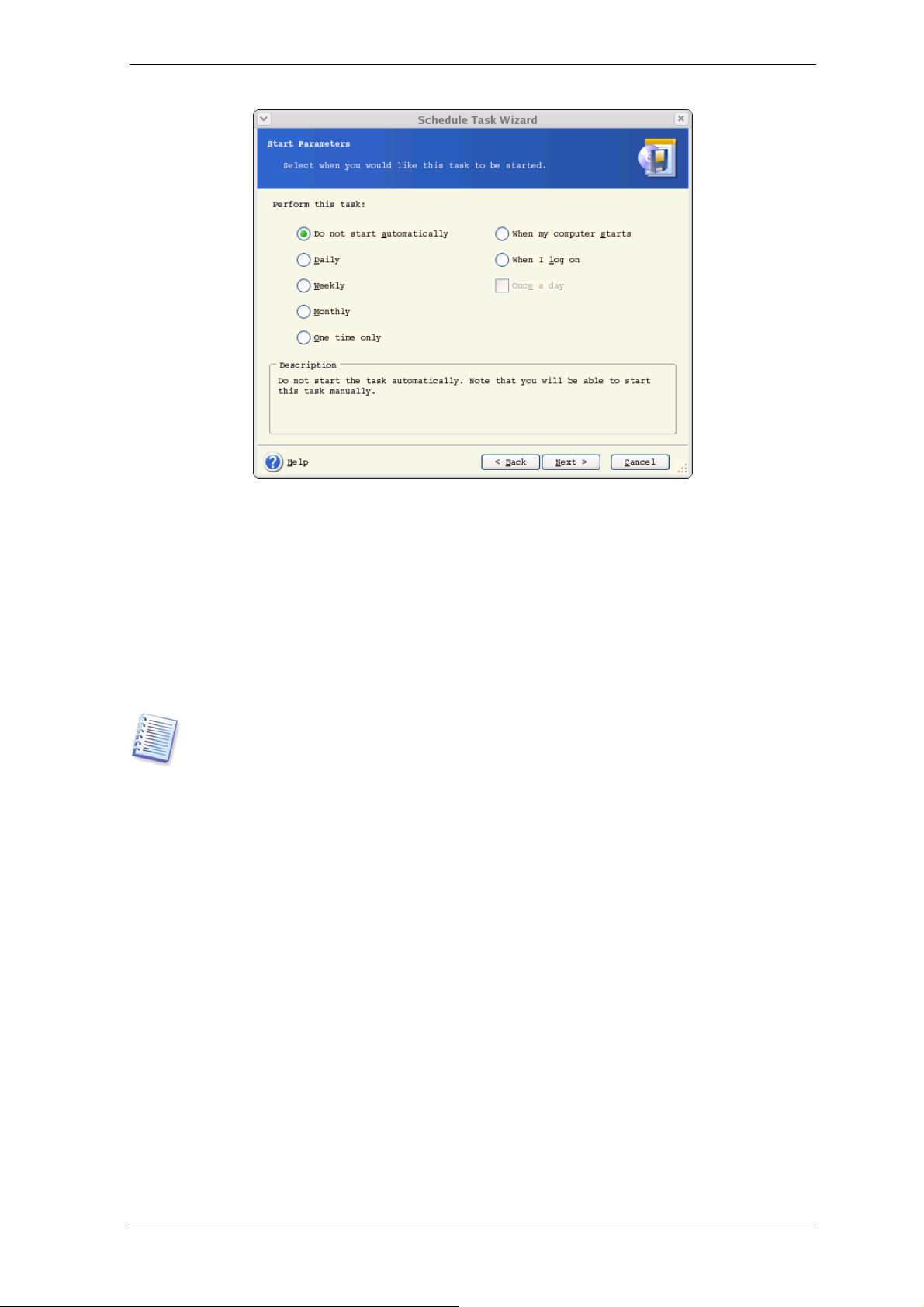
• Manually later – the task will be saved, but not launched automatically. You will be
able to launch it later by clicking Run in the Scheduled Tasks window
• Daily – the task will be executed once a day or once in several days
• Weekly – the task will be executed once a week or once in several weeks on the
selected day
• Monthly – the task will be executed once a month on the selected day
• One time only – the task will be executed once at the specified time and day
• When my computer starts – the task will be executed at every OS startup
Some of these options might be disabled depending on the operating system.
5. Specify the task start time and other schedule parameters, according to the selected
periodicity (see 7.1.1 - 7.1.4).
6. At the final step, the task configuration is displayed. Up to this point, you can click
Back to make changes in the created task. If you click Cancel, all settings will be lost.
Click Finish to save the task.
7. The task schedule and default name appear in the Scheduled Tasks window. You can
rename the task, if need be.
7.1.1 Setting up daily execution
If you select daily execution, set the Start time and days on which you want to execute
the task:
• Every day
• Weekdays
• Every х days – once in several days (specify the interval).
Page 52
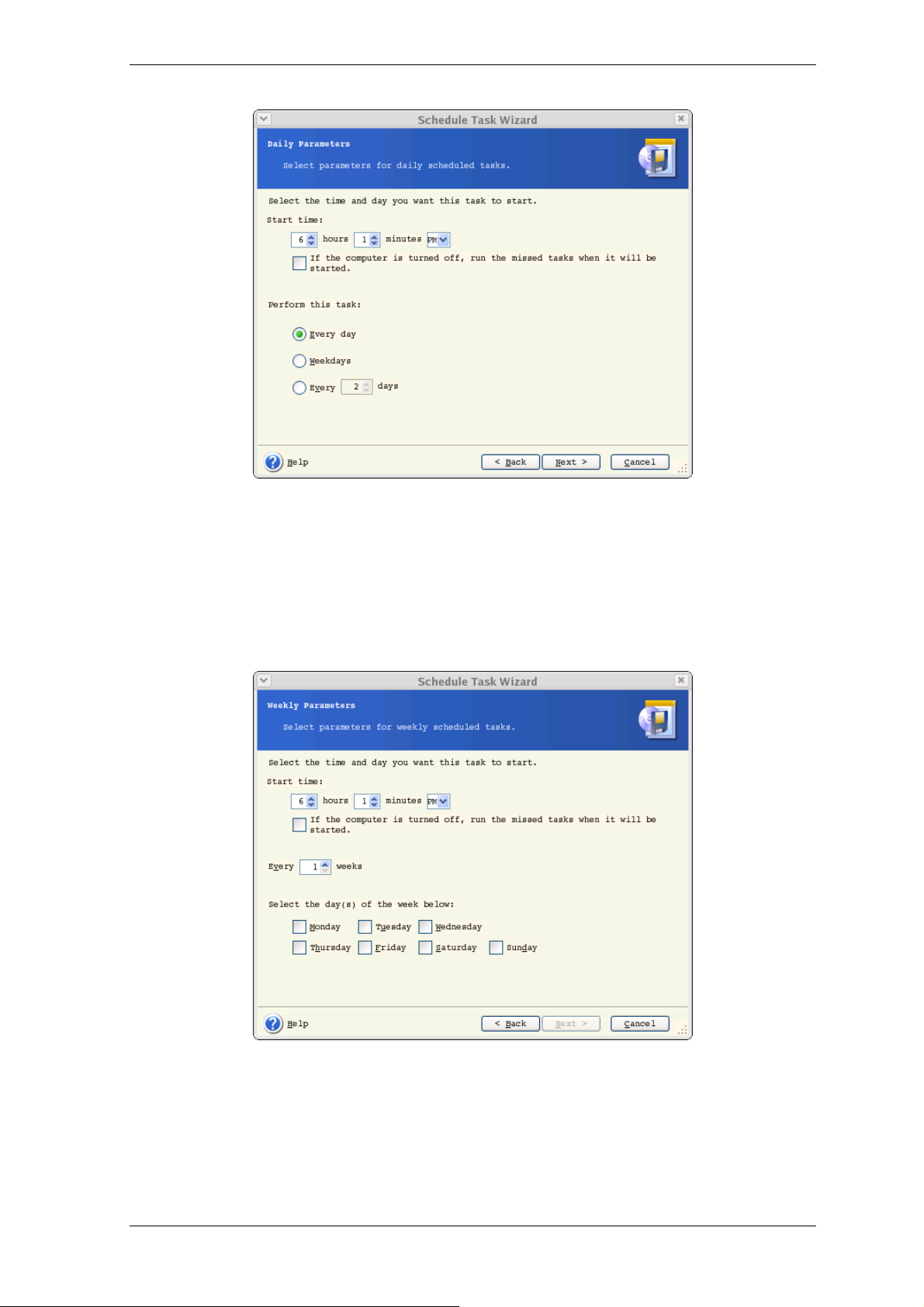
If the computer is off when the scheduled time comes, the task won’t be perform ed, but
you can force the missed task to launch at the next system startup by checking a box
under the Start time fields.
7.1.2 Setting up weekly execution
If you select weekly execution, set the Start time, specify the task execu tion periodicity
in the Every x weeks box (every week, every two weeks, etc.) and check the days on
which to execute the task.
If the computer is off when the scheduled time comes, the task won’t be perform ed, but
you can force the missed task to launch at the next system startup by checking a box
under the Start time fields.
Copyright © Acronis, Inc., 2000-2008
Page 53

7.1.3 Setting up monthly execution
If you select monthly execution, set the Start time and days on which to execute the
task:
• Day – on the specified date
• The <specify a day> – on the specified day (e.g. on second Tuesday or fourth
Friday); select this from the drop-down lists.
If the computer is off when the scheduled time comes, the task won’t be perform ed, but
you can force the missed task to launch at the next system startup by checking a box
under the Start time fields.
7.1.4 Setting up one-time execution
If you select the one-time execution, set the Start time and date on which to execute
the task:
Page 54
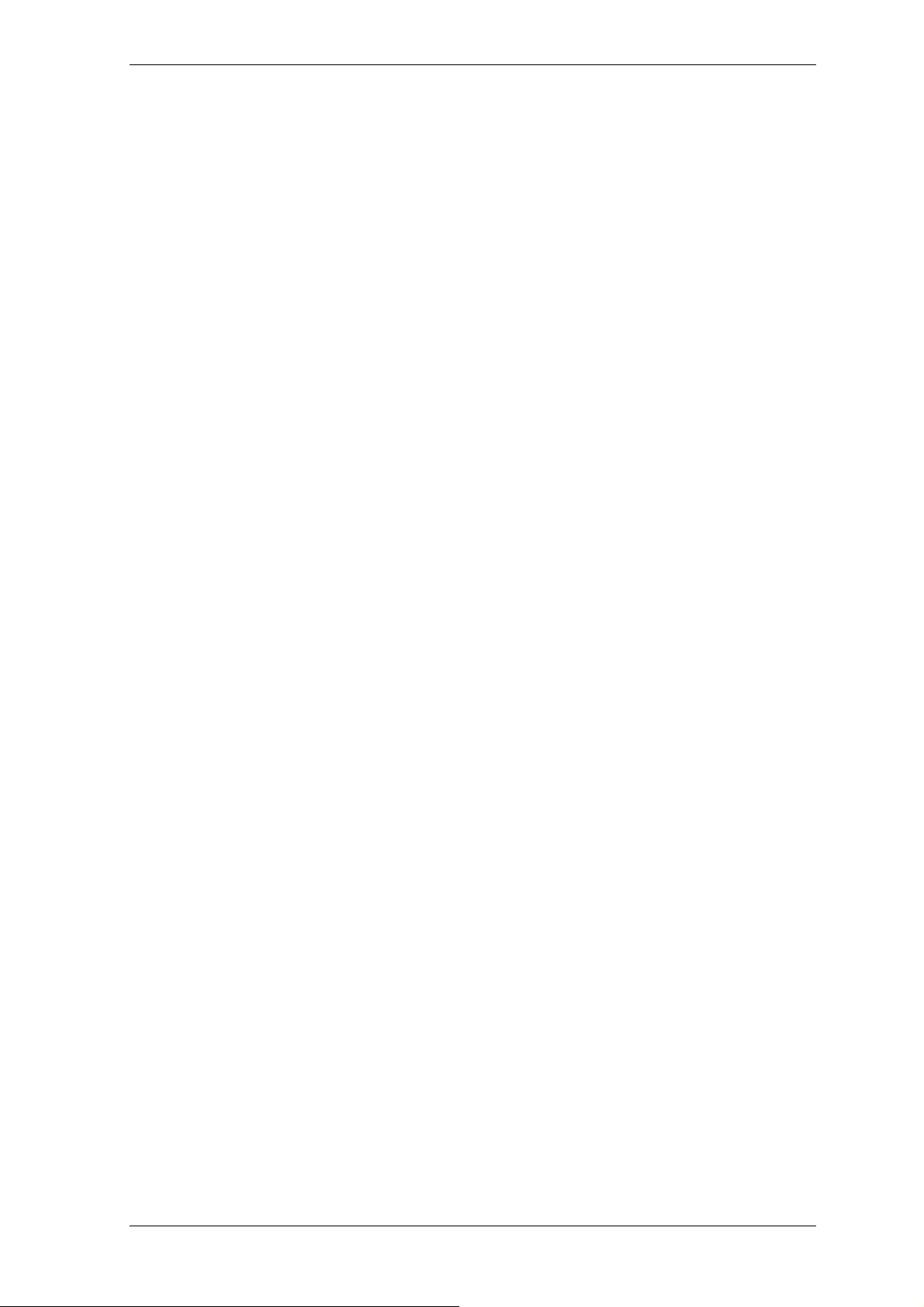
If the computer is off when the scheduled time comes, the task won’t be perform ed, but
you can force the missed task to launch at the next system startup by checking a box
under the Start time fields.
7.2 Managing scheduled tasks
The task Status, Schedule, Last Run Time and Last Result are shown in the Scheduled
Tasks window. To view the other task details, right-click on its name.
There are two ways of changing the task parameters. Editing allows you to change any
task parameters. This is performed in the same way as creation, however, the earlier
selected options will be set, so you have to enter only the changes. To edit a task, select
it and click Edit on the toolbar.
If you want to change only the task periodicity and/or star t time, click Schedule on the
toolbar. Then you will have to perform only scheduling steps, leaving other settings the
same.
To delete a task with confirmation, select it and click Delete on the toolbar.
To rename a task, select it, click Rename on the toolbar, enter the new task name a nd
press Enter.
In Acronis True Image Echo Server local version there is an option to clone a task. S elect
the task and click Clone on the toolbar. Pass through the same wizard as when editing a
task and make changes if necessary. As opposed to the editing procedure, the result will
be saved as a separate task. Most probably you will rename the clone for better
identification.
Copyright © Acronis, Inc., 2000-2008
Page 55
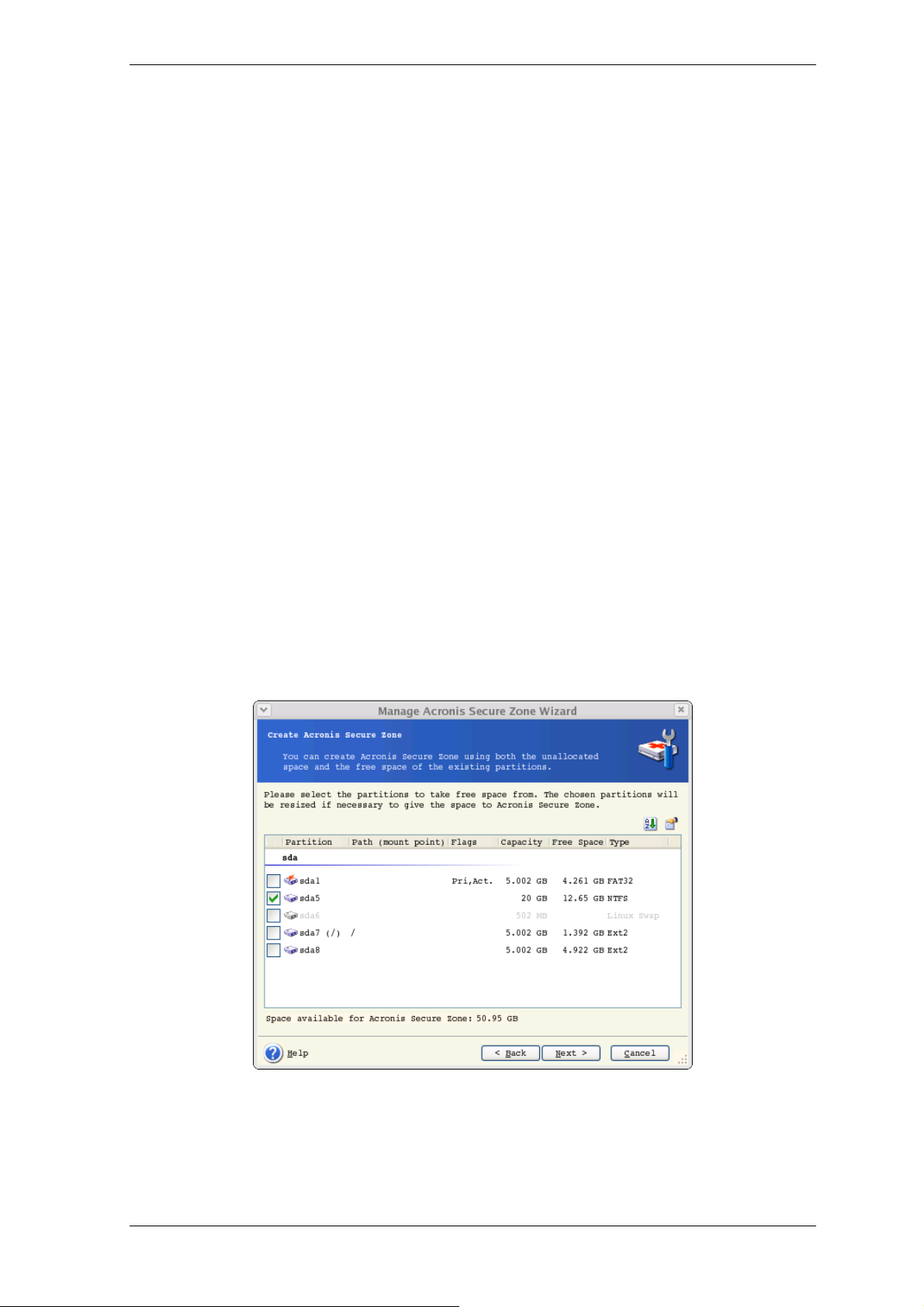
Chapter 8. Managing Acronis Secure Zone
The Acronis Secure Zone is a hidden partition for storing archives on the computer system
itself. For more information about it, see
When you click Manage Acronis Secure Zone in the menu, the program sear ches for
the zone on all local drives. If a zone is found, the wizard will offer to manage it (resize or
change the password) or delete. If there is no zone, you’ll be prompted to create it.
If the Acronis Secure Zone is password-protected,you will be prompted for the proper
password if necessary before the operations with the Zone can take place.
3.3 Acronis Secure Zone
8.1 Creating Acronis Secure Zone
Acronis Secure Zone can be located on any internal disk. It is created using unallocated
space, if available, or at the expense of free space on a partition. Partition resizing may
require a reboot.
A computer can have only one secure zone. T o create a zone on another disk, you must
first delete an existing zone.
1. Before creating a zone, you may want to estimate its size. T o d o s o, start a backup and
select all data you are going to copy into it. At the Set Backup Options step, choose
Set the options manually, then set the compression level. You will see the estimated
full backup size (for disk/partition backup) or the ap proximate compression ratio (for filelevel backup) with which you can calculate the estimated full backup size. Multiply this by
about 1.5 to be able to create incremental or differential backups.
.
2. If there are several disks installed, select one on which to create Acronis Secure Zone.
3. Select the partitions from which space will be used to create the zone.
4. In the next window, enter the Acronis Secure Zo ne size or drag th e slider to select any
size between the minimum and maximum ones.
Page 56
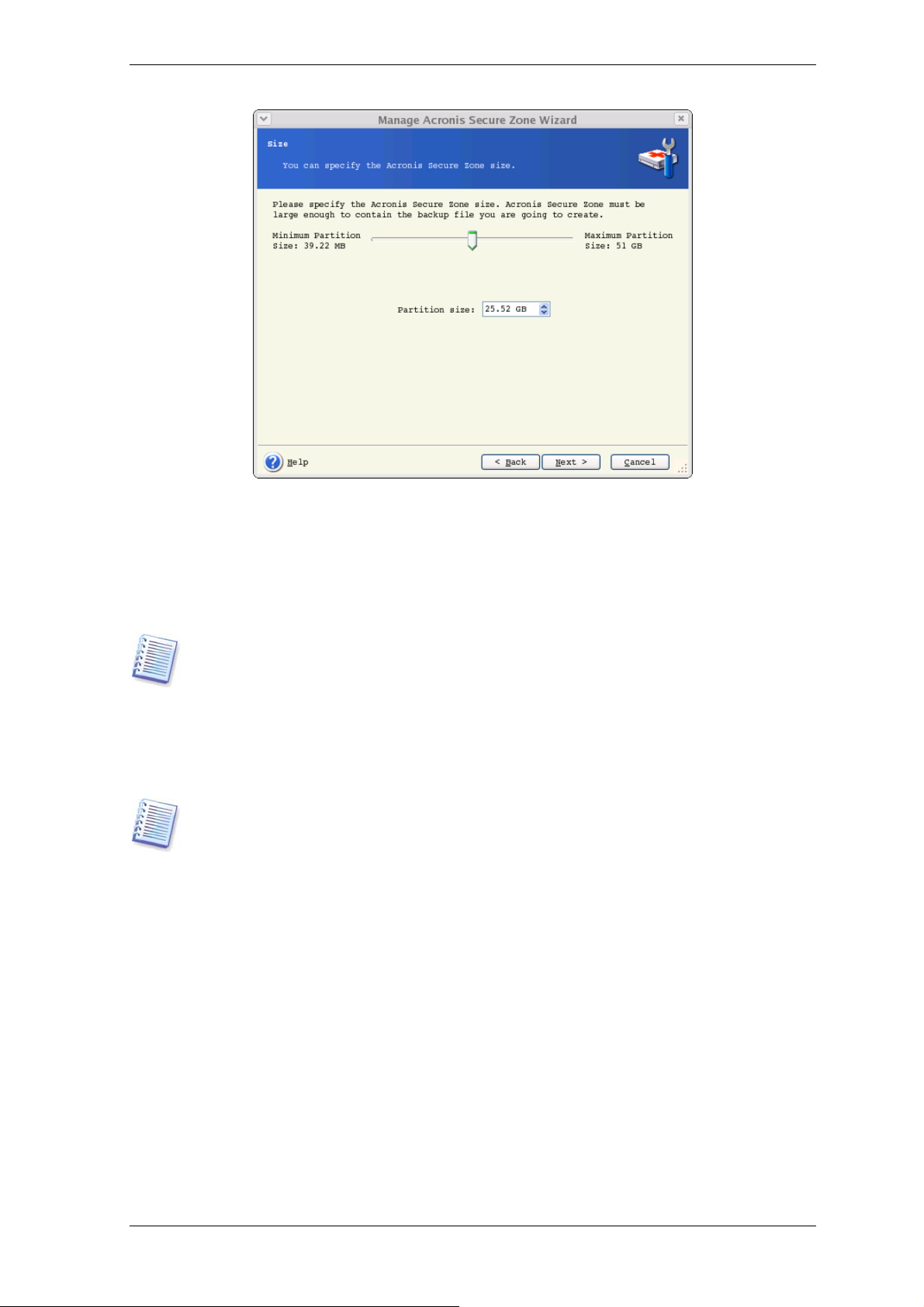
The minimum size is about 35MB, depending on the geometry of the hard disk. The
maximum size is equal to the disk’s unallocated space plus the total free space on all
partitions selected at the previous step.
When creating the zone, the program will first use the unallocated space. If there is not
enough unallocated space, the selected partitions will be decreased. Partition resizing may
require a reboot.
Please keep in mind that reducing a system partition to the minimum size might prevent
your operating system from booting.
5. You can set a password to restrict access to the zone. The program will ask for the
password at the beginning of some operations relating to it, such as data recovery,
mounting images or validating archives on the zone, rescue boot with the F11 key,
resizing and deleting the zone.
Acronis True Image Echo Server repair or update will not affect the password. However,
if the program is removed and then installed again while keeping the Acronis Secure
Zone on the disk, the password for the zone will be reset.
6. Then you will see a list of operations to be performed on partitions (disks).
After you click Proceed, Acronis True Image Echo Server will start creating the zone.
Progress will be reflected in a special window. If necessary, you can stop zone creation by
clicking Cancel. However, the procedure will be canceled only after the current operation
is finished.
Acronis Secure Zone creation might take several minutes or more. Please wait until the
whole procedure is finished.
8.2 Resizing Acronis Secure Zone
1. When prompted by the wizard, select Manage Acronis Secure Zone.
2. Select to increase or decrease the zone. You might ne ed to increase it to provid e more
space for archives. The opposite situation might arise if either partition lacks free space.
Copyright © Acronis, Inc., 2000-2008
Page 57

3. Select partitions from which free space will be used to increase Acronis Secure Zone or
that will receive free space after the zone is reduced.
4. Enter the new size of the zone or drag the slider to select the size.
When increasing the Acronis Secure Zone, the program will first use unallocated space. If
there is not enough unallocated space, the selected partitions will be decreased. Resizing
of the partitions may require a reboot.
Please keep in mind that reducing a system partition to the minimum size may prevent
your operating system from booting.
When reducing the zone, any unallocated space, if the hard disk has it, will be allocated
to the selected partitions along with the space freed from the zone. Thus, no unallocated
space will remain on the disk.
5. Next you will see a list of briefly described operations to be performed on partitions
(disks).
After you click Proceed, Acronis True Image Echo Server will start resizing the zone.
Progress will be reflected in a special window. If necessary, you can stop the procedure
by clicking Cancel. However, the procedure will be canceled only after the current
operation is finished.
Zone resizing can take several minutes or longer. Please wai t until the whole proced ure is
finished.
8.3 Changing the password for Acronis Secure Zone
1. When prompted by the wizard, select Manage Acronis Secure Zone.
2. Select Change password.
3. Enter the new password and confirm it or select Do not use password protection.
You can also select a secret question that will be asked in case you forget the password.
4. To perform the password change operation, click Proceed in the final wizard window.
8.4 Deleting Acronis Secure Zone
Acronis Secure Zone deletion will automatically destroy all backups stored in the zone.
In case you remove Acronis True Image Echo Server from the system, there is an option
to keep Acronis Secure Zone along with its contents (which will enable data recovery on
booting from bootable media) or remove Acronis Secure Zone. To delete the zone without
uninstalling the program, proceed as follows.
1. When prompted by the wizard, select Remove Acronis Secure Zone.
2. Select the partitions to which you want to add the spa ce freed from the zone. If you
select several partitions, the space will be distributed proportionally to each partition.
3. Next, you will see a list of briefly described operations to be performed on partitions
(disks).
After you click Proceed, Acronis True Image Echo Server will start deleting the zone.
Progress will be reflected in the opened window. If necessary, you can stop the procedure
by clicking Cancel. However, the procedure will be canceled only after the current
operation is finished.
Page 58
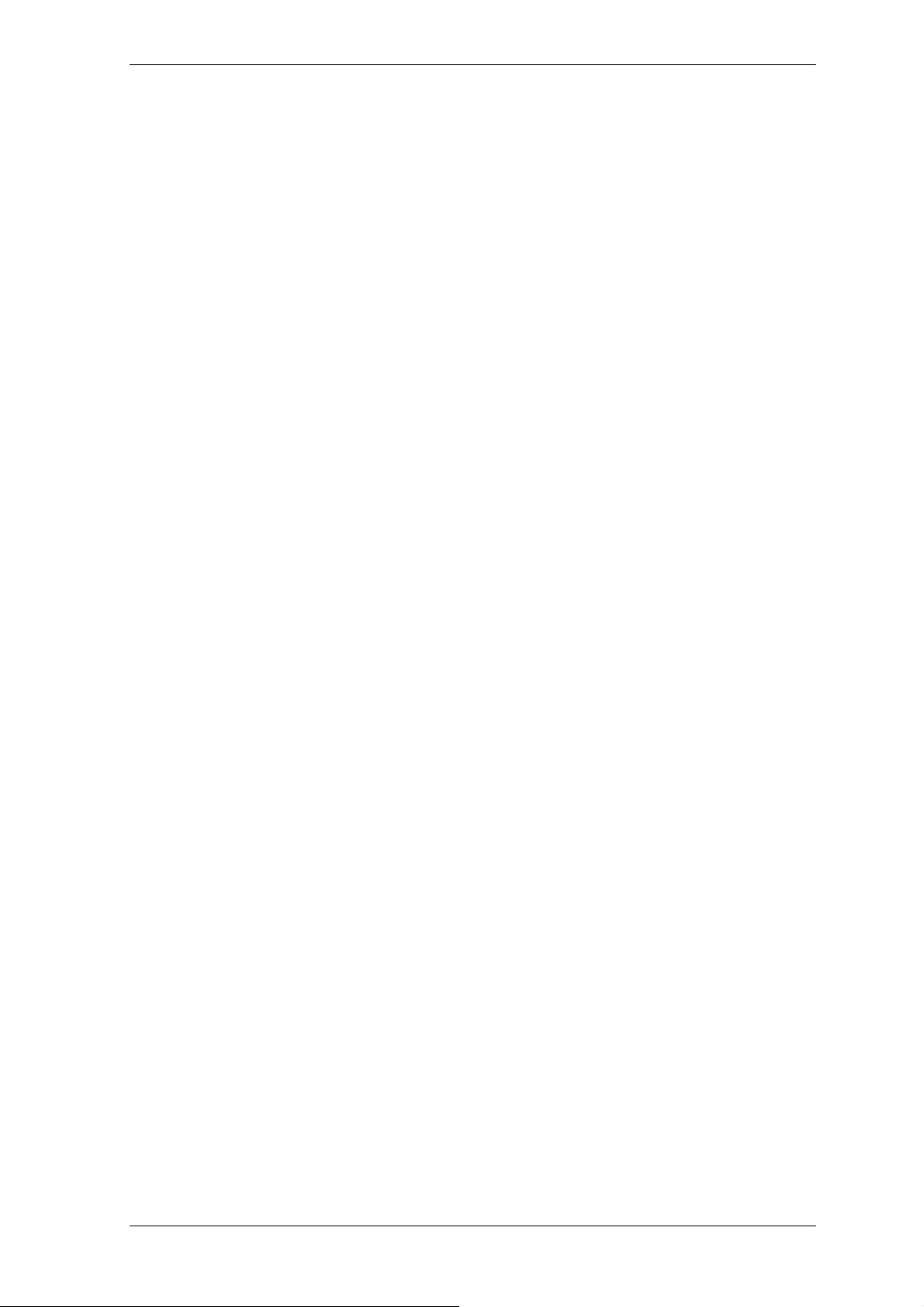
Zone deletion might take several minutes or more. Please wait until the whole procedure
is finished.
Copyright © Acronis, Inc., 2000-2008
Page 59
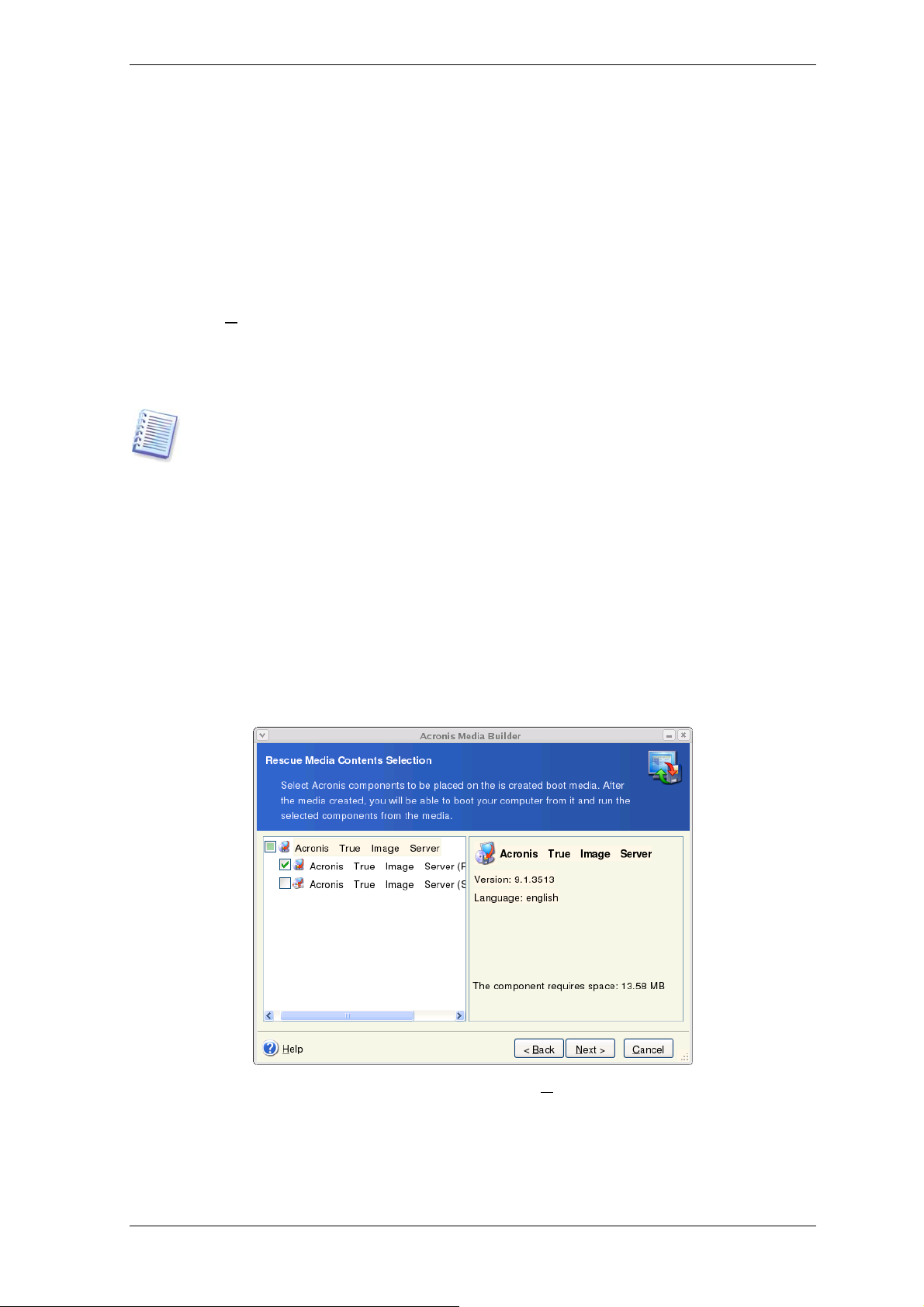
Chapter 9. Creating bootable media
You can run Acronis True Image Echo Server on a bare metal or on a crashed computer
that cannot boot. You can also back up disks on a non-Linux computer, copying all its
data sector-by-sector into the backup archive. To do so, you will need bootable media
with the standalone Acronis True Image Echo Server version.
Because Acronis True Image Echo Server is available only as a download, you must create
bootable media using the Bootable Media Builder. For this, you will need a blank CDR/RW, DVD+
number), or any other media your server can boot from, such as a Zip drive.
Acronis True Image Echo Server also provides the ability to create an ISO image of a
bootable disk on the hard disk.
1. Run Rescue Media Builder by entering the command mediabuilder.
2. Select which components you want to place on the bootable media.
R/RW, several formatted diskettes (the wizard will tell you the exact
If you have chosen not to install the Bootable Media Builder during Acronis True Image
Echo Server installation, you will not be able to use this feature.
Acronis True Image Echo Server offers the following components:
• Acronis True Image Echo Server full version
Includes support of USB, PC Card and SCSI interfaces along with the storage devices
connected via them, and therefore is highly recommended.
• Acronis True Image Echo Server safe version
Does not include USB, PC Card, or SCSI drivers. Recommended for use in case of
problems with running the Full version.
3. Select the type of bootable media (CD-R/RW, DVD+R/RW or 3.5” diskettes) to create.
If your BIOS has this feature, you can create other bootable media such as removable
USB flash drives. You can also choose to create a bootable disk ISO image.
Page 60

When using 3.5” diskettes, you will be able to write on a diskette (or a set of the
diskettes) only one component at a time (for example, Acronis True Image Echo Server).
To write another component, start Bootable Media Builder once again.
4. If you are creating removable media other than CD, insert the blank disk so the
program can determine its capacity. If you chose to create a bootable disk ISO image,
specify the ISO file name and the folder in which to place it.
5. Next, the program will calculate how many blank disks are required (in case you have
not chosen ISO) and give you time to prepare them. When you are finished, click
Proceed.
After you create a boot disk, mark it and keep it in a safe place.
Copyright © Acronis, Inc., 2000-2008
Page 61

Chapter 10. Operations with archives
10.1 Validating backup archives
To be certain that your archives are not damaged, you can check their integrity. Here’s
how to run a one-time validation task. For how to schedule regular archive validation, see
7.1 Creating scheduled tasks.
1. To start the Backup Archive Validation Wizard, select Validate Backup Archive
in the main window or in the Tools menu.
2. Select the archive to validate. If the archive is located in Acronis Secure Zone, select it
to choose the archive at the next step.
3. Clicking Proceed in the summary window will launch the validation procedure. After
the validation is complete, you will see the results window. You can cancel checking by
clicking Cancel.
To check archive data integrity you must have all incremental and differential backups
belonging to the archive and the initial full backup. If any of successive backups is
missing, validation is not possible.
10.2 Mounting partition images
Acronis True Image Echo Server can mount partition images, thus letting you access them
as though they were physical drives. This means that you will be able to use the virtual
disk in the same way as the real one: open, save, copy, move, create, delete files or
folders. If necessary, the image can be mounted in read-only mode.
Please keep in mind that, though both file archives and disk/partition images have a
default “.tib” extension, only partition images can be mounted. If you want to view file
archive contents, use the Restore Data Wizard (see
file archives
Acronis True Image Echo Server can mount an image archive only if all its volumes reside
in the same directory. If your archive spans several CD-R/RW discs and you wish to
mount the image, you should copy all volumes to a hard disk drive or network drive.
, steps 1-5).
10.2.1 Mounting an image
1. Start the Mount Image Wizard by selecting Operations -> Mount Image in the
main program menu.
2. Select the archive from the drives tree. If the archive is located in A cronis Secure Zone,
select it to choose the archive at the next step.
6.2 Restoring files and folders from
Page 62
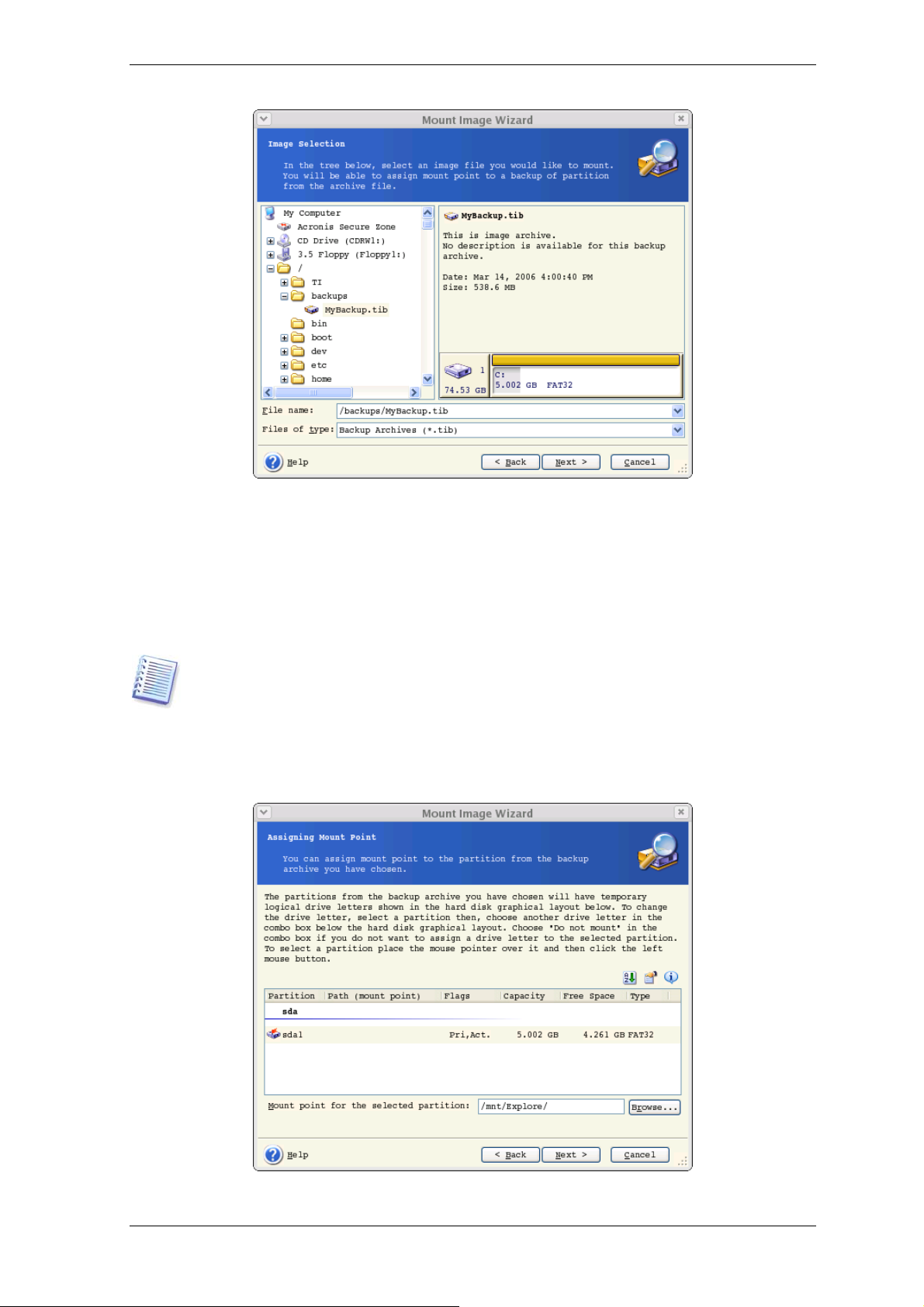
If you added a comment to the archive, it will be displayed to the right of the drives tree.
If the archive was protected with a password, Acronis True Image Echo Server will ask for
it. Neither the partitions layout, nor the Next button will be enabled until you enter the
correct password.
3. If you selected an archive containing incremental images, Acronis True Image Echo
Server will suggest that you select one of the successive incremental images by its
creation date/time. Thus, you can explore the partition state to a certain moment.
To mount an incremental image, you must have all previous incremental images and the
initial full image. If any of the successive images are missing, mounting is not possible.
To mount a differential image, you must have the initial full image as well.
4. Select a partition to mount (note that you cannot mount the entire disk) and specify
the mount point for the selected partition.
Copyright © Acronis, Inc., 2000-2008
Page 63
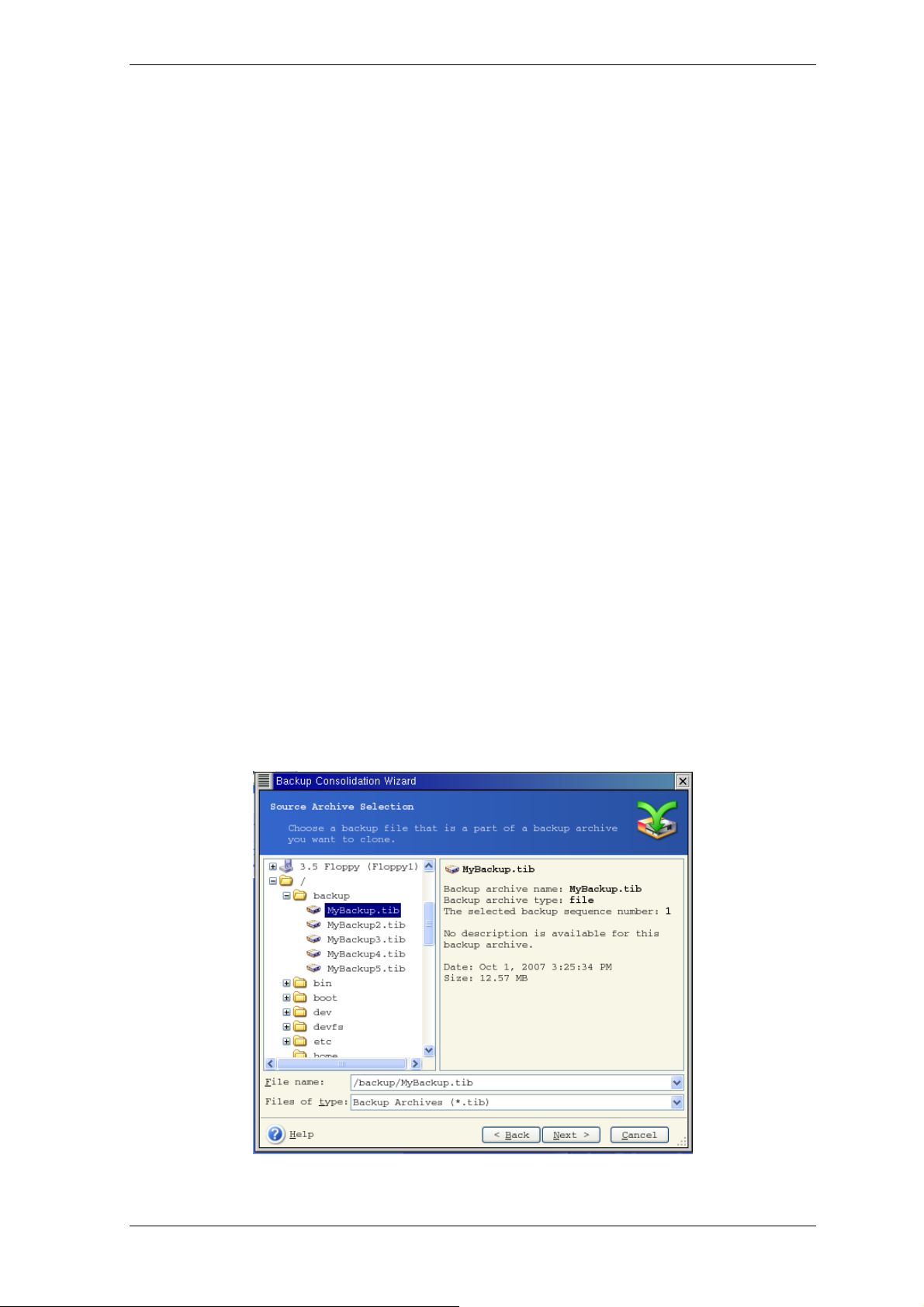
5. Select whether you want to mount image in Read-only or Read/Write mode.
6. If you select Read/Write mode, the program assumes that the connected image will
be modified, and creates an incremental archive file to capture the changes. It is strongly
recommended that you list the forthcoming changes in the comment to this file.
7. The program displays a summary containing a single operation. Click Proceed to
mount the selected partition image.
8. After the image is mounted, you can operate with files or folders as if they were
located on a real disk.
You can mount multiple partition images. If you want to mount another partition im age,
repeat the procedure.
10.2.2 Unmounting an image
We recommend that you unmount the virtual disk after all necessary operations are
finished, as keeping up virtual disks takes considerable system resources. If you do not,
the virtual disk will disappear after your server is turned off.
To disconnect the virtual disk, click Unmount Image and select the folder to unmount.
10.3 Consolidating backups
The file name-based consolidation allows deleting from any archive the backups that you
do not need any more while keeping the archive consistency. You can delete from an
archive, if need be, the base full backup. The program will create another full backup in
place of the oldest remaining backup.
To consolidate backups in the archive:
1. Start the Backup Consolidation Wizard by selecting Tools -> Consolidate
archive in the main program menu.
2. Select the archive from the drives tree. The file name-based consolidation does not
support Acronis Secure Zone, so it is not displayed in the tree.
An archive MyBackup consisting of one full and four incremental backups is selected
Page 64
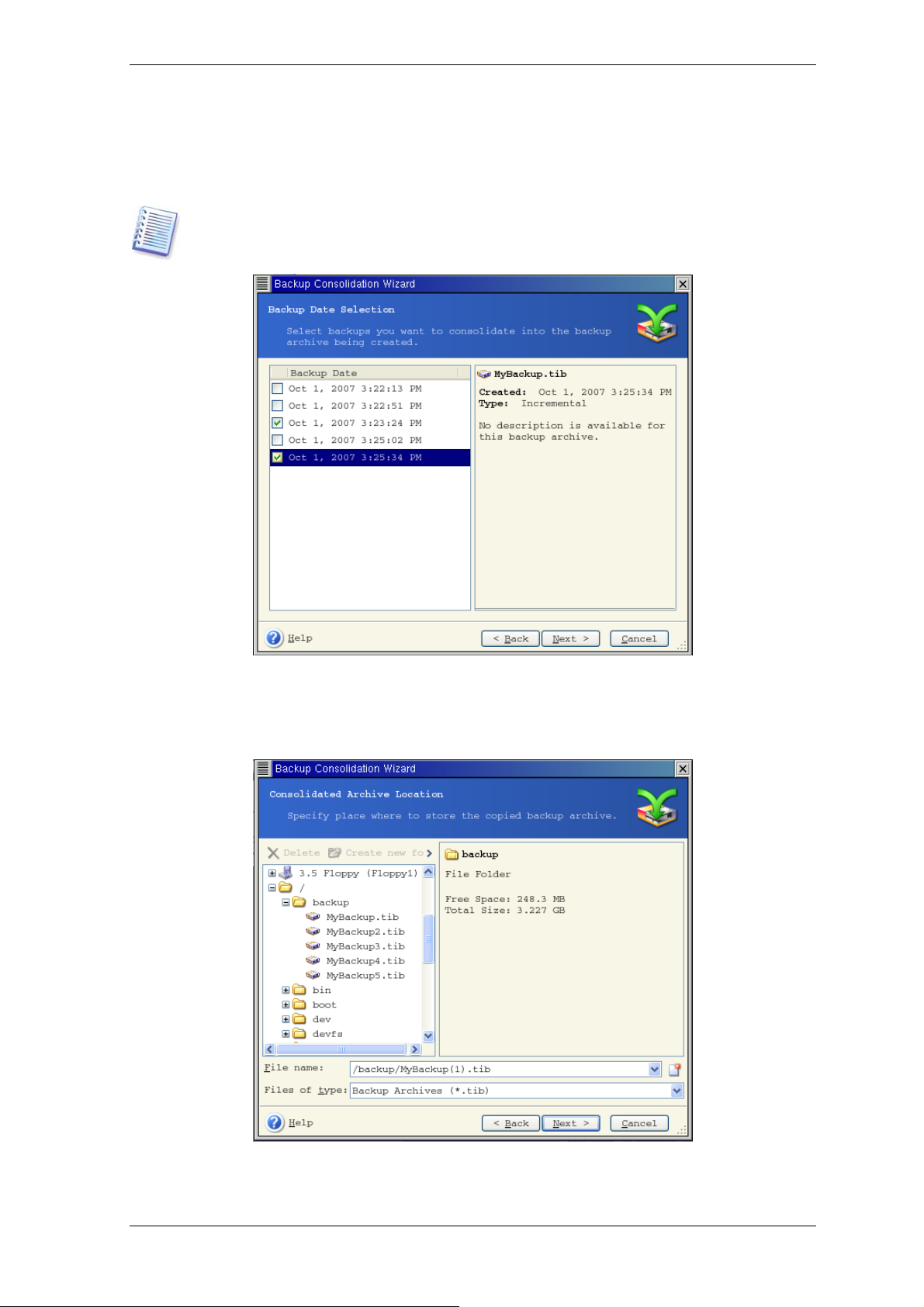
3. The program displays a list of backups belonging to the selected archive with the
backups creation date and time. The list is very much alike to that in restore wizard. Th e
upper backup is full, the rest are incremental ones. Tick off the backups you want to
LEAVE.
Editing images, mounted in R/W mode, results in creating incremental backups, that are
a kind of offshoots of the incremental chain. Therefore, they cannot be consolidated and
always will be excluded from the archive copy.
The clone archive will consist of MyBackup3 and MyBackup5, however, their numbers will
be zero (no number) and 2. MyBackup3 will change into a full backup
4. Choose location and name for the archive copy. By default, the program suggests the
same location and the source archive name with (1) added.
New archive will be created in the same folder and named MyBackup(1)
Copyright © Acronis, Inc., 2000-2008
Page 65

5. The program displays the summary window. Click Proceed to start consolidation.
In our example, when consolidation is completed, the folder Backups will contain two
archives MyBackup and MyBackup(1). The first is the source archive, the second is the
copy consisting of MyBackup(1) and MyBackup(1)2.
MyBackup(1) is a full backup containing data as of Tuesday, July 17, 2007, 5:35:09 PM.
MyBackup(1)2 is an incremental backup containing data as of Tuesday, July 17, 2007,
6:54:40 PM. You can make sure of this by starting the consolidation wizard again,
selecting the archive MyBackup(1) and proceeding to the next window.
The resulting archive contents
Page 66
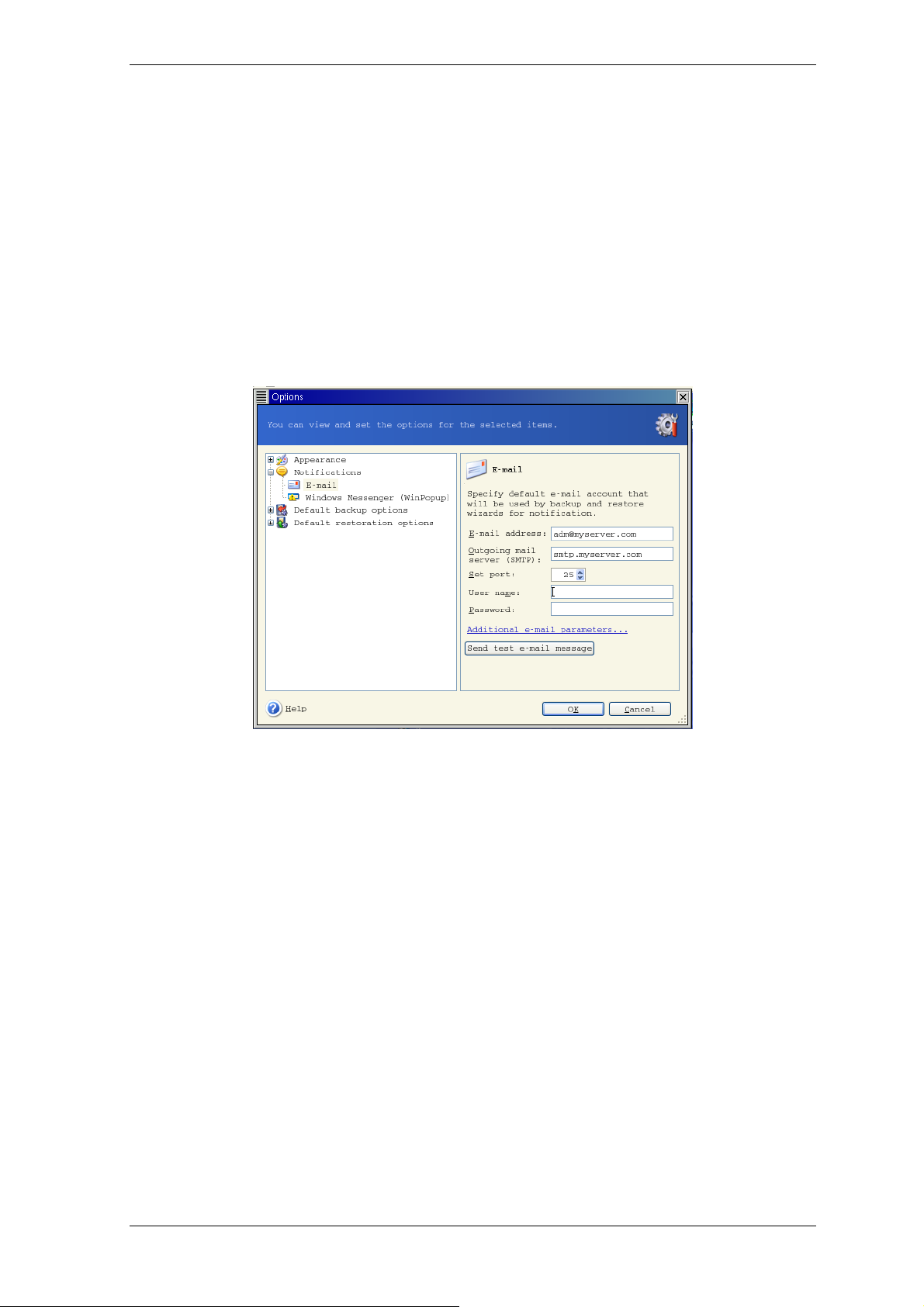
Chapter 11. Notifications and event tracing
Sometimes a backup or restore procedure can last for 30 minutes or more. Acronis True
Image Echo Server can notify you when it is finished using the WinPopup service (if you
address the notification to a computer, running Windows) or via e-mail. The program can
also duplicate messages issued during the operation or send you the full operation log
after operation completion.
By default all notifications are disabled.
11.1 Email notification
To set up the e-mail notification, select Tools -> Options -> Notifications -> E-mail:
Provide the e-mail address to which notifications will be sent. You can enter several
semicolon-separated addresses.
Provide the outgoing SMTP server name. A user name and a password might also be
needed if the SMTP server requires authentication.
Some Internet service providers require authentication on the incoming m ail server be fore
being allowed to send anything. If this is your case, tick off Log on to incoming mail
server and provide the server name.
Filling up the From and Subject fields will help the e-mail client program filter
notifications to the appropriate folder. If the From field is left blank, messages will be
constructed as if they are from the destination address.
Below in this window you can choose whether you want to get notifications:
- when the operation is completed successfully (check Add full log to the notification
to add the full operation log to the message)
- when the operation failed (check Add full log to the notification to add the full
operation log to the message)
- during the operation when user interaction is required.
Copyright © Acronis, Inc., 2000-2008
Page 67
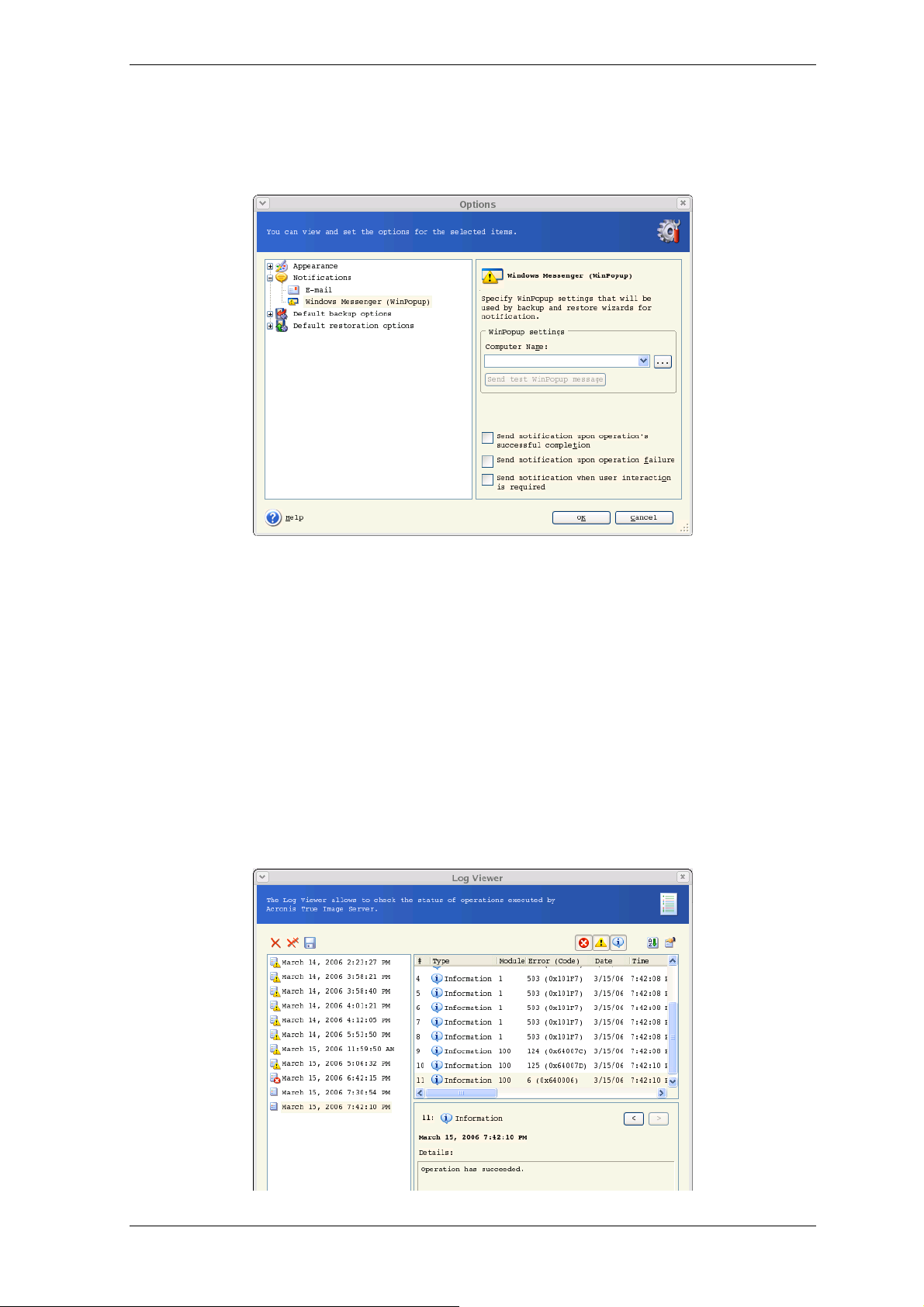
11.2 WinPopup notification
To set up WinPopup notification, select Tools -> Options -> Notifications ->
WinPopup:
Provide the name of the Windows computer to which notifications will be sent.
Below in this window you can choose whether you want to get notifications:
- when the operation is completed successfully
- when the operation failed
- during the operation when user interaction is required.
11.3 Viewing logs
Acronis True Image Echo Server allows users to view its working logs. They can provide
information about scheduled backup results, including reasons for failure, if any.
To invoke the log window, select Show log on the toolbar or from the Tools menu.
The log browsing window contains two panes: the left one features the log list, while the
right one shows selected log contents.
Page 68
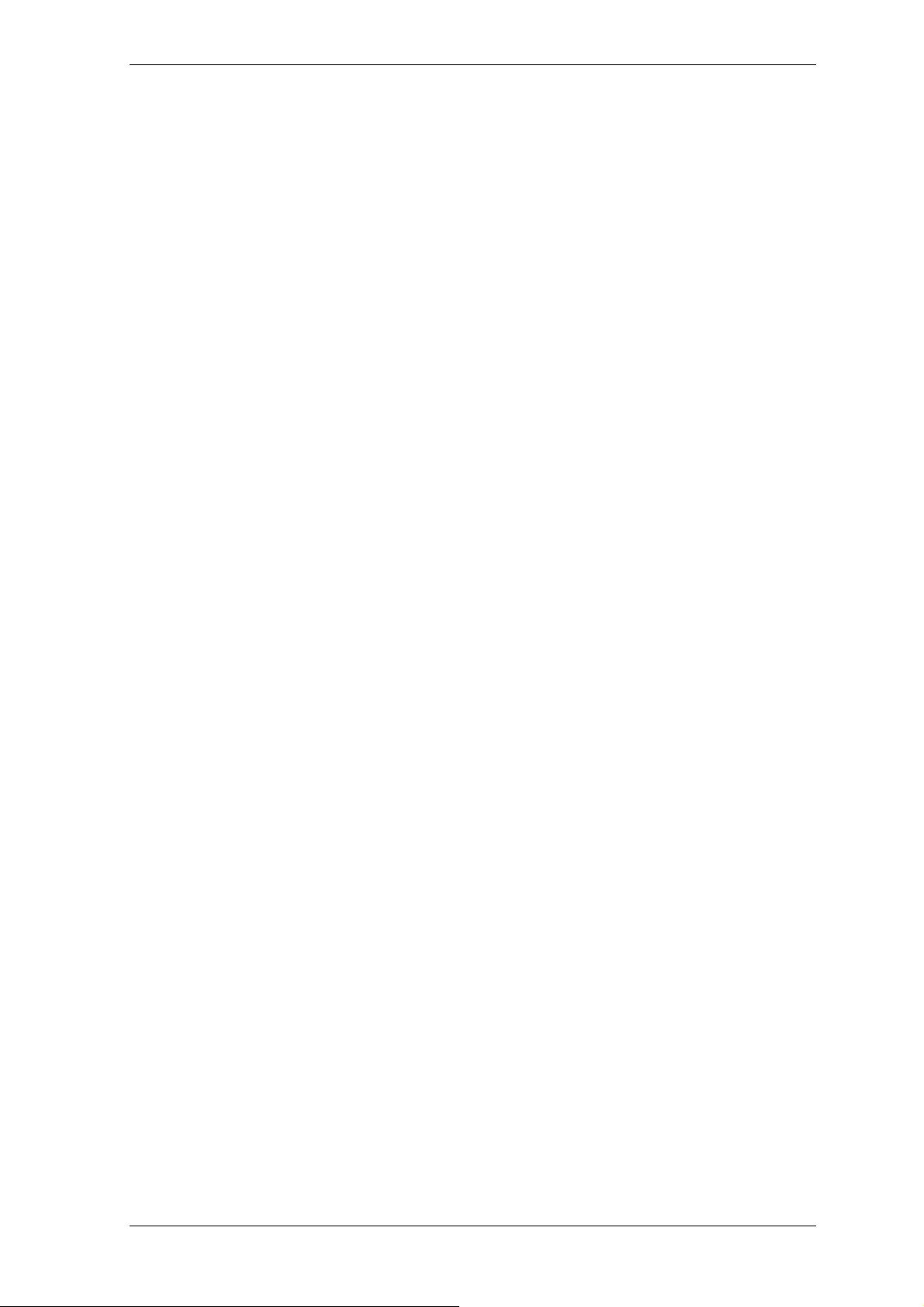
The left panel can contain up to 50 logs. If there are more, you can browse the list using
the More and Less buttons with the left and right arrows.
To delete a log, select it and click Delete.
If any step was terminated by an error, the corresponding log will be marked with a red
circle with a white cross inside.
The right window features the list of steps contained in the selected log. The three
buttons to the right control message filters: the white cross in the red circle filters error
messages, the exclamation sign in a yellow triangle filters warnings, and the “i” in the
blue circle filters information messages.
To select columns (step parameters) to display, right-click the headers line or left-click the
Choose Details button. Then check the desired parameters.
To sort messages by a particular parameter, click its header (click again to reverse order)
or the Arrange Icons by button (the second from the right) and select the desired
parameter.
You can also change column width by dragging the borders with a mouse.
Copyright © Acronis, Inc., 2000-2008
Page 69
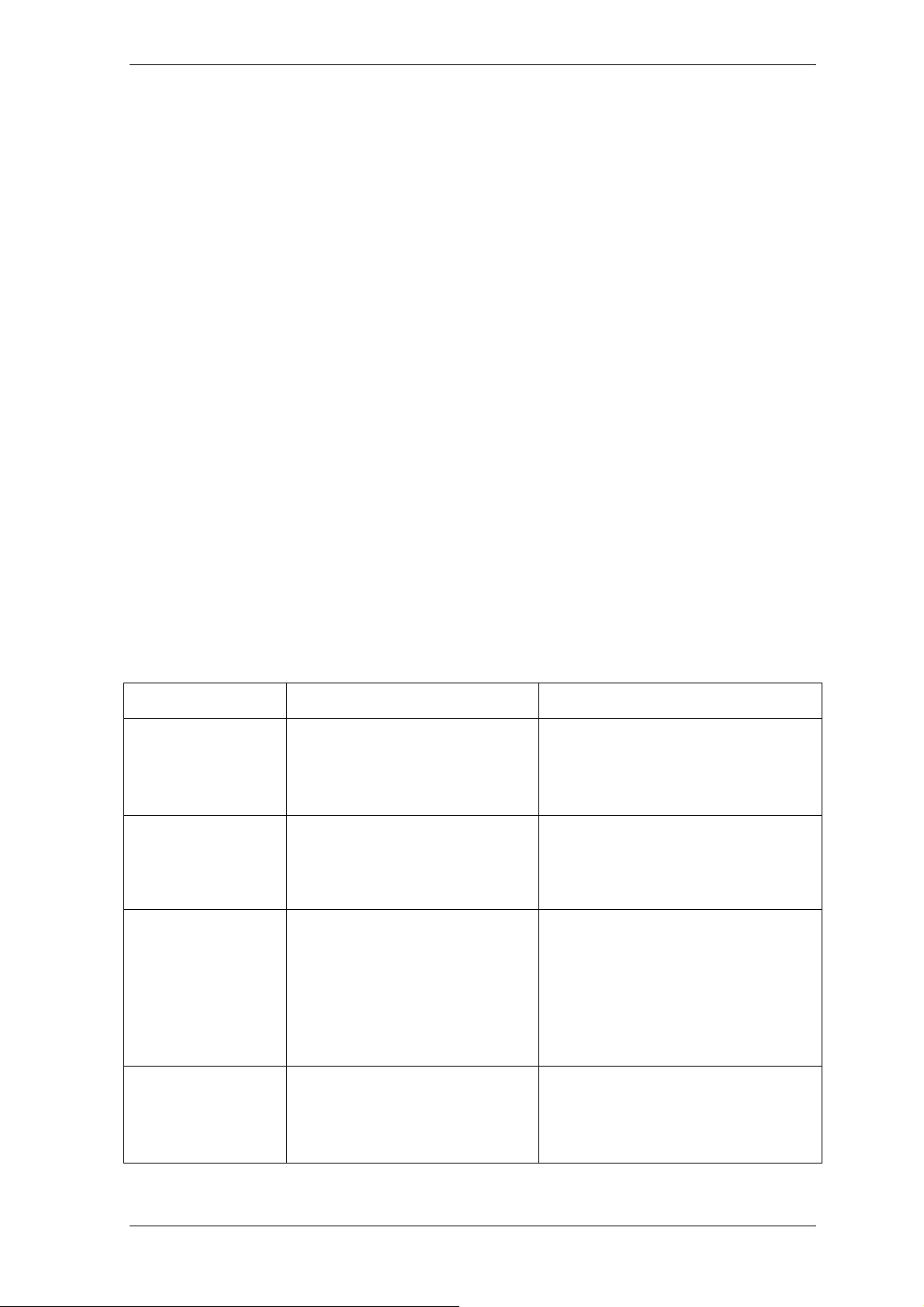
Chapter 12. Console mode
Console is a natural part of Linux OS. Acronis True Image Echo S erver supports it through
the trueimagecmd command line tool. It provides a way to initiate data backup and
cron’
recovery operations. Trueimagecmd also enables you to automate backup with ‘
service.
The trueimagecmd functionality is somewhat limited as compared to the GUI mode.
trueimagecmd does not support operations that require reboot of the system, su ch as
restore a system partition or clone system drive. Theref ore, under complex condition s, we
recommend that you use the more powerful trueimage operating mode under X Wi ndow
System.
Another useful tool, trueimagemnt, allows you to extract files or directories from images
by mounting images as if they were Linux kernel block devices. See also man
trueimagecmd or man trueimagemnt.
12.1 Backup, restore and other operations in the console mode (trueimagecmd)
12.1.1 Supported commands
TrueImageCmd has the following format:
trueimagecmd --command --option1 --option2…
Commands may be accompanied with options. Some options are common for most
trueimagecmd commands, other are specific for individual commands. Below is a list of
supported commands and compatible options.
Command Common Options Specific Options
create
Creates an image of
specified disks and
partitions
filebackup
Backs up specified
files and folders
restore
Restores disks and
partitions from an
image
/filename:[filename]
/incremental /differential
/compression:[0…9]
/split:[size in MB]
/oss_numbers /log:[filename]
/filename:[filename]
/incremental /differential
/compression:[0…9]
/split:[size in MB] /reboot
/log:[filename]
/filename:[filename]
/password:[password] /asz
/index:N /oss_numbers
/log:[filename]
/harddisk:[disk number]
/partition:[partition number]
/raw /progress:[on|off]
/include:[names]
/exclude_names:[names]
/exclude_masks:[masks]
/exclude_system /exclude_hidden
/harddisk:[disk number]
/partition:[partition number]
/target_harddisk:[disk number]
/target_partition:[partition
number] /start:[start sector]
/fat16_32 /size:[partition size
in sectors]
/type:[active|primary|logical]
/preserve_mbr
filerestore
Restores files /
folders from a file
archive
/filename:[filename]
/password:[password] /asz
/index:N /log:[filename]
/target_folder:[target folder]
/overwrite:[older|never|always]
/restore_security:[on|off]
/original_date:[on|off]
Page 70
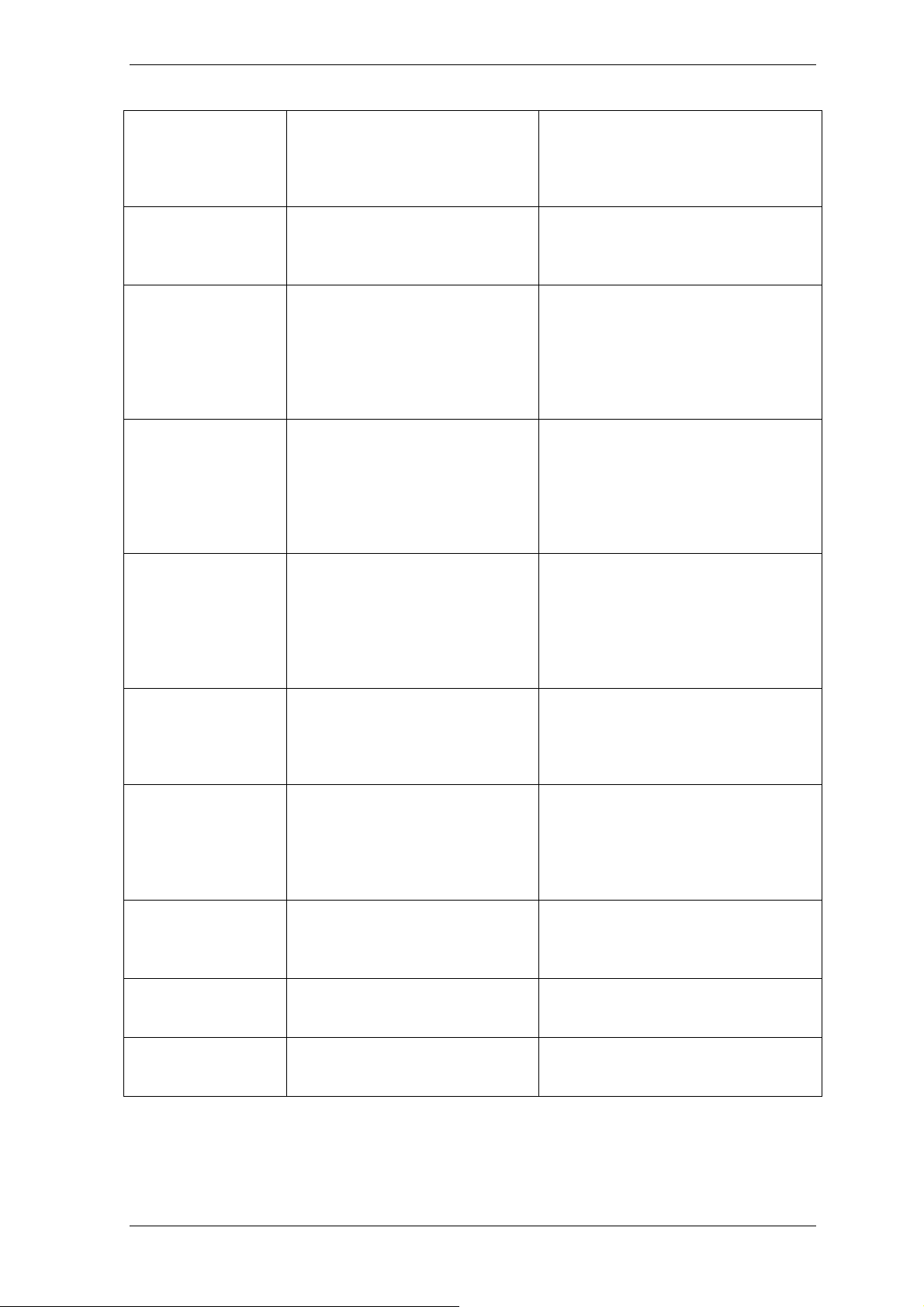
deploy_mbr
Restores MBR from a
disk or partition
/filename:[file name]
/password:[password] /asz
/index:N /oss_numbers
/log:[file name]
image
verify
Verifies the archive
/filename:[file name]
/password:[password] /asz
/log:[filename]
data integrity
pit_info
/filename:[file name]
/password:[password] /asz
Displays the
numbered list of
backups, contained
in the specified
archive
consolidate
Creates a consistent
/filename:[file name]
/password:[password]
/log:[file name]
copy of the archive,
which will contain
only specified
backups
list
/password:[password]
/index:N /asz
Lists available drives
and partitions. With
filename option,
the
lists the image
contents
/harddisk:[disk number]
/target_harddisk:[disk number]
/target_filename:[file name]
/include_pits:[pits numbers]
/filename:[file name]
asz_create
Creates the Acronis
Secure Zone on the
selected drive
asz_content
Displays the Acronis
Secure Zone size,
free space and
contents
asz_delete
Deletes the Acronis
Secure Zone
clone
Clones a hard disk
help
Shows usage
/oss_numbers /log:[filename] /harddisk:X
/partition:[partition number]
/size:[ASZ size in sectors]
/asz_activate
/password:[password]
/password:[password]
/oss_numbers /log:[filename]
/harddisk:[disk number]
/partition:[partition number]
/target_harddisk:[disk number]
Copyright © Acronis, Inc., 2000-2008
Page 71
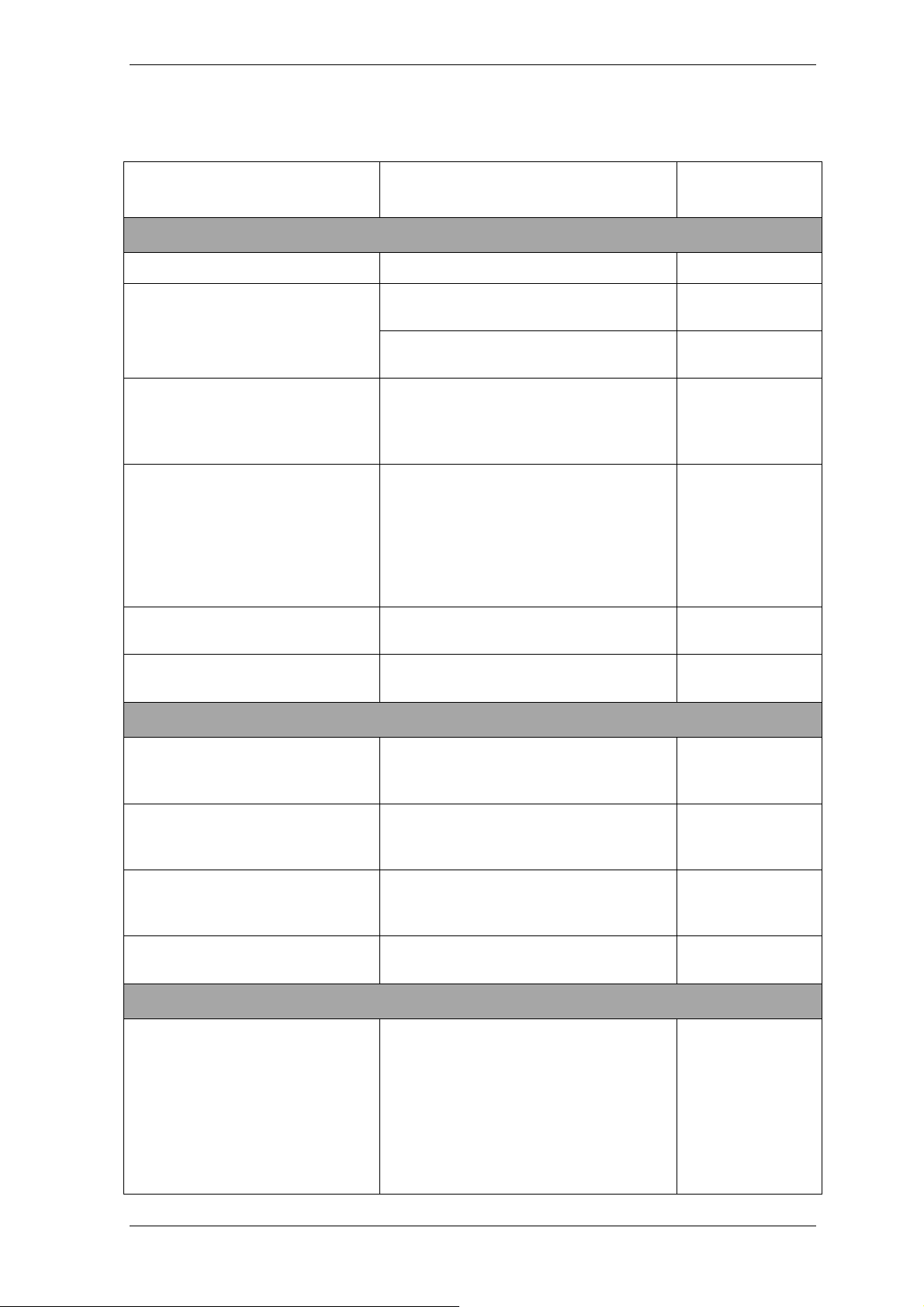
12.1.2 Common options (options common for most trueimagecmd commands)
Option Description Archive
location
Access to archives
filename:[filename]*
password:[password]
asz:[number of archive]
index:N
N = Number of the backup in an
archive:
1 = basic full backup
2 = 1st increment… and so on
0 (default) = latest increment
ftp_user:[username]
ftp_password:[password]
Archive name Other than ASZ
Specify the password for the archive (if
Other than ASZ
required)
Specify the password for the ASZ (if
ASZ
required)
Addresses to Acronis Secure Zone and
ASZ
selects the archive (a full backup with or
without increments). To get the archive
number, use
Select a backup in a sequence of
/asz_content
Any
incremental backups inside the archive.
To get a backup index from ASZ, use
/asz_content
Specify a user name for access to an
FTP server
FTP server
Specify a password for access to an FTP
FTP server
server
Backup options
incremental
differential
compression:[0…9]
split:[size in MB]
General options
oss_numbers
Set the backup type to incremental. If
not specified or there is no basic full
backup, a full backup will be created
Set the backup type to differential. If
not specified or there is no basic full
backup, a full backup will be created
Specify the data compression level. It
ranges from 0 to 9 and is set to 3 by
default
Split the backup into parts of the
specified size
Declares that numbers of partitions in
partition option are adjusted for
the
MBR partition table rather than be
simple ascending numbers. This means
that primary partitions have numbers 11, 1-2, 1-3, 1-4 and logical partitions
numbers start with 1-5. For example, if
the disk has one primary and two logical
partitions, their numbers can appear as
Any
Any
Any
Other than ASZ
Any
Page 72

follows:
--partition:1-1,1-2,1-3 or
--oss_numbers --partition:1-1,15,1-6
log:[filename]*
Create a log file of the current operation
Any
with the specified file name
* To get Samba network access, specify the backup file name and the log file name as follows:
--filename:smb://username:password@hostname/sharename/filename
--log:smb://username:password@hostname/sharename/logfilename
or:
--filename:smb://hostname/sharename/filename –-net_user:username \
-–net_password:password
--log:smb://hostname/sharename/logfilename –-log_net_user:username \
-–log_net_password:password
To access an NFS network drive, specify the backup file name as follows:
nfs://hostname/share name:/remote filename
For example:
trueimagecmd --list --filename:nfs://dhcp6-
223.acronis.com/sdb3/nfs_root:/mike/md1.tib
shows contents of /mike/md1.tib archive. /mike/md1.tib is located on dhcp6-223.acronis.com node
in /sdb3/nfs_root directory exported by NFS.
12.1.3 Specific options (options specific for individual trueimagecmd commands)
Option Description
create
harddisk:[disk number]
Specifies numbers of the hard disks to be imaged (comma
separated). For example:
--harddisk:1,3
You can obtain the list of available hard disks using the --list
command. The list includes LVM disks and md (multiple devices)
as additional drives that can also be imaged.
partition:[partition
number]
Specifies the partitions to include into the image file by numbers.
The list of available partitions is provided by the
command. Partition numbers are specified as <disk number><partition number>, e.g.:
--partition:1-1,1-2,3-1
raw
progress:[on | off]
Use this option to create an image of a disk (partition) with
unrecognized or unsupported file system. This will copy all
disk/partition contents sector-by-sector. Without this option only
the sectors containing useful system and user data are imaged.
Shows/hides the progress information (percent completed). It is
shown by default.
--list
Copyright © Acronis, Inc., 2000-2008
Page 73

filebackup
include:[names]
exclude_names:[names]
exclude_masks:[masks]
exclude_system
exclude_hidden
restore
harddisk:[disk number]
partition:[partition
number]
target_harddisk:[disk
number]
target_partition:[partition
number]
Files and folders to be included in the backup (comma
separated). For example:
--include:'/home/bot/ATIESsafe.iso,/home/bot/ATIW.iso'
Files and folders to be excluded from the backup (comma
separated). See the above example.
Applies masks to select files to be excluded from the backup. Use
the common masking rules. For example, to exclude all files with
extension .exe, add *.exe mask. My???.exe mask will reject all
.exe files with names consisting of five symbols and starting with
“my”.
Excludes all system files from the backup.
Excludes all hidden files from the backup.
Specifies the hard disks to restore by numbers.
Specifies the partitions to restore by numbers.
Specifies the hard disk number where the image will be restored.
Specifies the target partition number for restoring a partition over
the existing one. If the option is not specified, the program
assumes that the target partition number is the same as the
partition number specified with the
partition option.
start:[start sector]
size:[partition size in
sectors]
fat16_32
type:[active | primary |
logical]
Sets the start sector for restoring a partition to the hard disk
unallocated space.
Sets the new partition size (in sectors).
Enables the file system conversion from FAT16 to FAT32 if the
partition size after recovery is likely to exceed 2GB. Without this
option, the recovered partition will inherit the file system from the
image.
Sets the restored partition active, primary or logical, if possible
(for example, there cannot be more than four primary partitions
on the disk.) Setting a partition active always sets it primary,
while a partition set primary may stay inactive.
If the type is not specified, the program tries to keep the target
partition type. If the target partition is active, the restored
partition is set active. If the target partition is primary, and there
are other primary partitions on the disk, one of them will be set
active, while the restored partition becomes primary. If no other
primary partitions remain on the disk, the restored partition is set
active.
When restoring a partition on unallocated space, the program
extracts the partition type from the image. For the primary
partition, the type will be set as follows:
- if the target disk is the 1st according to BIOS and it has not
Page 74

other primary partitions, the restored partition will be set active
- if the target disk is the 1st according to BIOS and there are
other primary partitions on it, the restored partition will be set
logical
- if the target disk is not the 1st, the restored partition will be set
logical.
preserve_mbr
filerestore
target_folder:[target
folder]
overwrite:[older | never |
always]
When restoring a partition over an existing one, the target
partition is deleted from the disk along with its entry in the target
disk MBR. Then, with the
preserve_mbr option, the restored
partition’s entry will occupy the upper empty position in the
target disk MBR. Thus, the target disk MBR is preserved. If not
specified, the restored partition’s entry will occupy the same
position as in the source disk MBR saved in the image. If the
position is not empty, the existing entry will be moved to another
position.
Specifies a folder where folders/files will be restored (a target
folder). If not specified, the original path is re-created from the
archive.
This option allows you to keep useful data changes made since
the backup being restored was done. Choose what to do if the
program finds in the target folder a file with the same name as in
the archive:
older – this will give the priority to the most recent file
modification, whether it be in the archive or on the disk.
never – this will give the file on the hard disk unconditional
priority over the archived file.
always – this will give the archived file unconditional priority
over the file on the hard disk.
If not specified, the files on the disk will
always be replaced with
the archived files.
restore_security:[on | off]
Specifies whether to restore files’ security attributes (default) or
the files will inherit the security settings of the folder where they
will be restored.
original_date:[on | off]
Specifies whether to restore files’ original date and time from the
archive or assign the current date and time to the restored files.
If not specified, the current date is assigned.
consolidate
target_filename:[file name]
include_pits:[pits numbers]
Copyright © Acronis, Inc., 2000-2008
Specifies the path to and name of the archive copy to be created.
If there are two or more backups (pits) in the copy, numbers will
be added to their names.
Specifies the backups (pits) to be included in the archive copy. To
get the numbers of pits, use
with comma, for example:
/include_pits:2,4,5
/pit_info. Separate pit numbers
Page 75

list
filename:[filename]
asz_create
harddisk:X
partition:[partition
number]
size:[ASZ size in sectors |
unallocated]
With this option, the image contents is displayed.
When listing image contents, partition numbers may not coincide
with those in the drives/partitions list, if the image does not
contain all the disk partitions. For example, if the image contains
partitions 2-3 and 2-5, they will be listed as 2-1 and 2-2.
If the -the image by its physical number, use --
the image> --target_partition:<physical number of the
target partition>
deploy --partition command cannot find a partition in
partition:<number in
keys. For the above example, to restore
partition 2-5 to its original place use:
--partition:2-2 --target partition:2-5.
Specifies the hard disk number where the Acronis Secure Zone
will be created.
Specifies partitions from which free space will be taken for
Acronis Secure Zone.
Sets the Acronis Secure Zone size (in sectors).
If not specified, the size is set as an average between the
maximal (unallocated space plus free space on all partitions
selected with the
partition option) and minimal (about 35MB)
values.
Either way, the program will first use the unallocated space. If
there is not enough unallocated space, the selected partitions will
be decreased. Resizing of locked partitions requires a reboot.
With “unallocated”, the zone will use all unallocated space on the
disk. Partitions will be moved, if necessary, but not resized.
Moving of locked partitions requires a reboot. The
partition
option is ignored.
asz_activate
password:[password]
Sets a password for the Acronis Secure Zone.
asz_delete
partition:[partition
number]
Specifies partitions to which free space will be added after the
Acronis Secure Zone is deleted. If you specify several partitions,
the space will be distributed proportionally to each partition’s size.
clone
harddisk:[disk number]
target_harddisk:[disk
number]
Specifies a source hard disk which will be cloned to the new hard
disk.
Specifies the target hard disk number where the source hard disk
will be cloned.
12.1.4 Trueimagecmd usage examples
• This will list available partitions:
trueimagecmd --list
Page 76

• This will list the partitions (and their indices) saved in backup.tib:
trueimagecmd --list --filename:backup.tib
• This will create an image named backup.tib of partition 1-1:
trueimagecmd --partition:1-1 --filename:backup.tib \
--create
• This will create an incremental image of the partition above:
trueimagecmd --partition:1-1 --filename:backup.tib \
--create --incremental
• This will create an image of partition 1-1 in the Acronis Secure Zone:
trueimagecmd --partition:1-1 --asz --create
• This will restore a partition from backup.tib:
trueimagecmd --partition:1-1 --filename:backup.tib \
--restore
• This will back up the folder /usr/kerberos/lib to the FTP server location:
trueimagecmd --filebackup --include:'/usr/kerberos/lib' \
--filename:ftp://myftp.com/Backup/MyLib.tib --ftp_user:usr1 \
--ftp_password:passw1
• This will back up the folder /bin to the shared folder on host1 and create the
operation log in the shared folder on host2:
trueimagecmd --filebackup --include:’/bin' \
--filename:smb://username1:password1@host1/dir/MyBin.tib \
--log:smb://username2:password2@host2/dir/Mylog1.log
• This will list backups, contained in the archive /usr/backups/backups.tib, with their pit
numbers. This command is designed to obtain pit numbers for consolidation.
trueimagecmd --pit_info --filename:/usr/backups/backups.tib
The list will look like the following:
Pit number: 1
type: file; kind: base; date: 10/18/07 2:45:02 PM
Pit number: 2
type: file; kind: incremental; date: 10/18/07 2:47:38 PM
Pit number: 3
type: file; kind: incremental; date: 10/18/07 2:49:58 PM
• This will create in the folder /usr/backups an archive consisting of two files: kons.tib,
(pit 2 of the archive /usr/backups/backups.tib) and kons2.tib (pit 3 of the archive
/usr/backups/backups.tib). Therefore, the ‘kons’ archive is a copy of the ‘backups’
archive without pit 1. Use this command to get rid of backups that y ou need not any
more while keeping the archive.
trueimagecmd --consolidate \
--filename:/usr/backups/backups.tib --include_pits:2,3 \
--target_filename:/usr/backups/kons.tib
Copyright © Acronis, Inc., 2000-2008
Page 77

• This will restore MBR from partition image D1 to the hard disk 1:
trueimagecmd --deploy_mbr --filename:/usr/backups/D1.tib \
--harddisk:1
12.2 Automatic image creation using cron service
As a rule, disk/partition images are created regularly, often daily. To automate this
operation, you can use the cron service familiar to many UNIX users.
As an example, let’s consider a situation where you (the system administrator) need to
back up one or more disk partitions regularly.
Use
--list to obtain the necessary partition number:
Disk 1:
1-1 hda1 Pri,Act 31.35 MB 26.67 MB FAT16
1-2 hda5
1-3 hda6
1-4 hda7
1-5 hda8
Disk 2:
Table
980.5 MB
4.887 GB 135.9 MB Ext2
9.767 GB 1.751 GB Ext2
3.462 GB 1.3 GB Ext2
Table
Linux Swap
2-1 (/1) hdd1 Pri,Act 4.806 GB 4.627 GB Ext3
2-2 hdd5
2-3 hdd6
Table
3 GB 1.319 GB Ext3
3.906 GB
Table
Ext3
You need to back up partition 2-1. Let’s suppose a complete image has to be created
weekly supported by incremental images created daily.
To do this, place the respective executable files (e.g. trueimage.cron) into
/etc/cron.daily and /etc/cron.weekly folders.
To initiate weekly creation of a complete image of partition 2-1, add the following line to
the above file:
#!/bin/bash
/usr/sbin/trueimagecmd --create --partition:2-1 \
--filename:/mnt/backups/my_host/backup.tib
Where /mnt/backups/my_host/backup.tib is image name and path.
The second executable file is needed to initiate daily creation of incremental images:
#!/bin/bash
/usr/sbin/trueimagecmd --create --incremental --partition:2-1 \
--filename:/mnt/backups/my_host/backup.tib
If needed, users can make their own backup schedule . For more inform ation, see Help on
the cron service.
Page 78

12.3 Restoring files with trueimagemnt
The trueimagemnt tool is designed to restore files from partition/disk images. It mounts
Acronis True Image archives as if they were kernel space block devices. The program
implements the user level part of the Acronis True Image Echo Server user mode block
device service. The large part of functionality is handled by the snumbd kernel module.
SYNOPSIS
trueimagemnt [-h|--help] [-l|--list] [-m|--mount mountpoint
-umount mountpoint
archive filename
type] [-i|--index partition index] [-w|--read-write] [-d|--
description archive description
] [-s|--stop pid] [-o|--loop] [-f|--filename
] [-p|--password password] [-t|--fstype filesystem
] [-k|--keepdev]
12.3.1 Supported commands
Trueimagemnt supports the following commands:
-h|--help
Shows usage.
-l|--list
Lists already mounted user mode block devices.
-m|--mount mountpoint
] [-u|-
Mounts the archive image specified by -f|--filename option into the folder specified
by mountpoint option. The partition index should be specified by -i|--index option.
Image file contents (partitions and their indices) may be listed by trueimagecmd --
list --filename:filename command.
To mount an incremental image, you must have all previous incremental images and the
initial full image. If any of successive images is missing, the mounting is impossible.
-u|--umount mountpoint
Unmounts the device mounted at mountpoint, destroys kernel space block device and
stops user space daemon.
-s|--stop pid
Destroys kernel space block device and stops user space daemon specified by pid. This
command should be used if an error occurs while mounting and unmounted user space
daemon/kernel space block device pair survives. Such a pair is listed by -l|--list
command with none in mountpoint field.
-o|--loop
A test command. Mounts a file, specified in -f|--filename option, containing valid
Linux filesystem, as if it is Acronis True Image archive. The command may be used, for
example, to estimate an image compression level, by comparing the time, necessary for
copying a file from the image, with the time for copying the mounted (non-compressed)
file.
Trueimagemnt supports the following command options:
-f|--filename archive filename
The image file name. trueimagemnt transparently supports NFS and Samba network
access. To access a NFS network drive, specify the image file name as follows:
nfs://hostname/share name:/remote filename
For example:
Copyright © Acronis, Inc., 2000-2008
Page 79

trueimagemnt -m /mnt/md1 -f nfs://dhcp6-
223.acronis.com/sdb3/nfs_root:/mike/md1.tib -i 2
mounts /mike/md1.tib archive, located on dhcp6-223.acronis.com node in /sdb3/nfs_root
directory exported by NFS.
To get Samba network access, specify the image file name as follows:
smb://hostname/share name/remote filename
Hostname may be specified with username and password as:
username:password@hostname
For example:
trueimagemnt -m /mnt/md1 -f smb://dhcp6-
223.acronis.com/sdb3/mike/md1.tib -i 2
mounts /mike/md1.tib archive, located on dhcp6-223.acronis.com node in /sdb3 directory
exported by Samba.
-p|--password password
Specifies the password to explore password protected images.
-t|--fstype filesystem type
Specifies explicit filesytem type to be passed to the standard "mount" command. This
option is useful if the standard "mount" command can't guess filesystem type by some
reason.
-i|--index partition index
Index of the partition.
-w|--read-write
Opens the image in read-write mode. After umount all changed data will be saved into
the archive with a new index.
-d|--description archive description
If an image is mounted in read-write mode, the program assumes that the image will
be modified, and creates an incremental archive file to capture the changes. The option
enables you to list the forthcoming changes in the comment to this file.
-k|--keepdev
Keeps kernel space block device and user space daemon if an error occurs while
mounting. This option may be used to get raw access to imaged partition data.
12.3.2 Trueimagemnt usage examples
• This will list the mounted archives:
trueimagemnt --list
• This will mount the archive backup.tib of partition with index 2, to /mnt/backup:
trueimagemnt --mount /mnt/backup --filename backup.tib --index 2
• This will unmount a partition mounted at /mnt/backup:
trueimagemnt --umount /mnt/backup
Page 80
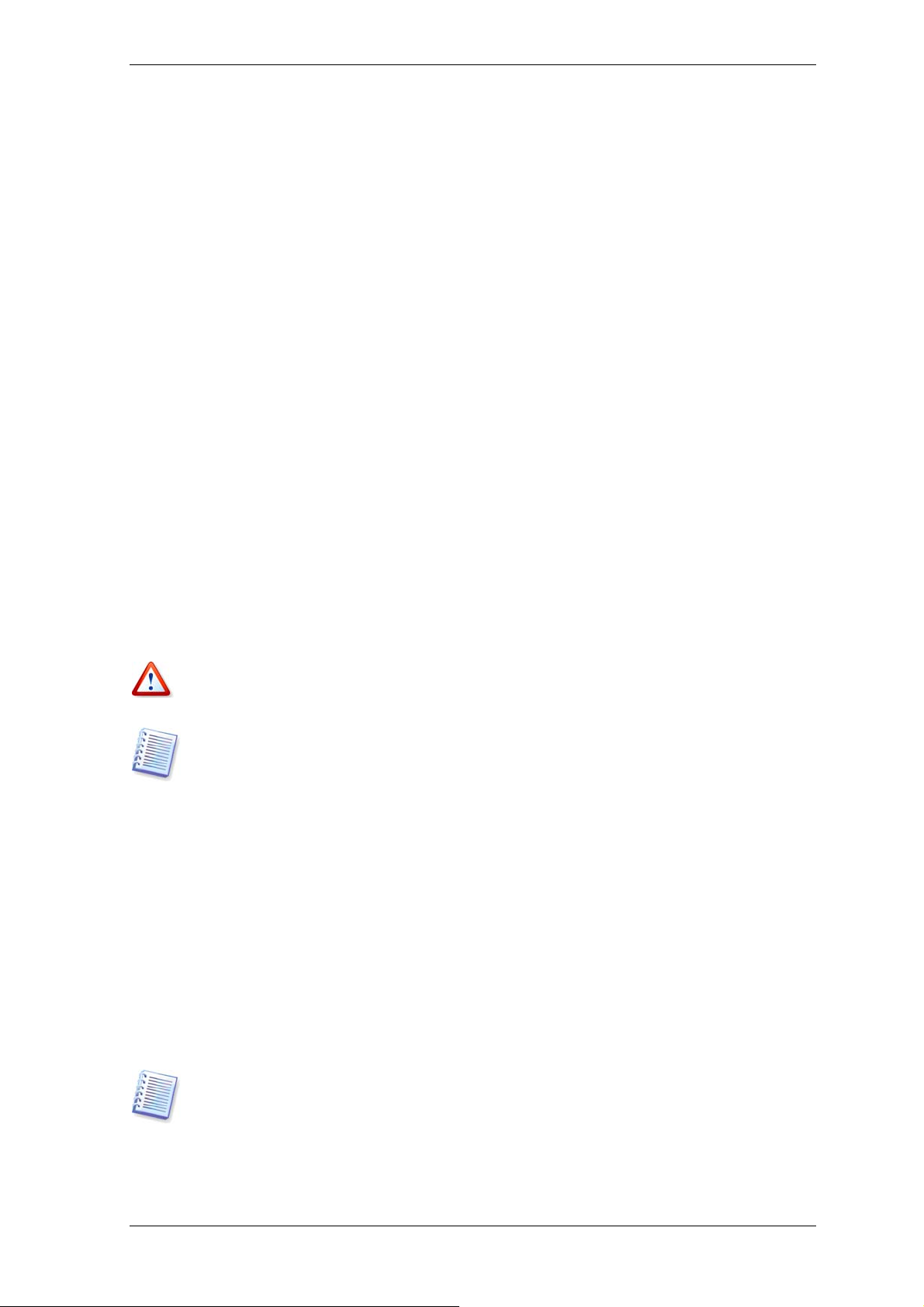
Chapter 13. Transferring the system to a new disk
13.1 General information
Sooner or later any computer user finds out that the hard disk is too small. If you just
don’t have space for more data, you can add another disk just for data storage as
described in the following chapter.
However, you might find that your hard disk does not have enough space for the
operating system and installed applications, preventing you from updating your software.
In this case, you have to transfer the system to a higher-capacity hard disk.
To transfer the system, you must first install the disk in the server. If a server doesn’t
have a bay for another hard disk, you can temporarily install it in place of your CD-ROM.
If that is not possible, you can clone a hard disk by creating i ts imag e an d restoring it to a
new hard disk with larger partitions.
There are two transfer modes available: automatic and manual.
In the automatic mode, you will only have to take some simple actions to transfer all the
data, including partitions, folders and files, to a newer disk, making it bootable if the
original disk was bootable.
There will be only one difference between these disks – partitions on the newer disk will
be larger. Everything else, including the installed operating systems, data, disk labels,
settings, software and everything else on the disk, will remain the same.
Note that you can not clone, add or replace mounted disks, so you will have to run
Acronis True Image Echo Server from a rescue CD in such cases. How to create a rescue
CD see in
This is the only result available in the automatic mode. The program can only duplicate
the original disk layout to the new one. To obtain a different result, you will have to
answer additional questions about cloning parameters.
The manual mode will provide more data transfer flexibility.
1. You will be able to select the method of partition and data transfer:
• as is
• new disk space is proportionally distributed between the old disk partitions
• new disk space is distributed manually
2. You will also be able to select operations to perform on the old disk:
Chapter 9. Creating bootable media.
• leave partitions (and data!) on the old disk
• remove all information from the old disk
• create new partitions on the old disk (and remove all the older information)
On program screens, damaged partitions are marked with a red circle and a white cross
inside in the upper left corner. Before you start cloning, you should check such disks for
errors using the appropriate operating system tools.
Copyright © Acronis, Inc., 2000-2008
Page 81
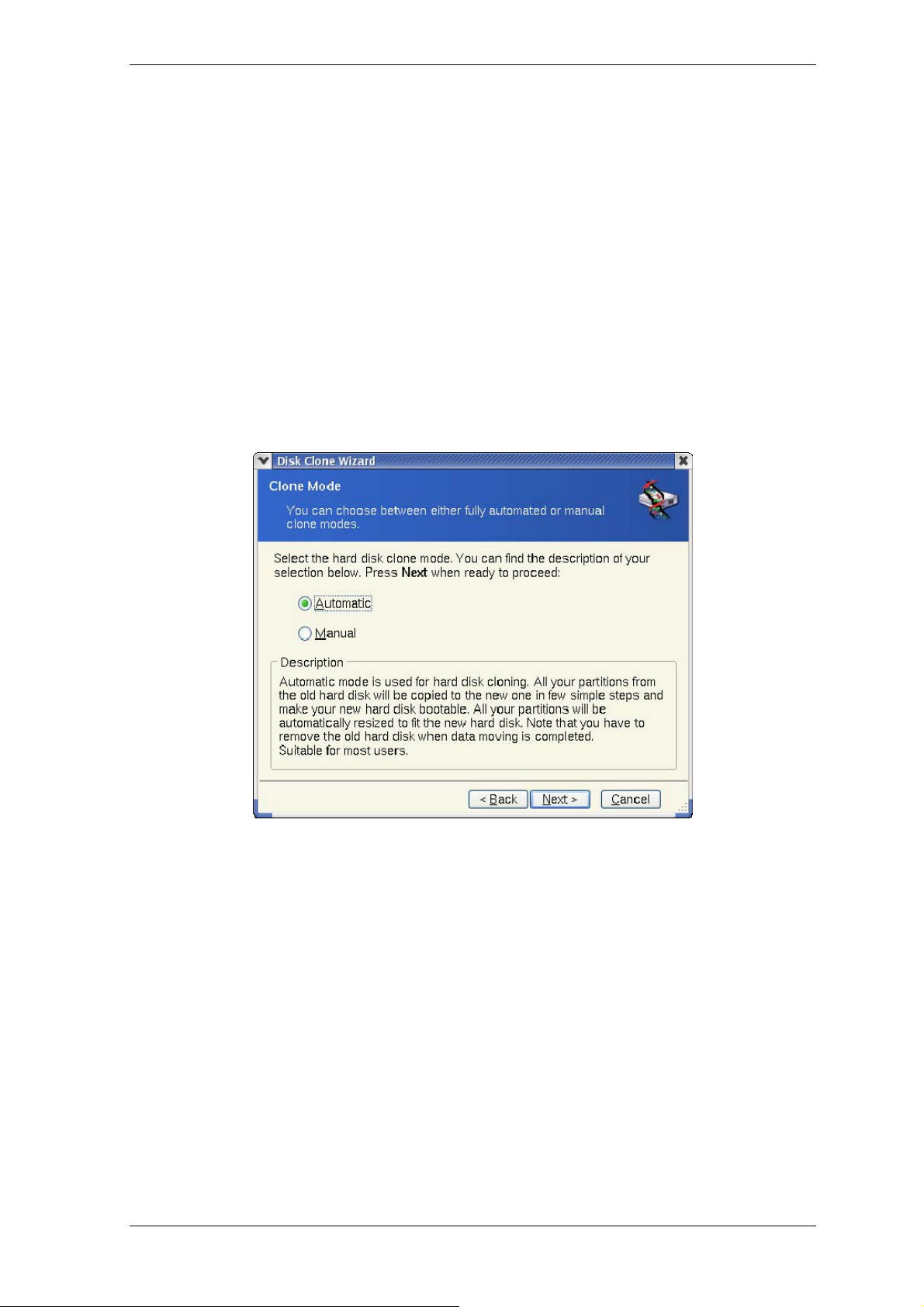
13.2 Security
Please note the following: if the power goes out or you accidentally press RESET during
the transfer, the procedure will be incomplete and you will have to partition and format or
clone the hard disk again.
No data will be lost because the original disk is only being read (no partitions are changed
or resized) until data transfer is completed.
Nevertheless, we do not recommend that you delete data from the old disk until you are
sure it is correctly transferred to the new disk, the server boots up from it and all
applications work.
13.3 Executing transfers
13.3.1 Selecting Clone mode
You will see the Clone mode window just after the welcome window.
We recommend using automatic mode in most cases. The manual mode can be useful if
you need to change the disk partition layout.
If the program finds two disks, one partitioned and another unpartitioned, it will
automatically recognize the source disk as the partitioned disk and the destination disk as
the unpartitioned disk, so the next two steps will be bypassed.
13.3.2 Selecting source disk
If the program finds several partitioned disks, it will ask you which is the source (i.e. the
older data disk).
Page 82
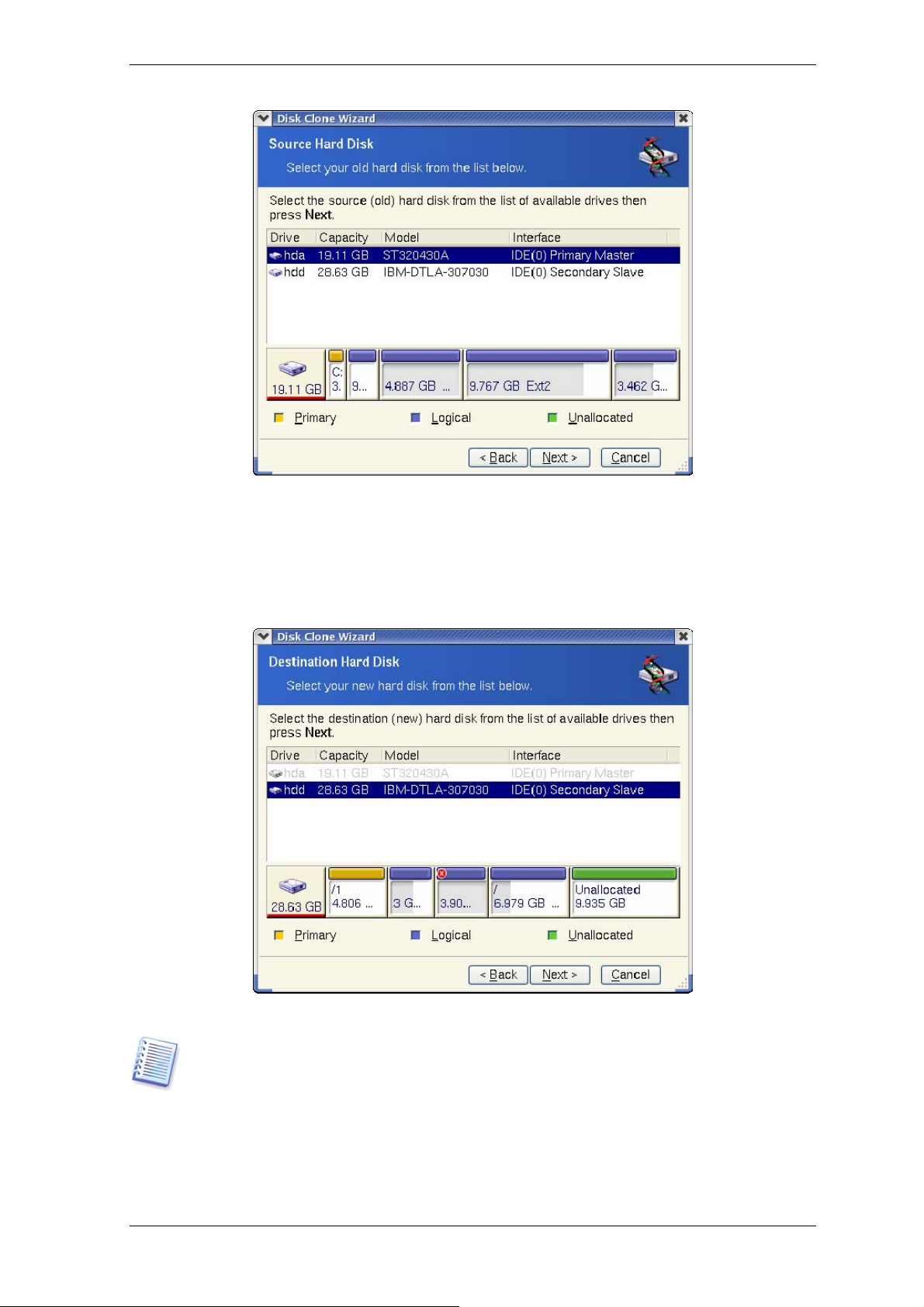
You can determine the source and destination using the information provided in this
window (disk number, capacity, label, partition and file system information).
13.3.3 Selecting destination disk
After you select the source disk, you have to select the destination where the disk
information will be copied.
The previously selected source becomes grayed-out and disabled for selection.
If either disk is unpartitioned, the program will automatically recognize it as the
destination and bypass this step.
Copyright © Acronis, Inc., 2000-2008
Page 83
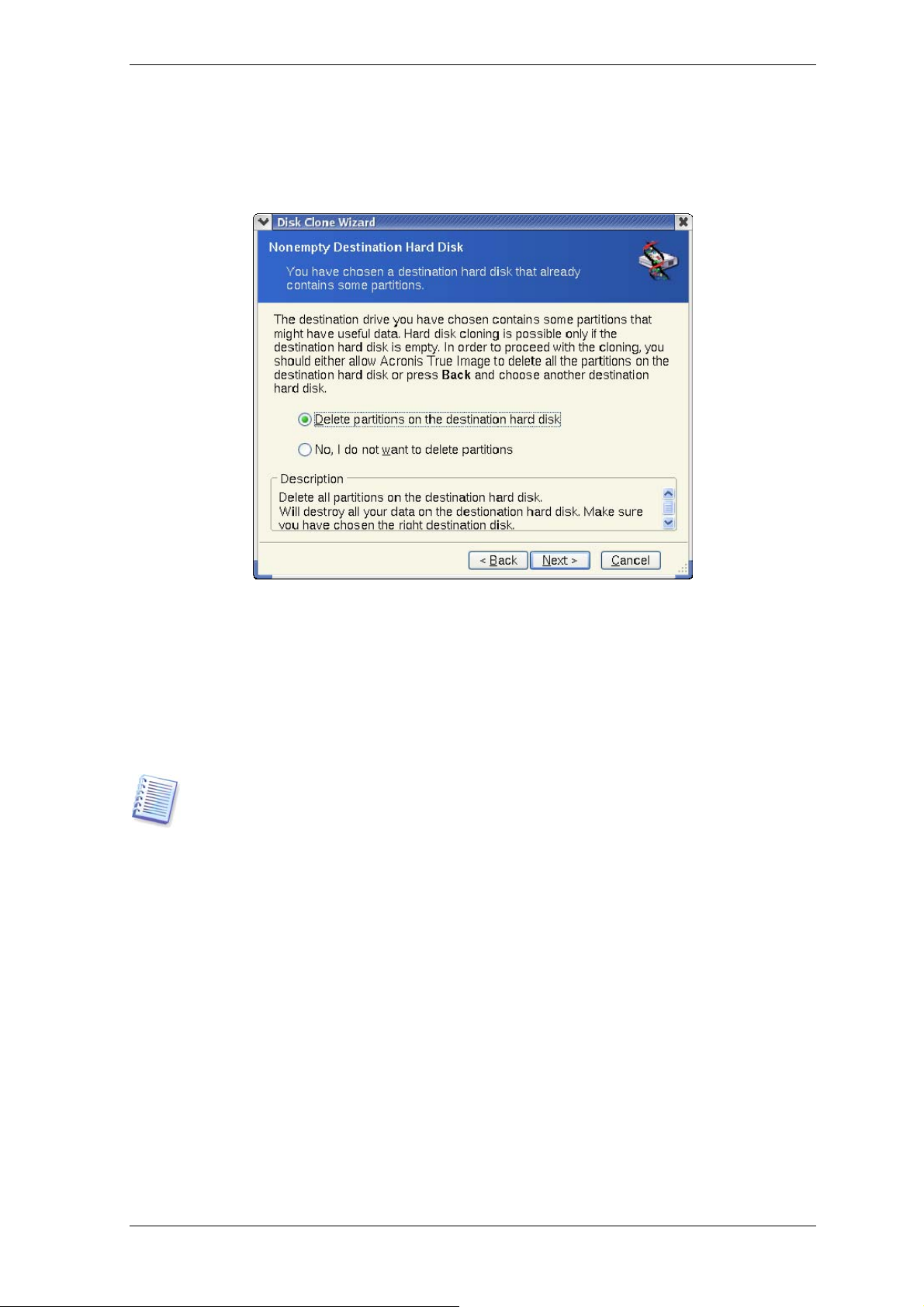
13.3.4 Partitioned destination disk
At this point, the program checks to see if the destination disk is free. If not, you will be
prompted by the Nonempty Destination Hard Disk window stating that the
destination disk contains partitions, perhaps with data.
You will have to select between:
• Delete partitions on the destination hard disk – all existing partitions will be
deleted during cloning and all their data will be lost.
• No, I do not want to delete partitions – no existing partition will be deleted,
discontinuing the cloning operation. You will only be able to cancel this operation and
return to select another disk.
To continue, select the first choice and click Next.
Note that no real changes or data destruction will be performed at this time! For now, the
program will just map out cloning. All changes will be implemented only when you click
Proceed.
13.3.5 Old and new disk partition layout
If you selected the automatic mode before, the program will ask you for nothing further.
You will see the window graphically illustrating information (as rectangles) about the
source disk (partitions and unallocated space) and the destination disk layout.
Along with the disk number, some additional information is provided: disk capacity, label,
partition and file system information. Partition types — primary, logical — and unallocated
space are marked with different colors.
Next you will see the cloning summary.
13.3.6 Old disk data
If you selected the manual mode, the program will ask you what to do with the old disk:
• Create a new partition layout – All existing partitions and their data will be deleted
(but they will also be cloned to the new disk, so you won’t lose them)
• Keep data – leave the old disk partitions and data intact
Page 84
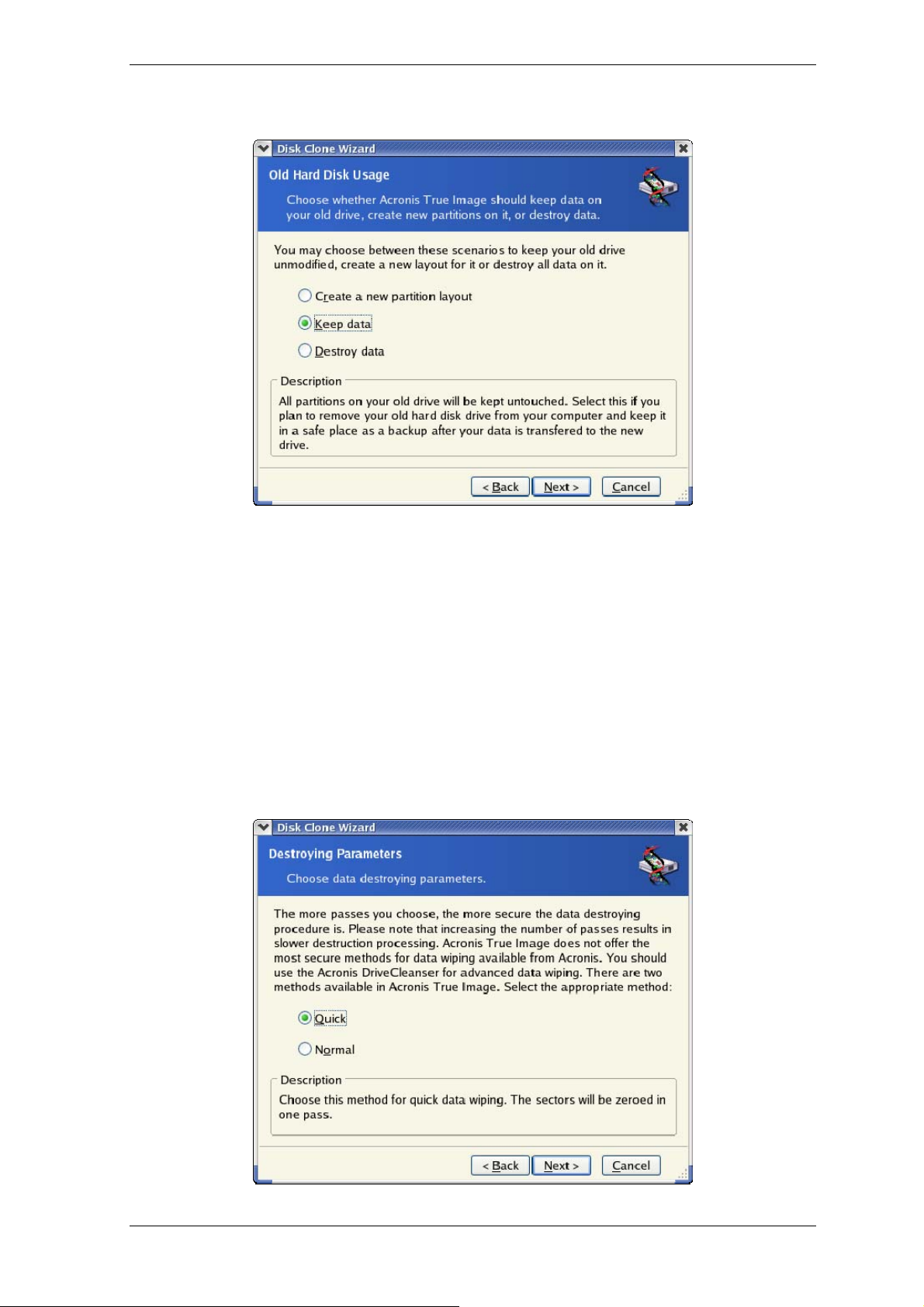
• Destroy data – destroy all data on the old disk.
If you are going to sell or give away your old disk, we recommend that you make sure
you destroyed the data on it.
If you are going to keep it for data storage, you can create a new partiti o n layout on i t. In
this case, the disk will be ready right after cloning is complete.
To protect yourself from unforeseen consequences, it would be better to leave the old
disk data intact, as you will be able to delete it later.
14.3.7 Destroying the old disk data
If you elected to destroy the old disk data in the previous step, you will have to select the
destruction method now:
• Quick – quick one-pass destruction
• Normal – multipass destruction
Copyright © Acronis, Inc., 2000-2008
Page 85
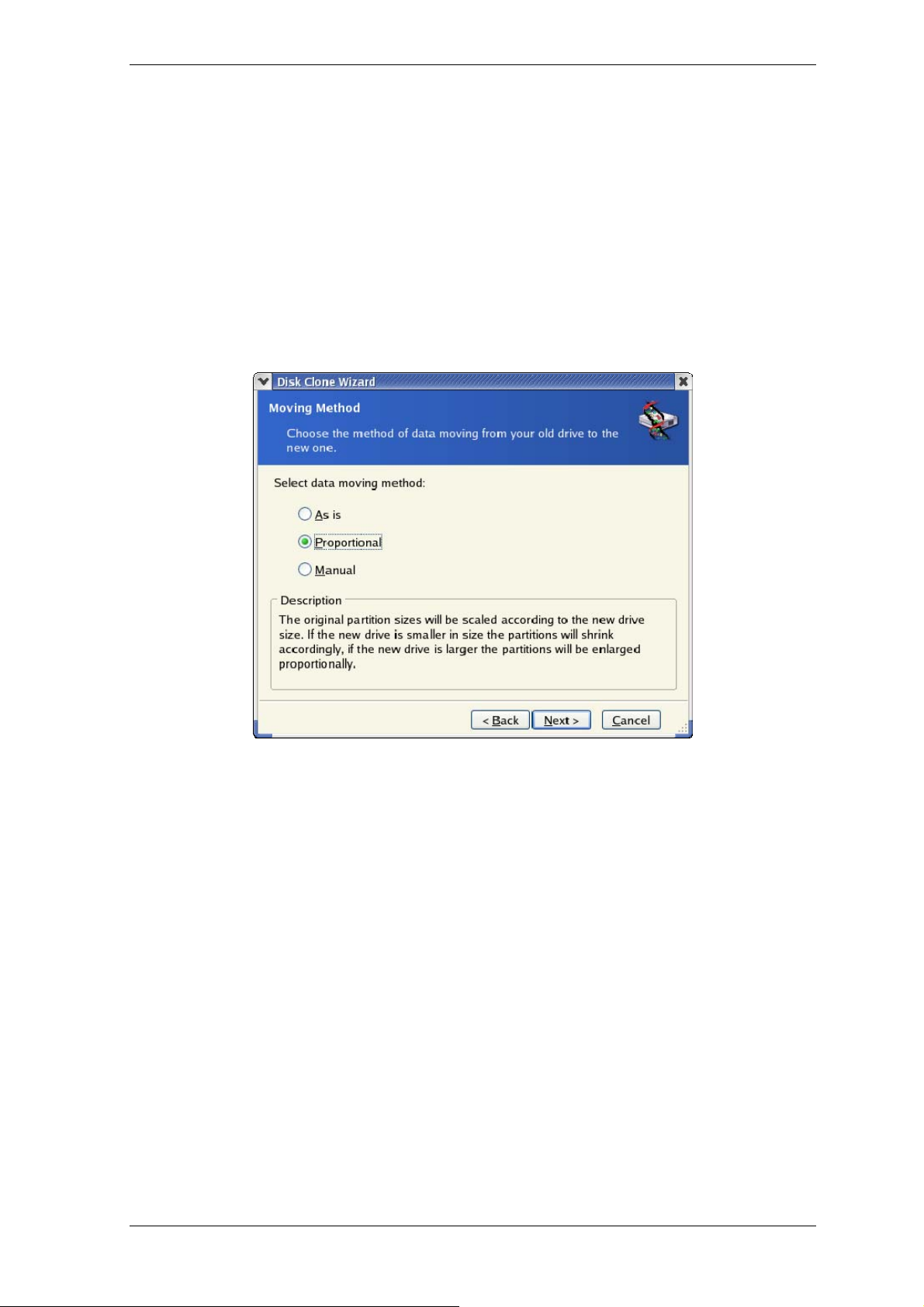
The second method takes more time, but makes it impossible to recover data afterwards,
even with special equipment.
The first method is less secure, but is still suitable for most cases.
13.3.8 Selecting partition transfer method
Acronis True Image Echo Server will offer you the following data transfer methods:
• As is
• Proportional – the new disk space will be proportionally distributed among cloned
partitions
• Manual – you will specify the new size and other parameters yourself
If you elect to transfer information "as is," a new partition will be created for every old
one with the same size and type, file system and label. The unused space will become
unallocated. Further, you will be able to use the unallocated space to create new
partitions or to enlarge the existing partitions with special tools, such as Acronis Disk
Director Suite.
As a rule, "as is" transfers are inexpedient, as they leave much unallocated space on the
new disk. Using the "as is" method, Acronis True Image Echo Server transfers
unsupported and damaged file systems.
If you transfer data proportionally, each partition will be enlarged, according to the
proportion of the old and new disk capacities.
FAT16 partitions are enlarged less than others, as they have a 4GB size limit.
Depending on the selected combination, you will proceed to either the old disk
partitioning window, or the disk partition layout window (see below).
13.3.9 Partitioning the old disk
If you selected Create a new partition layout earlier in the process, it is now time to
repartition your old disk.
During this step, you will see the current disk partition layout. Initially, the disk has
unallocated space only. This will change when you create new partitions.
Page 86
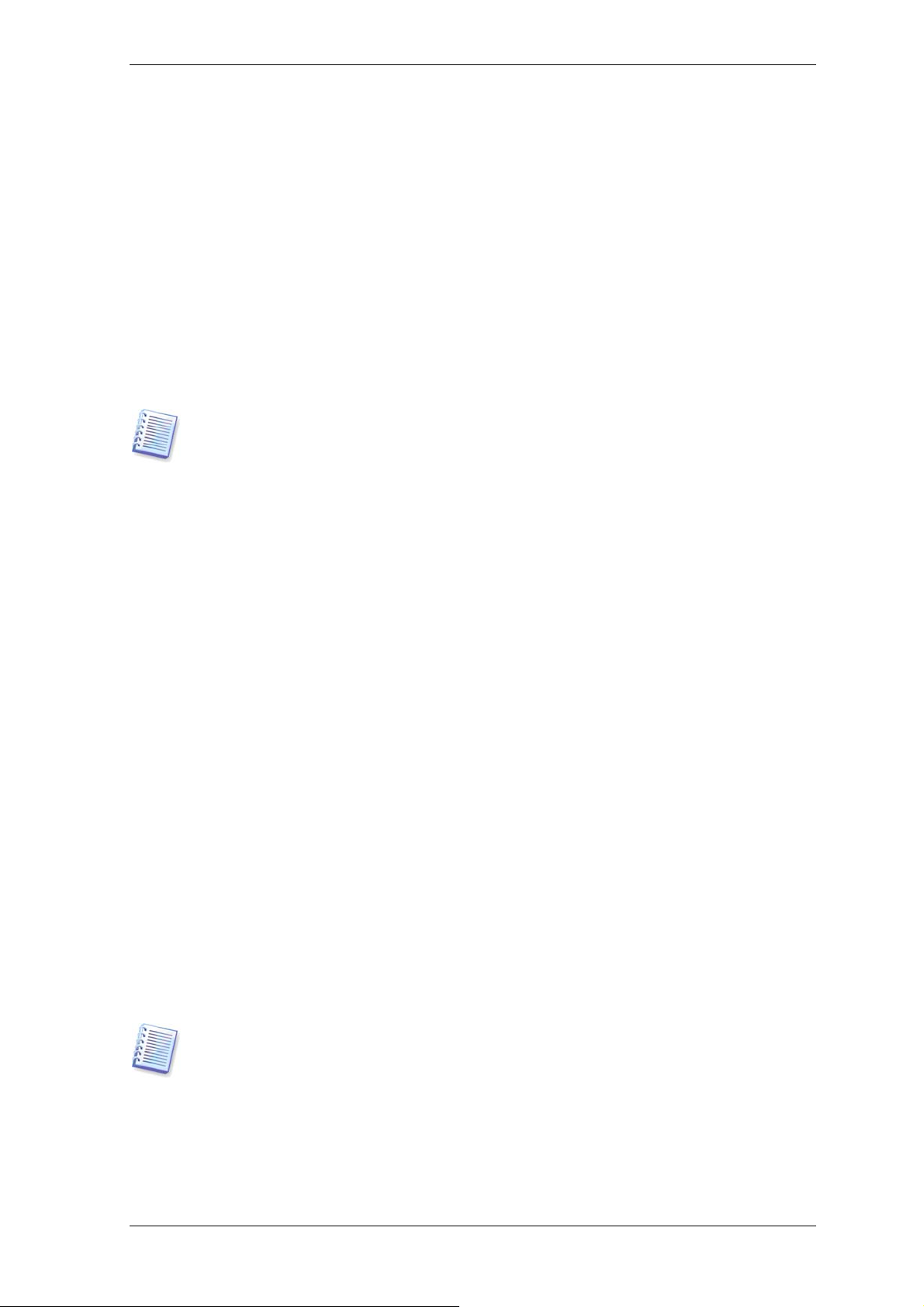
Having completed the required steps, you will add a new partition. To create another one,
simply repeat those steps.
If you make a mistake, click Back to redo.
After you create the necessary partitions, uncheck the Create new partition in
unallocated space box and click Next.
13.3.10 Old and new disk partition layouts
In the next window, you will see rectangles indicating the source hard disk, including its
partitions and unallocated space, as well as the new disk layout.
Along with the hard disk number, you will also see disk capacity, label, partition and file
system information. Different partition types, including primary, logical and unallocated
space are marked with different colors.
If you selected manual partition creation earlier, the partition layout will look different.
This partitioning method is described below.
13.3.11 Cloning summary
In the next window, you will see a list of briefly described operations to be performed on
the disks.
After you click Proceed, Acronis True Image Echo Server will start cloning the old disk to
the new disk, indicating the progress in a special window. You can stop this procedure by
clicking Cancel. In that case, you will have to repartition and format the new disk or
repeat the cloning procedure.
After the operation is complete, you will see the results message.
13.4 Cloning with manual partitioning
13.4.1 Old and new disk partition layouts
The manual transfer method enables you to resize partitions on the new disk. By default,
the program resizes them proportionally.
In the next window, you will see rectangles indicating the source hard disk, including its
partitions and unallocated space, as well as the new disk layout.
Along with the hard disk number, you will see disk capacity, label, partition and file
system information. Different partition types, including primary, logical and unallocated
space are marked with different colors.
To resize either partition, check the Proceed relayout box. If you are satisfied with the
partition layout shown, uncheck this box (if checked). Clicking Next, you will proceed to
the cloning summary window.
Be careful! Clicking Back in this window will reset all size and location changes that
you've selected, so you will have to specify them again.
First, select a partition to resize. It will be underlined in red.
Resize and relocate it on the next step.
You can do this by entering values to Unallocated space before, Partition size,
Unallocated space after fields, by dragging partition borders or the partition itself.
Copyright © Acronis, Inc., 2000-2008
Page 87

If the cursor turns to two vertical lines with left and right arrows, it is pointed at the
partition border and you can drag it to enlarge or reduce the partition’s size. If the cursor
turns to four arrows, it is pointed at the partition, so you can move it to the left or right (if
there's unallocated space near it).
Having provided the new location and size, click Next. You will be taken two steps back
to the partition layout. You might have to perform some more resizing and relocation
before you get the layout you need.
Page 88

Chapter 14. Adding a new hard disk
If you don't have enough space for your data, you can either replace the old disk with a
new higher-capacity one (data transfers to new disks are described in the previous
chapter), or add a new disk only to store data, leaving the system on th e old disk. If the
server has space for another disk, it would be easier to add a data disk drive than to
clone a system one.
Note that you can not clone, add or replace mounted disks, so you will have to run
Acronis True Image Echo Server from a rescue CD in such cases. How to create a rescue
CD see in
To add a new disk, you must first install it in your server.
14.1 Selecting a hard disk
Select the disk that you've added to the server.
Chapter 9. Creating bootable media.
This window might be bypassed if the program detects the new disk itself. In this case,
you will immediately proceed to the new partition creation.
If there are any partitions on the new disk, they must be deleted first.
Select Delete partitions on the destination hard disk and click Next to continue.
14.2 Creating new partitions
Next you will see the current partition layout. Initially, all disk space will be unallocated.
This will change after you add new partitions.
To create a partition, select Create new partition in unallocated space and click
Next to perform steps required by the partition creation wizard.
You will be prompted to set the new partition location and size. You can do this by both
entering values to Unallocated space before, Partition size, Unallocated space
after fields, by dragging partition borders or the partition itself.
Copyright © Acronis, Inc., 2000-2008
Page 89

If the cursor turns to two vertical lines with left and right arrows, it is pointed at the
partition border and you can drag it to enlarge or reduce the partition size. If the cursor
turns to four arrows, it is pointed at the partition, so you can move it to the left or right (if
there is unallocated space near it). Having provided the new partition location and size,
you can input a label for the new partition.
If you make a mistake at partitioning, click Back to redo the process.
Finally, you will be taken back to the partition layout screen. Check the resulting partitions
layout and start creating another partition or move on by unchecking Create new
partition in unallocated space and clicking Next.
14.3 Disk add summary
The disk add summary contains a list of operations to be performed on disks.
After you click Proceed, Acronis True Image Echo Server will start creating and
formatting new partitions, indicating the progress in a special window. You can stop this
procedure by clicking Cancel. In that case, you will have to repartition and format the
new disk or repeat the disk add procedure.
