Page 1
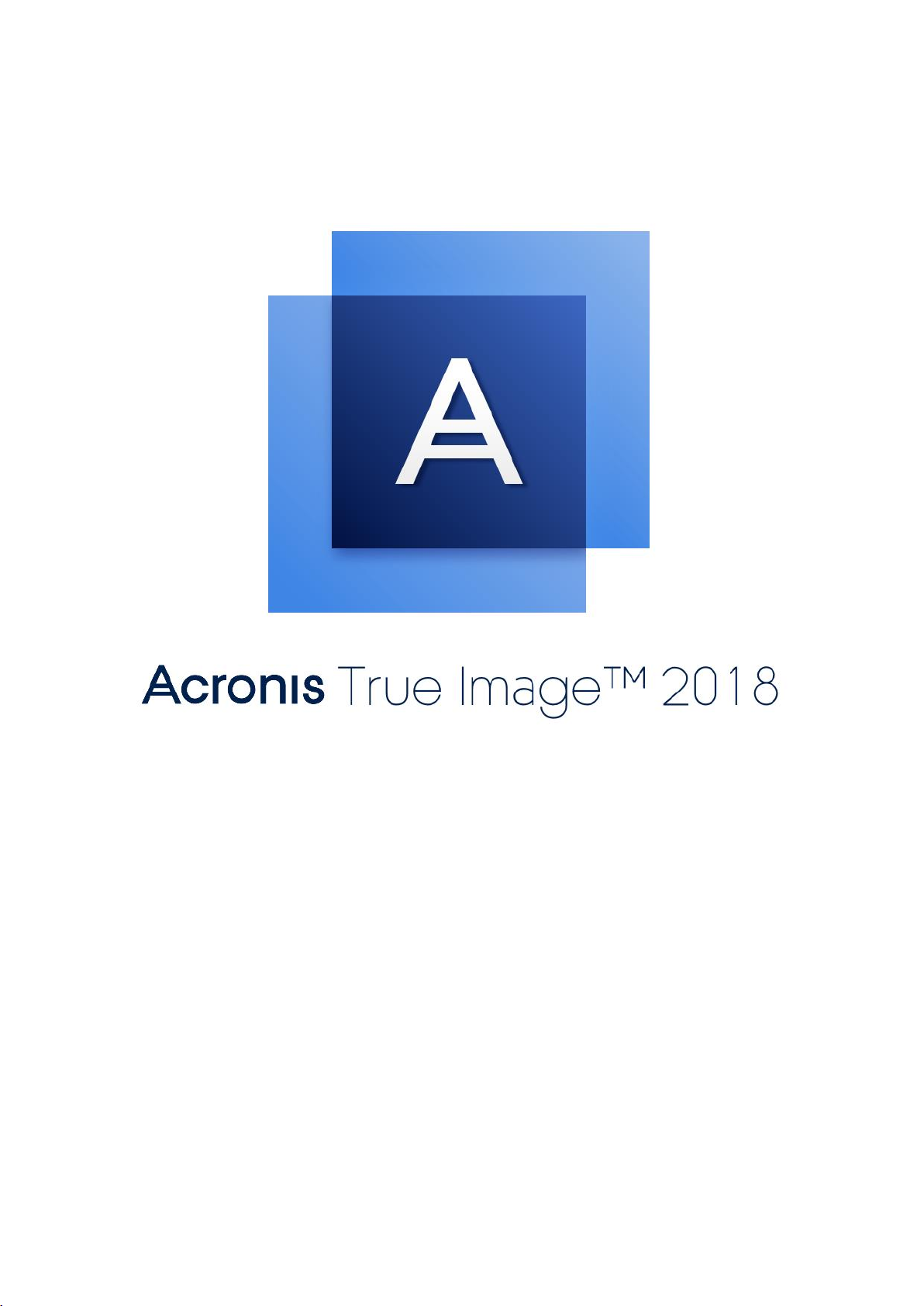
Page 2
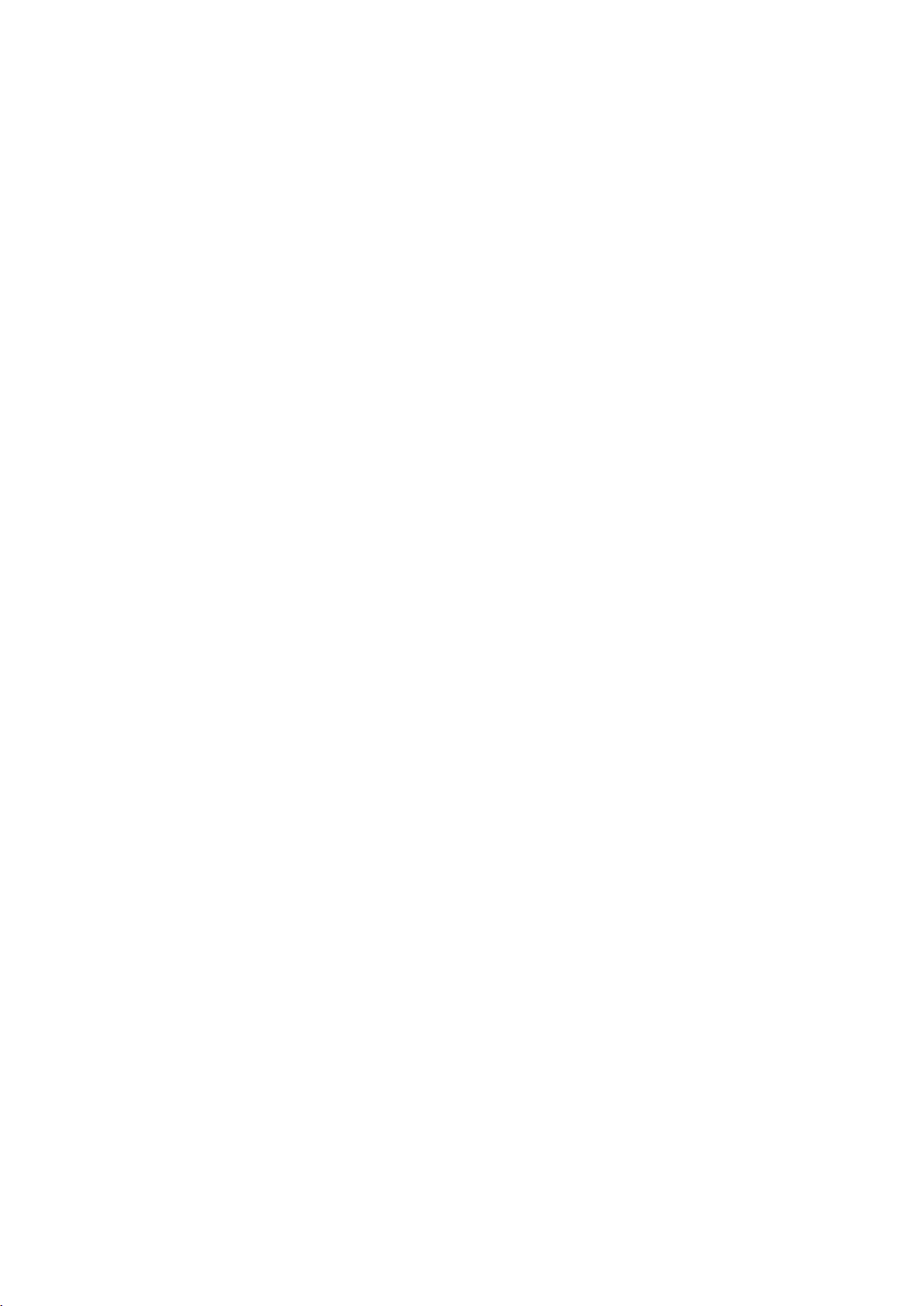
2 Copyright © Acronis International GmbH, 2002-2017
Table of contents
1 Introduction ....................................................................................................................7
1.1 What is Acronis® True Image™? ................................................................................................ 7
1.2 New in this version .................................................................................................................... 7
1.2.1 Alternatives to the removed features ........................................................................................................... 8
1.3 System requirements and supported media ............................................................................. 9
1.3.1 Minimum system requirements .................................................................................................................... 9
1.3.2 Supported operating systems ........................................................................................................................ 9
1.3.3 Supported file systems .................................................................................................................................... 9
1.3.4 Supported Internet connection types ......................................................................................................... 10
1.3.5 Supported storage media ............................................................................................................................. 10
1.4 Installing Acronis True Image 2018 ..........................................................................................11
1.5 Activating Acronis True Image 2018 ........................................................................................12
1.6 Trial version information .........................................................................................................13
1.7 Upgrading Acronis True Image 2018 .......................................................................................14
1.8 Technical Support ....................................................................................................................15
2 Getting started .............................................................................................................. 16
2.1 User interface language ...........................................................................................................16
2.2 Protecting your system ............................................................................................................16
2.2.1 Step 1. Backing up your computer ............................................................................................................... 17
2.2.2 Step 2. Creating bootable rescue media ..................................................................................................... 18
2.3 Backing up all data on your PC ................................................................................................19
2.4 Backing up your files ................................................................................................................20
2.5 Cloning your hard drive ...........................................................................................................22
2.6 Recovering your computer ......................................................................................................23
2.7 Recovering your files and folders ............................................................................................25
2.8 Acronis account .......................................................................................................................25
2.9 Getting started with Acronis Cloud .........................................................................................26
2.9.1 How we ensure security of your data .......................................................................................................... 26
2.9.2 Subscription information .............................................................................................................................. 27
3 Basic concepts ............................................................................................................... 28
3.1 Basic concepts ..........................................................................................................................28
3.2 The difference between file backups and disk/partition images ............................................30
3.3 Full, incremental and differential backups ..............................................................................31
3.4 FAQ about backup, recovery and cloning ................................................................................33
3.5 Deciding where to store your backups ....................................................................................34
3.5.1 Preparing a new disk for backup .................................................................................................................. 35
3.5.2 FTP connection .............................................................................................................................................. 35
3.5.3 Authentication settings ................................................................................................................................. 36
3.6 Using Acronis Nonstop Backup ................................................................................................36
3.6.1 Acronis Nonstop Backup data storage ........................................................................................................ 37
3.6.2 Nonstop Backup - Frequently asked questions ........................................................................................... 38
3.7 Backup file naming ...................................................................................................................39
Page 3
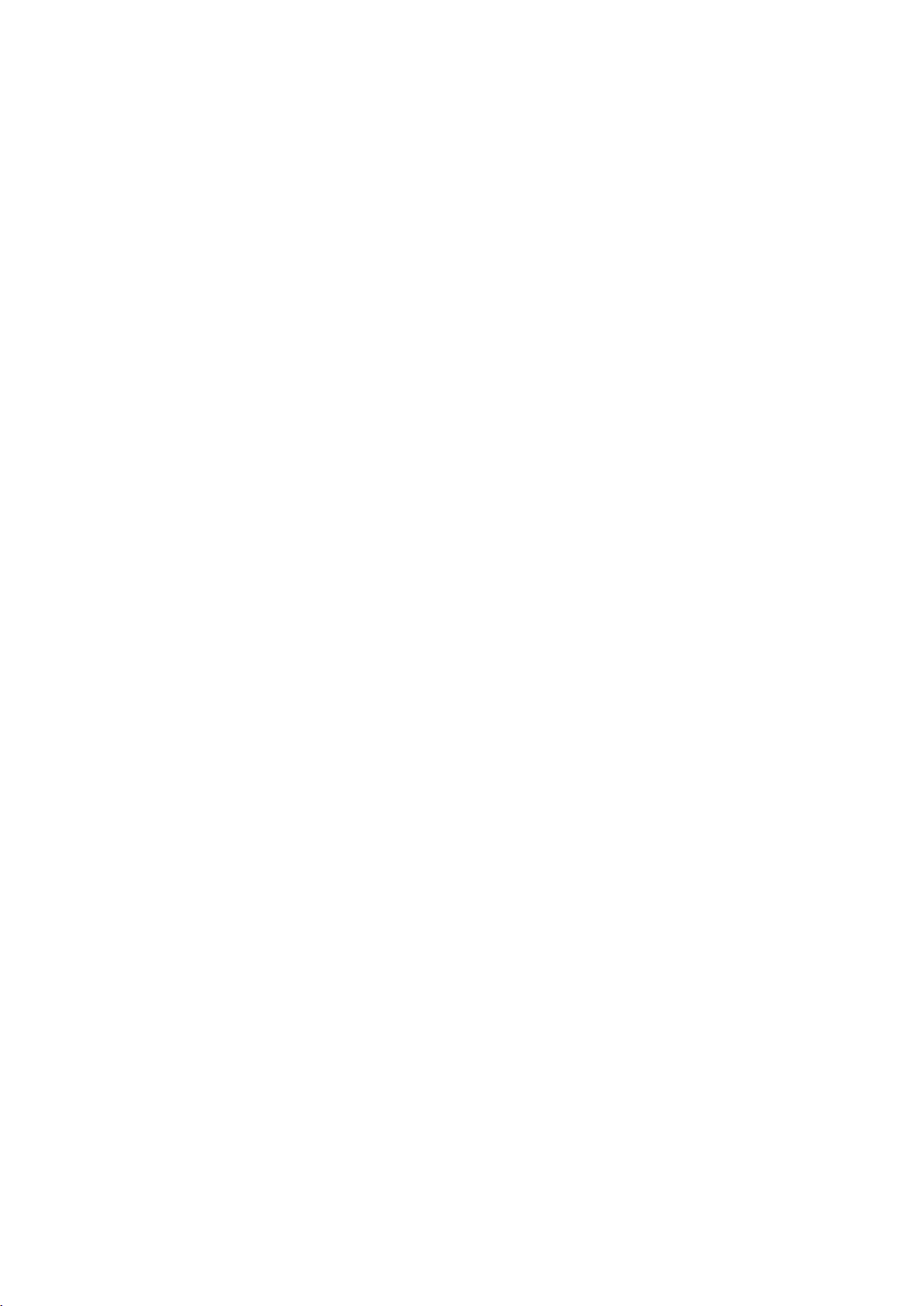
3 Copyright © Acronis International GmbH, 2002-2017
3.8 Integration with Windows .......................................................................................................39
3.9 Wizards ....................................................................................................................................41
4 Backing up data ............................................................................................................. 42
4.1 Backing up disks and partitions ...............................................................................................42
4.2 Backing up files and folders .....................................................................................................44
4.2.1 Notarized backup .......................................................................................................................................... 45
4.3 Backing up mobile devices .......................................................................................................49
4.4 Backing up a Facebook account ...............................................................................................50
4.5 Backup options ........................................................................................................................50
4.5.1 Scheduling ...................................................................................................................................................... 52
4.5.2 Backup schemes ............................................................................................................................................ 54
4.5.3 Notifications for backup operation .............................................................................................................. 60
4.5.4 Excluding items from backup ....................................................................................................................... 61
4.5.5 Image creation mode .................................................................................................................................... 63
4.5.6 Backup protection ......................................................................................................................................... 63
4.5.7 Pre/Post commands for backup ................................................................................................................... 64
4.5.8 Backup splitting ............................................................................................................................................. 65
4.5.9 Backup validation option .............................................................................................................................. 65
4.5.10 Backup reserve copy ..................................................................................................................................... 66
4.5.11 Removable media settings ........................................................................................................................... 66
4.5.12 Error handling ................................................................................................................................................ 67
4.5.13 File-level security settings for backup .......................................................................................................... 68
4.5.14 Computer shutdown ..................................................................................................................................... 68
4.5.15 Acronis Cloud cleanup .................................................................................................................................. 69
4.5.16 Online backup protection ............................................................................................................................. 69
4.5.17 Performance of backup operation ............................................................................................................... 70
4.5.18 Selecting a data center for backup .............................................................................................................. 71
4.5.19 Laptop power settings .................................................................................................................................. 72
4.6 Operations with backups .........................................................................................................73
4.6.1 Backup operations menu .............................................................................................................................. 73
4.6.2 Backup activity and statistics ........................................................................................................................ 74
4.6.3 Sorting backups in the list ............................................................................................................................. 76
4.6.4 Validating backups ........................................................................................................................................ 76
4.6.5 Backup to various places .............................................................................................................................. 77
4.6.6 Adding an existing backup to the list ........................................................................................................... 77
4.6.7 Deleting backups and backup versions........................................................................................................ 78
4.6.8 Removing data from Acronis Cloud ............................................................................................................. 79
5 Recovering data ............................................................................................................. 80
5.1 Recovering disks and partitions ...............................................................................................80
5.1.1 Recovering your system after a crash .......................................................................................................... 80
5.1.2 Recovering partitions and disks ................................................................................................................... 88
5.1.3 About recovery of dynamic/GPT disks and volumes .................................................................................. 90
5.1.4 Arranging boot order in BIOS or UEFI BIOS ................................................................................................. 92
5.2 Recovering files and folders .....................................................................................................93
5.3 Searching backup content .......................................................................................................95
5.4 Recovery from Acronis Cloud ..................................................................................................96
5.4.1 Recovering data from online backups ......................................................................................................... 96
5.4.2 Recovering a file version ............................................................................................................................... 97
5.4.3 Disk recovery from Cloud ............................................................................................................................. 97
5.5 Recovering your Facebook account .......................................................................................101
Page 4
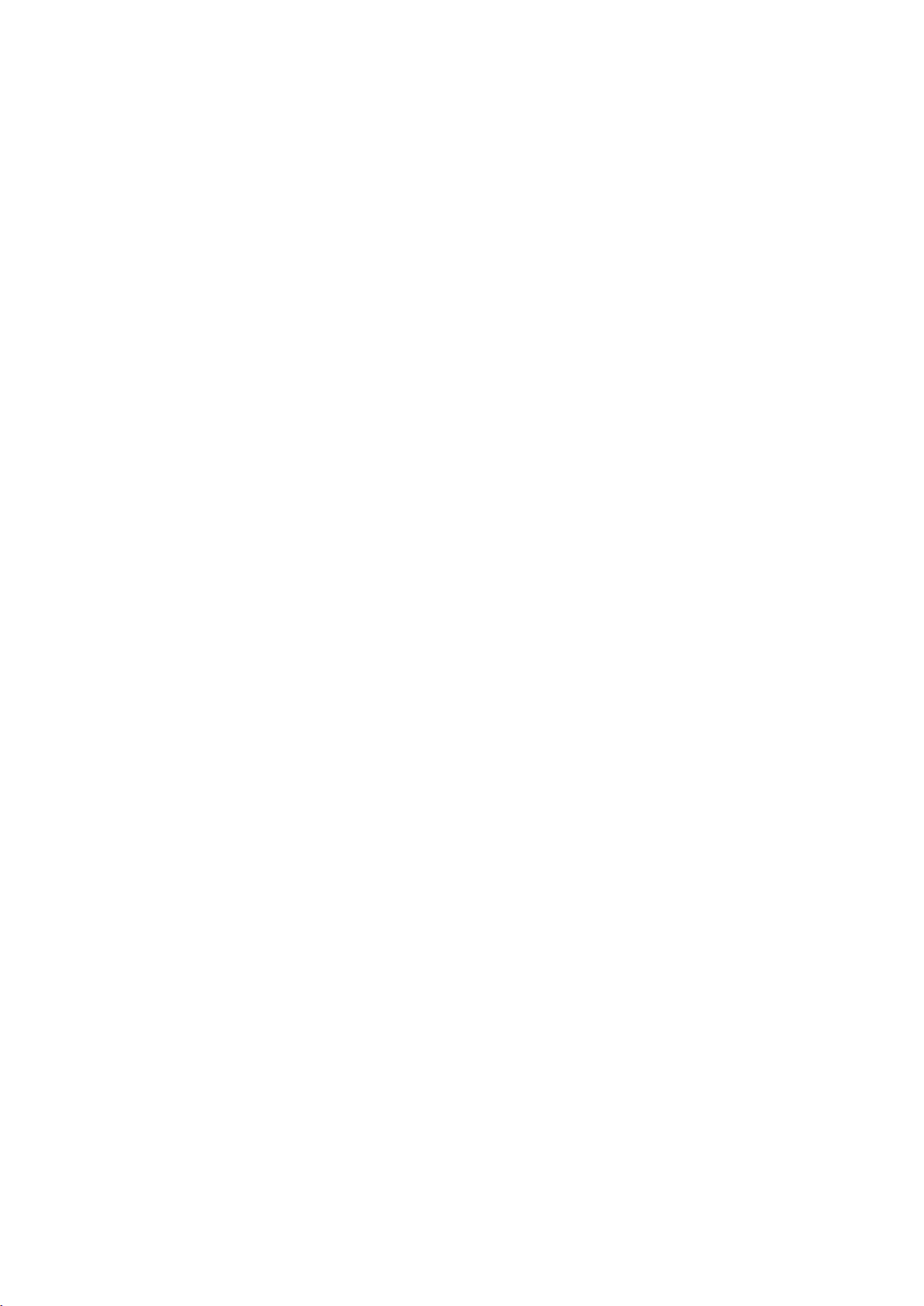
4 Copyright © Acronis International GmbH, 2002-2017
5.6 Recovery options ...................................................................................................................101
5.6.1 Disk recovery mode .................................................................................................................................... 102
5.6.2 Pre/Post commands for recovery .............................................................................................................. 102
5.6.3 Validation option ......................................................................................................................................... 103
5.6.4 Computer restart ......................................................................................................................................... 103
5.6.5 File recovery options ................................................................................................................................... 103
5.6.6 Overwrite file options ................................................................................................................................. 103
5.6.7 Performance of recovery operation .......................................................................................................... 104
5.6.8 Notifications for recovery operation ......................................................................................................... 105
6 Archiving data.............................................................................................................. 107
6.1 What is data archiving? .........................................................................................................107
6.2 What is excluded from archives? ...........................................................................................108
6.3 Cloud archiving vs. Online backup .........................................................................................108
6.4 Archiving your data ................................................................................................................109
6.4.1 Data archiving options ................................................................................................................................ 109
6.5 Accessing your archived files .................................................................................................110
7 Protecting family data .................................................................................................. 111
7.1 What is family data protection? ............................................................................................111
7.2 Adding a new device to Online Dashboard............................................................................111
7.3 Backing up data remotely ......................................................................................................112
7.4 Recovering data with Online Dashboard ...............................................................................113
8 Synchronizing data ....................................................................................................... 114
8.1 About the Sync feature ..........................................................................................................114
8.2 What you can and cannot synchronize ..................................................................................114
8.3 Sync icons ...............................................................................................................................115
8.4 Creating a sync .......................................................................................................................116
8.5 Versions of synchronized files ...............................................................................................116
8.5.1 Reverting to a previous file version ........................................................................................................... 117
8.6 How to clean up your space on Acronis Cloud ......................................................................117
8.7 How to recover a deleted file ................................................................................................118
8.8 Deleting a sync .......................................................................................................................119
9 Acronis Mobile ............................................................................................................ 120
9.1 Installing Acronis Mobile .......................................................................................................121
9.2 Backing up your mobile device to Acronis Cloud ..................................................................121
9.3 Backing up your mobile device to a computer ......................................................................122
9.4 Backing up your mobile device directly to an NAS ................................................................122
9.5 Recovering mobile data .........................................................................................................123
9.6 Recovering data to a new smartphone..................................................................................124
9.7 Mobile app settings ...............................................................................................................124
9.8 Local destination of mobile backups .....................................................................................125
Page 5
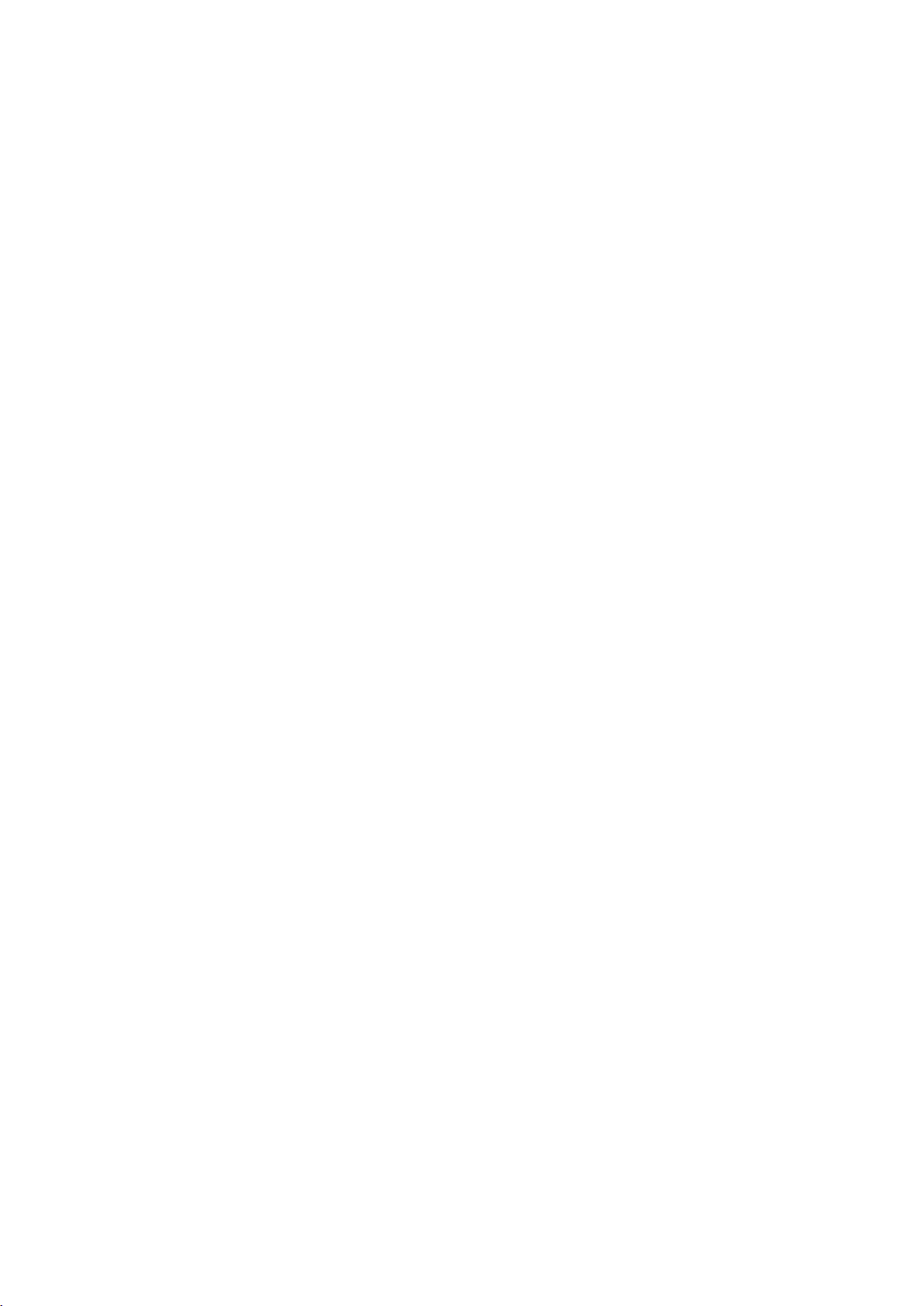
5 Copyright © Acronis International GmbH, 2002-2017
10 Disk cloning and migration ........................................................................................... 126
10.1 Disk cloning utility ..................................................................................................................126
10.1.1 Clone Disk wizard ........................................................................................................................................ 126
10.1.2 Manual partitioning .................................................................................................................................... 129
10.1.3 Excluding items from cloning ..................................................................................................................... 130
10.2 Migrating your system from an HDD to an SSD .....................................................................131
10.2.1 What to do if Acronis True Image 2018 does not recognize your SSD .................................................... 131
10.2.2 Migrating to SSD using the backup and recovery method....................................................................... 132
11 Tools ........................................................................................................................... 134
11.1 Creating bootable rescue media ............................................................................................135
11.1.1 Acronis Media Builder ................................................................................................................................. 135
11.1.2 Making sure that your rescue media can be used when needed ........................................................... 140
11.2 Acronis Startup Recovery Manager .......................................................................................145
11.3 Try&Decide ............................................................................................................................146
11.3.1 Using Try&Decide ........................................................................................................................................ 149
11.3.2 Try&Decide options and notifications ....................................................................................................... 150
11.3.3 Try&Decide: typical use cases .................................................................................................................... 150
11.4 Acronis Secure Zone ..............................................................................................................151
11.4.1 Creating and managing Acronis Secure Zone ........................................................................................... 152
11.4.2 Acronis Secure Zone location ..................................................................................................................... 153
11.4.3 Size of Acronis Secure Zone ........................................................................................................................ 154
11.4.4 Acronis Secure Zone protection ................................................................................................................. 154
11.4.5 Removing Acronis Secure Zone .................................................................................................................. 155
11.5 Adding a new hard disk ..........................................................................................................155
11.5.1 Selecting a hard disk .................................................................................................................................... 156
11.5.2 Selecting initialization method ................................................................................................................... 157
11.5.3 Creating new partitions .............................................................................................................................. 157
11.6 Security and Privacy Tools .....................................................................................................159
11.6.1 Acronis DriveCleanser ................................................................................................................................. 159
11.6.2 System Clean-up .......................................................................................................................................... 163
11.6.3 Hard Disk Wiping methods ......................................................................................................................... 169
11.6.4 Acronis Active Protection ........................................................................................................................... 170
11.7 Mounting an image ................................................................................................................174
11.8 Unmounting an image ...........................................................................................................175
11.9 Working with .vhd(x) files ......................................................................................................175
11.9.1 Converting Acronis backup ......................................................................................................................... 176
11.10 Importing and exporting backup settings ..............................................................................176
11.11 Acronis Universal Restore ......................................................................................................177
11.11.1 Creating Acronis Universal Boot media ..................................................................................................... 178
11.11.2 Using Acronis Universal Restore ................................................................................................................ 180
12 Troubleshooting .......................................................................................................... 182
12.1 Acronis System Report ...........................................................................................................182
12.2 Acronis Smart Error Reporting ...............................................................................................183
12.3 Sending feedback to Acronis .................................................................................................184
12.4 How to collect crash dumps ..................................................................................................185
12.5 Acronis Customer Experience Program .................................................................................185
Page 6
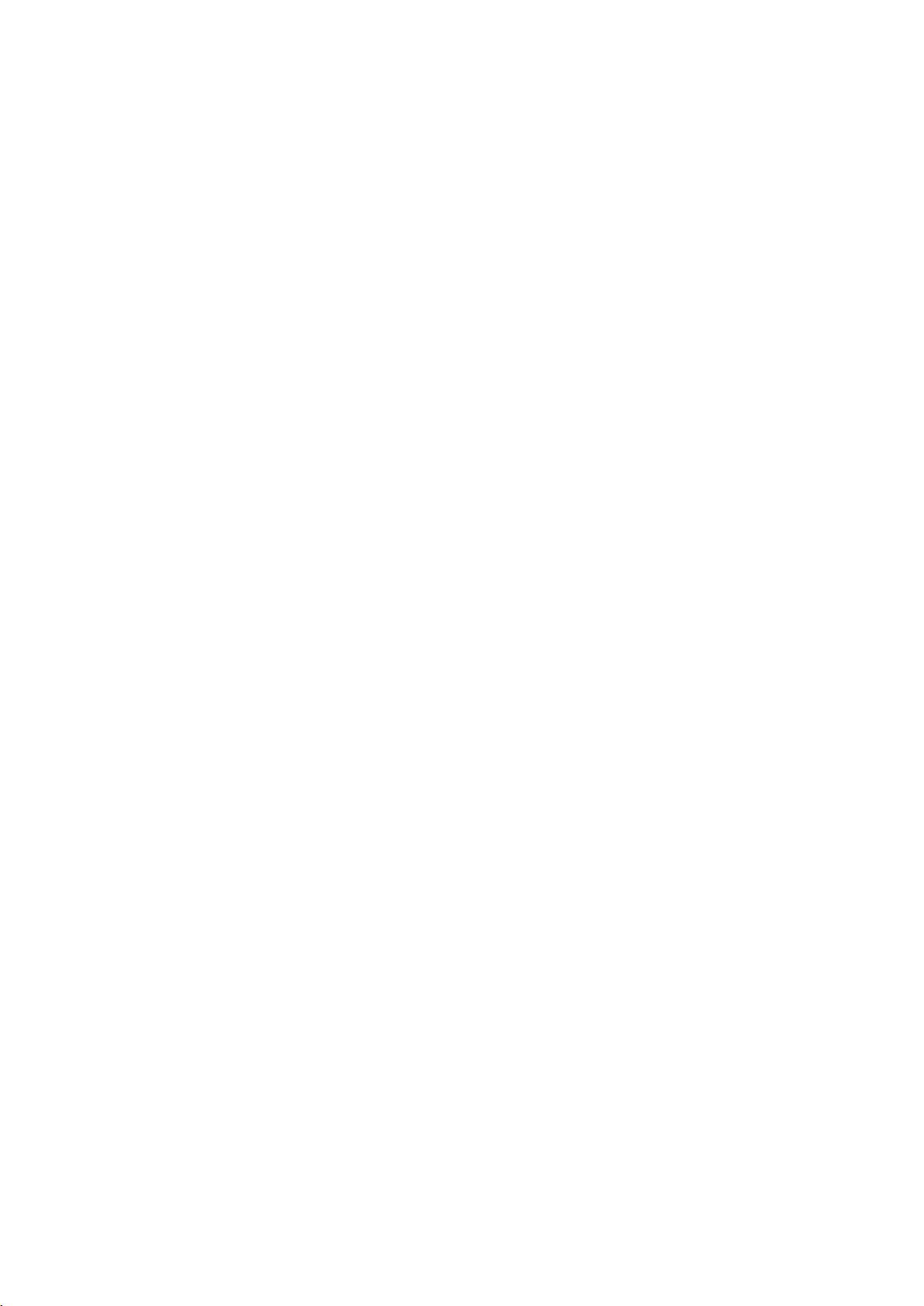
6 Copyright © Acronis International GmbH, 2002-2017
13 Glossary of Terms ........................................................................................................ 188
Page 7
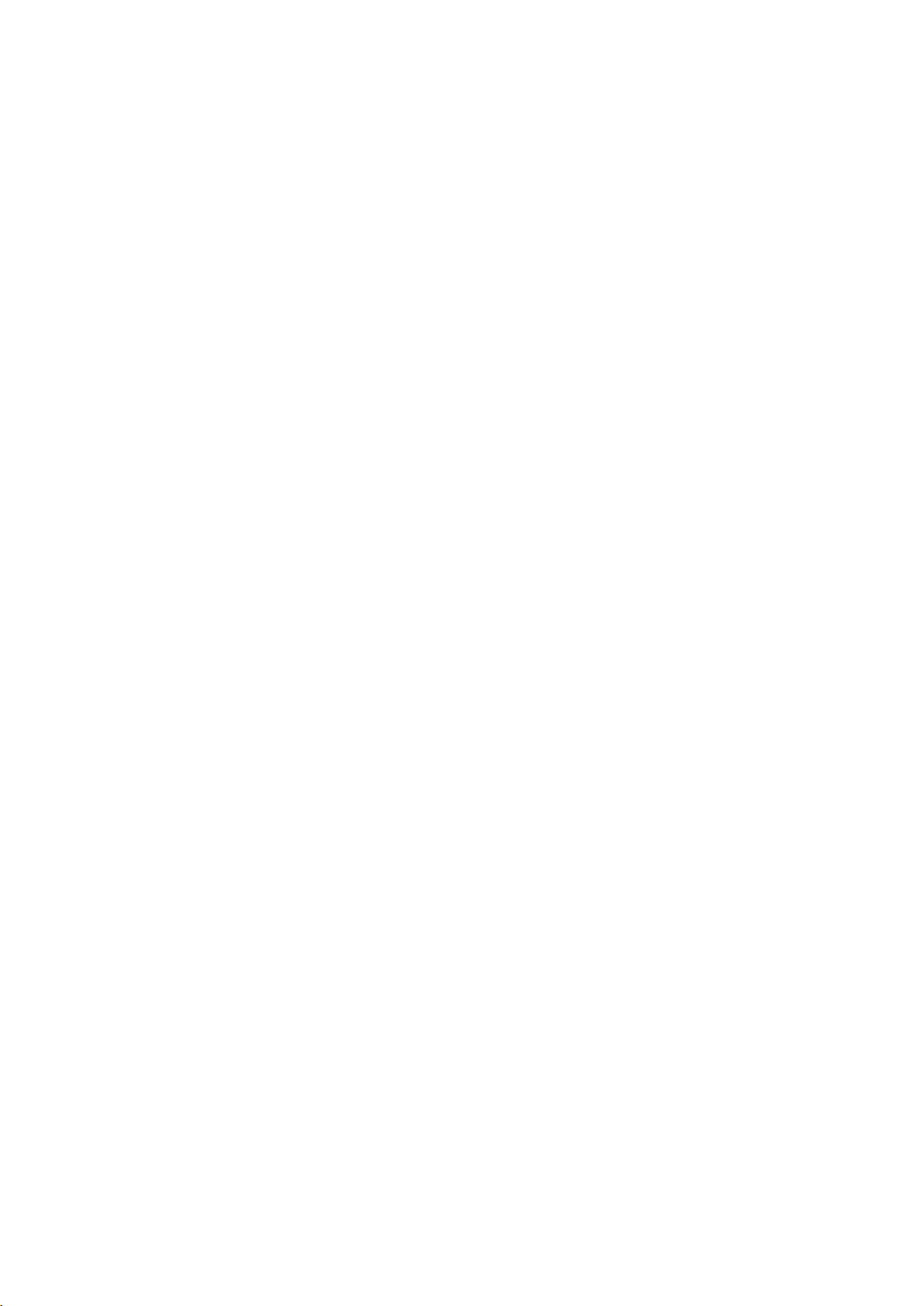
7 Copyright © Acronis International GmbH, 2002-2017
1 Introduction
1.1 What is Acronis
®
True Image™?
Acronis True Image 2018 is an integrated software suite that ensures the security of all of the
information on your PC. It can back up your documents, photos, email, and selected partitions, and
even the entire disk drive, including operating system, applications, settings, and all of your data.
Backups allow you to recover your computer system should a disaster occur, such as losing data,
accidentally deleting critical files or folders, or suffering a complete hard disk crash.
Online Backup allows you to store your files and disks on Acronis Cloud. Your data will be protected
even if your computer is lost, stolen, or destroyed, and your data can be entirely recovered onto a
new device, if needed.
Key features:
Disk backup to a local storage and to Acronis Cloud (p. 42)
File backup to a local storage and to Acronis Cloud (p. 44)
Rescue bootable media (p. 135)
Hard disk cloning (p. 126)
Data archiving (p. 107)
Family data protection (p. 111)
File synchronization (p. 114)
Security and privacy tools (p. 134)
Getting started
Learn how to protect your computer with two simple steps: "Protecting your system (p. 16)".
1.2 New in this version
Backup activity and statistics—For every backup, you can easily view how many times it was
started, if the operations were successful or not, size of the backed-up data, status of operations
performed on the backup, and other details. This information is collected on the Activity tab,
which allows you to track the full backup history starting from its creation.
For every backup, except nonstop and mobile ones, the Backup tab displays a graphical
representation of the backup content by file types.
Improved and simplified creation of WinPE-based media—When you want to create a WinPE
media, you first need to download and install AIK or ADK, packs of tools from Microsoft. The
amount of data that you need to download is quite significant and can easily exceed 1 GB or even
more. The new method optimizes this process and downloads only those files that are required
for the WinPE media creation. As a result, you need to download only about 500 MB.
Moreover, instead of creating a WinPE media you can create WinRE media. This is much easier
because Windows Recovery Environment is already included in Windows Vista and later versions
of Windows, and you do not need to download additional components from the Internet. Similar
to WinPE-based media, you can add your drivers for better compatibility with your hardware.
Page 8
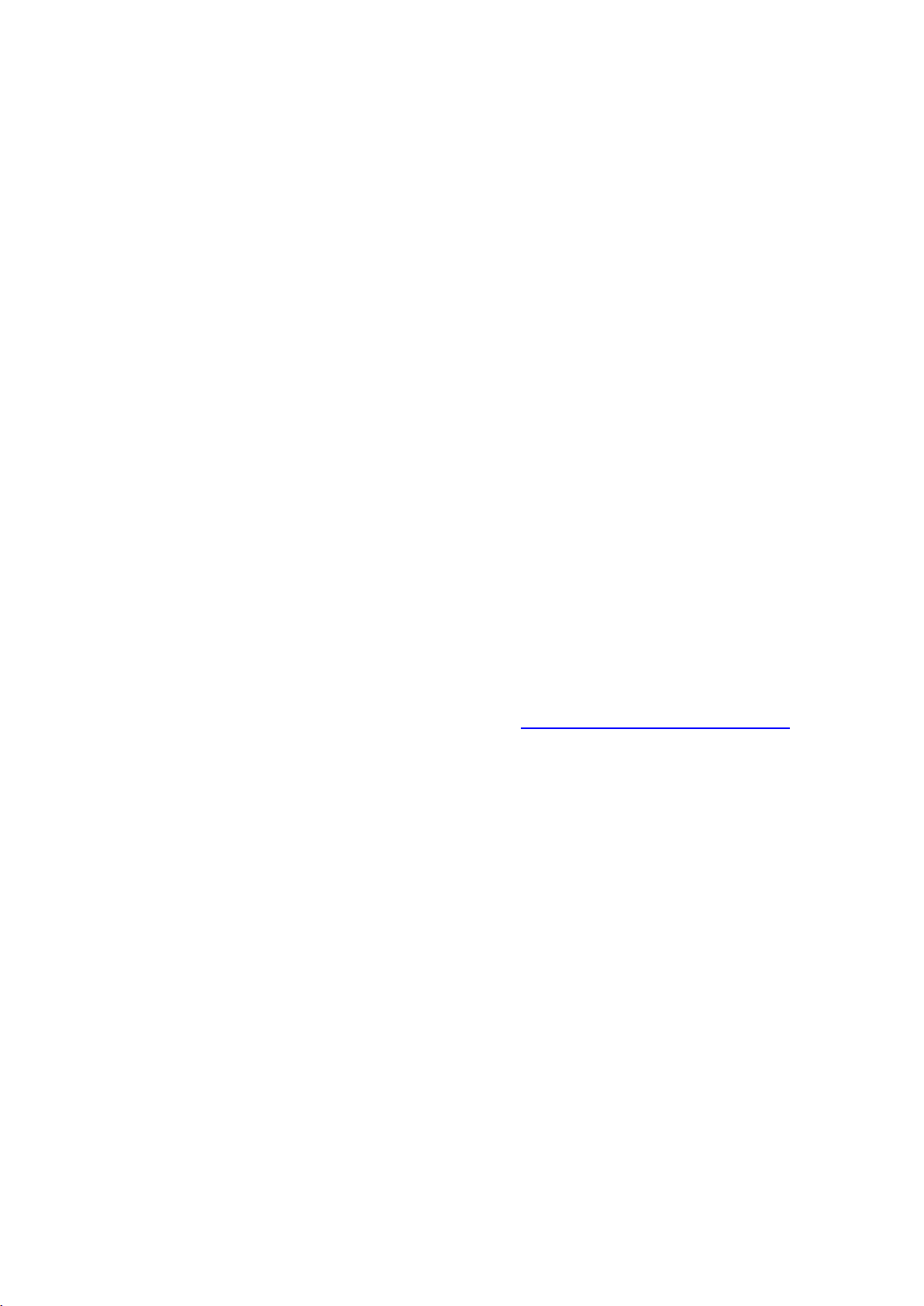
8 Copyright © Acronis International GmbH, 2002-2017
Acronis Active Protection dashboard—This is your new command center of anti-ransomware
protection with all the necessary settings, statistics, summary, and exhaustive information on the
current processes.
Acronis Active Protection 2.0—In this version:
Detecting injections, that is attempts of ransomware to inject malicious code into healthy
processes.
Using Machine Learning technology. This technology allows us to analyze big data, update
the process behavioral patterns on the basis of the analysis, and therefore temporarily
improve quality of ransomware detection engine.
Converting Acronis backups (.tib files) to virtual hard disks (.vhd or .vhdx files)—You can create
.vhd(x) files based on disk-level backups, and then mount these files as virtual drives or run them
as virtual machines.
Backup settings transfer—You can import and export the settings of your backups via a .zip file.
This comes in handy when you need to transfer backups from one computer to another, or to the
same computer after upgrading to the next Acronis True Image 2018 version.
User interface improvements—The following interface elements were added or improved:
Three tabs for full control of every backup were added: Backup, Activity, and Recovery.
Backup comments were reworked.
Mobile backup and social network backup were moved to the backup source section. The
Dashboard tab was removed from the side pane.
1.2.1 Alternatives to the removed features
After a detailed review, it was decided to remove a number of outdated and redundant features
from Acronis True Image. The following is the list of the features that were removed and alternative
ways of performing the same functions and operations in your version of Acronis True Image 2018.
For more information, refer to the Knowledge Base article: https://kb.acronis.com/content/48662.
Email backup. This feature becomes less and less popular, since most of our customers use
web-based email systems. Please use disk-level backup instead. Refer to Backing up disks and
partitions (p. 42) for details.
Local and mixed synchronization. We recommend that you use cloud-based sync, instead.
Acronis Cloud is much more reliable storage than a USB flash drive, an internal hard drive, or an
external hard drive. One more important advantage — your data in Acronis Cloud is accessible
anytime, anywhere. Refer to Sync creation (p. 116) for details.
Backup version consolidation. You can control the number of your backup versions by specifying
it in the backup scheme. Refer to Backup schemes (p. 54) for details.
Manual backup deletion. You can delete an entire backup, configure automatic cleanup rules, or
delete a specific backup version while working in the recovery environment (bootable media).
Refer to Deleting backups and backup versions (p. 78) for details.
The following features have been removed, as they were originally designed for Windows XP.
Acronis Extended Capacity Manager. In Windows Vista and later, hard drives of over 3 TB in size
are supported by the operating system.
Trim SSD. In Windows 7 and later, trimming SSD is natively integrated in the operating system.
Page 9
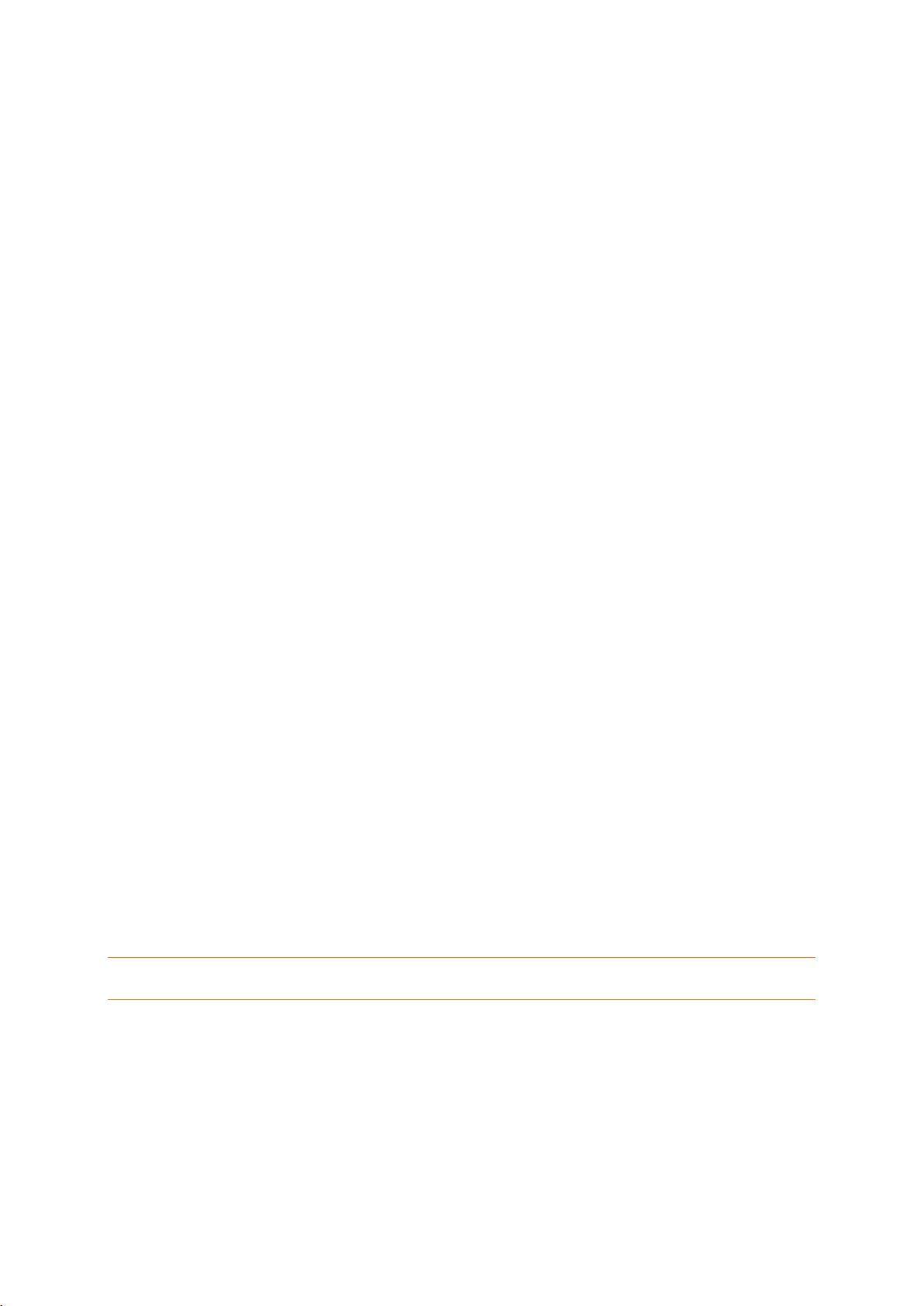
9 Copyright © Acronis International GmbH, 2002-2017
1.3 System requirements and supported media
1.3.1 Minimum system requirements
Acronis True Image 2018 requires the following hardware:
Processor Pentium 1 GHz
1 GB RAM
1.5 GB of free space on a hard disk
CD-RW/DVD-RW drive or USB flash drive for bootable media creation (about 600 MB of free
space is required)
Screen resolution is 1024 x 768
Mouse or other pointing device (recommended)
Other requirements:
An Internet connection is required for the product activation and all features that use Acronis
Cloud, including online backup, cloud archiving, and data synchronization. If your computer is not
connected to the Internet, you can activate the product by using another computer that has an
Internet connection. Refer to Activating Acronis True Image 2018 (p. 12) for details.
You need to have administrator privileges to run Acronis True Image 2018.
1.3.2 Supported operating systems
Acronis True Image 2018 has been tested on the following operating systems:
Windows 10 Creators Update
Windows 10
Windows 8.1 (all editions)
Windows 8 (all editions)
Windows 7 SP1 (all editions)
Windows XP SP3 (32-bit) *
Windows Home Server 2011
* Limited support. Some features may not work properly. For example, Online Dashboard and
Archiving.
Acronis True Image 2018 also lets you create a bootable CD-R/DVD-R or USB drive that can back up
and recover a disk/partition on a computer running any Intel- or AMD- based PC operating system,
including Linux®. Note that the Intel-based Apple Macintosh is not supported.
Warning! Successful recovery is only guaranteed for the supported operating systems. Other operating systems
can be backed up using a sector-by-sector approach, but they may become unbootable after recovery.
1.3.3 Supported file systems
FAT16/32
NTFS
Ext2/Ext3/Ext4 *
ReiserFS *
Note: ReiserFS partitions and disks cannot be backed up to Acronis Cloud.
Page 10
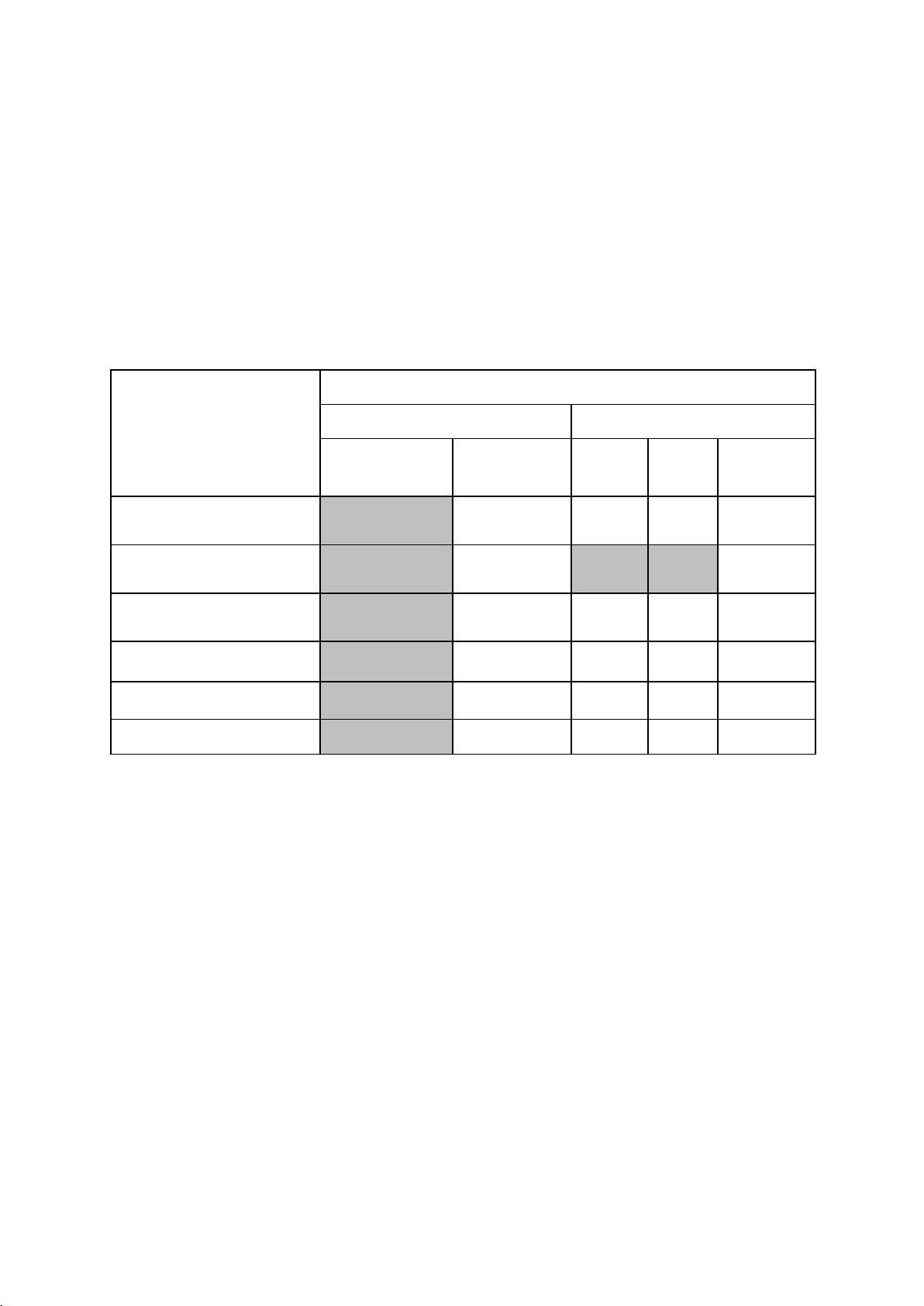
10 Copyright © Acronis International GmbH, 2002-2017
Linux SWAP *
* The Ext2/Ext3/Ext4, ReiserFS, and Linux SWAP file systems are supported only for disk or partition
backup/recovery operations. You cannot use Acronis True Image 2018 for file-level operations with
these file systems (file backup, recovery, search, as well as image mounting and file recovering from
images). You also cannot perform backups to disks or partitions with these file systems.
If a file system is not supported or is corrupted, Acronis True Image 2018 can copy data using a
sector-by-sector approach.
1.3.4 Supported Internet connection types
The table below shows which Internet connection types are supported by the product functions.
Internet connection type
Acronis Console in Windows
Acronis Bootable media
Any connection
established in
Windows
Proxy server
Ethernet
cable
Wi-Fi
Proxy server
Disk-level and file-level backup
to Acronis Cloud
+
-
- - -
Disk-level recovery from
Acronis Cloud
+
-
+ + -
File-level recovery from Acronis
Cloud
+
-
- - -
Data synchronization
+
-
- - -
Product activation
+
- *
- - -
Product update
+
- **
- - -
* - You can activate the product by using an activation code. Refer to the Activation from another
computer section in Activating Acronis True Image 2018 (p. 12) for details.
** - To update the product, download the newer product version from the Acronis website and
install it over your current one.
1.3.5 Supported storage media
Hard disk drives*
Solid State Drives (SSD)
Networked storage devices
FTP servers**
CD-R/RW, DVD-R/RW, DVD+R (including double-layer DVD+R), DVD+RW, DVD-RAM, BD-R, BD-RE
USB 1.1 / 2.0 / 3.0, eSATA, FireWire (IEEE-1394), SCSI, and PC card storage devices
* Limitations on operations with dynamic disks:
Creation of Acronis Secure Zone on dynamic disks is not supported.
Recovery of a dynamic volume as a dynamic volume with manual resizing is not supported.
Try&Decide® cannot be used for protecting dynamic disks.
Page 11
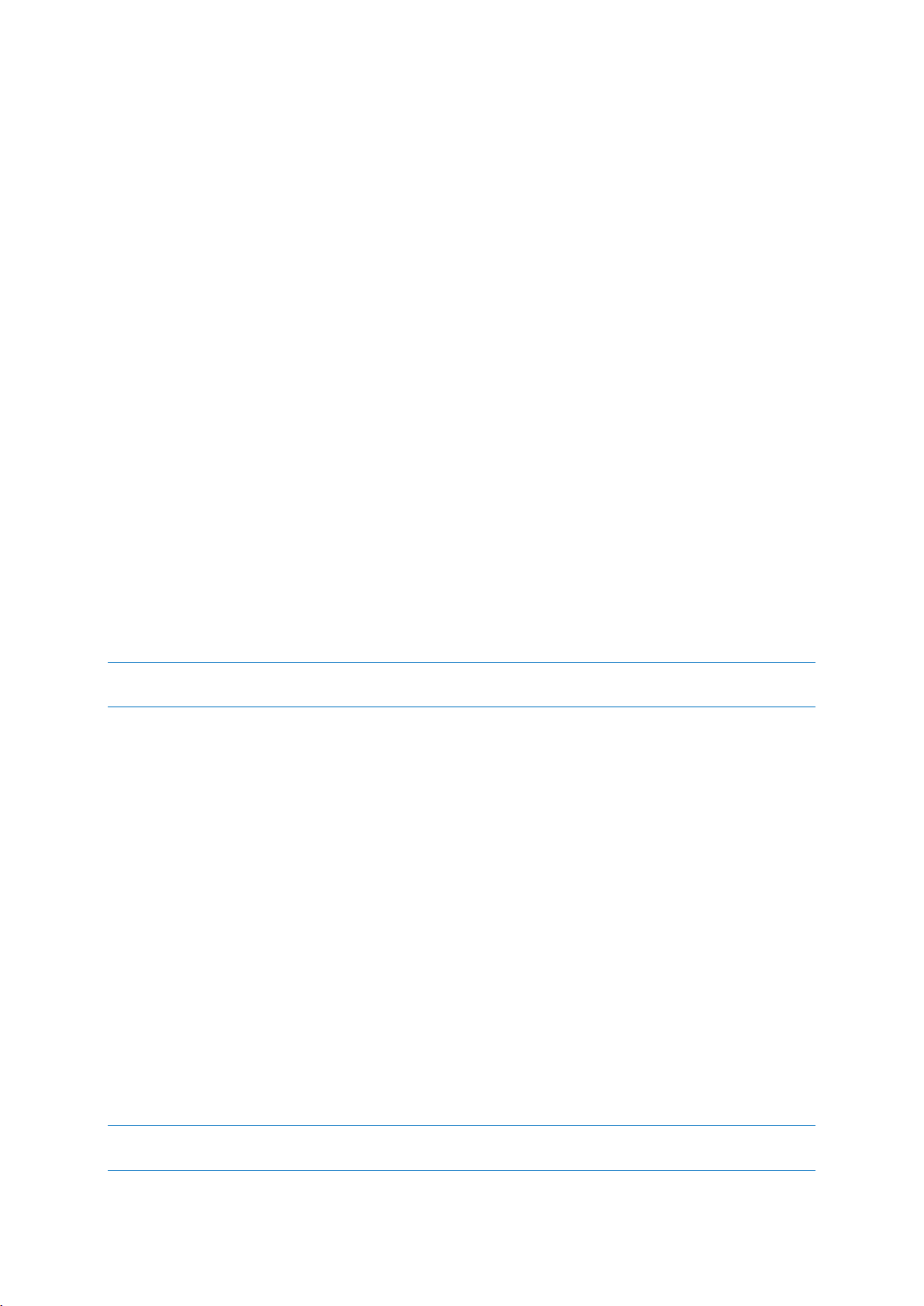
11 Copyright © Acronis International GmbH, 2002-2017
"Clone disk" operation is not supported for dynamic disks.
** An FTP server must allow passive mode file transfers. Acronis True Image 2018 splits a backup into
files with a size of 2GB when backing up directly to an FTP server.
The firewall settings of the source computer should have Ports 20 and 21 opened for the TCP and
UDP protocols to function. The Routing and Remote Access Windows service should be disabled.
1.4 Installing Acronis True Image 2018
Installing Acronis True Image 2018
To install Acronis True Image 2018:
1. Run the setup file. Before starting the setup process, Acronis True Image 2018 will check for a
newer build on the website. If there is one, the newer version will be offered for installation.
2. Click Install.
Acronis True Image 2018 will be installed on your system partition (usually C:).
3. When the installation is complete, click Start application.
4. Read and accept the terms of the license agreements for Acronis True Image 2018 and Bonjour.
Bonjour software will be installed on your computer for advanced support of NAS devices. You
can uninstall the software at any time.
5. In the opened window, sign in to your Acronis account. The product will be automatically
activated.
You can skip this step. In this case, enter your serial number, and then click Activate.
Refer to Acronis account (p. 25) for details.
By installing the application, you agree to participate in the Acronis Customer Experience Program. You can
change this setting at any time.
Recovering from an Acronis True Image 2018 error
If Acronis True Image 2018 ceased running or produced errors, its files might be corrupted. To repair
this problem, you first have to recover the program. To do this, run Acronis True Image 2018 installer
again. It will detect Acronis True Image 2018 on your computer and will ask you if you want to repair
or remove it.
Removing Acronis True Image 2018
Select Start -> Settings -> Control panel -> Add or remove programs -> Acronis True Image 2018 ->
Remove. Then follow the instructions on the screen. You may have to reboot your computer
afterwards to complete the task.
If you use Windows 10, click Start -> Settings -> System -> Apps & features -> Acronis True Image
2018 -> Uninstall.
If you use Windows 8, click the Settings icon, then select Control Panel -> Uninstall a program ->
Acronis True Image 2018 -> Uninstall.
If you use Windows 7, click Start -> Control Panel -> Uninstall a program -> Acronis True Image 2018
-> Uninstall.
If you used the Acronis Secure Zone or Acronis Nonstop Backup (p. 36), select in the window that appears what
to do with the zone and Nonstop Backup storages.
Page 12
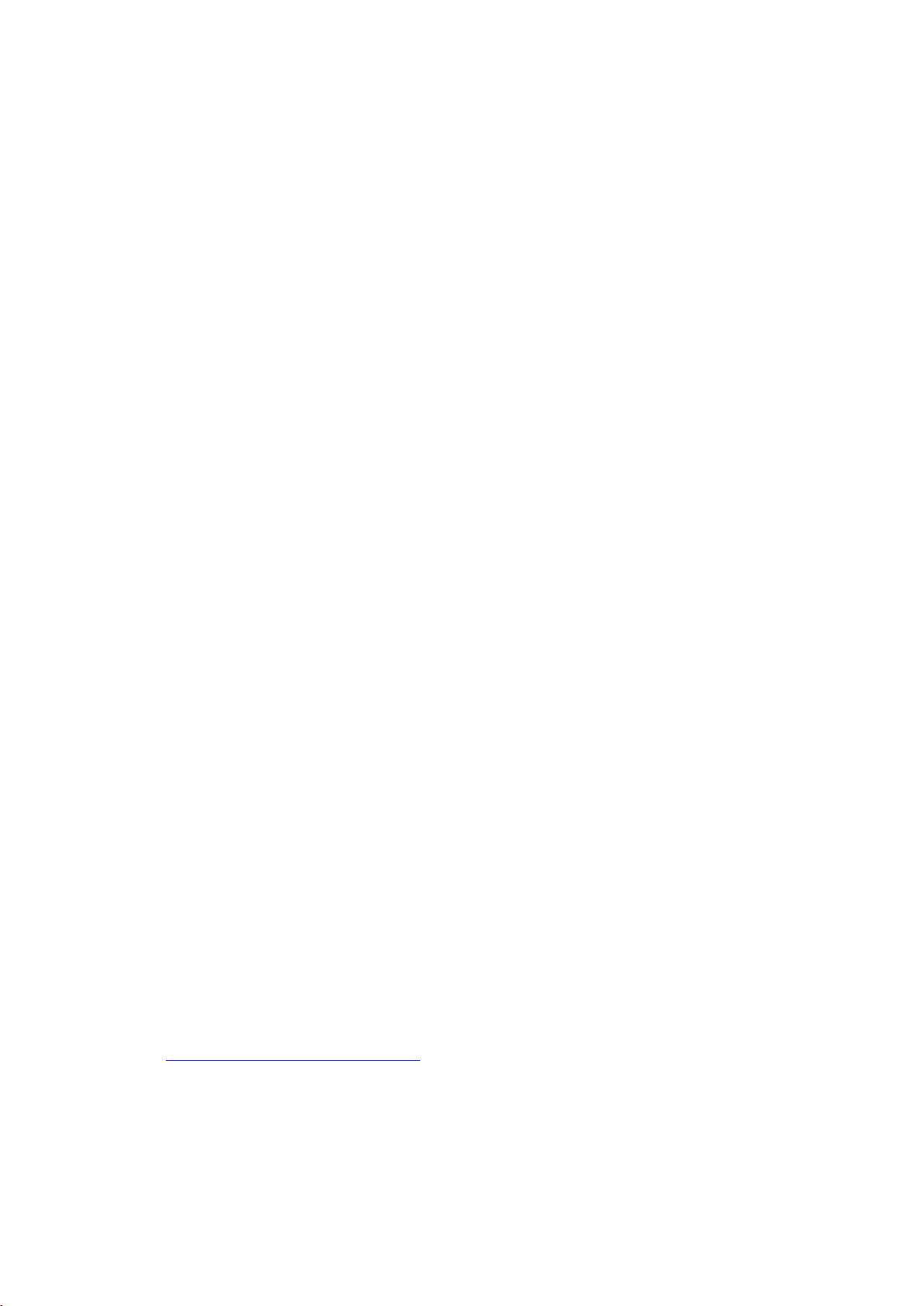
12 Copyright © Acronis International GmbH, 2002-2017
Upgrading from old versions of Acronis True Image
If your current version of Acronis True Image is Acronis True Image 2016 or Acronis True Image 2017,
the new version will simply update it; there is no need to remove the old version and reinstall the
software. If your current version is older, we recommend that you remove the current version, first.
Please keep in mind that the backups created by the later program version may be incompatible with
the previous program versions. Therefore, if you roll back Acronis True Image to an older version, you
likely will have to re-create the backups using the older version. We strongly recommend that you
create new bootable media after each product upgrade.
1.5 Activating Acronis True Image 2018
To use Acronis True Image 2018, you need to activate it via the Internet. Without activation the fully
functional product works for 30 days. If you do not activate it during that period, all the program
functions become unavailable except the recovery.
Activating Acronis True Image 2018
You can activate Acronis True Image 2018 either on your computer or from another computer, if
your computer is not connected to the Internet.
Activation on a computer connected to the Internet
If your computer is connected to the Internet, the product will be activated automatically.
If the computer where you install Acronis True Image 2018 does not have Internet connection or if
the program cannot connect to Acronis Activation Server, click Account on the sidebar, and then
select one of the following actions:
Try again - select this option to try to connect to the Acronis Activation Server again.
Activate offline - you can activate the program manually from another computer that is
connected to the Internet (see below).
Activation from another computer
If your computer is not connected to the Internet, you may activate Acronis True Image 2018 by
using another computer which has connection to the Internet.
To activate the product from another computer:
1. On your computer, install and start Acronis True Image 2018.
2. On the sidebar, click Account, and then click Activate offline.
3. In the Acronis True Image 2018 Activation window, perform 3 simple steps:
1. Save your installation code to a file by clicking the Save to file button, and specify a
removable media as the file location (for example, a USB flash drive). You may also simply
write down this code on a piece of paper.
2. On another computer which has the Internet connection, go to
http://www.acronis.com/activation/. The instructions on the screen will help you to get your
activation code by using the installation code. Save the obtained activation code to a file on a
removable media, or write it down on paper.
3. On your computer, click the Load from file button and specify a path to the file with the
activation code; or, simply type it into the box from the piece of paper.
4. Click Activate.
Page 13
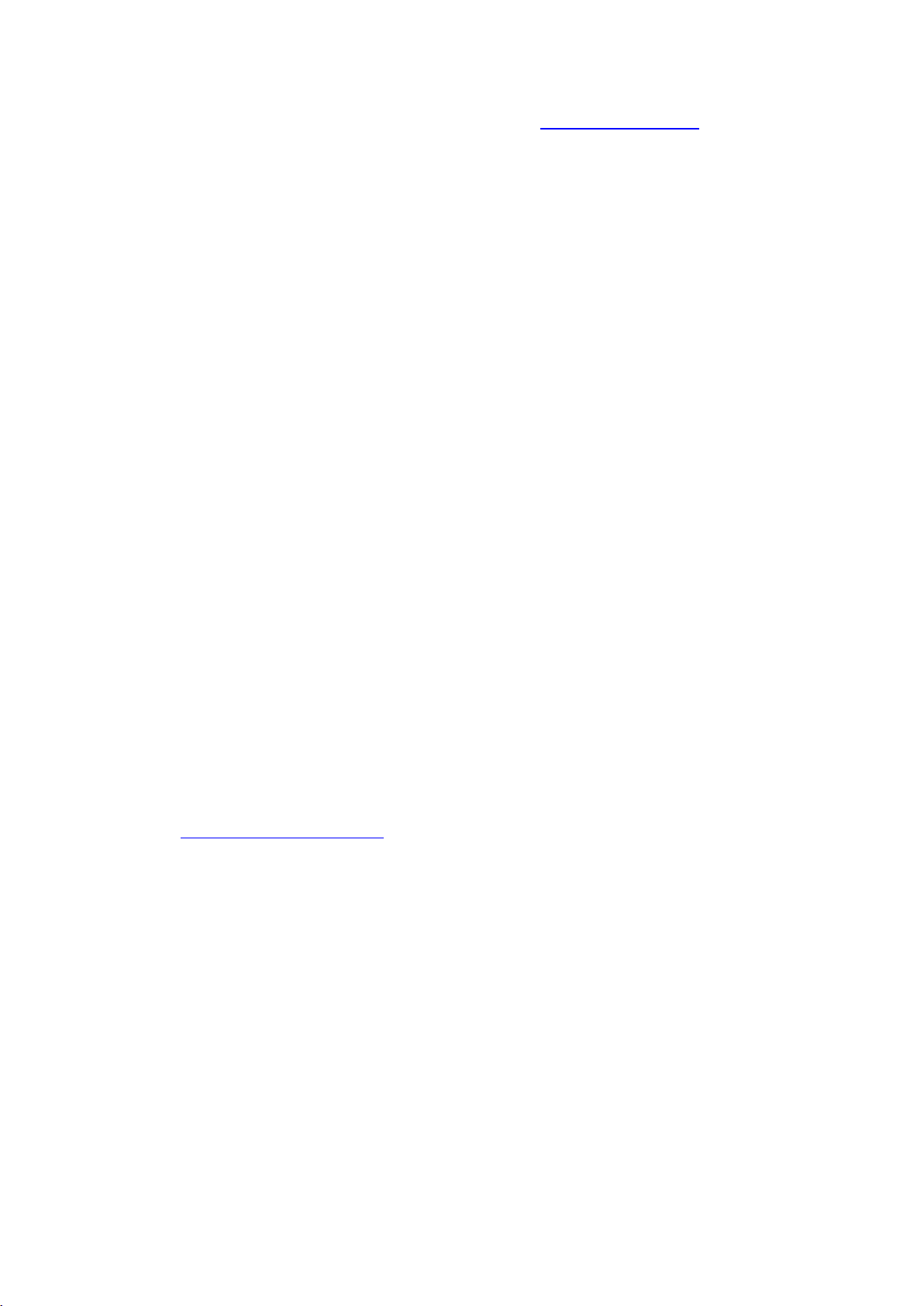
13 Copyright © Acronis International GmbH, 2002-2017
Additionally, watch the English-language video instructions at https://goo.gl/DHd1h5.
"Too many activations" issue
Possible reasons for the issue:
You exceed the maximum number of computers with installed Acronis True Image 2018.
For example, you have one license or a serial number for one computer and you install Acronis
True Image on a second computer.
Solutions:
Enter a new serial number. If you do not have one, you can buy it in the Acronis built-in store
or at the Acronis website.
Move the license to your new computer from another one on which the product is already
activated. To do this, select the computer from which you want to move the license. Note
that Acronis True Image will be deactivated on that computer.
You reinstall Windows or change hardware of your computer.
For example, you might upgrade motherboard or processor in your computer. Activation is lost,
because Acronis True Image sees your computer as a new one.
Solution:
To reactivate Acronis True Image on your computer, choose from the list the same computer by
its old name.
Managing your subscription licenses manually
If you use the subscription-based version of Acronis True Image 2018, you can manage the licenses
manually at the Acronis website. You can do the following:
Move licenses between your computers
Transfer licenses between your accounts
Remove a license from a computer
Resolve product activation conflicts, including the "Too many activations" issue
Buy new licenses
To manage licenses:
1. Go to https://account.acronis.com/, and then sign in with your Acronis account.
2. In the Products section, find Acronis True Image 2018, and then click Manage.
1.6 Trial version information
General limitations
The trial version of Acronis True Image 2018 works only during the trial period of 30 days. It has the
following limitations:
Disk cloning is disabled.
When booting from an Acronis bootable media, the only available operation is recovery.
Synchronization
Data synchronization is available without any limitations, but when the trial period expires:
Your computer is excluded from all syncs. After activating the full version of Acronis True Image
2018 you will be able to connect to the syncs again.
Page 14
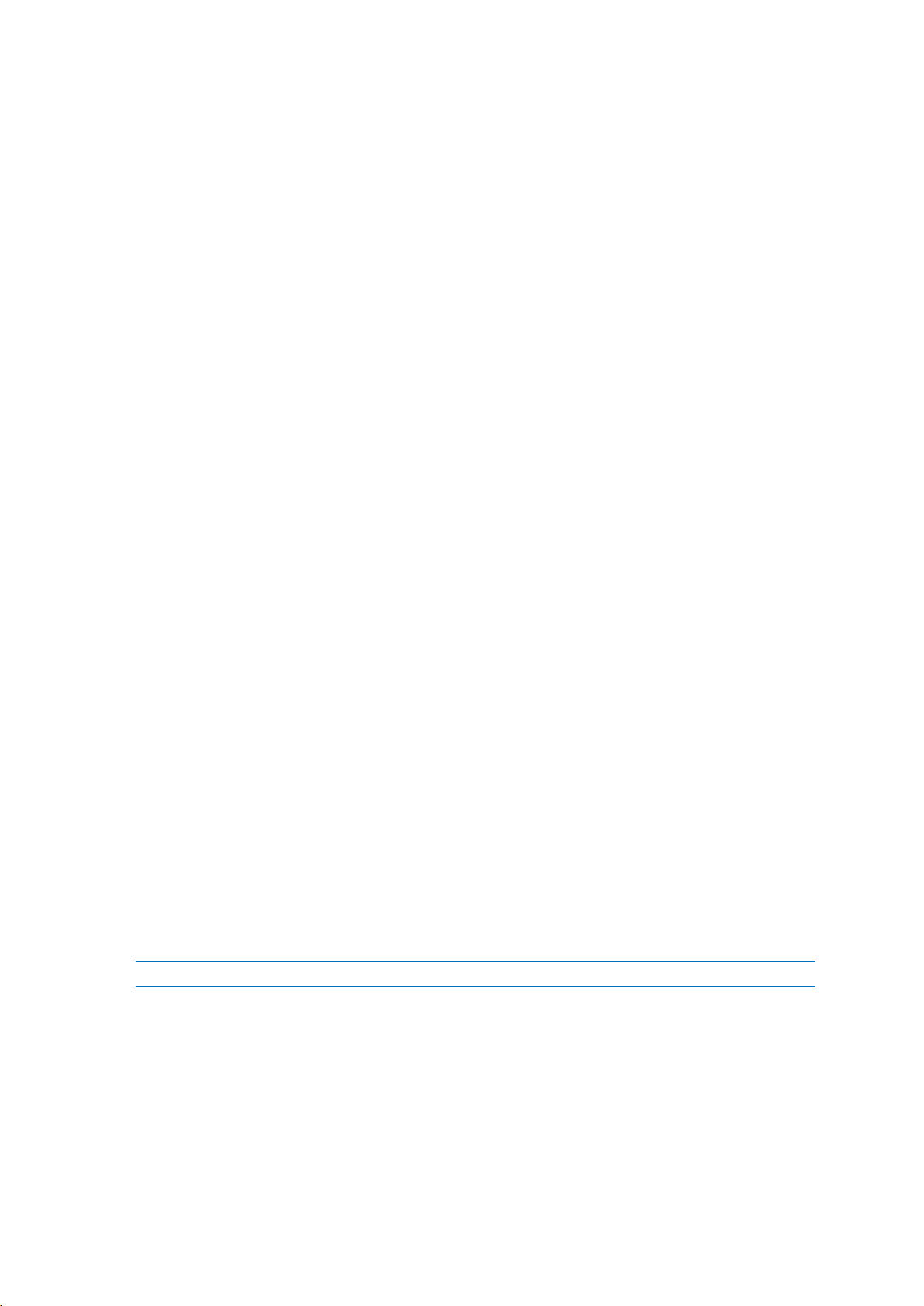
14 Copyright © Acronis International GmbH, 2002-2017
All the versions of synced files will be permanently deleted from Acronis Cloud.
Acronis Cloud
You have 1000 GB of storage space on the cloud during the trial period. You can use this space to
store your online backups, archives, and versions of synced files. After the trial period is over, Acronis
Cloud works in recovery-only mode for 30 days. After this period, you won't be able to use the
Acronis Cloud service and all your data on the Cloud will be deleted.
Purchasing the full version
You can buy the full version at the Acronis website or using in-app purchase functionality. See details
in Upgrading Acronis True Image 2018.
1.7 Upgrading Acronis True Image 2018
If your current version of Acronis True Image is Acronis True Image 2016 or Acronis True Image 2017,
the new version will simply update it; there is no need to remove the old version and reinstall the
software. If your current version is older, we recommend that you remove the current version, first.
Your backups created with a previous version of Acronis True Image are completely compatible with
the newer product version. After you upgrade, all of your backups will automatically be added to
your backup list.
We strongly recommend that you create new bootable media after each product upgrade.
Purchasing the full version while using the trial version
To purchase the full version of the product:
1. Start Acronis True Image 2018.
2. On the sidebar, click Account, and then click Buy full version. The built-in store opens.
3. Select the license that you want to buy, and then click Buy now.
4. Provide your payment information.
Updating Acronis True Image 2018
To update Acronis True Image:
1. Start Acronis True Image 2018.
2. On the sidebar, click Account.
If there is a new version available, you will see the appropriate message next to the current build
number.
3. Click Download and install.
Before you start downloading, please make sure that your firewall won't block the download process.
4. When the new version is downloaded, click Install now.
To check for updates automatically, go to the Settings tab, and then select the Automatically check
for updates at startup check box.
Built-in store
Acronis True Image 2018 provides an in-app store. Using this store, you can:
Buy the full version of Acronis True Image 2018.
Page 15
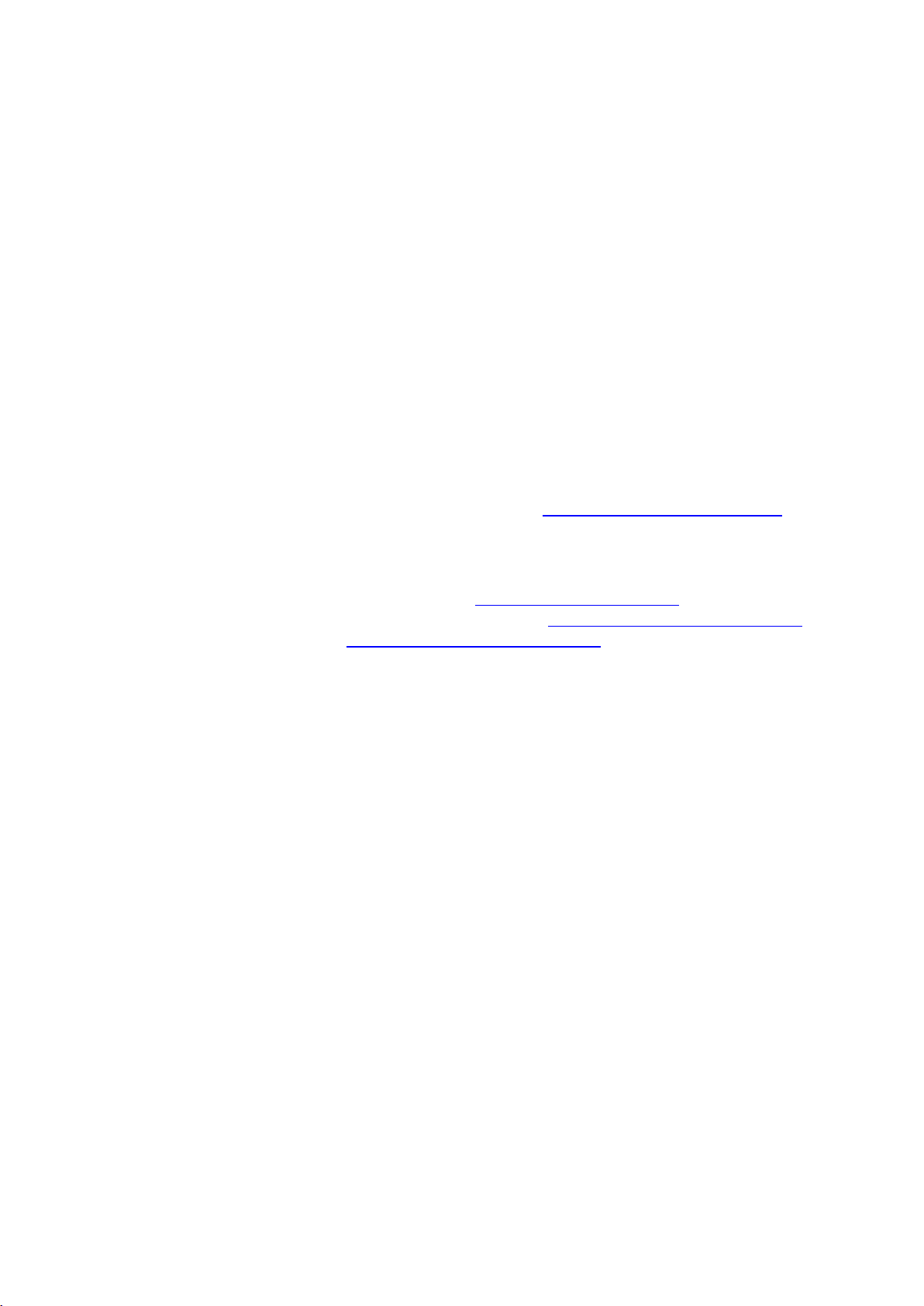
15 Copyright © Acronis International GmbH, 2002-2017
Buy Acronis True Image subscription.
Buy more storage space on Acronis Cloud.
To access the in-app store, go to the Account tab, and then click Acronis Store. You will see the
in-app store and all available purchase options.
Installing Acronis hotfixes
Acronis hotfix is a small update for Acronis products. It makes changes to one or more application
files or registry keys but does not change an application version. A hotfix targets only a specific
Acronis True Image 2018 build, and cannot be applied to any other build.
To install an Acronis hotfix, follow the steps described in Updating Acronis True Image 2018 above. A
list of available hotfixes for the current build will be displayed in a table, where you can select those
you want to install.
1.8 Technical Support
Maintenance and Support Program
If you need assistance with your Acronis product, please go to http://www.acronis.com/support/
Product Updates
You can download the latest updates for all your registered Acronis software products from our
website at any time after logging into your Account (https://account.acronis.com/) and registering
the product. See Registering Acronis Products at the Website (http://kb.acronis.com/content/4834)
and Acronis Website User Guide (http://kb.acronis.com/content/8128).
Page 16
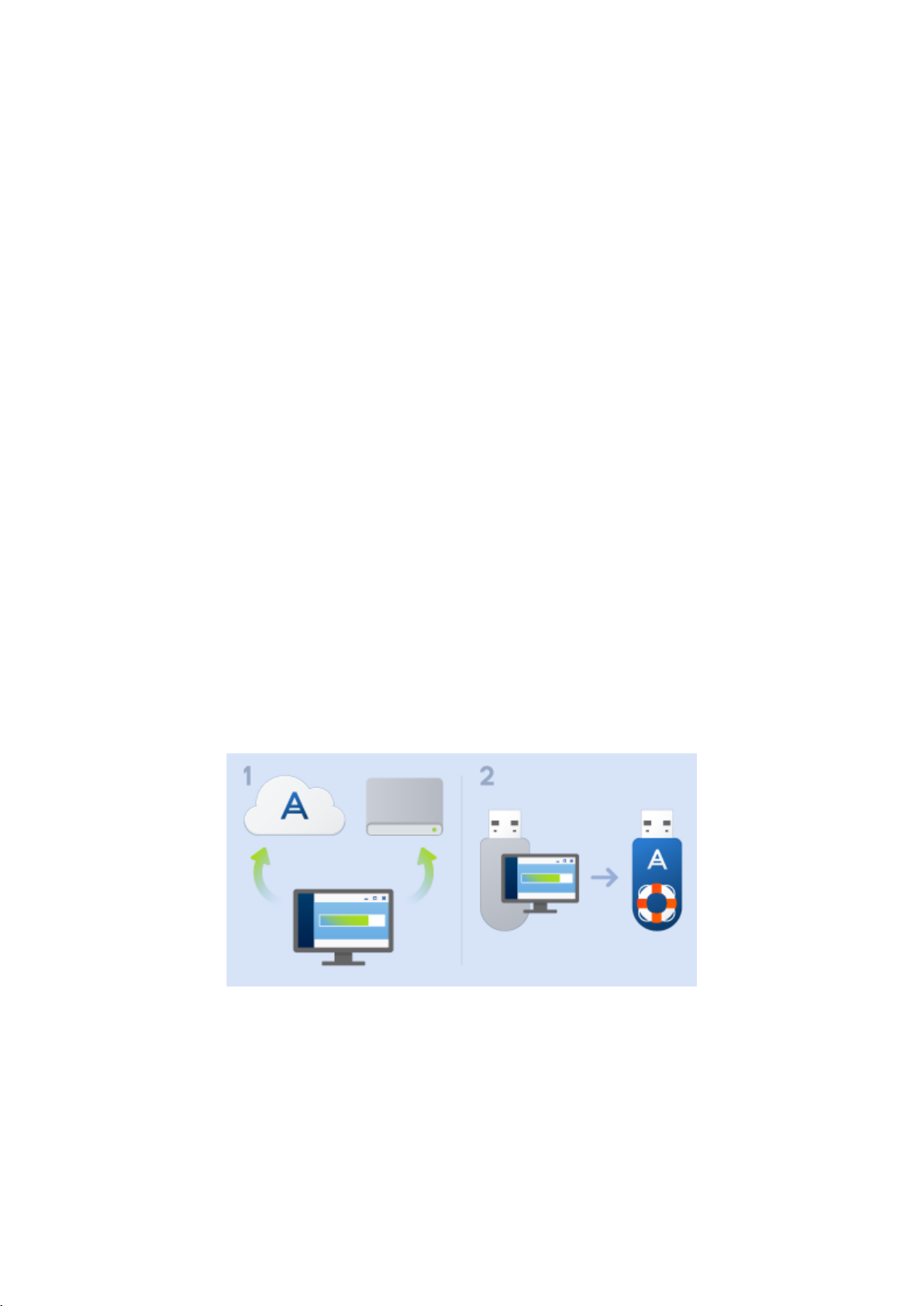
16 Copyright © Acronis International GmbH, 2002-2017
2 Getting started
In this section
User interface language ........................................................................... 16
Protecting your system ............................................................................ 16
Backing up all data on your PC ................................................................. 19
Backing up your files ................................................................................ 20
Cloning your hard drive ............................................................................ 22
Recovering your computer ...................................................................... 23
Recovering your files and folders ............................................................. 25
Acronis account ........................................................................................ 25
Getting started with Acronis Cloud .......................................................... 26
2.1 User interface language
Before you start, select a preferred language for the Acronis True Image 2018 user interface. By
default, the language is set in accordance with your Windows display language.
To change the user interface language:
1. Start Acronis True Image 2018.
2. In the Settings section, select a preferred language from the list.
2.2 Protecting your system
To protect your system:
1. Back up your computer (p. 17).
2. Create bootable media (p. 18).
It is recommended to test the rescue media as described in Making sure that your rescue media
can be used when needed (p. 140).
Page 17
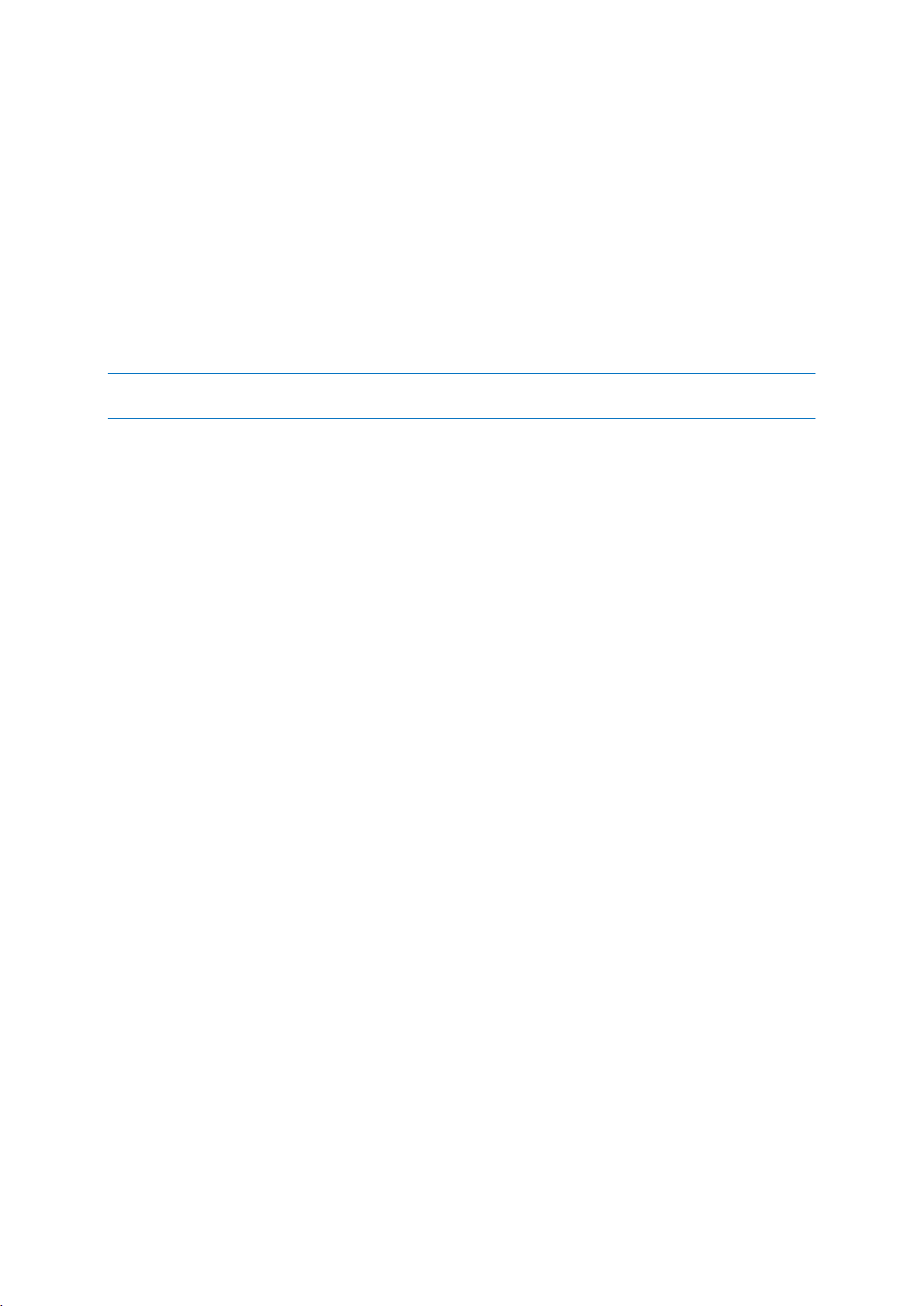
17 Copyright © Acronis International GmbH, 2002-2017
2.2.1 Step 1. Backing up your computer
When should I back up my computer?
Create a new backup version after every significant event in your system.
Examples of these events include:
You bought a new computer.
You reinstalled Windows on your computer.
You configured all system settings (for example, time, date, language) and installed all necessary
programs on your new computer.
Important system update.
To ensure you save a healthy state of a disk, it is a good idea to scan it for viruses before backing it up. Please
use antivirus software for this purpose. Note this operation often takes a significant amount of time.
How do I create a backup of my computer?
You have two options to protect your system:
Entire PC backup (recommended)
Acronis True Image backs up all your internal hard drives in disk mode. The backup contains the
operating system, installed programs, system settings, and all your personal data including your
photos, music, and documents. Refer to Backing up all data on your PC (p. 19) for details.
System disk backup
You can choose to back up your system partition or the entire system drive. Refer to Backing up
disks and partitions (p. 42) for details.
We do not recommend using nonstop backup as a primary way to protect your system, because the
main purpose of this technology is protection of frequently changed files. For the safety of your
system, use any other schedule. See examples in Examples of custom schemes (p. 58). Refer to Using
Acronis Nonstop Backup (p. 36) for more details about the Nonstop Backup feature.
To back up your computer:
1. Start Acronis True Image 2018.
2. On the sidebar, click Backup.
If this is your first backup, you will see the backup configuration screen. If you already have some
backups in the backup list, then first click Add backup, and then click Create new backup.
3. Click the Backup source icon, and then select Entire PC.
If you want to back up your system disk only, then click Disks and partitions, and then select your
system partition (usually C:) and the System Reserved partition (if any).
4. Click the Backup destination icon, and then select a storage place for the backup (see
recommendation below).
5. Click Back up now.
Result: A new backup box appears in the backup list. To create a new version of the backup in future,
select the backup box from the list, and then click Back up now.
Where do I store my disk backups?
Good: Your ordinary internal hard disk.
Better: Acronis Secure Zone (p. 151). This is a special secure partition on your local hard drive for
storing backups.
Page 18
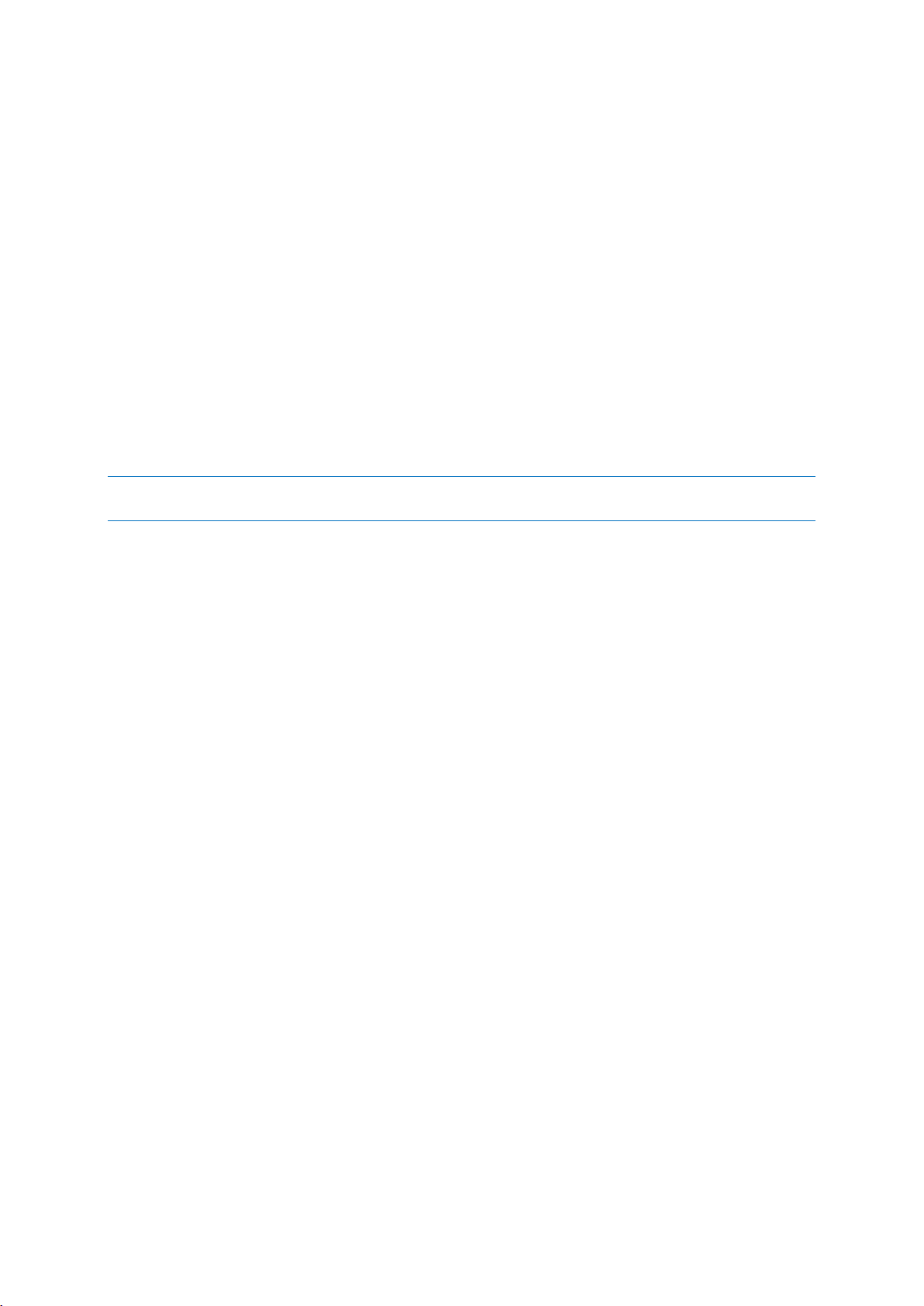
18 Copyright © Acronis International GmbH, 2002-2017
The best: Acronis Cloud (p. 26) or an external hard disk.
Refer to Deciding where to store your backups (p. 34) for details.
How many backup versions do I need?
In most cases, you need 2-3 backup versions of your entire PC contents or your system disk, with a
maximum of 4-6 (see above for information about when to create backups). You can control the
number of backup versions by using automatic cleanup rules. Refer to Custom schemes (p. 56) for
details.
Remember, the first backup version (the full backup version) is the most important. It is the biggest
one, because it contains all data stored on the disk. Further backup versions (the incremental and
differential backup versions) may be organized in different schemes. These versions contain only
data changes. That’s why they are dependent on the full backup version and why the full backup
version is so important.
By default, a disk backup is created by using the incremental scheme. This scheme is optimal, in most
cases.
For advanced users: it is a good idea to create 2-3 full backup versions and store them on different storage
devices. This method is much more reliable.
2.2.2 Step 2. Creating bootable rescue media
What is bootable media?
Bootable media is a product, such as a CD-R/RW or a USB flash drive, from which you can run Acronis
True Image when Windows cannot start. You can make a media bootable by using Acronis Media
Builder.
How do I create bootable media?
1. Insert a CD-R/RW or plug in a USB flash drive.
2. Start Acronis True Image 2018.
3. On the sidebar, click Tools, and then click Rescue Media Builder.
4. On the first step, select Acronis bootable rescue media.
5. Select the device to use to create the bootable media.
6. Click Proceed.
How do I use bootable media?
Use bootable media to recover your computer when Windows cannot start.
1. Connect the bootable media to your computer (insert the CD or plug in the USB drive).
2. Arrange the boot order in BIOS so that your rescue media device (CD or USB drive) is the first
device to be booted.
Refer to Arranging boot order in BIOS (p. 92) for details.
3. Boot your computer from the rescue media and select Acronis True Image 2018.
Result: Once Acronis True Image is loaded, you can use it to recover your computer.
Refer to Acronis Media Builder (p. 135) for details.
Page 19
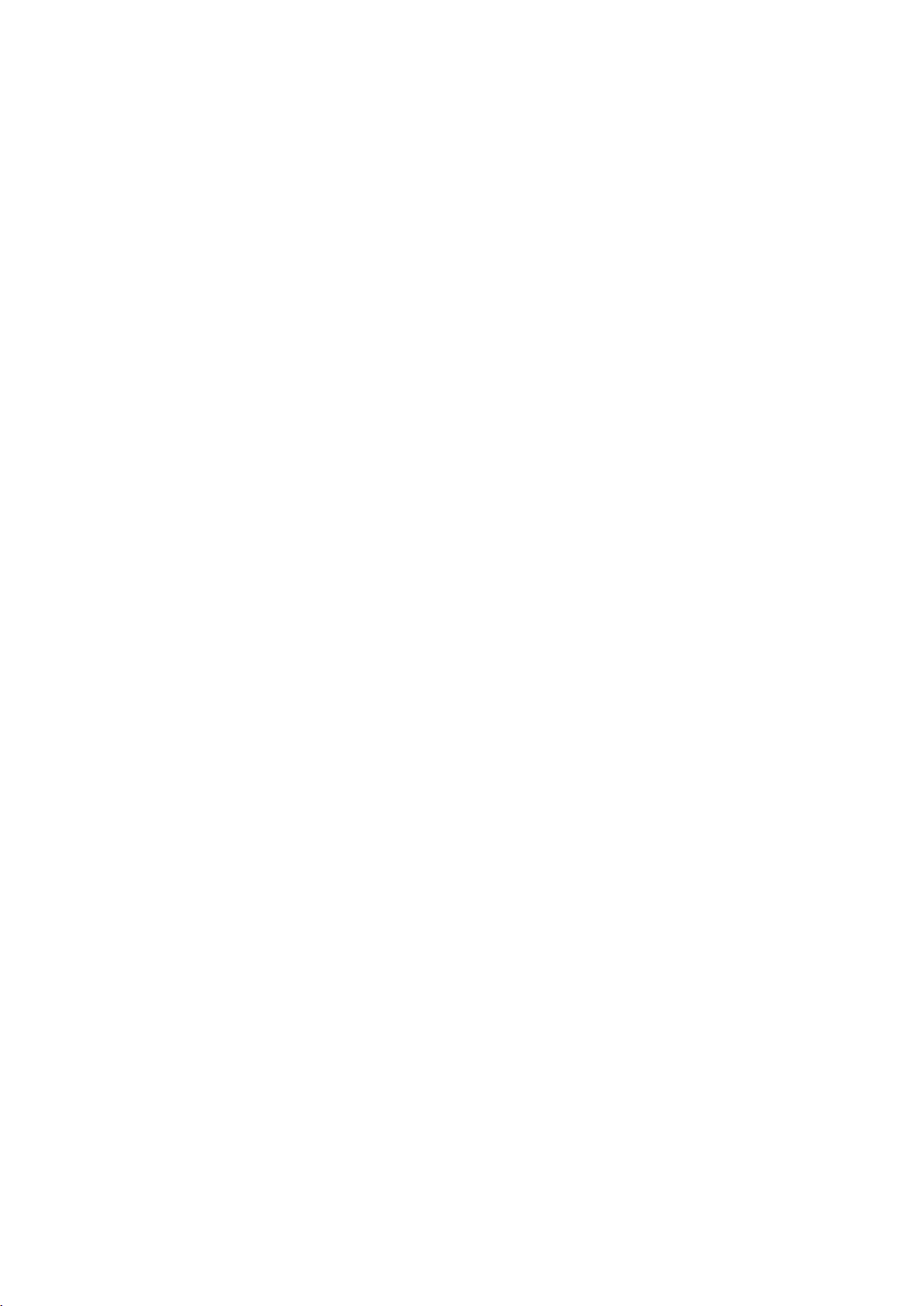
19 Copyright © Acronis International GmbH, 2002-2017
2.3 Backing up all data on your PC
What is an Entire PC backup?
An Entire PC backup is the easiest way to back up the full contents of your computer. We
recommend that you choose this option when you are not sure which data that you need to protect.
If you want to back up your system partition only, refer to Backing up disks and partitions (p. 42) for
details.
When you select Entire PC as a backup type, Acronis True Image backs up all your internal hard drives
in disk mode. The backup contains the operating system, installed programs, system settings, and all
your personal data including your photos, music, and documents.
The recovery from an Entire PC backup is also simplified. You only need to choose the date to which
you want to revert your data. Acronis True Image recovers all data from the backup to the original
location. Note that you cannot select specific disks or partitions to recover and you cannot change
the default destination. If you need to avoid these limitations, we recommend that you back up your
data with an ordinary disk-level backup method. Refer to Backing up disks and partitions (p. 42) for
details.
You can also recover specific files and folders from an Entire PC backup. Refer to Backing up files and
folders (p. 44) for details.
If an Entire PC backup contains dynamic disks, you recover your data in partition mode. This means
that you can select partitions to recover and change recovery destination. Refer to About recovery of
dynamic/GPT disks and volumes (p. 90) for details.
How do I create an Entire PC backup?
To back up the entire contents of your computer:
1. Start Acronis True Image 2018.
2. On the sidebar, click Backup.
3. Click the plus sign at the bottom of the backup list.
4. Click the Backup source icon, and then select Entire PC.
5. Click the Backup destination icon, and then select a destination for the backup.
Page 20
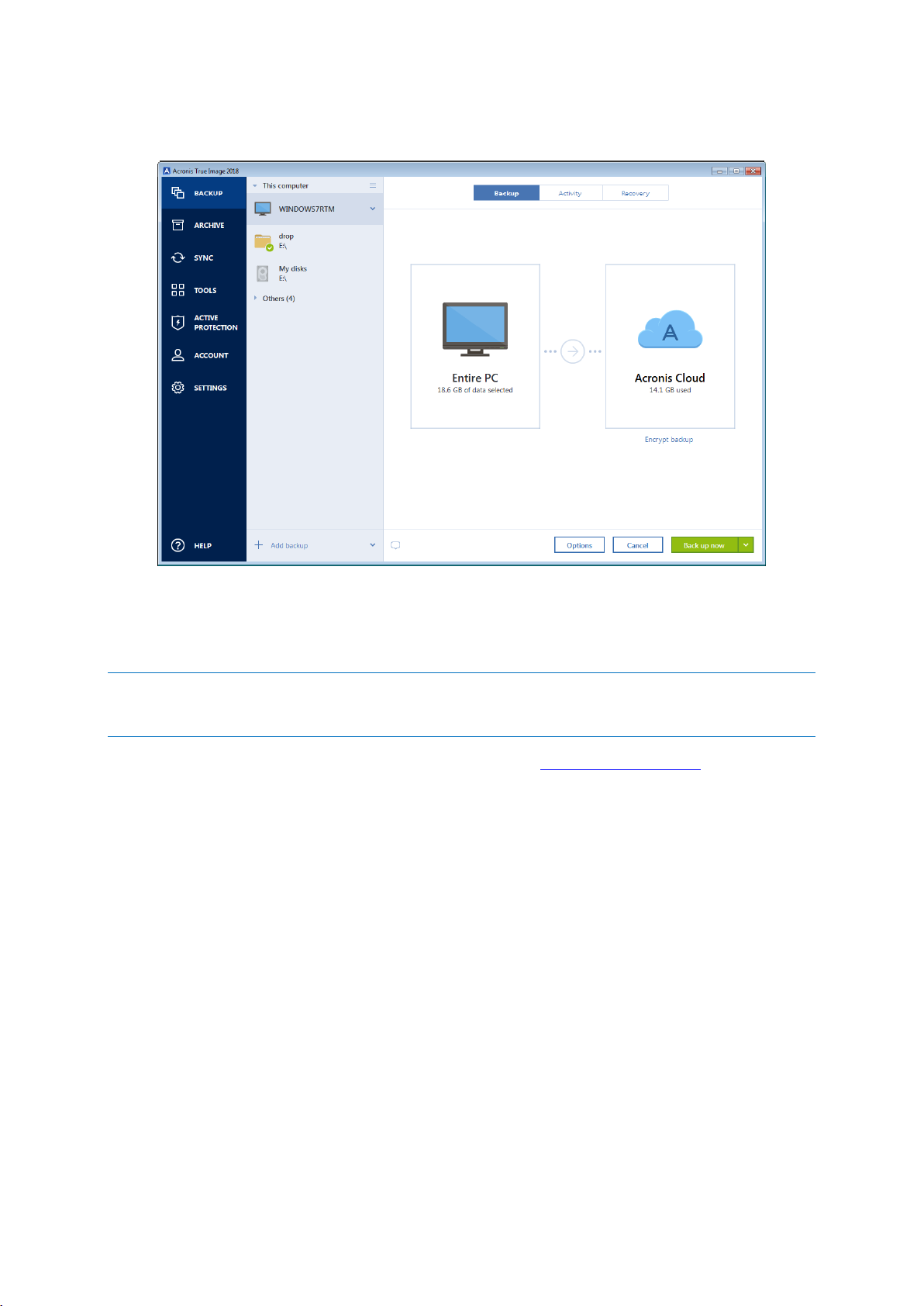
20 Copyright © Acronis International GmbH, 2002-2017
We recommend that you back up your computer to Acronis Cloud or to local or network storage.
Refer to Deciding where to store your backups (p. 34) for details.
6. [optional step] Click Options to set the options for the backup, including Schedule (p. 52),
Scheme (p. 54), and Password protection (p. 63). For more information see Backup options (p.
50).
7. Click Back up now.
When you back up your data to Acronis Cloud, the first backup may take a considerable amount of time to
complete. Further backup processes will likely be much faster, because only changes to files will be transferred
over the Internet.
Additionally, watch the English-language video instructions at https://goo.gl/KjW5sM.
2.4 Backing up your files
To protect files such as documents, photos, music files, and video files, there is no need to back up
the entire partition containing the files. You can back up specific files and folders and save them to
the following storage types:
Local or network storage
This option is fast and easy. Use it to protect rarely changed files.
Acronis Cloud
This option is reliable. Use it to protect critical files and files that you want to share between
devices or people.
Page 21
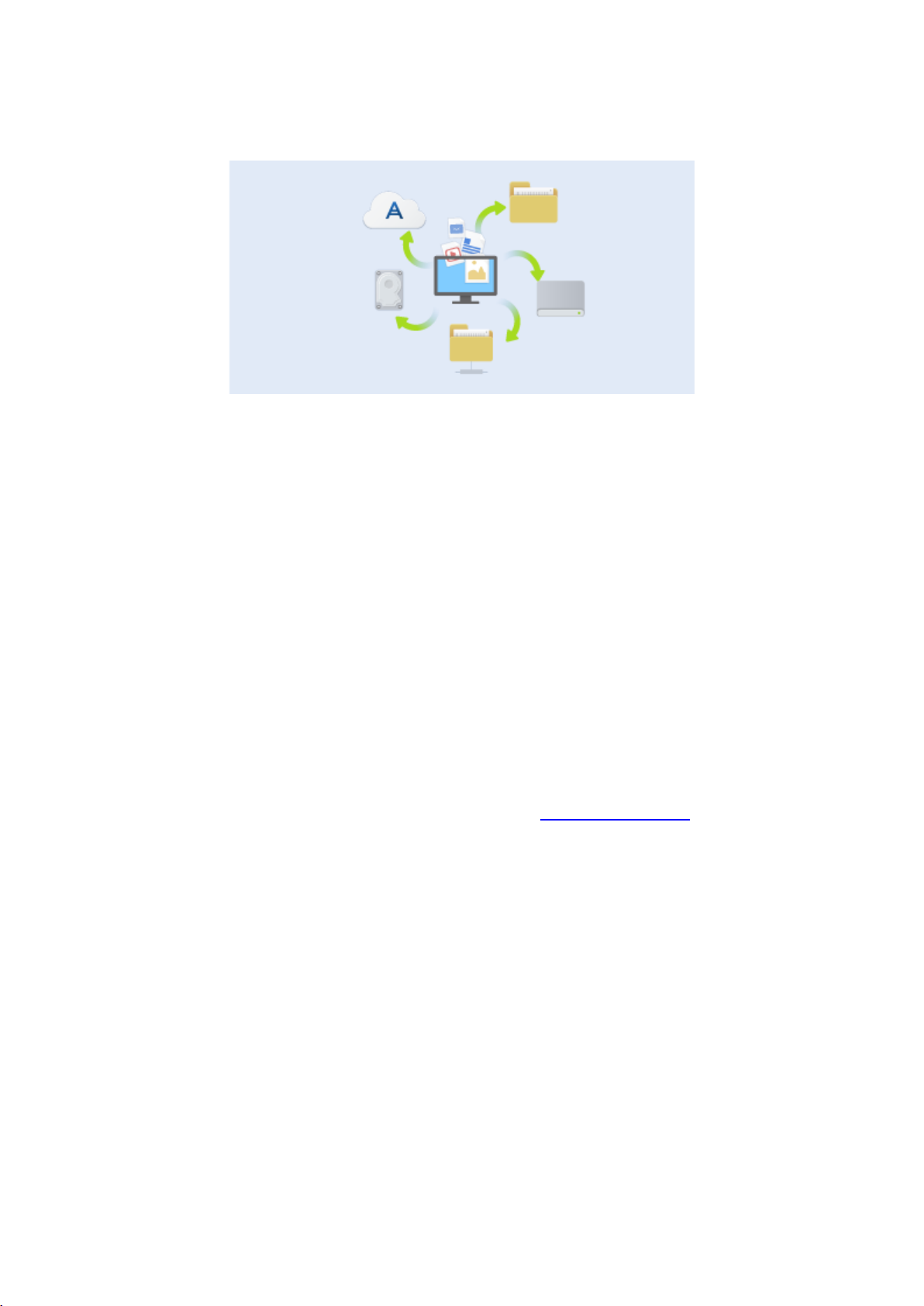
21 Copyright © Acronis International GmbH, 2002-2017
To use Acronis Cloud, you must have an Acronis account and a subscription to the Acronis Cloud
service. Refer to Subscription information (p. 27) for details.
To back up files and folders:
1. Start Acronis True Image 2018.
2. On the sidebar, click Backup.
3. Click the Backup source icon, and then select Files and folders.
4. In the opened window, select the check boxes next to the files and folders that you want to back
up, and then click OK.
5. Click the Backup destination icon, and then select a destination for backup:
Acronis Cloud—Sign in to your Acronis account, and then click OK.
Your external drive—When an external drive is plugged into your computer, you can select it
from the list.
NAS—Select an NAS from the list of found NAS devices. If you have only one NAS, Acronis
True Image 2018 will suggest using it as a backup destination by default.
Browse—Select a destination from the folder tree.
6. Click Back up now.
Refer to Backing up files and folders (p. 44) for details.
Additionally, watch the English-language video instructions at https://goo.gl/i4J1AN.
Page 22
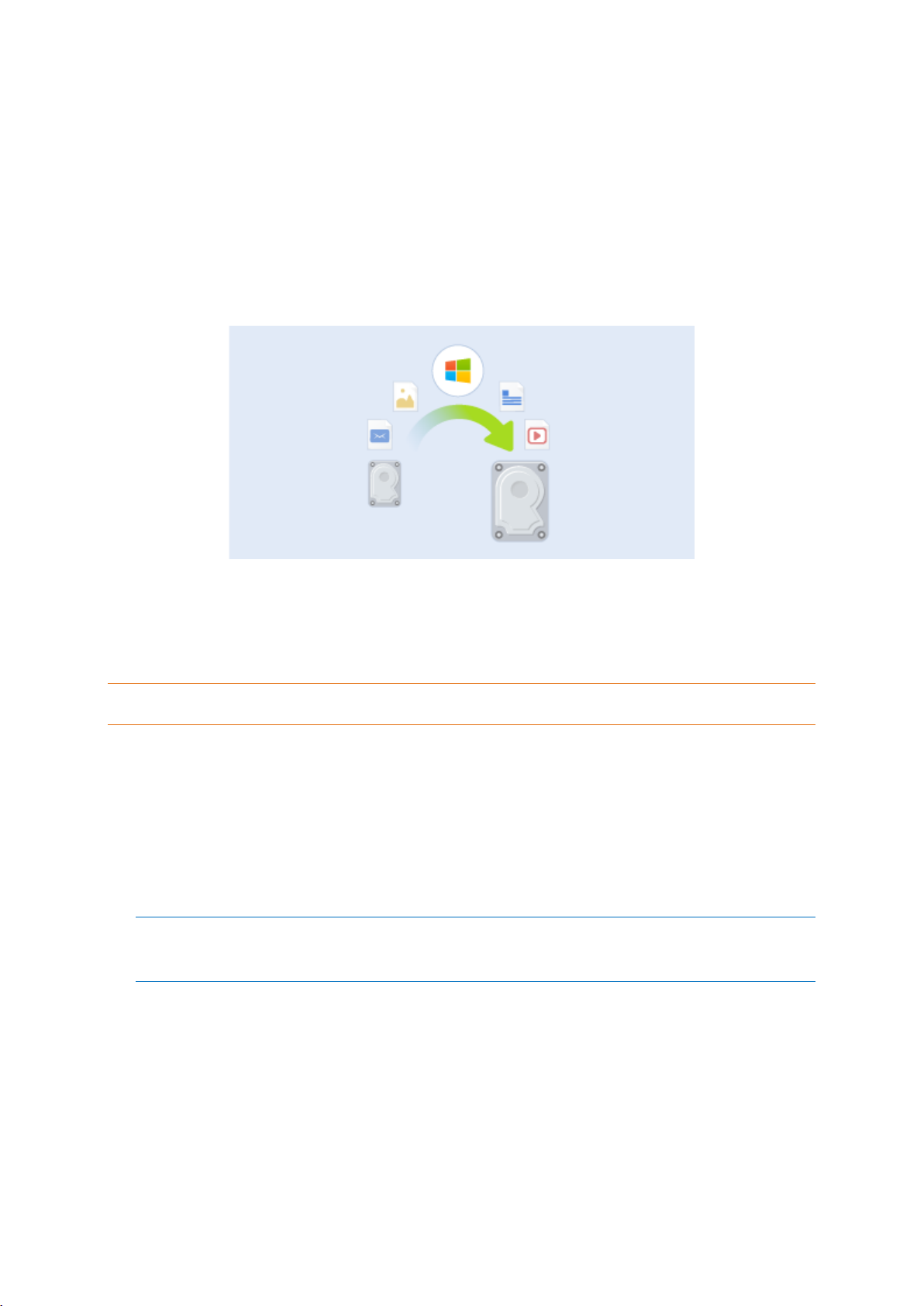
22 Copyright © Acronis International GmbH, 2002-2017
2.5 Cloning your hard drive
Why do I need it?
When you see that the free space on your hard drive is not enough for your data, you might want to
buy a new, larger hard drive and transfer all your data to the new drive. The usual copy operation
does not make your new hard drive identical to the old one. For example, if you open File Explorer
and copy all files and folders to the new hard drive, Windows will not start from the new hard drive.
The Clone disk utility allows you to duplicate all your data and make Windows bootable on your new
hard drive.
Before you start
We recommend that you install the target (new) drive where you plan to use it and the source drive
in another location, for example, in an external USB enclosure. This is especially important for
laptops.
Warning! Your old and new hard drives must work in the same controller mode (for example, IDE or AHCI).
Otherwise, your computer will not start from the new hard drive.
Using the Clone disk utility
To clone a disk:
1. On the sidebar, click Tools, and then click Clone disk.
2. On the Clone Mode step, we recommend that you choose the Automatic transfer mode. In this
case, the partitions will be proportionally resized to fit your new hard drive. The Manual mode
provides more flexibility. Refer to Clone Disk wizard (p. 126) for more details about the manual
mode.
If the program finds two disks, one partitioned and another unpartitioned, it will automatically recognize
the partitioned disk as the source disk and the unpartitioned disk as the destination disk. In this case, the
next steps will be bypassed and you will be taken to the cloning Summary screen.
Page 23
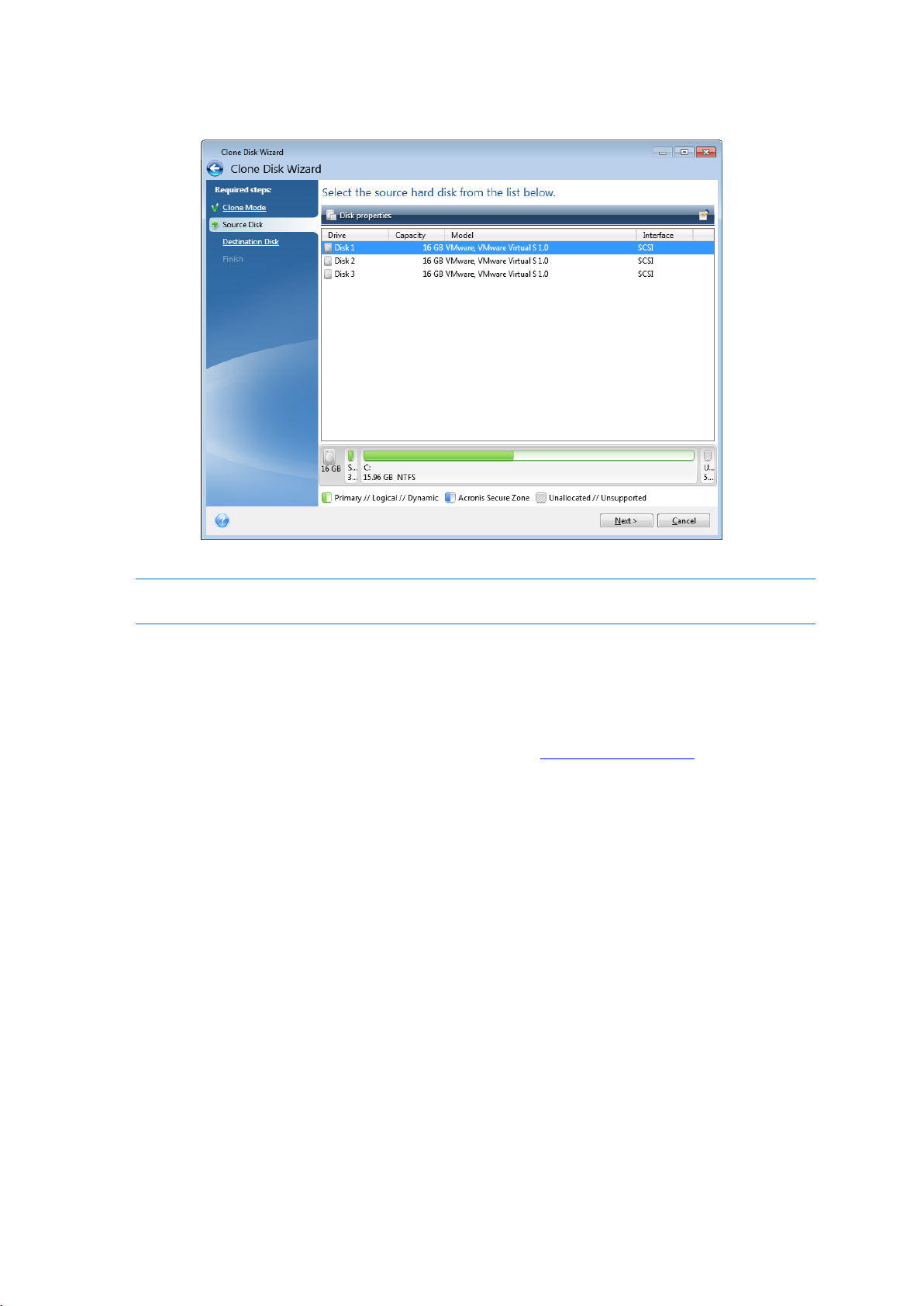
23 Copyright © Acronis International GmbH, 2002-2017
3. On the Source Disk step, select the disk that you want to clone.
4. On the Destination Disk step, select the destination disk for the cloned data.
If any disk is unpartitioned, the program will automatically recognize it as the destination and bypass this
step.
5. On the Finish step, ensure that the configured settings suit your needs, and then click Proceed.
By default, Acronis True Image 2018 shuts down the computer after the clone process finishes. This
enables you to change the position of master/subordinate jumpers and remove one of the hard
drives.
Additionally, watch the English-language video instructions at https://goo.gl/bjWRLL.
2.6 Recovering your computer
Please be aware that recovery of a system disk is an important operation. Before you start, we
recommend that you read the detailed descriptions in the following Help topics:
Trying to determine the crash cause (p. 80)
Preparing for recovery (p. 81)
Recovering your system to the same disk (p. 81)
Let’s consider two different cases:
1. Windows works incorrectly, but you can start Acronis True Image 2018.
2. Windows cannot start (for example, you turn on your computer and see something unusual on
your screen).
Page 24
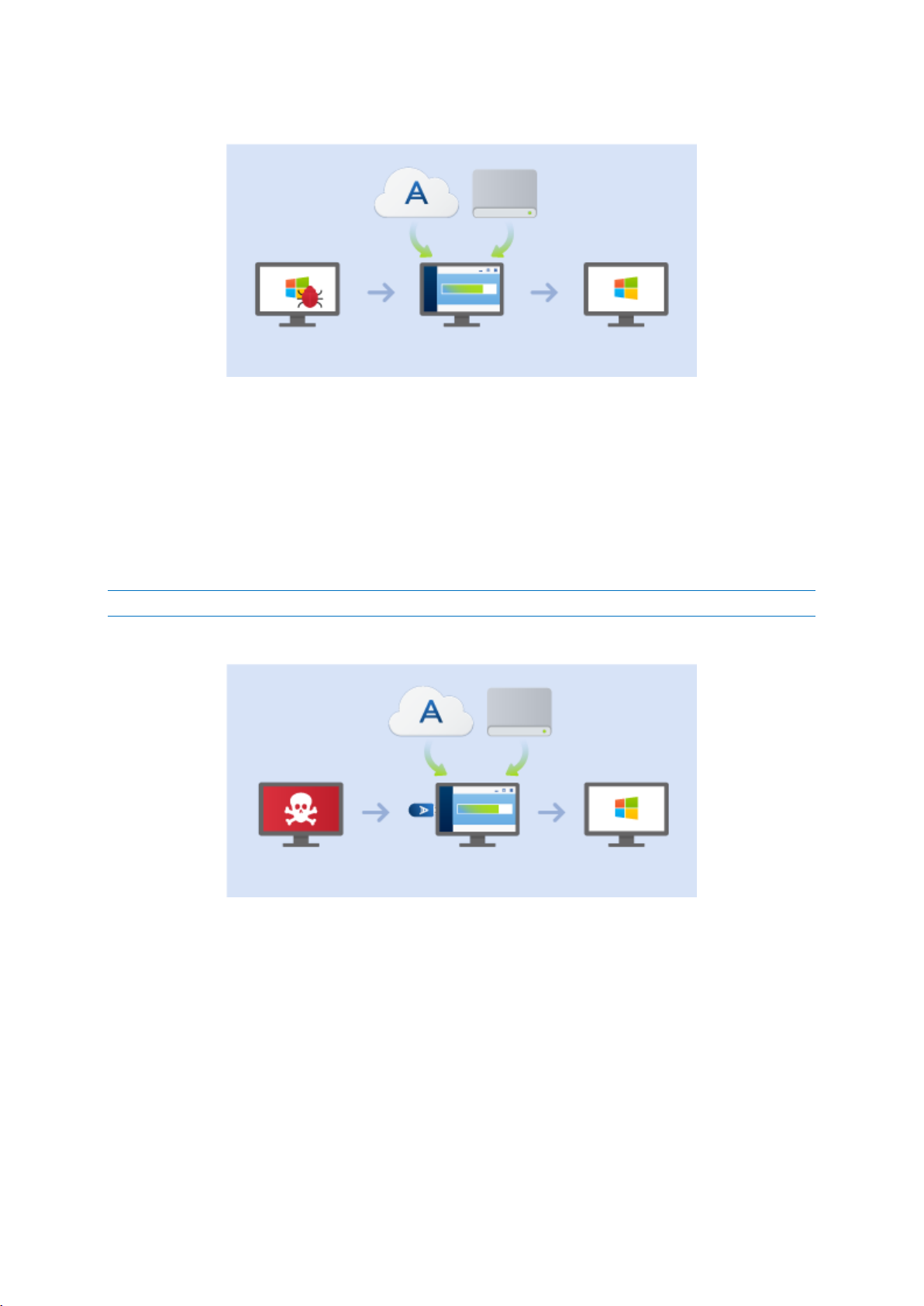
24 Copyright © Acronis International GmbH, 2002-2017
Case 1. How to recover computer if Windows works incorrectly?
1. Start Acronis True Image 2018.
2. On the sidebar, click Backup.
3. From the backup list, select the backup that contains your system disk. The backup can be
located on local, network storage, or Acronis Cloud.
4. Depending on the backup type, click Recover PC or Recover disks.
5. In the opened window, select the backup version (the data state from a specific date and time).
6. Select the system partition and the System Reserved partition (if any) to be recovered.
7. Click Recover now.
To complete the operation, Acronis True Image 2018 must restart your system.
Case 2. How to recover computer if Windows cannot start?
1. Connect Acronis bootable media to your computer, and then run the special standalone version
of Acronis True Image 2018.
Refer to Step 2 Creating bootable rescue media (p. 18) and Arranging boot order in BIOS (p. 92)
for details.
2. On the Welcome screen, select My disks below Recover.
3. Select the system disk backup to be used for recovery. Right-click the backup and choose
Recover.
When the backup is not displayed, click Browse and manually specify the path to the backup. In
the same window, you can connect to Acronis Cloud and select an online backup. Refer to
Recovering your system from Acronis Cloud (p. 98) for details.
4. At the Recovery method step, select Recover whole disks and partitions.
Page 25
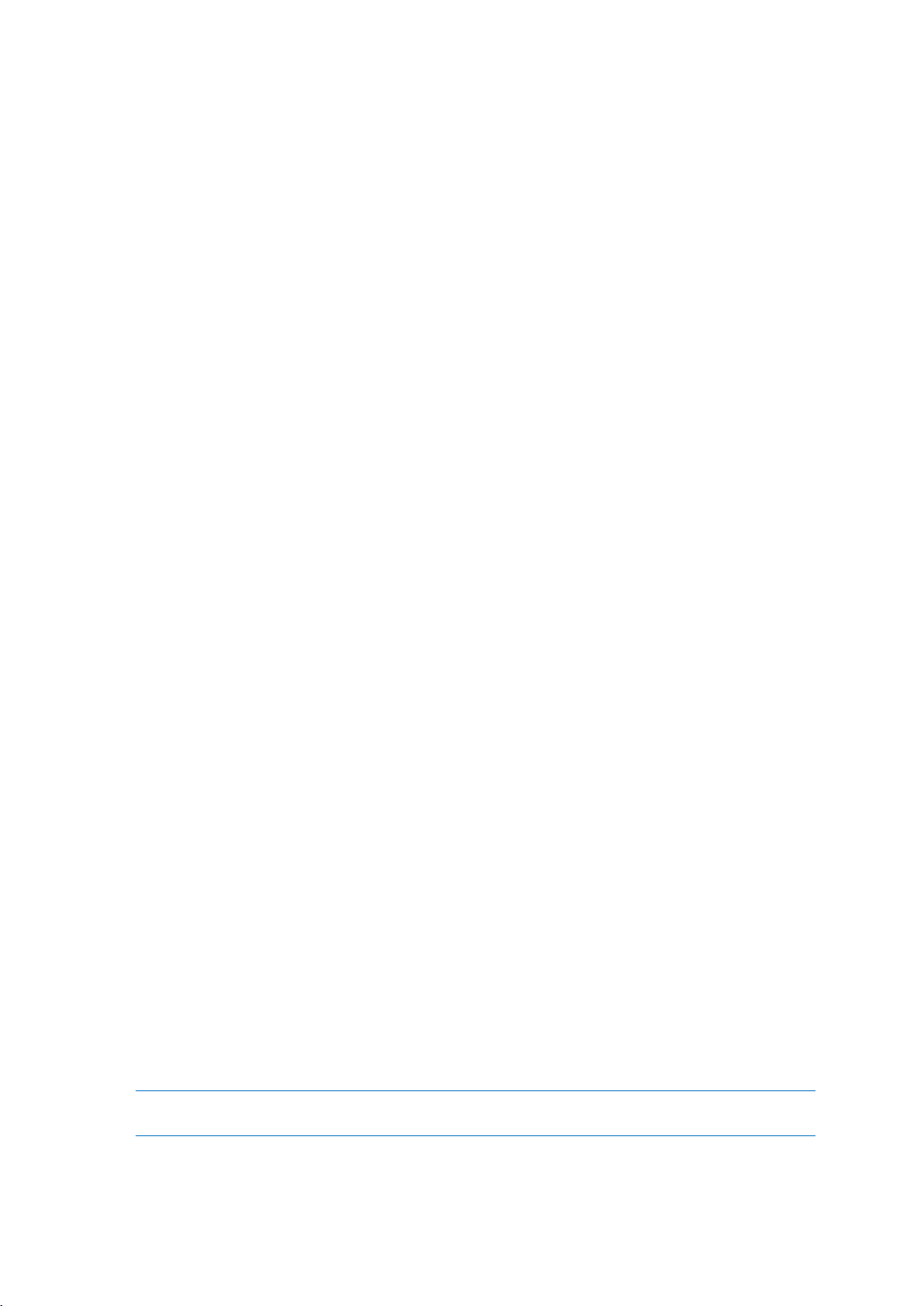
25 Copyright © Acronis International GmbH, 2002-2017
5. Select the system partition (usually C) on the What to recover screen. Note that you may
distinguish the system partition by the Pri, Act flags. Select the System Reserved partition (if any),
as well.
6. You may leave all settings of the partitions without changes and click Finish.
7. Check the summary of operations, and then click Proceed.
8. When the operation finishes, exit the standalone version of Acronis True Image 2018, remove
the rescue media (if any), and boot from the recovered system partition. After making sure that
you have recovered Windows to the state you need, restore the original boot order.
2.7 Recovering your files and folders
You can recover files and folders both from file-level and disk-level backups.
To recover files and folders:
1. Start Acronis True Image 2018.
2. On the sidebar, click Backup.
3. From the backup list, select the backup which contains the files or folders that you want to
recover.
The backup can be located on local, network storage, or Acronis Cloud. When you recover data
from Acronis Cloud, you first need to sign in to your Acronis account.
4. On the right panel, click Recover files.
5. Select the backup version (the data state from a specific date and time).
6. Select the files and folders that you want to recover, and then click Next.
7. Select a destination on your computer for the recovered files/folders. You can recover data to its
original location or choose a new one, if necessary. To choose a new location, click the Browse
button.
8. To start the recovery process, click the Recover now button.
2.8 Acronis account
An Acronis account is required when you:
Register an Acronis product.
Back up to Acronis Cloud.
Synchronize your data.
Archive your data.
How to create an Acronis account
If you do not have an Acronis account yet, perform the following steps:
1. On the sidebar, click Account, and then click Sign in or create an account.
2. Click Create account.
3. In the opened registration form, provide your email address, a password for your new account
and confirm the password by retyping it once more in the appropriate field.
To keep your personal data secure, choose a strong password for your online backups, guard it from getting
into the wrong hands, and change it from time to time.
4. Click Create account.
Page 26
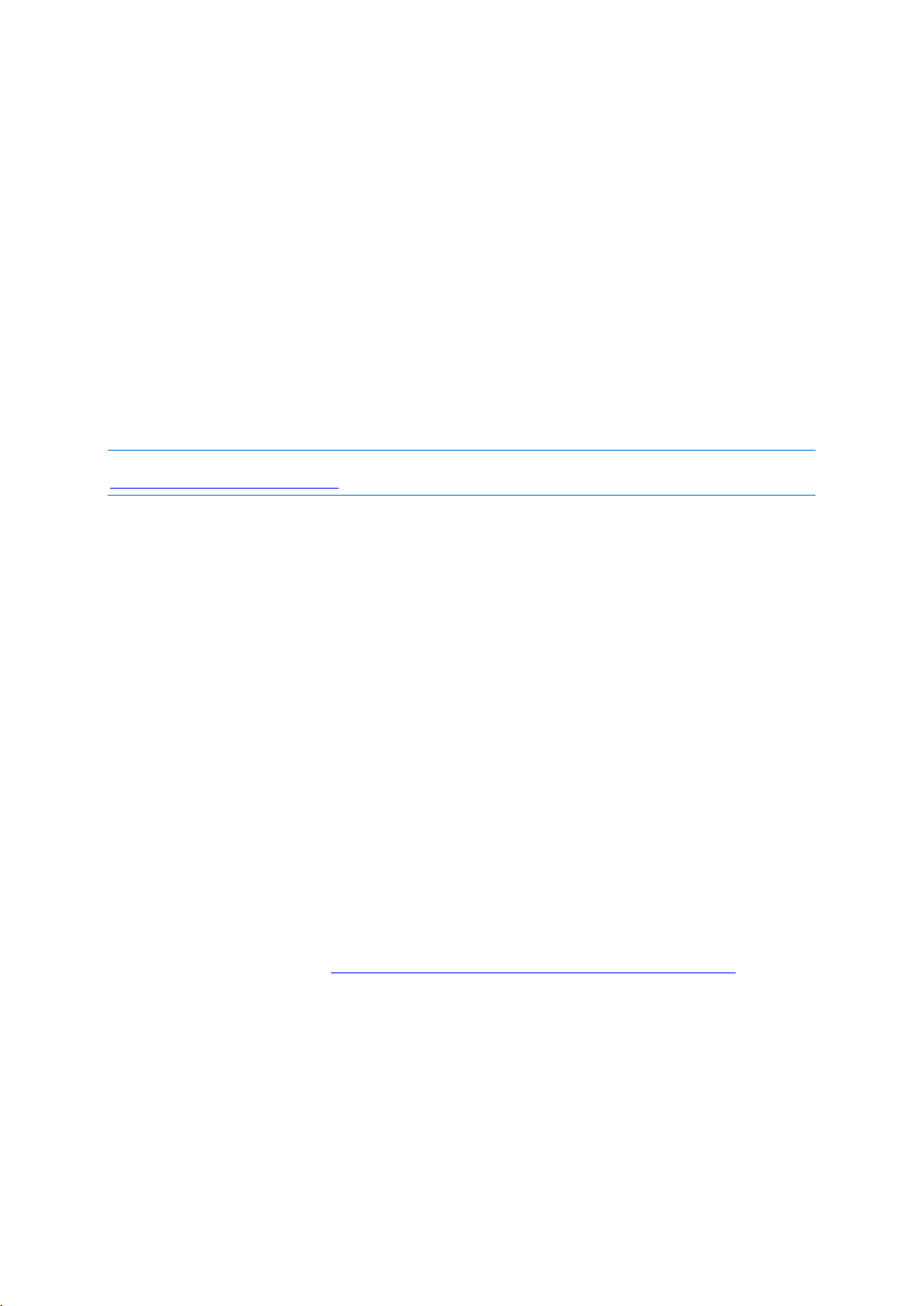
26 Copyright © Acronis International GmbH, 2002-2017
5. An email message will be sent to the address you specified. Open this message and confirm your
wish to create an account.
How to sign in
To sign in to your Acronis account:
1. On the sidebar, click Account, and then click Sign in or create an account.
2. Enter your registration email address and password, and then click Sign in.
How to sign out
To sign out of your Acronis account:
1. On the sidebar, click Account.
2. Click your email address, and then choose Sign out.
2.9 Getting started with Acronis Cloud
Acronis Cloud might be unavailable in your region. For more information, click here:
http://kb.acronis.com/content/4541
Remote storage
On the one hand, Acronis Cloud is a secure remote storage which you can use to store:
Backups of your files and folders
Backups of your partitions and disks
Versions of your synchronized files and folders
Because files are stored on a remote storage, they are protected even if your computer is stolen or
your house burns down. In the case of a disaster or data corruption, you can recover your files and
even the entire contents of your computer.
With one account, you can save data from several computers and all your mobile devices running iOS
and Android operating systems. Refer to Acronis Mobile (p. 120) for details.
To start using Acronis Cloud, you need a subscription to the service. Refer to Subscription
information (p. 27) for details.
Web application
On the other hand, Acronis Cloud is a web application that allows you to recover and manage the
data you store on Acronis Cloud. To work with the application, you can use any computer connected
to the Internet.
To access the application, go to https://www.acronis.com/my/online-backup/webrestore/, and then
log in to your Acronis account.
2.9.1 How we ensure security of your data
When you use Acronis Cloud as storage for your backups, archives, or synced data, you want to be
sure that your personal files won't get into the wrong hands. You may be especially concerned about
your mobile device, because all of your data will be transferred through the Internet.
Page 27
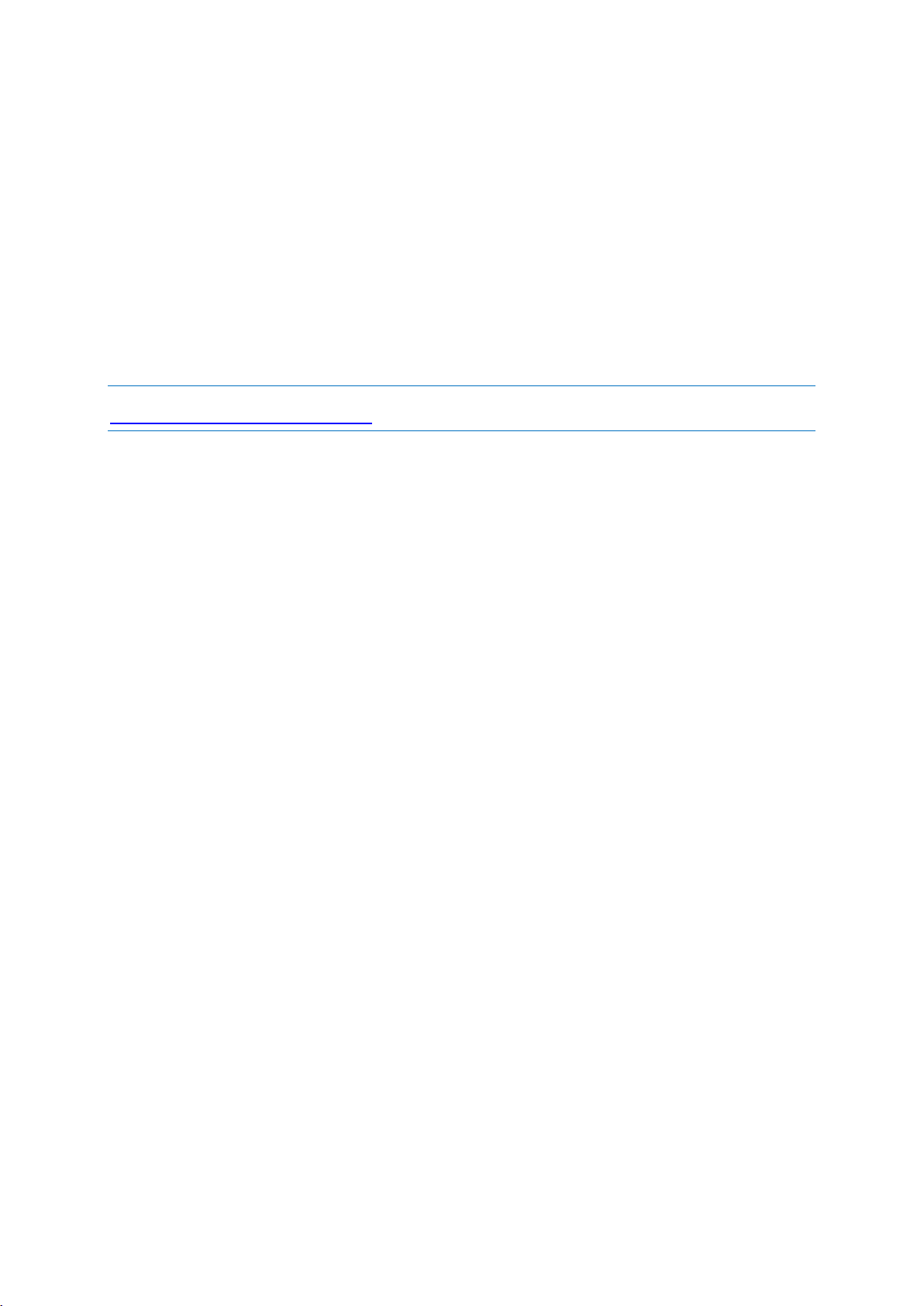
27 Copyright © Acronis International GmbH, 2002-2017
Let us assure you that your data will be safe. First of all, we use encrypted protocols (SSL, TLS) to
transfer all data through both the Internet and LAN. To access the data, sign in to your account by
providing the email address and password for that account.
Furthermore, we store your data on our servers in encrypted form. Only you have access to your
encrypted data.
2.9.2 Subscription information
The Acronis True Image 2018 features that use Acronis Cloud (such as online backup, cloud archiving,
and data synchronization) require a subscription to Acronis Cloud Storage. To subscribe, start Acronis
True Image 2018, go to the Account tab, and then choose if you want to start a trial subscription or
buy a full one.
Please note that Acronis Cloud is subject to our Fair Usage Policy. See more details at:
https://kb.acronis.com/ati2018/fairusage.
Trial version
When you activate the trial version of the product, a 1000 GB storage and 30-day free subscription to
Acronis Cloud is assigned to your account automatically. See details in Trial version information (p.
13).
Full version
You can purchase the full Acronis Cloud subscription in the Account section of your version of
Acronis True Image or at the Acronis website. See details in Upgrading Acronis True Image 2018.
Page 28
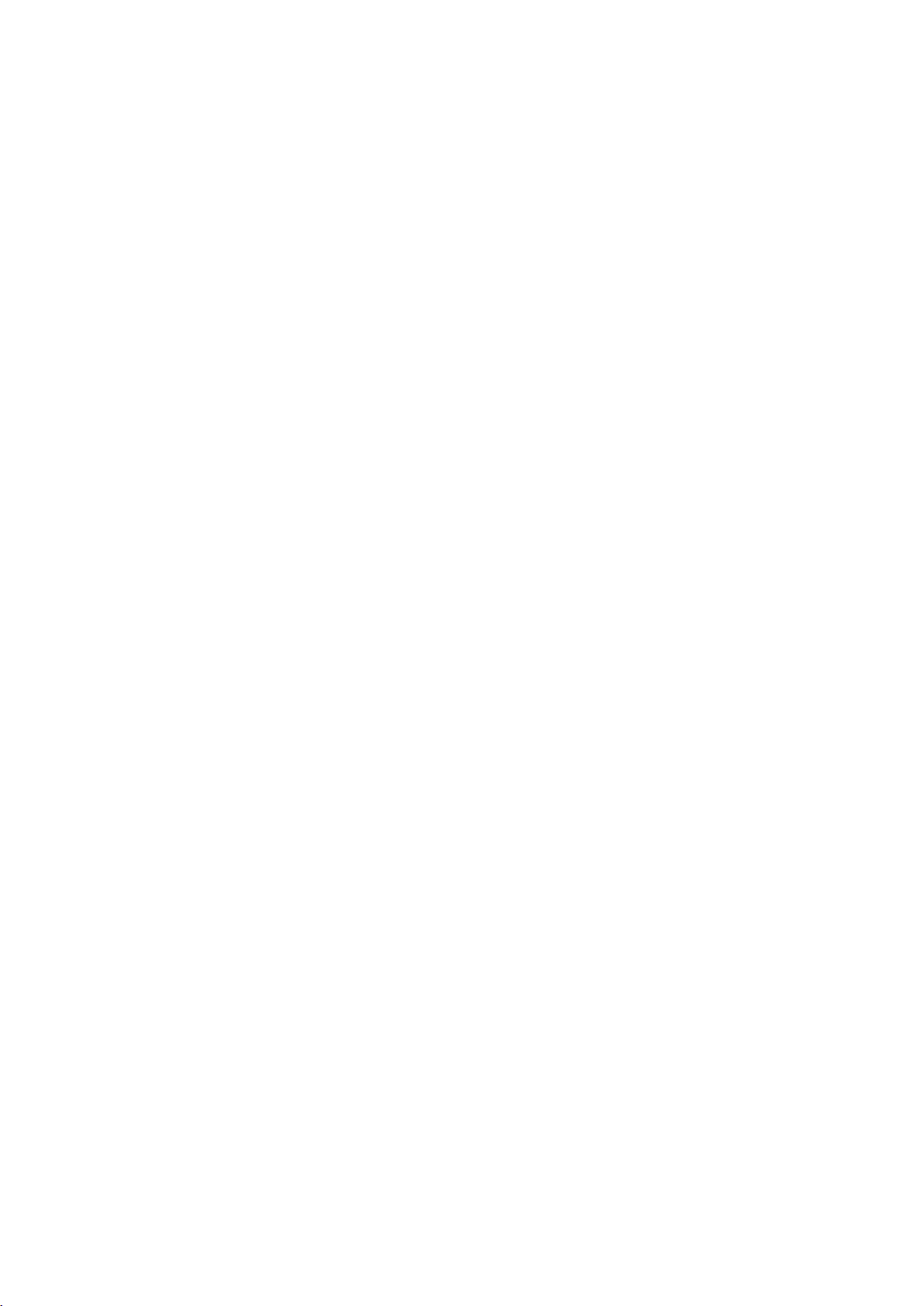
28 Copyright © Acronis International GmbH, 2002-2017
3 Basic concepts
In this section
Basic concepts .......................................................................................... 28
The difference between file backups and disk/partition images ............ 29
Full, incremental and differential backups .............................................. 31
FAQ about backup, recovery and cloning ................................................ 33
Deciding where to store your backups .................................................... 34
Using Acronis Nonstop Backup ................................................................ 36
Backup file naming ................................................................................... 39
Integration with Windows ....................................................................... 39
Wizards..................................................................................................... 40
3.1 Basic concepts
This section provides general information about basic concepts which could be useful for
understanding how the program works.
Backup and recovery
Backup refers to the making copies of data so that these additional copies may be used to recover
the original after a data loss event.
Backups are useful primarily for two purposes:
To recover an operating system when it is corrupted or cannot start (called disaster recovery).
Refer to Protecting your system (p. 16) for more details about protecting your computer from a
disaster.
To recover specific files and folders after they have been accidentally deleted or corrupted.
Acronis True Image 2018 does both by creating disk (or partition) images and file-level backups
respectively.
Recovery methods:
Full recovery can be performed to the original location or to a new one.
When the original location is selected, the data in the location is completely overwritten with the
data from the backup. In case of a new location, the data is just copied to the new location from
the backup.
Incremental recovery is performed only to the original location and only from a cloud backup.
Before the recovery starts, the files in the original location are compared with the files in the
backup by file attributes, such as file size and date of last modification. Those files that do not
match are marked for recovery, the remaining files will be skipped during recovery. In that way,
as opposed to the full recovery, Acronis True Image recovers only changed files. This method
significantly reduces the recovery time and saves Internet traffic while recovering from Acronis
Cloud.
Backup versions
Backup versions are the file or files created during each backup operation. The number of versions
created is equal to the number of times the backup is executed. So, a version represents a point in
time to which the system or data can be restored.
Page 29
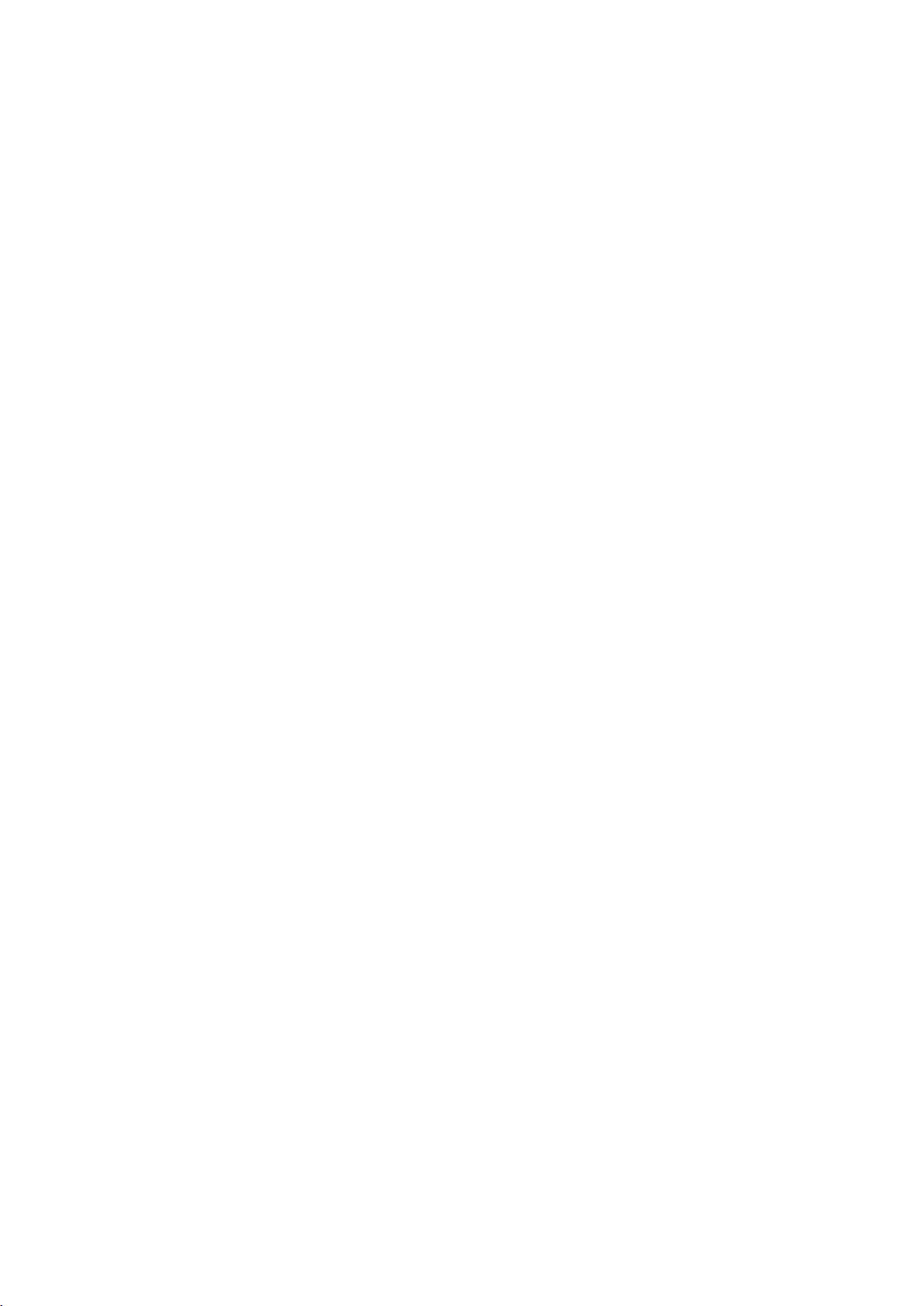
29 Copyright © Acronis International GmbH, 2002-2017
Backup versions represent full, incremental and differential backups - see Full, incremental and
differential backups (p. 31).
The backup versions are similar to file versions. The file versions concept is familiar to those who use
a Windows feature called "Previous versions of files". This feature allows you to restore a file as it
existed on a particular date and time. A backup version allows you to recover your data in a similar
way.
Disk cloning
This operation copies the entire contents of one disk drive to another disk drive. This may be
necessary, for example, when you want to clone your operating system, applications, and data to a
new larger capacity disk. You can do it two ways:
Use the Clone disk utility.
Back up your old disk drive, and then recover it to the new one.
Backup file format
Acronis True Image usually saves backup data in the proprietary tib format using compression. The
data from .tib file backups can be recovered only through Acronis True Image, in Windows or in the
recovery environment.
Acronis Nonstop Backup uses a special hidden storage for data and metadata. The backed up data is
compressed and split into files of about 1 GB. These files also have a proprietary format and the data
they contain can be recovered only with the help of Acronis True Image.
Backup validation
The backup validation feature allows you to confirm that your data can be recovered. The program
adds checksum values to the data blocks being backed up. During backup validation, Acronis True
Image opens the backup file, recalculates the checksum values and compares those values with the
stored ones. If all compared values match, the backup file is not corrupted.
Scheduling
For your backups to be really helpful, they must be as "up-to-date" as possible. Schedule your
backups to run automatically and on a regular basis.
Deleting backups
When you want to delete backups and backup versions you no longer need, please do it by using the
tools provided by Acronis True Image 2018. Refer to Deleting backups and backup versions (p. 78) for
details.
Acronis True Image 2018 stores information on the backups in a metadata information database.
Therefore, deleting unneeded backup files in File Explorer will not delete information about these
backups from the database. This will result in errors when the program tries to perform operations
on the backups that no longer exist.
Page 30
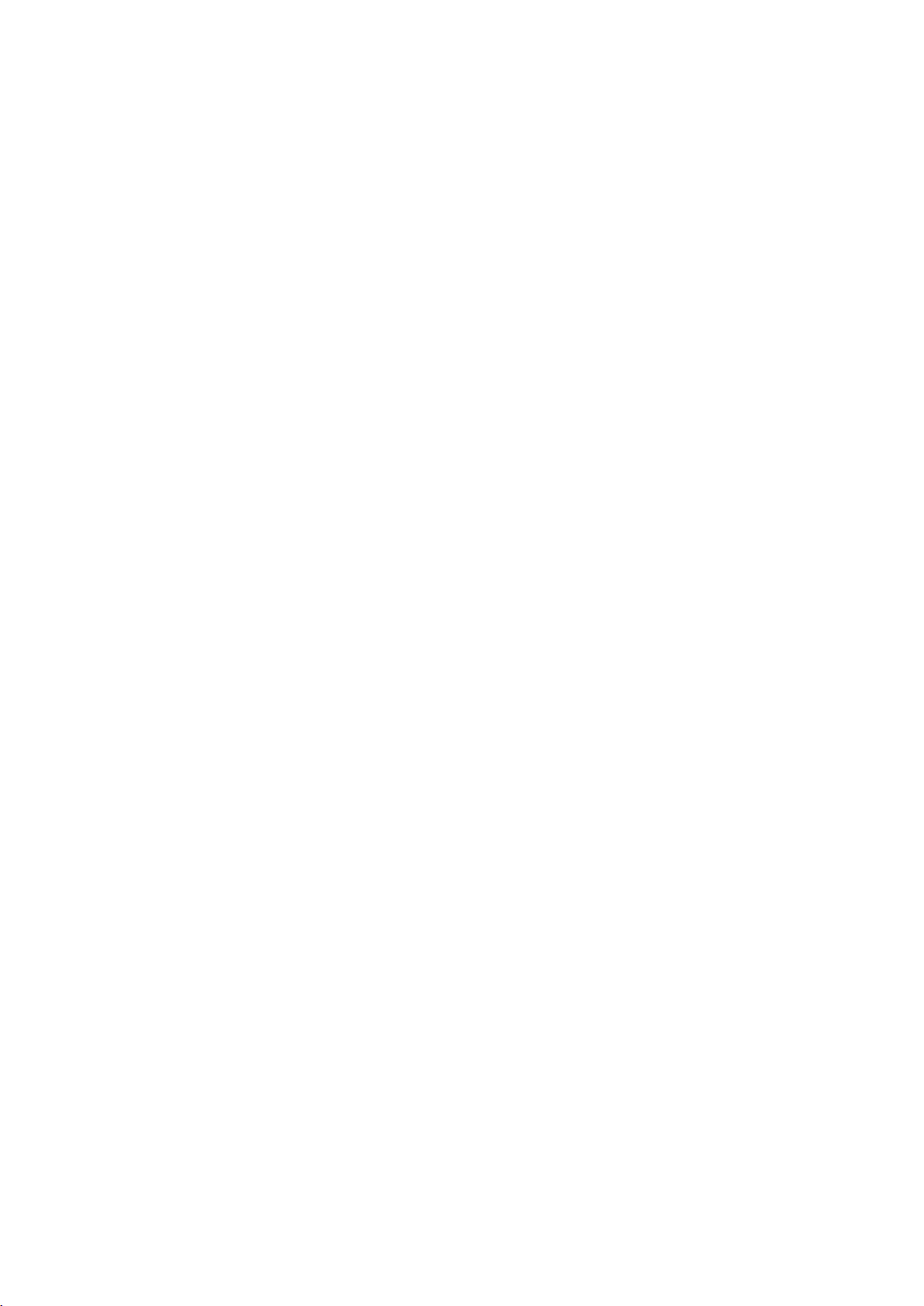
30 Copyright © Acronis International GmbH, 2002-2017
3.2 The difference between file backups and
disk/partition images
When you back up files and folders, only the files and folder tree are compressed and stored.
Disk/partition backups are different from file and folder backups. Acronis True Image 2018 stores an
exact snapshot of the disk or partition. This procedure is called "creating a disk image" or "creating a
disk backup" and the resulting backup is often called "a disk/partition image" or "a disk/partition
backup".
What does a disk/partition backup contain?
A disk/partition backup contains all the data stored on the disk or partition:
1. Zero track of the hard disk with the master boot record (MBR) (applicable to MBR disk backups
only).
2. One or more partitions, including:
1. Boot code.
2. File system meta data, including service files, file allocation table (FAT), and partition boot
record.
3. File system data, including operating system (system files, registry, drivers), user data and
software applications.
3. System Reserved partition, if any.
4. EFI system partition, if any (applicable to GPT disk backups only).
What is excluded from disk backups?
To reduce image size and speed up image creation, by default Acronis True Image 2018 only stores
the hard disk sectors that contain data.
Acronis True Image 2018 excludes the following files from a disk backup:
pagefile.sys
hiberfil.sys (a file that keeps RAM contents when the computer goes into hibernation)
You can change this default method by turning on the sector-by-sector mode. In this case, Acronis
True Image 2018 copies all hard disk sectors, and not only those that contain data.
Additionally, when you back up your system partition or disk to Acronis Cloud, Acronis True Image
excludes the following data:
The Temp folders, usually located in:
C:\Windows\Temp\
C:\Users\<username>\AppData\Local\Temp
The System Volume Information folder (usually located in C:\System Volume Information\)
The Recycle Bin
Web browser temporary data:
Temporary Internet files
Cookies
History
Cache
Page 31

31 Copyright © Acronis International GmbH, 2002-2017
.tib files
.tmp files
.~ files
3.3 Full, incremental and differential backups
Acronis True Image 2018 offers three backup methods: full, incremental, and differential.
Full method
The result of a full method backup operation (also known as full backup version) contains all of the
data at the moment of the backup creation.
Example: Every day, you write one page of your document and back it up using the full method.
Acronis True Image saves the entire document every time you run backup.
1.tib, 2.tib, 3.tib, 4.tib—files of full backup versions.
Additional information
A full backup version forms a base for further incremental or differential backups. It can also be used
as a standalone backup. A standalone full backup might be an optimal solution if you often roll back
the system to its initial state or if you do not like to manage multiple backup versions.
Recovery: In the example above, to recover the entire work from the 4.tib file, you need to have only
one backup version—4.tib.
Incremental method
The result of an incremental method backup operation (also known as incremental backup version)
contains only those files which have been changed since the LAST BACKUP.
Example: Every day, you write one page of your document and back it up using the incremental
method. Acronis True Image saves the new page every time you run backup.
Note: The first backup version you create always uses full method.
1.tib—file of full backup version.
Page 32

32 Copyright © Acronis International GmbH, 2002-2017
2.tib, 3.tib, 4.tib—files of incremental backup versions.
Additional information
Incremental method is the most useful when you need frequent backup versions and the ability to
roll back to a specific point in time. As a rule, incremental backup versions are considerably smaller
than full or differential versions. On the other hand, incremental versions require more work for the
program to provide recovery.
Recovery: In the example above, to recover the entire work from the 4.tib file, you need to have all
the backup versions—1.tib, 2.tib, 3.tib, and 4.tib. Therefore, if you lose an incremental backup
version or it becomes corrupted, all later incremental versions are unusable.
Differential method
The result of a differential method backup operation (also known as differential backup version)
contains only those files which have been changed since the LAST FULL BACKUP.
Example: Every day, you write one page of your document and back it up using the differential
method. Acronis True Image saves the entire document except the first page stored in the full backup
version.
Note: The first backup version you create always uses full method.
1.tib—file of full backup version.
2.tib, 3.tib, 4.tib—files of differential backup versions.
Page 33

33 Copyright © Acronis International GmbH, 2002-2017
Additional information
Differential method is an intermediate between the first two approaches. It takes less time and space
than "Full", but more than "Incremental". To recover data from a differential backup version, Acronis
True Image needs only the differential version and the last full version. Therefore, recovery from a
differential version is simpler and more reliable than recovery from an incremental one.
Recovery: In the example above, to recover the entire work from the 4.tib file, you need to have two
backup versions—1.tib and 4.tib.
To choose a desired backup method, you usually need to configure a custom backup scheme. For
more information see Custom schemes (p. 56).
An incremental or differential backup created after a disk is defragmented might be considerably larger than
usual. This is because the defragmentation program changes file locations on the disk and the backups reflect
these changes. Therefore, it is recommended that you re-create a full backup after disk defragmentation.
Changed Block Tracker (CBT)
The CBT technology accelerates the backup process when creating local incremental or differential
disk-level backup versions. Changes to the disk content are continuously tracked at the block level.
When a backup starts, the changes can be immediately saved to the backup.
3.4 FAQ about backup, recovery and cloning
I have a 150GB system partition, but the occupied space on that partition is only 80GB. What
will Acronis True Image 2018 include in a backup? - By default, Acronis True Image 2018 copies
only the hard disk sectors that contain data, so it will include only 80GB in a backup. You can also
choose the sector-by-sector mode. Note than such a backup mode is required only in special
cases. For more information, see Image creation mode (p. 63). While creating a sector-by-sector
backup, the program copies both used and unused hard disk sectors and the backup file will
usually be significantly larger.
Will my system disk backup include drivers, documents, pictures, etc.? - Yes, such a backup will
contain the drivers, as well as the contents of the My documents folder and its subfolders, if you
kept the default location of the My documents folder. If you have just a single hard disk in your
PC, such a backup will contain all of the operating system, applications and data.
I have an old hard disk drive which is almost full in my notebook. I purchased a new bigger
HDD. How can I transfer Windows, programs and data to the new disk? - You can either clone
the old hard disk on the new one or back up the old hard disk and then recover the backup to a
new one. The optimum method usually depends on your old hard disk partitions layout.
I want to migrate my old system hard disk to an SSD. Can this be done with Acronis True Image
2018? - Yes, Acronis True Image 2018 provides such a function. For procedure details, see
Migrating your system from an HDD to an SSD (p. 131)
What is the best way to migrate the system to a new disk: cloning or backup and recovery? -
The backup and recovery method provides more flexibility. In any case, we strongly recommend
to make a backup of your old hard disk even if you decide to use cloning. It could be your data
saver if something goes wrong with your original hard disk during cloning. For example, there
were cases when users chose the wrong disk as the target and thus wiped their system disk. In
addition, you can make more than one backup to create redundancy and increase security.
What should I back up: a partition or the whole disk? - In most cases, it is better to back up the
whole disk. However, there may be some cases when a partition backup is advisable. For
example, your notebook has a single hard disk with two partitions: system (disk letter C) and the
Page 34

34 Copyright © Acronis International GmbH, 2002-2017
data (disk letter D). The system partition stores your working documents in the My documents
folder with subfolders. The data partition stores your videos, pictures, and music files. Such files
are already compressed and backing them up using Acronis True Image 2018 would not give you
significant reduction of the backup file size. However, we recommend creating at least one whole
disk backup if your backup storage has enough space.
Could you tell me how to clone: in Windows or after booting from the rescue media? Even
when you start cloning in Windows, the computer will reboot into the Linux environment the
same as when booting from the rescue media. Because of this, it is better to clone under rescue
media. For example, there may be a case when your hard disk drives are detected in Windows
and not detected in Linux. If this is the case, the cloning operation will fail after reboot. When
booting from the rescue media, you can make sure that Acronis True Image 2018 detects both
the source and target disks before starting the cloning operation.
Can I clone or back up and recover a dual boot machine? Yes, this is possible when both
operating systems are Windows. If your systems are installed in separate partitions of the same
physical hard disk drive, cloning or recovery usually proceeds without any problems. If the
systems are on different physical hard disk drives, there may be some problems with bootability
after recovery.
Does Acronis True Image 2018 support RAID? - Acronis True Image 2018 supports hardware
RAID arrays of all popular types. Support of software RAID configurations on dynamic disks is also
provided. Acronis Bootable Rescue Media supports most of the popular hardware RAID
controllers. If the standard Acronis rescue media does not "see" the RAID as a single volume, the
media does not have the appropriate drivers. In this case you can try to create WinPE-based
rescue media. This media may provide the necessary drivers.
3.5 Deciding where to store your backups
Acronis True Image 2018 supports quite a few of storage devices. For more information, refer to
Supported storage media.
The table below shows possible backup destinations for your data.
HDD
(internal
or
external)
SSD
USB
flash
drive
Acronis
Cloud
File
server,
NAS or
NDAS
Network
share
SMB/
NFS
share
FTP
serve
r
DVD
Memor
y card
MBR partitions or
entire disks (HDD, SSD)
+ + + + + + + + +
+
GPT/dynamic volumes
or disks
+ + + + + + + + +
+
Files and folders
+ + + + + + + + +
+
Though backing up to your local hard drive is the simplest option, we recommend that you store your
backups off-site because it enhances the security of your data.
Recommended storage media:
1. Acronis Cloud
2. External drive
If you plan to use an external USB hard drive with your desktop PC, we recommend that you
connect the drive to a rear connector by using a short cable.
Page 35

35 Copyright © Acronis International GmbH, 2002-2017
3. Home file server, NAS, or NDAS
Please check whether Acronis True Image 2018 detects the selected backup storage, both in
Windows and when booted from the rescue media.
To gain access to an NDAS-enabled storage device, in many cases you will need to specify the
NDAS device ID (20 characters) and the write key (five characters). The write key allows you to
use an NDAS-enabled device in write mode (for example, for saving your backups). Usually the
device ID and write key are printed on a sticker attached to the bottom of the NDAS device or on
the inside of its enclosure. If there is no sticker, you need to contact your NDAS device vendor to
obtain that information.
4. Network share
See also: Authentication settings (p. 36).
5. FTP server
See also: FTP connection (p. 35).
6. Optical discs (CD, DVD, BD)
Blank optical discs such as DVD-R, DVD+R are very cheap, so they will be the lowest cost solution
for backing up your data, though the slowest one.
Due to the necessity of swapping discs, we strongly recommend to avoid backing up to DVDs if
the number of discs is more than three. When there is no alternative to backing up to DVDs, we
recommend to copy all DVDs to a folder on a hard disk, and then to recover from that folder.
3.5.1 Preparing a new disk for backup
A new internal or external hard drive may not be recognized by Acronis True Image 2018. If this is the
case, use the operating system tools to change the disk status to Online and then to initialize the
disk.
To change a disk status to Online:
1. Open Disk Management. To do this, go to Control Panel -> System and Security ->
Administrative Tool, start Computer Management, and then click Disk Management.
2. Find the disk marked as Offline. Right-click the disk and then click Online.
3. The disk status will be changed to Online. After that, you will be able to initialize the disk.
To initialize a disk:
1. Open Disk Management. To do this, go to Control Panel -> System and Security ->
Administrative Tool, start Computer Management, and then click Disk Management.
2. Find the disk marked as Not Initialized. Right-click the disk and then click Initialize Disk.
3. Select a partition table for the disk - MBR or GPT, and then click OK.
4. [optional step] To create a volume on the disk, right-click the disk, click New Simple Volume, and
then follow the wizard's steps to configure the new volume. To create one more volume, repeat
this operation.
3.5.2 FTP connection
Acronis True Image 2018 allows you to store your backups on FTP servers.
To create a new FTP connection, when selecting a backup storage click FTP connection, and in the
opened window provide:
Path to the FTP server, for example: my.server.com
Page 36

36 Copyright © Acronis International GmbH, 2002-2017
Port
User name
Password
To check your settings, click the Test connection button. The computer will try to connect to the
specified FTP server. If the test connection has been established, click the Connect button to add the
FTP connection.
The created FTP connection will appear in the folder tree. Select the connection and browse for the
backup storage that you want to use.
Please, be aware that the mere opening of an FTP server's root folder does not bring you to your home
directory.
Acronis True Image 2018 splits a backup into files with a size of 2GB when backing up directly to an FTP server.
If you back up to a hard disk with the aim of transferring the backup to an FTP later, split the backup into files of
2GB each by setting the desired file size in the backup options. Otherwise, the recovery will not be possible.
An FTP server must allow passive mode file transfers.
The firewall settings of the source computer should have Ports 20 and 21 opened for the TCP and UDP protocols
to function. The Routing and Remote Access Windows service should be disabled.
3.5.3 Authentication settings
If you are connecting to a networked computer, in most cases you will need to provide the necessary
credentials for accessing the network share. For example, this is possible when you select a backup
storage. The Authentication Settings window appears automatically when you select a networked
computer name.
If necessary, specify the user name and password, and then click Test connection. When the test is
successfully passed, click Connect.
Troubleshooting
When you create a network share that you plan to use as a backup storage, please ensure that at
least one of the following conditions is met:
Windows account has a password on the computer where the shared folder is located.
Password-protected sharing is turned off in Windows.
You can find this setting at Control Panel —> Network and Internet —> Network and Sharing
Center —> Advanced sharing settings —> Turn off password protected sharing.
Otherwise, you will not be able to connect to the shared folder.
3.6 Using Acronis Nonstop Backup
Acronis Nonstop Backup provides easy protection of your disks and files. It allows you to recover
entire disks, individual files and their different versions.
The main purpose of Acronis Nonstop Backup is continuous protection of your data (files, folders,
contacts, etc.), though you can use it to protect partitions as well. If you choose to protect an entire
partition, you will be able to recover the partition as a whole using the image recovery procedure.
Page 37

37 Copyright © Acronis International GmbH, 2002-2017
We do not recommend using nonstop backup as a primary way to protect your system. For the safety
of your system, use any other schedule. Refer to Examples of custom schemes (p. 58) for examples
and details.
Nonstop Backup limitations
You can create only one nonstop backup.
Acronis Cloud cannot be used as a destination for a disk-level nonstop backup.
Windows libraries (Documents, Music, etc.) can be protected with a disk-level nonstop backup
only.
You cannot protect data stored on external hard drives.
Nonstop Backup and Try&Decide cannot work simultaneously.
How it works
Once you start Acronis Nonstop Backup, the program will perform an initial full backup of the data
selected for protection. Acronis Nonstop Backup will then continually monitor the protected files
(including open ones). Once a modification is detected, the changed data is backed up. The shortest
interval between the incremental backup operations is five minutes. This allows you to recover your
system to an exact point in time.
Acronis Nonstop Backup checks file changes on the disk, not in the memory. If, for instance, you are
working in Word and do not use the "Save" operation for a long time, your current changes in the
Word document will not be backed up.
You may think that at these backup rates the storage will fill in no time. Do not worry as Acronis True
Image 2018 will back up only so called "deltas". This means that only differences between old and
new versions will be backed up and not whole changed files. For example, if you use Microsoft
Outlook or Windows Mail, your pst file may be very large. Furthermore, it changes with each
received or sent E-mail message. Backing up the entire pst file after each change would be an
unacceptable waste of your storage space, so Acronis True Image 2018 backs up only its changed
parts in addition to the initially backed up file.
Retention rules
Acronis Nonstop Backup keeps all backups for the last 24 hours. The older backups will be
consolidated in such a way that Nonstop Backup will keep daily backups for the last 30 days and
weekly backups until all Nonstop Backup data destination space is used.
The consolidation will be performed every day between midnight and 01:00 AM. The first
consolidation will take place after the Nonstop Backup has been working for at least 24 hours. For
example, you have turned on the Nonstop Backup at 10:00 AM on July 12. In this case the first
consolidation will be performed between 00:00 and 01:00 AM on July 14. Then the program will
consolidate the data every day at the same time. If your computer is turned off between 00:00 and
01:00 AM, the consolidation will start when you turn the computer on. If you turn off Nonstop
Backup for some time, the consolidation will start after you turn it on again.
3.6.1 Acronis Nonstop Backup data storage
Acronis Nonstop Backup data storage can be created on local hard disk drives (both internal and
external) or Acronis Cloud.
Page 38

38 Copyright © Acronis International GmbH, 2002-2017
In many cases an external hard disk will be the best choice for Nonstop Backup data storage. You can
use an external disk with any of the following interfaces: USB (including USB 3.0), eSATA, FireWire,
and SCSI.
You can also use an NAS as the storage, but with one limitation - it must be accessible with the SMB
protocol. It does not matter whether an NAS share you want to use for the storage is mapped as a
local disk or not. If the share requires login, you will need to provide the correct user name and
password. For more information see Authentication settings (p. 36). Acronis True Image 2018
remembers the credentials and the subsequent connections to the share do not require login.
When an external hard disk or NAS is unavailable, the Nonstop Backup destination can be an internal
disk, including a dynamic one. Please note that you cannot use a partition to be protected as a
Nonstop Backup storage. If your computer has a single hard disk drive with a single partition, but you
want to use Acronis Nonstop Backup anyway, you can create Acronis Secure Zone and use it as the
Nonstop Backup data storage.
Before creating Acronis Nonstop Backup data storage, Acronis True Image 2018 checks whether the
selected destination has enough free space. It multiplies the volume of data to be protected by 1.2
and compares the calculated value with the available space. If the free space on the destination
satisfies this minimum storage size criterion, the destination can be used for storing Nonstop Backup
data.
3.6.2 Nonstop Backup - Frequently asked questions
Why does Acronis Nonstop Backup pause on its own? - This is the designed behavior of Acronis
Nonstop Backup. When the system load rises to a critical level, Acronis Nonstop Backup receives the
overload alarm from Windows and pauses itself. This is done to aid Windows relieve the load caused
by other applications. The overload can be caused by running resource-intensive applications (for
example, performing a deep system scan with your antivirus software).
In such a case Nonstop Backup automatically pauses and you cannot restart it. After pausing, Acronis
Nonstop Backup gives the system one hour to relieve the load and then attempts to restart.
The automatic restart count for Acronis Nonstop Backup is 6. This means that after the first
automatic restart Acronis Nonstop Backup will attempt to restart five more times with intervals of
exactly one hour between attempts.
After the sixth unsuccessful attempt, Acronis Nonstop Backup will wait for the next calendar day. On
the next day the automatic restart count will automatically reset. When not interfered with, Acronis
Nonstop Backup performs six restart attempts per day.
The restart attempt count can be reset by doing any of the following:
Restarting Acronis Nonstop Backup service;
Rebooting the computer.
Restarting Acronis Nonstop Backup service will only reset the restart count to 0. If the system is still
overloaded, Acronis Nonstop Backup will pause again. An Acronis Support Knowledge Base article at
http://kb.acronis.com/content/14708 describes the procedure for restarting the Acronis Nonstop
Backup service.
Rebooting the computer will reset the load and the restart count. If the system overloads again,
Acronis Nonstop Backup will pause.
Page 39

39 Copyright © Acronis International GmbH, 2002-2017
Why does Acronis Nonstop Backup sometimes cause a high CPU load? - This is the expected
behavior of Acronis Nonstop Backup. This may happen on restart of a paused Acronis Nonstop
Backup if a considerable amount of protected data has been modified during the pause.
For example, if you manually pause the Acronis Nonstop Backup that you use for protecting your
system partition and then install a new application. When you restart Acronis Nonstop Backup, it
loads the CPU for some time. However, the process (afcdpsrv.exe) then goes back to normal.
This happens because Acronis Nonstop Backup needs to check the backed up data against the data
that have been modified during the pause to ensure protection continuity. If there was a
considerable amount of data modified, the process may load CPU for some time. After the check is
done and all the modified data is backed up, Acronis Nonstop Backup goes back to normal.
Can I have Acronis Nonstop Backup storage on an FAT32 partition of a local hard disk? - Yes, FAT32
and NTFS partitions can be used as the storage.
Can I set up Acronis Nonstop Backup storage on a network share or NAS? - Yes, Acronis Nonstop
Backup supports network shares, mapped drives, NAS and other network attached devices with one
limitation - they must use the SMB protocol.
3.7 Backup file naming
A backup file name has the following attributes:
Backup name
Backup method (full, inc, diff: full, incremental, differential)
Number of backup chain (p. 189) (in the form of b#)
Number of backup (p. 189)version (p. 189)(in the form of s#)
Number of volume (in the form of v#)
For example this attribute changes when you split a backup into several files. Refer to Backup
splitting (p. 65) for details.
Thus a backup name may look the following way:
1. my_documents_full_b1_s1_v1.tib
2. my_documents_full_b2_s1_v1.tib
3. my_documents_inc_b2_s2_v1.tib
4. my_documents_inc_b2_s3_v1.tib
If you are creating a new backup, and there is already a file with the same name, the program does
not delete the old file, but adds to the new file the "-number" suffix, for example,
my_documents_inc_b2_s2_v1-2.tib.
3.8 Integration with Windows
During installation Acronis True Image 2018 provides closer integration with Windows. Such merging
allows you to get the most out of your computer.
Acronis True Image 2018 integrates the following components:
Acronis items on the Windows Start menu
Acronis True Image 2018 button on the taskbar
Shortcut menu commands
Page 40

40 Copyright © Acronis International GmbH, 2002-2017
Windows Start menu
The Start menu displays Acronis commands, tools and utilities. They give you access to Acronis True
Image functionality, without having to start the application.
Acronis True Image 2018 button on the taskbar
The Acronis True Image 2018 button on the Windows taskbar shows the progress and result of
Acronis True Image 2018 operations.
Taskbar notification area icons
During most of the operations, special indicator icons appear in the Windows taskbar notification
area. This icon doesn't depend on the main program window being open.
To view a tooltip indicating the operation's progress or state, point to the icon.
To view status, change priority or cancel a current operation, right-click the icon, and then click
the corresponding command.
Shortcut menu commands
To access shortcut menu commands, open File Explorer, right-click selected items, point to Acronis
True Image, and then select a command.
To create a new file-level backup, select New file backup.
To create a new disk-level backup, select New disk backup.
To mount a disk-level backup (.tib file), select Mount.
To validate a backup (.tib file), select Validate.
File-level recovery in File Explorer
To recover files and folders:
1. In File Explorer, double-click the backup file (.tib file) that contains the data to recover.
2. Copy or drag the files and folders to any location on your computer, as if they were stored on an
ordinary disk.
Page 41

41 Copyright © Acronis International GmbH, 2002-2017
3.9 Wizards
When you use the available Acronis True Image 2018 tools and utilities, the program will in many
cases employ wizards to guide you through the operations.
For example, see the screen shot below.
A wizard window usually consists of the following areas:
1. This is the list of steps to complete the operation. A green checkmark appears next to a complete
step. The green arrow indicates the current step. When complete all the steps, the program
displays the Summary screen in the Finish step. Check the summary and click Proceed to start
the operation.
2. This toolbar contains buttons to manage objects you select in area 3.
For example:
Details - displays the window that provides detailed information about the selected
backup.
Properties - displays the selected item properties window.
Create new partition - displays the window where you can configure a new partition
settings.
Columns - allows you to choose which table columns to display and in which order.
3. This is the main area where you select items and change settings.
4. This area displays additional information about the item you select in area 3.
Page 42

42 Copyright © Acronis International GmbH, 2002-2017
4 Backing up data
In this section
Backing up disks and partitions ................................................................ 42
Backing up files and folders ..................................................................... 44
Backing up mobile devices ....................................................................... 49
Backing up a Facebook account ............................................................... 49
Backup options ......................................................................................... 50
Operations with backups ......................................................................... 72
4.1 Backing up disks and partitions
As opposed to file backups, disk and partition backups contain all the data stored on the disk or
partition. This backup type is usually used to create an exact copy of a system partition of the whole
system disk. Such backup allows you to recover your computer when Windows works incorrectly or
cannot start.
To back up partitions or disks:
1. Start Acronis True Image 2018.
2. On the sidebar, click Backup.
3. Click Add backup.
4. [Optional] To rename the backup, click the arrow next to the backup name, click Rename, and
then enter a new name.
5. Click the Backup source area, and then select Disks and partitions.
6. In the opened window, select the check boxes next to the partitions and disks that you want to
back up, and then click OK.
To view hidden partitions, click Full partition list.
Page 43

43 Copyright © Acronis International GmbH, 2002-2017
To back up dynamic disks you can use only the partition mode.
7. Click the Backup destination area, and then select a destination for backup:
Acronis Cloud—Sign in to your Acronis account, and then click OK.
If you do not have an Acronis account, click Create account, type your email address,
password, and then click the Create account button. Refer to Acronis account (p. 25) for
details.
Your external drive—When an external drive is plugged into your computer, you can select it
from the list.
NAS—Select an NAS from the list of found NAS devices. If you have only one NAS, Acronis
True Image 2018 will suggest using it as a backup destination by default.
Browse—Select a destination from the folder tree.
If possible, avoid storing your system partition backups on dynamic disks, because the system partition is
recovered in the Linux environment. Linux and Windows work with dynamic disks differently. This may
result in problems during recovery.
8. [optional step] Click Options to set the options for the backup, including Schedule (p. 52),
Scheme (p. 54), and Password protection (p. 63). For more information see Backup options (p.
50).
9. [optional step] Click the Add a comment icon, and then type a comment to the backup version.
Backup comments will help you to find the necessary version later, when recovering your data.
10. Perform one of the following:
To run the backup immediately, click Back up now.
To run the backup later or on a schedule, click the arrow to the right of the Back up now
button, and then click Later.
When you back up your data to Acronis Cloud, the first backup may take a considerable amount of time to
complete. Further backup processes will likely be much faster, because only changes to files will be transferred
over the Internet.
Page 44

44 Copyright © Acronis International GmbH, 2002-2017
Once an online backup is started, you are free to close Acronis True Image 2018. The backup process will
continue in background mode. If you suspend the backup, turn off your computer, or disconnect it from the
Internet, the backup will resume when you click Back up now or when the Internet connection is restored. A
backup interruption does not cause your data to be uploaded twice.
4.2 Backing up files and folders
To protect files such as documents, photos, music files, video files, there is no need to back up the
entire partition containing the files. You can back up specific files and folders.
To back up files and folders:
1. Start Acronis True Image 2018.
2. On the sidebar, click Backup.
3. Click Add backup.
4. [Optional] To rename the backup, click the arrow next to the backup name, click Rename, and
then enter a new name.
5. Click the Backup source area, and then select Files and folders.
6. In the opened window, select the check boxes next to the files and folders that you want to back
up, and then click OK.
7. Click the Backup destination area, and then select a destination for backup:
Acronis Cloud—Sign in to your Acronis account, and then click OK.
If you do not have an Acronis account, click Create account, type your email address,
password, and then click the Create account button. Refer to Acronis account (p. 25) for
details.
Your external drive—When an external drive is plugged into your computer, you can select it
from the list.
NAS—Select an NAS from the list of found NAS devices. If you have only one NAS, Acronis
True Image 2018 will suggest using it as a backup destination by default.
Page 45

45 Copyright © Acronis International GmbH, 2002-2017
Browse—Select a destination from the folder tree.
8. [optional step] Click Options to set the options for the backup, including Schedule (p. 52),
Scheme (p. 54), and Password protection (p. 63). For more information see Backup options (p.
50).
9. [optional step] Click the Add a comment icon, and then type a comment to the backup version.
Backup comments will help you to find the necessary version later, when recovering your data.
10. Perform one of the following:
To run the backup immediately, click Back up now.
To run the backup later or on a schedule, click the down arrow to the right of the Back up
now button, and then click Later.
When you back up your data to Acronis Cloud, the first backup may take a considerable amount of time to
complete. Further backup processes will likely be much faster, because only changes to files will be transferred
over the Internet.
Additionally, watch the English-language video instructions at https://goo.gl/i4J1AN.
4.2.1 Notarized backup
By using Blockchain technology, Acronis True Image 2018 can protect your files from unauthorized
modification. This gives you a guarantee that you can recover your data from the same file that was
backed up. We recommend that you use this type of backup to protect your legal document files or
any other files that require proved authenticity. Refer to Using Blockchain technology (p. 47) for
details.
To create a notarized backup of your files and folders:
1. Start Acronis True Image 2018.
2. On the sidebar, click Backup.
3. Click Add backup.
4. [Optional] To rename the backup, click the arrow next to the backup name, click Rename, and
then enter a new name.
5. Click the Backup source area, and then select Notarized backup.
Page 46

46 Copyright © Acronis International GmbH, 2002-2017
6. In the opened window, select the check boxes next to the files and folders that you want to back
up, and then click OK.
7. Click the Backup destination area, and then select a destination for backup:
Acronis Cloud—Sign in to your Acronis account, and then click OK.
If you do not have an Acronis account, click Create account, type your email address,
password, and then click the Create account button. Refer to Acronis account (p. 25) for
details.
Your external drive—When an external drive is plugged into your computer, you can select it
from the list.
NAS—Select an NAS from the list of found NAS devices. If you have only one NAS, Acronis
True Image 2018 will suggest using it as a backup destination by default.
Browse—Select a destination from the folder tree.
8. [optional step] Click Options to set the options for the backup, including Schedule (p. 52),
Scheme (p. 54), and Password protection (p. 63). For more information see Backup options (p.
50).
To exclude files with a digital signature from the backup, select the Do not notarize digitally
signed files check box on the Exclusions tab. Refer to Excluding items from backup (p. 61) for
details.
9. [optional step] Click the Add a comment icon, and then type a comment to the backup version.
Backup comments will help you to find the necessary version later, when recovering your data.
10. Perform one of the following:
To run the backup immediately, click Back up now.
To run the backup later or on a schedule, click the down arrow to the right of the Back up
now button, and then click Later.
When you back up your data to Acronis Cloud, the first backup may take a considerable amount of time to
complete. Further backup processes will likely be much faster, because only changes to files will be transferred
over the Internet.
Page 47

47 Copyright © Acronis International GmbH, 2002-2017
Additionally, watch the English-language video instructions at https://goo.gl/WjUoPZ.
4.2.1.1 Using Blockchain technology
Acronis True Image 2018 uses the Blockchain technology to provide top-level security for your
backed-up files. This technology gives you the guarantee that your files have not been modified by
fraudulent software, and when it is time to recover, you recover data from exactly the same file that
was backed up.
What is Blockchain?
Blockchain is a database that contains information about transactions and their sequence. In general,
a transaction represents an event, such as a financial operation or an operation with different kinds
of assets. The transactions are united in blocks, which are written to the database one by one and
form a block chain. Every transaction and every block has its own unique identification number.
What is very important is that every block stores information about all previous blocks of the chain.
Once written to the database, the information about a transaction cannot be changed in any way or
by anyone, and the transaction sequence cannot be modified either. Any attempt to change any
piece of information in the database can be easily identified by any user of the database, because
there would be no information about the false transaction or false block in all subsequent blocks.
This technology guarantees that data stored in the database is valid, belongs to a specific person, and
has not been modified by anyone. See more information about Blockchain at
https://en.wikipedia.org/wiki/Blockchain_(database).
How Acronis True Image 2018 uses the Blockchain technology
To protect your files from unauthorized modification, Acronis True Image 2018 uses the Acronis
Notary technology. This is a universal solution for timestamping and fingerprinting any data objects
and streams. Since it is impractical to store large amount of data in a Blockchain database, Acronis
True Image 2018 sends only file hash codes to the Acronis Notary service.
A hash code is a unique number of fixed size that is produced by a hash function. The code
mathematically defines an arbitrary set of data, for example, a backup file. Any change of the backup
file leads to a change of its hash code. Therefore, to check if the file was changed, you only need to
compare the hash codes generated in the initial and current states of the file. If the codes match, this
is a guarantee that the file has not been modified by anyone.
When Acronis Notary receives hash codes of your files, it calculates a new single hash code and sends
it to the Ethereum Blockchain-based database. See more information about Ethereum at
https://www.ethereum.org/.
Once the hash code is in the database, the files that were used to calculate this hash code are
notarized by Acronis Notary. You can easily verify the file authenticity at any time by using the
procedure described in Verifying file authenticity (p. 47). Every notarized file has a notarization
certificate, which is documentary proof that the file is protected with the Blockchain technology. A
certificate contains general information about the file and technical details that allow you to
manually verify the file authenticity. Refer to Manual verification of a file's authenticity (p. 48) for
details.
4.2.1.2 Verifying file authenticity
By using Blockchain technology, Acronis True Image 2018 can protect your backed-up files from
unauthorized modification. This gives you a guarantee that you can recover data from exactly the
same file that was backed up.
Page 48

48 Copyright © Acronis International GmbH, 2002-2017
To verify a file's authenticity:
1. Start Acronis True Image 2018.
2. On the sidebar, click Backup.
3. From the backup list, select the notarized backup which contains the file that you want to verify.
4. On the right panel, click Recover files.
5. Browse to the required file, click the Menu icon ( ), and then click one of the following:
View certificate—The certificate containing the detailed information about the file
security will be opened in the web browser.
Verify—Acronis True Image 2018 will check the file authenticity.
If a notarized backup is stored on Acronis Cloud, you can also verify a backed-up file's authenticity in
the Acronis Cloud web application.
To verify a file's authenticity on Acronis Cloud:
1. Go to https://www.acronis.com/my/online-backup/webrestore/, and then log in to your Acronis
account.
2. On the Files tab, browse to the required file, point to the file name, and then click the View
certificate icon or the Verify icon. See the commands description above.
4.2.1.3 Manual verification of a file's authenticity
The easiest way to verify a file's authenticity is to use the Verify command in Acronis True Image
2018 or in the Acronis Cloud web application. Refer to Verifying file authenticity (p. 47) for details. In
addition to this easy method, you can perform the verification procedure yourself, step by step.
To verify a file's authenticity manually:
Step 1. Calculate MD5 hash of the file
1. Start Windows PowerShell.
2. For example, to calculate the md5 hash for the picture.png file located in C:\Users\picture.png,
type:
$($(CertUtil -hashfile "C:\Users\picture.png" MD5)[1] -replace " ","")
Example of an md5 hash: eea16ade1edf2750a46bb6bffb2e45a2
3. Check that the calculated md5 hash is equal to an eTag in the DATA field in your notarization
certificate. Refer to Verifying file authenticity (p. 47) for details about obtaining a file certificate.
Step 2. Check that a ROOT is stored in the blockchain
1. Open a blockchain explorer, for example https://etherscan.io/.
2. Enter the TRANSACTION ID from the certificate into the search field.
3. Check that the Data field in the Event Logs tab is equal to the ROOT value in your certificate.
Step 3. Check that the hash is included in the tree
1. Download the command line utility from the GitHub repository:
https://github.com/acronis/notary-verifyhash/releases.
2. Follow the instructions at: https://github.com/acronis/notary-verifyhash.
Page 49

49 Copyright © Acronis International GmbH, 2002-2017
4.3 Backing up mobile devices
If you have an iOS or Android smartphone or tablet, you can use Acronis True Image 2018 to protect
your mobile data such as photos, video files, contacts, and calendars. Refer to Acronis True Image for
mobile devices (p. 120) for details.
Before you start a backup, choose where you want to store the backup: Acronis Cloud or local
storage on your computer. You can change the destination later, but you cannot back up to both
destinations simultaneously. To back up the data to Acronis Cloud, use the Acronis True Image
mobile app. Refer to Backing up your mobile device to Acronis Cloud (p. 121) for details.
To back up mobile data to local storage on your computer:
1. Make sure that:
Acronis True Image 2017, or later version, is installed on your computer.
The Acronis True Image mobile app is installed on your mobile device.
Your mobile device and your computer are connected to the same Wi-Fi network.
2. On your computer:
1. Start Acronis True Image 2018.
2. On the sidebar, click Backup, and then click Add backup.
3. Click the Backup source area, and then select Mobile device.
A QR code will be displayed. Please do not close this window.
3. On your mobile device:
1. Start Acronis True Image.
2. Select PC as a backup destination.
3. Tap Scan QR code, point your camera at the QR code on the computer screen, and then wait
until the mobile device is connected to the computer.
4. Select the data categories that you want to back up.
5. [optional step] Turn on the Encrypt backup setting to encrypt the backup and protect it with
a password. If you do not want the app to ask you for the password when you access the
backup on your mobile device, turn on the Remember password setting. You can turn it off
later in Settings (p. 124).
6. Tap Back up now.
7. Allow Acronis Mobile to access to your personal data.
When the backup is started, you can track the progress in any application - on the computer or
mobile device, but the errors and warning messages are displayed in the mobile app only.
If you want data changes (for example, new photographs) to be backed up automatically, make sure
the Continuous backup setting is turned on. If this setting is turned off, the new data is backed up
only when you tap Back up. Refer to Mobile app settings (p. 124) for details.
You can close both Acronis True Image 2018 on your computer and the Acronis True Image mobile
app. The backup will continue in the background mode.
Page 50

50 Copyright © Acronis International GmbH, 2002-2017
4.4 Backing up a Facebook account
Acronis True Image 2018 allows you to protect your entire Facebook account from losing your
photos, posts, profile information, and other data and activities. The copy of your account is
uploaded to secure Acronis Cloud and is accessible from any device. After uploading the data, you
can browse it and recover a specific item or the entire account.
Data that you can back up:
Profile
Basic information, including name, email, birth date, gender, website.
Timeline
Your posts and posts of other people on your wall.
Photos and videos
Your albums, as well as photos and videos you are tagged in.
Events
Description of events that you are invited to visit.
Liked pages
Links to the pages that you liked, with page names and pictures.
To back up your Facebook account to Acronis Cloud:
1. Open Online Dashboard by doing one of the following:
Follow the link: https://cloud.acronis.com.
On the sidebar of Acronis True Image 2018, click Backup, click Add backup, click the Backup
source area, and then select Social network.
2. Sign in to your Acronis account.
3. On the sidebar, click Resources, click Add, and then choose Facebook.
4. Click Back up Facebook.
5. Log in to your Facebook account.
6. Click OK to allow Acronis True Image 2018 to access information from your Facebook account.
The information will only be used for backup purposes.
7. Configure the backup by selecting the items that you want to back up and setting a schedule for
the backup. You can also encrypt the backup and protect it with a password (available in Acronis
True Image 2018 and later). When done, click Apply.
8. To start the backup, click Run now.
Additionally, watch the English-language video instructions at https://goo.gl/jwUiA9.
4.5 Backup options
When you create a backup, you can change additional options and fine-tune the backup process. To
open the options window, select a source and destination for a backup, and then click Options.
Note that options of each backup type (disk-level backup, file-level backup, online backup, nonstop
backup) are fully independent and you should configure them separately.
After you have installed the application, all options are set to the initial values. You can change them
for your current backup operation only or for all backups that will be created in future. Select the
Page 51

51 Copyright © Acronis International GmbH, 2002-2017
Save the settings as default check box to apply the modified settings to all further backup operations
by default.
If you want to reset all the modified options to the values that were set after the product installation
initially, click the Reset to initial settings button. Note that this will reset the settings for the current
backup only. To reset the settings for all further backups, click Reset to initial settings, select the
Save the settings as default check box, and then click OK.
Additionally, watch the English-language video instructions at https://goo.gl/bKZyaG.
Page 52

52 Copyright © Acronis International GmbH, 2002-2017
In this section
Scheduling ................................................................................................ 52
Backup schemes ....................................................................................... 54
Notifications for backup operation .......................................................... 59
Excluding items from backup ................................................................... 61
Image creation mode ............................................................................... 63
Backup protection .................................................................................... 63
Pre/Post commands for backup ............................................................... 64
Backup splitting ........................................................................................ 65
Backup validation option ......................................................................... 65
Backup reserve copy ................................................................................ 66
Removable media settings ....................................................................... 66
Error handling .......................................................................................... 67
File-level security settings for backup ...................................................... 68
Computer shutdown ................................................................................ 68
Acronis Cloud cleanup .............................................................................. 69
Online backup protection ........................................................................ 69
Performance of backup operation ........................................................... 70
Selecting a data center for backup .......................................................... 71
Laptop power settings ............................................................................. 72
4.5.1 Scheduling
Location: Options > Schedule
The Schedule tab allows you to specify the backup and validation schedule settings.
You can choose and set up one of the following backup or validation frequencies:
Nonstop (p. 36)—The backup will run every five minutes.
Page 53

53 Copyright © Acronis International GmbH, 2002-2017
Daily (p. 53)—The operation will be executed once a day or more frequently.
Weekly (p. 53)—The operation will be executed once a week or several times a week on the
selected days.
Monthly (p. 54)—The operation will be executed once a month or several times a month on the
selected dates.
Upon event (p. 54)—The operation will be executed upon an event.
Do not schedule—The scheduler will be turned off for the current operation. In this case the
backup or validation will run only when you click Back up now or Validate respectively in the
main window.
Advanced settings
Clicking Advanced settings allows you to specify the following additional settings for backup and
validation:
To postpone a scheduled operation until the next time the computer is not in use (a screen saver
is displayed or computer is locked), select the Run the backup only when the computer is idle
check box. If you schedule validation, the check box will change to Run the validation only when
the computer is idle.
If you want to wake up the sleeping/hibernating computer to perform the scheduled operation,
select the Wake up the sleeping/hibernating computer check box.
When a backup takes a long time, it may be interrupted if the computer goes into sleep or
hibernation mode. To eliminate this situation, select the Prevent the computer from going to
sleep/hibernate check box.
If the computer is switched off when the scheduled time comes, the operation won't be
performed. You can force the missed operation to run at the next system startup. To do so,
select the Run missed operations at the system startup with delay (in minutes) check box.
Additionally, you can set a time delay to start backup after the system startup. For example, to
start backup 20 minutes after system startup, type 20 in the appropriate box.
If you schedule a backup to a USB flash drive or validation of a backup that is located on a USB
flash drive, one more check box appears: Run when the current device is attached. Selecting the
check box will let you perform a missed operation when the USB flash drive is attached if it was
disconnected at the scheduled time.
4.5.1.1 Daily execution parameters
You can set up the following parameters for daily operation execution:
Start time or periodicity
The operation starts once or twice a day at the specified time. Enter hours and minutes
manually, or set the desired start time using the up and down buttons.
If you select Every, choose daily operation periodicity from the dropdown list (for example,
every 2 hours).
Description of the Advanced settings see in Scheduling (p. 52).
4.5.1.2 Weekly execution parameters
You can set up the following parameters for weekly operation execution:
Week days
Select the days on which to execute the operation by clicking on their names.
Page 54

54 Copyright © Acronis International GmbH, 2002-2017
Start time
Set the operation's start time. Enter hours and minutes manually, or set the desired start time
using the up and down buttons.
Description of the Advanced settings see in Scheduling (p. 52).
4.5.1.3 Monthly execution parameters
You can set up the following parameters for monthly operation execution:
Periodicity or dates
If you select Every, choose a numeral and the day of the week from the dropdown lists
(example: First Monday - the operation will be performed on the first Monday of every
month)
If you select On, choose the date(s) for operation execution (example: you may want the
operation to be run on the 10th, 20th, and last day of the month)
Start time
Set the operation's start time. Enter hours and minutes manually, or set the desired start time
using the up and down buttons.
Description of the Advanced settings see in Scheduling (p. 52).
4.5.1.4 Upon event execution parameters
You can set up the following parameters for the Upon event operation execution:
Event
User logon – the operation will be executed each time the current user logs on to the OS.
User logoff – the operation will be executed each time the current user logs off the OS.
System startup – the operation will be executed at every OS startup.
System shutdown or restart – the operation will be executed at every computer shutdown
or reboot.
Additional condition
If you want to run an operation only at the first occurrence of the event on the current day,
select the Once a day only check box.
Description of the Advanced settings see in Scheduling (p. 52).
4.5.2 Backup schemes
Location: Options > Backup scheme
Backup schemes along with the scheduler help you to set up your backup strategy. The schemes
allow you to optimize backup storage space usage, improve data storage reliability, and
automatically delete the obsolete backup versions.
For online backups, the backup scheme is preset and cannot be changed. After the initial full backup, only
incremental versions are created.
The backup scheme defines the following parameters:
Backup methods (p. 31) that will be used to create backup versions (full, differential or
incremental)
Page 55

55 Copyright © Acronis International GmbH, 2002-2017
Sequence of the backup versions created using different methods
Version cleanup rules
Acronis True Image 2018 allows you to choose from the following backup schemes:
Single version (p. 55) - select this scheme if you want to use the smallest backup storage.
Version chain (p. 56) - this may be the optimal scheme in many cases.
Incremental - select to create a full version after every five incremental versions. This is the
default scheme.
Differential - select to create only differential backups after an initial full backup.
Custom (p. 56) - select to set up a backup scheme manually.
You can easily change the backup scheme for a pre-existing backup. This will not affect the integrity
of the backup chains, so you will be able to recover your data from any previous backup version.
You cannot change the backup scheme when backing up to optical media such as a DVD/BD. In this case,
Acronis True Image 2018 by default uses a custom scheme with only full backups. This is because the program
cannot consolidate backups stored on optical media.
4.5.2.1 Single version scheme
This backup scheme is the same for both disk backup and file backup types (except scheduler
settings).
The program creates a full backup version and overwrites it every time according to the specified
schedule or when you run the backup manually. In this process, the old version is deleted only after a
new version is created.
Backup scheduler setting for disk backup: monthly.
Backup scheduler setting for file backup: daily.
Result: you have a single up-to-date full backup version.
Page 56

56 Copyright © Acronis International GmbH, 2002-2017
Required storage space: minimal.
4.5.2.2 Version chain scheme
This backup scheme differs for disk backup and file backup types.
Disk backup version chain
At first the program creates the 1st full backup version. The version will be kept until you delete it
manually. After that, according to the specified schedule (or when you run backup manually) the
program creates: 1 full and 5 differential backup versions, then again 1 full and 5 differential backup
versions and so on. The versions will be stored for 6 months. After the period the program analyzes if
the oldest backup versions (except the 1st full version) may be deleted. It depends on the minimum
number of versions (eight) and version chains consistency. The program deletes the oldest versions
one by one after creating new versions with the same backup method (for example, the oldest
differential version will be deleted after creation of the newest differential version). First of all the
oldest differential versions will be deleted, then - the oldest full version.
Backup scheduler setting: monthly.
Result: you have monthly backup versions for the last 6 months plus the initial full backup version
that may be kept for a longer period.
Required storage space: depends on the number of versions and their sizes.
File backup version chain
According to the specified schedule (or when you run backup manually) the program creates: 1 full
and 6 incremental backup versions, then again 1 full and 6 incremental versions and so on. The
versions will be stored for 1 month. After the period the program analyzes if the oldest backup
versions may be deleted. It depends on the version chain consistency. To keep the consistency, the
program deletes the oldest versions by chains "1 full + 6 incremental backup versions" after creating
a new analogous version chain.
Backup scheduler setting: daily.
Result: you have backup versions for every day of the last month.
Required storage space: depends on the number of versions and their sizes.
4.5.2.3 Custom schemes
With Acronis True Image 2018 you also can create your own backup schemes. Schemes can be based
on the pre-defined backup schemes. You can make changes in a selected pre-defined scheme to suit
your needs and then save the changed scheme as a new one.
You cannot overwrite existing pre-defined backup schemes.
In addition, you can create custom schemes from scratch based on full, differential or incremental
backup versions.
So first of all select one of the backup methods in the appropriate box.
Full (p. 31)
Select this method if you want to create only full backup versions.
Differential (p. 31)
Page 57

57 Copyright © Acronis International GmbH, 2002-2017
Select this method if you want to create backup chains containing only full and differential
backup versions.
You can configure the scheme by using one of the following options:
Create only differential versions after the initial full version - select this item to create only
one backup version chain. Automatic cleanup is not available for this option.
Create a full version after every [n] differential versions - select this item to create several
backup version chains. This is a more reliable but more space-consuming backup scheme.
Incremental (p. 31)
Select this method if you want to create backup chains containing only full and incremental
backup versions.
You can configure the scheme by using one of the following options:
Create only incremental versions after the initial full version - select this item to create only
one backup version chain. Automatic cleanup is not available for this option.
Create a full version after every [n] incremental versions - select this item to create several
backup version chains. This is a more reliable but more space-consuming backup scheme.
Automatic cleanup rules
To delete obsolete backup versions automatically, you can set one of the following cleanup rules:
Delete versions older than [defined period] (available for full method only) - Select this option to
limit the age of backup versions. All versions that are older than the specified period will be
automatically deleted.
Delete version chains older than [defined period] (available for incremental and differential
methods only) - Select this option to limit the age of backup version chains. The oldest version
chain will be deleted only when the most recent backup version of this chain is older than the
specified period.
Store no more than [n] recent versions (available for full method only) - Select this option to
limit the maximum number of backup versions. When the number of versions exceeds the
specified value, the oldest backup version will be automatically deleted.
Store no more than [n] recent version chains (available for incremental and differential methods
only) - Select this option to limit the maximum number of backup version chains. When the
number of version chains exceeds the specified value, the oldest backup version chain will be
automatically deleted.
Keep size of the backup no more than [defined size] - Select this option to limit maximum size of
the backup. After creating a new backup version, the program checks whether the total backup
size exceeds the specified value. If it's true, the oldest backup version will be deleted.
The first backup version option
Often the first version of any backup is one of the most valuable versions. This is true because it
stores the initial data state (for example, your system partition with recently installed Windows) or
some other stable data state (for example, data after a successful virus check).
Do not delete the first version of the backup - Select this check box to keep the initial data state. The
program will create two initial full backup versions. The first version will be excluded from the
automatic cleanup, and will be stored until you delete it manually.
If you select incremental or differential method, the first backup chain will start from the second full
backup version. And only the third version of the backup will be incremental or differential one.
Page 58

58 Copyright © Acronis International GmbH, 2002-2017
Note that when the check box is selected, the Store no more than [n] recent versions check box will
change to Store no more than 1+[n] recent versions.
Managing custom backup schemes
If you change anything in an existing backup scheme, you can save the changed scheme as a new
one. In this case you need to specify a new name for that backup scheme.
You can overwrite existing custom schemes.
You cannot overwrite existing pre-defined backup schemes.
In a scheme name, you can use any symbols allowed by OS for naming files. The maximum length
of a backup scheme name is 255 symbols.
You can create not more than 16 custom backup schemes.
After creating a custom backup scheme, you can use it as any other existing backup scheme while
configuring a backup.
You can also use a custom backup scheme without saving it. In this case, it will be available only for
the backup where it was created and you will be unable to use it for other backups.
If you do not need a custom backup scheme anymore, you can delete it. To delete the scheme, select
it in the backup schemes list, click Delete, and then click Delete scheme in the confirmation window.
The pre-defined backup schemes cannot be deleted.
Examples of custom schemes
1. Entire PC backup “Two full versions”
Case: You want to protect all data on your computer with two full versions and you want to update
the backup once a month. Let’s see how you can do it by using a custom backup scheme.
1. Start configuring an entire PC backup. Refer to Backing up all data on your PC (p. 19) for details.
2. Make sure Entire PC is selected as the backup source.
3. Click Options, open the Schedule tab, click Monthly, and then specify a day of the month (for
example, the 20-th). This will result in a backup version being created on a monthly basis, on the
day you specify. Then, specify a start time for the backup operation.
4. Open the Backup scheme tab, and then choose Custom scheme instead of Incremental scheme.
5. In the Backup method box, select Full from the drop-down list.
6. To limit the number of versions, click Store no more than [n] recent versions, and type or select
"2", and click OK.
In this case, the program will create a new full version every month, on the 20-th day. After
creating the third version, the oldest version will be automatically deleted.
7. Check that all settings are correct and click Back up now. If you want your first backup to be run
only at the time you specified in the Scheduler, click the down arrow to the right of the Back up
now button and select Later in the drop-down list.
2. File backup “Daily incremental version + weekly full version”
Case: You have files and/or folders you work with every day. You need to save your daily work results
and want to be able to recover data state to any date for the last three weeks. Let’s see how you can
do this using a custom backup scheme.
1. Start configuring a file backup. Refer to Backing up files and folders for details.
Page 59

59 Copyright © Acronis International GmbH, 2002-2017
2. Click Options, open the Schedule tab, click Daily, and then specify a start time for the backup
operation. For example, if you finish your everyday work at 8 PM, specify this time or a little later
(8.05 PM) as the start time.
3. Open the Backup scheme tab, and then choose Custom scheme instead of Incremental scheme.
4. In the Backup method box, select Incremental from the drop-down list.
5. Click Create a full version after every [n] incremental versions, and type or select "6".
In that case, the program will first create the initial full backup version (no matter how you set up
a backup process, the first backup version will always be the full one), and then six incremental
versions day by day. Then, it will create one full version and six incremental versions again and so
on. So every new full version will be created in exactly a week's time.
6. To limit the storage time for the versions, click Turn on automatic cleanup.
7. Click Delete version chains older than [n] days, type or select "21", and click OK.
8. Check that all settings are correct and click Back up now. If you want your first backup to run
only at the time you specified in the Scheduler, click the down arrow to the right of the Back up
now button and select Later in the drop-down list.
3. Disk backup “Full version every 2 months + differential version twice a month”
Case: You need to back up your system partition twice a month and create a new full backup version
every two months. In addition, you want to use no more than 100 GB of disk space to store the
backup versions. Let’s see how you can do it using a custom backup scheme.
1. Start configuring a disk backup. Refer to Backing up disks and partitions (p. 42).
2. Select your system partition (usually C:) as the backup source.
3. Click Options, open the Schedule tab, click Monthly, and then specify, for example, the 1st and
15th days of the month. This will result in a backup version in about every two weeks. Then,
specify a start time for the backup operation.
4. Open the Backup scheme tab, and then choose Custom scheme instead of Incremental scheme.
5. In the Backup method box, select Differential from the drop-down list.
6. Click Create a full version after every [n] differential versions, and type or select "3".
In that case the program will first create the initial full backup version (no matter how you set up
a backup process, the first backup version will always be the full one), and then three differential
versions, each one in about two weeks. Then again a full version and three differential versions
and so on. So every new full version will be created in two months.
7. To limit storage space for the versions, click Turn on automatic cleanup.
8. Click Keep size of the backup no more than [defined size], type or select "100" "GB", and click
OK.
When the total backup size exceeds 100 GB, Acronis True Image 2018 will clean up the existing backup
versions to make the remaining versions satisfy the size limit. The program will delete the oldest backup
chain consisting of a full backup version and three differential backup versions.
9. Check that all settings are correct and click Back up now. If you want your first backup to be run
only at the time you specified in the Scheduler, click the down arrow to the right of the Back up
now button and select Later in the drop-down list.
Page 60

60 Copyright © Acronis International GmbH, 2002-2017
4.5.3 Notifications for backup operation
Location: Options > Notifications
Sometimes a backup or recovery procedure can last an hour or longer. Acronis True Image 2018 can
notify you when it is finished via email. The program can also duplicate messages issued during the
operation or send you the full operation log after operation completion.
By default, all notifications are disabled.
Free disk space threshold
You may want to be notified when the free space on the backup storage becomes less than the
specified threshold value. If after starting a backup Acronis True Image 2018 finds out that the free
space in the selected backup location is already less than the specified value, the program will not
begin the actual backup process and will immediately inform you by displaying an appropriate
message. The message offers you three choices - to ignore it and proceed with the backup, to browse
for another location for the backup or to cancel the backup.
If the free space becomes less than the specified value while the backup is being run, the program
will display the same message and you will have to make the same decisions.
To set the free disk space threshold:
Select the Show notification message on insufficient free disk space check box
In the Size box, type or select a threshold value and select a unit of measure
Acronis True Image 2018 can monitor free space on the following storage devices:
Local hard drives
USB cards and drives
Network shares (SMB/NFS)
The message will not be displayed if the Do not show messages and dialogs while processing (silent mode)
check box is selected in the Error handling settings.
This option cannot be enabled for FTP servers and CD/DVD drives.
Email notification
You can specify an email account that will be used to send you email notifications.
To configure the email notifications:
1. Select the Send e-mail notifications about the operation state check box.
2. Configure email settings:
Enter the email address in the To field. You can enter several email addresses in a
semicolon-delimited format.
Enter the outgoing mail server (SMTP) in the Outgoing mail server (SMTP) field.
Set the port of the outgoing mail server. By default the port is set to 25.
If required, select the SMTP authentication check box, and then enter the user name and
password in the corresponding fields.
3. To check whether your settings are correct, click the Send test message button.
Page 61

61 Copyright © Acronis International GmbH, 2002-2017
If the test message sending fails, then perform the following:
1. Click Show extended settings.
2. Configure additional email settings:
Enter the e-mail sender address in the From field. If you are not sure what address to specify,
then type any address you like in a standard format, for example aaa@bbb.com.
Change the message subject in the Subject field, if necessary.
To simplify monitoring a backup status, you can add the most important information to the
subject of the email messages. You can type the following text labels:
%BACKUP_NAME%—the backup name
%COMPUTER_NAME%—name of the computer where the backup was started
%OPERATION_STATUS%—result of the backup or other operation
For example, you can type: Status of backup %BACKUP_NAME%: %OPERATION_STATUS%
(%COMPUTER_NAME%)
Select the Log on to incoming mail server check box.
Enter the incoming mail server (POP3) in the POP3 server field.
Set the port of the incoming mail server. By default, the port is set to 110.
3. Click the Send test message button again.
Additional notification settings:
To send a notification concerning process completion, select the Send notification upon
operation's successful completion check box.
To send a notification concerning process failure, select the Send notification upon operation
failure check box.
To send a notification with operation messages, select the Send notification when user
interaction is required check box.
To send a notification with full log of operations, select the Add full log to the notification check
box.
4.5.4 Excluding items from backup
Location: Options > Exclusions
If you want to exclude unnecessary files from a backup, specify the appropriate file types on the
Exclusions tab of the backup options. You can specify exclusions for disk backups, file backups or
online backups.
When you select a specific file for backup, it cannot be excluded by the exclusion settings. The
settings are applicable only to files located on a partition, disk, or inside a folder selected for backup.
Page 62

62 Copyright © Acronis International GmbH, 2002-2017
How to use the default exclusion settings
After you have installed the application, all the exclusion settings are set to the initial values. You can
change them for your current backup operation only or for all backups that will be created in future.
Select the Save as default check box to apply the modified settings to all further backup operations
by default. If you want to reset all the modified settings to the values that they were originally set to
when the product was installed, click the Reset to initial settings button.
What you can exclude and how
You have the following options to exclude files from backups:
Do not notarize digitally signed files (available for notarized backups only)—The main purpose of
a notarized backup is protection of your personal files. Therefore, there is no need to back up
system files, application files, and other files that have a digital signature. To exclude these files,
select the corresponding check box.
Exclude hidden files—Select this check box to exclude hidden files and folders from a file-level
backup.
Exclude system files—Select this check box to exclude system files and folders from a file-level
backup.
You can exclude files meeting the criteria you specify. To do this, select the Exclude files matching
the following criteria check box, click the plus sign, and then enter the exclusion criterion.
We do not recommend excluding hidden and system files from the backups of your system partition.
How to add an exclusion criterion:
You can enter explicit file names for exclusion from the backup:
file.ext - all such files will be excluded from the backup.
C:\file.ext - the file.ext file on the C: disk will be excluded.
You can use wildcard characters (* and ?):
*.ext - all files with a .ext extension will be excluded.
Page 63

63 Copyright © Acronis International GmbH, 2002-2017
??name.ext - all files with a .ext extension, having six letters in their names (starting with any
two symbols (??) and ending with name), will be excluded.
To exclude a folder from a disk-level backup, click the plus sign, click the ellipsis button, go to the
directory tree and select the folder you want to exclude, and then click OK.
To delete a criterion added by mistake, select the criterion, and then click the minus sign.
4.5.4.1 Excluding online data
Before you start a backup, you can reduce the backup size by excluding data that does not need to be
backed up. Acronis True Image 2018 now allows you to exclude your local data that is uploaded or
synchronized with third-party Cloud services, such as Dropbox or Microsoft OneDrive. This data is
already reliably protected and can be easily downloaded to your computer. Therefore you can
exclude it to reduce the backup size and to speed up the backup process.
To exclude an online data source from a backup:
1. Before you start the backup process, click Exclude items from backup.
2. Clear the check boxes next to the items that you want to exclude, and then click OK.
4.5.5 Image creation mode
Location: Options > Advanced > Image creation mode
You can use these parameters to create an exact copy of your whole partitions or hard disks, and not
only the sectors that contain data. For example, this can be useful when you want to back up a
partition or disk containing an operating system that is not supported by Acronis True Image. Please
note that this mode increases processing time and usually results in a larger image file.
To create a sector-by-sector image, select the Back up sector-by-sector check box.
To include all unallocated disk space into the backup, select the Back up unallocated space check
box.
This check box is available only when the Back up sector-by-sector check box is selected.
4.5.6 Backup protection
Location: Options > Advanced > Backup protection
A backup file can be password-protected. By default, there is no password protection for backups.
You cannot set or change the backup protection option for a pre-existing backup.
To protect a backup:
1. Enter the password for the backup into the corresponding field. We recommend that you use a
password longer than seven symbols and containing both letters (in upper and lower cases
preferably) and numbers to make it more difficult to guess.
A password cannot be retrieved. Please memorize the password that you specify for a backup protection.
2. To confirm the previously entered password, retype it into the corresponding field.
3. [optional step] To increase the security of your confidential data, you can encrypt the backup
with strong industry-standard AES (Advanced Encryption Standard) cryptographic algorithm. AES
is available with three key lengths – 128, 192 and 256 bits to balance performance and
protection as desired.
Page 64

64 Copyright © Acronis International GmbH, 2002-2017
The 128-bit encryption key is sufficient for most applications. The longer the key, the more
secure your data. However, the 192 and 256-bit long keys significantly slow down the backup
process.
If you want to use AES encryption, choose one of the following keys:
AES 128 - to use 128-bit encryption key
AES 192 - to use 192-bit encryption key
AES 256 - to use 256-bit encryption key
If you do not want to encrypt the backup and only want to protect a backup with a password,
select None.
4. Having specified the backup settings, click OK.
How to get access to a password-protected backup
Acronis True Image asks for the password every time you try to modify the backup:
Recover data from the backup
Edit settings
Delete
Mount
Move
To access the backup, you must specify the correct password.
4.5.7 Pre/Post commands for backup
Location: Options > Advanced > Pre/Post commands
You can specify commands (or even batch files) that will be automatically executed before and after
the backup procedure.
For example, you may want to start/stop certain Windows processes, or check your data before
starting backup.
To specify commands (batch files):
Select a command to be executed before the backup process starts in the Pre-command field. To
create a new command or select a new batch file, click the Edit button.
Select a command to be executed after the backup process ends in the Post-command field. To
create a new command or select a new batch file, click the Edit button.
Please do not try to execute interactive commands, i.e. commands that require user input (for
example, "pause"). These are not supported.
4.5.7.1 Edit user command for backup
You can specify user commands to be executed before or after the backup procedure:
In the Command field, type-in a command or select it from the list. Click ... to select a batch file.
In the Working directory field, type-in a path for command execution or select it from the list of
previously entered paths.
In the Arguments field enter or select command execution arguments from the list.
Page 65

65 Copyright © Acronis International GmbH, 2002-2017
Disabling the Do not perform operations until the command's execution is complete parameter
(enabled for Pre commands by default), will permit the backup process to run concurrently with your
command execution.
The Abort the operation if the user command fails (enabled by default) parameter will abort the
operation if any errors occur in command execution.
You can test a command you entered by clicking the Test command button.
4.5.8 Backup splitting
Location: Options > Advanced > Backup splitting
Acronis True Image 2018 cannot split already existing backups. Backups can be split only when being created.
Large backups can be split into several files that together make up the original backup. A backup can
also be split for burning to removable media.
The default setting - Automatic. With this setting, Acronis True Image 2018 will act as follows.
When backing up to a hard disk:
If the selected disk has enough space and its file system allows the estimated file size, the
program will create a single backup file.
If the storage disk has enough space, but its file system does not allow the estimated file size, the
program will automatically split the image into several files.
If you do not have enough space to store the image on your hard disk, the program will warn you
and wait for your decision as to how you plan to fix the problem. You can try to free some
additional space and continue or select another disk.
When backing up to a CD-R/RW, DVD-R/RW, DVD+R/RW, BD-R/RE:
Acronis True Image 2018 will ask you to insert a new disk when the previous one is full.
Alternatively, you may select the desired file size from the drop-down list. The backup will then be
split into multiple files of the specified size. This is useful when you store a backup to a hard disk in
order to burn the backup to CD-R/RW, DVD-R/RW, DVD+R/RW or BD-R/RE later on.
Creating images directly on CD-R/RW, DVD-R/RW, DVD+R/RW, BD-R/RE might take considerably more time
than it would on a hard disk.
4.5.9 Backup validation option
Location: Options > Advanced > Validation
You can specify the following settings:
Validate backup when it is created - Select to check the integrity of the backup version
immediately after backup. We recommend that you enable this option when you back up your
critical data or system disk.
Validate backup regularly - Select to schedule validation of your backups to ensure that they
remain "healthy".
The default settings are as follows:
Frequency: once a month.
Day: the date when the backup was started.
Page 66

66 Copyright © Acronis International GmbH, 2002-2017
Time: the moment of backup start plus 15 minutes.
Advanced settings: the Run the validation only when the computer is idle check box is
selected.
Example: You start a backup operation on July 15, at 12.00. The backup version is created at
12.05. Its validation will run at 12.15 if your computer is in the "screen saver" state at the
moment. If not, then the validation will not run. In a month, August 15, at 12.15, the validation
will start again. As before, your computer must be in the "screen saver" state. The same will
occur on September 15, and so on.
You can change the default settings and specify your own schedule. For more information see
Scheduling (p. 52).
4.5.10 Backup reserve copy
Location: Options > Advanced > Backup reserve copy
Backup reserve copy is an independent full backup version created immediately after a normal
backup. Even when you create an incremental or differential backup version containing only data
changes, the reserve copy will contain all the data selected for the normal backup. You can save
reserve copies of your backups on the file system, a network drive, or a USB flash drive.
Please, be aware that CD/DVDs are not supported as locations for reserve copies.
To make a reserve copy:
1. Select the Create a reserve copy of my backups check box.
2. Specify a location for the backup copies.
3. Select the reserve copy format. You can create it as an Acronis backup (.tib files) or just copy the
source files to the selected location as is, without any modification.
4. [Optional step] Protect the reserve copy with a password.
All other backup options will be inherited from the source backup.
4.5.11 Removable media settings
Location: Options > Advanced > Removable media settings
When backing up to removable media, you can make this media bootable by writing additional
components to it. Thus, you will not need a separate bootable disk.
Acronis True Image 2018 does not support creating bootable media if a flash drive is formatted in NTFS or
exFAT. The drive must have a FAT16 or FAT32 file system.
The following settings are available:
Place Acronis True Image 2018 on media
Acronis True Image 2018 - includes support of USB, PC Card (formerly PCMCIA), and SCSI
interfaces along with the storage devices connected via them, and therefore is strongly
recommended.
Place Acronis System Report on media
Acronis System Report - the component allows you to generate system report that is used for
collecting information about your system in case of any program problem. Report generation will
be available before you start Acronis True Image 2018 from the bootable media. The generated
system report can be saved to a USB flash drive.
Page 67

67 Copyright © Acronis International GmbH, 2002-2017
Ask for first media while creating backups on removable media
You can choose whether to display the Insert First Media prompt when backing up to removable
media. With the default setting, backing up to removable media may not be possible if the user is
away, because the program will wait for someone to press OK in the prompt box. Therefore, you
should disable the prompt when scheduling a backup to removable media. Then, if the
removable media is available (for example, CD-R/RW inserted) the backup can run unattended.
If you have other Acronis products installed on your computer, the bootable versions of these
programs' components will be offered as well.
32-bit or 64-bit components
Please pay attention to which versions of Acronis True Image 2018 and Acronis System Report are
compatible with your computer.
32-bit components
64-bit components
BIOS-based 32-bit computers
+
-
BIOS-based 64-bit computers
+
+
EFI-based 32-bit computers
+
-
EFI-based 64-bit computers
-
+
4.5.12 Error handling
Location: Options > Advanced > Error handling
When the program encountered an error while performing backup, it stops the backup process and
displays a message, waiting for a response on how to handle the error. If you set an error handling
policy, the program will not stop the backup process, but will simply handle the error according to
the set rules and continue working.
You can set the following error handling policy:
Do not show messages and dialogs while processing (silent mode) - Enable this setting to ignore
errors during backup operations. This is useful when you cannot control the backup process.
Ignore bad sectors - This option is available only for disk and partition backups. It lets you
successfully complete a backup even if there are bad sectors on the hard disk.
We recommend that you select this check box when your hard drive is failing, for example:
Hard drive is making clicking or grinding noises during operation.
The S.M.A.R.T. system has detected hard drive issues and recommends that you back up the
drive as soon as possible.
When you leave this check box cleared, the backup may fail because of possible bad sectors on
the drive.
When not enough space in ASZ, delete the oldest backup (the preset is enabled) - We
recommend that you select this check box when planning unattended scheduled backups to the
Acronis Secure Zone. Otherwise, when the Acronis Secure Zone is full during a backup operation,
Acronis True Image suspends the backup and requires your action. The dialog will open even
when the Do not show messages and dialogs while processing (silent mode) setting is enabled.
Repeat attempt if a backup fails - This option allows you to automatically repeat a backup
attempt if the backup fails for some reason. You can specify number of attempts and time
Page 68

68 Copyright © Acronis International GmbH, 2002-2017
interval between attempts. Note that if the error interrupting the backup persists, then the
backup will not be created.
4.5.13 File-level security settings for backup
Location: Options > Advanced > File-level security settings
This option is only available for file-level backups.
You can specify security settings for backed up files:
Preserve file security settings in backups - selecting this option will preserve all the security
properties (permissions assigned to groups or users) of the backup files for further recovery.
By default, files and folders are saved in the backup with their original Windows security settings
(i.e. permissions for read, write, execute and so on for each user or user group, set in file
Properties -> Security). If you recover a secured file/folder on a computer without the user
specified in the permissions, you may not be able to read or modify this file.
To eliminate this kind of problem, you can disable preserving file security settings in backups.
Then the recovered files/folders will always inherit the permissions from the folder to which they
are recovered (parent folder or disk, if recovered to the root).
Or, you can disable file security settings during recovery, even if they are available in the backup.
The result will be the same.
In backups, store encrypted files in a decrypted state (the preset is disabled) - check the option
if there are encrypted files in the backup and you want them to be accessed by any user after
recovery. Otherwise, only the user who encrypted the files/folders will be able to read them.
Decryption may also be useful if you are going to recover encrypted files on another computer.
If you do not use the encryption feature available in Windows XP and later operating systems,
simply ignore this option. (Files/folders encryption is set in Properties -> General -> Advanced
Attributes -> Encrypt contents to secure data).
These options relate only to file/folder backups.
4.5.14 Computer shutdown
Location: Options > Advanced > Computer shutdown
You can configure the following options:
Stop all current operations when I shut down the computer
When you turn off your computer while Acronis True Image 2018 is performing a long operation,
for example a disk backup to the cloud, this operation prevents the computer from shutdown.
When this check box is selected, Acronis True Image 2018 automatically stops all its current
operations before shutdown. This may take about two minutes. The next time you run Acronis
True Image 2018, it will restart the stopped backups.
Shut down the computer after the backup is complete
If you know that the backup process you are configuring may take a long time, you may select
the Shut down the computer after the backup is complete check box. In this case, you will not
have to wait until the operation completion. The program will perform the backup and turn off
your computer automatically.
This option is also useful when you schedule your backups. For example, you may want to
perform backups every weekday in the evening to save all your work. Schedule the backup and
Page 69

69 Copyright © Acronis International GmbH, 2002-2017
select the check box. After that you may leave your computer when you finish your work
knowing that the critical data will be backed up and the computer will be turned off.
4.5.15 Acronis Cloud cleanup
Location: Options > Advanced > Acronis Cloud cleanup
This option is only available for online backup.
You can configure the cleanup settings for Acronis Cloud to optimize usage of its space.
To set the limits for the amount of versions on Acronis Cloud:
Select the Delete versions that are older than check box and enter a value that limits the
maximum age of the older versions. All other versions will be automatically deleted except the
most recent versions.
Select the Store no more than … recent versions check box and enter a value that limits the
maximum number of all versions in the storage.
4.5.16 Online backup protection
Location: Options > Advanced > Backup protection
To protect your data on Acronis Cloud from unauthorized access, you can use encryption. In this
case, your data will be stored on Acronis Cloud in an encrypted form. To encrypt and decrypt your
data, the program needs the password, that you should specify when you configure the online
backup. You can specify any set of characters you like. Note that the password is case-sensitive.
Warning! A password of an online backup cannot be retrieved. Please memorize the password
that you specify for backup protection.
While attempting to access the encrypted data, the program asks you to enter the password.
Note that you cannot set or change the password for a pre-existing online backup.
Page 70

70 Copyright © Acronis International GmbH, 2002-2017
4.5.17 Performance of backup operation
Location: Options > Advanced > Performance
Compression level
You can choose the compression level for a backup:
None - the data will be copied without any compression, which may significantly increase the
backup file size.
Normal - the recommended data compression level (set by default).
High - higher backup file compression level, takes more time to create a backup.
Maximum - maximum backup compression, but takes a long time to create a backup.
The optimal data compression level depends on the type of files stored in the backup. For example, even
maximum compression will not significantly reduce the backup size, if the backup contains essentially
compressed files, like .jpg, .pdf or .mp3.
You cannot set or change the compression level for a pre-existing backup.
Operation priority
Changing the priority of a backup or recovery process can make it run faster or slower (depending on
whether you raise or lower the priority), but it can also adversely affect the performance of other
running programs. The priority of any process running in a system, determines the amount of CPU
usage and system resources allocated to that process. Decreasing the operation priority will free
more resources for other CPU tasks. Increasing backup or recovery priority may speed up the process
by taking resources from the other currently running processes. The effect will depend on total CPU
usage and other factors.
You can set up the operation priority:
Low (enabled by default) - the backup or recovery process will run slower, but the performance
of other programs will be increased.
Normal - the backup or recovery process will have the equal priority with other processes.
High - the backup or recovery process will run faster, but the performance of other programs will
be reduced. Be aware that selecting this option may result in 100% CPU usage by Acronis True
Image 2018.
Network connection transfer rate
When you back up data to Acronis Cloud, network drives, or FTP, you can change the connection
speed used by Acronis True Image 2018. Set the connection speed that will allow you to use Internet
and network resources without annoying slowdowns.
To set up the connection speed, select one of the following options:
Optimal
The data transfer rate is not changed by Acronis True Image 2018.
Maximum (available for online backups only)
This option significantly speeds up the upload process, but at the same time the Internet
connection speed decreases for other applications. The optimization mechanism splits the data
into small portions, and then uploads these portions via multiple network connections. In the
target Acronis data center, the split data is assembled back to the initial state, and then stored in
the cloud storage.
Page 71

71 Copyright © Acronis International GmbH, 2002-2017
Limit to
You can specify a maximum value for data upload speed.
Snapshot for backup
This option is for advanced users only. Do not change the default setting if you are not sure which option to
choose.
During a disk or partition backup process, which often takes a long time, some of the backed-up files
may be in use, locked, or being modified in one way or another. For example, you may work on a
document and save it from time to time. If Acronis True Image 2018 backed up files one by one, your
open file would likely be changed since the backup start, and then saved in the backup to a different
point in time. Therefore, the data in the backup would be inconsistent. To eliminate it, Acronis True
Image 2018 creates a so-called snapshot that fixes the data to back up to a particular point in time.
This is done before the backup starts and guarantees that the data is in consistent state.
Select a backup snapshot type from the list:
No snapshot
A snapshot will not be created. The files will be backed up one by one as an ordinary copy
operation.
VSS
Warning! This is the only recommended option for backing up your system. Your computer may not start
after recovery from a backup created with a different snapshot type.
This option is default for disk-level and the Entire PC backups, and guarantees data consistency in
the backup.
Acronis snapshot
A snapshot will be created with the Acronis driver used in previous versions of Acronis True
Image.
VSS without writers
This option is default for file-level backups.
VSS writers are special VSS components for notifying applications that a snapshot is going to be
created, so that the applications prepare their data for the snapshot. The writers are needed for
applications that perform large number of file operations and require data consistency, for
example databases. Because such applications are not installed on home computers, there is no
need to use writers. In addition, this reduces the time required for file-level backups.
4.5.18 Selecting a data center for backup
Location: Options > Advanced > Data center
This option is only available for online backup.
When you create a backup to Acronis Cloud, your data is uploaded to one of the Acronis data centers
located in different countries. Initially, the data center is defined as the one closest to your location
when you create your Acronis account. Afterwards, your online backups and synced files are stored
in the same data center, by default.
We recommend that you set the data center for a backup manually, when you are in a different
country and your default data center is not the closest to your current location. This will significantly
increase the data upload rate.
Note: You cannot change the data center for a pre-existing backup.
Page 72

72 Copyright © Acronis International GmbH, 2002-2017
To select a data center:
1. On the Online Backup Options screen, click Advanced, and then click Data center.
2. Select the country that is closest to your current location.
4.5.19 Laptop power settings
Location: Settings > Battery power saving
This setting is only available on computers with batteries (laptops, computers with UPS).
When you work on your laptop and there is no power supply around you or when your computer has
switched to UPS after a blackout, it's reasonable to save the battery charge. Long-term backups may
consume the battery power quite fast, for example when you back up significant amount of data to
the cloud.
To save the battery charge:
On the sidebar, click Settings > Battery power saving, and then select the Do not back up when
working on battery power check box.
When this setting is turned on and you unplug your laptop power adapter or use UPS for your
computer after a blackout, all current backups are paused and scheduled backups will not start. Once
you plug the power adapter back in or the power supply is restored, the suspended backups will be
resumed. The scheduled backups that have been missed because of this setting will be started as
well.
This setting does not block backup functionality completely. You can always start a backup manually.
Local mobile backups do not depend on this setting. Your mobile data is backed up to local storage
on your computer as usual.
Page 73

73 Copyright © Acronis International GmbH, 2002-2017
4.6 Operations with backups
In this section
Backup operations menu ......................................................................... 73
Backup activity and statistics ................................................................... 74
Sorting backups in the list ........................................................................ 75
Validating backups ................................................................................... 76
Backup to various places .......................................................................... 77
Adding an existing backup to the list ....................................................... 77
Deleting backups and backup versions .................................................... 78
Removing data from Acronis Cloud ......................................................... 79
4.6.1 Backup operations menu
The backup operations menu provides quick access to additional operations that can be performed
with the selected backup.
The backup operations menu can contain the following items:
Rename (not available for online backups) - allows you to set a new name for a backup in the list.
The backup files will not be renamed.
Reconfigure (for backups manually added to the backup list) - allows configuring the settings of a
backup created by a previous Acronis True Image version. This item may also appear for backups
created on another computer and added to the backup list without importing their settings.
Without backup settings, you cannot refresh the backup by clicking Back up now. Also, you
cannot edit and clone the backup settings.
Reconfigure (for online backups) - allows you to bind a selected online backup to the current
computer. To do this, click this item and reconfigure settings of the backup. Note that only one
online backup can be active on one computer.
Validate - starts backup validation.
Open location - opens the folder containing the backup files.
Page 74

74 Copyright © Acronis International GmbH, 2002-2017
Clone settings - Creates a new empty backup box with the settings of the initial backup and
named (1) [the initial backup name]. Change the settings, save them, and then click Back up
now on the cloned backup box.
Move - click to move all the backup files to another location. The subsequent backup versions
will be saved to the new location.
If you change the backup destination by editing the backup settings, only new backup versions
will be saved to the new location. The earlier backup versions will remain in the old location.
Delete - depending on a backup type, this command completely deletes the backup from its
location or allows you to choose whether you want to delete the backup completely or the
backup box only. When you delete a backup box, the backup files remain in the location, and you
will be able to add the backup to the list later. Note that when you delete a backup completely,
the deletion cannot be undone.
4.6.2 Backup activity and statistics
On the Activity tab and the Backup tab, you can view additional information on a backup, such as
backup history and file types the backup contains. The Activity tab contains a list of operations
performed on the selected backup starting from its creation, the operation statuses, and statistics.
This comes in handy when you need to find out what was happening to the backup in background
mode, for example the number and statuses of scheduled backup operations, size of backed-up data,
results of backup validation, etc.
When you create the first version of a backup, the Backup tab displays a graphical representation of
the backup content by file types.
The Activity tab
Nonstop backup and mobile backups do not have an activity feed.
To view a backup activity:
1. On the sidebar, click Backup.
2. In the backup list, select the backup, the history of which you want to view.
3. On the right pane, click Activity.
What you can view and analyze:
Backup operations and their statuses (successful, failed, canceled, interrupted, and so on)
Operations performed on the backup, and their statuses
Error messages
Backup comments
Backup operation details, including:
Backed up—Size of backed-up data, with compression.
Speed—Backup operation speed.
Time spent—Time spent for the backup operation.
Data to recover—Initial size of data, without compression.
Page 75

75 Copyright © Acronis International GmbH, 2002-2017
Method—Backup operation method (full, incremental, or differential).
For more information, refer to the Knowledge Base article: https://kb.acronis.com/content/60104.
The Backup tab
When a backup is created, you can view statistics on types of the backed-up files:
Point to a color segment to see the number of files and the total size for each data category:
Pictures
Video files
Audio files
Documents
System files
Other file types, including hidden system files
Information on the data size:
Data to recover—size of the original data that you selected to back up.
Page 76

76 Copyright © Acronis International GmbH, 2002-2017
4.6.3 Sorting backups in the list
By default, the backups are sorted by the date they were created, starting from the newest to oldest.
To change the order, select the appropriate sorting type in the upper part of the backup list. You
have the following options:
Command
Description
Name
This command sorts all backups in alphabetical order.
To reverse the order, select Z —> A.
Date created
This command sorts all backups from newest to oldest.
To reverse the order, select Oldest on top.
Sort by
Date updated
This command sorts all backups by date of the last
version. The newer the last backup version, the higher
the backup will be placed in the list.
To reverse the order, select Least recent on top.
Size
This command sorts all backups by size, from biggest to
smallest.
To reverse the order, select Smallest on top.
Source type
This command sorts all backups by the source type. The
order is as follows: entire PC backups - disk backups - file
backups - nonstop backup.
Destination type
This command sorts all backups by the destination type.
The order is as follows: internal disk drives - external disk
drives - NAS devices - network shares - Acronis Cloud.
4.6.4 Validating backups
The validation procedure checks whether you will be able to recover data from a backup.
For example, backup validation is important before you recover your system. If you start recovery
from a corrupted backup, the process will fail and your computer may become unbootable. We
recommend that you validate system partition backups under bootable media. Other backups may
be validated in Windows. See also Preparing for recovery (p. 81) and Basic concepts (p. 28).
Validating backups in Windows
To validate an entire backup:
1. Start Acronis True Image 2018, and then click Backup on the sidebar.
2. In the backup list, click the down arrow icon next to the backup to validate, and then click
Validate.
Page 77

77 Copyright © Acronis International GmbH, 2002-2017
Validating backups in a stand-alone version of Acronis True Image (bootable media)
To validate a specific backup version or an entire backup:
1. On the Recovery tab, find the backup that contains the version that you want to validate. If the
backup is not listed, click Browse for backup, and then specify the path to the backup. Acronis
True Image adds this backup to the list.
2. Right-click the backup or a specific version, and then click Validate Archive. This opens the
Validate Wizard.
3. Click Proceed.
4.6.5 Backup to various places
You can save versions of a backup to different destinations by changing the backup destination when
editing the backup settings. For example, after you save the initial full backup to an external USB
hard drive, you can change the backup destination to a USB stick by editing the backup settings. The
subsequent incremental or differential backups will be written to the USB stick.
You cannot continue backing up to an optical disc.
Acronis Secure Zone and FTP servers can contain an entire backup only.
Splitting backups on-the-fly
When free space on the destination storage is insufficient to complete the current backup operation,
the program displays a message warning you that the disk is full.
To complete the backup, perform one of the following:
Free up some space on the disk and click Retry.
Click Browse, and then select another storage device.
When versions of a backup are stored in different locations, you may need to specify the locations
during recovery.
4.6.6 Adding an existing backup to the list
You may have Acronis True Image backups created by a previous product version or copied from
another computer. Every time you start Acronis True Image 2018, it scans your computer for such
backups and adds them to the backup list automatically.
If you have backups that are not shown in the list, you can add them manually.
Page 78

78 Copyright © Acronis International GmbH, 2002-2017
To add backups manually:
1. In the Backup section, at the bottom of the backup list, click the arrow icon, and then click Add
existing backup. The program opens a window where you can browse for backups on your
computer.
2. Select a backup version (a .tib file), and then click Add.
The entire backup will be added to the list.
4.6.7 Deleting backups and backup versions
This topic is applicable to local and network backups. For information about deleting online backups, refer to
Removing data from Acronis Cloud (p. 79).
When you want to delete backups and backup versions you no longer need, please do it by using the
tools provided by Acronis True Image 2018.
Acronis True Image 2018 stores information on the backups in a metadata information database.
Therefore, deleting unneeded backup files in File Explorer will not delete information about these
backups from the database. This will result in errors when the program tries to perform operations
on the backups that no longer exist.
To delete an entire backup:
In the Backup section, click the down arrow icon next to the backup to delete, and then click Delete.
Depending on a backup type, this command completely deletes the backup from its location or
allows you to choose whether you want to delete the backup completely or the backup box only.
When you delete a backup box only, the backup files remain in the location, and you will be able to
add the backup to the list later. Note that if you delete a backup completely, the deletion cannot be
undone.
To configure automatic cleanup rules for a backup:
1. Go to the Backup section.
2. Perform one of the following:
For a new backup, click Add backup, choose Create new backup, select backup source and
destination, and then click Options.
For an existing backup, select the backup from the backup list, and then click Options.
3. On the Backup scheme tab, select Custom scheme, select a backup method, and then click Turn
on automatic cleanup.
4. Configure cleanup rules for the backup. Refer to Custom schemes (p. 56) for details.
To delete a specific backup version:
1. Start your computer by using bootable media. Refer to Arranging boot order in BIOS (p. 92) for
details.
2. In the Recovery section, click Refresh backups. This will update the backup list. If you cannot find
the target backup in the list, or the backup is located on removable media, click Browse for
backup, and provide the path to the backup.
3. Depending on type of the backup, go to the Disk backups or File backups tab.
4. Right-click the backup version that you want to delete, and then click Remove. The opened
window displays the list of backup versions that will be deleted. See below why this list may
contain more than one backup version.
Page 79

79 Copyright © Acronis International GmbH, 2002-2017
5. To confirm the deletion, click Delete.
Why does Acronis True Image sometimes delete more than one backup version?
When you delete a backup version, please remember that this version may have dependent versions.
In this case the dependent versions will be deleted as well, because data recovery from such versions
becomes impossible.
If you delete a full backup version - the program will also delete all subsequent incremental and
differential versions till the next full version.
If you delete an incremental backup version or a differential backup version - the program will
also delete all subsequent incremental versions till the next full or differential version.
See also Full, incremental and differential backups (p. 31).
4.6.8 Removing data from Acronis Cloud
Because the available space on Acronis Cloud is limited, you need to manage your Cloud space by
cleaning up the obsolete data or the data you do not need anymore. Cleanup can be done in a variety
of ways.
Deleting an entire backup
The most drastic option is deleting the entire backup on Acronis Cloud. To do this, click the down
arrow icon next to the backup to delete, and then click Delete.
Cleanup settings
The Online backup options provide for automatic cleanup of Acronis Cloud. You can specify deletion
of files that have been kept longer than the specified number of months or days. In addition, you can
set the maximum number of file versions to be kept on Acronis Cloud. You can accept the default
settings for those options or set the values you need. For more information see Acronis Cloud
cleanup (p. 69).
One-time cleanup
When your Acronis Cloud is full or is running out of space, we recommend that you use the cleanup
tool in Acronis Cloud web application. This tool allows you to free up considerable amount of space
on the cloud fast and easy.
To clean up Acronis Cloud:
1. Go to https://www.acronis.com/my/online-backup/webrestore/, and then log in to your Acronis
account.
2. On the Storage status tab, click Clean up space.
3. In the opened window, configure the cleanup settings and click Clean up now.
Deleting specific files and folders
You can also manage Acronis Cloud by deleting individual files and folders.
1. Go to https://www.acronis.com/my/online-backup/webrestore/, and then log in to your Acronis
account.
2. Select files and folders you want to delete, and then click Delete.
Page 80

80 Copyright © Acronis International GmbH, 2002-2017
5 Recovering data
In this section
Recovering disks and partitions ............................................................... 80
Recovering files and folders ..................................................................... 93
Searching backup content ........................................................................ 94
Recovery from Acronis Cloud ................................................................... 95
Recovering your Facebook account ....................................................... 101
Recovery options.................................................................................... 101
5.1 Recovering disks and partitions
In this section
Recovering your system after a crash ...................................................... 80
Recovering partitions and disks ............................................................... 88
About recovery of dynamic/GPT disks and volumes ............................... 90
Arranging boot order in BIOS or UEFI BIOS .............................................. 92
5.1.1 Recovering your system after a crash
When your computer fails to boot, it is advisable to at first try to find the cause using the suggestions
given in Trying to determine the crash cause (p. 80). If the crash is caused by corruption of the
operating system, use a backup to recover your system. Make the preparations described in
Preparing for recovery (p. 81) and then proceed with recovering your system.
5.1.1.1 Trying to determine the crash cause
A system crash can be due to two basic factors:
Hardware failure
In this scenario, it is better to let your service center handle the repairs. However, you may want
to perform some routine tests. Check the cables, connectors, power of external devices, etc.
Then, restart the computer. If there is a hardware problem, the Power-On Self Test (POST) will
inform you about the failure.
If the POST does not reveal a hardware failure, enter BIOS and check whether it recognizes your
system hard disk drive. To enter BIOS, press the required key combination (Del, F1, Ctrl+Alt+Esc,
Ctrl+Esc, or some other, depending on your BIOS) during the POST sequence. Usually the
message with the required key combination is displayed during the startup test. Pressing this
combination takes you to the setup menu. Go to the hard disk autodetection utility which usually
comes under "Standard CMOS Setup" or "Advanced CMOS setup". If the utility does not detect
the system drive, it has failed and you need to replace the drive.
Operating system corruption (Windows cannot start up)
If the POST correctly detects your system hard disk drive, then the cause of the crash is probably
a virus, malware or corruption of a system file required for booting. In this case, recover the
system using a backup of your system disk or system partition. Refer to Recovering your system
(p. 81) for details.
Page 81

81 Copyright © Acronis International GmbH, 2002-2017
5.1.1.2 Preparing for recovery
We recommend that you perform the following actions before recovery:
Scan the computer for viruses if you suspect that the crash occurred due to a virus or malware
attack.
Under bootable media, try a test recovery to a spare hard drive, if you have one.
Validate the image under bootable media. A backup that can be read during validation in
Windows, may not always be readable in a Linux environment.
Under bootable media, there are two ways to validate a backup:
To validate a backup manually, on the Recovery tab, right-click a backup and select Validate
Archive.
To validate a backup automatically before recovery, on the Options step of the Recovery
Wizard, select the Validate backup archive before recovery check box.
Assign unique names (labels) to all partitions on your hard drives. This will make finding the disk
containing your backups easier.
When you use the Acronis True Image rescue media, it creates disk drive letters that might differ
from the way Windows identifies drives. For example, the D: disk identified in the standalone
Acronis True Image might correspond to the E: disk in Windows.
5.1.1.3 Recovering your system to the same disk
Before you start, we recommend that you complete the procedures described in Preparing for
recovery (p. 81).
To recover your system:
1. Attach the external drive if it contains the backup to be used for recovery and make sure that the
drive is powered on.
2. Arrange the boot order in BIOS so as to make your rescue media device (CD, DVD or USB stick)
the first boot device. See Arranging boot order in BIOS or UEFI BIOS (p. 92).
If you use an UEFI computer, please pay attention to the boot mode of the bootable media in
UEFI BIOS. It is recommended that the boot mode matches the type of the system in the backup.
Page 82

82 Copyright © Acronis International GmbH, 2002-2017
If the backup contains a BIOS system, then boot the bootable media in BIOS mode; if the system
is UEFI, then ensure that UEFI mode is set.
3. Boot from the rescue media and select Acronis True Image 2018.
4. On the Home screen, select My disks below Recover.
5. Select the system disk or partition backup to be used for recovery.
When the backup is not displayed, click Browse and specify path to the backup manually.
If the backup is located on a USB drive, and the drive is not recognized correctly, check the USB port version.
If it is a USB 3.0 or USB 3.1, try connecting the drive to a USB 2.0 port.
6. Select Recover whole disks and partitions at the Recovery method step.
Page 83

83 Copyright © Acronis International GmbH, 2002-2017
7. Select the system partition (usually C) on the What to recover screen. If the system partition has
a different letter, select the partition using the Flags column. It must have the Pri, Act flags. If
you have the System Reserved partition, select it, too.
8. At the "Settings of partition C" (or the letter of the system partition, if it is different) step check
the default settings and click Next if they are correct. Otherwise, change the settings as required
before clicking Next. Changing the settings will be needed when recovering to the new hard disk
of a different capacity.
Page 84

84 Copyright © Acronis International GmbH, 2002-2017
9. Carefully read the summary of operations at the Finish step. If you have not resized the partition,
the sizes in the Deleting partition and Recovering partition items must match. Having checked
the summary click Proceed.
10. When the operation finishes, exit the standalone version of Acronis True Image 2018, remove
the rescue media and boot from the recovered system partition. After making sure that you have
recovered Windows to the state you need, restore the original boot order.
5.1.1.4 Recovering your system to a new disk under bootable media
Before you start, we recommend that you complete the preparations described in Preparing for
recovery (p. 81). You do not need to format the new disk, as this will be done in the process of
recovery.
Warning! Your old and new hard drives must work in the same controller mode (for example, IDE or AHCI).
Otherwise, your computer will not start from the new hard drive.
To recover your system to a new disk:
1. Install the new hard drive to the same position in the computer and use the same cable and
connector that was used for the original drive. If this is not possible, install the new drive to
where it will be used.
2. Attach the external drive if it contains the backup to be used for recovery and make sure that the
drive is powered on.
3. Arrange the boot order in BIOS so as to make your rescue media device (CD, DVD or USB stick)
the first boot device. See Arranging boot order in BIOS or UEFI BIOS (p. 92).
If you use an UEFI computer, please pay attention to the boot mode of the bootable media in
UEFI BIOS. It is recommended that the boot mode matches the type of the system in the backup.
If the backup contains a BIOS system, then boot the bootable media in BIOS mode; if the system
is UEFI, then ensure that UEFI mode is set.
4. Boot from the rescue media and select Acronis True Image 2018.
5. On the Home screen, select My disks below Recover.
Page 85

85 Copyright © Acronis International GmbH, 2002-2017
6. Select the system disk or partition backup to be used for recovery. When the backup is not
displayed, click Browse and specify path to the backup manually.
If the backup is located on a USB drive, and the drive is not recognized correctly, check the USB port version.
If it is a USB 3.0 or USB 3.1, try connecting the drive to a USB 2.0 port.
7. If you have a hidden partition (for example, the System Reserved partition or a partition created
by the PC manufacturer), click Details on the wizard's toolbar. Please remember the location and
size of the hidden partition, because these parameters need to be the same on your new disk.
8. Select Recover whole disks and partitions at the Recovery method step.
9. On the What to recover step, select the boxes of the partitions to be recovered.
If you select an entire disk, MBR and Track 0 of the disk will also be recovered.
Selecting partitions leads to appearance of the relevant steps "Settings of partition ...". Note that
these steps start with partitions which do not have an assigned disk letter (as usually is the case
Page 86

86 Copyright © Acronis International GmbH, 2002-2017
with hidden partitions). The partitions then take an ascending order of partition disk letters. This
order cannot be changed. The order may differ from the physical order of the partitions on the
hard disk.
10. On the Settings of the hidden partition step (usually named Settings of Partition 1-1), specify the
following settings:
Location. Click New location, select your new disk by either its assigned name or capacity,
and then click Accept.
Type. Check the partition type and change it, if necessary. Ensure that the System Reserved
partition (if any) is primary and marked as active.
Page 87

87 Copyright © Acronis International GmbH, 2002-2017
Size. Click Change default in the Partition size area. By default the partition occupies the
entire new disk. Enter the correct size in the Partition size field (you can see this value on the
What to recover step). Then drag this partition to the same location that you saw in the
Backup Information window, if necessary. Click Accept.
11. On the Settings of Partition C step, specify the settings for the second partition, which in this
case is your system partition.
Click New location, and then select unallocated space on the destination disk that will
receive the partition.
Change the partition type, if necessary. The system partition must be primary.
Page 88

88 Copyright © Acronis International GmbH, 2002-2017
Specify the partition size, which by default equals the original size. Usually there is no free
space after the partition, so allocate all the unallocated space on the new disk to the second
partition. Click Accept, and then click Next.
12. Carefully read the summary of operations to be performed and then click Proceed.
When the recovery is complete
Before you boot the computer, please disconnect the old drive (if any). If Windows "sees" both the
new and old drive during the boot, this will result in problems booting Windows. If you upgrade the
old drive to a larger capacity new one, disconnect the old drive before the first boot.
Remove the rescue media and boot the computer to Windows. It may report that new hardware
(hard drive) is found and Windows needs to reboot. After making sure that the system operates
normally, restore the original boot order.
Acronis Universal Restore
When you recover your system to dissimilar hardware, the target computer could fail to boot. This is
because the new hardware is incompatible with critical drivers included in the image. Acronis
Universal Restore will help you make the target computer bootable. Refer to Acronis Universal
Restore (p. 177) for details.
5.1.2 Recovering partitions and disks
You can recover your disks from backups located on local storage, network storage, or Acronis Cloud.
Depending on your Internet connection speed, disk recovery from Acronis Cloud may take a long time.
To recover partitions or disks:
1. Start Acronis True Image 2018.
2. If you want to recover your data from Acronis Cloud, make sure that you are signed in to your
Acronis account.
Page 89

89 Copyright © Acronis International GmbH, 2002-2017
3. In the Backup section, select the backup which contains the partitions or disks you want to
recover, then open the Recovery tab, and then click Recover disks.
4. In the Backup version list, select the backup version you want to recover by its backup date and
time.
5. Select the disks to recover.
If you need to recover separate partitions, click Recover specific partitions, and then select the
partitions to recover.
6. In the recovery destination field below the partition name, select the destination partition.
Unsuitable partitions are marked by red lettering. Note that all data on the destination partition
will be lost because it is replaced by the recovered data and file system.
To recover to the original partition, at least 5 % of the partition space must be free. Otherwise, the Recover
now button will be unavailable.
7. [optional step] To set up additional parameters for the disk recovery process, click Options.
8. After you finish with your selections, click Recover now to start recovery.
Page 90

90 Copyright © Acronis International GmbH, 2002-2017
5.1.2.1 Partition properties
When you recover partitions to a basic disk, you can change properties of these partitions. To open
the Partition Properties window, click Properties next to the selected target partition.
You can change the following partition properties:
Letter
Label
Type
You can make the partition primary, primary active, or logical.
Size
You can resize the partition by dragging the right-side border with your mouse, on the horizontal
bar on the screen. To assign the partition a specific size, enter the appropriate number into the
Partition size field. You can also select the position of unallocated space—before or after the
partition.
5.1.3 About recovery of dynamic/GPT disks and volumes
Recovery of dynamic volumes
You can recover dynamic volumes to the following locations on the local hard drives:
Dynamic volume.
Manual resizing of dynamic volumes during recovery to dynamic disks is not supported. If you need to resize
a dynamic volume during recovery, it should be recovered to a basic disk.
Original location (to the same dynamic volume).
The target volume type does not change.
Another dynamic disk or volume.
The target volume type does not change. For example, when recovering a dynamic striped
volume over a dynamic spanned volume the target volume remains spanned.
Unallocated space of the dynamic group.
The recovered volume type will be the same as it was in the backup.
Page 91

91 Copyright © Acronis International GmbH, 2002-2017
Basic volume or disk.
The target volume remains basic.
Bare-metal recovery.
When performing a so called "bare-metal recovery" of dynamic volumes to a new unformatted
disk, the recovered volumes become basic. If you want the recovered volumes to remain
dynamic, the target disks should be prepared as dynamic (partitioned and formatted). This can
be done using third-party tools, for example, Windows Disk Management snap-in.
Recovery of basic volumes and disks
When recovering a basic volume to an unallocated space of the dynamic group, the recovered
volume becomes dynamic.
When recovering a basic disk to a dynamic disk of a dynamic group consisting of two disks, the
recovered disk remains basic. The dynamic disk to which the recovery is performed becomes
"missing" and a spanned/striped dynamic volume on the second disk becomes "failed".
Partition style after recovery
The target disk's partition style depends on whether your computer supports UEFI and on whether
your system is BIOS-booted or UEFI-booted. See the following table:
My system is BIOS-booted (Windows or
Acronis Bootable Media)
My system is UEFI-booted (Windows or
Acronis Bootable Media)
My source disk is MBR
and my OS does not
support UEFI
The operation will not affect neither
partition layout nor bootability of
the disk: partition style will remain
MBR, the destination disk will be
bootable in BIOS.
After operation completion, the
partition style will be converted to
GPT style, but the operating system
will fail booting from UEFI, since your
operating system does not support it.
My source disk is MBR
and my OS supports UEFI
The operation will not affect neither
partition layout nor bootability of
the disk: partition style will remain
MBR, the destination disk will be
bootable in BIOS.
The destination partition will be
converted to GPT style that will make
the destination disk bootable in UEFI.
See Example of recovery to UEFI
system (p. 91).
My source disk is GPT
and my OS supports UEFI
After operation completion, the
partition style will remain GPT, the
system will fail booting on BIOS,
because your operating system
cannot support booting from GPT on
BIOS.
After operation completion, the
partition style will remain GPT, the
operating system will be bootable on
UEFI.
Example of recovery procedure
See Example of recovery to a UEFI system (p. 91).
5.1.3.1 Example of recovery to a UEFI system
Here is an example for transferring a system with the following conditions:
The source disk is MBR and the OS supports UEFI.
The target system is UEFI-booted.
Your old and new hard drives work in the same controller mode (for example, IDE or AHCI).
Page 92

92 Copyright © Acronis International GmbH, 2002-2017
Before you start the procedure, please ensure that you have:
Bootable rescue media.
Refer to Creating bootable rescue media (p. 18) for details.
Backup of your system disk created in disk mode.
To create this backup, switch to disk mode, and then select the hard drive that contains your
system partition. Refer to Backing up disks and partitions (p. 42) for details.
To transfer your system from an MBR disk to a UEFI-booted computer:
1. Boot from the rescue media in UEFI mode and select Acronis True Image.
2. Run the Recovery wizard and follow the instructions described in Recovering your system (p. 81).
3. On the What to recover step, select the check box next to the disk name to select the entire
system disk.
In the example below, you need to select the Disk 1 check box:
4. On the Finish step, click Proceed.
When the operation finishes, the destination disk is converted to GPT style so that it is bootable in
UEFI.
After the recovery, please ensure that you boot your computer in UEFI mode. You may need to
change the boot mode of your system disk in the user interface of the UEFI boot manager.
5.1.4 Arranging boot order in BIOS or UEFI BIOS
To boot your computer from Acronis bootable rescue media, you need to arrange boot order so the
media is the first booting device. The boot order is changed in BIOS or UEFI BIOS, depending on your
computer firmware interface. The procedure in both cases is very similar.
Page 93

93 Copyright © Acronis International GmbH, 2002-2017
To boot from Acronis bootable media:
1. If you use a USB flash drive as a bootable media, plug it into the USB port.
2. Turn your computer on. During the Power-On Self Test (POST), you will see the key combination
that you need to press in order to enter BIOS or UEFI BIOS.
3. Press the key combination (such as, Del, F1, Ctrl+Alt+Esc, Ctrl+Esc). The BIOS or UEFI BIOS setup
utility will open. Note that utilities may differ in appearance, sets of items, names, etc.
Some motherboards have a so-called boot menu opened by pressing a certain key or key combination, for
instance, F12. The boot menu allows selecting the boot device from a list of bootable devices without
changing the BIOS or UEFI BIOS setup.
4. If you use a CD or DVD as a bootable media, insert it in the CD or DVD drive.
5. Make your rescue media (CD, DVD or USB drive) device the first booting device:
1. Navigate to the Boot order setting by using the arrow keys on your keyboard.
2. Place the pointer on the device of your bootable media and make it the first item in the list.
You can usually use the Plus Sign and the Minus Sign keys to change the order.
6. Exit BIOS or UEFI BIOS and save the changes that you made. The computer will boot from Acronis
bootable media.
If the computer fails to boot from the first device, it tries to boot from the second device in the list, and so on.
5.2 Recovering files and folders
You can recover files and folders both from file-level and disk-level backups.
To recover files and folders:
1. Start Acronis True Image 2018.
2. On the sidebar, click Backup.
3. From the backup list, select the backup which contains the files or folders that you want to
recover, and then open the Recovery tab.
4. Select backup version (data state on specific date and time).
Page 94

94 Copyright © Acronis International GmbH, 2002-2017
5. Select the files and folders that you want to recover, and then click Next.
6. Select a destination on your computer to where you want to recover selected files/folders. You
can recover data to its original location or choose a new one, if necessary. To choose a new
location, click the Browse button.
When you choose a new location, the selected items will be recovered by default without
recovering the original, absolute path. You may also wish to recover the items with their entire
folder hierarchy. In this case select the Keep the original folder structure check box.
7. When needed, set the options for the recovery process (recovery process priority, file-level
security settings, etc.). To set the options, click Recovery options. The options you set here will
be applied only to the current recovery operation.
8. To start the recovery process, click the Recover now button.
You can stop the recovery by clicking Cancel. Please keep in mind that the aborted recovery may
still cause changes in the destination folder.
Recovering files in File Explorer
To recover files and folders directly from File Explorer:
1. Double-click the corresponding .tib file, and then browse to the file or folder that you want to
recover.
2. Copy the file or folder to a hard disk.
Note: The copied files lose the "Compressed" and "Encrypted" attribute. If you need to keep these attributes, it
is recommended to recover the backup.
Page 95

95 Copyright © Acronis International GmbH, 2002-2017
5.3 Searching backup content
While recovering data from local backups, you can search for specific files and folders stored in the
selected backup.
Note: Acronis True Image 2018 cannot perform search in Acronis Cloud.
To search for files and folders:
1. Start recovering data as described in Recovering partitions and disks (p. 88) or Recovering files
and folders (p. 93).
2. When selecting files and folders to recover, enter the file or folder name into the Search field.
The program shows search results.
You can also use the common Windows wildcard characters: * and ?. For example, to find all files
with extension .exe, enter *.exe. To find all .exe files with names consisting of five symbols and
starting with “my”, enter My???.exe.
3. By default, Acronis True Image 2018 searches the folder selected on the previous step. To include
the entire backup in the search, click the down arrow, and then click in entire backup.
To return to the previous step, delete the search text, and then click the cross icon.
4. After the search is complete, select the files that you want to recover, and then click Next.
Note: Pay attention to the Version column. The files and folders that belong to different backup versions
cannot be recovered at the same time.
Page 96

96 Copyright © Acronis International GmbH, 2002-2017
5.4 Recovery from Acronis Cloud
In this section
Recovering data from online backups ..................................................... 96
Recovering a file version .......................................................................... 97
Disk recovery from Cloud ......................................................................... 97
5.4.1 Recovering data from online backups
With Acronis True Image 2018 you can browse and recover data that was backed up on Acronis
Cloud. If you have backed up data from several computers, select the online backup box for the
computer from which you backed up the data you want to recover.
To recover files and folders from Acronis Cloud:
1. Start Acronis True Image 2018.
2. On the sidebar, click Backup.
3. From the backup list, select the backup which contains the files or folders that you want to
recover.
4. On the right panel, click Recover files.
You will be taken to Acronis Cloud website.
If the data from the selected computer is stored on the Cloud in encrypted form, you will be asked to enter
the password which has been used for encryption. You will not be able to access the data until you enter
the correct password.
5. After the Files tab on the Acronis Cloud website opens, select the required online backup in the
Backups area.
6. Select the files and folders you want to recover. Click the Download button to start recovery.
If you selected several files and folders, they will be placed into a zip archive.
By default the data will be downloaded to the Downloads folder. You may change the download
path.
Page 97

97 Copyright © Acronis International GmbH, 2002-2017
5.4.2 Recovering a file version
By default Acronis True Image 2018 selects the latest versions with respect to the date you specified.
However, for any file you can select a specific version of the file to recover.
Note that this option is not applicable to folders.
To recover a specific file version:
1. In the backup contents, select the file which version you want to recover, then click the gear icon
at the right-hand side. Select View versions in the opened menu.
2. In the window that appears, point to the required version, and then click the Download icon.
By default the data will be downloaded to the Downloads folder.
5.4.3 Disk recovery from Cloud
Disk recovery from Acronis Cloud is very similar to the recovery from an ordinary hard disk drive.
When you can start Windows and Acronis True Image 2018, please refer to Recovering partitions
and disks (p. 88).
When Windows cannot start, please refer to Recovering your system from Acronis Cloud (p. 98).
How it works
Your computer should be connected to the Internet either by an Ethernet cable or via Wi-Fi. Acronis
True Image 2018 supports several wireless security protocols, including WPA-Personal,
WPA2-Personal, and WPA2-Enterprise.
Recovery to the original location
When you recover a disk to the original location, Acronis True Image 2018 does not download the
entire disk space to your computer. It scans your disk searching for data changes and recovers only
those files that are different from files in the image. This technology significantly reduces the amount
of data you need to download in order to recover your disk.
Recovery to a new location
When you recover a disk to a different location or to an unallocated space, the process is very similar
to a recovery from a local storage. The only difference is in the data writing method. Acronis True
Page 98

98 Copyright © Acronis International GmbH, 2002-2017
Image downloads and writes data by separate blocks, and not continuously. This technology
increases recovery speed and reliability of the entire process.
What if recovery has been interrupted
Since disk recovery from Acronis Cloud uses an Internet connection and usually takes a long time, the
probability of the recovery interruption is higher comparing to recovery from an ordinary hard disk.
Possible reasons of recovery interruption:
Internet connection has been lost.
Connection to Acronis Cloud has been lost.
You canceled the recovery, deliberately or accidentally.
Electricity supply problem.
When recovery is not complete due to a connection problem, Acronis True Image 2018 automatically
tries to reconnect to Acronis Cloud and resume the recovery process. It is recommended that you
check your Internet connection settings in this case. If all the automatic attempts fail, run the
recovery again manually when connection is restored.
In other cases please run recovery again manually and make sure the recovery is complete.
Regardless of an interruption reason, Acronis True Image 2018 does not start recovery from the very
beginning. It resumes the process and downloads only the data that was not recovered.
5.4.3.1 Recovering your system from Acronis Cloud
Depending on your Internet connection speed, disk recovery from Acronis Cloud may take a long time.
Before you start, we recommend that you complete the preparations described in Preparing for
recovery (p. 81). If you recover your system to a new disk, you do not need to format the new disk, as
this will be done in the process of recovery.
Before starting this procedure, please make sure that your computer is connected to the Internet by
an Ethernet cable or over Wi-Fi.
To recover a system disk from Acronis Cloud:
1. Arrange the boot order in BIOS so as to make your rescue media device (CD, DVD or USB stick)
the first boot device. See Arranging boot order in BIOS (p. 92).
2. Boot from the rescue media and select Acronis True Image.
Page 99

99 Copyright © Acronis International GmbH, 2002-2017
3. On the Home screen, select My disks below Recover.
4. To add the online backup of the system disk or system partition to the list of available backups,
click Browse.
5. In the directory tree of the opened window, select Acronis Cloud and enter credentials of your
Acronis account.
6. Select the backup you want to use for recovery, and click OK.
Page 100

100 Copyright © Acronis International GmbH, 2002-2017
7. On the Archive selection step, select the online backup and click Next.
8. On the Recovery method step, select Recover whole disks and partitions.
9. On the What to recover step, select the system partition (usually C) and the System Reserved
partition (if any). You can also recognize these partitions by the Pri, Act flags.
10. On the "Settings of partition C" (or the letter of the system partition, if it is different) step,
change the settings, if necessary. For example, you need to change settings when recovering to
the new hard disk of a different capacity.
11. Carefully read the summary of operations at the Finish step. If you have not resized the partition,
the sizes in the Deleting partition and Recovering partition items must match. Click Proceed.
