Page 1

1 Copyright © Acronis International GmbH, 2002-2014
Page 2
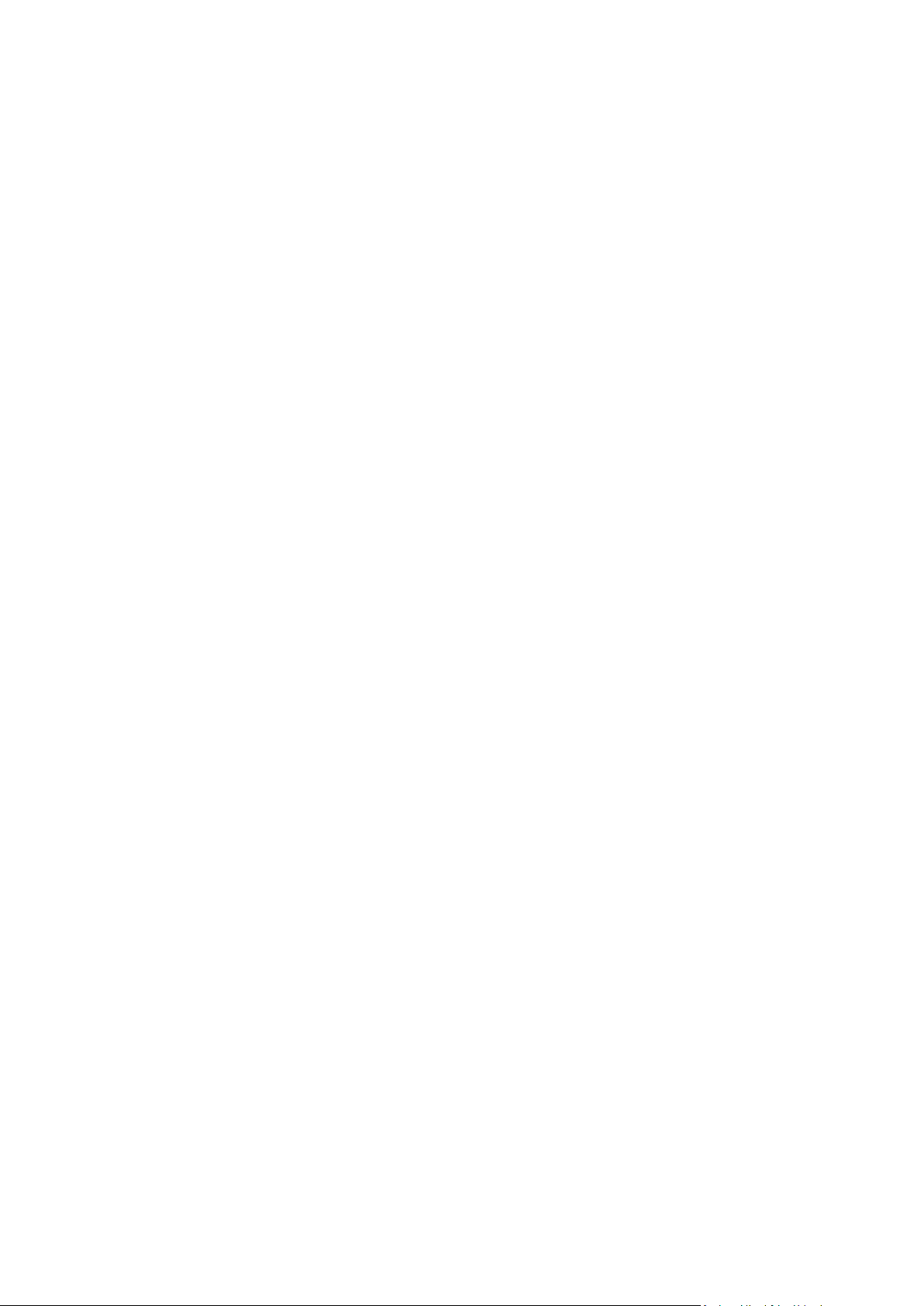
Table of contents
1 Introduction ....................................................................................................................6
1.1 What is Acronis® True Image™ 2015? ....................................................................................... 6
1.2 New in this version .................................................................................................................... 6
1.3 System requirements and supported media ............................................................................. 7
1.3.1 Minimum system requirements .................................................................................................................... 7
1.3.2 Supported operating systems ........................................................................................................................ 7
1.3.3 Supported file systems .................................................................................................................................... 8
1.3.4 Supported Internet connection types ........................................................................................................... 8
1.3.5 Supported storage media ............................................................................................................................... 8
1.4 Installing Acronis True Image 2015 ............................................................................................ 9
1.5 Activating Acronis True Image 2015 ........................................................................................10
1.6 Trial version information .........................................................................................................11
1.7 Upgrading Acronis True Image 2015 .......................................................................................12
1.8 Technical Support ....................................................................................................................13
2 Getting started .............................................................................................................. 13
2.1 Protecting your system ............................................................................................................13
2.1.1 Step 1. Backing up your system disk ............................................................................................................ 13
2.1.2 Step 2. Creating bootable rescue media ..................................................................................................... 14
2.2 Backing up all data on your PC ................................................................................................15
2.3 Backing up your files ................................................................................................................16
2.4 Cloning your hard drive ...........................................................................................................16
2.5 Recovering your computer ......................................................................................................17
2.6 Recovering your files and folders ............................................................................................18
2.7 Getting started with Acronis Cloud .........................................................................................19
2.7.1 Subscription information .............................................................................................................................. 19
3 Basic concepts ............................................................................................................... 21
3.1 Basic concepts ..........................................................................................................................21
3.2 The difference between file backups and disk/partition images ............................................22
3.3 Full, incremental and differential backups ..............................................................................23
3.4 FAQ about backup, recovery and cloning ................................................................................25
3.5 Deciding where to store your backups ....................................................................................27
3.5.1 FTP connection .............................................................................................................................................. 28
3.5.2 Authentication settings ................................................................................................................................. 28
3.6 Using Acronis Nonstop Backup ................................................................................................28
3.6.1 Acronis Nonstop Backup data storage ........................................................................................................ 29
3.6.2 Nonstop Backup - Frequently asked questions ........................................................................................... 30
3.7 Backup file naming ...................................................................................................................31
3.8 Integration with Windows .......................................................................................................31
3.9 Wizards ....................................................................................................................................32
2 Copyright © Acronis International GmbH, 2002-2014
Page 3
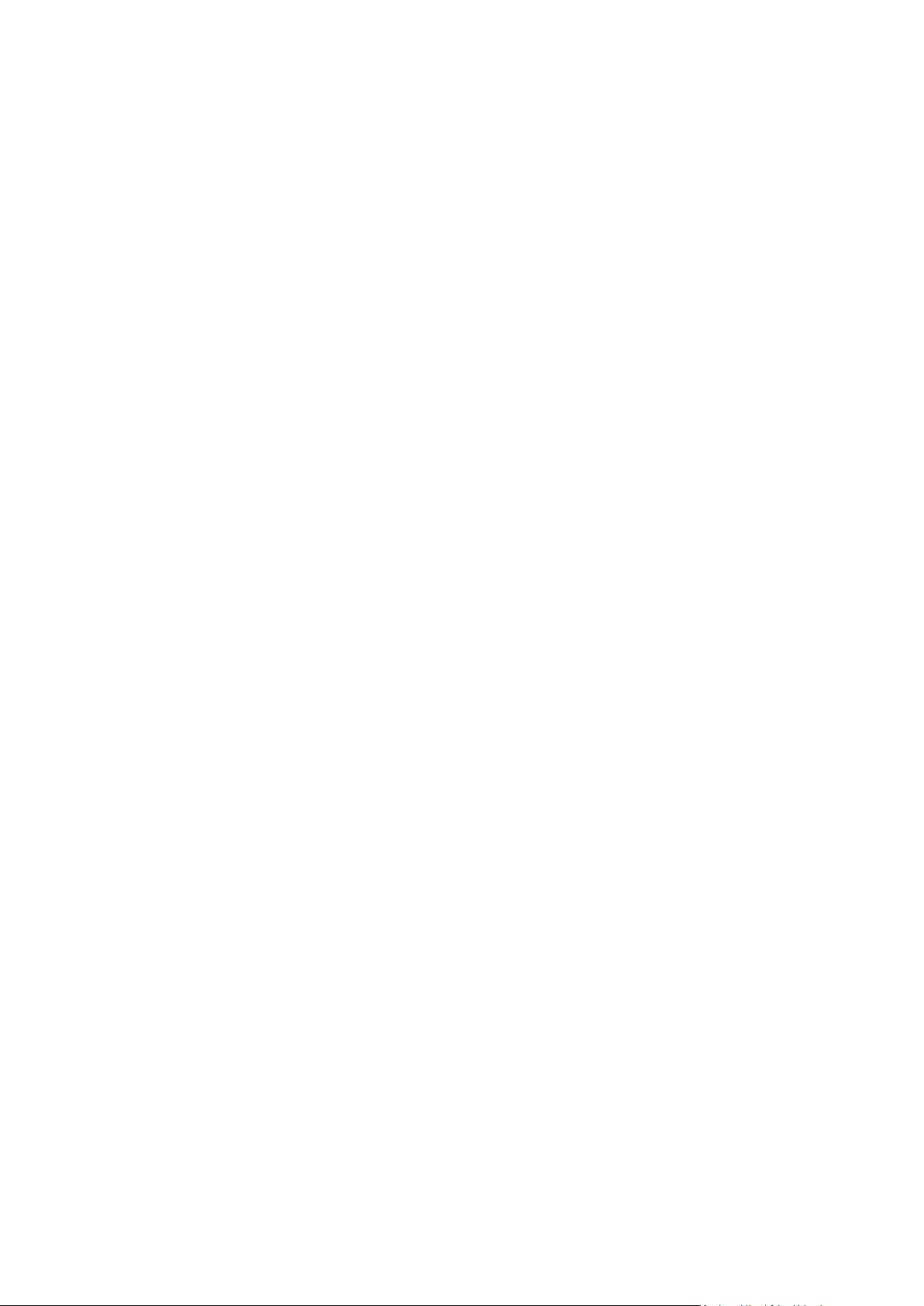
4 Backing up data ............................................................................................................. 34
4.1 Backing up disks and partitions ...............................................................................................34
4.2 Backing up files and folders .....................................................................................................35
4.3 Backup options ........................................................................................................................37
4.3.1 Scheduling ...................................................................................................................................................... 38
4.3.2 Backup schemes ............................................................................................................................................ 40
4.3.3 Notifications for backup operation .............................................................................................................. 45
4.3.4 Excluding items from backup ....................................................................................................................... 46
4.3.5 Image creation mode .................................................................................................................................... 48
4.3.6 Backup protection ......................................................................................................................................... 48
4.3.7 Pre/Post commands for backup ................................................................................................................... 49
4.3.8 Backup splitting ............................................................................................................................................. 49
4.3.9 Backup validation option .............................................................................................................................. 50
4.3.10 Backup reserve copy ..................................................................................................................................... 50
4.3.11 Removable media settings ........................................................................................................................... 51
4.3.12 Backup comment .......................................................................................................................................... 51
4.3.13 Error handling ................................................................................................................................................ 51
4.3.14 File-level security settings for backup .......................................................................................................... 52
4.3.15 Computer shutdown ..................................................................................................................................... 53
4.3.16 Acronis Cloud cleanup .................................................................................................................................. 53
4.3.17 Encryption key ............................................................................................................................................... 53
4.3.18 Performance of backup operation ............................................................................................................... 54
4.4 Operations with backups .........................................................................................................55
4.4.1 Backup operations menu .............................................................................................................................. 55
4.4.2 Backup list operations ................................................................................................................................... 56
4.4.3 Validating backups ........................................................................................................................................ 56
4.4.4 Backup to various places .............................................................................................................................. 57
4.4.5 Adding an existing backup to the list ........................................................................................................... 57
4.4.6 Backing up to Acronis Cloud from several computers ............................................................................... 58
4.4.7 Removing data from Acronis Cloud ............................................................................................................. 58
5 Recovering data ............................................................................................................. 60
5.1 Recovering disks and partitions ...............................................................................................60
5.1.1 Recovering your system after a crash .......................................................................................................... 60
5.1.2 Recovering partitions and disks ................................................................................................................... 68
5.1.3 About recovery of dynamic/GPT disks and volumes .................................................................................. 71
5.1.4 Arranging boot order in BIOS ....................................................................................................................... 73
5.2 Recovering files and folders .....................................................................................................74
6 Recovery from Acronis Cloud ......................................................................................... 76
6.1.1 Recovering data from online backups ......................................................................................................... 76
6.1.2 Selecting a version to recover ...................................................................................................................... 76
6.1.3 Disk recovery from Cloud ............................................................................................................................. 77
6.2 Recovery options .....................................................................................................................80
6.2.1 Disk recovery mode ...................................................................................................................................... 81
6.2.2 Pre/Post commands for recovery ................................................................................................................ 81
6.2.3 Validation option ........................................................................................................................................... 81
6.2.4 Computer restart ........................................................................................................................................... 82
6.2.5 File recovery options ..................................................................................................................................... 82
6.2.6 Overwrite file options ................................................................................................................................... 82
6.2.7 Performance of recovery operation ............................................................................................................ 83
6.2.8 Notifications for recovery operation ........................................................................................................... 83
6.3 Restoring computer to factory settings ...................................................................................84
3 Copyright © Acronis International GmbH, 2002-2014
Page 4
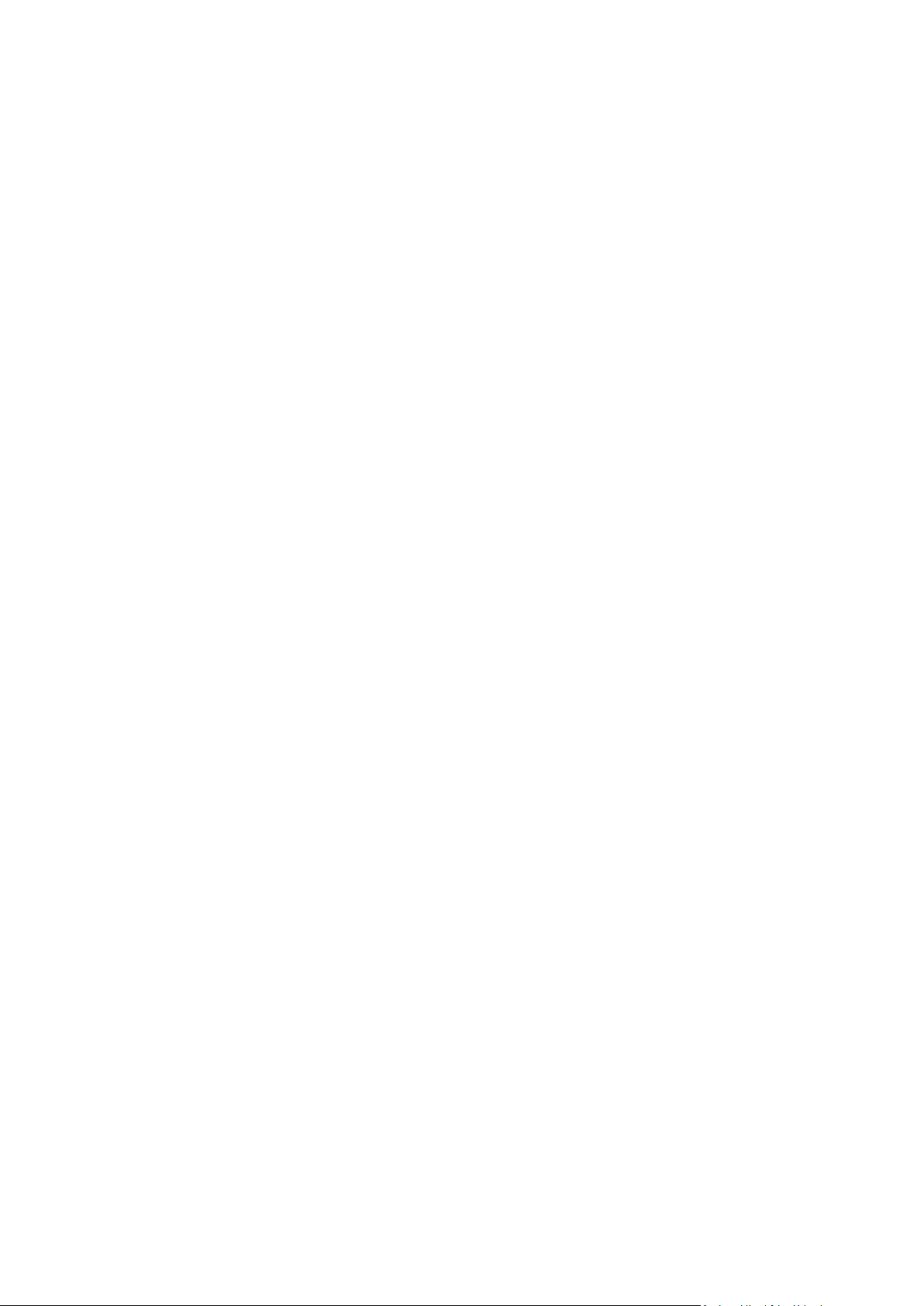
7 Synchronizing data ......................................................................................................... 87
7.1 About the Sync feature ............................................................................................................87
7.2 How we ensure security of your data ......................................................................................87
7.3 What you can and cannot synchronize ....................................................................................87
7.4 Sync icons .................................................................................................................................88
7.5 Sync creation............................................................................................................................89
7.5.1 Default sync ................................................................................................................................................... 89
7.6 What is True Image for mobile devices? .................................................................................90
7.6.1 How to install True Image app on your mobile device ............................................................................... 91
7.6.2 Synchronizing a mobile device ..................................................................................................................... 91
7.7 Versions of synchronized files .................................................................................................91
7.7.1 Reverting to a previous file version ............................................................................................................. 92
7.8 How to clean up your space on Acronis Cloud ........................................................................92
7.9 How to recover a deleted file ..................................................................................................93
7.10 How to unlink a device from your account ..............................................................................94
8 Disk cloning and migration ............................................................................................. 96
8.1 Disk cloning utility ....................................................................................................................96
8.1.1 Clone Disk wizard .......................................................................................................................................... 96
8.1.2 Manual partitioning ...................................................................................................................................... 99
8.1.3 Excluding items from cloning ..................................................................................................................... 100
8.2 Migrating your system from an HDD to an SSD .....................................................................101
8.2.1 Preparing for migration .............................................................................................................................. 101
8.2.2 Migrating to SSD using the backup and recovery method....................................................................... 103
9 Tools and utilities......................................................................................................... 104
9.1 Creating bootable rescue media ............................................................................................104
9.1.1 Acronis Media Builder ................................................................................................................................. 105
9.1.2 Making sure that your rescue media can be used when needed ........................................................... 109
9.1.3 Creating factory bootable media ............................................................................................................... 113
9.2 Acronis Startup Recovery Manager .......................................................................................114
9.3 Working with Acronis Secure Zone ........................................................................................115
9.3.1 Acronis Secure Zone .................................................................................................................................... 116
9.3.2 Creating and managing Acronis Secure Zone ........................................................................................... 116
9.3.3 Acronis Secure Zone location ..................................................................................................................... 117
9.3.4 Size of Acronis Secure Zone ........................................................................................................................ 118
9.3.5 Acronis Secure Zone protection ................................................................................................................. 118
9.3.6 Removing Acronis Secure Zone .................................................................................................................. 119
9.4 Adding a new hard disk ..........................................................................................................119
9.4.1 Selecting a hard disk .................................................................................................................................... 120
9.4.2 Selecting initialization method ................................................................................................................... 121
9.4.3 Creating new partitions .............................................................................................................................. 121
9.5 Security and Privacy Tools .....................................................................................................123
9.5.1 Acronis DriveCleanser ................................................................................................................................. 123
9.5.2 System Clean-up .......................................................................................................................................... 127
9.5.3 Hard Disk Wiping methods ......................................................................................................................... 133
9.6 Mounting an image ................................................................................................................134
9.7 Unmounting an image ...........................................................................................................135
4 Copyright © Acronis International GmbH, 2002-2014
Page 5
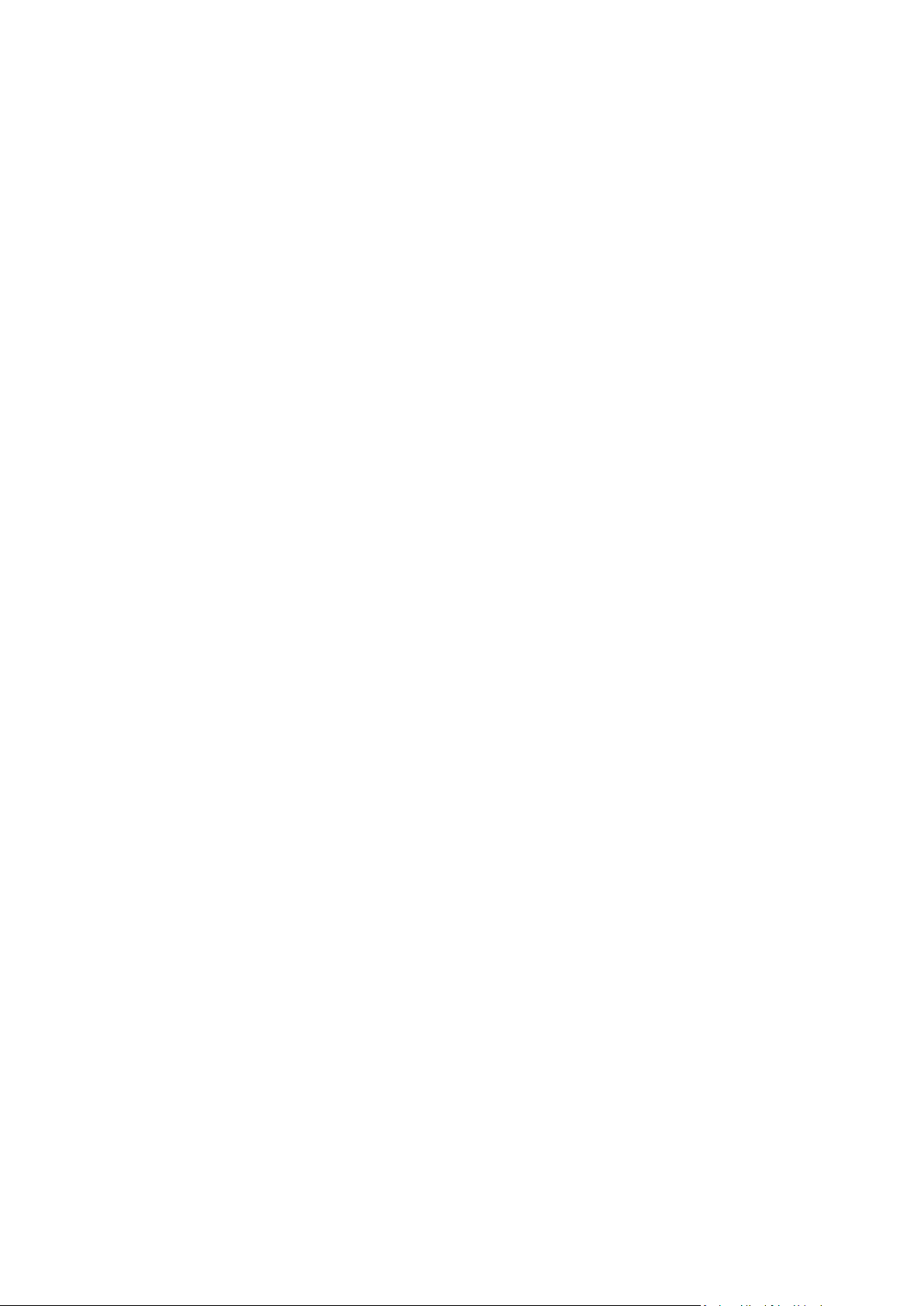
10 Troubleshooting ..................................................................................................... 136
10.1 Acronis System Report ...........................................................................................................136
10.2 Acronis Smart Error Reporting ...............................................................................................137
10.3 How to collect crash dumps ..................................................................................................138
10.4 Creating a custom rescue CD .................................................................................................138
10.5 Acronis Customer Experience Program .................................................................................139
11 Glossary of Terms .................................................................................................. 141
5 Copyright © Acronis International GmbH, 2002-2014
Page 6
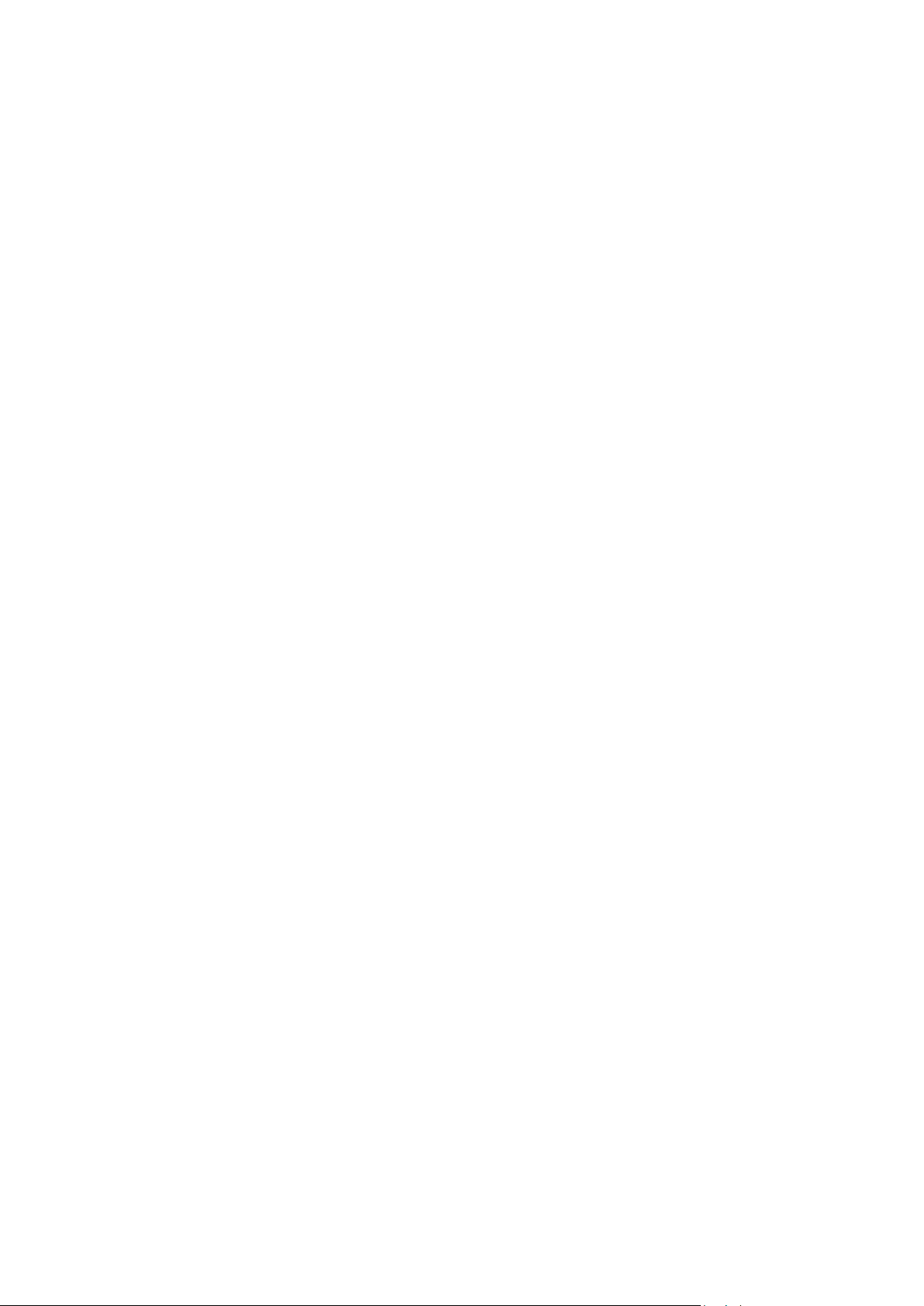
1 Introduction
In this section
What is Acronis® True Image™ 2015? ....................................................... 6
New in this version ..................................................................................... 6
System requirements and supported media ............................................. 7
Installing Acronis True Image 2015 ............................................................ 9
Activating Acronis True Image 2015 ........................................................ 10
Trial version information .......................................................................... 11
Upgrading Acronis True Image 2015 ........................................................ 12
Technical Support .................................................................................... 13
1.1 What is Acronis
Acronis True Image 2015 is an integrated software suite that ensures the security of all of the
information on your PC. It can back up your documents, photos, email, and selected partitions, and
even the entire disk drive, including operating system, applications, settings, and all of your data.
Backups allow you to recover your computer system should a disaster occur, such as losing data,
accidentally deleting critical files or folders, or suffering a complete hard disk crash.
Online Backup allows you to store your files and disks on Acronis Cloud. Your data will be protected
even if your computer is lost, stolen, or destroyed, and your data can be entirely recovered onto a
new device, if needed.
Key features:
True Image™ 2015?
Disk backup to a local storage and to Acronis Cloud
File backup to a local storage and to Acronis Cloud
Rescue bootable media
Hard disk cloning
File synchronization
Security and privacy tools
®
1.2 New in this version
Completely new design—The design and usability of Acronis True Image 2015 were completely
reworked to improve and simplify the user experience. Moreover, the new interface allows you
to work with True Image on touch screens.
Disk recovery from Acronis Cloud via Wi-Fi—When you recover a disk from Acronis Cloud and
you cannot use an Ethernet cable, you can connect and download your data by using a Wi-Fi
connection. Acronis True Image 2015 supports several wireless security protocols, including
WPA-Personal, WPA2-Personal, and WPA2-Enterprise. You can even wirelessly migrate your
operating system with all the installed programs to a bare-metal computer.
Automatic deduplication of online backup source data—Before you start an online backup, True
Image analyzes the data that you selected. If there are two or more identical data blocks, only
one of them will be uploaded to Acronis Cloud. During recovery, True Image will duplicate the
block and insert it to all places where it was originally detected. This algorithm decreases the
amount of uploaded data by 10 percent on average and saves your free space on Acronis Cloud.
6 Copyright © Acronis International GmbH, 2002-2014
Page 7
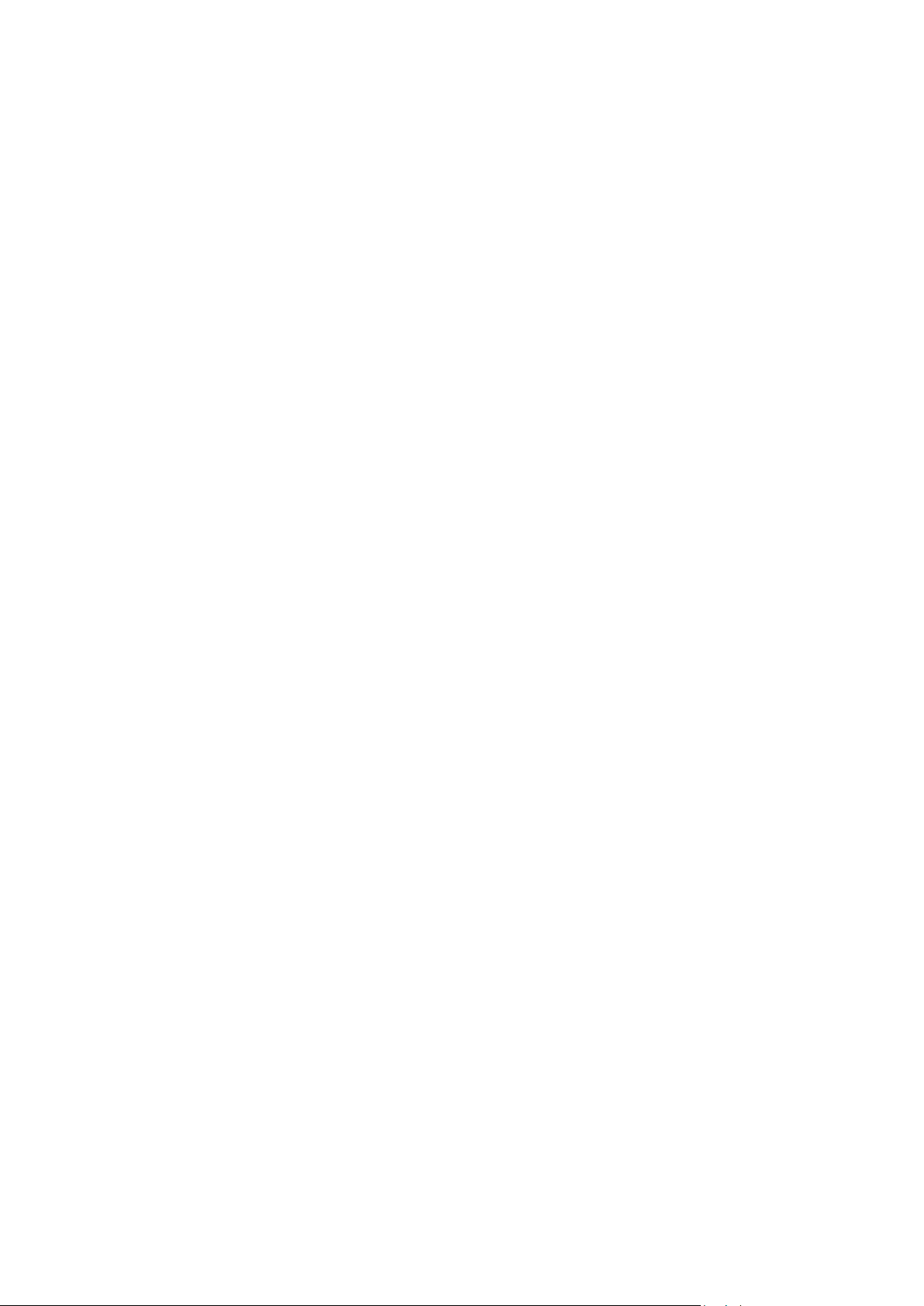
The Standard product version includes the Premium version functionality—When you buy
Acronis True Image 2015, you obtain the full feature set, including dynamic disk support and
Acronis WinPE ISO builder.
New simplified Acronis Media Builder—The new wizard allows you to create both Acronis
bootable media and WinPE-based media in a few simple steps.
Entire PC backup—With the new Entire PC backup type, you can protect all data stored on your
computer at once. In case of disaster, you will be able to recover Windows and applications, in
addition to all your documents, photos, and other files.
Rarely used tools were removed—To lighten the product and to make it more reliable, the
following tools were removed:
Acronis Extended Capacity Manager
Trim SSD
Backup file conversion from the .tib format to .vhd, and vice versa
Disk Editor
Boot Sequence Manager
File Shredder
Import and export of backup settings
Try&Decide
Mail backup
1.3 System requirements and supported media
1.3.1 Minimum system requirements
Acronis True Image 2015 requires the following hardware:
Processor Pentium 1 GHz.
1 GB RAM.
1.5 GB of free space on a hard disk.
CD-RW/DVD-RW drive or USB flash drive for bootable media creation.
Screen resolution is 1152 x 720.
Mouse or other pointing device (recommended).
1.3.2 Supported operating systems
Acronis True Image 2015 has been tested on the following operating systems:
Windows XP SP3
Windows XP Professional x64 Edition SP2
Windows Vista SP2 (all editions)
Windows 7 SP1 (all editions)
Windows 8 (all editions)
Windows Home Server 2011
Acronis True Image 2015 also lets you create a bootable CD-R/DVD-R that can back up and recover a
disk/partition on a computer running any Intel- or AMD- based PC operating system, including
Linux®. (Note that the Intel-based Apple Macintosh is not supported.)
7 Copyright © Acronis International GmbH, 2002-2014
Page 8
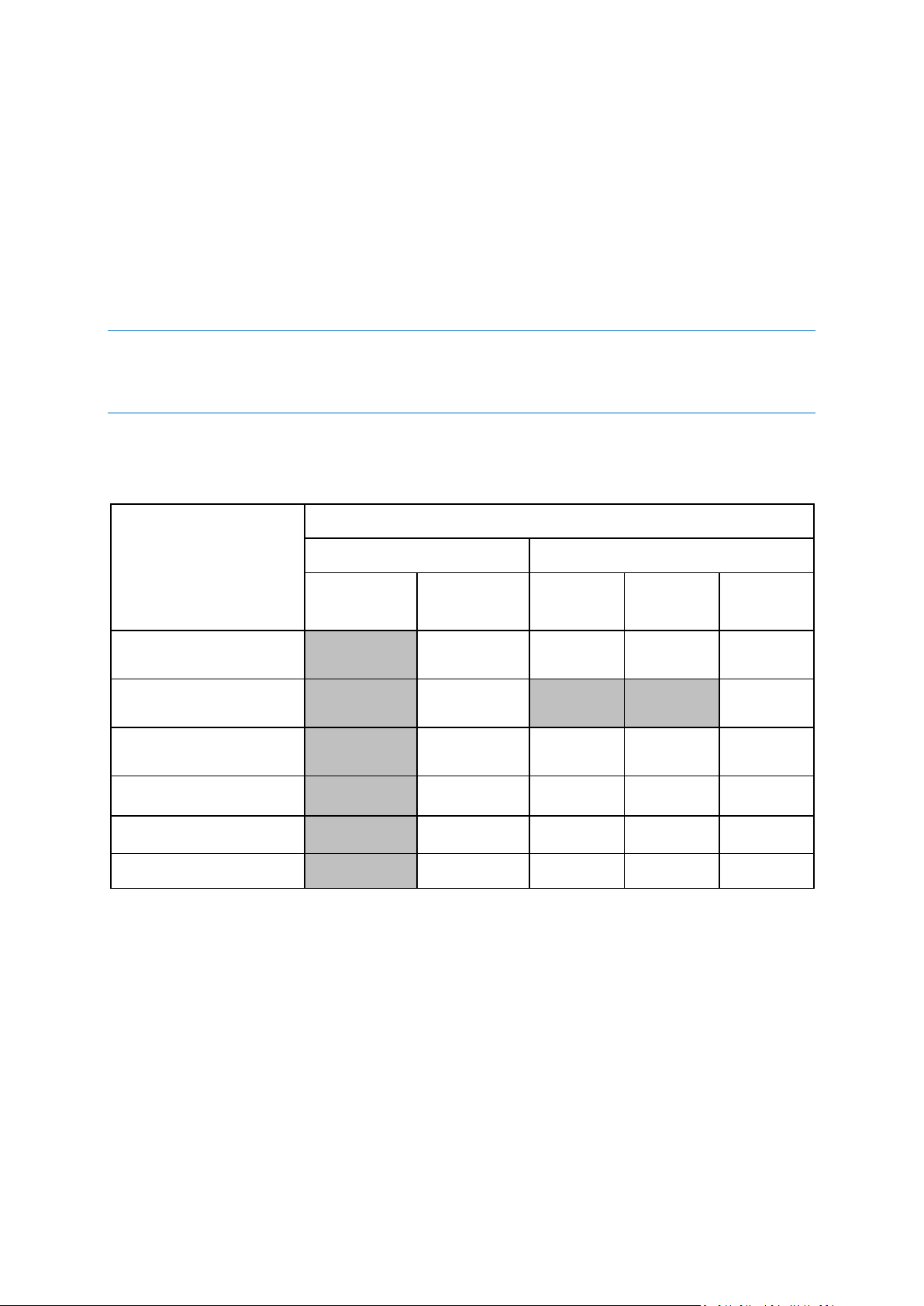
1.3.3 Supported file systems
Internet connection type
Acronis Console in Windows
Acronis Bootable media
Any connection
established in
Windows
Proxy server
Ethernet
cable
Wi-Fi
Proxy server
Disk-level and file-level
backup to Acronis Cloud
+ - - - -
Disk-level recovery from
Acronis Cloud
+ - + + -
File-level recovery from
Acronis Cloud
+ - - - -
Data synchronization
+ - - - -
Product activation
+
- * - -
-
Product update
+
- ** - -
-
FAT16/32
NTFS
Ext2/Ext3/Ext4 *
ReiserFS *
Linux SWAP *
If a file system is not supported or is corrupted, Acronis True Image 2015 can copy data using a
sector-by-sector approach.
* The Ext2/Ext3/Ext4, ReiserFS, and Linux SWAP file systems are supported only for disk or partition
backup/recovery operations. You cannot use Acronis True Image 2015 for file-level operations with these file
systems (file backup, recovery, search, as well as image mounting and file recovering from images). You also
cannot perform backups to disks or partitions with these file systems.
1.3.4 Supported Internet connection types
The table below shows which Internet connection types are supported by the product functions.
* - You can activate the product by using an activation code. Refer to the Activation from another
computer section in Activating Acronis True Image 2015 (p. 10) for details.
** - To update the product, download the newer product version from the Acronis website and
install it over your current one.
1.3.5 Supported storage media
Hard disk drives*
Solid State Drives (SSD)
Networked storage devices
FTP servers**
CD-R/RW, DVD-R/RW, DVD+R (including double-layer DVD+R), DVD+RW, DVD-RAM, BD-R, BD-RE
8 Copyright © Acronis International GmbH, 2002-2014
Page 9
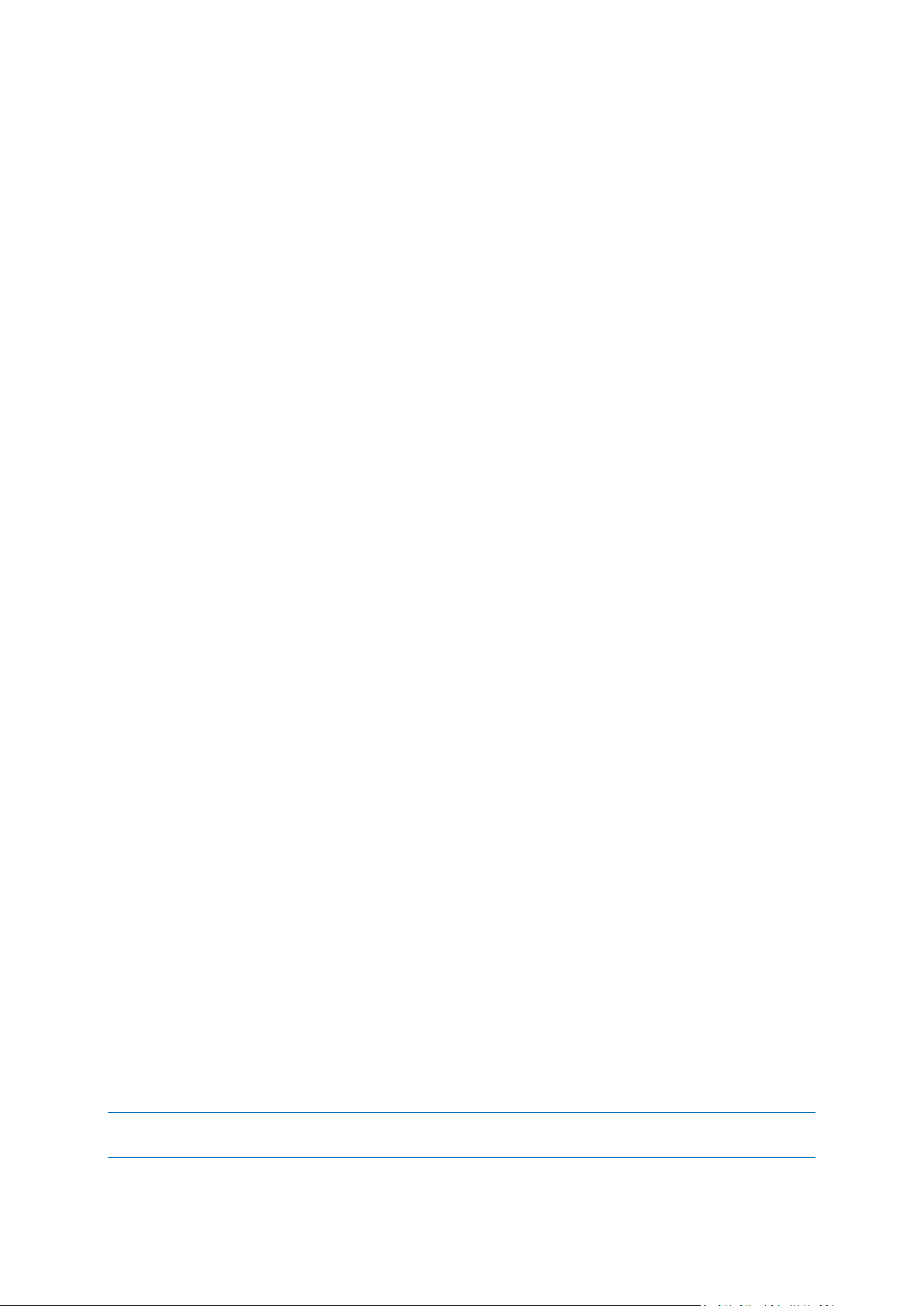
USB 1.1 / 2.0 / 3.0, eSATA, FireWire (IEEE-1394) and PC card storage devices
* Limitations on operations with dynamic and GPT disks:
Creation of Acronis Secure Zone on dynamic disks is not supported.
Recovery of a dynamic volume as a dynamic volume with manual resizing is not supported.
"Clone disk" operation is not supported for dynamic disks.
** An FTP server must allow passive mode file transfers. For data to be recovered directly from an
FTP server, the backup must consist of files no greater than 2GB each.
The firewall settings of the source computer should have Ports 20 and 21 opened for the TCP and
UDP protocols to function. The Routing and Remote Access Windows service should be disabled.
1.4 Installing Acronis True Image 2015
Installing Acronis True Image 2015
To install Acronis True Image 2015:
1. Run the setup file. Before starting the setup process, Acronis True Image 2015 will check for a
newer build on the website. If there is one, the newer version will be offered for installation.
2. Read:
The terms of the license agreement.
The participation terms of the Acronis Customer Experience Program.
3. If you accept the terms of both documents, click Install.
4. When the installation is complete, click Start application.
5. In the opened window, enter your serial number, and then click Activate.
Recovering from an Acronis True Image 2015 error
If Acronis True Image 2015 ceased running or produced errors, its files might be corrupted. To repair
this problem, you first have to recover the program. To do this, run Acronis True Image 2015 installer
again. It will detect Acronis True Image 2015 on your computer and will ask you if you want to repair
or remove it.
Removing Acronis True Image 2015
Select Start -> Settings -> Control panel -> Add or remove programs -> Acronis True Image 2015 ->
Remove. Then follow the instructions on the screen.
If you use Windows Vista, select Start -> Control panel -> Programs and Features -> Acronis True
Image 2015 -> Remove. Then follow the instructions on the screen. You may have to reboot your
computer afterwards to complete the task.
If you use Windows 7, select Start -> Control Panel -> Uninstall a program -> Acronis True Image
2015 -> Uninstall. Then follow the instructions on the screen. You may have to reboot your computer
afterwards to complete the task.
If you use Windows 8, click the Settings icon, then select Control Panel -> Uninstall a program ->
Acronis True Image 2015 -> Uninstall.
If you used the Acronis Secure Zone or Acronis Nonstop Backup, select in the window that appears what to do
with the zone and Nonstop Backup storages.
9 Copyright © Acronis International GmbH, 2002-2014
Page 10
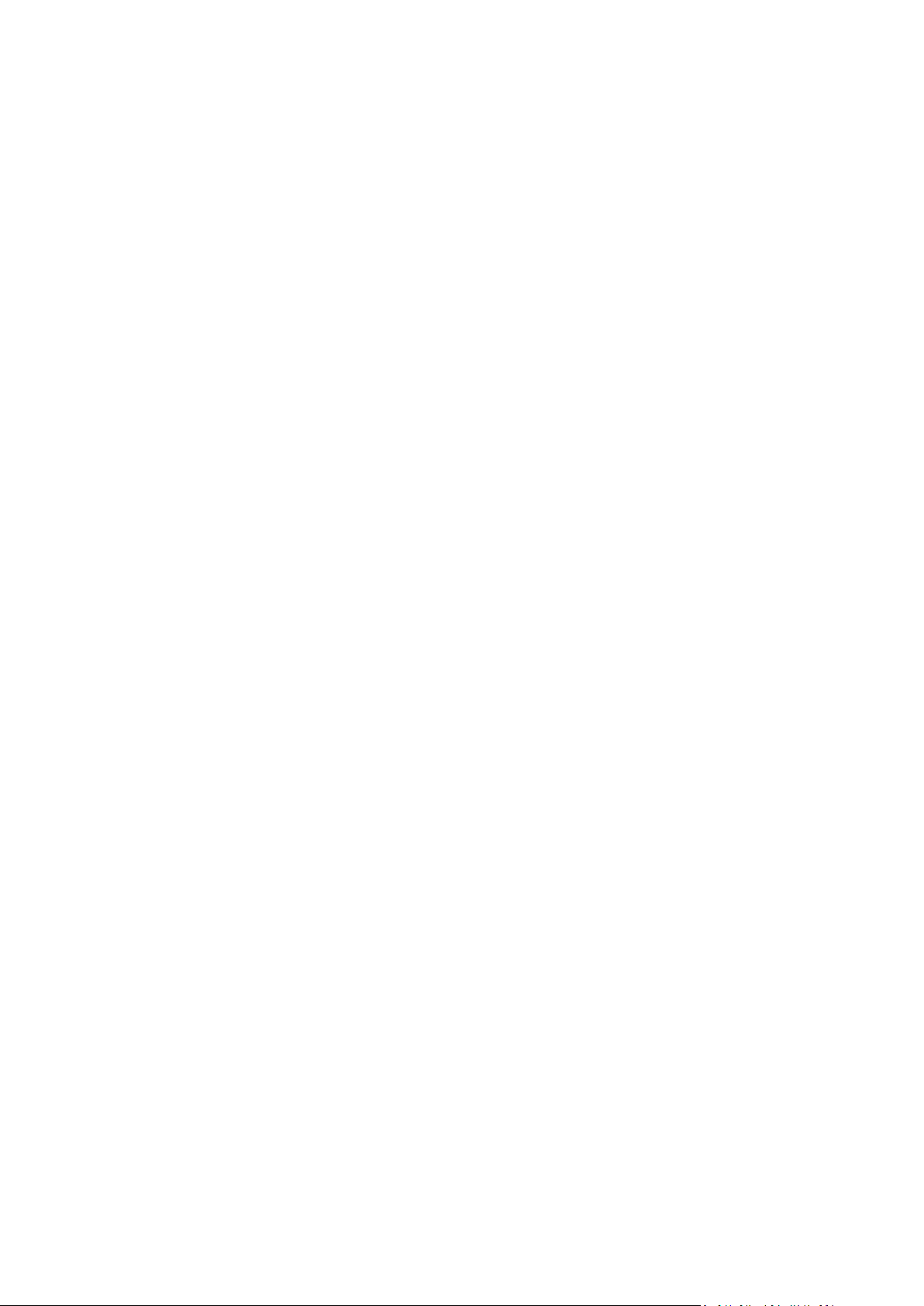
Upgrading from old versions of True Image
If you already have True Image installed, the new version will simply update it; there is no need to
remove the old version and reinstall the software.
Please keep in mind that the backups created by the later program version may be incompatible with
the previous program versions. Therefore if you roll back Acronis True Image 2015 to an older
version, you likely will have to re-create the backups using the older version. We strongly
recommend that you create new bootable media after each product upgrade.
1.5 Activating Acronis True Image 2015
To use Acronis True Image 2015, you need to activate it via the Internet. Without activation the fully
functional product works for 30 days. If you do not activate it during that period, all the program
functions become unavailable except the recovery.
You can activate Acronis True Image 2015 either on your computer or from another computer, if
your computer is not connected to the Internet.
Activation on a computer connected to the Internet
If your computer is connected to the Internet, the product will be activated automatically.
To activate the product manually from the main screen:
1. Start Acronis True Image 2015.
2. On the main program screen, click Activate now on the information bar.
If the computer where you install Acronis True Image 2015 does not have Internet connection or if
the program cannot connect to Acronis Activation Server, you may select one of the following
actions:
Try again - select this option to try to connect to the Acronis Activation Server again.
Retry automatically later - Acronis True Image 2015 will try to connect to the Acronis
Activation Server every hour without the user interaction.
Activate from another computer - you can activate the program manually from another
machine that is connected to the Internet (see below).
Activation from another computer
If your computer is not connected to the Internet, you may activate Acronis True Image 2015 by
using another computer which has connection to the Internet.
To activate the product from another computer:
1. Install and start Acronis True Image 2015.
2. On the main program screen, click Activate now on the information bar.
3. In the opened window, select Activate from another computer.
4. In the Acronis True Image 2015 Activation window, perform 3 simple steps:
1. Save your installation code to a file by clicking the Save to file button, and specify a
removable media as the file location (for example, a USB flash drive). You may also simply
write down this code on a piece of paper.
2. On another computer which has the Internet connection, go to
http://www.acronis.com/activation/. The instructions on the screen will help you to get your
10 Copyright © Acronis International GmbH, 2002-2014
Page 11
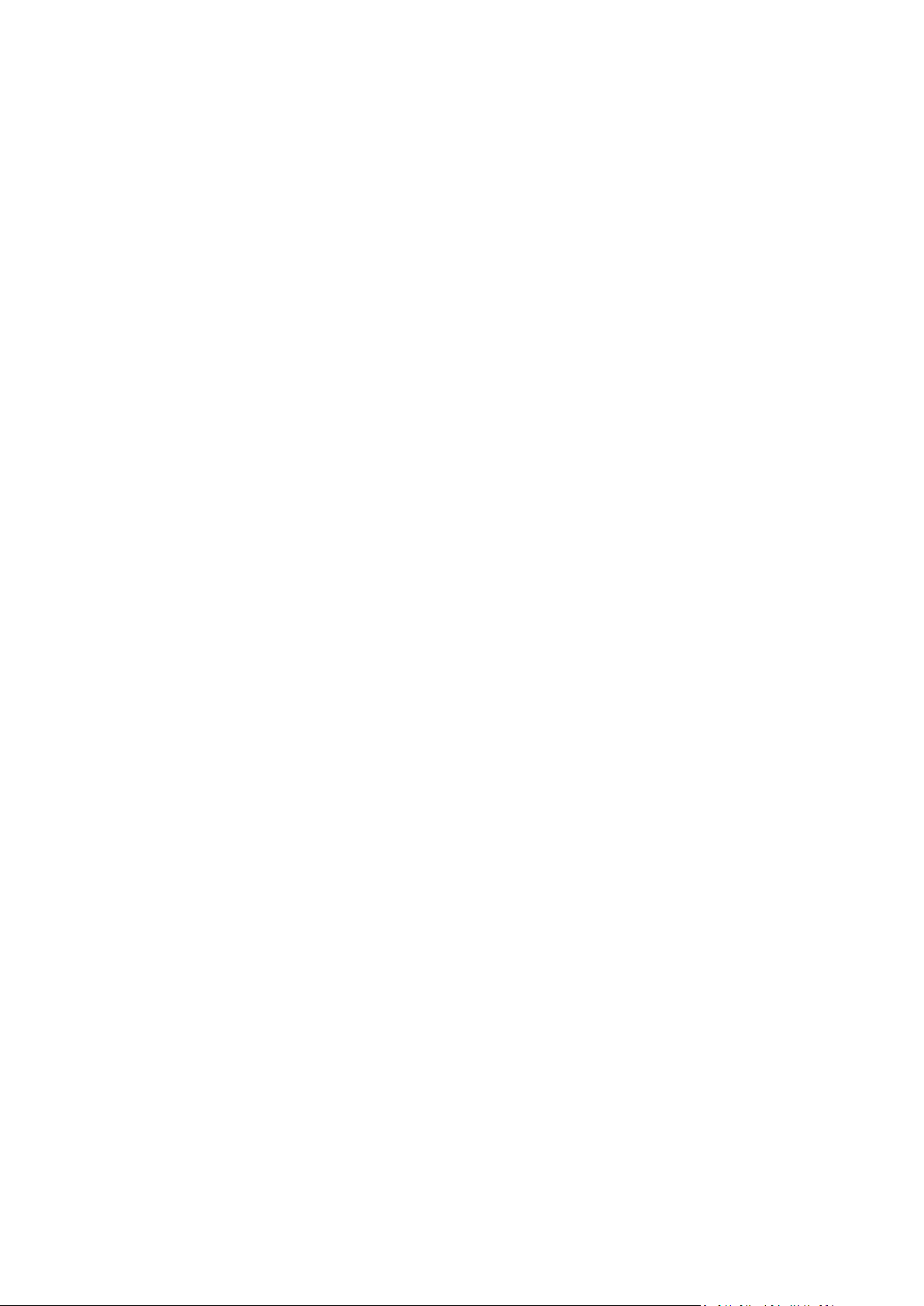
activation code by using the installation code. Save the obtained activation code to a file on a
removable media, or write it down on paper.
3. On your computer, click the Load from file button and specify a path to the file with the
activation code; or, simply type it into the box from the piece of paper.
5. Click Activate.
"Too many activations" issue
Possible reasons for the issue:
You exceed the maximum number of computers with installed Acronis True Image 2015.
For example, you have a serial number for one computer and you install True Image on the
second computer.
Solutions:
Enter a new serial number. If you do not have it, you can buy it in the Acronis built-in store.
Move the license to your new computer from another one on which the product is already
activated. To do this, select the computer from which you want to move the license. Note
that True Image will be deactivated on that computer.
You reinstall Windows, or change hardware of your computer.
For example, you might upgrade motherboard or processor in your computer. Activation is lost,
because True Image sees your computer as a new one.
Solution:
To reactivate True Image on your computer, choose from the list the same computer by its old
name.
1.6 Trial version information
General limitations
The trial version of Acronis True Image 2015 works only during the trial period of 30 days. It has the
following limitations:
Disk cloning is disabled.
Only recovery is available when booting from an Acronis Bootable Media.
Synchronization
Data synchronization is available without any limitations, but when the trial period expires:
Your computer is excluded from all syncs. After installing the full version of Acronis True Image
2015 you will be able to connect to the syncs again.
All the versions of synced files will be permanently deleted from Acronis Cloud.
Acronis Cloud
You have unlimited storage space during the trial period. You can use this space to store your online
backups and versions of synced files. After the trial period is over, Acronis Cloud works in
recovery-only mode for 30 days. After this period you won't be able to use the Acronis Cloud service
and all your data on the Cloud will be deleted.
Upgrading to the full version
You can buy the full version at the Acronis website or using in-app purchase functionality. See details
in Upgrading Acronis True Image 2015 (p. 12).
11 Copyright © Acronis International GmbH, 2002-2014
Page 12
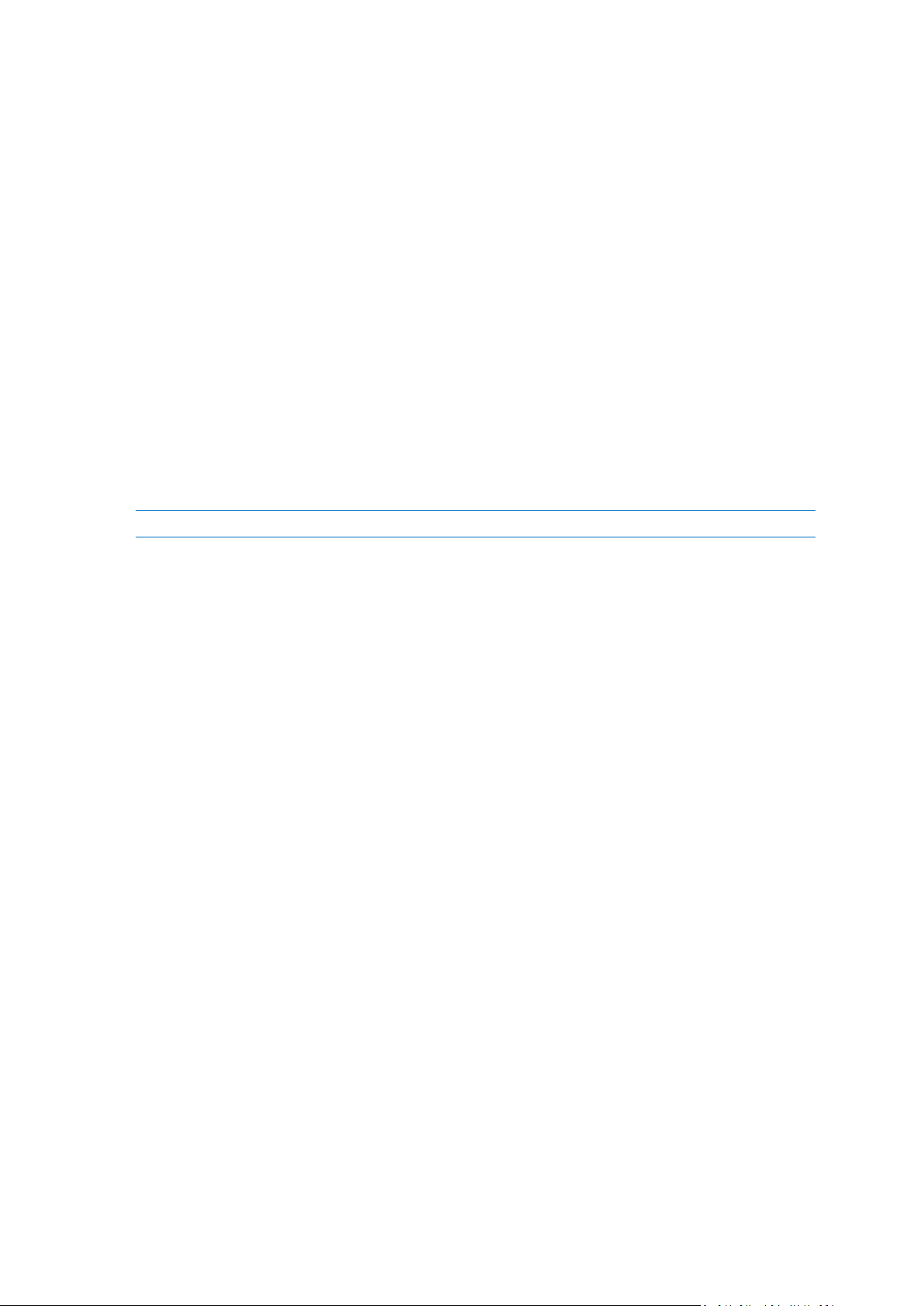
1.7 Upgrading Acronis True Image 2015
Trial version upgrade
To upgrade to the full version of the product:
1. Start Acronis True Image 2015.
2. On the sidebar, click License, and then click Buy full version. The built-in store opens.
3. Select the license that you want to buy, and then click Buy now.
4. Provide your payment information.
Updating Acronis True Image 2015
To update True Image:
1. Start Acronis True Image 2015.
2. On the sidebar, click Help, and then click About True Image.
If there is a new version available, you will see the appropriate message next to the current build
number.
3. Click Download and install.
Before you start downloading, please make sure that your firewall won't block the download process.
4. When the new version is downloaded, click Install now.
To check for updates automatically, turn on or turn off the Automatically check for updates at
startup switcher.
Built-in store
Acronis True Image 2015 adds in-app purchase functionality.
Using in-app purchase you can:
Buy the full product, when your trial version expires.
Buy the Family Pack upgrade for up to 3 computers.
Buy, renew, and upgrade a subscription to the Acronis Cloud service.
Purchase additional Acronis Cloud space.
Installing Acronis hotfixes
Acronis hotfix is a small update for Acronis products. It makes changes to one or more application
files or registry keys but does not change an application version. A hotfix targets only a specific
Acronis True Image 2015 build, and cannot be applied to any other build.
To install an Acronis hotfix, follow the steps described in Updating Acronis True Image 2015 above. A
list of available hotfixes for the current build will be displayed in a table, where you can select those
you want to install.
Upgrading from old versions of True Image
If you already have True Image installed, the new version will simply update it; there is no need to
remove the old version and reinstall the software.
We strongly recommend that you create new bootable media after each product upgrade.
12 Copyright © Acronis International GmbH, 2002-2014
Page 13
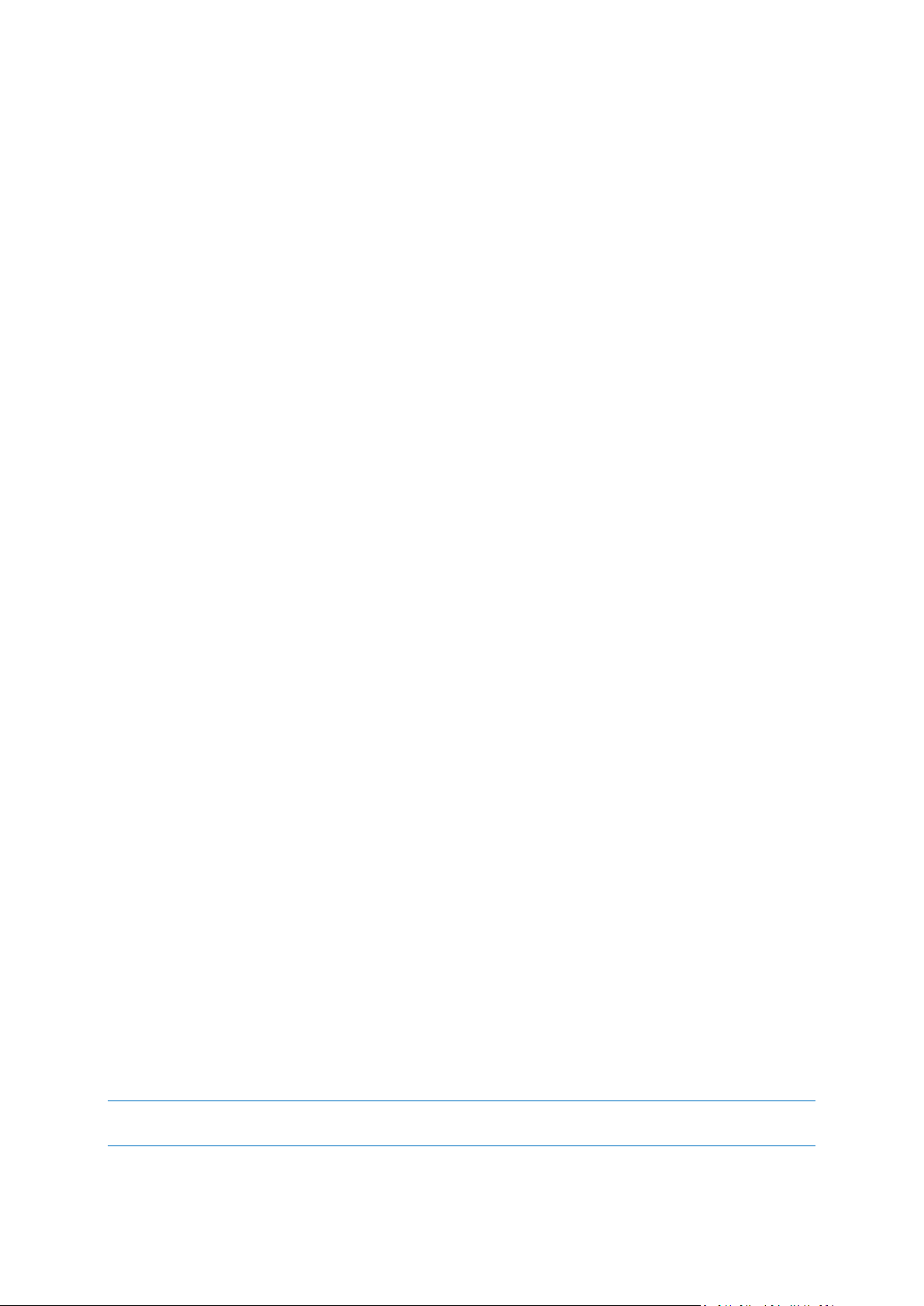
1.8 Technical Support
In this section
Protecting your system ............................................................................ 13
Backing up all data on your PC ................................................................. 15
Backing up your files ................................................................................ 16
Cloning your hard drive ............................................................................ 16
Recovering your computer ...................................................................... 17
Recovering your files and folders ............................................................. 18
Getting started with Acronis Cloud .......................................................... 19
Maintenance and Support Program
If you need assistance with your Acronis product, please go to http://www.acronis.com/support/
Product Updates
You can download the latest updates for all your registered Acronis software products from our
website at any time after logging into your Account (http://www.acronis.com/my) and registering
the product. See Registering Acronis Products at the Website (http://kb.acronis.com/content/4834)
and Acronis Website User Guide (http://kb.acronis.com/content/8128).
2 Getting started
2.1 Protecting your system
To protect your system:
1. Create a backup of your system disk (p. 13).
2. Create bootable media (p. 14).
It is recommended to test the rescue media as described in Making sure that your rescue media
can be used when needed (p. 109).
2.1.1 Step 1. Backing up your system disk
When should I back up my system disk?
Create a new backup version after every significant event in your system.
Examples of these events include:
You bought a new computer.
You reinstalled Windows on your computer.
You configured all system settings (for example, time, date, language) and installed all necessary
programs on your new computer.
Important system update.
To ensure you save a healthy state of a disk, it is a good idea to scan it for viruses before backing it up. Please
use antivirus software for this purpose. Note this operation often takes a significant amount of time.
13 Copyright © Acronis International GmbH, 2002-2014
Page 14
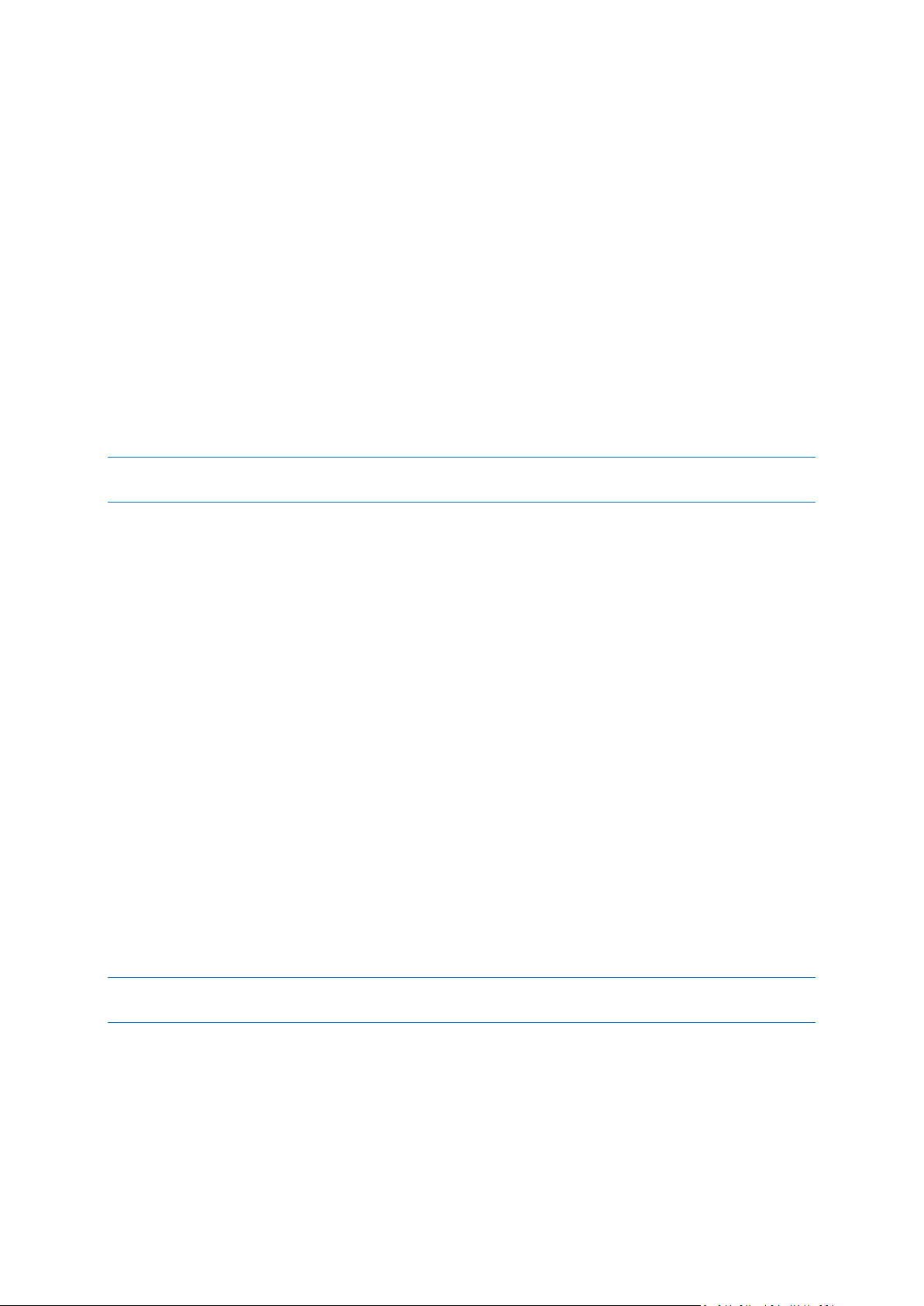
How do I create a backup of my system?
1. Start Acronis True Image 2015.
2. On the sidebar, click Backup.
If this is your first backup, you will see the backup configuration screen. If you already have some
backups in the backup list, then you first need to click the plus sign at the bottom of the list.
3. Click the Backup source icon, click Disks and partitions, and then select your system partition
(usually C:) and the System Reserved partition (if any).
Instead of selecting specific partitions, you can choose the Entire PC backup. Refer to Backing up
all data on your PC (p. 15) for details.
4. Click the Backup destination icon, and then select a storage place for the backup (see
recommendation below).
5. Click Start backup.
Result: A new backup box appears in the My backups list. To create a new version of the backup in
future, select the backup box from the list, and then click Back up.
For advanced users: the best way to create a backup of your system disk is to do it under bootable media, and
not under Windows.
Refer to Backing up disks and partitions (p. 34) for details.
Where do I store my disk backups?
Good: Your ordinary internal hard disk.
Better: Acronis Secure Zone. This is a special secure partition on your local hard drive for storing
backups.
The best: Acronis Cloud or an external hard disk.
Refer to Deciding where to store your backups (p. 27) for details.
How many backup versions do I need?
In most cases, you need 2-3 backup versions of your system disk, with a maximum of 4-6 (see above
for information about when to create backups).
Remember, the first backup version (the full backup version) is the most important. It is the biggest
one, because it contains all data stored on the disk. Further backup versions (the incremental and
differential backup versions) may be organized in different schemes. These versions contain only
data changes. That’s why they are dependent on the full backup version and why the full backup
version is so important.
By default, a disk backup is created by using the incremental scheme. This scheme is optimal, in most
cases.
For advanced users: it is a good idea to create 2-3 full backup versions and store them on different storage
devices. This method is much more reliable.
2.1.2 Step 2. Creating bootable rescue media
What is bootable media?
Bootable media is a product, such as a CD-R/RW or a USB flash drive, from which you can run True
Image when Windows cannot start. You can make a media bootable by using Acronis Media Builder.
14 Copyright © Acronis International GmbH, 2002-2014
Page 15
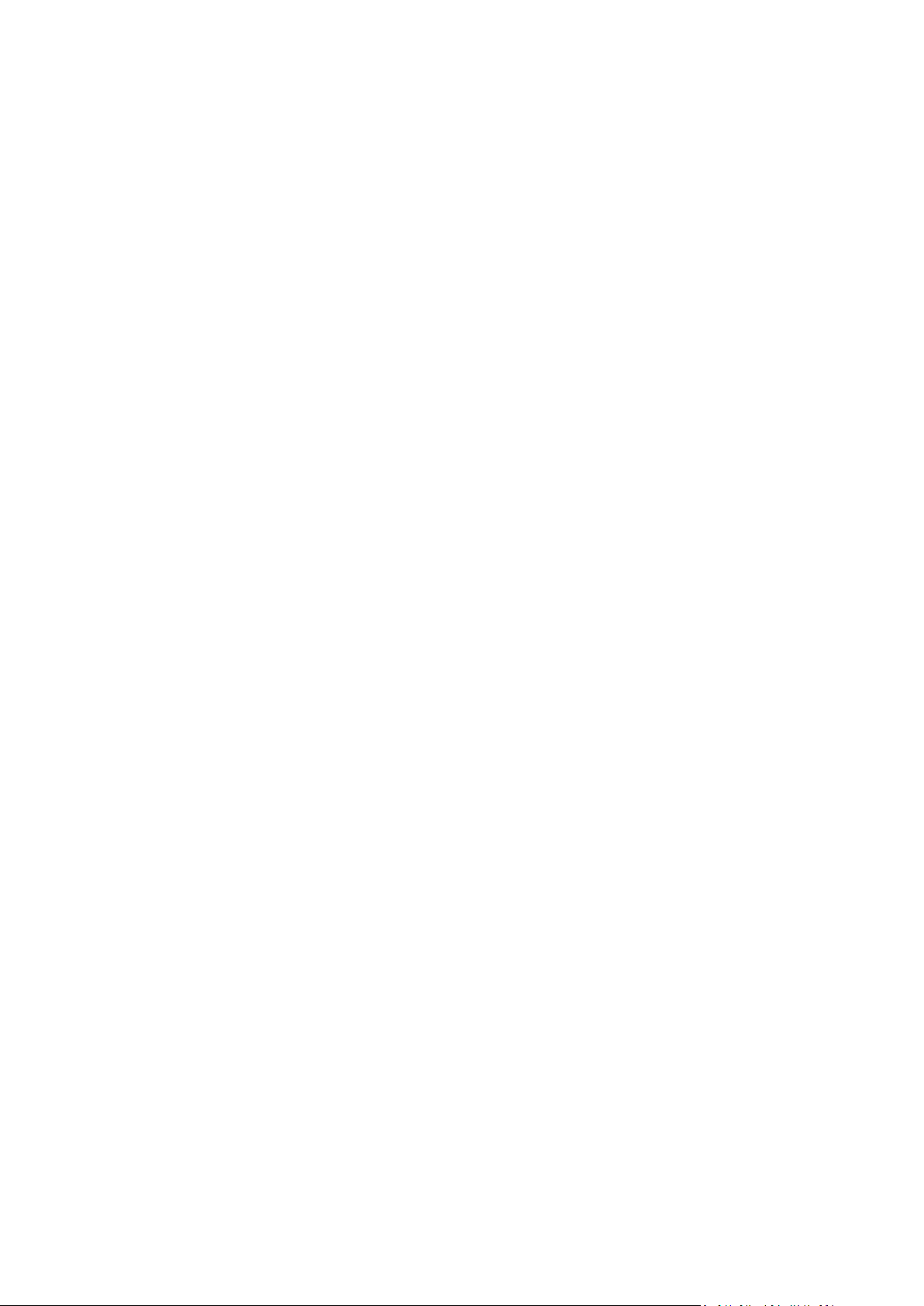
How do I create bootable media?
1. Insert a CD-R/RW or plug in a USB drive.
2. Start Acronis True Image 2015.
3. On the sidebar, click Tools, and then click Rescue Media Builder.
4. On the first step, select Acronis bootable rescue media.
5. Select the device to use to create the bootable media.
6. Click Proceed.
How do I use bootable media?
Use bootable media to recover your computer when Windows cannot start.
1. Connect the bootable media to your computer (insert the CD or plug in the USB drive).
2. Arrange the boot order in BIOS so that your rescue media device (CD or USB drive) is the first
device to be booted.
Refer to Arranging boot order in BIOS (p. 73) for details.
3. Boot your computer from the rescue media and select Acronis True Image 2015.
Result: Once True Image is loaded, you can use it to recover your computer.
Refer to Acronis Media Builder for details.
Refer to Recovering your system (p. 61) for more details about computer recovery.
2.2 Backing up all data on your PC
What is an Entire PC backup?
An Entire PC backup is the easiest way to back up the full contents of your computer. We
recommend that you choose this option when you are not sure which data that you need to protect.
If you want to back up your system partition only, refer to Backing up disks and partitions (p. 34) for
details.
When you select Entire PC as a backup type, True Image backs up all your internal hard drives in disk
mode. The backup contains the operating system, installed programs, system settings, and all your
personal data including your photos, music, and documents.
The recovery from an Entire PC backup is also simplified. You only need to choose the date to which
you want to revert your data. True Image recovers all data from the backup to the original location.
Note that you cannot select specific disks or partitions to recover and you cannot change the default
destination. If you need to avoid these limitations, we recommend that you back up your data with
an ordinary disk-level backup method. Refer to Backing up disks and partitions (p. 34) for details.
If an Entire PC backup contains dynamic disks, you recover your data in partition mode. This means
that you can select partitions to recover and change recovery destination.
How do I create an Entire PC backup?
To back up the entire contents of your computer:
1. Start Acronis True Image 2015.
2. On the sidebar, click Backup.
3. Click the Backup source icon, and then select Entire PC.
15 Copyright © Acronis International GmbH, 2002-2014
Page 16
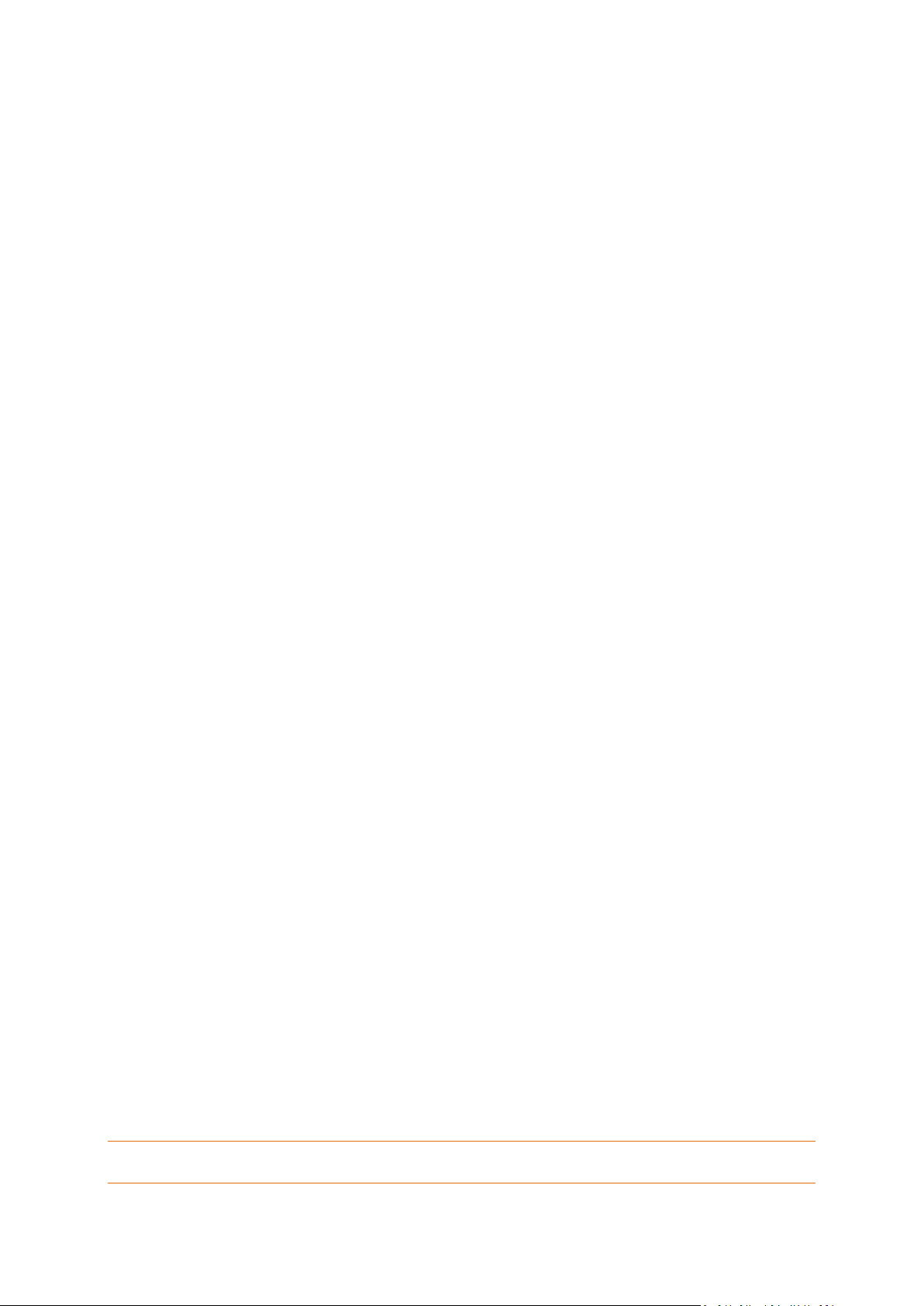
4. Click the Backup destination icon, and then select a destination for the backup.
5. Click Start backup.
2.3 Backing up your files
To protect files such as documents, photos, music files, and video files, there is no need to back up
the entire partition containing the files. You can back up specific files and folders and save them to
the following storage types:
Local or network storage
This option is fast and easy. Use it to protect rarely changed files.
Acronis Cloud
This option is reliable. Use it to protect critical files and files that you want to share between
devices or people.
To use Acronis Cloud, you must have an Acronis account and a subscription to the Acronis Cloud
service. Refer to Subscription information (p. 19) for details.
To back up files and folders:
1. Start Acronis True Image 2015.
2. On the sidebar, click Backup.
3. Click the Backup source icon, and then select Files and folders.
4. In the opened window, select the check boxes next to the files and folders that you want to back
up, and then click OK.
5. Click the Backup destination icon, and then select a destination for backup:
Acronis Cloud—Sign in to your Acronis account, and then click OK.
Your external drive—When an external drive is plugged into your computer, you can select it
from the list.
Browse—Select a destination from the folder tree.
6. Click Start backup.
Refer to Backing up files and folders (p. 35) for details.
2.4 Cloning your hard drive
Why do I need it?
When you see that the free space on your hard drive is not enough for your data, you might want to
buy a new, larger hard drive and transfer all your data to the new drive. The usual copy operation
does not make your new hard drive identical to the old one. For example, if you open Windows
Explorer and copy all files and folders to the new hard drive, Windows will not start from the new
hard drive. The Clone disk utility allows you to duplicate all your data and make Windows bootable
on your new hard drive.
Before you start
We recommend that you install the target (new) drive where you plan to use it and the source drive
in another location, for example, in an external USB enclosure. This is especially important for
laptops.
Warning! Your old and new hard drives must work in the same controller mode (for example, IDE or AHCI).
Otherwise, your computer will not start from the new hard drive.
16 Copyright © Acronis International GmbH, 2002-2014
Page 17
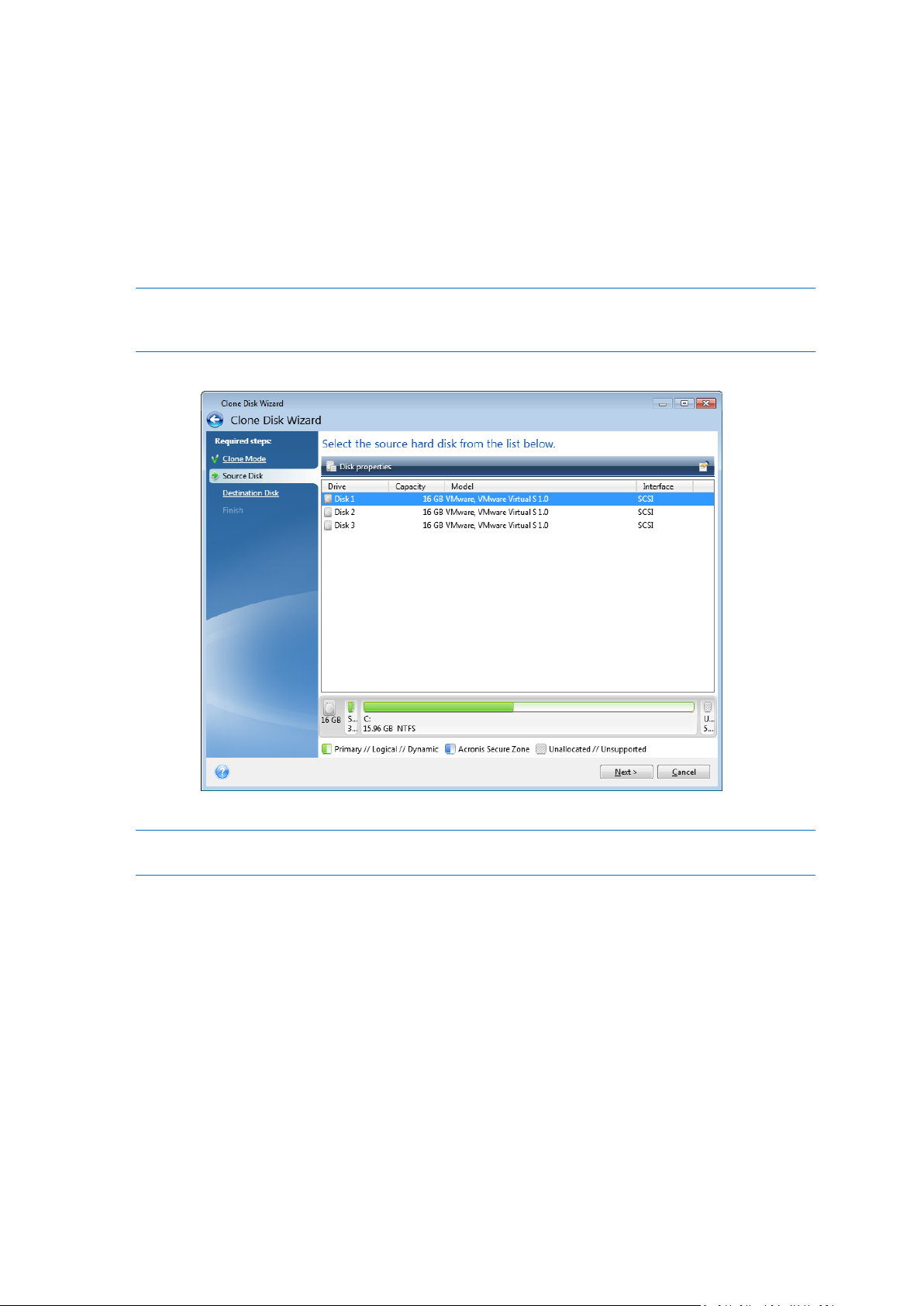
Using the Clone disk utility
To clone a disk:
1. On the sidebar, click Tools, and then click Clone disk.
2. On the Clone Mode step, we recommend that you choose the Automatic transfer mode. In this
case, the partitions will be proportionally resized to fit your new hard drive. The Manual mode
provides more flexibility. Refer to Clone Disk wizard (p. 96) for more details about the manual
mode.
If the program finds two disks, one partitioned and another unpartitioned, it will automatically recognize
the partitioned disk as the source disk and the unpartitioned disk as the destination disk. In this case, the
next steps will be bypassed and you will be taken to the cloning Summary screen.
3. On the Source Disk step, select the disk that you want to clone.
4. On the Destination Disk step, select the destination disk for the cloned data.
If any disk is unpartitioned, the program will automatically recognize it as the destination and bypass this
step.
5. On the Finish step, ensure that the configured settings suit your needs, and then click Proceed.
By default, Acronis True Image 2015 shuts down the computer after the clone process finishes. This
enables you to change the position of master/subordinate jumpers and remove one of the hard
drives.
2.5 Recovering your computer
Please be aware that recovery of a system disk is an important operation. Before you start, we
recommend that you read the detailed descriptions in the following Help topics:
Trying to determine the crash cause (p. 60)
Preparing for recovery (p. 61)
Recovering your system to the same disk (p. 61)
17 Copyright © Acronis International GmbH, 2002-2014
Page 18
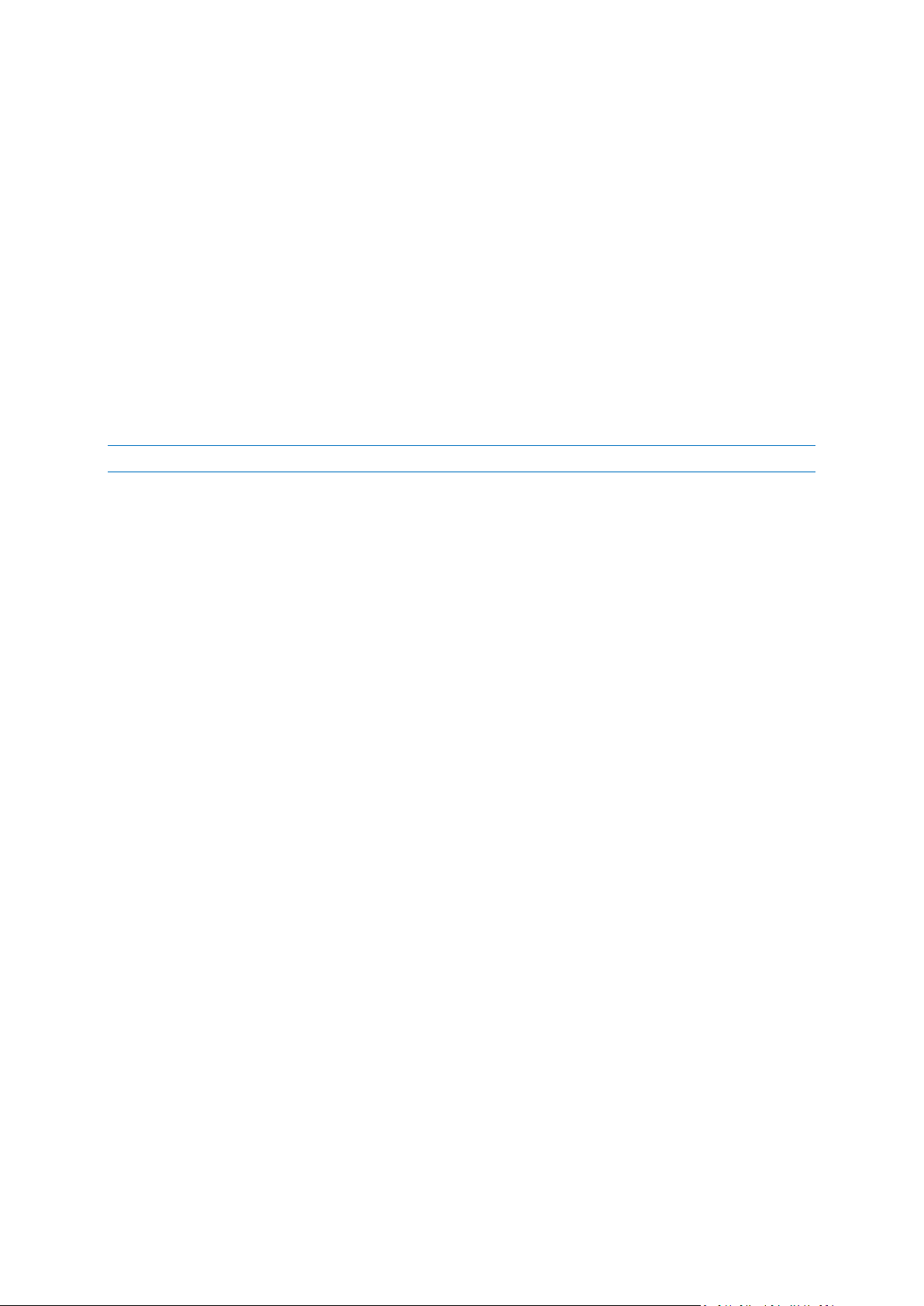
Let’s consider two different cases:
1. Windows works incorrectly, but you can start Acronis True Image 2015.
2. Windows cannot start (for example, you turn on your computer and see something unusual on
your screen).
Case 1. How to recover computer if Windows works incorrectly?
1. Start Acronis True Image 2015.
2. On the sidebar, click Backup.
3. From the backup list, select the backup that contains your system disk. The backup can be
located on local, network storage, or Acronis Cloud.
4. Depending on the backup type, click Recover PC or Recover disks.
5. In the opened window, select the backup version (the data state from a specific date and time).
6. Select the system partition and the System Reserved partition (if any) to be recovered.
7. Click Recover now.
To complete the operation, Acronis True Image 2015 must restart your system.
Case 2. How to recover computer if Windows cannot start?
1. Connect Acronis bootable media to your computer, and then run the special standalone version
of Acronis True Image 2015.
Refer to Step 2 Creating bootable rescue media (p. 14) and Arranging boot order in BIOS (p. 73)
for details.
2. On the Welcome screen, select My disks below Recover.
3. Select the system disk backup to be used for recovery. Right-click the backup and choose
Recover.
When the backup is not displayed, click Browse and manually specify the path to the backup. In
the same window, you can connect to Acronis Cloud and select an online backup. Refer to
Recovering your system from Acronis Cloud (p. 78) for details.
4. At the Recovery method step, select Recover whole disks and partitions.
5. Select the system partition (usually C) on the What to recover screen. Note that you may
distinguish the system partition by the Pri, Act flags. Select the System Reserved partition (if any),
as well.
6. You may leave all settings of the partitions without changes and click Finish.
7. Check the summary of operations, and then click Proceed.
8. When the operation finishes, exit the standalone version of Acronis True Image 2015, remove
the rescue media (if any), and boot from the recovered system partition. After making sure that
you have recovered Windows to the state you need, restore the original boot order.
2.6 Recovering your files and folders
You can recover files and folders both from file-level and disk-level backups.
To recover files and folders:
1. Start Acronis True Image 2015.
2. On the sidebar, click Backup.
3. From the backup list, select the backup which contains the files or folders that you want to
recover.
18 Copyright © Acronis International GmbH, 2002-2014
Page 19
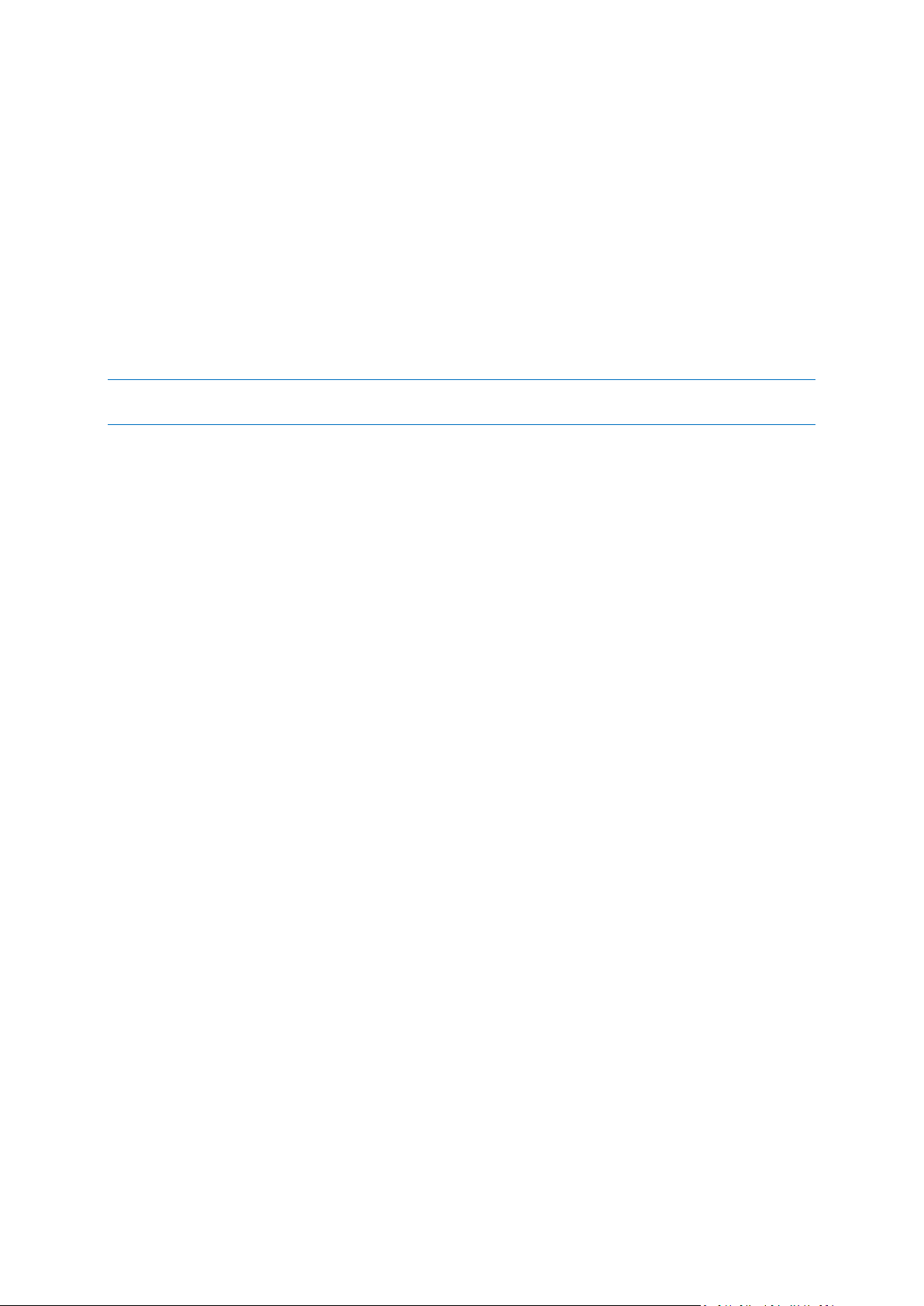
The backup can be located on local, network storage, or Acronis Cloud. When you recover data
from Acronis Cloud, you first need to sign in to your Acronis account.
4. On the right panel, click Recover files.
5. Select the backup version (the data state from a specific date and time).
6. Select the files and folders that you want to recover, and then click Next.
7. Select a destination on your computer for the recovered files/folders. You can recover data to its
original location or choose a new one, if necessary. To choose a new location, click the Browse
button.
8. To start the recovery process, click the Recover now button.
2.7 Getting started with Acronis Cloud
Acronis Cloud might be unavailable in your region. For more information, click here:
http://kb.acronis.com/content/4541
Remote storage
On the one hand, Acronis Cloud is a secure remote storage which you can use to store:
Backups of your files and folders
Backups of your partitions and disks
Versions of your synchronized files and folders
Because files are stored on a remote storage, they are protected even if your computer is stolen or
your house burns down. In the case of a disaster or data corruption, you can recover your files and
even the entire contents of your computer.
With one account, you can save data from several computers and all your mobile devices running iOS
and Android operating systems. Refer to What is True Image for mobile devices (p. 90) for details.
To start using Acronis Cloud, you need a subscription to the service. Refer to Subscription
information (p. 19) for details.
Web application
On the other hand, Acronis Cloud is a web application that allows you to recover and manage the
data you store on Acronis Cloud. To work with the application, you can use any computer connected
to the Internet.
To access the application, go to https://www.acronis.com/my/online-backup/, log in to your account,
and then click Recover my data now.
2.7.1 Subscription information
Performing backups to Acronis Cloud requires subscription to the Acronis Cloud service. To subscribe,
start Acronis True Image 2015 and sign in using your Acronis account.
If you use the trial version of the product, an unlimited storage space and 30-day free subscription
will be assigned to your account automatically. See details in Trial version information (p. 11).
If you use the full version of the product, go to https://www.acronis.com/my/online-backup/ and
select a suitable subscription plan. To change your tariff, renew the subscription, or unsubscribe, go
to the same subscription webpage.
19 Copyright © Acronis International GmbH, 2002-2014
Page 20

How to create an Acronis account
If you do not have an Acronis account yet, perform the following steps:
1. On the sidebar, click Account, and then click Create account.
2. In the opened registration form, provide your email address, a password for your new account
and confirm the password by retyping it once more in the appropriate field.
To keep your personal data secure, choose a strong password for your online backups, guard it from getting
into the wrong hands, and change it from time to time.
3. Click Create account.
4. An email message will be sent to the address you specified. Open this message and confirm your
wish to create an account.
20 Copyright © Acronis International GmbH, 2002-2014
Page 21
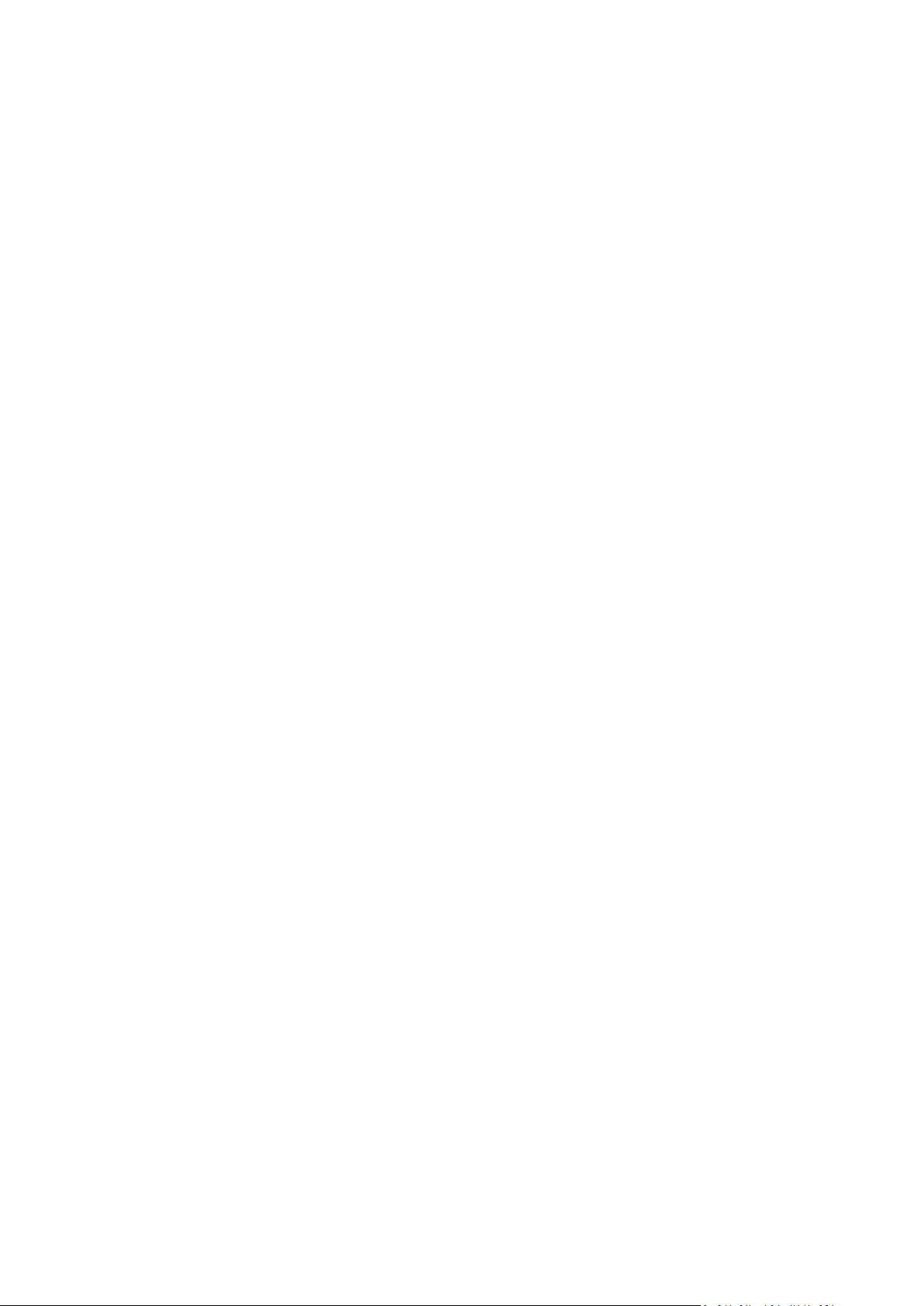
3 Basic concepts
In this section
Basic concepts .......................................................................................... 21
The difference between file backups and disk/partition images ............ 22
Full, incremental and differential backups .............................................. 23
FAQ about backup, recovery and cloning ................................................ 25
Deciding where to store your backups .................................................... 27
Using Acronis Nonstop Backup ................................................................ 28
Backup file naming ................................................................................... 31
Integration with Windows ....................................................................... 31
Wizards..................................................................................................... 32
3.1 Basic concepts
This section provides general information about basic concepts which could be useful for
understanding how the program works.
Backup and recovery
Backup refers to the making copies of data so that these additional copies may be used to recover
the original after a data loss event.
Backups are useful primarily for two purposes:
To recover an operating system when it is corrupted or cannot start (called disaster recovery).
Refer to Protecting your system (p. 13) for more details about protecting your computer from a
disaster.
To recover specific files and folders after they have been accidentally deleted or corrupted.
Acronis True Image 2015 does both by creating disk (or partition) images and file-level backups
respectively.
Backup versions
Backup versions are the file or files created during each backup operation. The number of versions
created is equal to the number of times the backup is executed. So, a version represents a point in
time to which the system or data can be restored.
Backup versions represent full, incremental and differential backups - see Full, incremental and
differential backups (p. 23).
The backup versions are similar to file versions. The file versions concept is familiar to those who use
a Windows Vista and Windows 7 feature called "Previous versions of files". This feature allows you to
restore a file as it existed on a particular date and time. A backup version allows you to recover your
data in a similar way.
Disk cloning
This operation copies the entire contents of one disk drive to another disk drive. This may be
necessary, for example, when you want to clone your operating system, applications, and data to a
new larger capacity disk. You can do it two ways:
21 Copyright © Acronis International GmbH, 2002-2014
Page 22
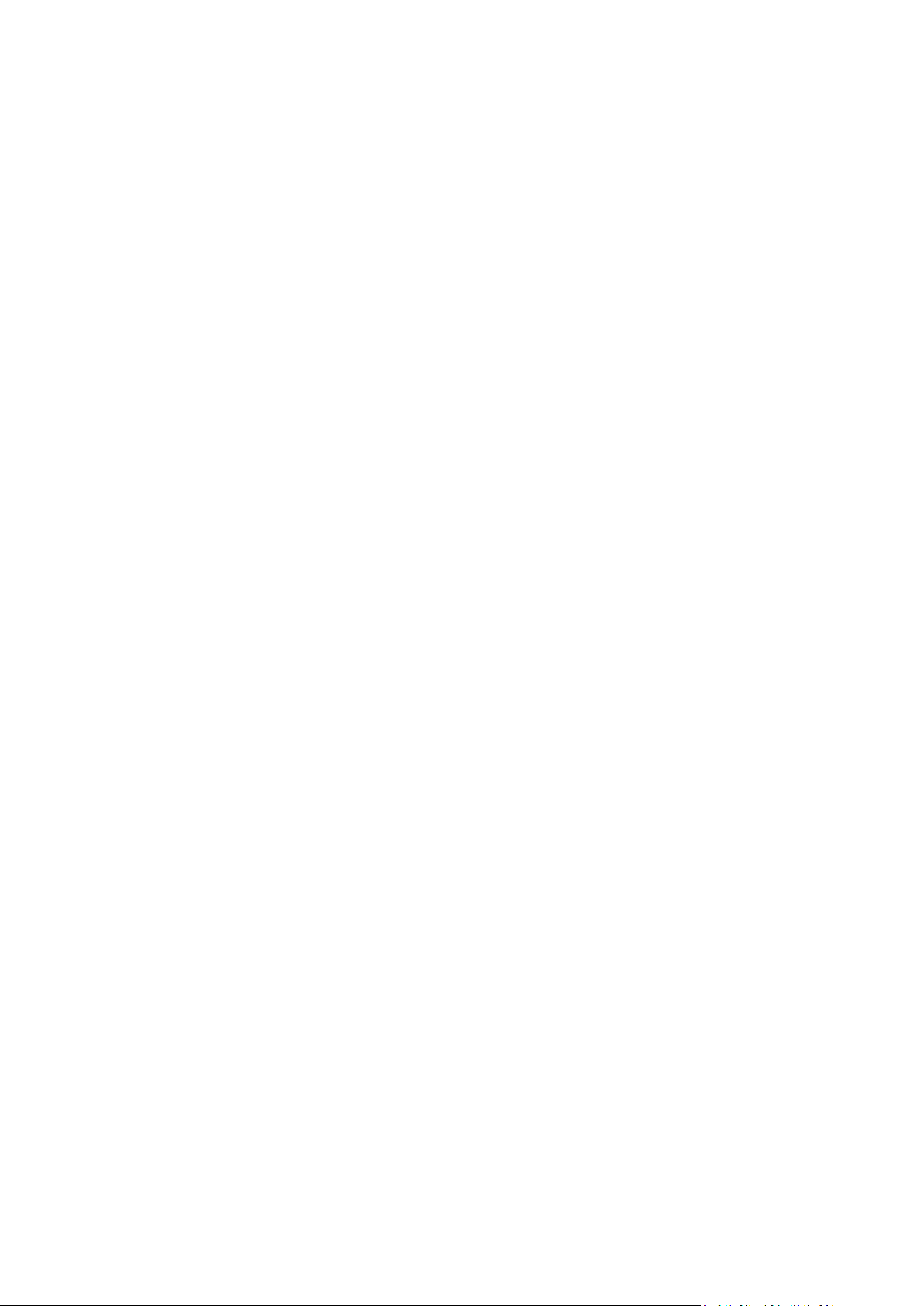
Use the Clone disk utility.
Back up your old disk drive, and then recover it to the new one.
Backup file format
True Image usually saves backup data in the proprietary tib format using compression. The data from
.tib file backups can be recovered only through True Image, in Windows or in the recovery
environment.
Acronis Nonstop Backup uses a special hidden storage for data and metadata. The backed up data is
compressed and split into files of about 1 GB. These files also have a proprietary format and the data
they contain can be recovered only with the help of True Image.
Backup validation
The backup validation feature allows you to confirm that your data can be recovered. The program
adds checksum values to the data blocks being backed up. During backup validation, True Image
opens the backup file, recalculates the checksum values and compares those values with the stored
ones. If all compared values match, the backup file is not corrupted.
Scheduling
For your backups to be really helpful, they must be as "up-to-date" as possible. Schedule your
backups to run automatically and on a regular basis.
Deleting backups
When you want to delete backups and backup versions you no longer need, please do it by using the
tools provided by Acronis True Image 2015.
Acronis True Image 2015 stores information on the backups in a metadata information database.
Therefore, deleting unneeded backup files in Windows Explorer will not delete information about
these backups from the database. This will result in errors when the program tries to perform
operations on the backups that no longer exist.
3.2 The difference between file backups and
disk/partition images
When you back up files and folders, only the files and folder tree are compressed and stored.
Disk/partition backups are different from file and folder backups. Acronis True Image 2015 stores an
exact snapshot of the disk or partition. This procedure is called "creating a disk image" or "creating a
disk backup" and the resulting backup is often called "a disk/partition image" or "a disk/partition
backup".
What does a disk/partition backup contain?
A disk/partition backup contains all the data stored on the disk or partition:
1. Zero track of the hard disk with the master boot record (MBR) (applicable to MBR disk backups
only).
2. One or more partitions, including:
1. Boot code.
22 Copyright © Acronis International GmbH, 2002-2014
Page 23
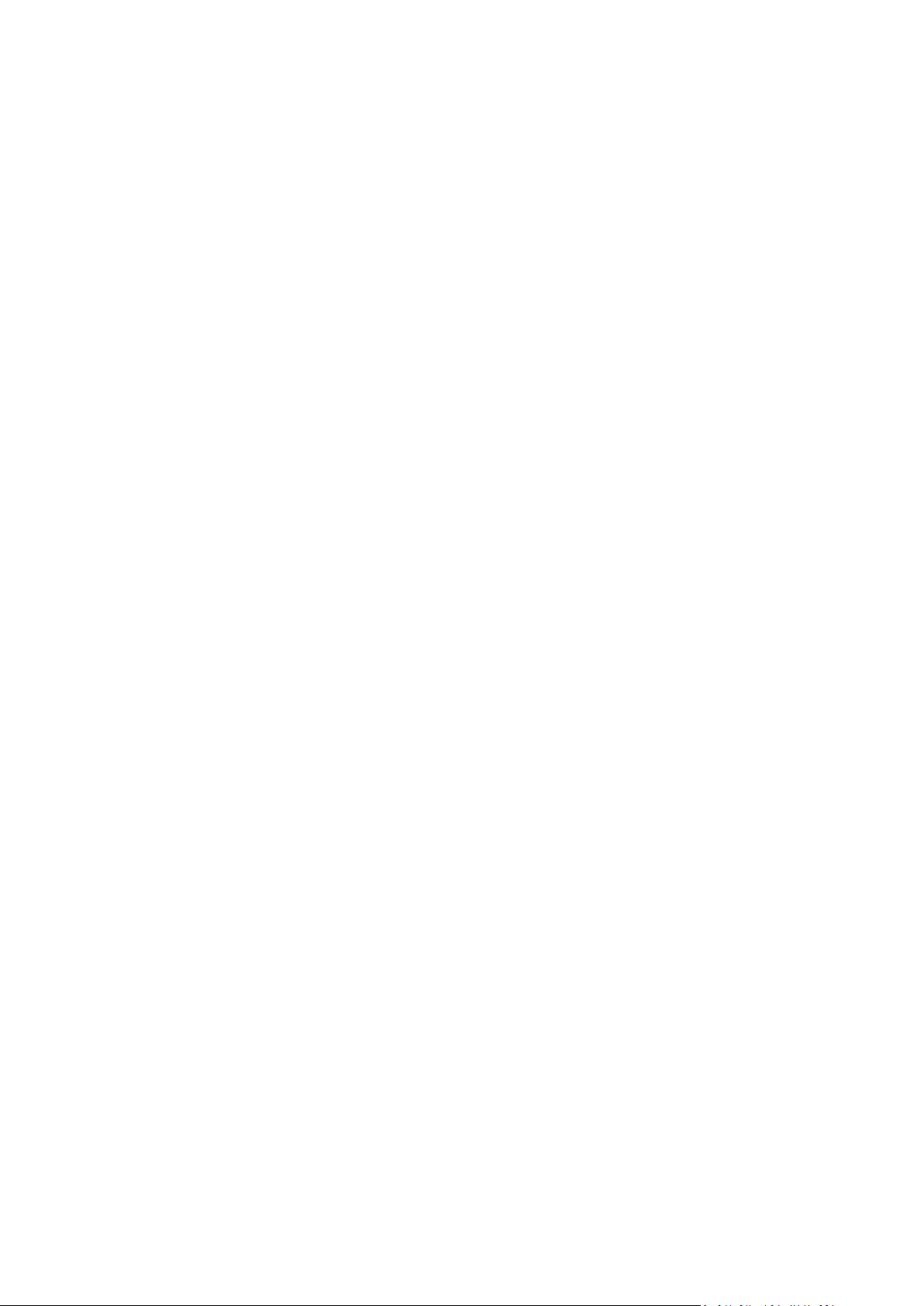
2. File system meta data, including service files, file allocation table (FAT), and partition boot
record.
3. File system data, including operating system (system files, registry, drivers), user data and
software applications.
3. System Reserved partition, if any.
4. EFI system partition, if any (applicable to GPT disk backups only).
What is excluded from disk backups?
To reduce image size and speed up image creation, by default Acronis True Image 2015 only stores
the hard disk sectors that contain data.
Acronis True Image 2015 excludes the following files from a disk backup:
pagefile.sys
hiberfil.sys (a file that keeps RAM contents when the computer goes into hibernation)
You can change this default method by turning on the sector-by-sector mode. In this case, Acronis
True Image 2015 copies all hard disk sectors, and not only those that contain data.
Additionally, when you back up your system partition or disk to Acronis Cloud, True Image excludes
the following data:
The Temp folder (usually located in C:\Windows\Temp\)
The System Volume Information folder (usually located in C:\System Volume Information\)
The Recycle Bin
Web browser temporary data:
Temporary Internet files
Cookies
History
Cache
.tib files
.tmp files
.~ files
3.3 Full, incremental and differential backups
Acronis True Image 2015 offers three backup methods:
Full method
The result of a full method backup operation (also known as full backup version) contains all of the
data at the moment of the backup creation.
Example: Every day, you write one page of your document and back it up using the full method. True
Image saves the entire document every time you run backup.
23 Copyright © Acronis International GmbH, 2002-2014
Page 24
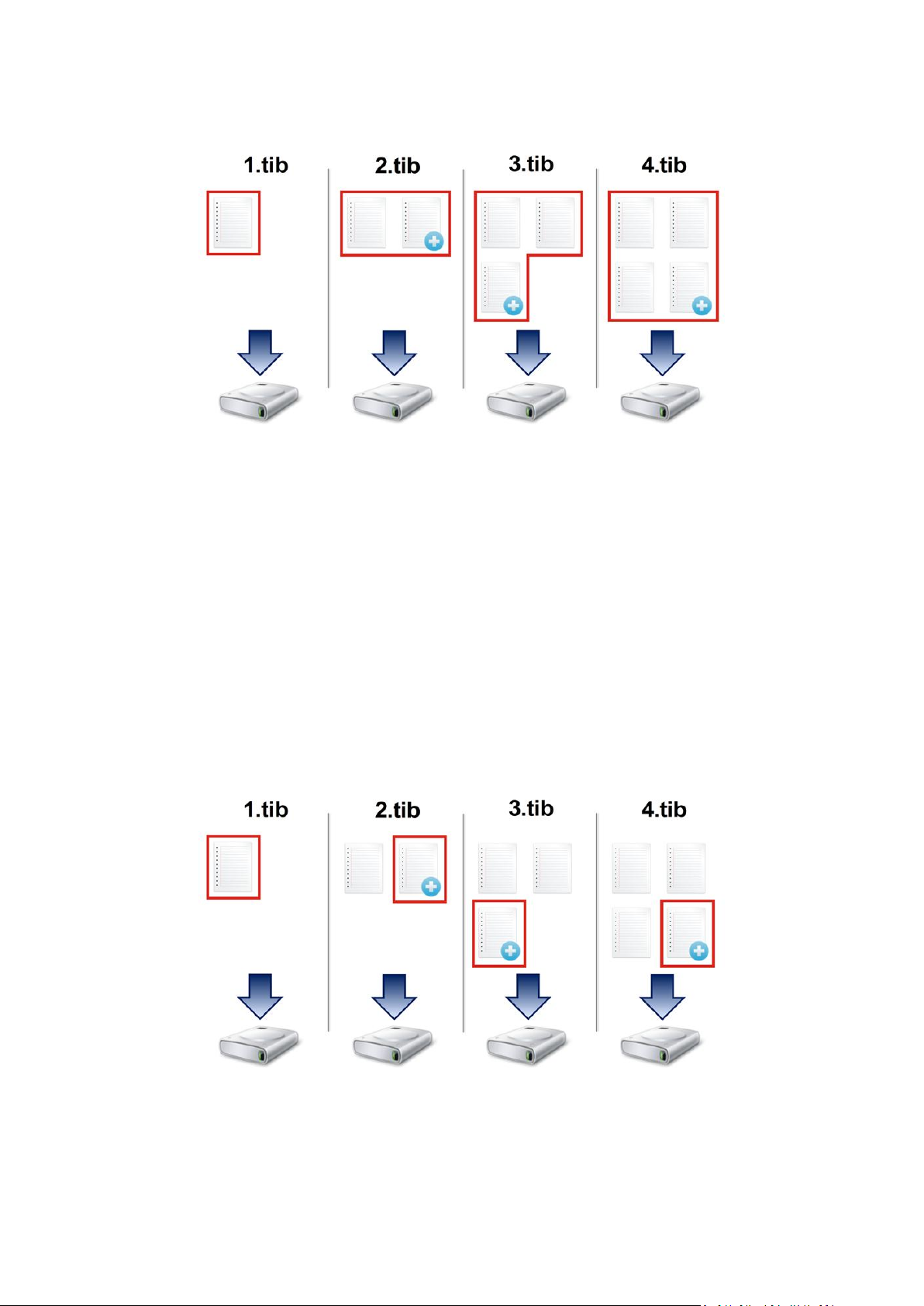
1.tib, 2.tib, 3.tib, 4.tib - full backup versions.
Additional information
A full backup version forms a base for further incremental or differential backups. It can also be used
as a standalone backup. A standalone full backup might be an optimal solution if you often roll back
the system to its initial state or if you do not like to manage multiple backup versions.
Incremental method
The result of an incremental method backup operation (also known as incremental backup version)
contains only those files which have been changed since the LAST BACKUP.
Example: Every day, you write one page of your document and back it up using the incremental
method. True Image saves the new page every time you run backup.
Note: The first backup version you create always uses full method.
1.tib - full backup version.
2.tib, 3.tib, 4.tib - incremental backup versions.
Additional information
Incremental method is the most useful when you need frequent backup versions and the ability to
roll back to a specific point in time. As a rule, incremental backup versions are considerably smaller
than full or differential versions.
24 Copyright © Acronis International GmbH, 2002-2014
Page 25
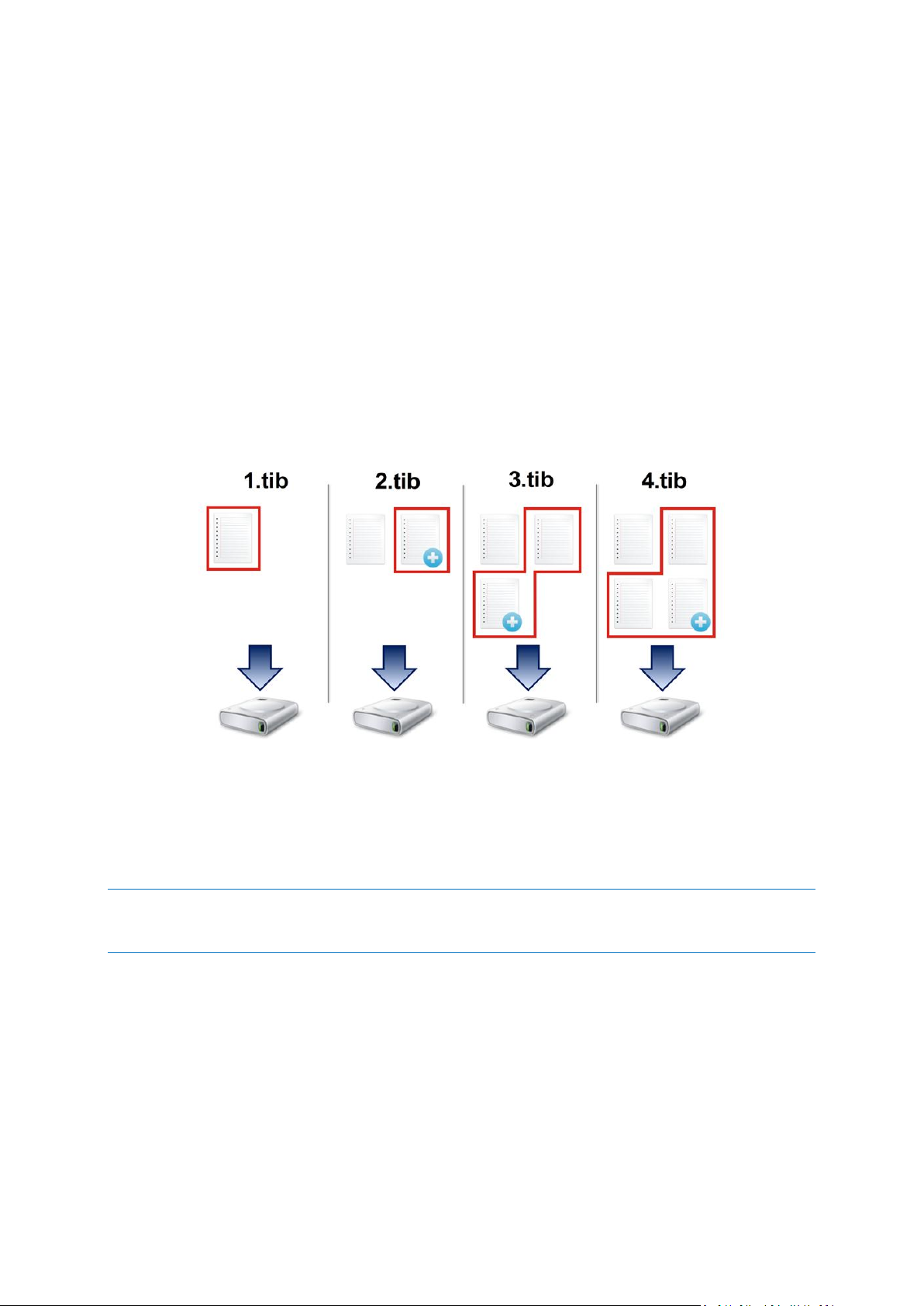
On the other hand, incremental versions require more work for the program to provide recovery. In
the example above, to recover the entire work from 4.tib file, True Image reads data from all backup
versions. Therefore, if you lose an incremental backup version or it becomes corrupted, all later
incremental versions are unusable.
Differential method
The result of a differential method backup operation (also known as differential backup version)
contains only those files which have been changed since the LAST FULL BACKUP.
Example: Every day, you write one page of your document and back it up using the differential
method. True Image saves the entire document except the first page stored in the full backup
version.
Note: The first backup version you create always uses full method.
1.tib - full backup version.
2.tib, 3.tib, 4.tib - differential backup versions.
Additional information
Differential method is an intermediate between the first two approaches. It takes less time and space
than "Full", but more than "Incremental". To recover data from a differential backup version, True
Image needs only the differential version and the last full version. Therefore, recovery from a
differential version is simpler and more reliable than recovery from an incremental one.
An incremental or differential backup created after a disk is defragmented might be considerably larger than
usual. This is because the defragmentation program changes file locations on the disk and the backups reflect
these changes. Therefore, it is recommended that you re-create a full backup after disk defragmentation.
To choose a desired backup method, you usually need to configure a custom backup scheme. For
more information see Custom schemes (p. 42).
3.4 FAQ about backup, recovery and cloning
I have a 150GB system partition, but the occupied space on that partition is only 80GB. What
will Acronis True Image 2015 include in a backup? - By default, Acronis True Image 2015 copies
only the hard disk sectors that contain data, so it will include only 80GB in a backup. You can also
choose the sector-by-sector mode. Note than such a backup mode is required only in special
cases. For more information see Image creation mode (p. 48). While creating a sector-by-sector
25 Copyright © Acronis International GmbH, 2002-2014
Page 26
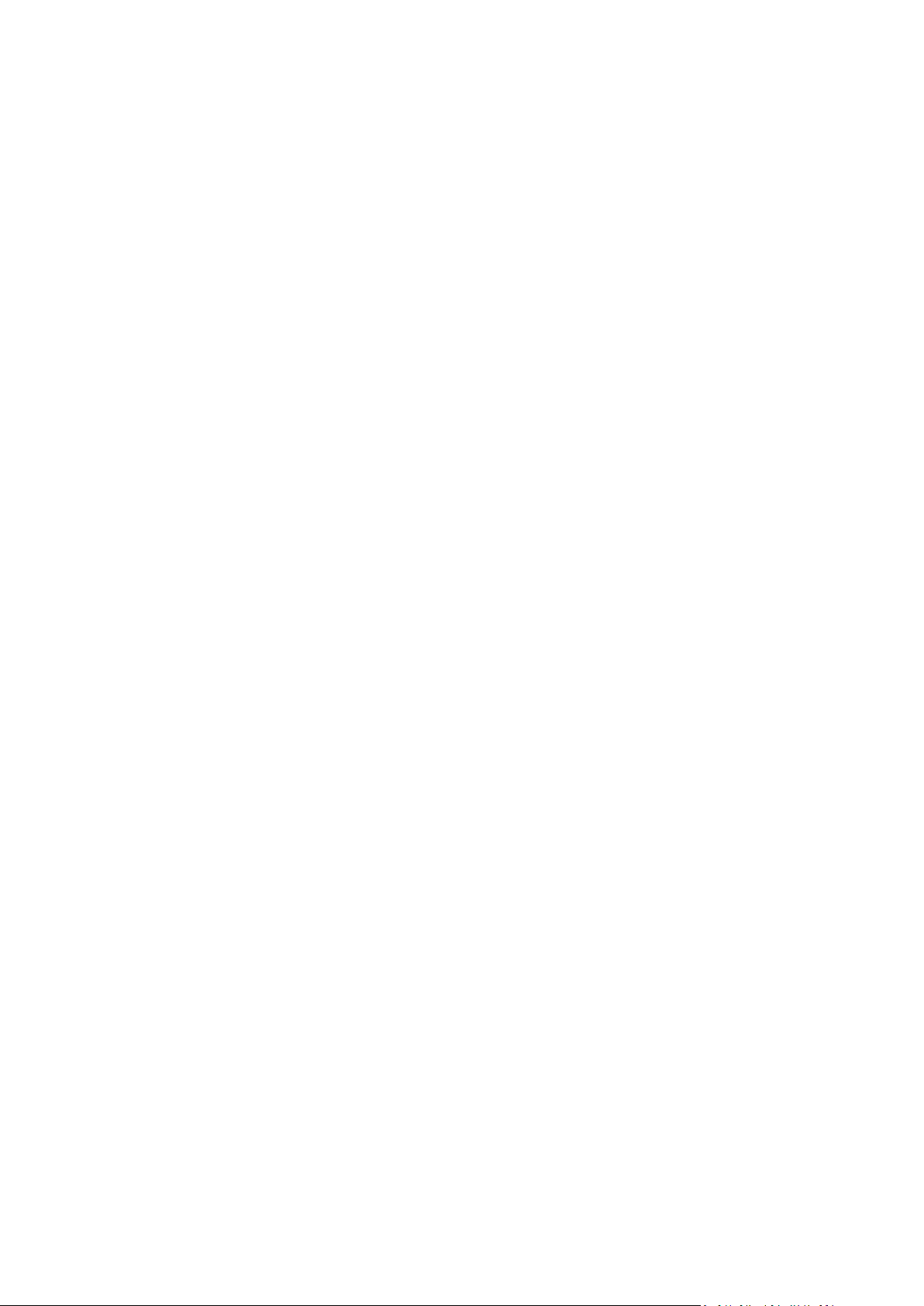
backup, the program copies both used and unused hard disk sectors and the backup file will
usually be significantly larger.
Will my system disk backup include drivers, documents, pictures, etc.? - Yes, such a backup will
contain the drivers, as well as the contents of the My documents folder and its subfolders, if you
kept the default location of the My documents folder. If you have just a single hard disk in your
PC, such a backup will contain all of the operating system, applications and data.
I have an old hard disk drive which is almost full in my notebook. I purchased a new bigger
HDD. How can I transfer Windows, programs and data to the new disk? - You can either clone
the old hard disk on the new one or back up the old hard disk and then recover the backup to a
new one. The optimum method usually depends on your old hard disk partitions layout.
I want to migrate my old system hard disk to an SSD. Can this be done with Acronis True Image
2015? - Yes, Acronis True Image 2015 provides such a function. For procedure details, see
Migrating your system from an HDD to an SSD (p. 101)
What is the best way to migrate the system to a new disk: cloning or backup and recovery? -
The backup and recovery method provides more flexibility. In any case, we strongly recommend
to make a backup of your old hard disk even if you decide to use cloning. It could be your data
saver if something goes wrong with your original hard disk during cloning. For example, there
were cases when users chose the wrong disk as the target and thus wiped their system disk. In
addition, you can make more than one backup to create redundancy and increase security.
What should I back up: a partition or the whole disk? - In most cases, it is better to back up the
whole disk. However, there may be some cases when a partition backup is advisable. For
example, your notebook has a single hard disk with two partitions: system (disk letter C) and the
data (disk letter D). The system partition stores your working documents in the My documents
folder with subfolders. The data partition stores your videos, pictures, and music files. Such files
are already compressed and backing them up using Acronis True Image 2015 would not give you
significant reduction of the backup file size. In this case, it may be better to use a local sync for
the data partition files and a separate backup for the system partition. However, we also
recommend creating at least one whole disk backup if your backup storage has enough space.
Could you tell me how to clone: in Windows or after booting from the rescue media? Even
when you start cloning in Windows, the computer will reboot into the Linux environment the
same as when booting from the rescue media. Because of this, it is better to clone under rescue
media. For example, there may be a case when your hard disk drives are detected in Windows
and not detected in Linux. If this is the case, the cloning operation will fail after reboot. When
booting from the rescue media, you can make sure that Acronis True Image 2015 detects both
the source and target disks before starting the cloning operation.
Can I clone or back up and recover a dual boot machine? Yes, this is possible in most cases. If
your systems are installed in separate partitions of the same physical hard disk drive, cloning or
recovery usually proceeds without any problems. If the systems are on different physical hard
disk drives, there may be some problems with bootability after recovery.
Does Acronis True Image 2015 support RAID? - Acronis True Image 2015 supports hardware
RAID arrays of all popular types. Support of software RAID configurations on dynamic disks is also
provided. Acronis Bootable Rescue Media supports most of the popular hardware RAID
controllers. If the standard Acronis rescue media does not "see" the RAID as a single volume, the
media does not have the appropriate drivers. In this case you can try to create WinPE-based
rescue media. This media may provide the necessary drivers.
26 Copyright © Acronis International GmbH, 2002-2014
Page 27
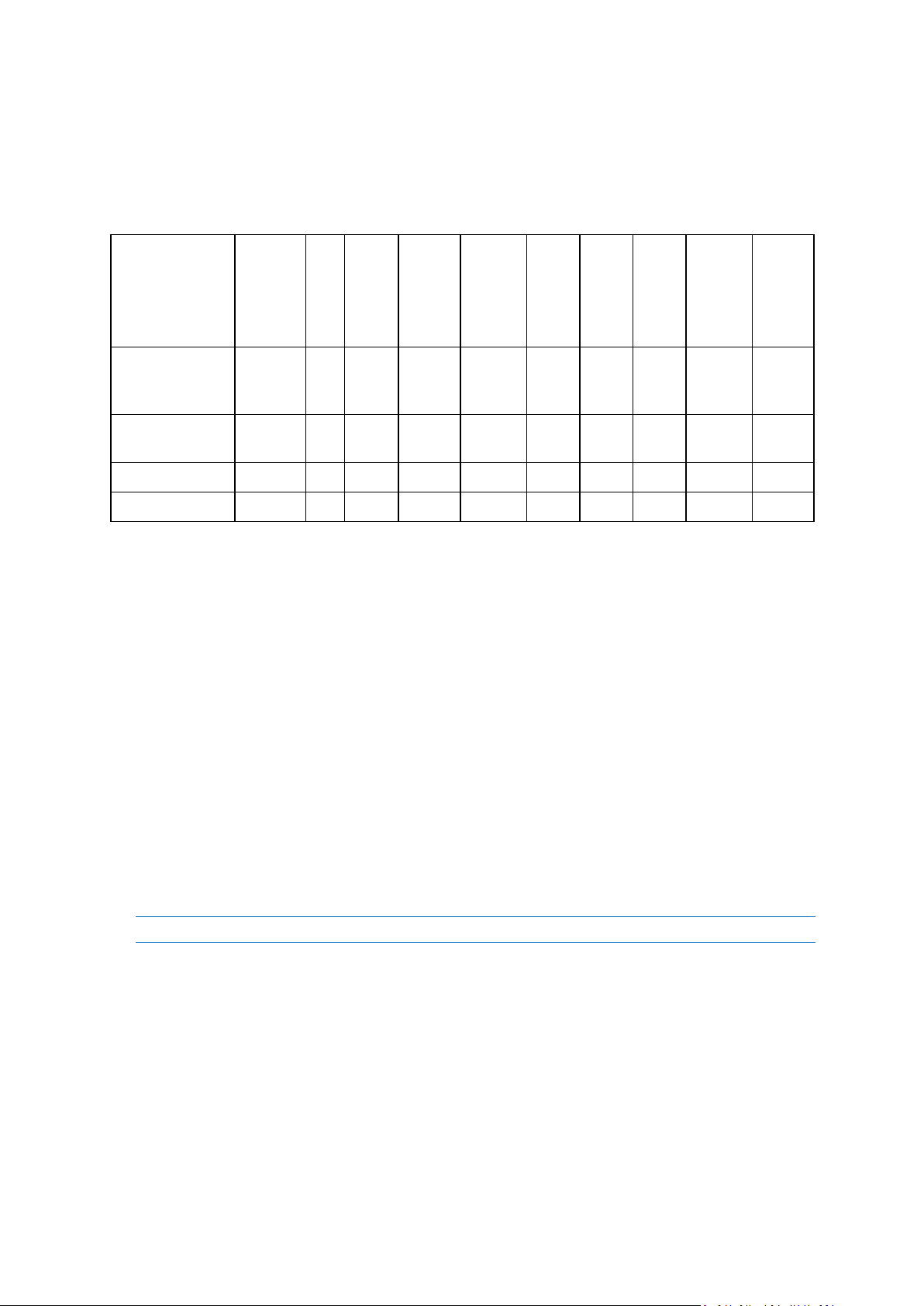
3.5 Deciding where to store your backups
HDD
(internal
or
external)
SSD
USB
flash
drive
Acronis
Cloud
File
server,
NAS or
NDAS
Netwo
rk
share
SMB/
NFS
share
FTP
server
DVD or
Blue-ray
disc
Memor
y card
MBR partitions or
entire disks (HDD,
SSD)
+ + + + + + + + +
+
GPT/dynamic
volumes or disks
+ + + + + + + + +
+
Files and folders
+ + + + + + + + +
+
Email
- - - - - - - - -
-
Acronis True Image 2015 supports quite a few of storage devices. For more information, refer to
Supported storage media.
The table below shows possible backup destinations for your data.
Though backing up to your local hard drive is the simplest option, we recommend that you store your
backups off-site because it enhances the security of your data.
Recommended storage media:
1. Acronis Cloud
2. External drive
If you plan to use an external USB hard drive with your desktop PC, we recommend that you
connect the drive to a rear connector by using a short cable.
3. Home file server, NAS, or NDAS
Please check whether Acronis True Image 2015 detects the selected backup storage, both in
Windows and when booted from the rescue media.
To gain access to an NDAS-enabled storage device, in many cases you will need to specify the
NDAS device ID (20 characters) and the write key (five characters). The write key allows you to
use an NDAS-enabled device in write mode (for example, for saving your backups). Usually the
device ID and write key are printed on a sticker attached to the bottom of the NDAS device or on
the inside of its enclosure. If there is no sticker, you need to contact your NDAS device vendor to
obtain that information.
The certain NAS devices can be detected by Acronis True Image 2015 if Bonjour software is installed.
4. Network share
See also: Authentication settings (p. 28).
5. FTP server
See also: FTP connection (p. 28).
6. Optical discs (CD, DVD, BD)
Blank optical discs such as DVD-R, DVD+R are very cheap, so they will be the lowest cost solution
for backing up your data, though the slowest one.
Due to the necessity of swapping discs, we strongly recommend to avoid backing up to DVDs if
the number of discs is more than three. When there is no alternative to backing up to DVDs, we
recommend to copy all DVDs to a folder on a hard disk, and then to recover from that folder.
27 Copyright © Acronis International GmbH, 2002-2014
Page 28
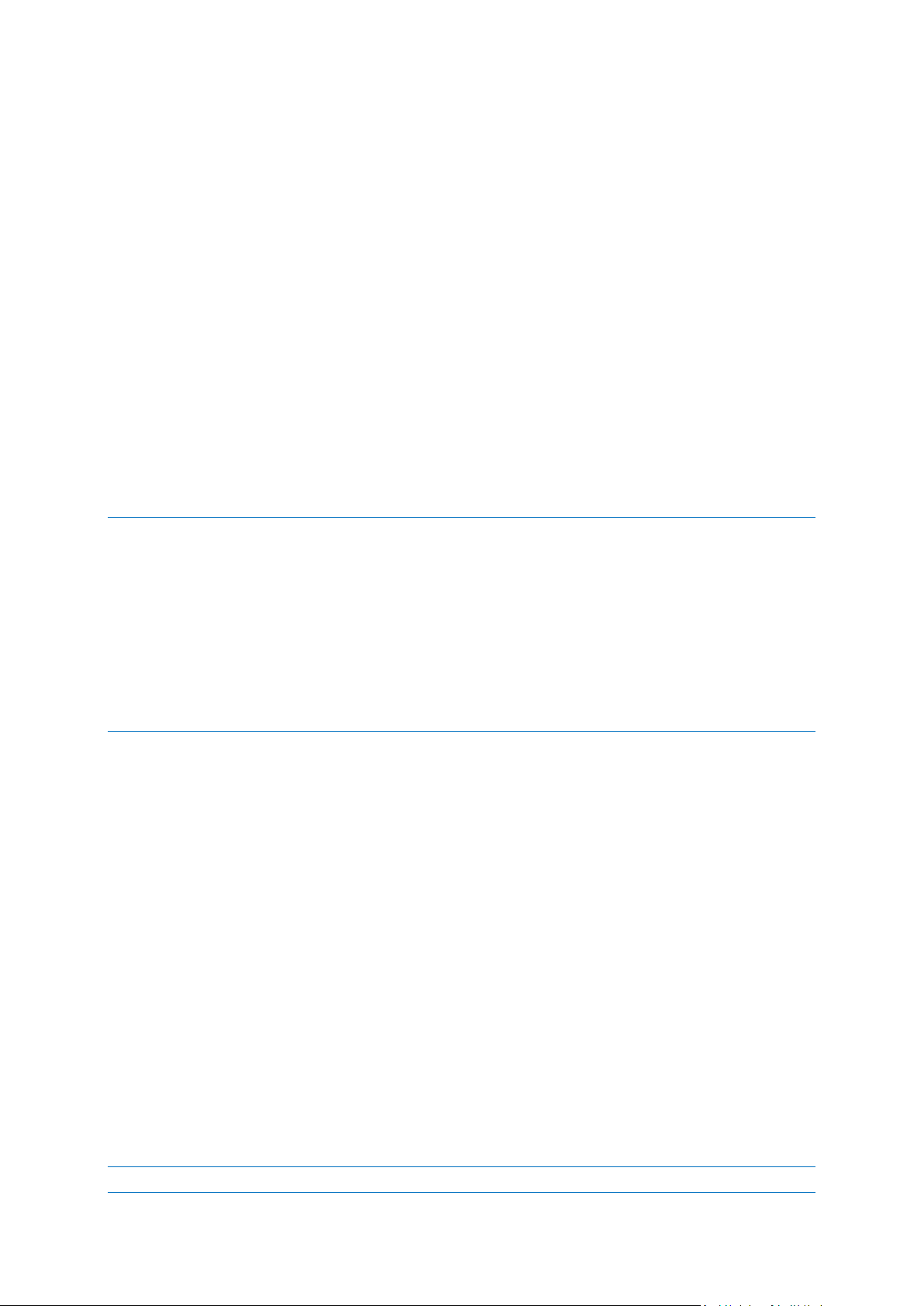
3.5.1 FTP connection
Acronis True Image 2015 allows you to store your backups on FTP servers.
To create a new FTP connection, when selecting a backup storage click FTP connection, and in the
opened window provide:
Path to the FTP server, for example: my.server.com
Port
User name
Password
To check your settings, click the Test connection button. The computer will try to connect to the
specified FTP server. If the test connection has been established, click the Connect button to add the
FTP connection.
The created FTP connection will appear in the folder tree. Select the connection and browse for the
backup storage that you want to use.
Please, be aware that the mere opening of an FTP server's root folder does not bring you to your home
directory.
For data to be recovered directly from an FTP server, the backup must consist of files no greater than 2GB each.
Because of this, Acronis True Image 2015 splits a backup into files with a size of 2GB when backing up directly to
an FTP server. If you back up to a hard disk with the aim of transferring the backup to an FTP later, you may
split the backup into files of 2GB each by setting the desired file size in the backup options.
An FTP server must allow passive mode file transfers.
The firewall settings of the source computer should have Ports 20 and 21 opened for the TPC and UDP protocols
to function. The Routing and Remote Access Windows service should be disabled.
3.5.2 Authentication settings
If you are connecting to a networked computer, in most cases you will need to provide the necessary
credentials for accessing the network share. For example, this is possible when you select a backup
storage. The Authentication Settings window appears automatically when you click a networked
computer name. To open it manually, click Specify credentials for this location.
If necessary, specify the user name and password, and then click Test connection. When the test is
successfully passed, click Connect.
3.6 Using Acronis Nonstop Backup
Acronis Nonstop Backup provides easy protection of your disks and files. It allows you to recover
entire disks, individual files and their different versions.
The main purpose of Acronis Nonstop Backup is continuous protection of your data (files, folders,
contacts, etc.), though you can use it to protect partitions as well. If you choose to protect an entire
partition, you will be able to recover the partition as a whole using the image recovery procedure.
You can create only one nonstop backup.
You cannot use Acronis Nonstop Backup for protecting data stored on external hard drives.
28 Copyright © Acronis International GmbH, 2002-2014
Page 29
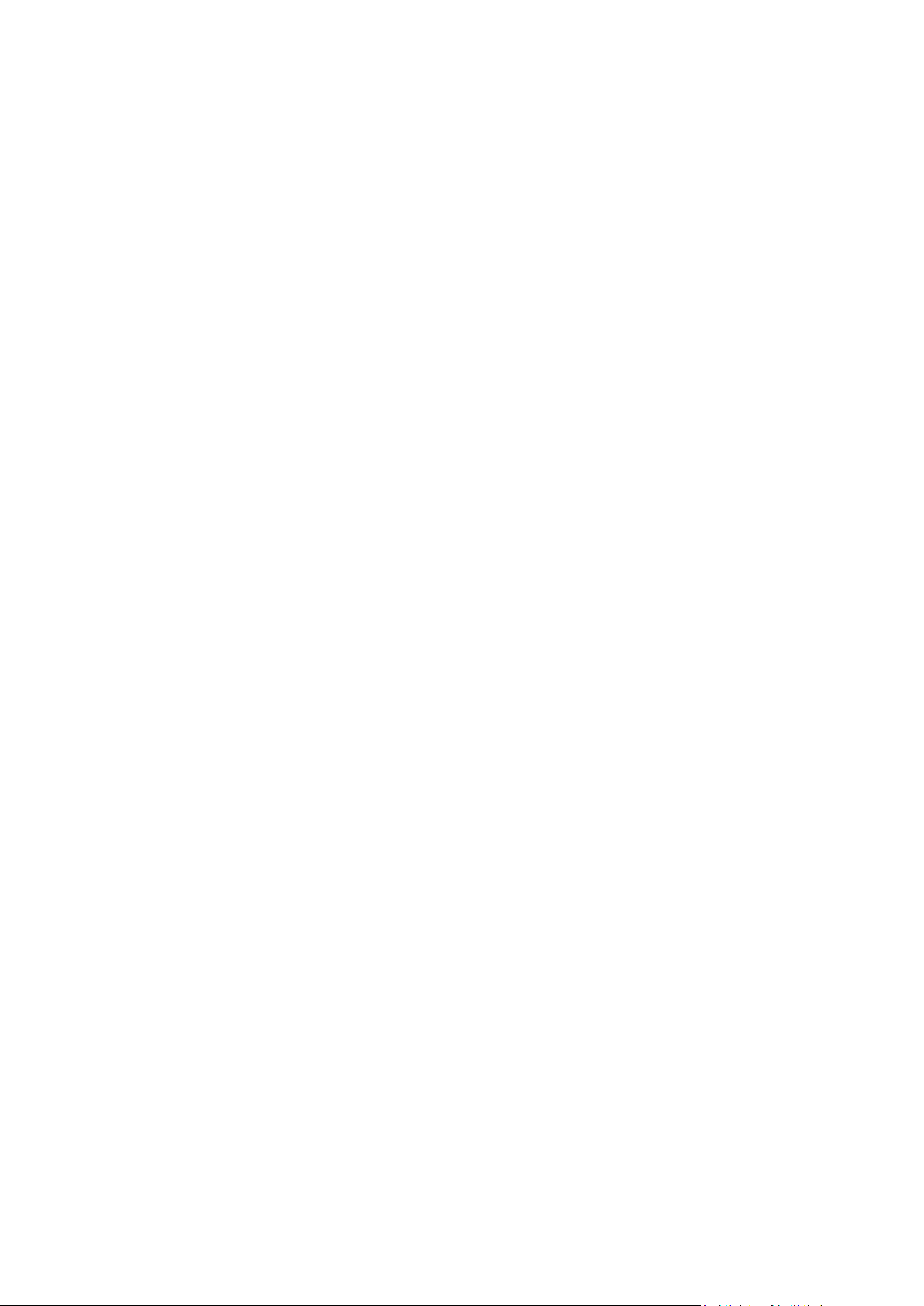
How it works
Once you start Acronis Nonstop Backup, the program will perform an initial full backup of the data
selected for protection. Acronis Nonstop Backup will then save changes in the protected files
(including open ones) every five minutes, so that you will be able to recover your system to an exact
point in time.
Usually the different states of the protected data will be backed up at 5-minute intervals for 24
hours.
The older backups will be consolidated in such a way that Acronis True Image 2015 will keep daily
backups for the last 30 days and weekly backups until all Nonstop Backup data destination space is
used.
Note, that if Acronis Nonstop Backup protects a non-system partition and no changes have occurred
for 5 minutes since the last backup, the next scheduled backup will be skipped. Acronis Nonstop
Backup will wait for a significant data change and will create a new incremental backup only when
such change has been detected. In those cases, the actual time interval will exceed 5 minutes. In
addition, if, for instance, you are working in Word and do not use the "Save" operation for an hour,
changes in the Word document will not be backed up every five minutes, because Acronis True
Image 2015 checks file changes on the disk and not in the memory.
The consolidation will be performed every day between midnight and 01:00 AM. The first
consolidation will take place after the Nonstop Backup has been working for at least 24 hours. For
example, you have turned on the Nonstop Backup at 10:00 AM on July 12. In this case the first
consolidation will be performed between 00:00 and 01:00 AM on July 14. Then the program will
consolidate the data every day at the same time. If your computer is turned off between 00:00 and
01:00 AM, the consolidation will start when you turn the computer on. If you turn off Nonstop
Backup for some time, the consolidation will start after you turn it on again.
You may think that at these backup rates the storage will fill in no time. Do not worry as Acronis True
Image 2015 will back up only so called "deltas". This means that only differences between old and
new versions will be backed up and not whole changed files. For example, if you use Microsoft
Outlook or Windows Mail, your pst file may be very large. Furthermore, it changes with each
received or sent E-mail message. Backing up the entire pst file after each change would be an
unacceptable waste of your storage space, so Acronis True Image 2015 backs up only its changed
parts in addition to the initially backed up file.
3.6.1 Acronis Nonstop Backup data storage
Acronis Nonstop Backup data storage can be created on local hard disk drives (both internal and
external).
In many cases an external hard disk will be the best choice for Nonstop Backup data storage. You can
use an external disk with any of the following interfaces: USB (including USB 3.0), eSATA, FireWire,
and SCSI.
You can also use an NAS as the storage, but with one limitation - it must accessible with the SMB
protocol. It does not matter whether an NAS share you want to use for the storage is mapped as a
local disk or not. If the share requires login, you will need to provide the correct user name and
password. For more information see Authentication settings (p. 28). Acronis True Image 2015
remembers the credentials and the subsequent connections to the share do not require login.
29 Copyright © Acronis International GmbH, 2002-2014
Page 30
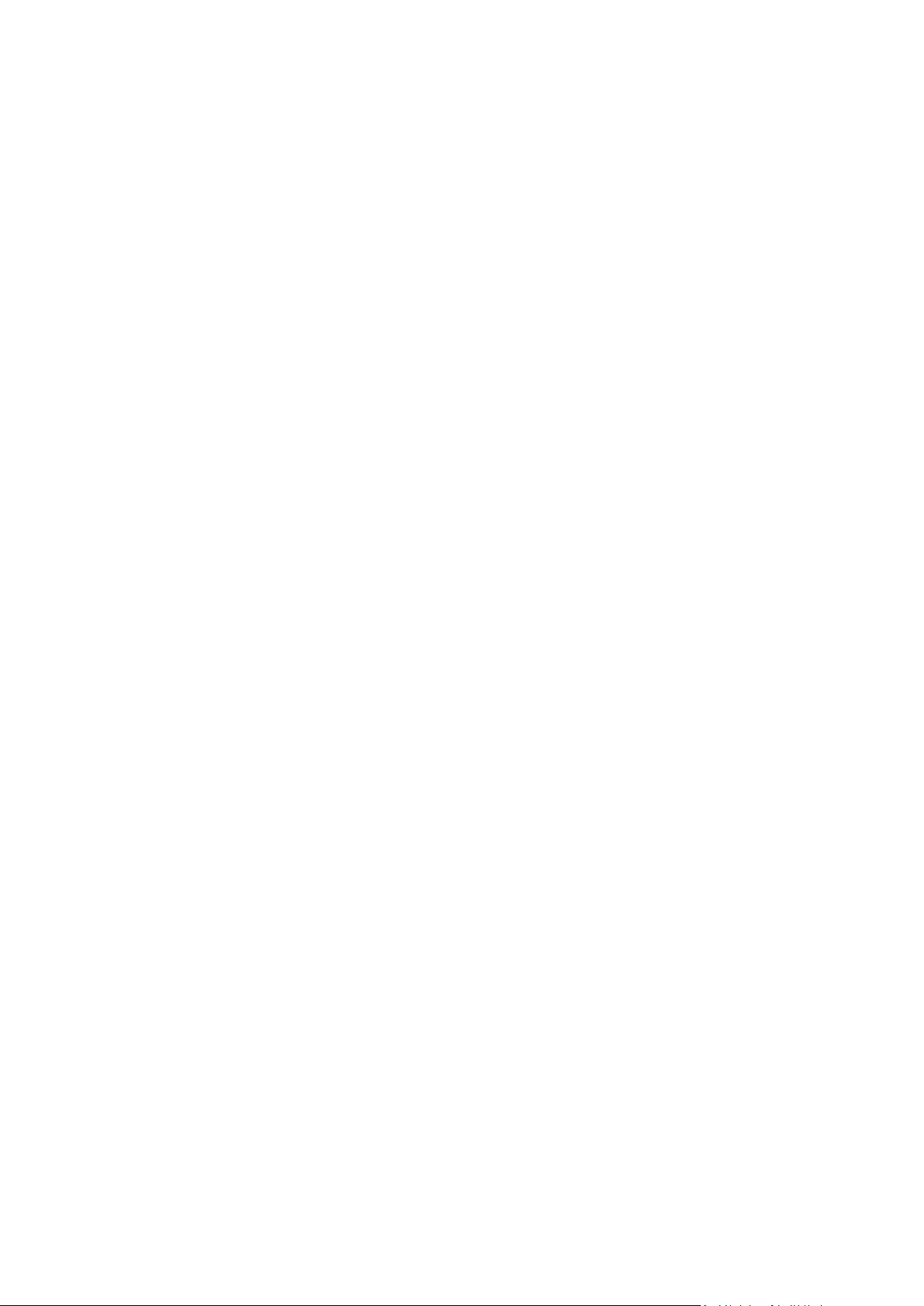
When an external hard disk or NAS is unavailable, the Nonstop Backup destination can be an internal
disk, including a dynamic one. Please note that you cannot use a partition to be protected as a
Nonstop Backup storage. If your computer has a single hard disk drive with a single partition, but you
want to use Acronis Nonstop Backup anyway, you can create Acronis Secure Zone and use it as the
Nonstop Backup data storage.
Before creating Acronis Nonstop Backup data storage, Acronis True Image 2015 checks whether the
selected destination has enough free space. It multiplies the volume of data to be protected by 1.2
and compares the calculated value with the available space. If the free space on the destination
satisfies this minimum storage size criterion, the destination can be used for storing Nonstop Backup
data.
3.6.2 Nonstop Backup - Frequently asked questions
Why does Acronis Nonstop Backup pause on its own? - This is the designed behavior of Acronis
Nonstop Backup. When the system load rises to a critical level, Acronis Nonstop Backup receives the
overload alarm from Windows and pauses itself. This is done to aid Windows relieve the load caused
by other applications. The overload can be caused by running resource-intensive applications (for
example, performing a deep system scan with your antivirus software).
In such a case Nonstop Backup automatically pauses and you cannot restart it. After pausing, Acronis
Nonstop Backup gives the system one hour to relieve the load and then attempts to restart.
The automatic restart count for Acronis Nonstop Backup is 6. This means that after the first
automatic restart Acronis Nonstop Backup will attempt to restart five more times with intervals of
exactly one hour between attempts.
After the sixth unsuccessful attempt, Acronis Nonstop Backup will wait for the next calendar day. On
the next day the automatic restart count will automatically reset. When not interfered with, Acronis
Nonstop Backup performs six restart attempts per day.
The restart attempt count can be reset by doing any of the following:
Restarting Acronis Nonstop Backup service;
Rebooting the computer.
Restarting Acronis Nonstop Backup service will only reset the restart count to 0. If the system is still
overloaded, Acronis Nonstop Backup will pause again. An Acronis Support Knowledge Base article at
http://kb.acronis.com/content/14708 describes the procedure for restarting the Acronis Nonstop
Backup service.
Rebooting the computer will reset the load and the restart count. If the system overloads again,
Acronis Nonstop Backup will pause.
Why does Acronis Nonstop Backup sometimes cause a high CPU load? - This is the expected
behavior of Acronis Nonstop Backup. This may happen on restart of a paused Acronis Nonstop
Backup if a considerable amount of protected data has been modified during the pause.
For example, if you manually pause the Acronis Nonstop Backup that you use for protecting your
system partition and then install a new application. When you restart Acronis Nonstop Backup, it
loads the CPU for some time. However, the process (afcdpsrv.exe) then goes back to normal.
This happens because Acronis Nonstop Backup needs to check the backed up data against the data
that have been modified during the pause to ensure protection continuity. If there was a
30 Copyright © Acronis International GmbH, 2002-2014
Page 31

considerable amount of data modified, the process may load CPU for some time. After the check is
done and all the modified data is backed up, Acronis Nonstop Backup goes back to normal.
Can I have Acronis Nonstop Backup storage on an FAT32 partition of a local hard disk? - Yes, FAT32
and NTFS partitions can be used as the storage.
Can I set up Acronis Nonstop Backup storage on a network share or NAS? - Yes, Acronis Nonstop
Backup supports network shares, mapped drives, NAS and other network attached devices with one
limitation - they must use the SMB protocol.
3.7 Backup file naming
By default, the program creates for each task a separate folder with task's name and then stores in
the folder all backups for that task (For example, D:\My Backups\System)
A backup file name has the following attributes:
Backup name.
Backup method (full, inc, diff: full, incremental, differential).
Number of backup chain (in the form of b#).
Number of backup version (in the form of s#).
Number of volume (in the form of v#).
For example this attribute changes when you split a backup into several files. Refer to Backup
splitting (p. 49) for details.
Macros, if applicable (can be in any part of a name, for example, in the beginning or in the end).
Thus a backup name may look the following way (note that "24.05.2012" in the following example is
an optional macros):
1. my_documents_full_b1_s1_v1.24.05.2012.tib
2. my_documents_full_b2_s1_v1.24.05.2012.tib
3. my_documents_inc_b2_s2_v1.24.05.2012.tib
4. my_documents_inc_b2_s3_v1.26.05.2012.tib
If you are creating a new backup, and there is already a file with the same name, the program does
not delete the old file, but adds to the new file the "-number" suffix, for example,
my_documents_inc_b2_s2_v1-1.tib.
3.8 Integration with Windows
During installation Acronis True Image 2015 provides closer integration with Windows. Such merging
allows you to get the most out of your computer.
Acronis True Image 2015 integrates the following components:
Acronis items on the Windows Start menu.
Acronis True Image 2015 button on the taskbar.
The Acronis Recovery tab in the Properties window of a file.
Shortcut menu commands.
See details about the optional components in Integration settings.
31 Copyright © Acronis International GmbH, 2002-2014
Page 32
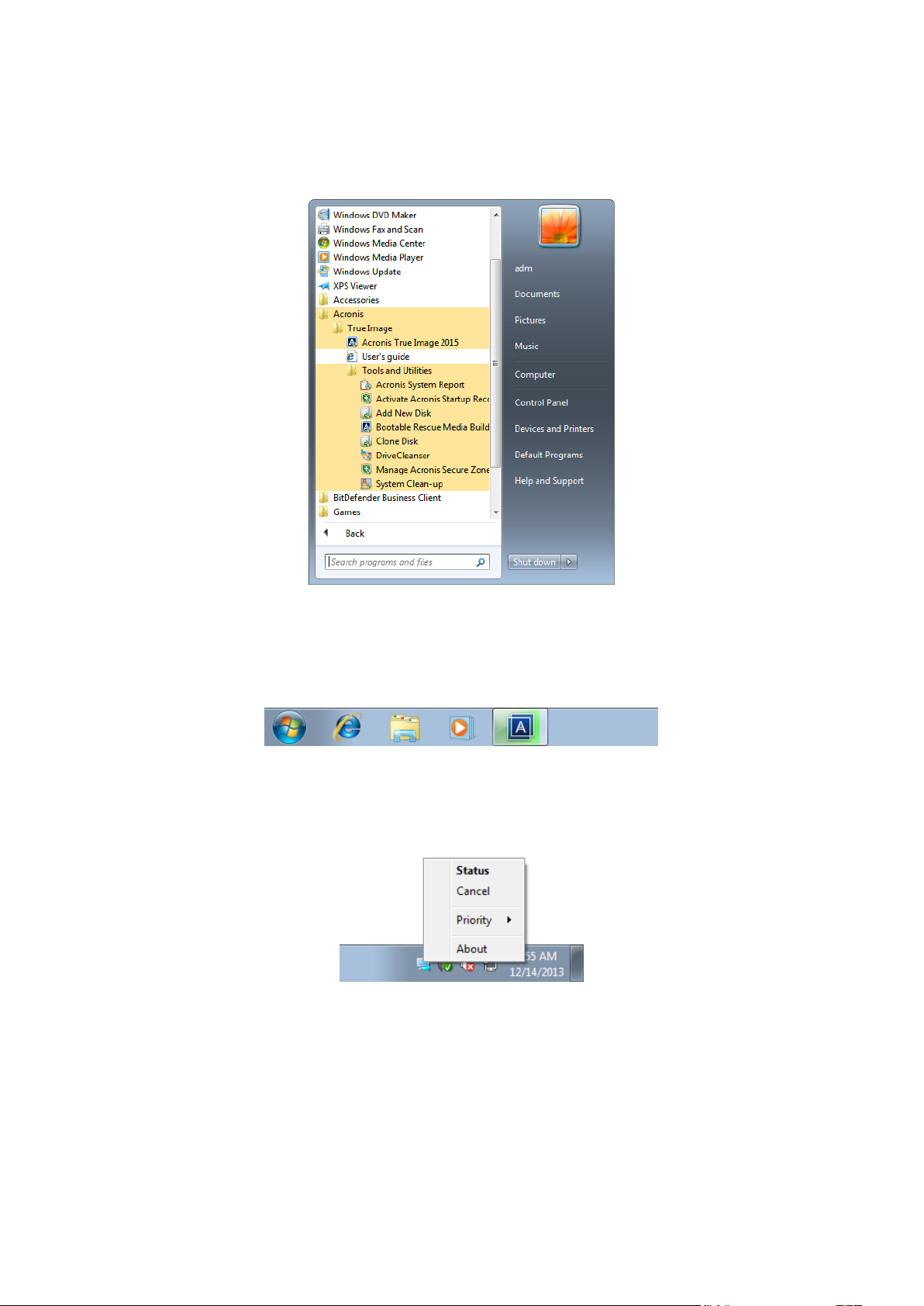
Windows Start menu
The Start menu displays Acronis commands, tools and utilities. They give you access to True Image
functionality, without having to start the application.
Acronis True Image 2015 button on the taskbar
The Acronis True Image 2015 button on the Windows taskbar shows the progress and result of
Acronis True Image 2015 operations.
Taskbar notification area icons
During most of the operations, special indicator icons appear in the Windows taskbar notification
area. This icon doesn't depend on the main program window being open.
To view a tooltip indicating the operation's progress or state, point to the icon.
To view status, change priority or cancel a current operation, right-click the icon, and then click
the corresponding command.
3.9 Wizards
When you use the available Acronis True Image 2015 tools and utilities, the program will in many
cases employ wizards to guide you through the operations.
32 Copyright © Acronis International GmbH, 2002-2014
Page 33
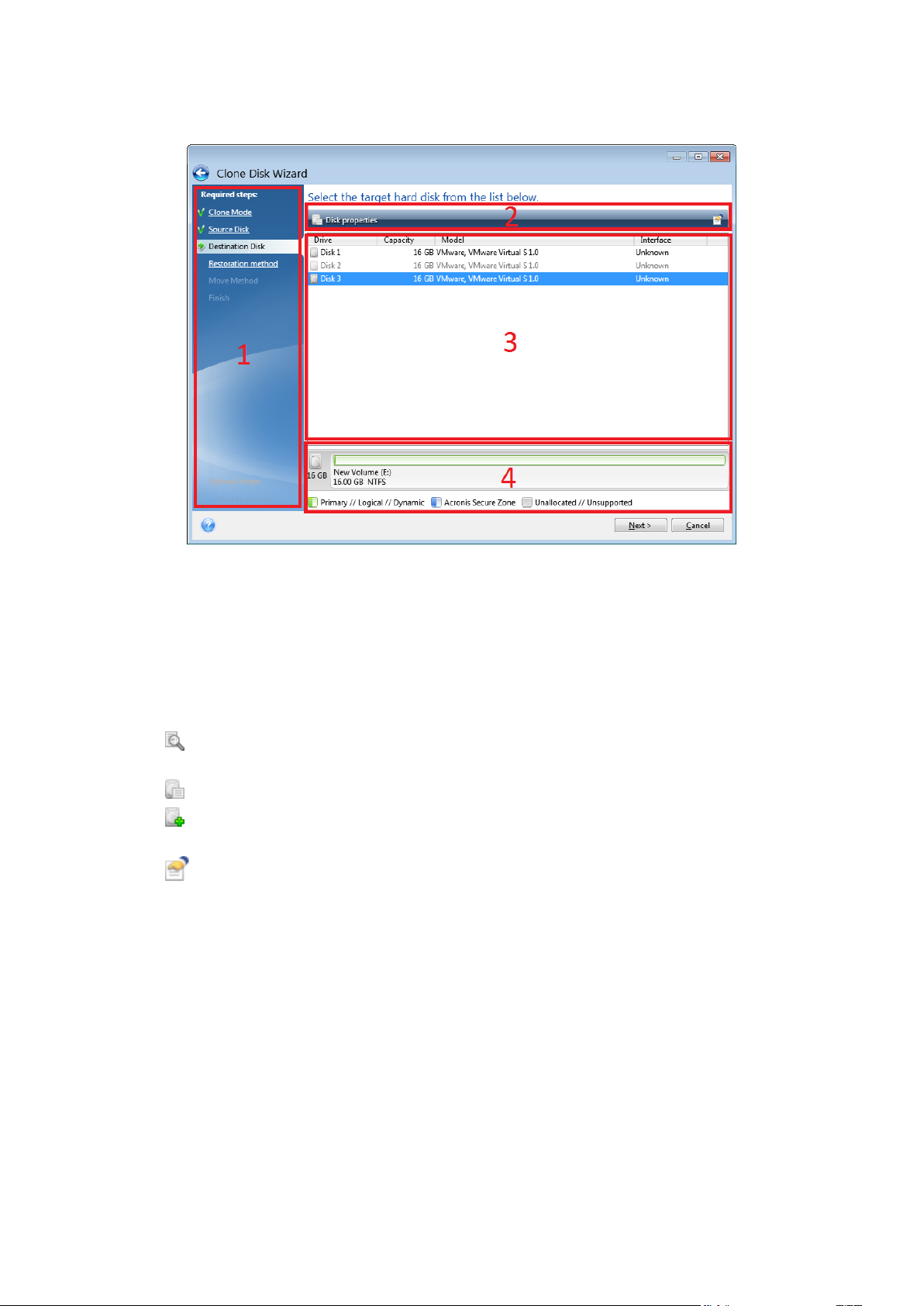
For example, see the screen shot below.
A wizard window usually consists of the following areas:
1. This is the list of steps to complete the operation. A green checkmark appears next to a complete
step. The green arrow indicates the current step. When complete all the steps, the program
displays the Summary screen in the Finish step. Check the summary and click Proceed to start
the operation.
2. This toolbar contains buttons to manage objects you select in area 3.
For example:
Details - displays the window that provides detailed information about the selected
backup.
Properties - displays the selected item properties window.
Create new partition - displays the window where you can configure a new partition
settings.
Columns - allows you to choose which table columns to display and in which order.
3. This is the main area where you select items and change settings.
4. This area displays additional information about the item you select in area 3.
33 Copyright © Acronis International GmbH, 2002-2014
Page 34
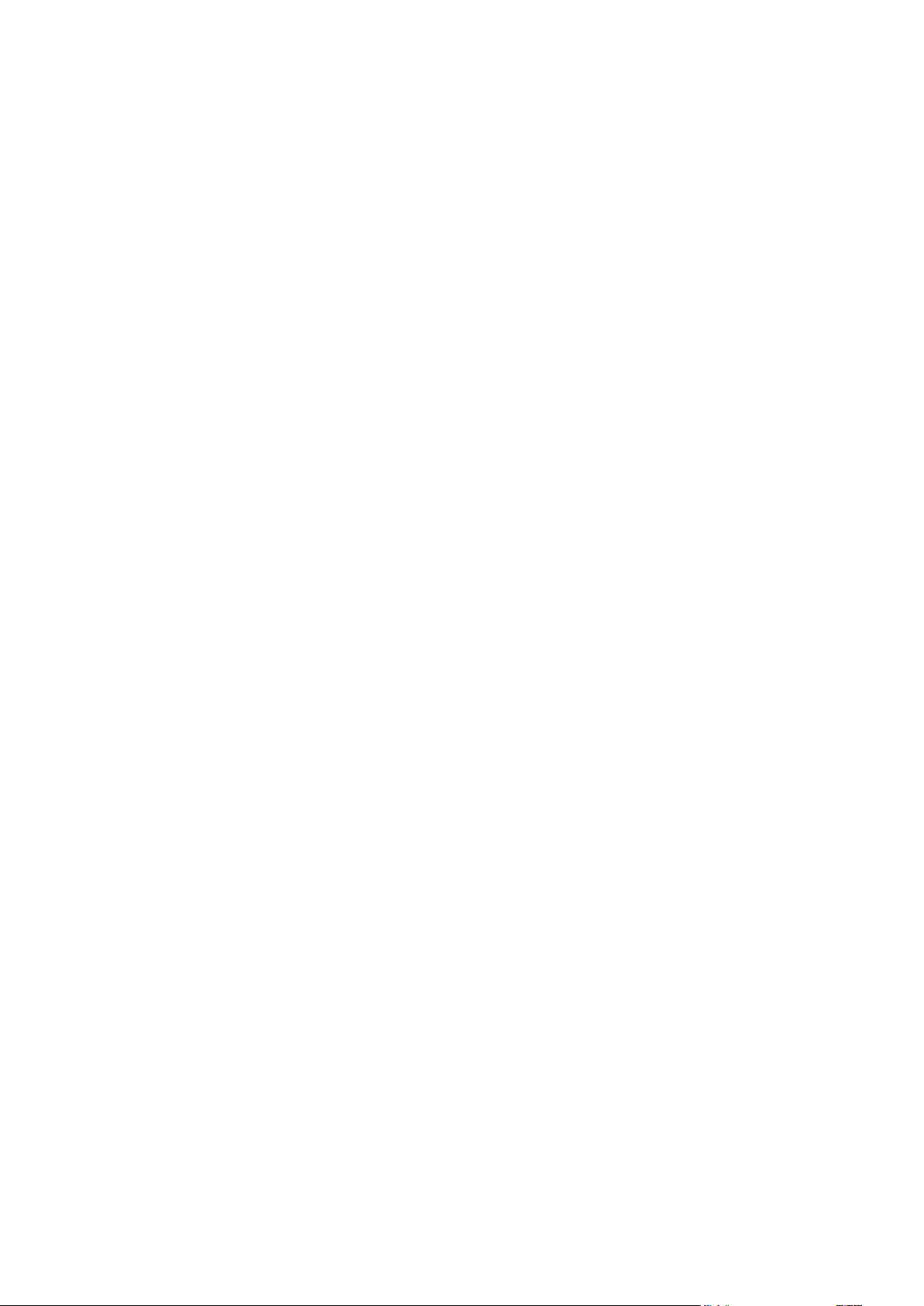
4 Backing up data
In this section
Backing up disks and partitions ................................................................ 34
Backing up files and folders ..................................................................... 35
Backup options ......................................................................................... 37
Operations with backups ......................................................................... 55
Acronis True Image 2015 includes a wealth of sophisticated backup capabilities that would please
even an IT professional. They allow you to back up your disks (partitions), files, and e-mail. You can
choose a backup feature that suits you most or use them all. The sections below describe the backup
features in more detail.
4.1 Backing up disks and partitions
As opposed to file backups, disk and partition backups contain all the data stored on the disk or
partition. This backup type is usually used to create an exact copy of a system partition of the whole
system disk. Such backup allows you to recover your computer when Windows works incorrectly or
cannot start.
To back up partitions or disks:
1. Start Acronis True Image 2015.
2. On the sidebar, click Backup.
3. To add a new backup, click the plus sign at the bottom of the backup list, and then type a name
for the backup.
4. Click the Backup source icon, and then select Disks and partitions.
5. In the opened window, select the check boxes next to the partitions and disks that you want to
back up, and then click OK.
To view hidden partitions, click Full partition list.
34 Copyright © Acronis International GmbH, 2002-2014
Page 35
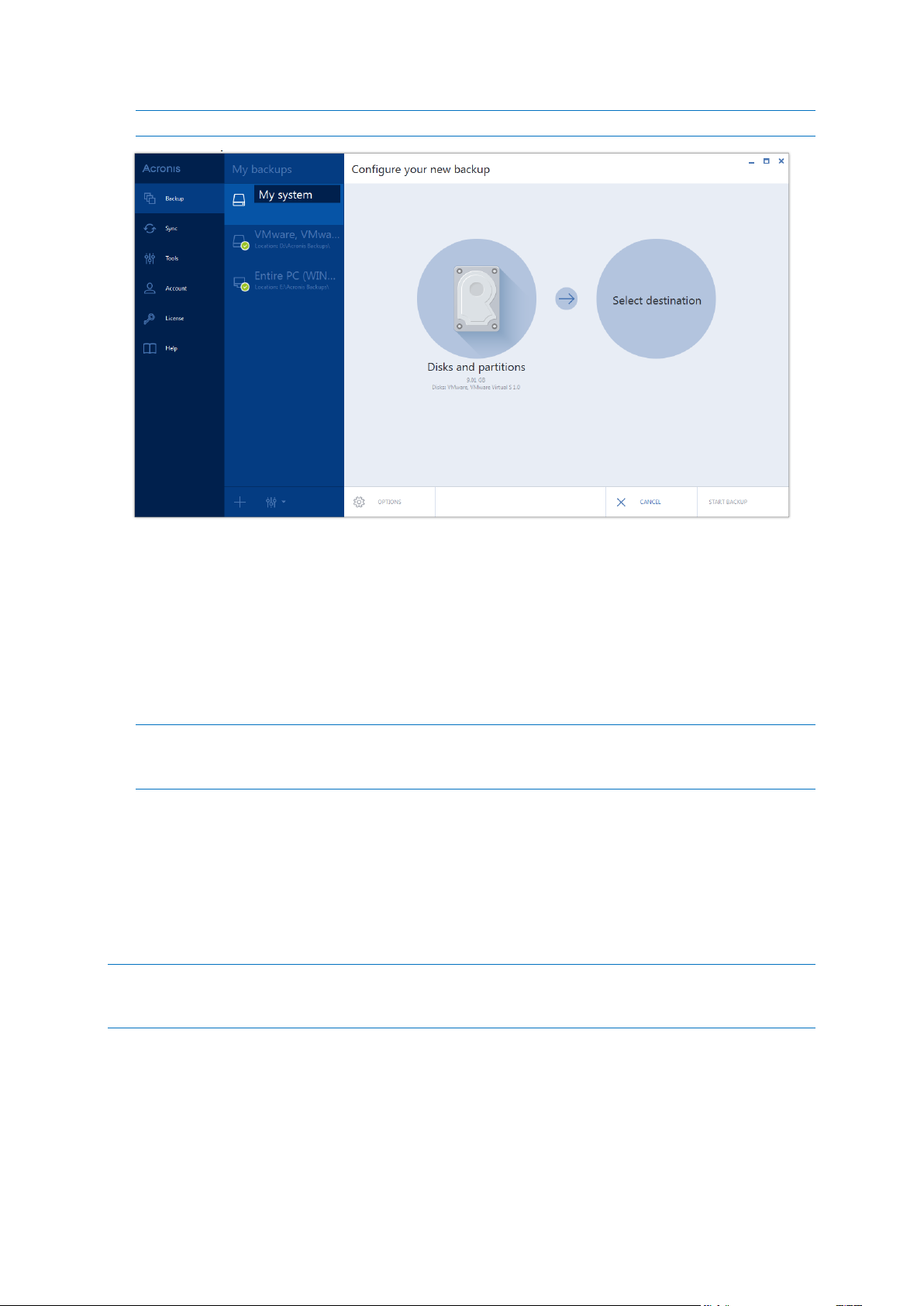
To back up dynamic disks you can use only the partition mode.
6. Click the Backup destination icon, and then select a destination for backup:
Acronis Cloud—Sign in to your Acronis account, and then click OK.
If you do not have an Acronis account, click Create account, type your email address,
password, and then click the Create account button. Refer to Subscription information (p.
19) for details.
Your external drive—When an external drive is plugged into your computer, you can select it
from the list.
Browse—Select a destination from the folder tree.
If possible, avoid storing your system partition backups on dynamic disks, because the system partition is
recovered in the Linux environment. Linux and Windows work with dynamic disks differently. This may
result in problems during recovery.
7. [optional step] Click Options to set the options for the backup, including Schedule (p. 38),
Scheme (p. 40), and Password protection (p. 48). For more information see Backup options (p.
37).
8. Perform one of the following:
To run the backup immediately, click Start backup.
To run the backup later or on a schedule, click the arrow to the right of the Start backup
button, and then click Later.
When you back up your data to Acronis Cloud, the first backup may take a considerable amount of time to
complete. Further backup processes will likely be much faster, because only changes to files will be transferred
over the Internet.
4.2 Backing up files and folders
To protect files such as documents, photos, music files, video files, there is no need to back up the
entire partition containing the files. You can back up specific files and folders.
To back up files and folders:
35 Copyright © Acronis International GmbH, 2002-2014
Page 36
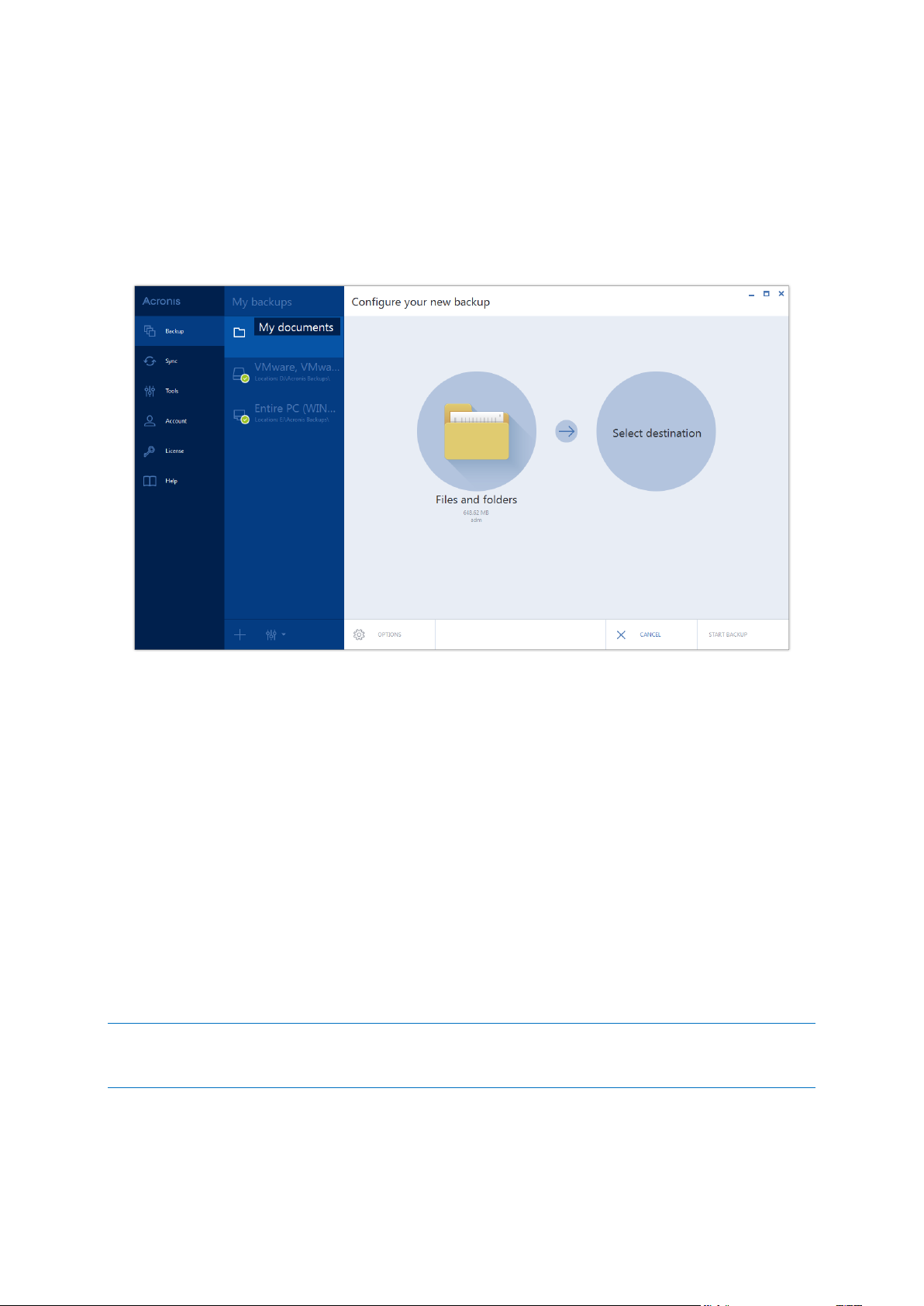
1. Start Acronis True Image 2015.
2. On the sidebar, click Backup.
3. To add a new backup, click the plus sign at the bottom of the backup list, and then type a name
for the backup.
4. Click the Backup source icon, and then select Files and folders.
5. In the opened window, select the check boxes next to the files and folders that you want to back
up, and then click OK.
6. Click the Backup destination icon, and then select a destination for backup:
Acronis Cloud—Sign in to your Acronis account, and then click OK.
If you do not have an Acronis account, click Create account, type your email address,
password, and then click the Create account button. Refer to Subscription information (p.
19) for details.
Your external drive—When an external drive is plugged into your computer, you can select it
from the list.
Browse—Select a destination from the folder tree.
7. [optional step] Click Options to set the options for the backup, including Schedule (p. 38),
Scheme (p. 40), and Password protection (p. 48). For more information see Backup options (p.
37).
8. Perform one of the following:
To run the backup immediately, click Start backup.
To run the backup later or on a schedule, click the down arrow to the right of the Start
backup button, and then click Later.
When you back up your data to Acronis Cloud, the first backup may take a considerable amount of time to
complete. Further backup processes will likely be much faster, because only changes to files will be transferred
over the Internet.
36 Copyright © Acronis International GmbH, 2002-2014
Page 37
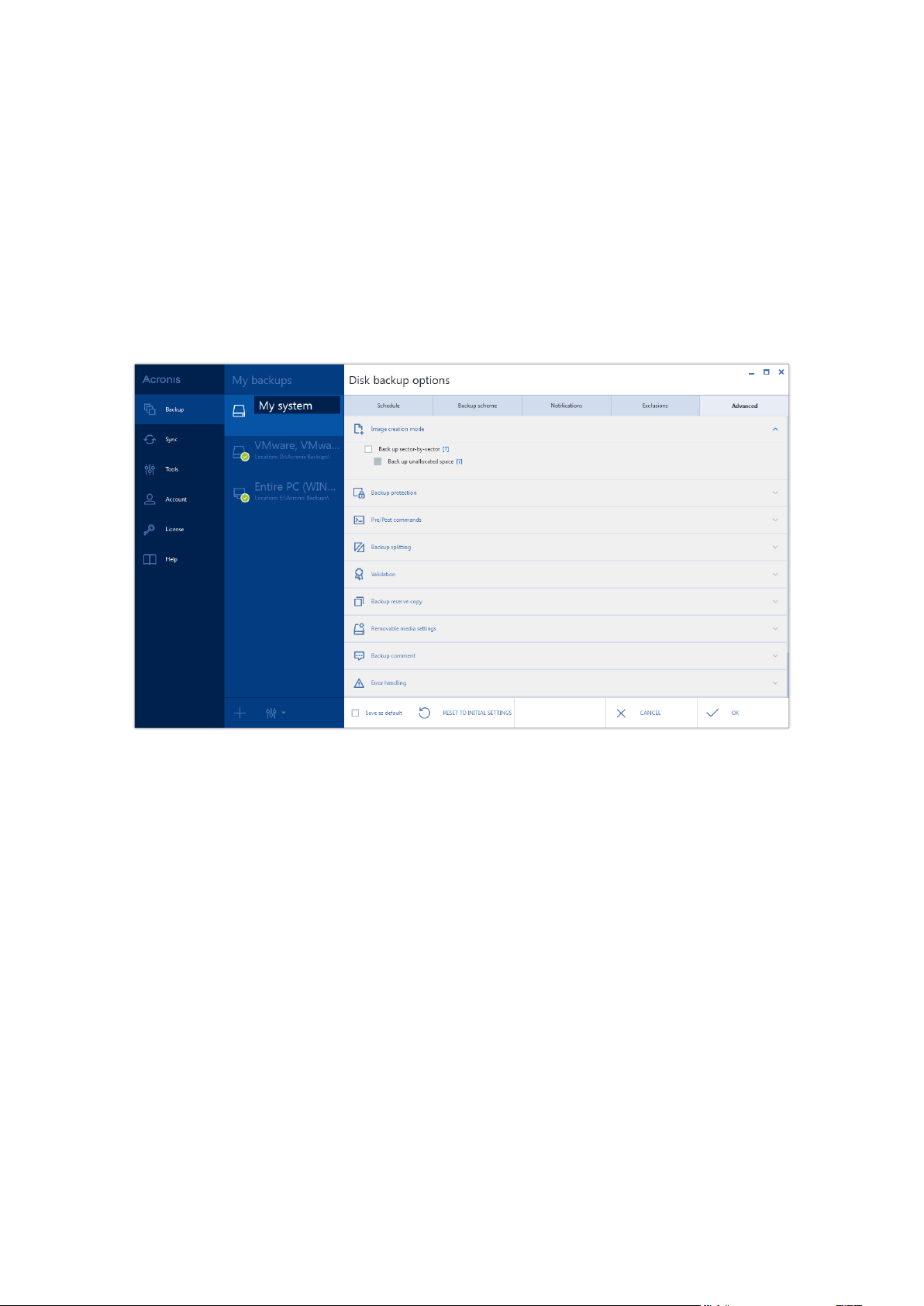
4.3 Backup options
In this section
Scheduling ................................................................................................ 38
Backup schemes ....................................................................................... 40
Notifications for backup operation .......................................................... 45
Excluding items from backup ................................................................... 46
Image creation mode ............................................................................... 48
Backup protection .................................................................................... 48
Pre/Post commands for backup ............................................................... 49
Backup splitting ........................................................................................ 49
Backup validation option ......................................................................... 50
Backup reserve copy ................................................................................ 50
Removable media settings ....................................................................... 51
Backup comment ..................................................................................... 51
Error handling .......................................................................................... 51
When you create a backup, you can change additional options and fine-tune the backup process. To
open the options window, select a source and destination for a backup, and then click Options.
Note that options of each backup type (disk-level backup, file-level backup, online backup, nonstop
backup) are fully independent and you should configure them separately.
After you have installed the application, all options are set to the initial values. You can change them
for your current backup operation only or for all backups that will be created in future. Select the
Save the settings as default check box to apply the modified settings to all further backup operations
by default.
If you want to reset all the modified options to the values that were set after the product installation
initially, click the Reset to initial settings button. Note that this will reset the settings for the current
backup only. To reset the settings for all further backups, click Reset to initial settings, select the
Save the settings as default check box, and then click OK.
37 Copyright © Acronis International GmbH, 2002-2014
Page 38

File-level security settings for backup ...................................................... 52
Computer shutdown ................................................................................ 53
Acronis Cloud cleanup .............................................................................. 53
Encryption key .......................................................................................... 53
Performance of backup operation ........................................................... 54
4.3.1 Scheduling
The Schedule tab allows you to specify the backup and validation schedule settings.
You can choose and set up one of the following backup or validation frequencies:
Nonstop (p. 28)—The backup will run every five minutes.
Daily (p. 39)—The operation will be executed once a day or more frequently.
Weekly (p. 39)—The operation will be executed once a week or several times a week on the
selected days.
Monthly (p. 39)—The operation will be executed once a month or several times a month on the
selected dates.
Upon event (p. 40)—The operation will be executed upon an event.
Do not schedule—The scheduler will be turned off for the current operation. In this case the
backup or validation will run only when you click Back up now or Validate respectively in the
main window.
Advanced settings
Clicking Advanced settings allows you to specify the following additional settings for backup and
validation:
To postpone a scheduled operation until the next time the computer is not in use (a screen saver
is displayed or computer is locked), select the Run the backup only when the computer is idle
check box. If you schedule validation, the check box will change to Run the validation only when
the computer is idle.
If you want to wake up the sleeping/hibernating computer to perform the scheduled operation,
select the Wake up the sleeping/hibernating computer check box.
38 Copyright © Acronis International GmbH, 2002-2014
Page 39
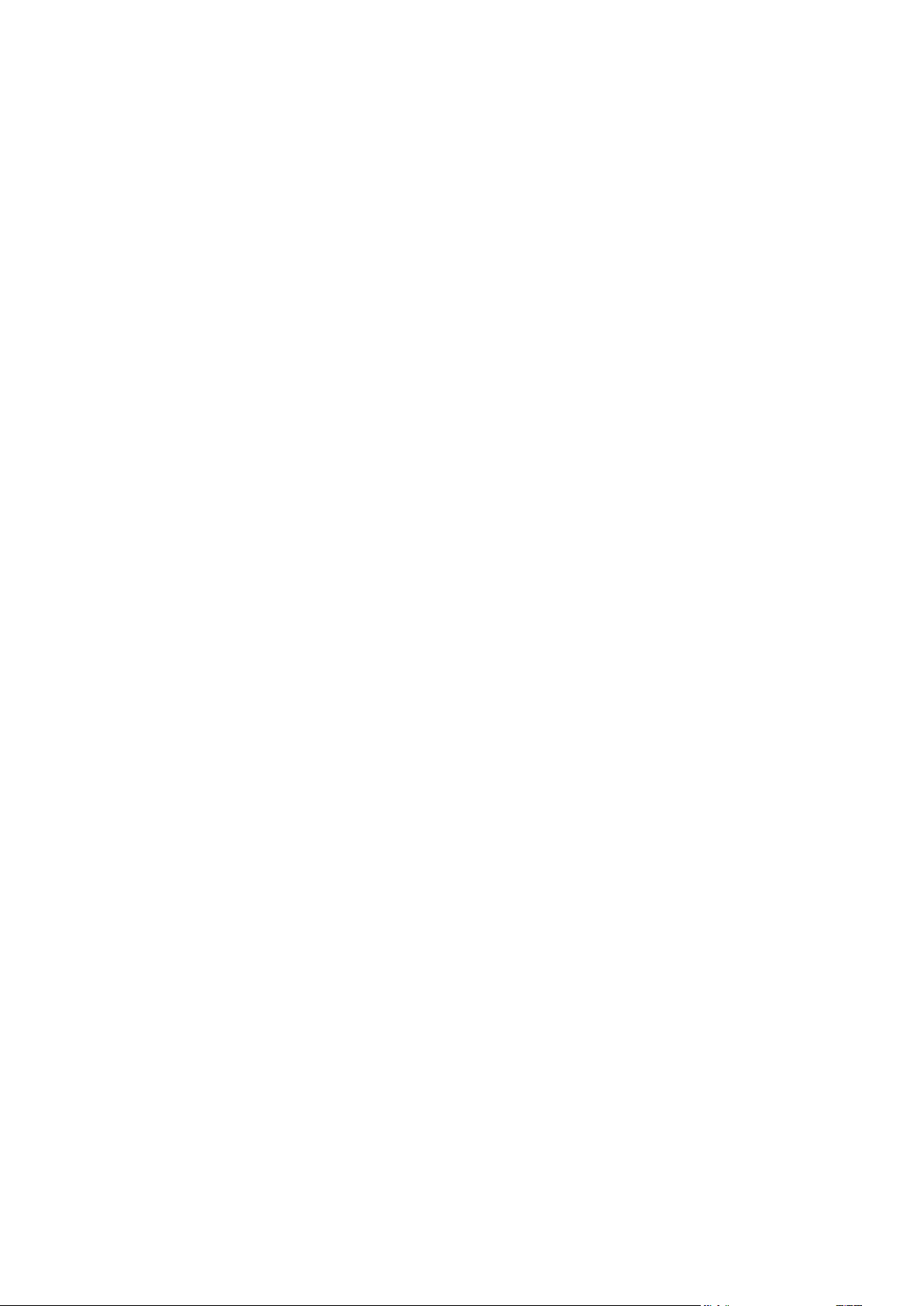
If the computer is switched off when the scheduled time comes, the operation won't be
performed. You can force the missed operation to run at the next system startup. To do so,
select the Run at system startup check box.
Additionally, you can set a time delay to start backup after the system startup. For example, to
start backup 20 minutes after system startup, type 20 in the appropriate box.
If you schedule a backup to a USB flash drive or validation of a backup that is located on a USB
flash drive, one more check box appears: Run when the current destination device is attached.
Selecting the check box will let you perform a missed operation when the USB flash drive is
attached if it was disconnected at the scheduled time.
If you want to regularly back up data located on a removable media (for example USB flash drive)
or remote storage (for example network folder or NAS), we recommend that you select the Run
when the current source device is attached check box. This is useful because an external storage
device may be often unavailable at the scheduled moment of backup. In that case, if the check
box is selected, the missed backup operation will start when the device is connected or attached.
Run the backup upon HDD alarm (available when Acronis Drive Monitor is installed) – if enabled,
the backup will run as soon as there is an alarm on Acronis Drive Monitor about a potential
problem with one of the hard disks in the backup source. Acronis Drive Monitor is a hard drive
health monitoring utility based on information received from hard drive S.M.A.R.T. reports,
Windows logs, and its own scripts.
4.3.1.1 Daily execution parameters
You can set up the following parameters for daily operation execution:
Start time or periodicity
If you select At, set the operation's start time. Enter hours and minutes manually, or set the
desired start time using the up and down buttons. You can specify several start times by
clicking Add.
If you select Every, choose daily operation periodicity from the dropdown list (for example,
every 2 hours).
Description of the Advanced settings see in Scheduling (p. 38).
4.3.1.2 Weekly execution parameters
You can set up the following parameters for weekly operation execution:
Week days
Select the days on which to execute the operation by clicking on their names.
Start time
Set the operation's start time. Enter hours and minutes manually, or set the desired start time
using the up and down buttons.
Description of the Advanced settings see in Scheduling (p. 38).
4.3.1.3 Monthly execution parameters
You can set up the following parameters for monthly operation execution:
Periodicity or dates
39 Copyright © Acronis International GmbH, 2002-2014
Page 40
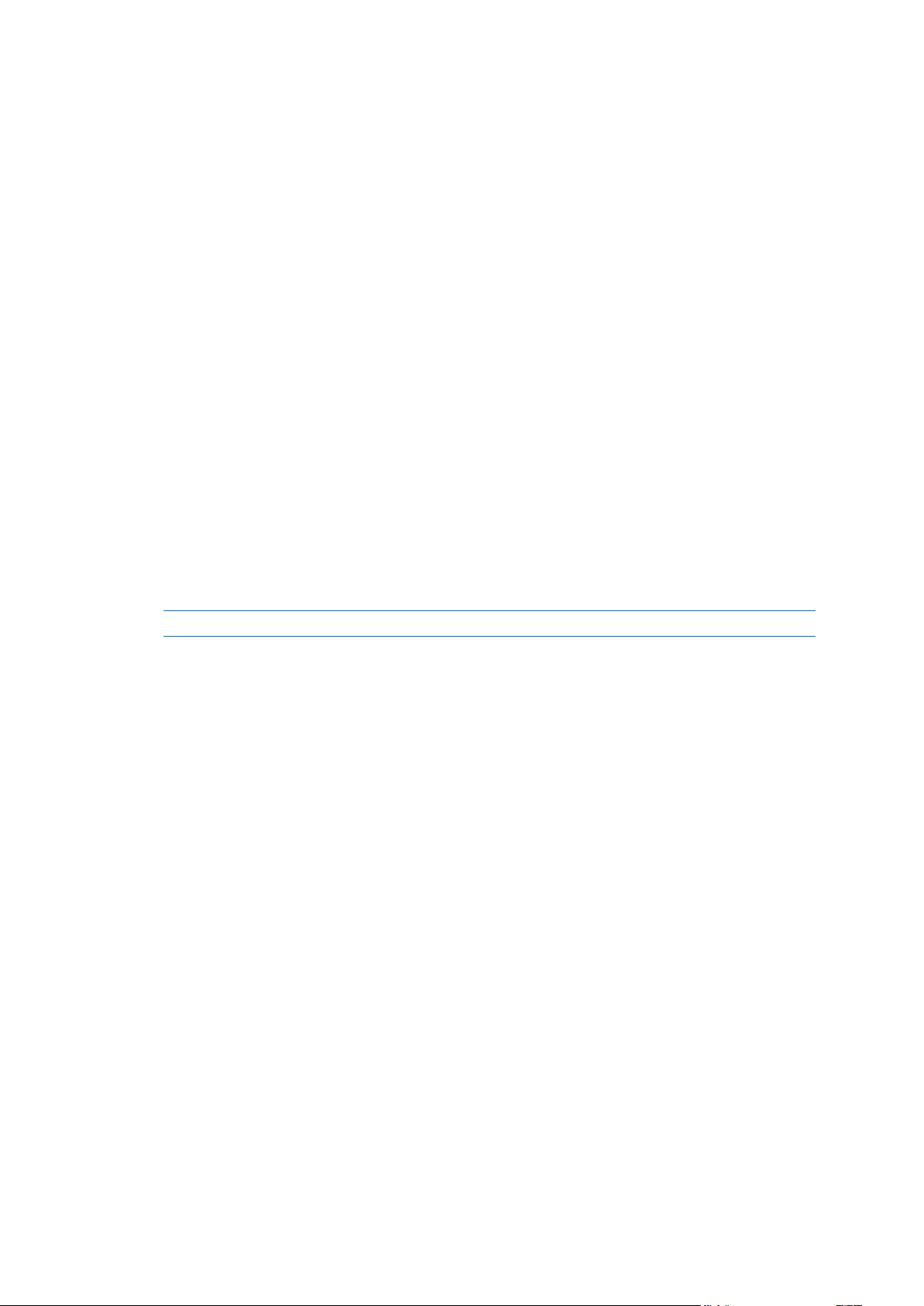
If you select Every, choose a numeral and the day of the week from the dropdown lists
(example: First Monday - the operation will be performed on the first Monday of every
month)
If you select On, choose the date(s) for operation execution (example: you may want the
operation to be run on the 10th, 20th, and last day of the month)
Start time
Set the operation's start time. Enter hours and minutes manually, or set the desired start time
using the up and down buttons.
Description of the Advanced settings see in Scheduling (p. 38).
4.3.1.4 Upon event execution parameters
You can set up the following parameters for the Upon event operation execution:
Event
User logon – the operation will be executed each time the current user logs on to the OS.
User logoff – the operation will be executed each time the current user logs off the OS.
System startup – the operation will be executed at every OS startup.
Additionally, you can set a time delay to start backup after the system startup. For
example, to start backup 20 minutes after system startup, type 20 in the appropriate box.
System shutdown or restart – the operation will be executed at every computer shutdown
or reboot.
The last two options are unavailable for e-mail backups.
Additional condition
If you want to run an operation only at the first occurrence of the event on the current day,
select the Once a day only check box.
Description of the Advanced settings see in Scheduling (p. 38).
4.3.2 Backup schemes
Backup schemes along with the scheduler help you to set up your backup strategy. The schemes
allow you to optimize backup storage space usage, improve data storage reliability, and
automatically delete the obsolete backup versions.
Backup scheme defines the following parameters:
Backup methods that will be used to create backup versions (full, differential or incremental)
Sequence of the backup versions created using different methods
40 Copyright © Acronis International GmbH, 2002-2014
Page 41
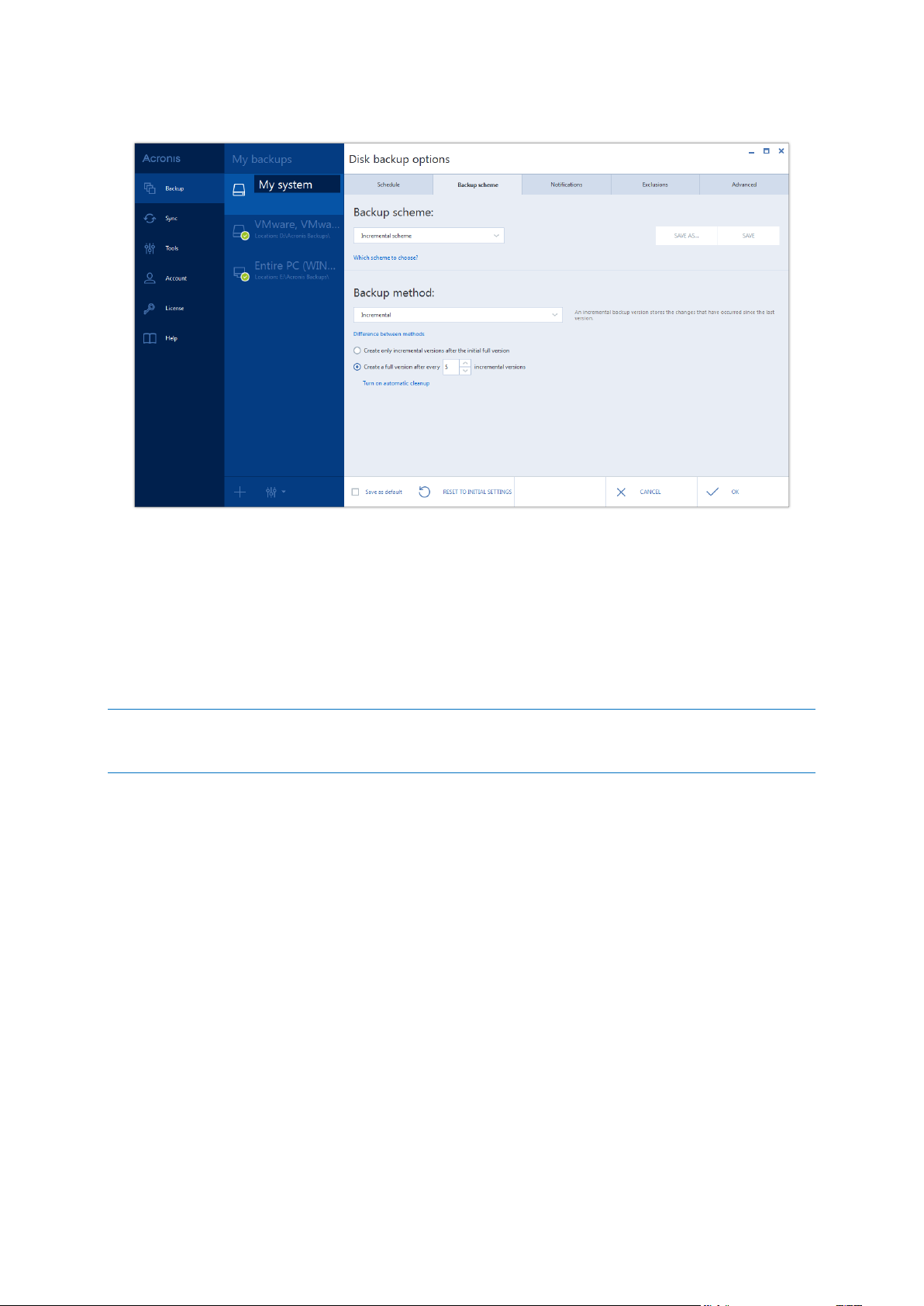
Version cleanup rules
Acronis True Image 2015 allows you to choose from the following backup schemes:
Single version (p. 41) - select this scheme if you want to use the smallest backup storage.
Version chain (p. 41) - this may be the optimal scheme in many cases.
Incremental - select to create a full version after every five incremental versions. This is the
default scheme.
Differential - select to create only differential backups after an initial full backup.
Custom (p. 42) - select to set up a backup scheme manually.
You cannot change the backup scheme when backing up to optical media such as a DVD/BD. In this case,
Acronis True Image 2015 by default uses a custom scheme with only full backups. This is because the program
cannot consolidate backups stored on optical media.
4.3.2.1 Single version scheme
This backup scheme is the same for both disk backup and file backup types (except scheduler
settings).
The program creates a full backup version and overwrites it every time according to the specified
schedule or when you run backup manually.
Backup scheduler setting for disk backup: monthly.
Backup scheduler setting for file backup: daily.
Result: you have a single up-to-date full backup version.
Required storage space: minimal.
4.3.2.2 Version chain scheme
This backup scheme differs for disk backup and file backup types.
Disk backup version chain
41 Copyright © Acronis International GmbH, 2002-2014
Page 42

At first the program creates the 1st full backup version. The version will be kept until you delete it
manually. After that, according to the specified schedule (or when you run backup manually) the
program creates: 1 full and 5 differential backup versions, then again 1 full and 5 differential backup
versions and so on. The versions will be stored for 6 months. After the period the program analyzes if
the oldest backup versions (except the 1st full version) may be deleted. It depends on the minimum
number of versions (eight) and version chains consistency. The program deletes the oldest versions
one by one after creating new versions with the same backup method (for example, the oldest
differential version will be deleted after creation of the newest differential version). First of all the
oldest differential versions will be deleted, then - the oldest full version.
Backup scheduler setting: monthly.
Result: you have monthly backup versions for the last 6 months plus the initial full backup version
that may be kept for a longer period.
Required storage space: depends on the number of versions and their sizes.
File backup version chain
According to the specified schedule (or when you run backup manually) the program creates: 1 full
and 6 incremental backup versions, then again 1 full and 6 incremental versions and so on. The
versions will be stored for 1 month. After the period the program analyzes if the oldest backup
versions may be deleted. It depends on the version chain consistency. To keep the consistency, the
program deletes the oldest versions by chains "1 full + 6 incremental backup versions" after creating
a new analogous version chain.
Backup scheduler setting: daily.
Result: you have backup versions for every day of the last month.
Required storage space: depends on the number of versions and their sizes.
4.3.2.3 Custom schemes
With Acronis True Image 2015 you also can create your own backup schemes. Schemes can be based
on the pre-defined backup schemes. You can make changes in a selected pre-defined scheme to suit
your needs and then save the changed scheme as a new one.
You cannot overwrite existing pre-defined backup schemes.
In addition, you can create custom schemes from scratch based on full, differential or incremental
backup versions.
So first of all select one of the backup methods in the appropriate box.
Full (p. 23)
Select this method if you want to create only full backup versions.
Differential (p. 23)
Select this method if you want to create backup chains containing only full and differential
backup versions.
You can configure the scheme by using one of the following options:
Create only differential versions after the initial full version - select this item to create only
one backup version chain. Automatic cleanup is not available for this option.
42 Copyright © Acronis International GmbH, 2002-2014
Page 43
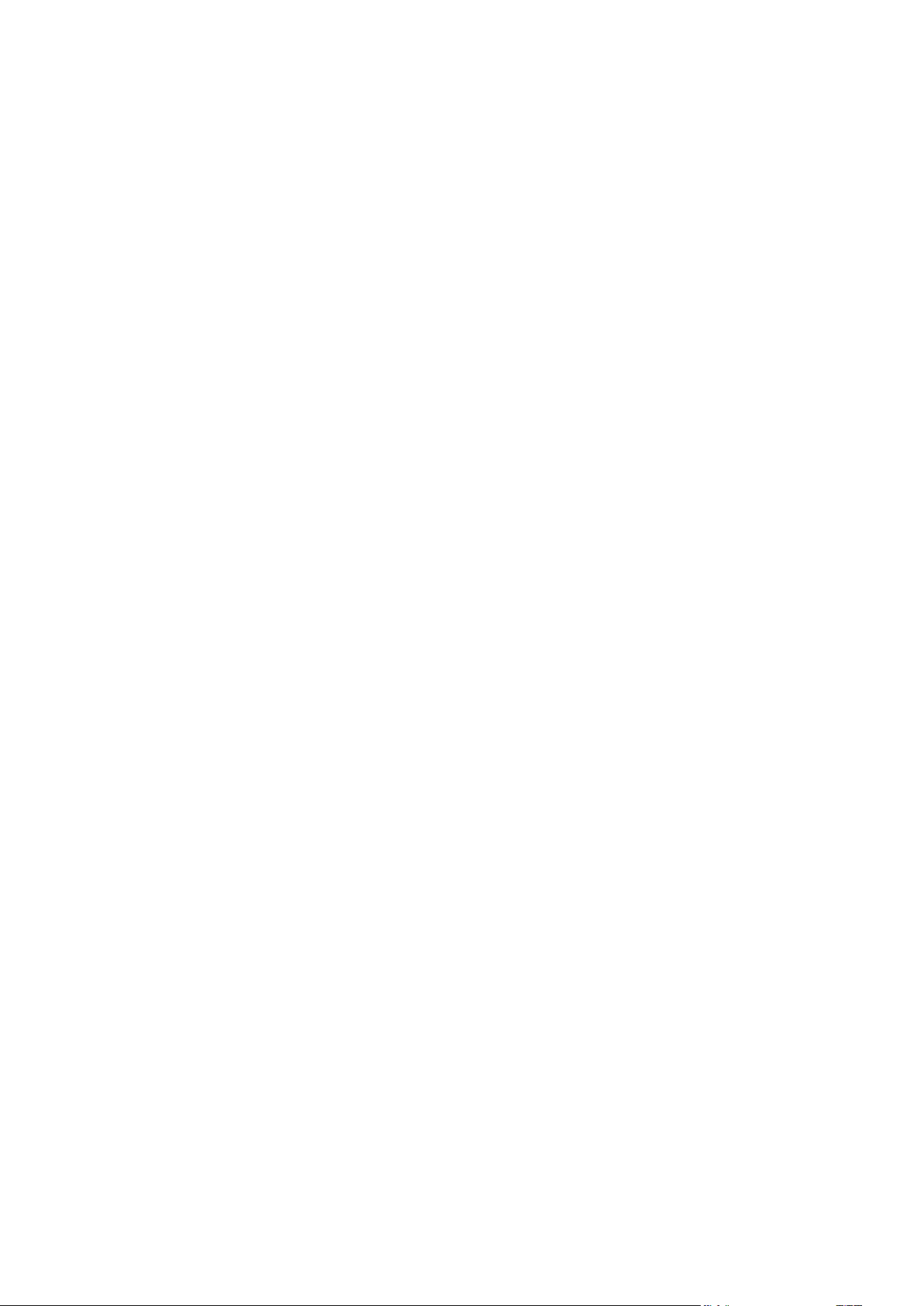
Create a full version after every [n] differential versions - select this item to create several
backup version chains. This is a more reliable but more space-consuming backup scheme.
Incremental (p. 23)
Select this method if you want to create backup chains containing only full and incremental
backup versions.
You can configure the scheme by using one of the following options:
Create only incremental versions after the initial full version - select this item to create only
one backup version chain. Automatic cleanup is not available for this option.
Create a full version after every [n] incremental versions - select this item to create several
backup version chains. This is a more reliable but more space-consuming backup scheme.
Automatic cleanup rules
To delete obsolete backup versions automatically, you can set one of the following cleanup rules:
Delete versions older than [defined period] (available for full method only) - Select this option to
limit the age of backup versions. All versions that are older than the specified period will be
automatically deleted.
Delete version chains older than [defined period] (available for incremental and differential
methods only) - Select this option to limit the age of backup version chains. The oldest version
chain will be deleted only if, after deletion, the age of the oldest version exceeds the specified
period.
Store no more than [n] recent versions (available for full method only) - Select this option to
limit the maximum number of backup versions. When the number of versions exceeds the
specified value, the oldest backup version will be automatically deleted.
Store no more than [n] recent version chains (available for incremental and differential methods
only) - Select this option to limit the maximum number of backup version chains. When the
number of version chains exceeds the specified value, the oldest backup version chain will be
automatically deleted.
Keep size of the backup no more than [defined size] - Select this option to limit maximum size of
the backup. After creating a new backup version, the program checks whether the total backup
size exceeds the specified value. If it's true, the oldest backup version will be deleted.
The first backup version option
Often the first version of any backup is one of the most valuable versions. This is true because it
stores the initial data state (for example, your system partition with recently installed Windows) or
some other stable data state (for example, data after a successful virus check).
Do not delete the first version of the backup - Select this check box to keep the initial data state. The
program will create two initial full backup versions. The first version will be excluded from the
automatic cleanup, and will be stored until you delete it manually.
If you select incremental or differential method, the first backup chain will start from the second full
backup version. And only the third version of the backup will be incremental or differential one.
Note that when the check box is selected, the Store no more than [n] recent versions check box will
change to Store no more than 1+[n] recent versions.
Managing custom backup schemes
If you change anything in an existing backup scheme, you can save the changed scheme as a new
one. In this case you need to specify a new name for that backup scheme.
43 Copyright © Acronis International GmbH, 2002-2014
Page 44

You can overwrite existing custom schemes.
You cannot overwrite existing pre-defined backup schemes.
In a scheme name, you can use any symbols allowed by OS for naming files. The maximum length
of a backup scheme name is 255 symbols.
You can create not more than 16 custom backup schemes.
After creating a custom backup scheme, you can use it as any other existing backup scheme while
configuring a backup.
You can also use a custom backup scheme without saving it. In this case, it will be available only for
the backup where it was created and you will be unable to use it for other backups.
If you do not need a custom backup scheme anymore, you can delete it. To delete the scheme, select
it in the backup schemes list, click Delete, and then click Delete scheme in the confirmation window.
The pre-defined backup schemes cannot be deleted.
Examples of custom schemes
1. File backup “Daily incremental version + weekly full version”
Case: You have files and/or folders you work with every day. You need to save your daily work results
and want to be able to recover data state to any date for the last three weeks. Let’s see how you can
do this using a custom backup scheme.
1. Start configuring a file backup. Refer to Backing up files and folders for details.
2. Click Options, open Schedule tab, then click Daily and specify a start time for the backup
operation. For example, if you finish your everyday work at 8 PM, specify this time or a little later
(8.05 PM) as the start time.
3. Open the Backup scheme tab, and then choose Custom scheme instead of Incremental scheme.
4. In the Backup method box, select Incremental from the drop down list.
5. Click Create a full version after every [n] incremental versions, and type or select "6".
In that case, the program will first create the initial full backup version (no matter how you set up
a backup process, the first backup version will always be the full one), and then 6 incremental
versions day by day. Then, it will create 1 full version and 6 incremental versions again and so on.
So every new full version will be created in exactly a week's time.
6. To limit the storage time for the versions, click Turn on automatic cleanup.
7. Click Delete version chains older than [n] days, type or select "21", and click OK.
8. In the File Backup window, check that all settings are correct and click Back up now. If you want
your first backup to run only at the time you specified in the Scheduler, click the down arrow to
the right of the Back up now button and select Later in the drop down list.
2. Disk backup “Full version every 2 months + differential version twice a month”
Case: You need to back up your system partition twice a month and create a new full backup version
every two months. In addition, you want to use no more than 100 GB of disk space to store the
backup versions. Let’s see how you can do it using a custom backup scheme.
1. Start configuring a disk backup. Refer to Backing up disks and partitions (p. 34).
2. Select your system partition (usually C:) as the backup source.
44 Copyright © Acronis International GmbH, 2002-2014
Page 45

3. Click Options, open Schedule tab, then click Monthly and specify, for example, the 1st and 15th
days of the month. This will result in a backup version in about every 2 weeks. Then specify a
start time for the backup operation.
4. Open the Backup scheme tab, and then choose Custom scheme instead of Incremental scheme.
5. In the Backup method box, select Differential from the drop down list.
6. Click Create a full version after every [n] differential versions, and type or select "3".
In that case the program will first create the initial full backup version (no matter how you set up
a backup process, the first backup version will always be the full one), and then 3 differential
versions, each one in about two weeks. Then again a full version and 3 differential versions and
so on. So every new full version will be created in two months.
7. To limit storage space for the versions, click Turn on automatic cleanup.
8. Click Keep size of the backup no more than [defined size], type or select "100" "GB", and click
OK.
When the total backup size exceeds 100 GB, Acronis True Image 2015 will clean up the existing backup
versions to make the remaining versions satisfy the size limit. The program will delete the oldest backup
chain consisting of a full backup version and 3 differential backup versions.
9. In the Disk Backup window, check that all settings are correct and click Back up now. If you want
your first backup to be run only at the time you specified in the Scheduler, click the down arrow
to the right of the Back up now button and select Later in the drop down list.
4.3.3 Notifications for backup operation
Sometimes a backup or recovery procedure can last an hour or longer. Acronis True Image 2015 can
notify you when it is finished via email. The program can also duplicate messages issued during the
operation or send you the full operation log after operation completion.
By default all notifications are disabled.
Free disk space threshold
You may want to be notified when the free space on the backup storage becomes less than the
specified threshold value. If after starting a backup Acronis True Image 2015 finds out that the free
space in the selected backup location is already less than the specified value, the program will not
begin the actual backup process and will immediately inform you by displaying an appropriate
message. The message offers you three choices - to ignore it and proceed with the backup, to browse
for another location for the backup or to cancel the backup.
If the free space becomes less than the specified value while the backup is being run, the program
will display the same message and you will have to make the same decisions.
To set the free disk space threshold:
Select the Show notification message on insufficient free disk space check box
In the Size box, type or select a threshold value and select a unit of measure
Acronis True Image 2015 can monitor free space on the following storage devices:
Local hard drives
USB cards and drives
Network shares (SMB/NFS)
The message will not be displayed if the Do not show messages and dialogs while processing (silent mode)
check box is selected in the Error handling settings.
45 Copyright © Acronis International GmbH, 2002-2014
Page 46

This option cannot be enabled for FTP servers and CD/DVD drives.
Email notification
You can specify an email account that will be used to send you email notifications.
To configure the email notifications:
1. Select the Send e-mail notifications about the operation state check box.
2. Configure email settings:
Enter the email address in the To field. You can enter several email addresses in a
semicolon-delimited format.
Enter the outgoing mail server (SMTP) in the Outgoing mail server (SMTP) field.
Set the port of the outgoing mail server. By default the port is set to 25.
If required, select the SMTP authentication check box, and then enter the user name and
password in the corresponding fields.
3. To check whether your settings are correct, click the Send test message button.
If the test message sending fails, then perform the following:
1. Click Show extended settings.
2. Configure additional email settings:
Enter the e-mail sender address in the From field. If you are not sure what address to specify,
then type any address you like in a standard format, for example aaa@bbb.com.
Change the message subject in the Subject field, if necessary.
Select the Log on to incoming mail server check box.
Enter the incoming mail server (POP3) in the POP3 server field.
Set the port of the incoming mail server. By default the port is set to 110.
3. Click the Send test message button again.
Additional notification settings:
To send a notification concerning process completion, select the Send notification upon
operation's successful completion check box.
To send a notification concerning process failure, select the Send notification upon operation
failure check box.
To send a notification with operation messages, select the Send notification when user
interaction is required check box.
To send a notification with full log of operations, select the Add full log to the notification check
box.
4.3.4 Excluding items from backup
If you want to exclude unnecessary files from a backup, specify the appropriate file types on the
Exclusions tab of the backup options. You can specify exclusions for disk backups, file backups or
online backups.
When you select a specific file for backup, it cannot be excluded by the exclusion settings. The
settings are applicable only to files located on a partition, disk, or inside a folder selected for backup.
46 Copyright © Acronis International GmbH, 2002-2014
Page 47

How to use the default exclusion settings
After you have installed the application, all the exclusion settings are set to the initial values. You can
change them for your current backup operation only or for all backups that will be created in future.
Select the Save as default check box to apply the modified settings to all further backup operations
by default. If you want to reset all the modified settings to the values that they were originally set to
when the product was installed, click the Reset to initial settings button.
What you can exclude and how
1. You can exclude hidden and system files from a backup by selecting the corresponding check
boxes.
We do not recommend excluding hidden and system files from the backups of your system partition.
2. You can exclude files meeting the criteria you specify. To do this, select the Files matching the
following criteria check box, enter the exclusion criterion, and then click Add.
How to add an exclusion criterion:
You can enter explicit file names for exclusion from the backup:
file.ext - all such files will be excluded from the backup.
C:\file.ext - the file.ext file on the C: disk will be excluded.
You can use wildcard characters (* and ?):
*.ext - all files with a .ext extension will be excluded.
??name.ext - all files with a .ext extension, having six letters in their names (starting with any
two symbols (??) and ending with name), will be excluded.
To exclude a folder from a disk-level backup, click Browse, select the folder you want to exclude
on the directory tree, click OK, and then click Add.
To delete a criterion, for example, added by mistake, click the Delete icon to the right of the
criterion.
47 Copyright © Acronis International GmbH, 2002-2014
Page 48
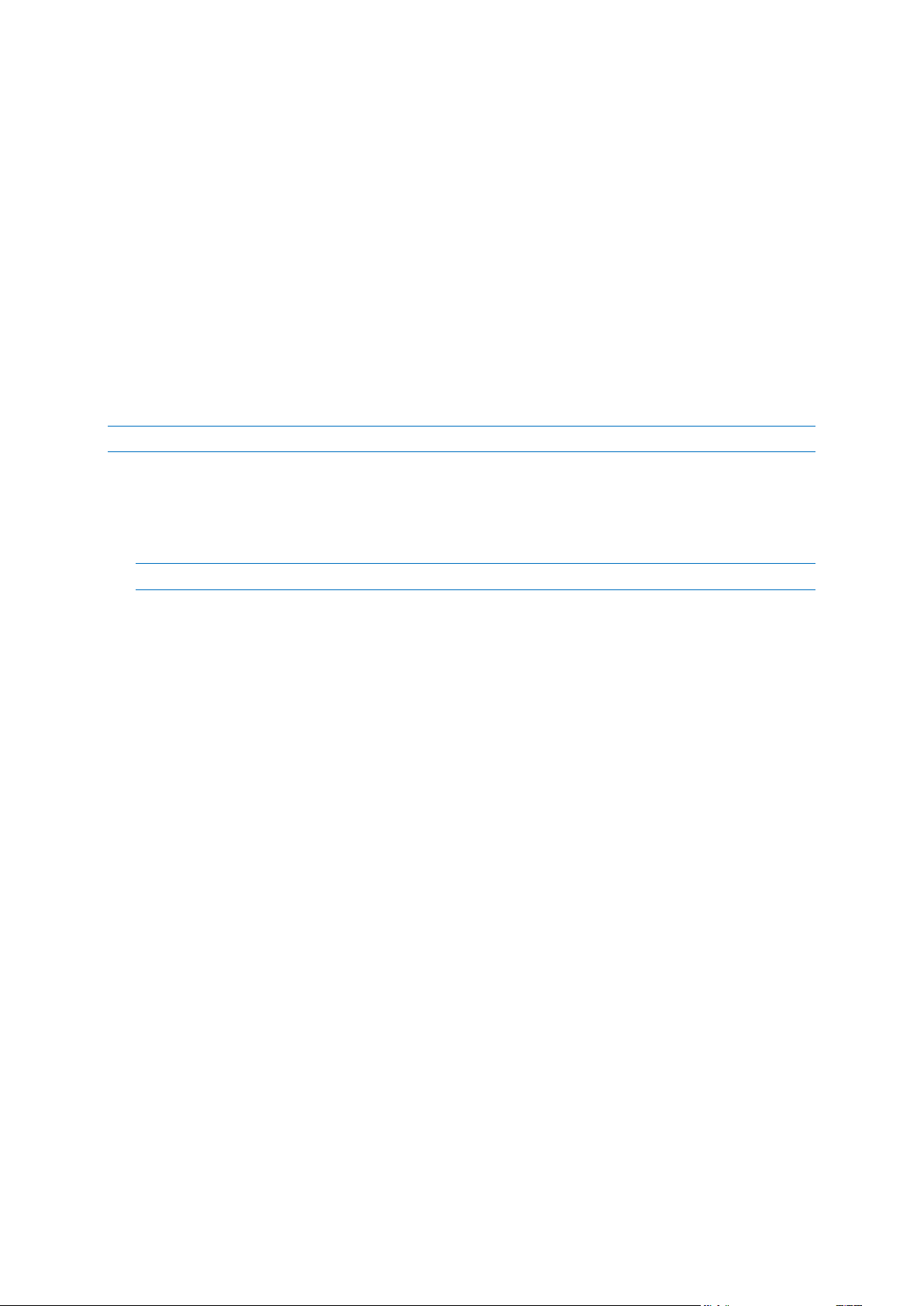
4.3.5 Image creation mode
You can use these parameters to create an exact copy of your whole partitions or hard disks, and not
only the sectors that contain data. For example, this can be useful when you want to back up a
partition or disk containing an operating system that is not supported by True Image. Please note
that this mode increases processing time and usually results in a larger image file.
To create a sector-by-sector image, select the Back up sector-by-sector check box.
To include all unallocated disk space into the backup, select the Back up unallocated space check
box.
This check box is available only when the Back up sector-by-sector check box is selected.
4.3.6 Backup protection
A backup file can be password-protected. By default, there is no password protection for backups.
You cannot set or change the password for an already existing backup.
To protect a backup:
1. Enter the password for the backup into the Password field. We recommend that you use a
password longer than seven symbols and containing both letters (in upper and lower cases
preferably) and numbers to make it more difficult to guess.
A password cannot be retrieved. Please memorize the password that you specify for a backup protection.
2. Retype the previously entered password into the Confirm field.
3. [optional step] To increase the security of your confidential data, you can encrypt the backup
with strong industry-standard AES (Advanced Encryption Standard) cryptographic algorithm. AES
is available with three key lengths – 128, 192 and 256 bits to balance performance and
protection as desired.
The 128-bit encryption key is sufficient for most applications. The longer the key, the more
secure your data. However, the 192 and 256-bit long keys significantly slow down the backup
process.
If you want to use AES encryption, choose one of the following keys:
AES 128 - to use 128-bit encryption key
AES 192 - to use 192-bit encryption key
AES 256 - to use 256-bit encryption key
If you do not want to encrypt the backup and only want to protect a backup with a password,
select None.
4. Having specified the backup settings, click OK.
How to get access to a password-protected backup
True Image asks for the password every time you try to modify the backup:
Recover data from the backup
Edit settings
Delete
Mount
Move
To access the backup, you must specify the correct password.
48 Copyright © Acronis International GmbH, 2002-2014
Page 49
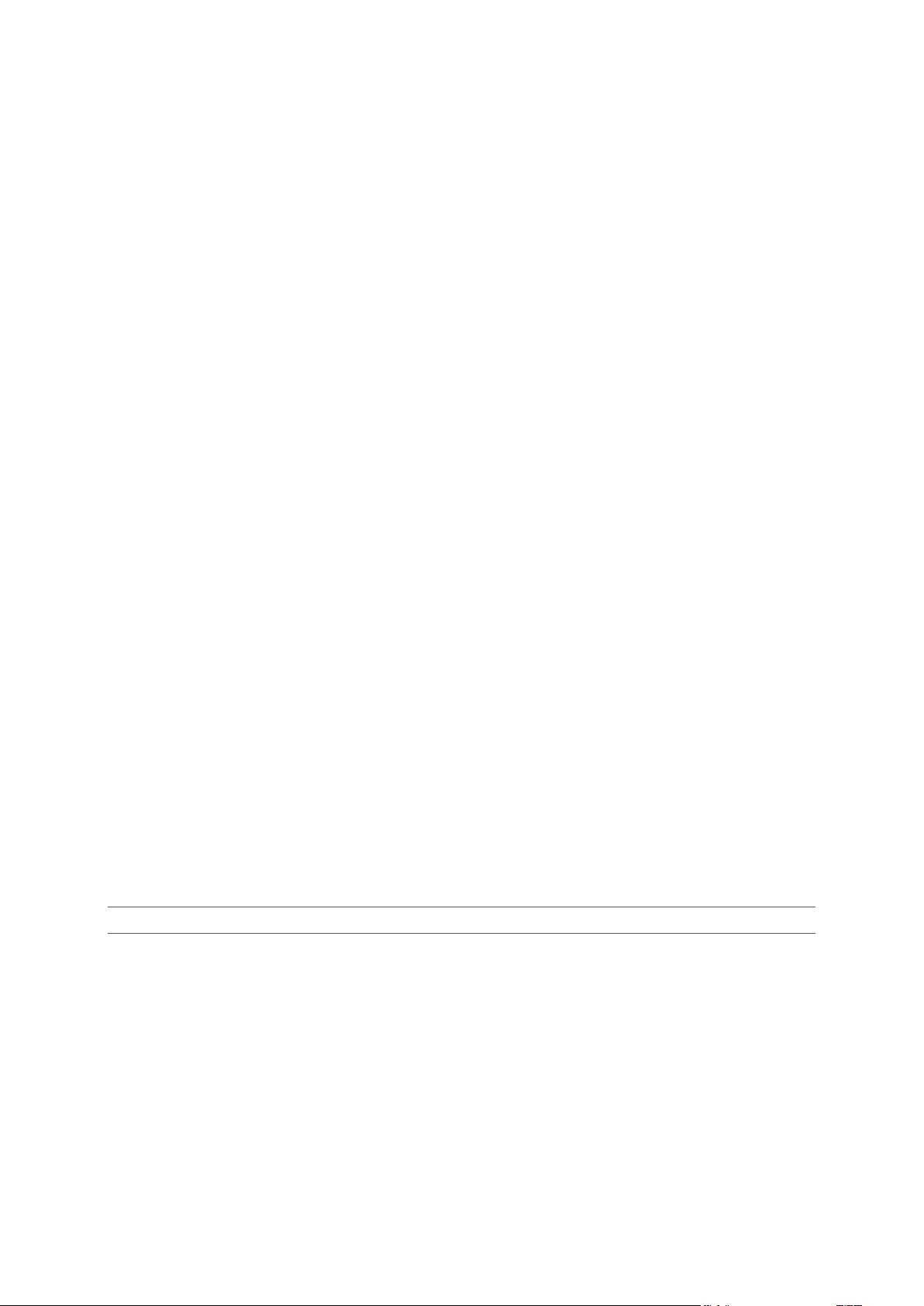
4.3.7 Pre/Post commands for backup
You can specify commands (or even batch files) that will be automatically executed before and after
the backup procedure.
For example, you may want to start/stop certain Windows processes, or check your data before
starting backup.
To specify commands (batch files):
Select a command to be executed before the backup process starts in the Pre-command field. To
create a new command or select a new batch file, click the Edit button.
Select a command to be executed after the backup process ends in the Post-command field. To
create a new command or select a new batch file, click the Edit button.
Please do not try to execute interactive commands, i.e. commands that require user input (for
example, "pause"). These are not supported.
4.3.7.1 Edit user command for backup
You can specify user commands to be executed before or after the backup procedure:
In the Command field, type-in a command or select it from the list. Click ... to select a batch file.
In the Working directory field, type-in a path for command execution or select it from the list of
previously entered paths.
In the Arguments field enter or select command execution arguments from the list.
Disabling the Do not perform operations until the command's execution is complete parameter
(enabled for Pre commands by default), will permit the backup process to run concurrently with your
command execution.
The Abort the operation if the user command fails (enabled by default) parameter will abort the
operation if any errors occur in command execution.
You can test a command you entered by clicking the Test command button.
4.3.8 Backup splitting
Acronis True Image 2015 cannot split already existing backups. Backups can be split only when being created.
Large backups can be split into several files that together make up the original backup. A backup can
also be split for burning to removable media.
The default setting - Automatic. With this setting, Acronis True Image 2015 will act as follows.
When backing up to a hard disk:
If the selected disk has enough space and its file system allows the estimated file size, the
program will create a single backup file.
If the storage disk has enough space, but its file system does not allow the estimated file size, the
program will automatically split the image into several files.
49 Copyright © Acronis International GmbH, 2002-2014
Page 50
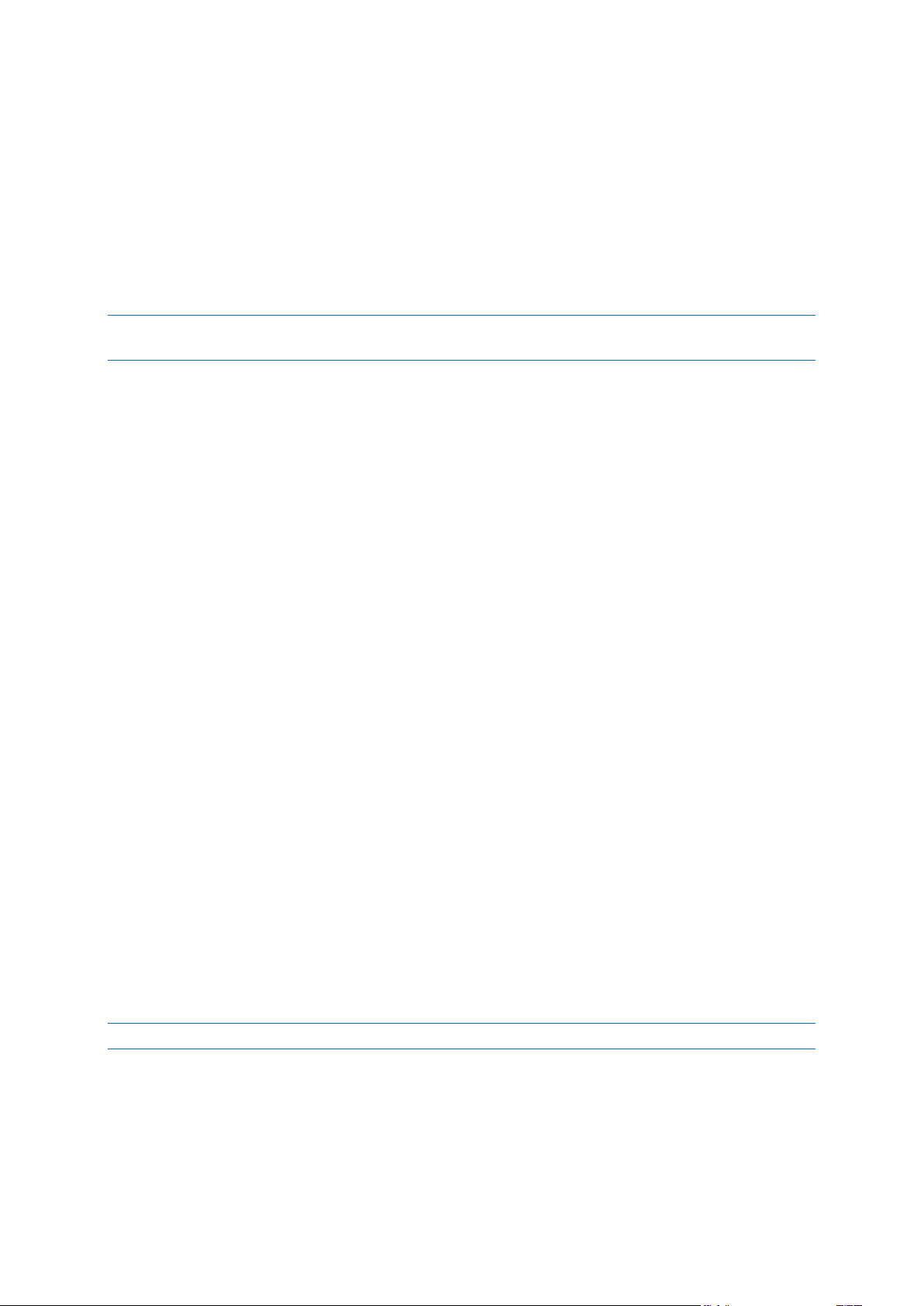
If you do not have enough space to store the image on your hard disk, the program will warn you
and wait for your decision as to how you plan to fix the problem. You can try to free some
additional space and continue or select another disk.
When backing up to a CD-R/RW, DVD-R/RW, DVD+R/RW, BD-R/RE:
Acronis True Image 2015 will ask you to insert a new disk when the previous one is full.
Alternatively, you may select the desired file size from the drop-down list. The backup will then be
split into multiple files of the specified size. This is useful when you store a backup to a hard disk in
order to burn the backup to CD-R/RW, DVD-R/RW, DVD+R/RW or BD-R/RE later on.
Creating images directly on CD-R/RW, DVD-R/RW, DVD+R/RW, BD-R/RE might take considerably more time
than it would on a hard disk.
4.3.9 Backup validation option
You can specify the following settings:
Validate backup when it is created - Select to check the integrity of the backup version
immediately after backup. We recommend that you enable this option when you back up your
critical data or system disk.
Validate backup regularly - Select to schedule validation of your backups to ensure that they
remain "healthy".
The default settings are as follows:
Frequency: once a month.
Day: the date when the backup was started.
Time: the moment of backup start plus 15 minutes.
Advanced settings: the Run the validation only when the computer is idle check box is
selected.
Example: You start a backup operation on July 15, at 12.00. The backup version is created at
12.05. Its validation will run at 12.15 if your computer is in the "screen saver" state at the
moment. If not, then the validation will not run. In a month, August 15, at 12.15, the validation
will start again. As before, your computer must be in the "screen saver" state. The same will
occur on September 15, and so on.
You can change the default settings and specify your own schedule. For more information see
Scheduling (p. 38).
4.3.10 Backup reserve copy
Backup reserve copy is an independent full backup version created immediately after a normal
backup. Even when you create an incremental or differential backup version containing only data
changes, the reserve copy will contain all the data selected for the normal backup. You can save
reserve copies of your backups on the file system, a network drive, or a USB flash drive.
Please, be aware that CD/DVDs are not supported as locations for reserve copies.
To make a reserve copy:
1. Select the Create a reserve copy of my backups check box.
2. Specify a location for the backup copies.
You can protect the reserve copy with a password. All other backup options will be inherited
from the source backup.
50 Copyright © Acronis International GmbH, 2002-2014
Page 51
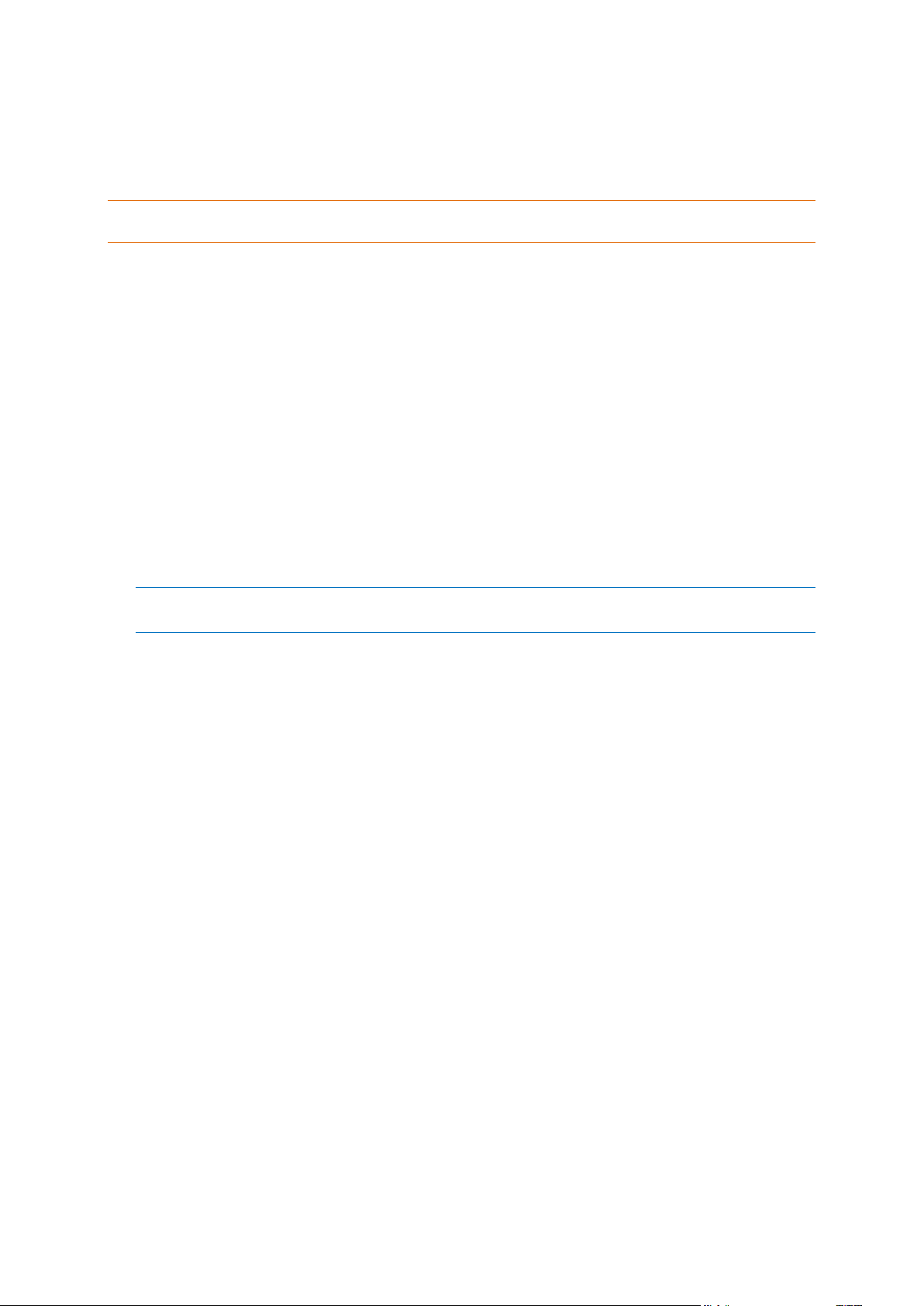
4.3.11 Removable media settings
When backing up to removable media, you can make this media bootable by writing additional
components to it. Thus, you will not need a separate bootable disk.
Acronis True Image 2015 does not support creating bootable media if a flash drive is formatted in NTFS or
exFAT. The drive must have a FAT16 or FAT32 file system.
The following settings are available:
Place True Image on media
True Image - includes support of USB, PC Card (formerly PCMCIA) and SCSI interfaces along with
the storage devices connected via them, and therefore is strongly recommended.
Place Acronis System Report on media
Acronis System Report - the component allows you to generate system report that is used for
collecting information about your system in case of any program problem. Report generation will
be available before you start Acronis True Image 2015 from the bootable media. The generated
system report can be saved to a USB flash drive.
Place Acronis One-Click Restore on media
Acronis One-Click Restore is a minimal addition to your bootable media, allowing one-click data
recovery from an image backup stored on this media. This means that when booting from the
media and after clicking Recover, all data will be silently recovered to its original place. No
options or selections such as resizing partitions will be possible.
Acronis One-Click Restore can be added to the media only when creating a full backup of an entire hard
disk.
Ask for first media while creating backups on removable media
You can choose whether to display the Insert First Media prompt when backing up to removable
media. With the default setting, backing up to removable media may not be possible if the user is
away, because the program will wait for someone to press OK in the prompt box. Therefore, you
should disable the prompt when scheduling a backup to removable media. Then, if the
removable media is available (for example, CD-R/RW inserted) the backup can run unattended.
If you have other Acronis products installed on your computer, the bootable versions of these
programs' components will be offered as well.
4.3.12 Backup comment
This option allows you to add comments to the backup. Backup comments may help you to find the
necessary backup later.
If a backup does not have comments, type your comment in the comments area. When a comment
already exists, you can edit it after clicking Edit.
4.3.13 Error handling
When the program encountered an error while performing backup, it stops the backup process and
displays a message, waiting for a response on how to handle the error. If you set an error handling
policy, the program will not stop the backup process, but will simply handle the error according to
the set rules and continue working.
51 Copyright © Acronis International GmbH, 2002-2014
Page 52
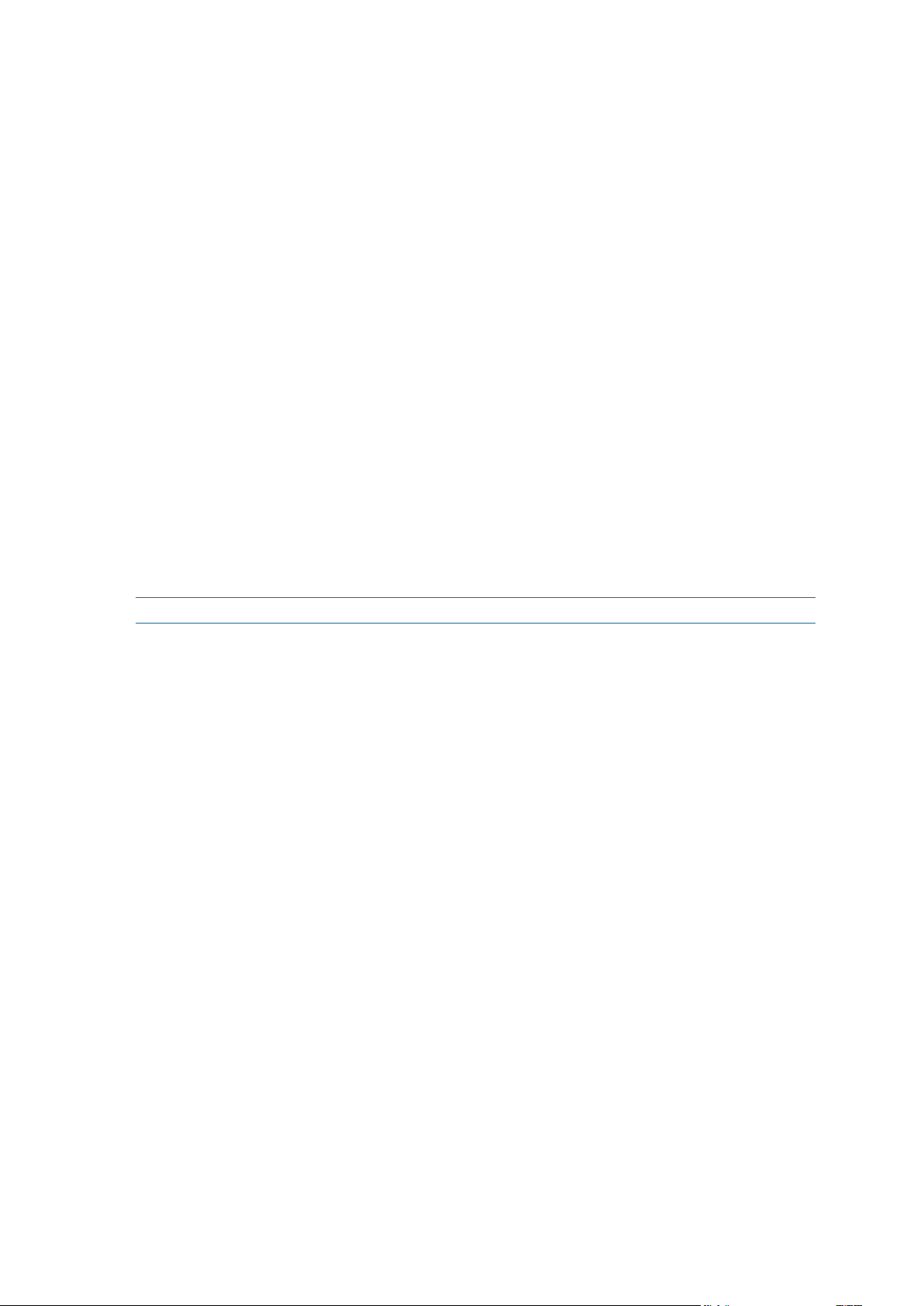
You can set the following error handling policy:
Do not show messages and dialogs while processing (silent mode) - Enable this setting to ignore
errors during backup operations. This is useful when you cannot control the backup process. You
can view the detailed log of all operations after the backup process finishes.
Ignore bad sectors - This option is available only for disk and partition backups. It lets you
successfully complete a backup even if there are bad sectors on the hard disk.
We recommend that you select this check box when your hard drive is failing, for example:
Hard drive is making clicking or grinding noises during operation.
The S.M.A.R.T. system has detected hard drive issues and recommends that you back up the
drive as soon as possible.
When you leave this check box cleared, the backup may fail because of possible bad sectors on
the drive.
When not enough space in ASZ, delete the oldest backup (the preset is enabled) - We
recommend that you select this check box when planning unattended scheduled backups to the
Acronis Secure Zone. Otherwise, when the Acronis Secure Zone is full during a backup operation,
True Image suspends the backup and requires your action. The dialog will open even when the
Do not show messages and dialogs while processing (silent mode) setting is enabled.
Repeat attempt if a backup fails - This option allows you to automatically repeat a backup
attempt if the backup fails for some reason. You can specify number of attempts and time
interval between attempts. Note that if the error interrupting the backup persists, then the
backup will not be created.
This option is not available, when you back up your data to a USB flash drive or USB hard drive.
4.3.14 File-level security settings for backup
You can specify security settings for backed up files (these settings relate only to file/folder backups):
Preserve file security settings in backups - selecting this option will preserve all the security
properties (permissions assigned to groups or users) of the backup files for further recovery.
By default, files and folders are saved in the backup with their original Windows security settings
(i.e. permissions for read, write, execute and so on for each user or user group, set in file
Properties -> Security). If you recover a secured file/folder on a computer without the user
specified in the permissions, you may not be able to read or modify this file.
To eliminate this kind of problem, you can disable preserving file security settings in backups.
Then the recovered files/folders will always inherit the permissions from the folder to which they
are recovered (parent folder or disk, if recovered to the root).
Or, you can disable file security settings during recovery, even if they are available in the backup.
The result will be the same.
In backups, store encrypted files in a decrypted state (the preset is disabled) - check the option
if there are encrypted files in the backup and you want them to be accessed by any user after
recovery. Otherwise, only the user who encrypted the files/folders will be able to read them.
Decryption may also be useful if you are going to recover encrypted files on another computer.
If you do not use the encryption feature available in Windows XP and later operating systems,
simply ignore this option. (Files/folders encryption is set in Properties -> General -> Advanced
Attributes -> Encrypt contents to secure data).
These options relate only to file/folder backups.
52 Copyright © Acronis International GmbH, 2002-2014
Page 53
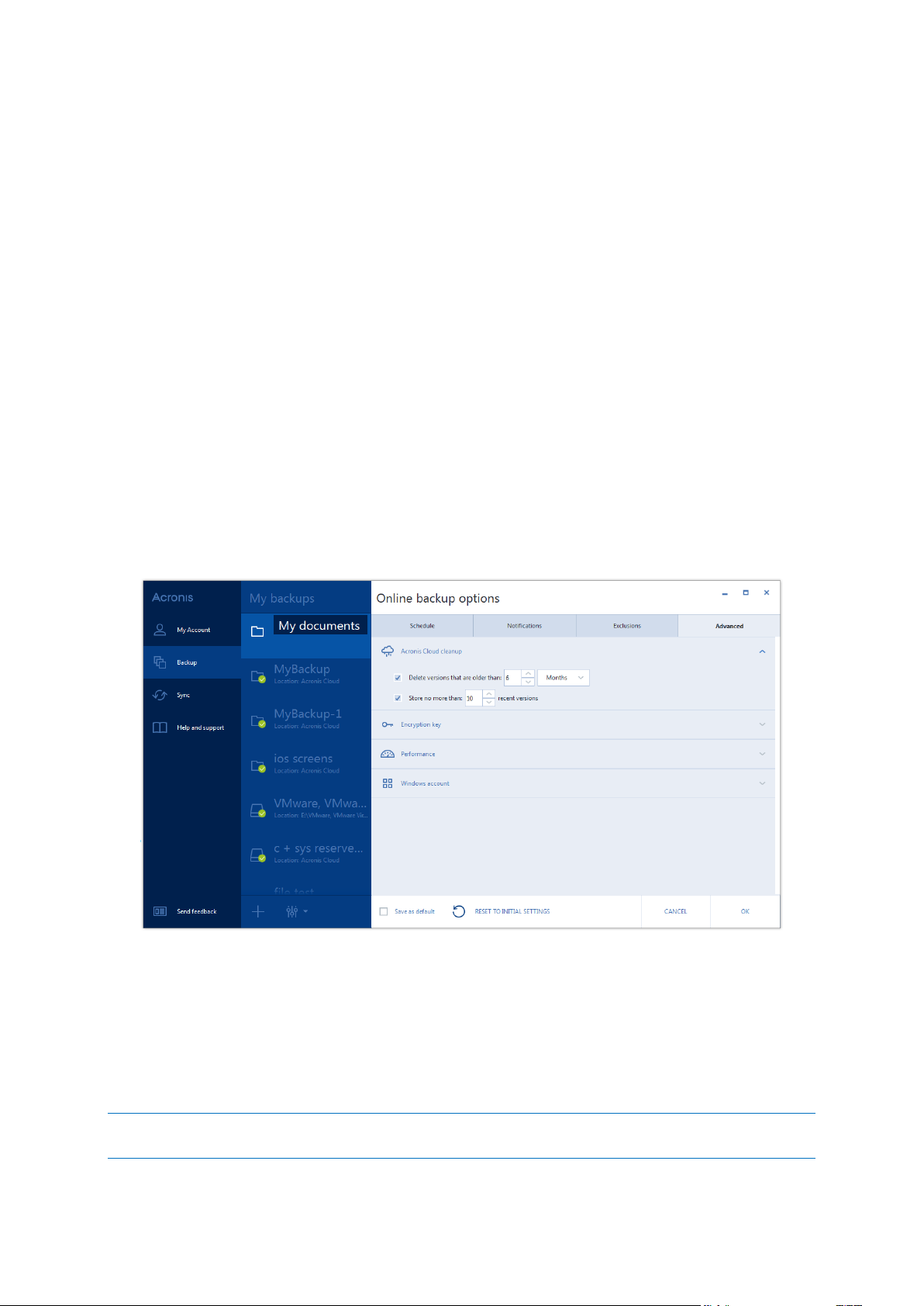
4.3.15 Computer shutdown
If you know that the backup process you are configuring may take a long time, you may select the
Shut down the computer after the backup is complete check box. In this case, you will not have to
wait until the operation completion. The program will perform the backup and turn off your
computer automatically.
This option is also useful when you schedule your backups. For example, you may want to perform
backups every weekday in the evening to save all your work. Schedule the backup and select the
check box. After that you may leave your computer when you finish your work knowing that the
critical data will be backed up and the computer will be turned off.
4.3.16 Acronis Cloud cleanup
You can configure the cleanup settings for Acronis Cloud to optimize usage of its space.
To set the limits for the amount of versions on Acronis Cloud:
Select the Delete versions that are older than check box and enter a value that limits the
maximum age of the older versions. All other versions will be automatically deleted except the
most recent versions.
Select the Store no more than … recent versions check box and enter a value that limits the
maximum number of all versions in the storage.
4.3.17 Encryption key
To protect your data on Acronis Cloud from unauthorized access, you can use encryption. In this case
your data will be stored on Acronis Cloud in encrypted form. To encrypt and decrypt your data, the
program needs the encryption key, that you should specify when you register your computer. An
encryption key is a unique alphanumeric code, like a password. You can specify any set of characters
you like. Note that the key is case-sensitive.
An encryption key cannot be retrieved. Please memorize the key that you specify during your computer
registration.
53 Copyright © Acronis International GmbH, 2002-2014
Page 54
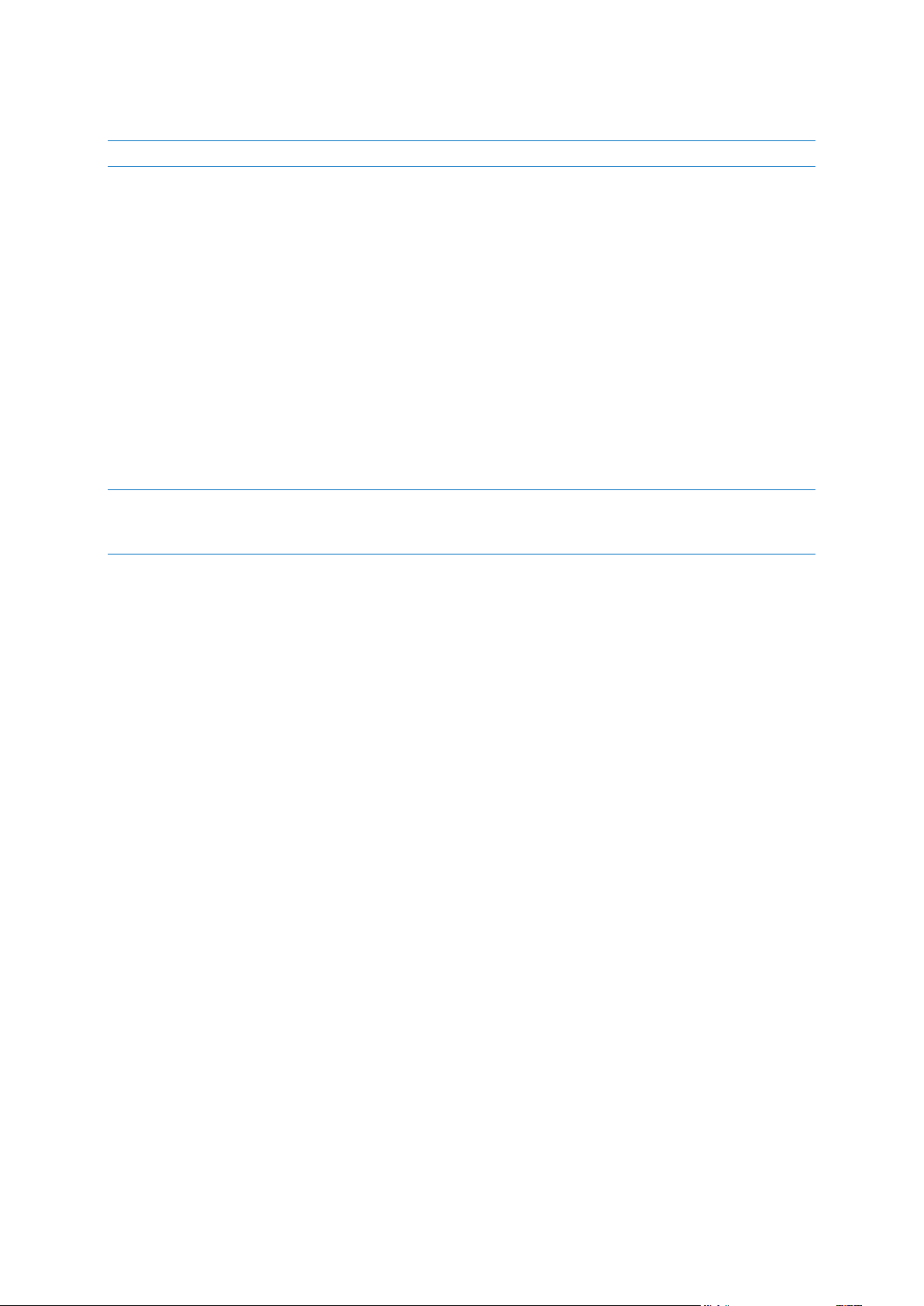
While attempting to access the encrypted data, the program asks you to enter the encryption key.
Note that you cannot set or change the encryption key for an already existing online backup.
4.3.18 Performance of backup operation
On the Performance tab you can configure the following settings:
Compression level
You can choose the compression level for a backup:
None - the data will be copied without any compression, which may significantly increase the
backup file size.
Normal - the recommended data compression level (set by default).
High - higher backup file compression level, takes more time to create a backup.
Maximum - maximum backup compression, but takes a long time to create a backup.
The optimal data compression level depends on the type of files stored in the backup. For example, even
maximum compression will not significantly reduce the backup size, if the backup contains essentially
compressed files, like .jpg, .pdf or .mp3.
Operation priority
Changing the priority of a backup or recovery process can make it run faster or slower (depending on
whether you raise or lower the priority), but it can also adversely affect the performance of other
running programs. The priority of any process running in a system, determines the amount of CPU
usage and system resources allocated to that process. Decreasing the operation priority will free
more resources for other CPU tasks. Increasing backup or recovery priority may speed up the process
by taking resources from the other currently running processes. The effect will depend on total CPU
usage and other factors.
You can set up the operation priority:
Low (enabled by default) - the backup or recovery process will run slower, but the performance
of other programs will be increased.
Normal - the backup or recovery process will have the equal priority with other processes.
High - the backup or recovery process will run faster, but the performance of other programs will
be reduced. Be aware that selecting this option may result in 100% CPU usage by Acronis True
Image 2015.
Network connection speed limit
If you frequently back up data to network drives or FTP, think of limiting the network bandwidth used
by Acronis True Image 2015.
You can specify the network backup data transfer speed by choosing the following:
Limit transfer rate to - enter the bandwidth limit for transferring backup data in kilobytes per
second.
54 Copyright © Acronis International GmbH, 2002-2014
Page 55
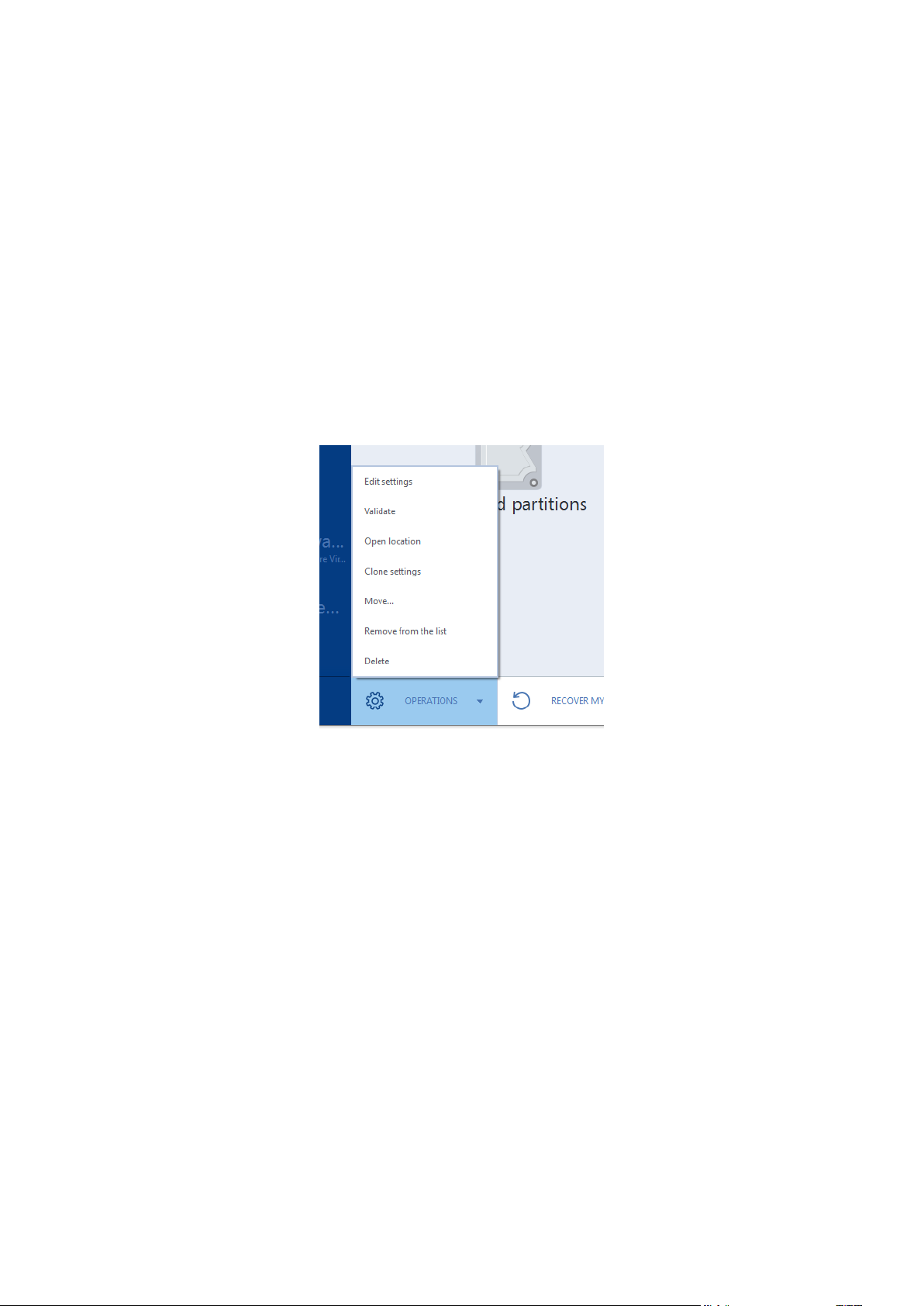
4.4 Operations with backups
In this section
Backup operations menu ......................................................................... 55
Backup list operations .............................................................................. 56
Validating backups ................................................................................... 56
Backup to various places .......................................................................... 57
Adding an existing backup to the list ....................................................... 57
Backing up to Acronis Cloud from several computers ............................. 58
Removing data from Acronis Cloud ......................................................... 58
4.4.1 Backup operations menu
The backup operations menu provides quick access to additional operations that can be performed
with the selected backup.
The backup operations menu can contain the following items:
Edit settings - allows editing of the current backup settings.
Reconfigure (for backups manually added to the backup list) - allows configuring the settings of a
backup created by a previous True Image version. This item may also appear for backups created
on another computer and added to the backup list without importing their settings.
Without backup settings, you cannot refresh the backup by clicking Back up now. Also, you
cannot edit and clone the backup settings.
Reconfigure (for online backups) - allows you to bind a selected online backup to the current
computer. To do this, click this item and reconfigure settings of the backup. Note that only one
online backup can be active on one computer.
Validate - starts backup validation.
Clean up (available for nonstop backup only) - opens the Cleanup dialog box where you can
delete the backup versions you no longer need. The backup chain will not be corrupted.
Open location - opens the folder containing the backup files.
Clone settings - Creates a new empty backup box with the settings of the initial backup and
named (1) [the initial backup name]. Change the settings, save them, and then click Back up
now on the cloned backup box.
55 Copyright © Acronis International GmbH, 2002-2014
Page 56
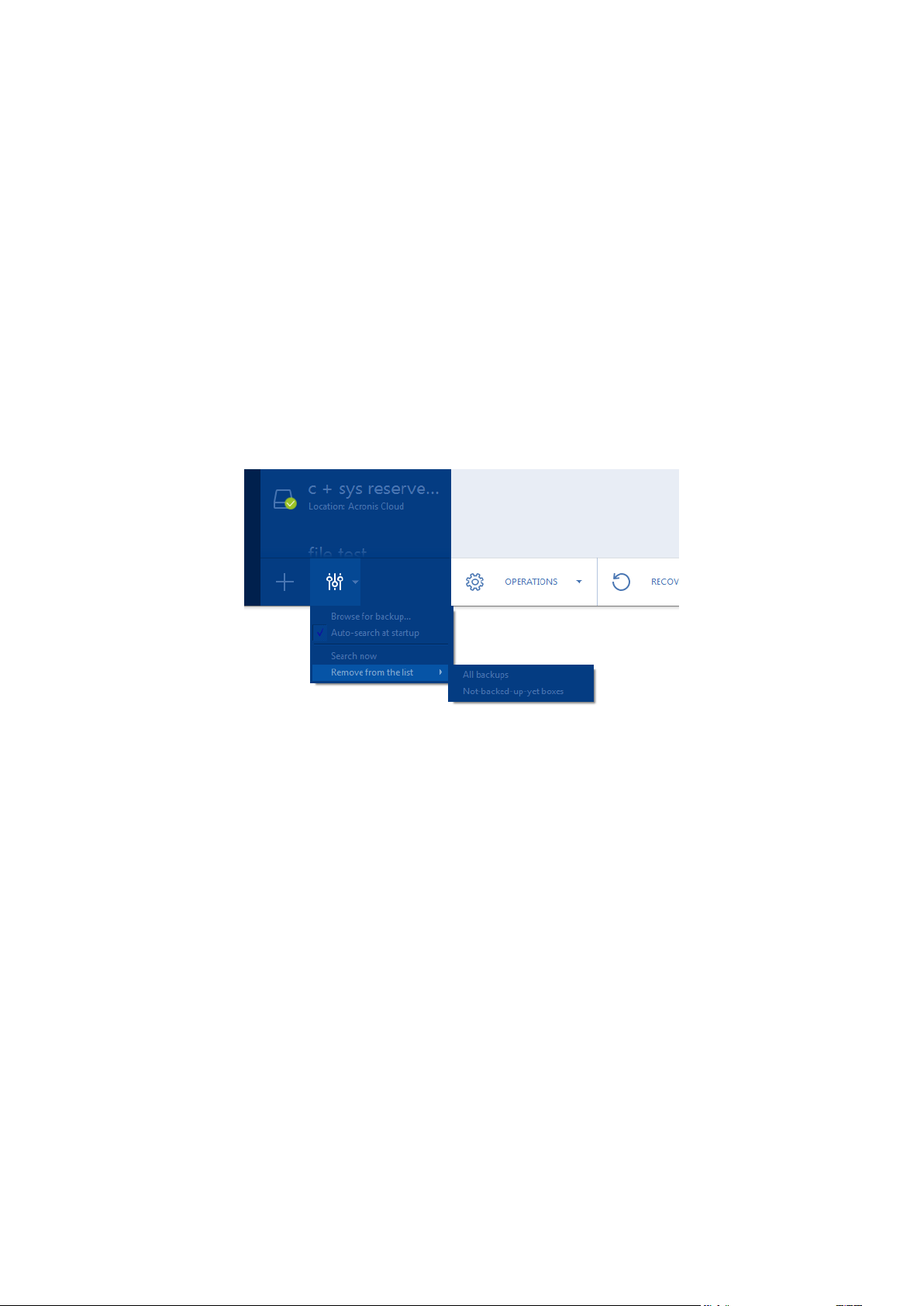
Move - click to move all the backup files to another location. The subsequent backup versions
will be saved to the new location.
If you change the backup destination by editing the backup settings, only new backup versions
will be saved to the new location. The earlier backup versions will remain in the old location.
Remove from the list - removes the current backup from the backup list shown in the My
backups area. This operation also turns off the scheduling of the removed backup (if a schedule
was set), but it does not delete the backup files.
Delete - depending on a backup type, this command completely deletes the backup from its
location or allows you to choose whether you want to delete the backup completely or the
backup box only. When you delete a backup box, the backup files remain in the location, and you
will be able to add the backup to the list later. Note that when you delete a backup completely,
the deletion cannot be undone.
4.4.2 Backup list operations
The menu contains commands that allow you to manage the backup list.
Browse for backup - Click this item to browse for backups on your computer and add them to the
backup list. This may be useful when you have backups created by a previous True Image version
which are not shown in the backup list.
Auto-search at startup - This setting allows the search for new backups at program startup to be
turned on and off.
Search now - This command allows you to search for True Image backups on your computer. All
found backups are automatically added to the backup list.
Remove from the list:
All backups - This command removes all backup boxes from the backup list. The removed
backups can be returned to the list by using the Browse tool.
Not-backed-up-yet boxes - This command removes all "empty" backup boxes from the
backup list. Be careful because, after removal, such backup boxes cannot be returned to the
list.
4.4.3 Validating backups
The validation procedure checks whether you will be able to recover data from a backup.
Validating backups in Windows
To validate an entire backup:
56 Copyright © Acronis International GmbH, 2002-2014
Page 57
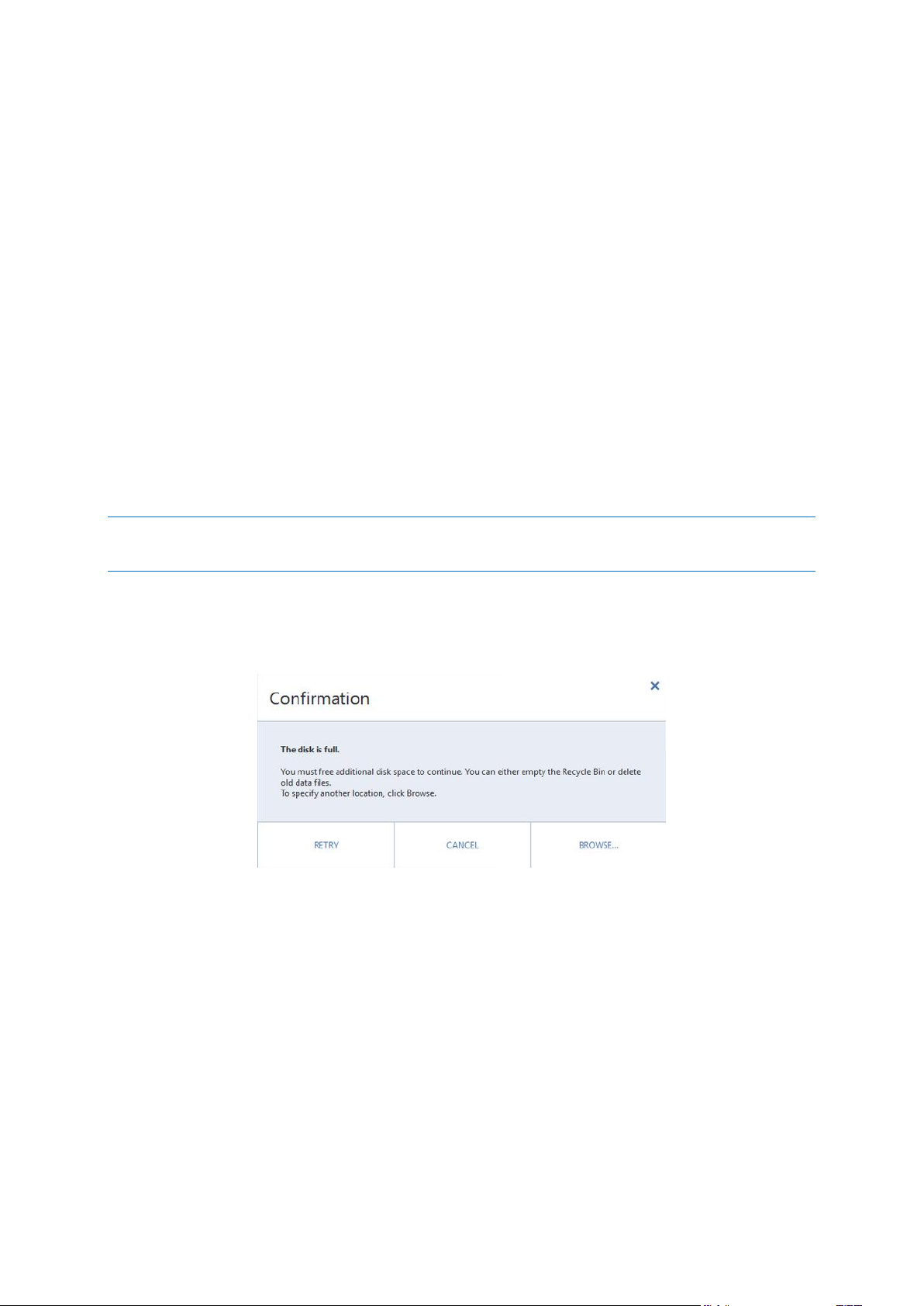
1. Start Acronis True Image 2015, and then click Backup on the sidebar.
2. From the backup list, select the backup to validate, click Operations, and then click Validate.
Validating backups in a stand-alone version of True Image (bootable media)
To validate a specific backup version or an entire backup:
1. On the Recovery tab, find the backup that contains the version that you want to validate. If the
backup is not listed, click Browse for backup, and then specify the path to the backup. True
Image adds this backup to the list.
2. Right-click the backup or a specific version, and then click Validate Archive. This opens the
Validate Wizard.
3. Click Proceed.
4.4.4 Backup to various places
You can save versions of a backup to different destinations by changing the backup destination when
editing the backup settings. For example, after you save the initial full backup to an external USB
hard drive, you can change the backup destination to a USB stick by editing the backup settings. The
subsequent incremental or differential backups will be written to the USB stick.
You cannot continue backing up to an optical disc.
Acronis Secure Zone and FTP servers can contain an entire backup only.
Splitting backups on-the-fly
When free space on the destination storage is insufficient to complete the current backup operation,
the program displays a message warning you that the disk is full.
To complete the backup, perform one of the following:
Free up some space on the disk and click Retry.
Click Browse, and then select another storage device.
When versions of a backup are stored in different locations, you may need to specify the locations
during recovery.
4.4.5 Adding an existing backup to the list
If you have backups that are not shown in the backup list in the Backup section (for example,
backups created by a previous True Image version), you can add them to the list.
To add backups manually:
57 Copyright © Acronis International GmbH, 2002-2014
Page 58

1. In the Backup section, click Add backup, and then click Add existing backup. Program opens a
window where you can browse for backups on your computer.
2. Select the backup and click Add.
To add backups automatically:
In the Backup section, click the Backup list operations icon, and then click one of the following:
To run the search, click Search now. Acronis True Image 2015 searches for backups on your
computer and adds them to the list.
To search for backups every time the program starts, click Auto-search at startup.
4.4.6 Backing up to Acronis Cloud from several computers
When you want to back up data to Acronis Cloud under the same Acronis account, we recommend
that you create a separate online backup on each computer. This allows you to avoid mixture of data
from different computers within one online backup.
However, you may want to switch between your computers and back up data to the same online
backup. When you sign in to your Acronis account, Acronis True Image 2015 tries to find out whether
you already have online backups created on other computers. If this is the case, the program adds
them to the backup list. To activate any of these backups on the current computer, click the Start
backup button. After that, you can back up data of the current computer to the selected backup, but
this backup will be stopped on the other computer. The backed up data from the previous computer
is not deleted and remains available for recovery.
4.4.7 Removing data from Acronis Cloud
Because the available space on Acronis Cloud is limited, you need to manage your Cloud space by
cleaning up the obsolete data or the data you do not need anymore. Cleanup can be done in a variety
of ways.
Deleting entire backup
The most "drastic" one is deleting the entire backup from a computer on Acronis Cloud. To remove
the backup, click the gear icon on an online backup box and then click Delete.
Cleanup settings
The Online backup options provide for automatic cleanup of Acronis Cloud. You can specify deletion
of files that have been kept longer than the specified number of months or days. In addition, you can
set the maximum number of file versions to be kept on Acronis Cloud. You can accept the default
settings for those options or set the values you need. For more information see Acronis Cloud
cleanup (p. 53).
One-time cleanup
When your Acronis Cloud is full or is running out of space, we recommend that you use the cleanup
tool in Acronis Cloud web application. This tool allows you to free up considerable amount of space
on the cloud fast and easy.
To clean up Acronis Cloud:
1. Start Acronis True Image 2015 and click Recover on an online backup box. You will be taken to
the Acronis Cloud web application.
58 Copyright © Acronis International GmbH, 2002-2014
Page 59
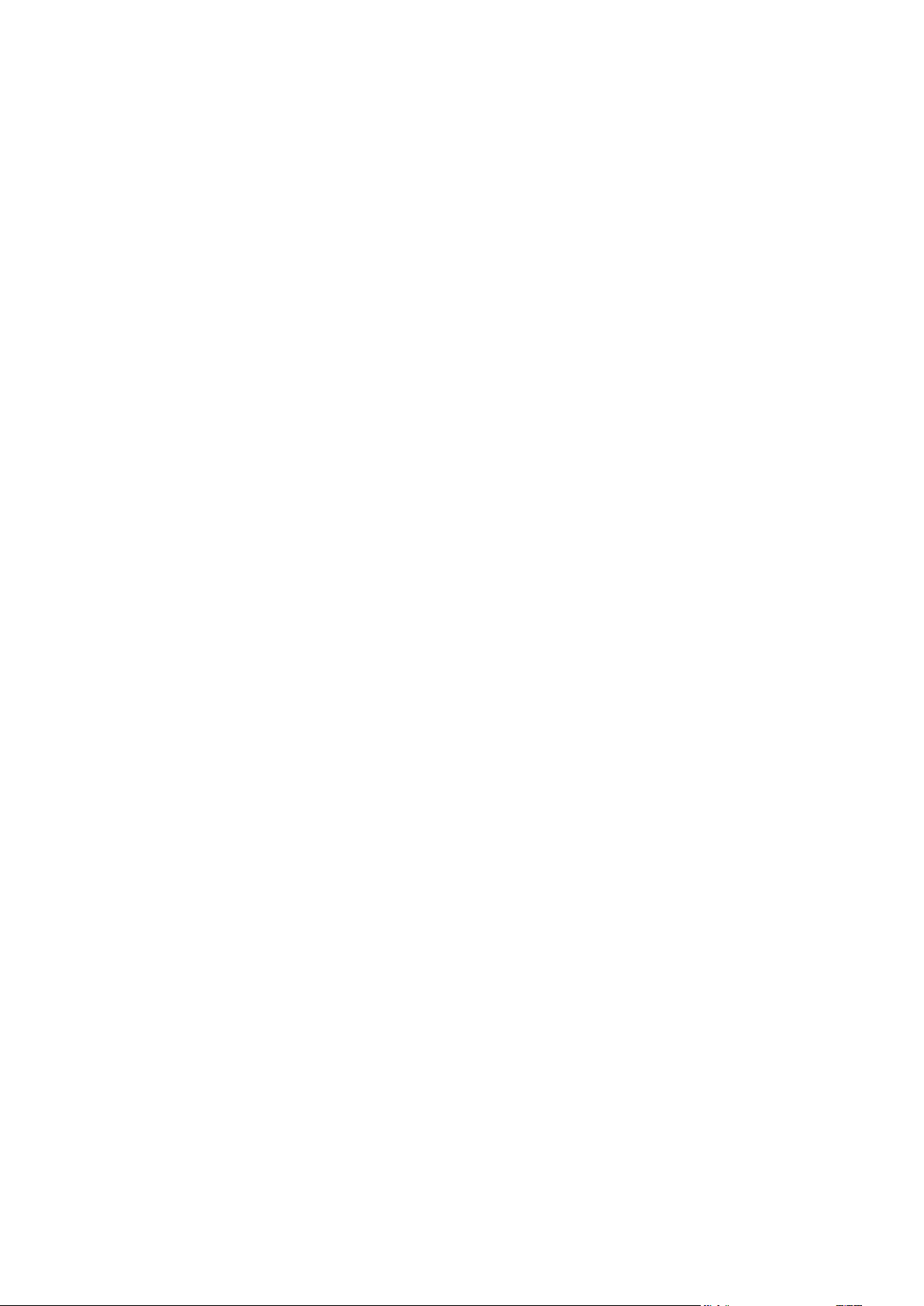
2. On the Storage status tab, click the Clean up space link in the center of the screen.
3. In the opened window, configure the cleanup settings and click Clean up now.
Deleting specific files and folders
You can also manage Acronis Cloud by deleting individual files and folders.
1. Start Acronis True Image 2015 and click Recover on an online backup box. You will be taken to
the Acronis Cloud web application.
2. Select files and folders you want to delete and click the Delete button.
59 Copyright © Acronis International GmbH, 2002-2014
Page 60

5 Recovering data
In this section
Recovering disks and partitions ............................................................... 60
Recovering files and folders ..................................................................... 74
Recovery from Acronis Cloud ................................................................... 76
Recovery options...................................................................................... 80
Restoring computer to factory settings ................................................... 84
In this section
Recovering your system after a crash ...................................................... 60
Recovering partitions and disks ............................................................... 68
About recovery of dynamic/GPT disks and volumes ............................... 71
Arranging boot order in BIOS ................................................................... 73
The purpose of data backup is to recover backed up data when the original is lost due to hardware
failure, fire, theft or accidental deletion of files.
We hope that you backed up your system and data using the backup features provided by Acronis
True Image 2015. If so, nothing will have been lost.
The following sections describe how to recover disks, partitions, files and folders. In most cases, you
will use Acronis Backup Explorer to recover files and folders. For more information, see Acronis
Backup Explorer.
5.1 Recovering disks and partitions
5.1.1 Recovering your system after a crash
When your computer fails to boot, it is advisable to at first try to find the cause using the suggestions
given in Trying to determine the crash cause (p. 60). If the crash is caused by corruption of the
operating system, use a backup to recover your system. Make the preparations described in
Preparing for recovery (p. 61) and then proceed with recovering your system.
5.1.1.1 Trying to determine the crash cause
A system crash can be due to two basic factors:
Hardware failure
In this scenario, it is better to let your service center handle the repairs. However, you may want
to perform some routine tests. Check the cables, connectors, power of external devices, etc.
Then, restart the computer. If there is a hardware problem, the Power-On Self Test (POST) will
inform you about the failure.
If the POST does not reveal a hardware failure, enter BIOS and check whether it recognizes your
system hard disk drive. To enter BIOS, press the required key combination (Del, F1, Ctrl+Alt+Esc,
Ctrl+Esc, or some other, depending on your BIOS) during the POST sequence. Usually the
message with the required key combination is displayed during the startup test. Pressing this
combination takes you to the setup menu. Go to the hard disk autodetection utility which usually
comes under "Standard CMOS Setup" or "Advanced CMOS setup". If the utility does not detect
the system drive, it has failed and you need to replace the drive.
60 Copyright © Acronis International GmbH, 2002-2014
Page 61

Operating system corruption (Windows cannot start up)
If the POST correctly detects your system hard disk drive, then the cause of the crash is probably
a virus, malware or corruption of a system file required for booting. In this case, recover the
system using a backup of your system disk or system partition. Refer to Recovering your system
(p. 61) for details.
5.1.1.2 Preparing for recovery
We recommend that you perform the following actions before recovery:
Scan the computer for viruses if you suspect that the crash occurred due to a virus or malware
attack.
Under bootable media, try a test recovery to a spare hard drive, if you have one.
Validate the image under bootable media. A backup that can be read during validation in
Windows, may not always be readable in a Linux environment.
Under bootable media, there are two ways to validate a backup:
To validate a backup manually, on the Recovery tab, right-click a backup and select Validate
Archive.
To validate a backup automatically before recovery, on the Options step of the Recovery
Wizard, select the Validate backup archive before recovery check box.
Assign unique names (labels) to all partitions on your hard drives. This will make finding the disk
containing your backups easier.
When you use the Acronis True Image 2015 rescue media, it creates disk drive letters that might
differ from the way Windows identifies drives. For example, the D: disk identified in the
standalone Acronis True Image 2015 might correspond to the E: disk in Windows.
5.1.1.3 Recovering your system to the same disk
Before you start, we recommend that you complete the procedures described in Preparing for
recovery (p. 61).
To recover your system:
61 Copyright © Acronis International GmbH, 2002-2014
Page 62

1. Attach the external drive if it contains the backup to be used for recovery and make sure that the
drive is powered on.
2. Arrange the boot order in BIOS so as to make your rescue media device (CD, DVD or USB stick)
the first boot device. See Arranging boot order in BIOS (p. 73).
3. Boot from the rescue media and select True Image.
4. On the Home screen, select My disks below Recover.
5. Select the system disk or partition backup to be used for recovery.
When the backup is not displayed, click Browse and specify path to the backup manually.
6. Select Recover whole disks and partitions at the Recovery method step.
62 Copyright © Acronis International GmbH, 2002-2014
Page 63

7. Select the system partition (usually C) on the What to recover screen. If the system partition has
a different letter, select the partition using the Flags column. It must have the Pri, Act flags.
In case of Windows 7 the System Reserved partition will have the Pri, Act flags. You will need to select for
recovery both the System Reserved partition and the System partition.
8. At the "Settings of partition C" (or the letter of the system partition, if it is different) step check
the default settings and click Next if they are correct. Otherwise, change the settings as required
before clicking Next. Changing the settings will be needed when recovering to the new hard disk
of a different capacity.
63 Copyright © Acronis International GmbH, 2002-2014
Page 64
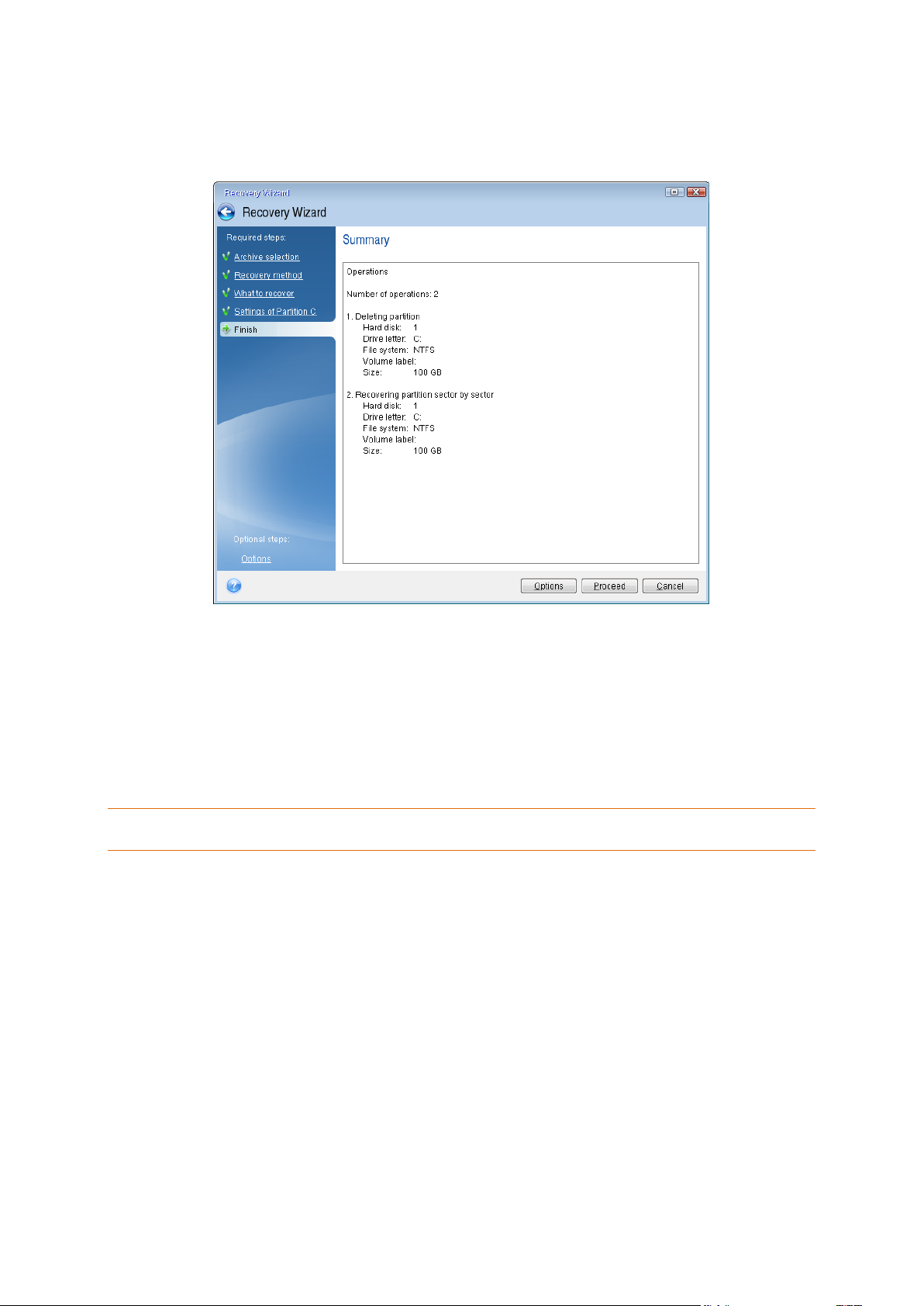
9. Carefully read the summary of operations at the Finish step. If you have not resized the partition,
the sizes in the Deleting partition and Recovering partition items must match. Having checked
the summary click Proceed.
10. When the operation finishes, exit the standalone version of Acronis True Image 2015, remove
the rescue media and boot from the recovered system partition. After making sure that you have
recovered Windows to the state you need, restore the original boot order.
Recovering your system to a new disk under bootable media
Before you start, we recommend that you complete the preparations described in Preparing for
recovery (p. 61). You do not need to format the new disk, as this will be done in the process of
recovery.
Warning! Your old and new hard drives must work in the same controller mode (for example, IDE or AHCI).
Otherwise, your computer will not start from the new hard drive.
To recover your system to a new disk:
1. Install the new hard drive to the same position in the computer and use the same cable and
connector that was used for the original drive. If this is not possible, install the new drive to
where it will be used.
2. Attach the external drive if it contains the backup to be used for recovery and make sure that the
drive is powered on.
3. Arrange the boot order in BIOS so as to make your rescue media device (CD, DVD or USB stick)
the first boot device. See Arranging boot order in BIOS (p. 73).
4. Boot from the rescue media and select True Image.
5. On the Home screen, select My disks below Recover.
6. Select the system disk or partition backup to be used for recovery. When the backup is not
displayed, click Browse and specify path to the backup manually.
64 Copyright © Acronis International GmbH, 2002-2014
Page 65
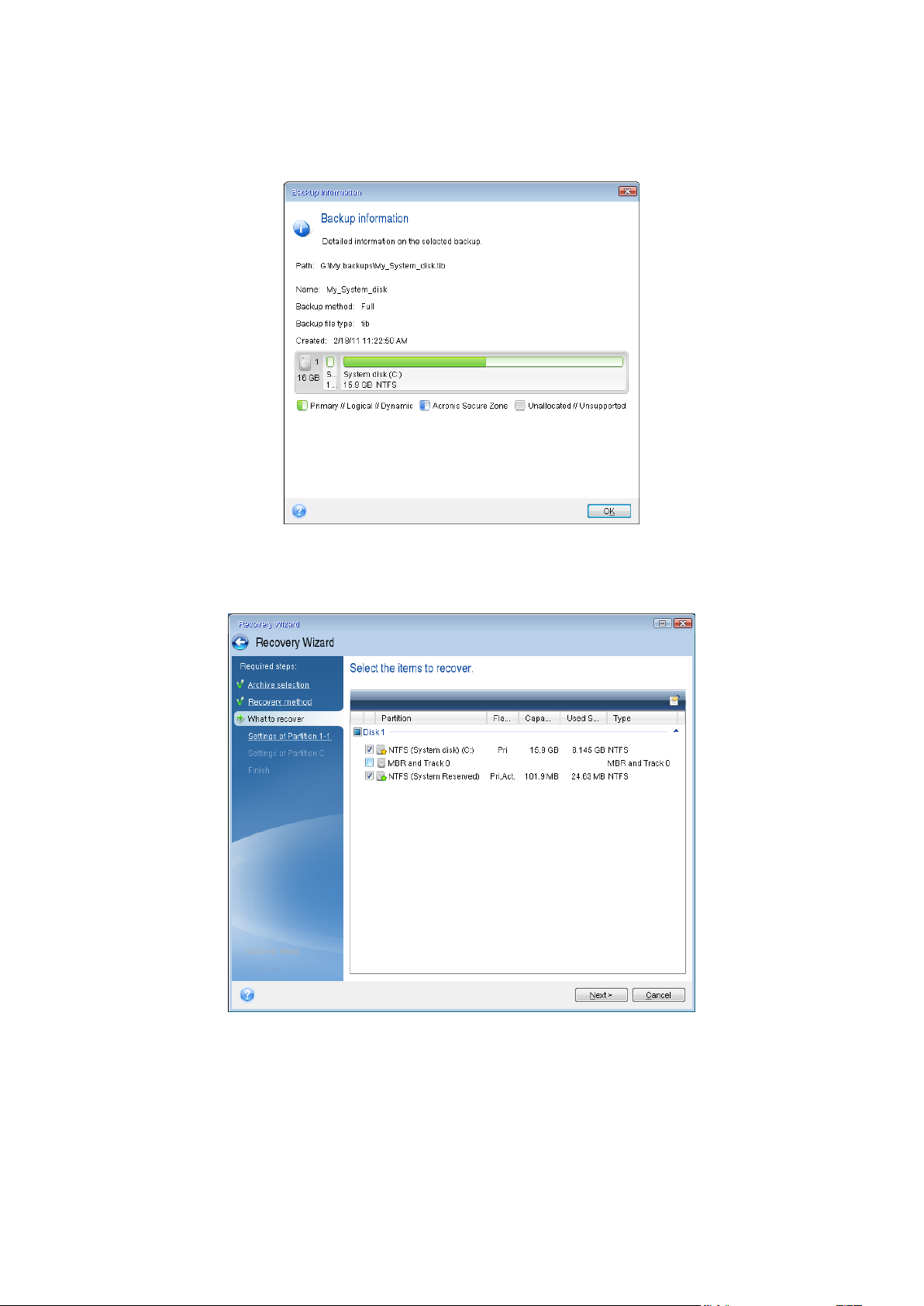
7. If you have a hidden partition (for example, the System Reserved partition or a partition created
by the PC manufacturer), click Details on the wizard's toolbar. Please remember the location and
size of the hidden partition, because these parameters need to be the same on your new disk.
8. Select Recover whole disks and partitions at the Recovery method step.
9. On the What to recover step, select the boxes of the partitions to be recovered. Do not select
the MBR and Track 0 box.
Selecting partitions leads to appearance of the relevant steps "Settings of partition ...". Note that
these steps start with partitions which do not have an assigned disk letter (as usually is the case
with hidden partitions). The partitions then take an ascending order of partition disk letters. This
order cannot be changed. The order may differ from the physical order of the partitions on the
hard disk.
10. On the Settings of the hidden partition step (usually named Settings of Partition 1-1), specify the
following settings:
65 Copyright © Acronis International GmbH, 2002-2014
Page 66
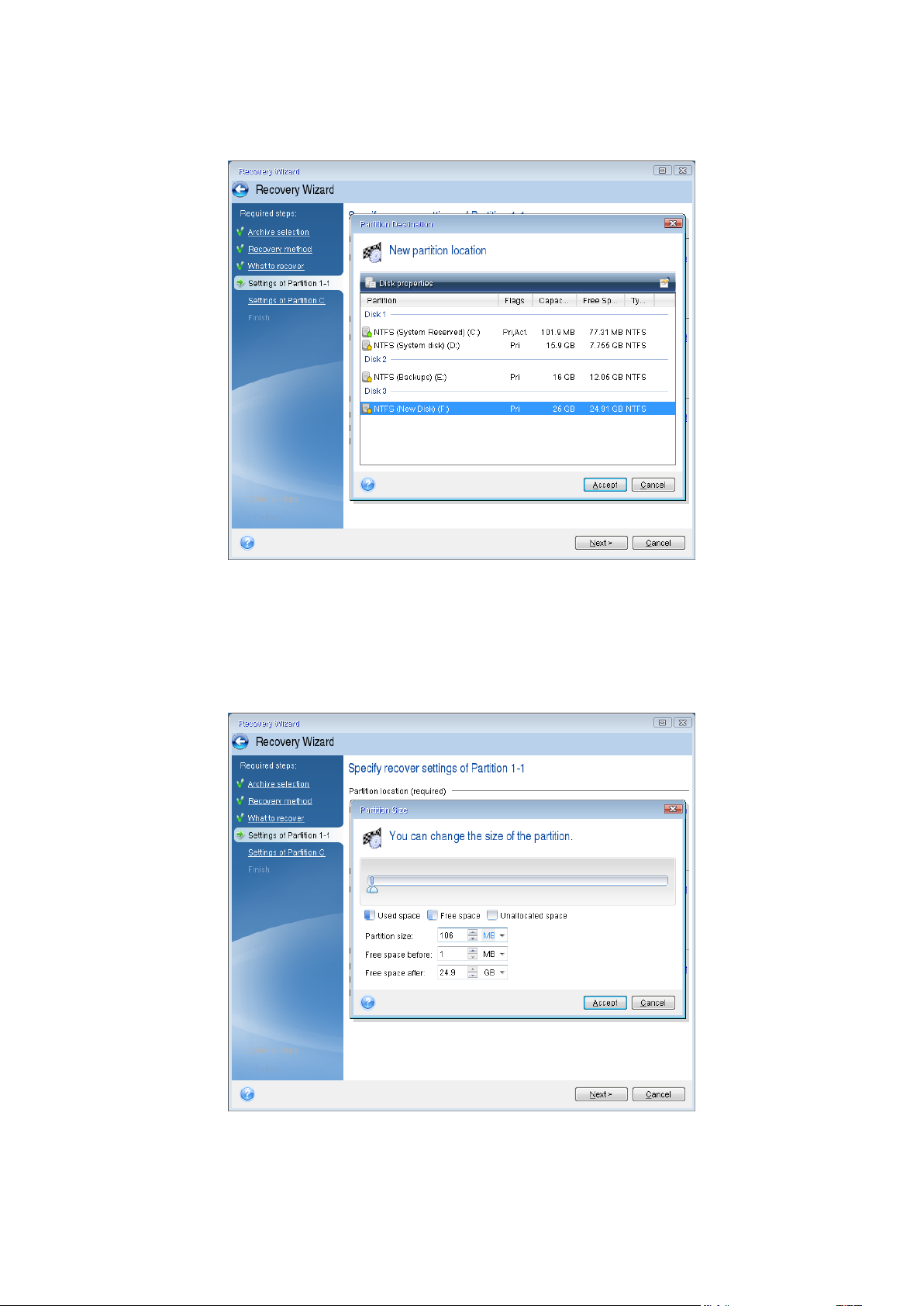
Location. Click New location, select your new disk by either its assigned name or capacity,
and then click Accept.
Type. Check the partition type and change it, if necessary. Ensure that the System Reserved
partition (if any) is primary and marked as active.
Size. Click Change default in the Partition size area. By default the partition occupies the
entire new disk. Enter the correct size in the Partition size field (you can see this value on the
What to recover step). Then drag this partition to the same location that you saw in the
Backup Information window, if necessary. Click Accept.
11. On the Settings of Partition C step, specify the settings for the second partition, which in this
case is your system partition.
66 Copyright © Acronis International GmbH, 2002-2014
Page 67
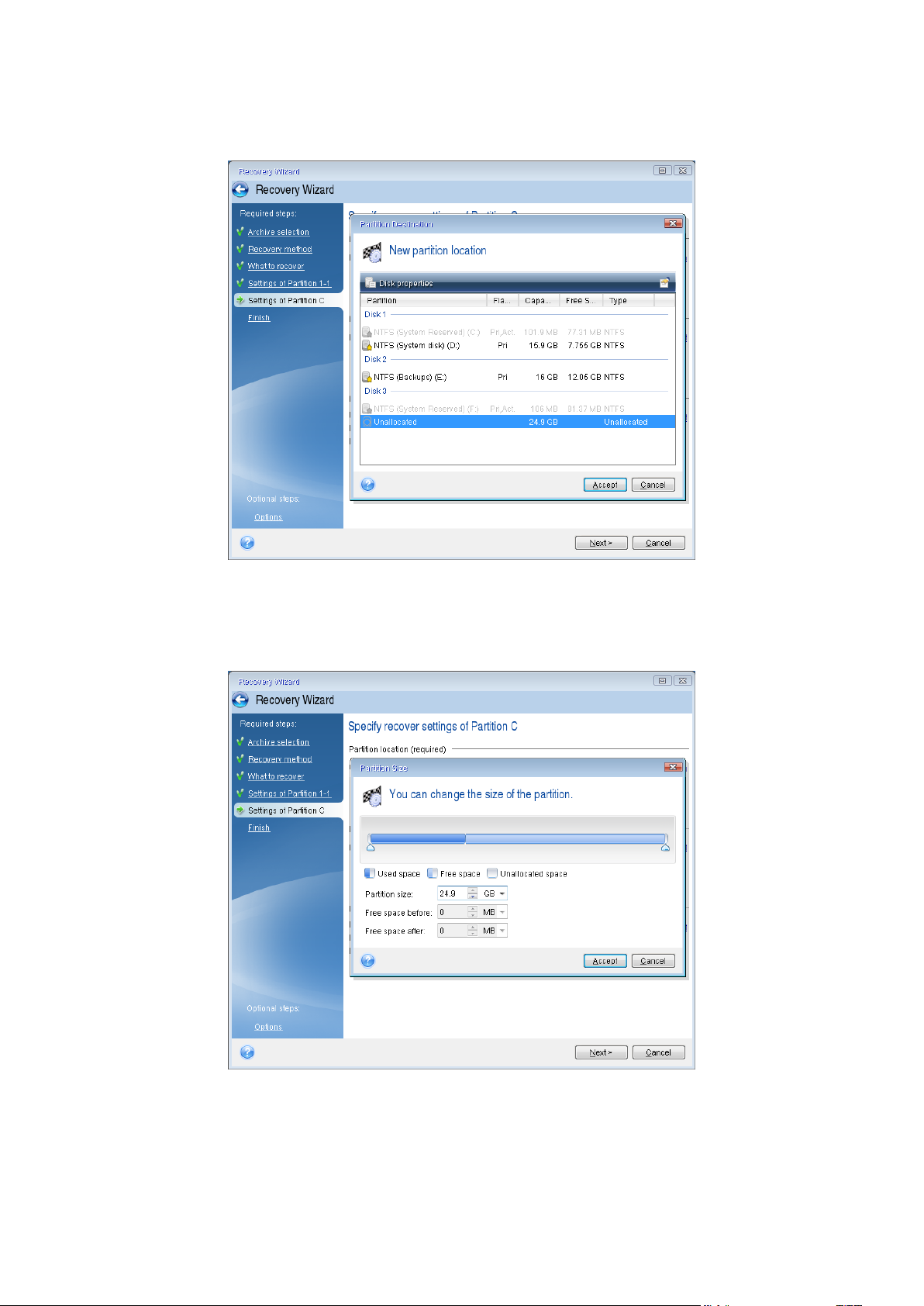
Click New location, and then select unallocated space on the destination disk that will
receive the partition.
Change the partition type, if necessary. The system partition must be primary.
Specify the partition size, which by default equals the original size. Usually there is no free
space after the partition, so allocate all the unallocated space on the new disk to the second
partition. Click Accept, and then click Next.
12. Carefully read the summary of operations to be performed and then click Proceed.
If your original disk contains a hidden partition created by the PC manufacturer, please proceed to
MBR recovery. You need to recover the MBR because the PC manufacturer could change the generic
Windows MBR or a sector on track 0 to provide access to the hidden partition.
67 Copyright © Acronis International GmbH, 2002-2014
Page 68
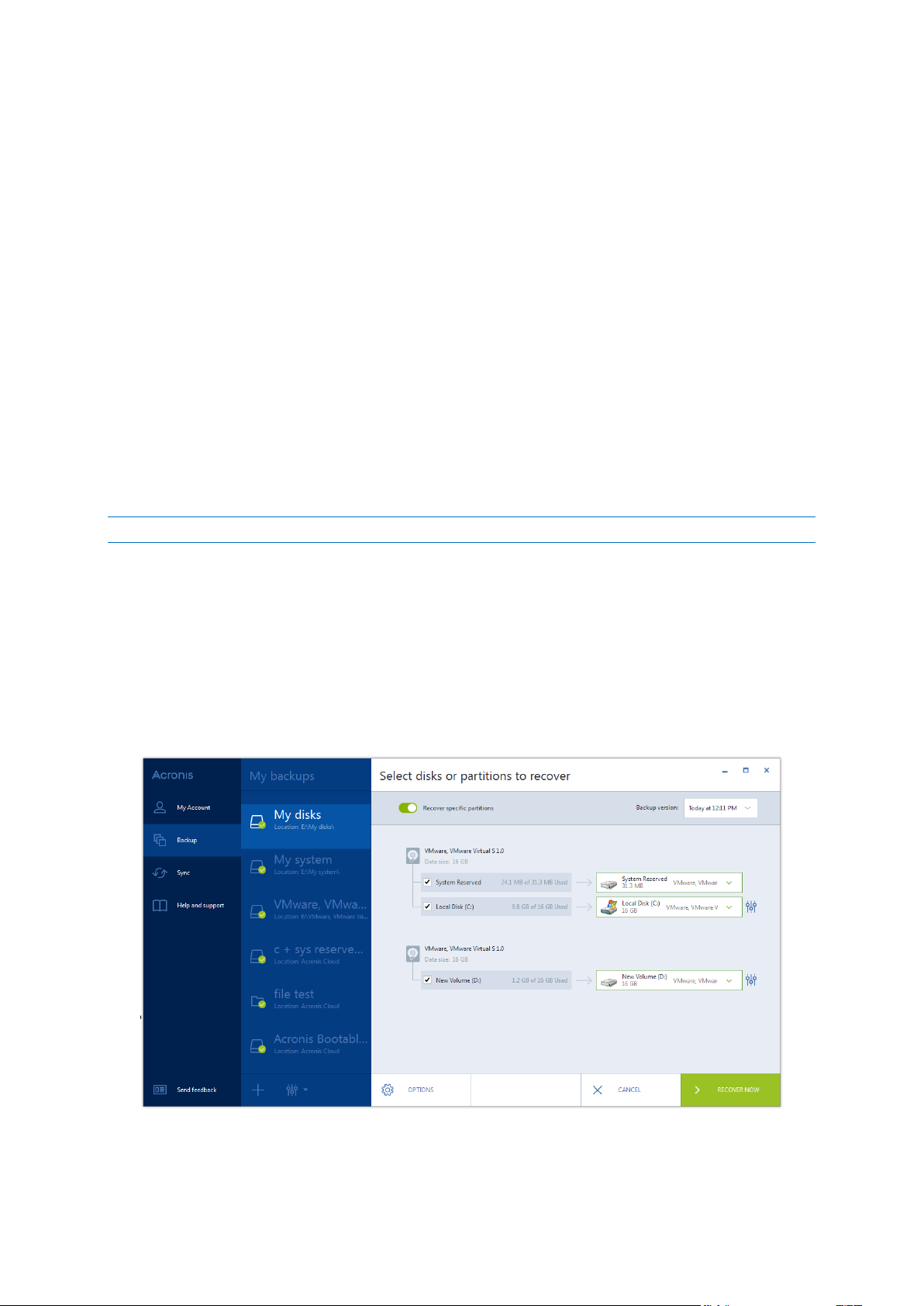
1. Select the same backup again. Right-click and select Recover in the shortcut menu. Choose
Recover whole disks and partitions at the Recovery method step and then select the MBR and
Track 0 box.
2. At the next step, select the destination disk as the target for MBR recovery, click Next and then
Proceed. After MBR recovery is complete, exit the standalone version of Acronis True Image
2015.
When the recovery is complete
Before you boot the computer, please disconnect the old drive (if any). If Windows "sees" both the
new and old drive during the boot, this will result in problems booting Windows. If you upgrade the
old drive to a larger capacity new one, disconnect the old drive before the first boot.
Remove the rescue media and boot the computer to Windows. It may report that new hardware
(hard drive) is found and Windows needs to reboot. After making sure that the system operates
normally, restore the original boot order.
5.1.2 Recovering partitions and disks
You can recover your disks from backups located on local storage, network storage, or Acronis Cloud.
Depending on your Internet connection speed, disk recovery from Acronis Cloud may take a long time.
To recover partitions or disks:
1. Start Acronis True Image 2015.
2. If you want to recover your data from Acronis Cloud, make sure that you are signed in to your
Acronis account.
3. In the Backup section, select the backup which contains the partitions or disks you want to
recover, and then click Recover disks.
4. In the Backup version list, select the backup version you want to recover by its backup date and
time.
5. Select the disks to recover.
If you need to recover separate partitions, click Recover specific partitions, and then select the
partitions to recover.
68 Copyright © Acronis International GmbH, 2002-2014
Page 69
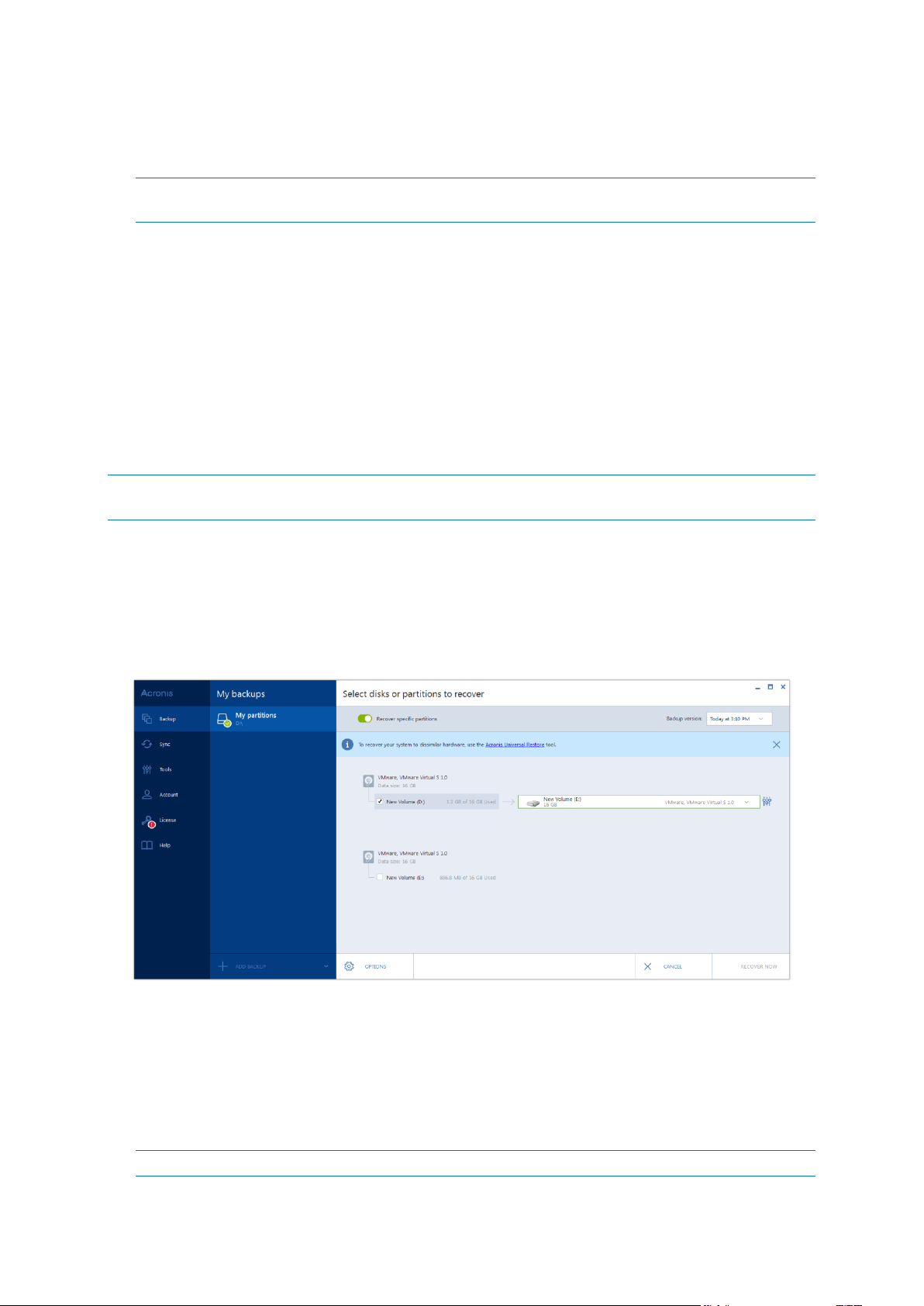
6. In the recovery destination field below the partition name, select the destination partition.
Unsuitable partitions are marked by red lettering. Note that all data on the destination partition
will be lost because it is replaced by the recovered data and file system.
To recover to the original partition, at least 5 % of the partition space must be free. Otherwise, the Recover
now button will be unavailable.
7. [optional step] To set up additional parameters for the disk recovery process, click Options.
8. After you finish with your selections, click Recover now to start recovery.
Do I need to recover MBR?
We recommend that you recover the Master Boot Record (MBR) when Windows does not boot after
recovery. To recover the MBR, click Show MBR and then select the MBR check box.
5.1.2.1 Recovering to a different partition or disk
Here we describe recovery of two partitions. If an image of a hard disk has more than two partitions,
the procedure is similar.
The following procedure is valid only for recovery to a basic disk. Recovery to a dynamic disk with partition
resizing is impossible.
1. Start Acronis True Image 2015.
2. In the Backup section, select the backup which contains the partitions you want to recover, and
then click Recover disks.
3. In the Backup version list, select the backup version you want to recover by its backup date and
time.
4. Select a partition to recover. This opens the recovery destination field.
5. Click the down arrow to the right of the field and select the destination hard disk. The partition
to be recovered is then placed on the selected hard disk. It occupies all the available disk space.
To reduce the partition size so as to leave enough disk space for the remaining partition, click the
Partition properties icon to the right of the recovery destination field. The Partition Properties
window appears.
6. You can resize the partition by dragging its right border with a mouse on the horizontal bar on
the screen.
To assign the partition a specific size, enter the appropriate number into the Total size field.
69 Copyright © Acronis International GmbH, 2002-2014
Page 70
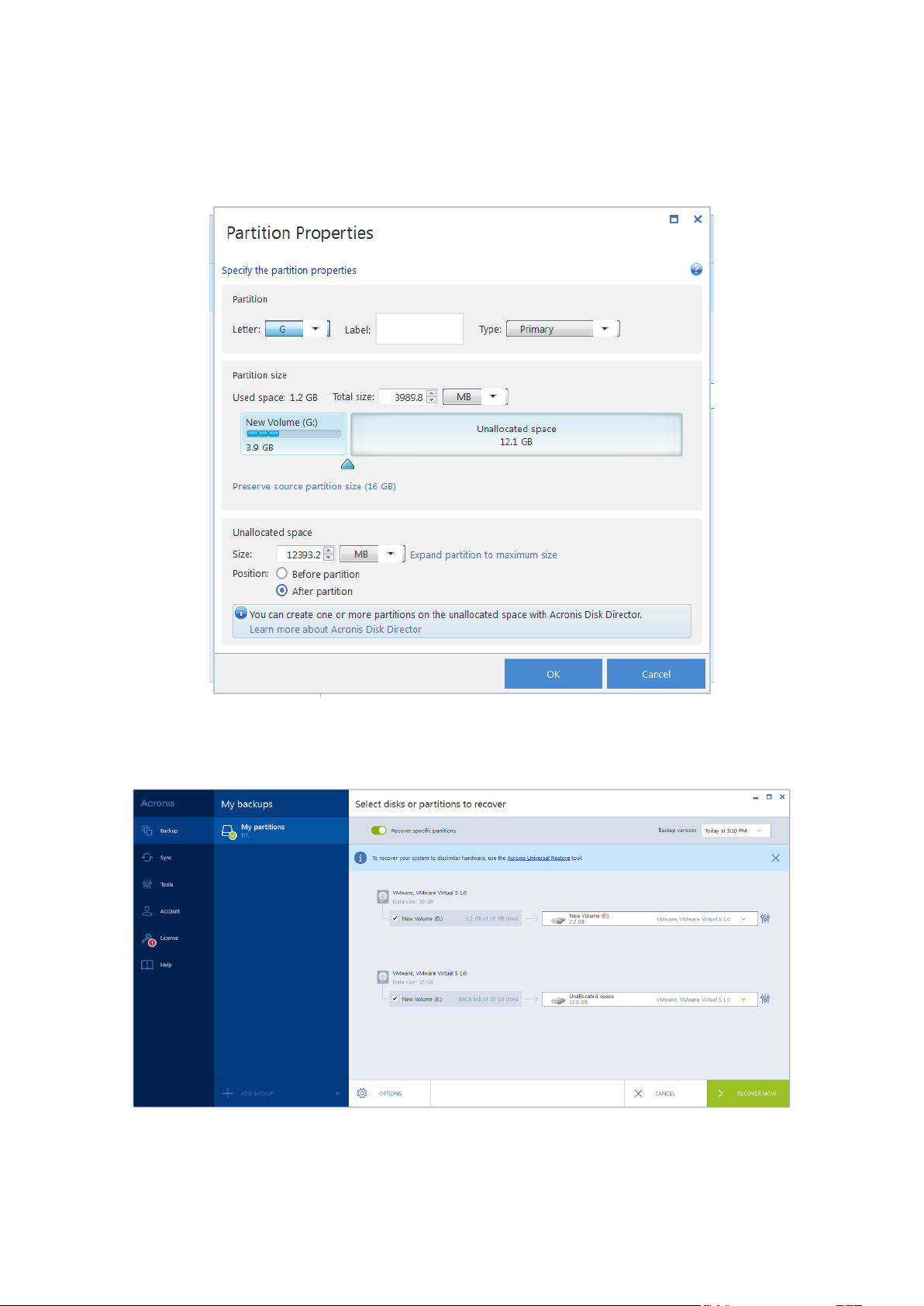
Remember that you need to leave as much unallocated (free) space after having resized the
partition as will be needed for the remaining partition. Select a disk letter and partition type.
When you finish the settings, click OK to confirm them and return to the main Disk Recovery
window.
7. Select the next partition's check box.
8. Select the unallocated space on the destination hard disk. The program creates a partition
occupying the entire unallocated space.
70 Copyright © Acronis International GmbH, 2002-2014
Page 71
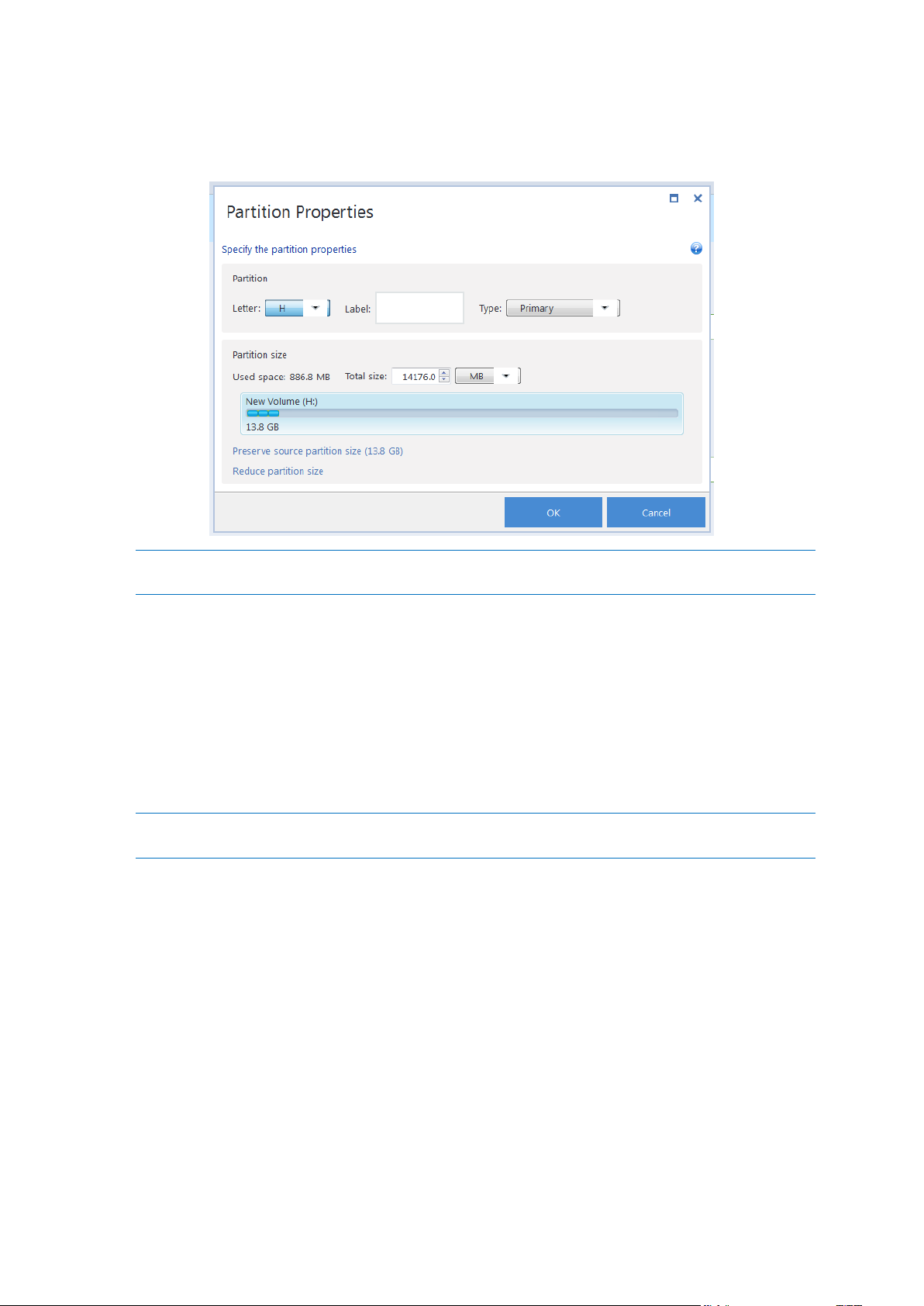
9. Click the Partition properties link and make the settings for the partition. Select a disk letter and
partition type. When you finish the settings, click OK to confirm them and return to the main Disk
Recovery window.
If the image contains more than two partitions, leave enough unallocated space for other partitions to be
recovered and repeat steps 5-7 until you make the settings for all partitions.
10. Click Recover now to recover the partitions to the destination hard disk.
5.1.3 About recovery of dynamic/GPT disks and volumes
Recovery of dynamic volumes
You can recover dynamic volumes to the following locations on the local hard drives:
Dynamic volume.
Manual resizing of dynamic volumes during recovery to dynamic disks is not supported. If you need to resize
a dynamic volume during recovery, it should be recovered to a basic disk.
Original location (to the same dynamic volume).
The target volume type does not change.
Another dynamic disk or volume.
The target volume type does not change. For example, when recovering a dynamic striped
volume over a dynamic spanned volume the target volume remains spanned.
Unallocated space of the dynamic group.
The recovered volume type will be the same as it was in the backup.
Basic volume or disk.
The target volume remains basic.
Bare-metal recovery.
When performing a so called "bare-metal recovery" of dynamic volumes to a new unformatted
disk, the recovered volumes become basic. If you want the recovered volumes to remain
71 Copyright © Acronis International GmbH, 2002-2014
Page 72
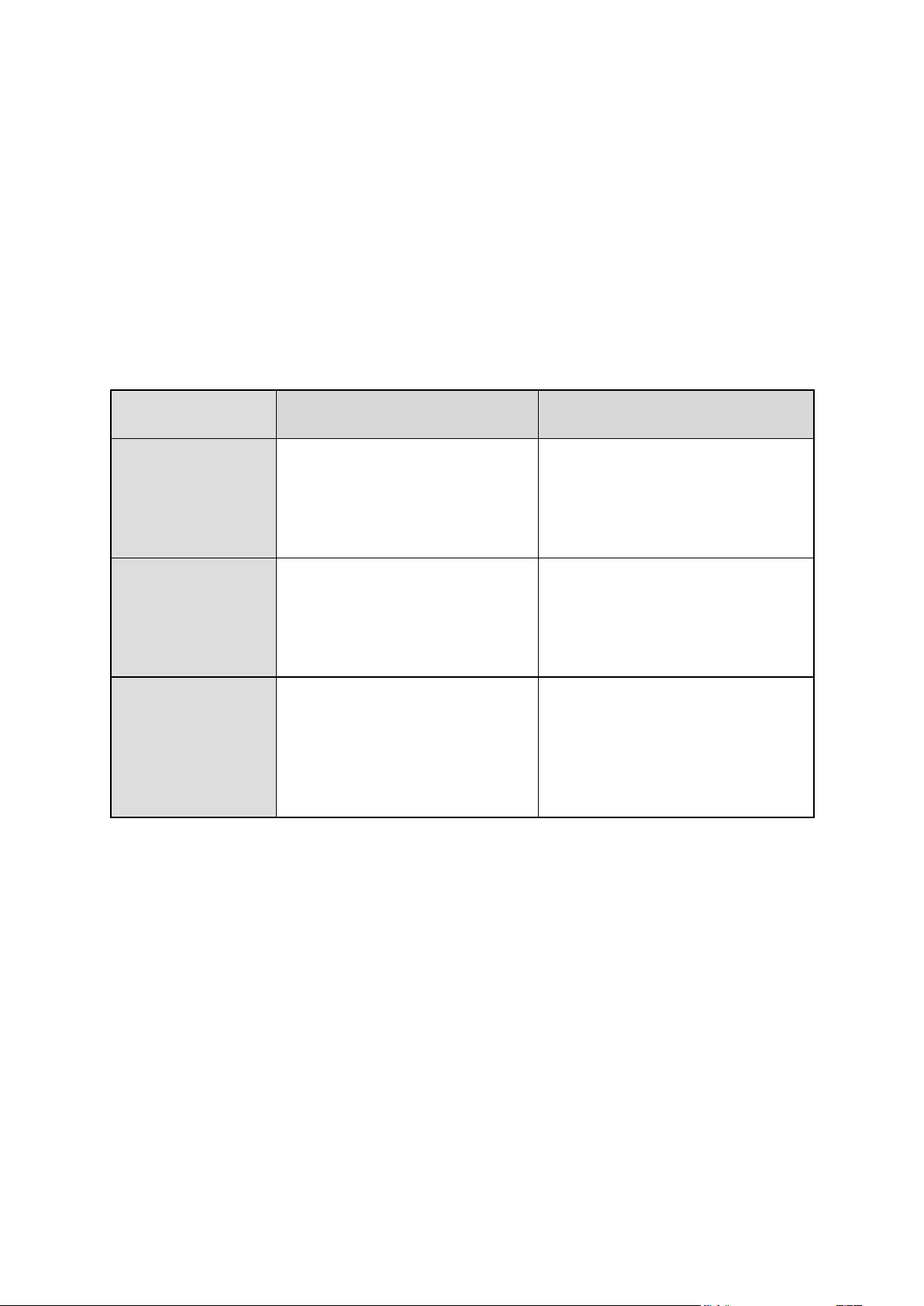
dynamic, the target disks should be prepared as dynamic (partitioned and formatted). This can
My system is BIOS-booted (Windows or
Acronis Bootable Media)
My system is UEFI-booted (Windows or
Acronis Bootable Media)
My source disk is MBR
and my OS does not
support UEFI
The operation will not affect neither
partition layout nor bootability of
the disk: partition style will remain
MBR, the destination disk will be
bootable in BIOS.
After operation completion, the
partition style will be converted to
GPT style, but the operating system
will fail booting from UEFI, since your
operating system does not support it.
My source disk is MBR
and my OS supports UEFI
The operation will not affect neither
partition layout nor bootability of
the disk: partition style will remain
MBR, the destination disk will be
bootable in BIOS.
The destination partition will be
converted to GPT style that will make
the destination disk bootable in UEFI.
See Example of recovery to UEFI
system (p. 72).
My source disk is GPT
and my OS supports UEFI
After operation completion, the
partition style will remain GPT, the
system will fail booting on BIOS,
because your operating system
cannot support booting from GPT
on BIOS.
After operation completion, the
partition style will remain GPT, the
operating system will be bootable on
UEFI.
be done using third-party tools, for example, Windows Disk Management snap-in.
Recovery of basic volumes and disks
When recovering a basic volume to an unallocated space of the dynamic group, the recovered
volume becomes dynamic.
When recovering a basic disk to a dynamic disk of a dynamic group consisting of two disks, the
recovered disk remains basic. The dynamic disk to which the recovery is performed becomes
"missing" and a spanned/striped dynamic volume on the second disk becomes "failed".
Partition style after recovery
The target disk's partition style depends on whether your computer supports UEFI and on whether
your system is BIOS-booted or UEFI-booted. See the following table:
Example of recovery procedure
See Example of recovery to a UEFI system (p. 72).
5.1.3.1 Example of recovery to a UEFI system
Here is an example for transferring a system with the following conditions:
The source disk is MBR and the OS supports UEFI.
The target system is UEFI-booted.
Your old and new hard drives work in the same controller mode (for example, IDE or AHCI).
Before you start the procedure, please ensure that you have:
Bootable rescue media.
Refer to Creating bootable rescue media (p. 14) for details.
Backup of your system disk created in disk mode.
72 Copyright © Acronis International GmbH, 2002-2014
Page 73
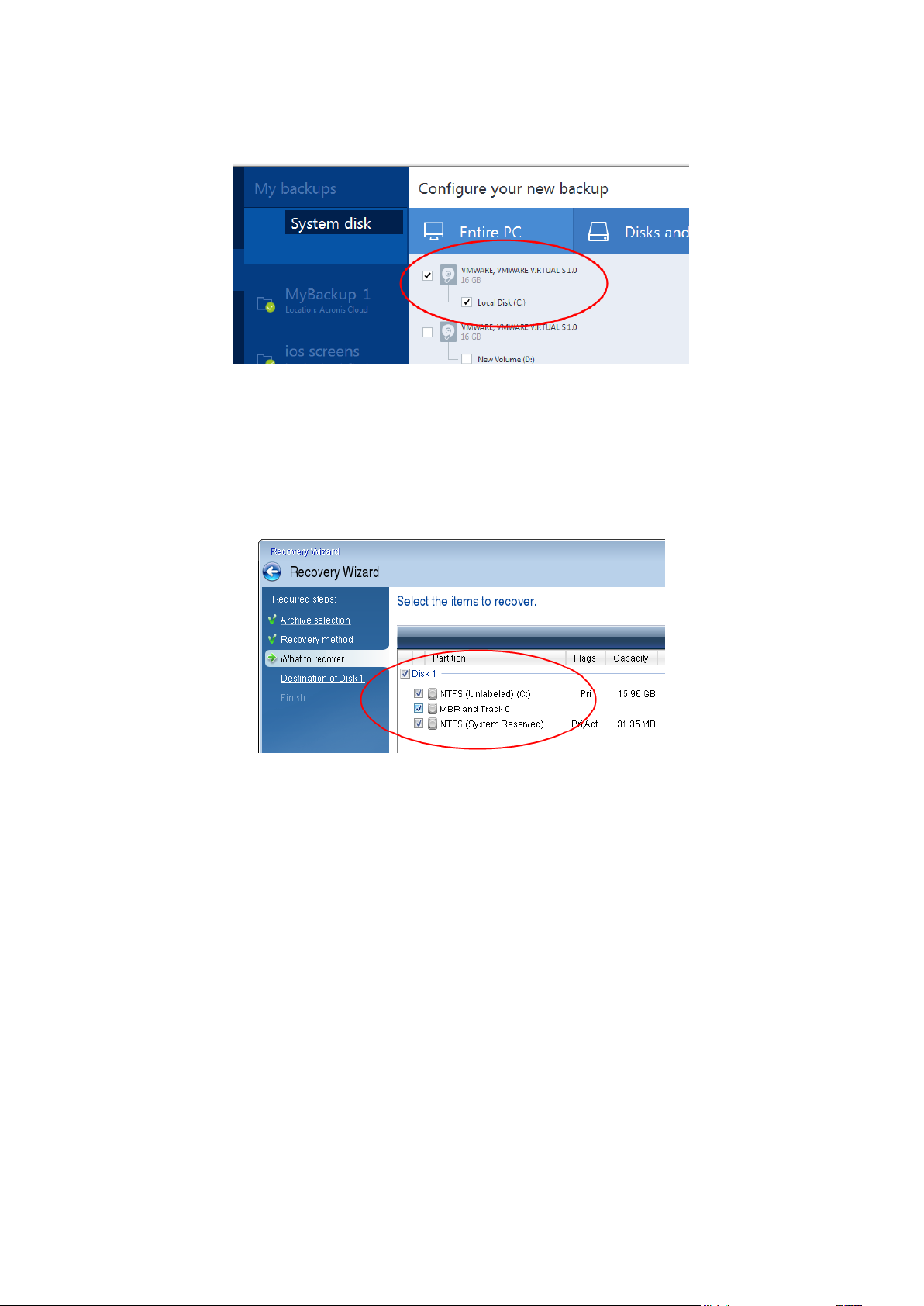
To create this backup, switch to disk mode, and then select the hard drive that contains your
system partition. Refer to Backing up disks and partitions (p. 34) for details.
To transfer your system from an MBR disk to a UEFI-booted computer:
1. Boot from the rescue media in UEFI mode and select True Image.
2. Run the Recovery wizard and follow the instructions described in Recovering your system (p. 61).
3. On the What to recover step, select the check box next to the disk name to select the entire
system disk.
In the example below, you need to select the Disk 1 check box:
4. On the Finish step, click Proceed.
When the operation finishes, the destination disk is converted to GPT style so that it is bootable in
UEFI.
After the recovery, please ensure that you boot your computer in UEFI mode. You may need to
change the boot mode of your system disk in the user interface of the UEFI boot manager.
5.1.4 Arranging boot order in BIOS
To boot your computer from Acronis bootable rescue media, you need to arrange boot order in BIOS
so the media is the first booting device.
To boot from Acronis bootable media:
1. If you use a USB flash drive as a bootable media, plug it into the USB port.
2. Turn your computer on. During the Power-On Self Test (POST), you will see the key combination
that you need to press in order to enter BIOS.
3. Press the key combination (such as, Del, F1, Ctrl+Alt+Esc, Ctrl+Esc). BIOS setup utility will open.
Note that BIOS may differ in appearance, sets of items, names, etc.
73 Copyright © Acronis International GmbH, 2002-2014
Page 74

Some motherboards have a so called boot menu opened by pressing a certain key or key combination, for
instance, F12. The boot menu allows selecting the boot device from a list of bootable devices without
changing the BIOS setup.
4. If you use a CD or DVD as a bootable media, insert it in the CD or DVD drive.
5. Make your rescue media (CD, DVD or USB drive) device the first booting device:
1. Navigate to the Boot order setting by using the arrow keys on your keyboard.
2. Place the pointer on the device of your bootable media and make it the first item in the list.
You can usually use the Plus Sign and the Minus Sign keys to change the order.
6. Exit BIOS and save the changes that you made. The computer will boot from Acronis bootable
media.
If the computer fails to boot from the first device, it tries to boot from the second device in the list, and so on.
5.2 Recovering files and folders
You can recover files and folders both from file-level and disk-level backups.
To recover files and folders:
1. Start Acronis True Image 2015.
2. On the sidebar, click Backup.
3. From the backup list, select the backup which contains the files or folders that you want to
recover.
4. On the right panel, click Recover files.
5. Select backup version (data state on specific date and time).
74 Copyright © Acronis International GmbH, 2002-2014
Page 75
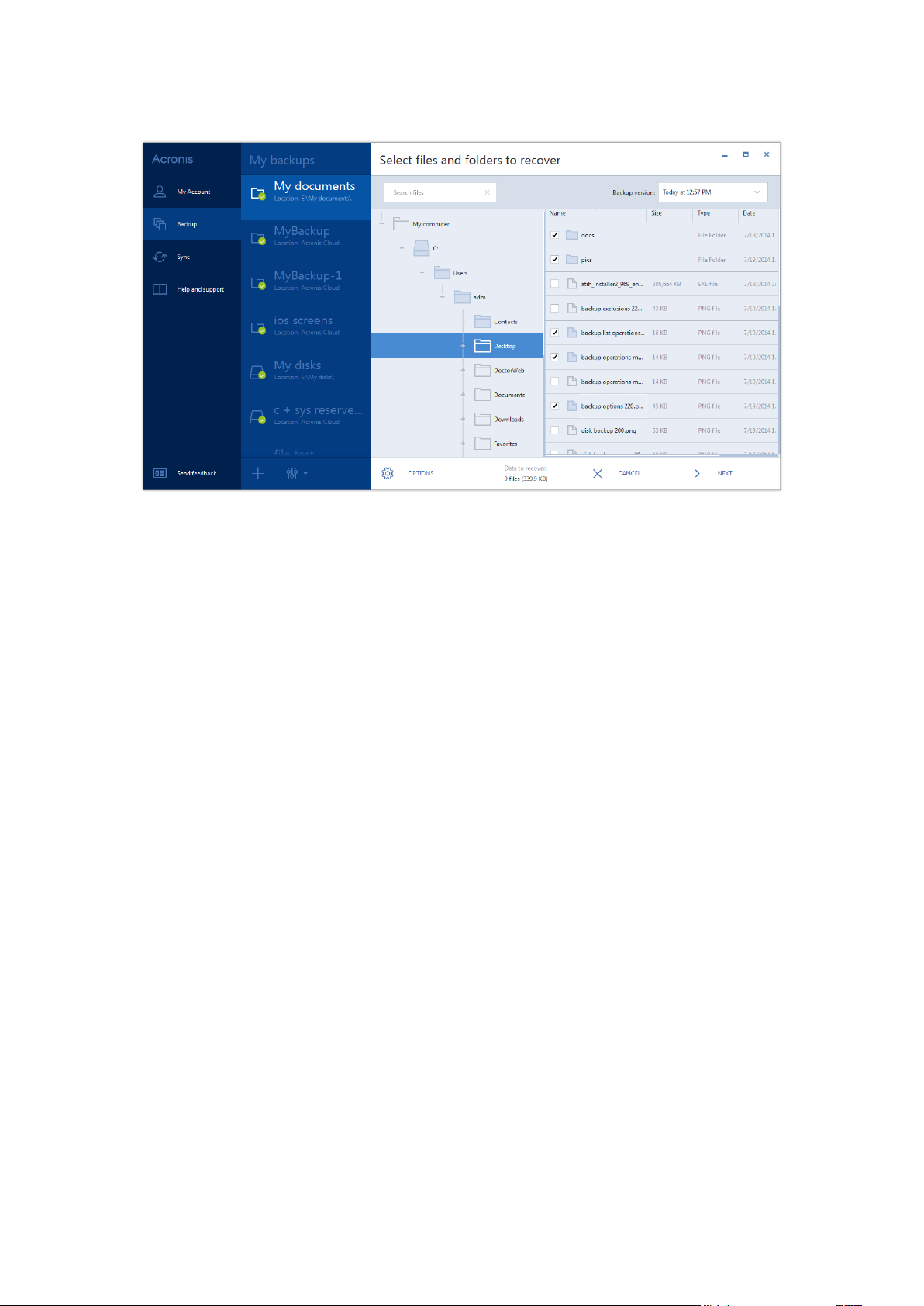
6. Select the files and folders that you want to recover, and then click Next.
7. Select a destination on your computer to where you want to recover selected files/folders. You
can recover data to its original location or choose a new one, if necessary. To choose a new
location, click the Browse button.
When you choose a new location, the selected items will be recovered by default without
recovering the original, absolute path. You may also wish to recover the items with their entire
folder hierarchy. In this case select the Keep the original folder structure check box.
8. When needed, set the options for the recovery process (recovery process priority, file-level
security settings, etc.). To set the options, click Options. The options you set here will be applied
only to the current recovery operation.
9. To start the recovery process, click the Recover now button.
You can stop the recovery by clicking Cancel. Please keep in mind that the aborted recovery may
still cause changes in the destination folder.
Recovering files in Windows Explorer
To recover files and folders directly from Windows Explorer:
1. Double-click the corresponding .tib file, and then browse to the file or folder that you want to
recover.
2. Copy the file or folder to a hard disk.
Note: The copied files lose the "Compressed" and "Encrypted" attribute. If you need to keep these attributes, it
is recommended to recover the backup.
75 Copyright © Acronis International GmbH, 2002-2014
Page 76

6 Recovery from Acronis Cloud
In this section
Recovering data from online backups ..................................................... 76
Selecting a version to recover .................................................................. 76
Disk recovery from Cloud ......................................................................... 77
6.1.1 Recovering data from online backups
With Acronis True Image 2015 you can browse and recover data that was backed up on Acronis
Cloud. If you have backed up data from several computers, select the online backup box for the
computer from which you backed up the data you want to recover.
To recover files and folders from Acronis Cloud:
1. Start Acronis True Image 2015.
2. On the sidebar, click Backup.
3. From the backup list, select the backup which contains the files or folders that you want to
recover.
4. On the right panel, click Recover files.
You will be taken to Acronis Cloud website.
If the data from the selected computer is stored on the Cloud in encrypted form, you will be asked to enter
the encryption key which has been used for encryption. You will not be able to access the data until you
enter the correct encryption key.
5. After the Files tab on the Acronis Cloud website opens, select the required online backup in the
Backups area.
6. Select the files and folders you want to recover. Click the Download button to start recovery.
If you selected several files and folders, they will be placed into a zip archive.
By default the data will be downloaded to the Downloads folder. You may change the download
path.
6.1.2 Selecting a version to recover
By default Acronis True Image 2015 selects the latest versions with respect to the date you specified.
However, for any file you can select a specific version of the file to recover.
76 Copyright © Acronis International GmbH, 2002-2014
Page 77

Note that this option is not applicable to folders.
To recover a specific file version:
1. In the backup contents, select the file which version you want to recover, then click the gear icon
at the right-hand side. Select View versions in the opened menu.
2. In the window that appears, select the required version and then click Recover.
3. Select the version to which you want to rollback. The version's exact date and time will be
displayed. Your current version will be reverted to the state it was at that point in time.
4. Click Recover to proceed. The selected version will become the latest version on Acronis Cloud.
5. After the process finishes, refresh the Files page in your web browser.
6. Select the file once more and then click Download to download the selected version to your
Downloads folder.
6.1.3 Disk recovery from Cloud
Disk recovery from Acronis Cloud is very similar to the recovery from an ordinary hard disk drive.
When you can start Windows and Acronis True Image 2015, please refer to Recovering partitions
and disks (p. 68).
When Windows cannot start, please refer to Recovering your system from Acronis Cloud (p. 78).
How it works
Your computer should be connected to the Internet either by an Ethernet cable or via Wi-Fi. Acronis
True Image 2015 supports several wireless security protocols, including WPA-Personal,
WPA2-Personal, and WPA2-Enterprise.
Recovery to the original location
When you recover a disk to the original location, Acronis True Image 2015 does not download the
entire disk space to your computer. It scans your disk searching for data changes and recovers only
those files that are different from files in the image. This technology significantly reduces the amount
of data you need to download in order to recover your disk.
Recovery to a new location
When you recover a disk to a different location or to an unallocated space, the process is very similar
to a recovery from a local storage. The only difference is in the data writing method. True Image
downloads and writes data by separate blocks, and not continuously. This technology increases
recovery speed and reliability of the entire process.
What if recovery has been interrupted
Since disk recovery from Acronis Cloud uses an Internet connection and usually takes a long time, the
probability of the recovery interruption is higher comparing to recovery from an ordinary hard disk.
77 Copyright © Acronis International GmbH, 2002-2014
Page 78

Possible reasons of recovery interruption:
Internet connection has been lost.
Connection to Acronis Cloud has been lost.
You canceled the recovery, deliberately or accidentally.
Electricity supply problem.
When recovery is not complete due to a connection problem, Acronis True Image 2015 automatically
tries to reconnect to Acronis Cloud and resume the recovery process. It is recommended that you
check your Internet connection settings in this case. If all the automatic attempts fail, run the
recovery again manually when connection is restored.
In other cases please run recovery again manually and make sure the recovery is complete.
Regardless of an interruption reason, Acronis True Image 2015 does not start recovery from the very
beginning. It resumes the process and downloads only the data that was not recovered.
6.1.3.1 Recovering your system from Acronis Cloud
Depending on your Internet connection speed, disk recovery from Acronis Cloud may take a long time.
Before you start, we recommend that you complete the preparations described in Preparing for
recovery (p. 61). If you recover your system to a new disk, you do not need to format the new disk, as
this will be done in the process of recovery.
Before starting this procedure, please make sure that your computer is connected to the Internet by
an Ethernet cable or over Wi-Fi.
To recover a system disk from Acronis Cloud:
1. Arrange the boot order in BIOS so as to make your rescue media device (CD, DVD or USB stick)
the first boot device. See Arranging boot order in BIOS (p. 73).
2. Boot from the rescue media and select True Image.
3. On the Home screen, select My disks below Recover.
78 Copyright © Acronis International GmbH, 2002-2014
Page 79

4. To add the online backup of the system disk or system partition to the list of available backups,
click Browse.
5. In the directory tree of the opened window, select Acronis Cloud and enter credentials of your
Acronis account.
6. Select the backup you want to use for recovery, and click OK.
7. On the Archive selection step, select the online backup and click Next.
8. On the Recovery method step, select Recover whole disks and partitions.
79 Copyright © Acronis International GmbH, 2002-2014
Page 80
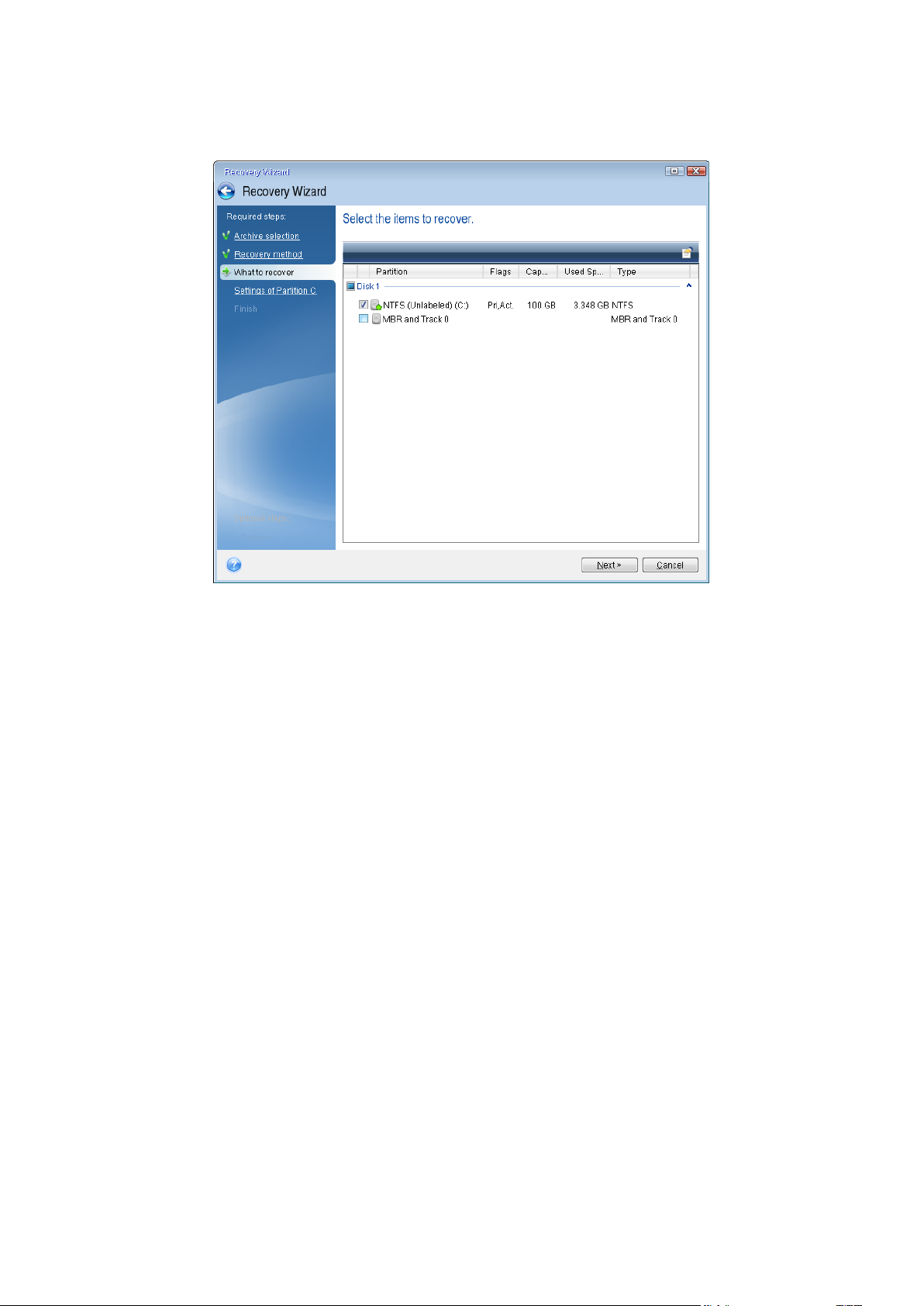
9. On the What to recover step, select the system partition (usually C) and the System Reserved
In this section
Disk recovery mode ................................................................................. 81
Pre/Post commands for recovery ............................................................ 81
Validation option...................................................................................... 81
Computer restart ..................................................................................... 82
File recovery options ................................................................................ 82
partition (if any). You can also recognize these partitions by the Pri, Act flags.
10. On the "Settings of partition C" (or the letter of the system partition, if it is different) step,
change the settings, if necessary. For example, you need to change settings when recovering to
the new hard disk of a different capacity.
11. Carefully read the summary of operations at the Finish step. If you have not resized the partition,
the sizes in the Deleting partition and Recovering partition items must match. Click Proceed.
12. When recovery is complete, exit the standalone version of Acronis True Image 2015, remove the
rescue media. Boot from the recovered system partition. After you check that you have
recovered Windows to the state you need, restore the original boot order.
6.2 Recovery options
You can configure options for the disk/partition and file recovery processes. After you installed the
application, all options are set to the initial values. You can change them for your current recovery
operation only or for all further recovery operations as well. Select the Save the settings as default
check box to apply the modified settings to all further recovery operations by default.
Note, that disk recovery options and file recovery options are fully independent, and you should
configure them separately.
If you want to reset all the modified options to their initial values that were set after the product
installation, click the Reset to initial settings button.
80 Copyright © Acronis International GmbH, 2002-2014
Page 81
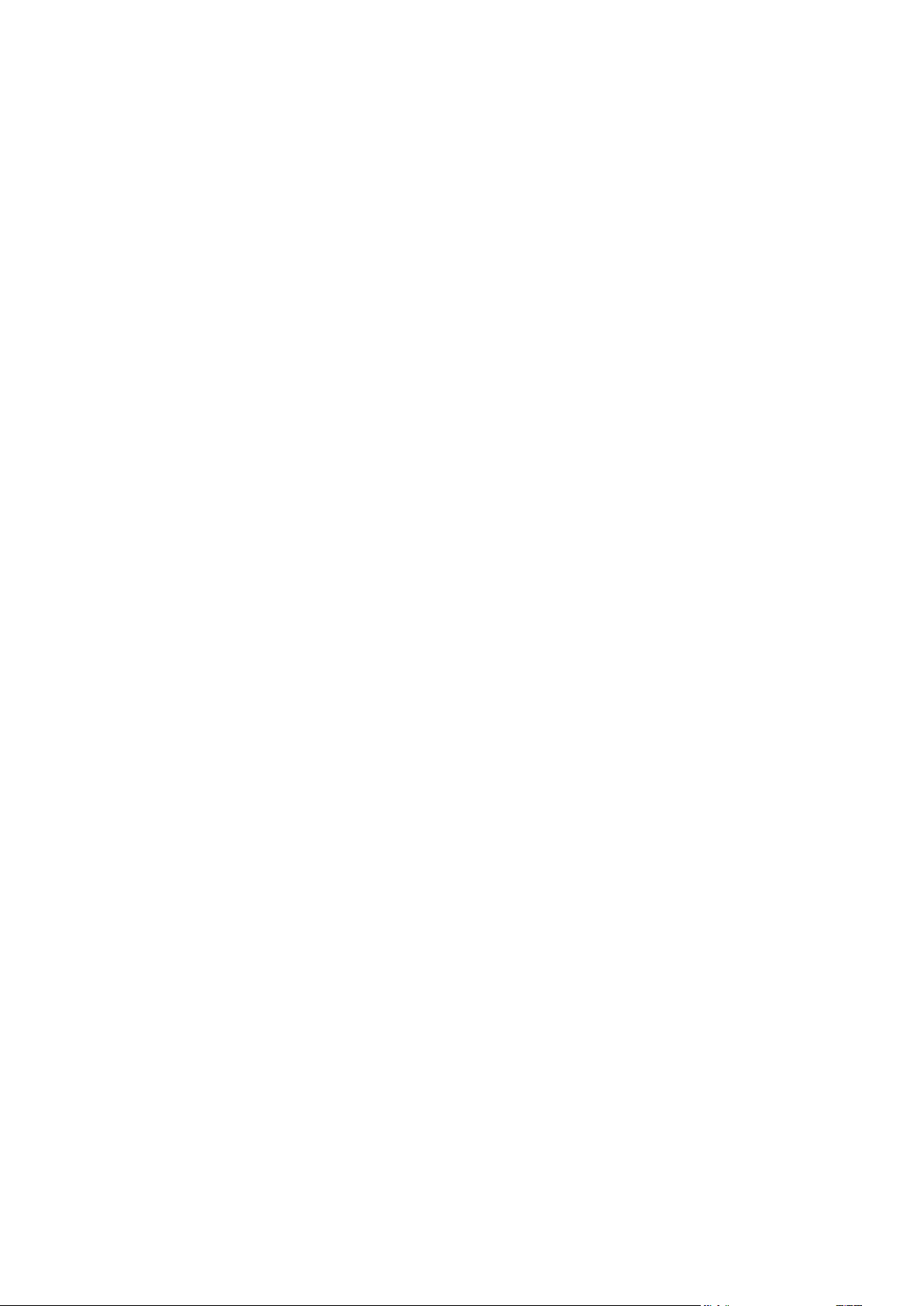
Overwrite file options .............................................................................. 82
Performance of recovery operation ........................................................ 83
Notifications for recovery operation ....................................................... 83
6.2.1 Disk recovery mode
With this option you can select the disk recovery mode for image backups.
Recover sector-by-sector - select this check box if you want to recover both used and unused
sectors of disks or partitions. This option will be effective only when you choose to recover a
sector-by-sector backup.
6.2.2 Pre/Post commands for recovery
You can specify commands (or even batch files) that will be automatically executed before and after
the recovery procedure.
For example, you may want to start/stop certain Windows processes, or check your data for viruses
before recovery.
To specify commands (batch files):
Select a command to be executed before the recovery process starts in the Pre-command field.
To create a new command or select a new batch file, click the Edit button.
Select a command to be executed after the recovery process ends in the Post-command field. To
create a new command or select a new batch file, click the Edit button.
Please do not try to execute interactive commands, i.e. commands that require user input (for
example, "pause"). These are not supported.
6.2.2.1 Edit user command for recovery
You can specify user commands to be executed before or after recovery:
In the Command field type-in a command or select it from the list. Click ... to select a batch file.
In the Working directory field type-in a path for command execution or select it from the list of
previously entered paths.
In the Arguments field enter or select command execution arguments from the list.
Disabling the Do not perform operations until the command execution is complete parameter
(enabled by default), will permit the recovery process to run concurrently with your command
execution.
The Abort the operation if the user command fails (enabled by default) parameter will abort the
operation if any errors occur in command execution.
You can test the command you entered by clicking the Test command button.
6.2.3 Validation option
Validate backup before recovery—Enable this option to check the backup integrity before
recovery.
81 Copyright © Acronis International GmbH, 2002-2014
Page 82
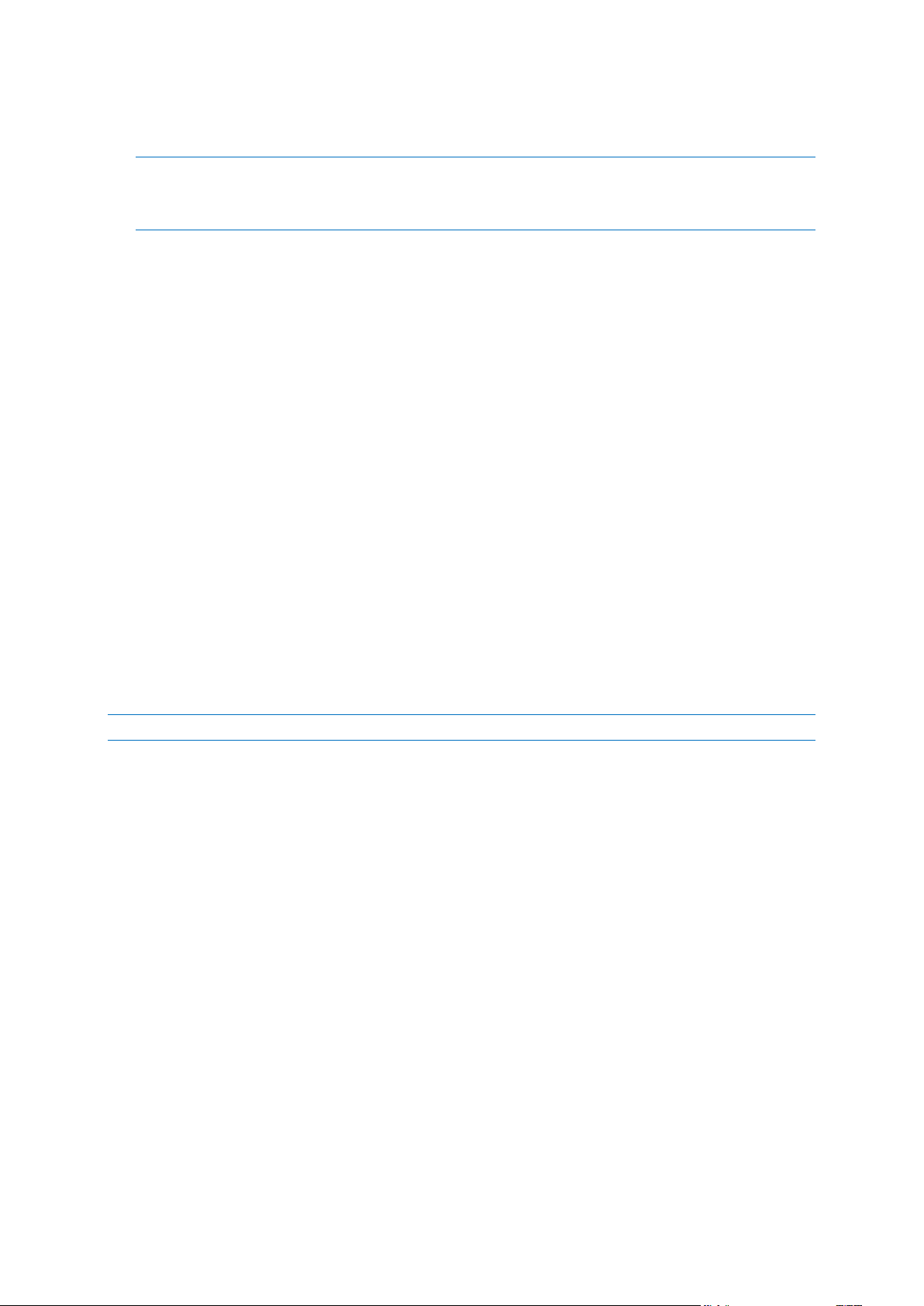
Check the file system after recovery—Enable this option to check the file system integrity on the
recovered partition.
Only FAT16/32 and NTFS file systems can be checked.
The file system will not be checked if a reboot is required during recovery, for example, when recovering the
system partition to its original place.
6.2.4 Computer restart
If you want the computer to reboot automatically when it is required for recovery, select the Restart
the computer automatically if needed for the recovery check box. This may be used when a
partition locked by the operating system has to be recovered.
6.2.5 File recovery options
You can select the following file recovery options:
Recover files with their original security settings - if the file security settings were preserved
during backup (see File-level security settings for backup (p. 52)), you can choose whether to
recover them or let the files inherit the security settings of the folder where they will be
recovered to. This option is effective only when recovering files from file/folder backups.
Set current date and time for recovered files - you can choose whether to recover the file date
and time from the backup or assign the files the current date and time. By default the file date
and time from the backup will be assigned.
6.2.6 Overwrite file options
Choose what to do if the program finds a file in the target folder with the same name as in the
backup.
This option is available only while restoring data from file-level backups.
Selecting the Overwrite existing files check box will give the files from the backup unconditional
priority over the files on the hard disk, though, by default, the more recent files and folders are
protected against overwriting. If you want to overwrite those files and folders too, clear the
appropriate check box.
If you do not need to overwrite some files:
Select/clear the Hidden files and folders check box to enable/disable overwriting of all hidden
files and folders.
Select/clear the System files and folders check box to enable/disable overwriting of all system
files and folders.
Select/clear the More recent files and folders check box to enable/disable overwriting of new
files and folders.
Click Add specific files and folders to manage the list of custom files and folders that you do not
want to overwrite.
To disable overwriting of specific files, click the Add... button to create an exclusion criterion.
While specifying the criteria, you can use the common Windows wildcard characters. For
example, to preserve all files with extension .exe, you can add *.exe. Adding My???.exe will
preserve all .exe files with names consisting of five symbols and starting with “my”.
82 Copyright © Acronis International GmbH, 2002-2014
Page 83
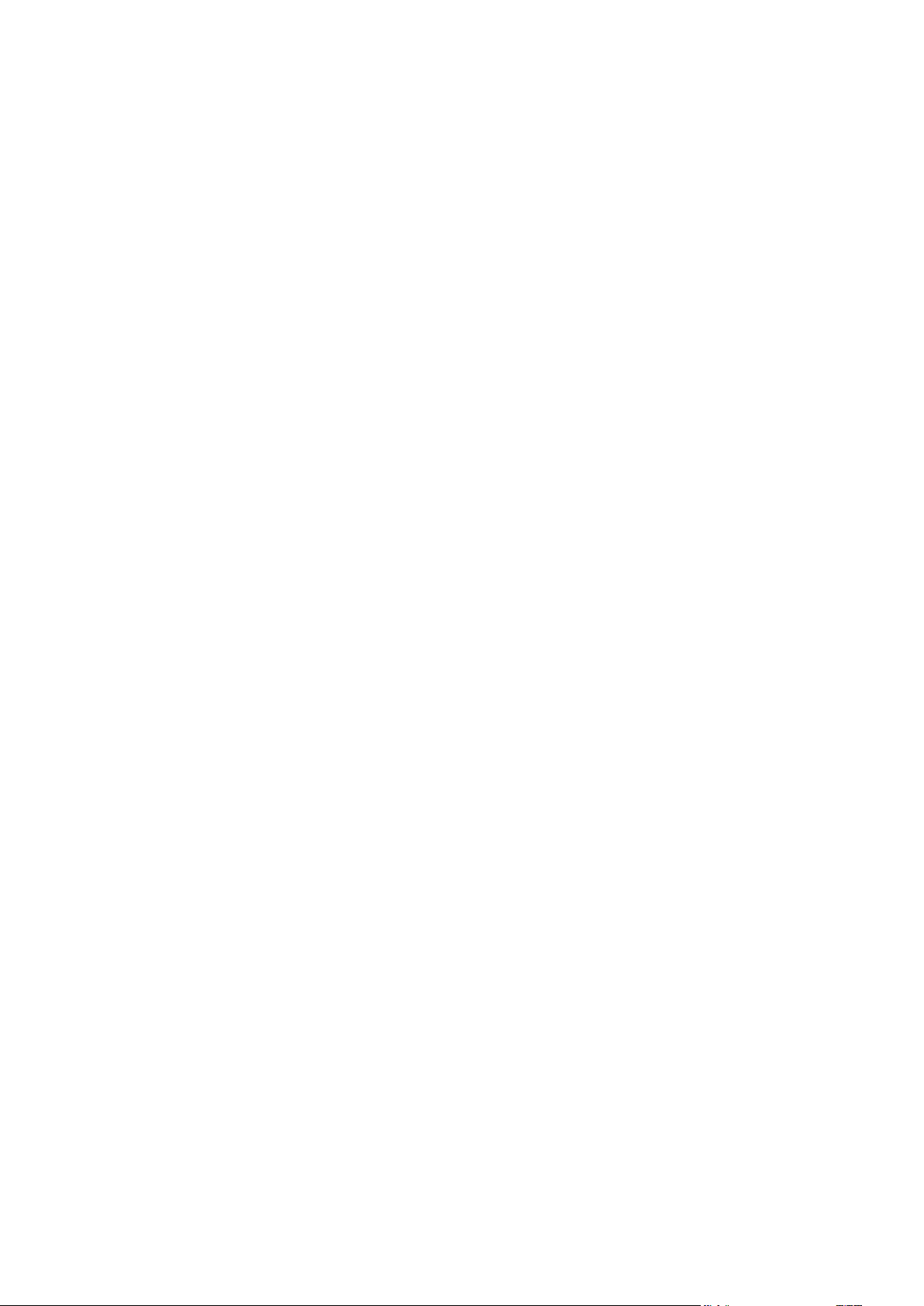
To delete a criterion, for example, added by mistake, click the Delete icon to the right of the
criterion.
6.2.7 Performance of recovery operation
On the Performance tab you can configure the following settings:
Operation priority
Changing the priority of a backup or recovery process can make it run faster or slower (depending on
whether you raise or lower the priority), but it can also adversely affect the performance of other
running programs. The priority of any process running in a system, determines the amount of CPU
usage and system resources allocated to that process. Decreasing the operation priority will free
more resources for other CPU tasks. Increasing backup or recovery priority may speed up the process
by taking resources from the other currently running processes. The effect will depend on total CPU
usage and other factors.
You can set up the operation priority:
Low (enabled by default) - the backup or recovery process will run slower, but the performance
of other programs will be increased.
Normal - the backup or recovery process will have the equal priority with other processes.
High - the backup or recovery process will run faster, but the performance of other programs will
be reduced. Be aware that selecting this option may result in 100% CPU usage by Acronis True
Image 2015.
6.2.8 Notifications for recovery operation
Sometimes a backup or recovery procedure can last an hour or longer. Acronis True Image 2015 can
notify you when it is finished via e-mail. The program can also duplicate messages issued during the
operation or send you the full operation log after operation completion.
By default all notifications are disabled.
Free disk space threshold
You may want to be notified when the free space on the backup storage becomes less than the
specified threshold value. If after starting a backup Acronis True Image 2015 finds out that the free
space in the selected backup location is already less than the specified value, the program will not
begin the actual backup process and will immediately inform you by displaying an appropriate
message. The message offers you three choices - to ignore it and proceed with the backup, to browse
for another location for the backup or to cancel the backup.
If the free space becomes less than the specified value while the backup is being run, the program
will display the same message and you will have to make the same decisions.
To set the free disk space threshold:
Select the Show notification message on insufficient free disk space check box
In the Size box, type or select a threshold value and select a unit of measure
Acronis True Image 2015 can monitor free space on the following storage devices:
Local hard drives
83 Copyright © Acronis International GmbH, 2002-2014
Page 84
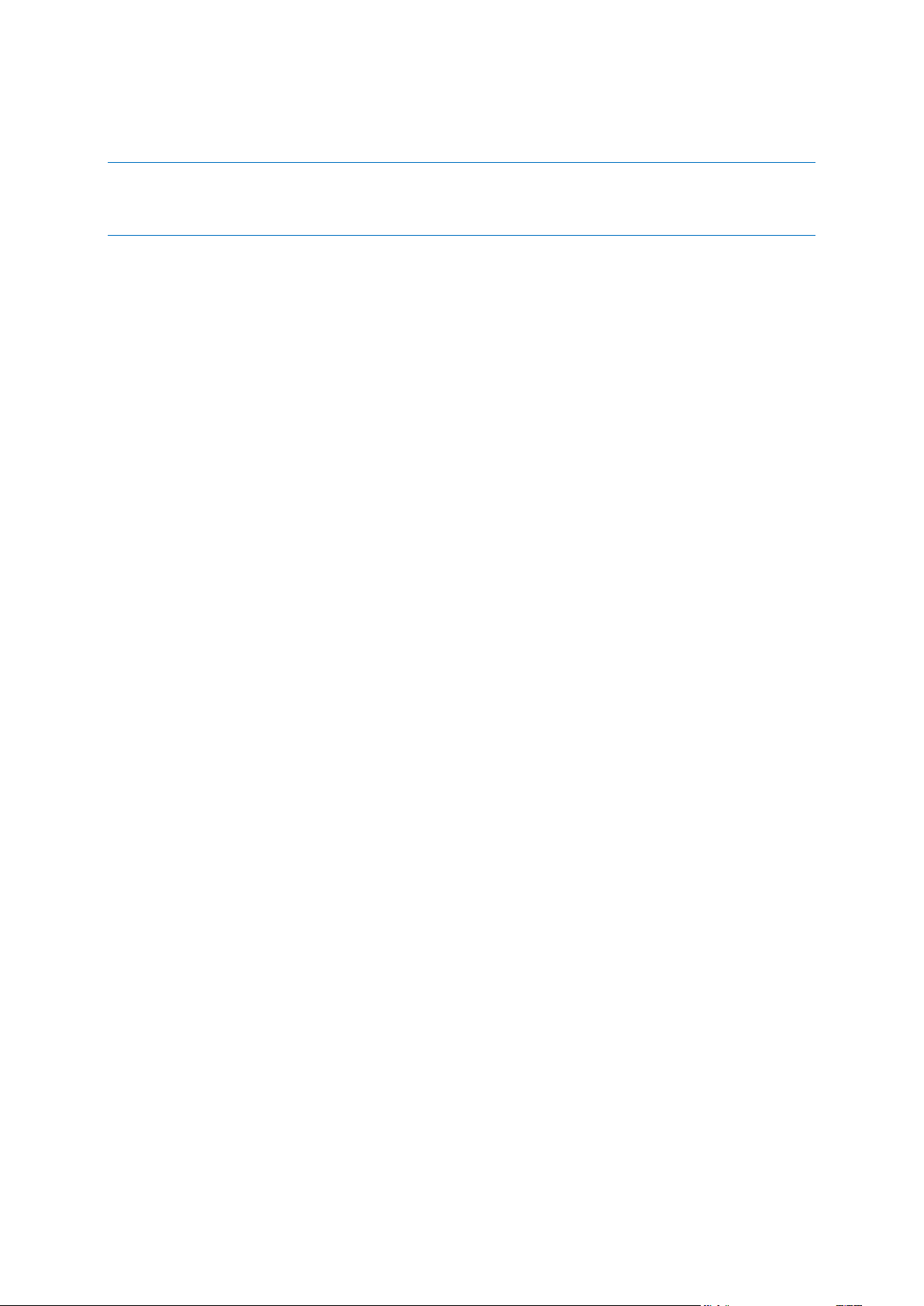
USB cards and drives
Network shares (SMB/NFS)
The message will not be displayed if the Do not show messages and dialogs while processing (silent mode)
check box is selected in the Error handling settings.
This option cannot be enabled for FTP servers and CD/DVD drives.
E-mail notification
You can specify an email account that will be used to send you email notifications.
To configure the email notifications:
1. Select the Send e-mail notifications about the operation state check box.
2. Configure email settings:
Enter the email address in the To field. You can enter several email addresses in a
semicolon-delimited format.
Enter the outgoing mail server (SMTP) in the Outgoing mail server (SMTP) field.
Set the port of the outgoing mail server. By default the port is set to 25.
If required, select the SMTP authentication check box, and then enter the user name and
password in the corresponding fields.
3. To check whether your settings are correct, click the Send test message button.
If the test message sending fails, then perform the following:
1. Click Show extended settings.
2. Configure additional email settings:
Enter the e-mail sender address in the From field. If you are not sure what address to specify,
then type any address you like in a standard format, for example aaa@bbb.com.
Change the message subject in the Subject field, if necessary.
Select the Log on to incoming mail server check box.
Enter the incoming mail server (POP3) in the POP3 server field.
Set the port of the incoming mail server. By default the port is set to 110.
3. Click the Send test message button again.
Additional notification settings:
To send a notification concerning process completion, select the Send notification upon
operation's successful completion check box.
To send a notification concerning process failure, select the Send notification upon operation
failure check box.
To send a notification with operation messages, select the Send notification when user
interaction is required check box.
To send a notification with full log of operations, select the Add full log to the notification check
box.
6.3 Restoring computer to factory settings
If your brand new computer was bundled with a backup of the computer's factory configuration,
Acronis True Image 2015 can recover this backup and restore the computer to its factory settings.
The system will be reverted to the state it was in when the computer was received from the store.
84 Copyright © Acronis International GmbH, 2002-2014
Page 85
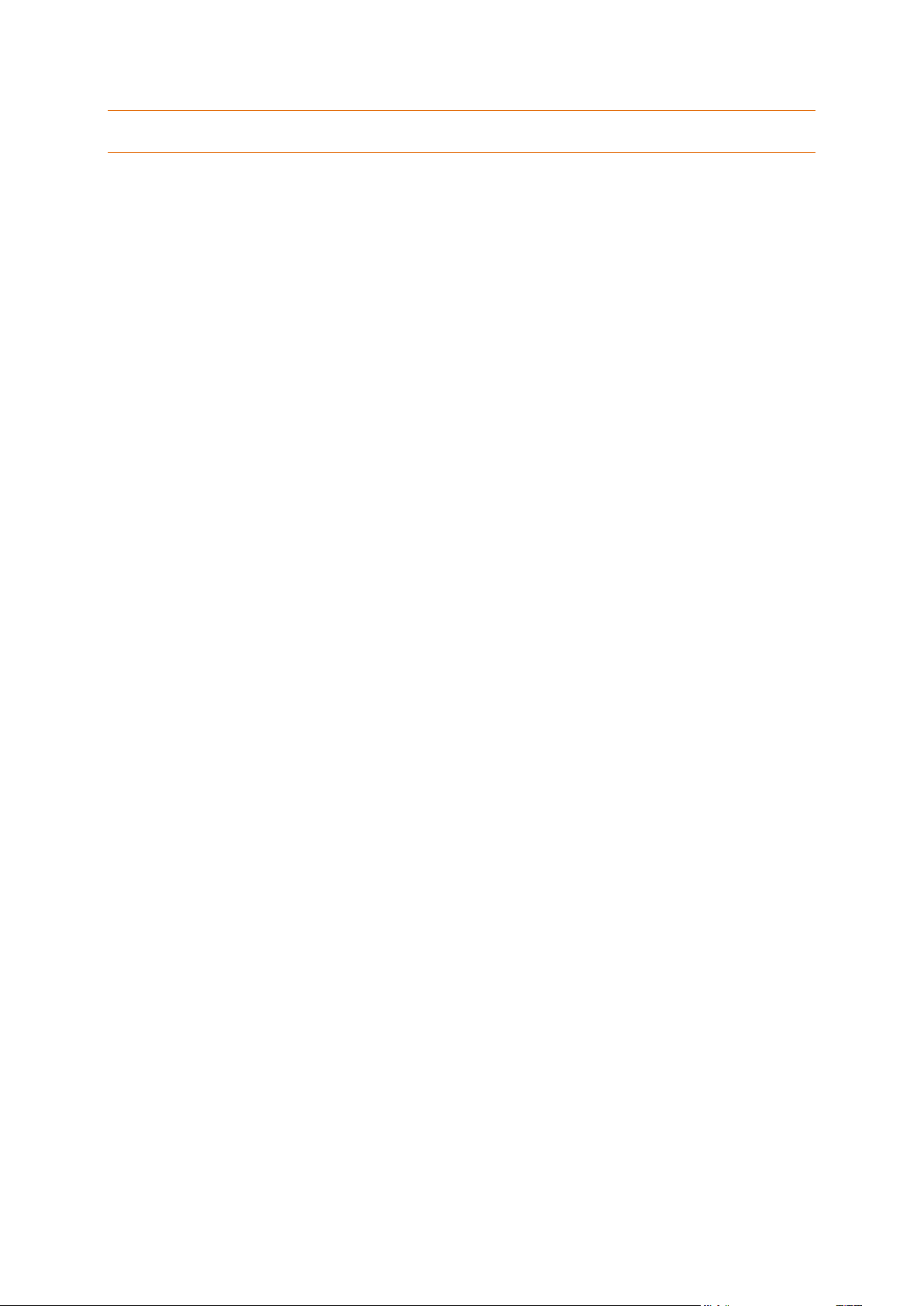
Caution: Restoration will erase all personal data and programs on the computer including all your backups in
Acronis Secure Zone.
How to check if factory configuration can be restored on your computer
Acronis True Image 2015 offers three ways to restore a computer to factory settings:
Directly in Windows by using the standard recovery feature of Acronis True Image 2015.
When booting into Acronis Startup Recovery Manager.
When booting from factory bootable media.
Recovery of the original configuration under Windows or by using Acronis Startup Recovery Manager
is possible if the computer has an Acronis Secure Zone that has a backup of the computer's factory
configuration. This backup is normally created and provided to Acronis Secure Zone by a hardware
supplier who delivers computers to end-users.
When recovery is from factory bootable media, the media includes a backup with factory image
configuration.
Restoring factory settings under Windows
In Windows, the factory configuration is restored by using the standard recovery feature of Acronis
True Image 2015.
To restore the computer to factory settings:
1. Start Acronis True Image 2015.
2. Click the Backup and recovery tab.
3. In the list of backups, choose the backup named Original configuration.
4. Click Recover.
5. When prompted, click Reboot.
The operation will continue after the computer restart. Once the operation is complete, the
computer will load the original Windows installation.
Restoring factory settings using Acronis Startup Recovery Manager
To restore the computer to factory settings:
1. Power on the computer.
2. When prompted, press F11 to run Acronis Startup Recovery Manager.
3. Select Recover.
If the backup consists of several versions, select the version that you want to recover.
4. Confirm the operation by clicking Yes.
Once the operation is complete, the computer will be restarted or powered off. At the next
computer boot up, it will load the original Windows installation.
Restoring factory settings from factory bootable media
These instructions apply to factory bootable media that you either created yourself or received from
your hardware supplier together with your brand new computer.
For instructions on how to create factory bootable media, see Creating factory bootable media (p.
113).
To restore the computer to factory settings:
85 Copyright © Acronis International GmbH, 2002-2014
Page 86
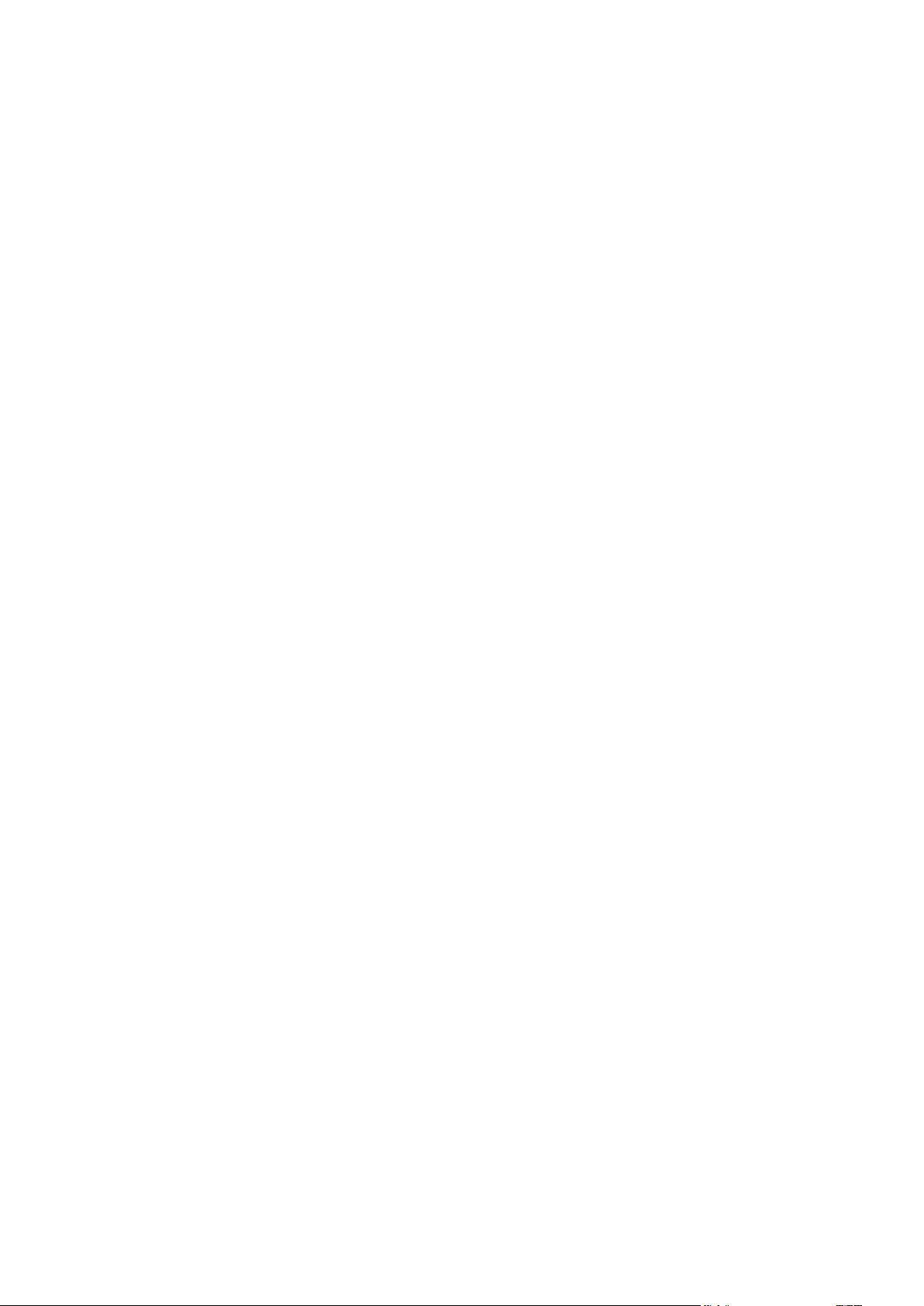
1. Boot up the computer using the factory bootable media.
2. Select Recover.
3. Confirm the operation by clicking Yes.
Once the operation is complete, the computer will be restarted or powered off. At next computer
boot up, it will load the original Windows installation.
86 Copyright © Acronis International GmbH, 2002-2014
Page 87
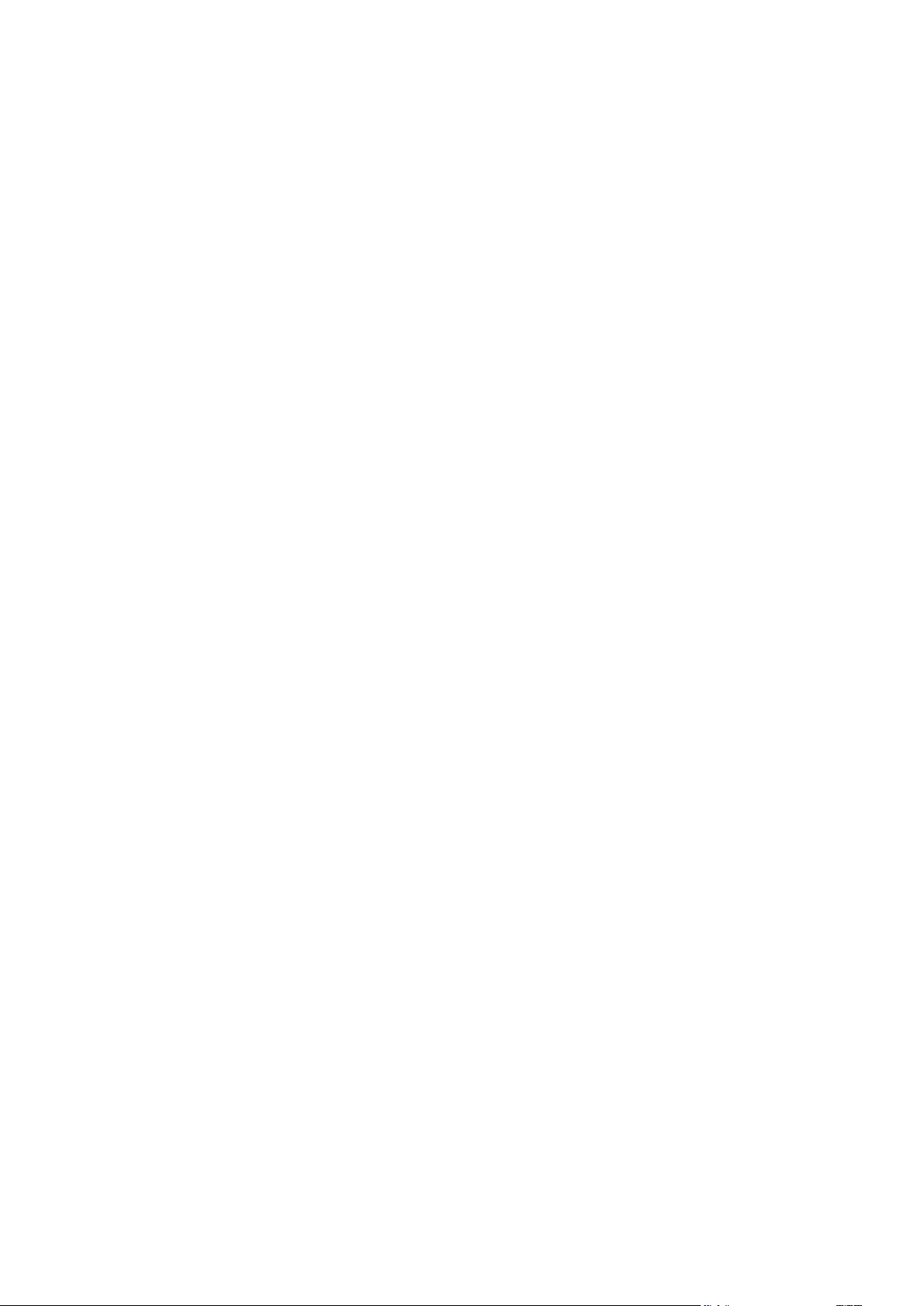
7 Synchronizing data
In this section
About the Sync feature ............................................................................ 87
How we ensure security of your data ...................................................... 87
What you can and cannot synchronize .................................................... 87
Sync icons ................................................................................................. 88
Sync creation ............................................................................................ 89
What is True Image for mobile devices? .................................................. 90
Versions of synchronized files .................................................................. 91
How to clean up your space on Acronis Cloud ........................................ 92
How to recover a deleted file .................................................................. 93
How to unlink a device from your account .............................................. 94
7.1 About the Sync feature
The main highlights of the Sync feature:
An Acronis Cloud subscription is required to use the Sync feature. Refer to Subscription
information (p. 19) for details.
You can have the same data - documents, photos, videos, etc. - on all of your computers and
mobile devices with iOS and Android operating systems. Your data is within easy reach anywhere
and anytime. No more emailing files to yourself or carrying an USB drive all the time.
You can create as many syncs as you need.
The Acronis Cloud keeps your synced files and versions of those files. This lets you roll back to a
previous file version whenever you need it.
You can access files in the Acronis Cloud from all your computers and mobile devices.
You can also access the Cloud using a web browser, without having to install our application.
7.2 How we ensure security of your data
You may want to be sure that your personal files won't get into the wrong hands. You may be
especially concerned about your mobile device, because all of your synced data will be transferred
through the Internet.
Let us assure you that your data will be safe. First of all, we use encrypted protocols (SSL, TLS) to
transfer all data through both the Internet and LAN . To access the synced data, sign in to your
account by providing the e-mail address and password for that account.
Furthermore, we store your data on our servers in encrypted form. Only you have access to your
encrypted data.
7.3 What you can and cannot synchronize
You can synchronize data stored in two or more folders. Let's consider where these folders may be
located and what data they may contain.
87 Copyright © Acronis International GmbH, 2002-2014
Page 88
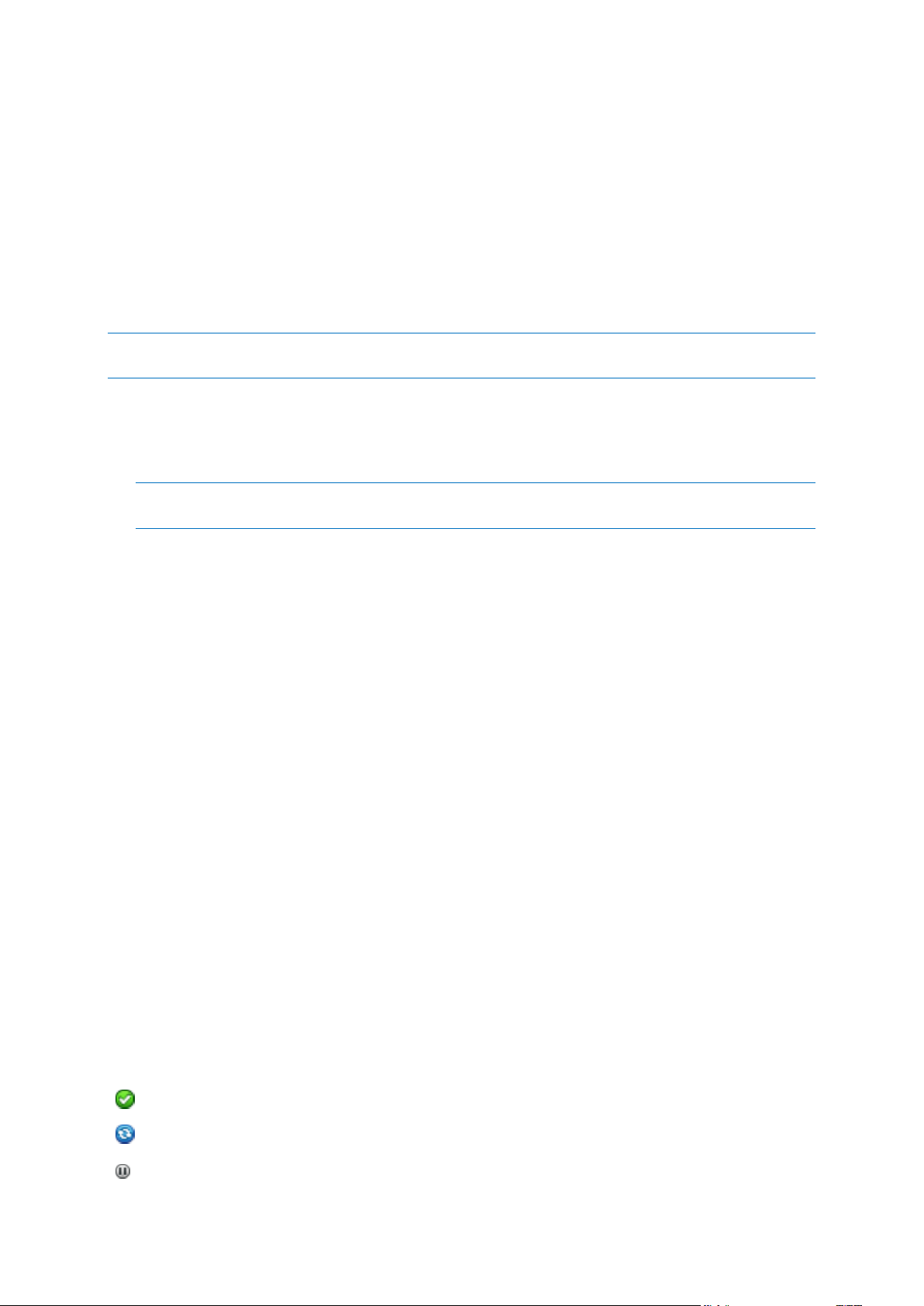
Storage types
The last synchronization completed successfully.
The sync is in progress at the moment.
The sync is paused.
A synchronization process may be established between:
Two or more folders on two or more computers.
One or more computers and Acronis Cloud.
Acronis Cloud always contains the last versions of the synced files. At the same time you cannot
select a folder on Acronis Cloud to participate in a sync, such folder is created automatically.
A mobile device and Acronis Cloud. See details in What is True Image for mobile devices (p. 90).
Within one sync process you may assign only one sync folder on every computer.
You cannot select for synchronization a single file. To synchronize the file, select for synchronization the folder
that contains that file.
Data types
You can synchronize the following data:
Files (your photos, music, videos, documents, etc.), except those listed below
Only the native FAT32 and NTFS file attributes are synchronized. If the synced folders belong to different file
systems, the program synchronizes only the attributes supported by the both file systems.
Other folders inside the sync folder (that is, sync subfolders) and their content
You cannot synchronize the following data:
Disks and partitions
System files and folders
Hidden files and folders
Temporary files and folders
System registry
Databases
Data of e-mail programs (including Microsoft Outlook and others)
Other data that cannot be represented as separate files or folders (for example, contacts from
your address book)
Windows 7 and Windows 8 libraries (Documents, Music, etc.)
7.4 Sync icons
While working with syncs you will see special icons. The icons give you the following information:
Type and current state of your syncs (the icons are shown on sync boxes and in the notification
area).
Current state of synced files and folders (the icons are shown in Windows Explorer).
Sync boxes
Sync state icons:
88 Copyright © Acronis International GmbH, 2002-2014
Page 89
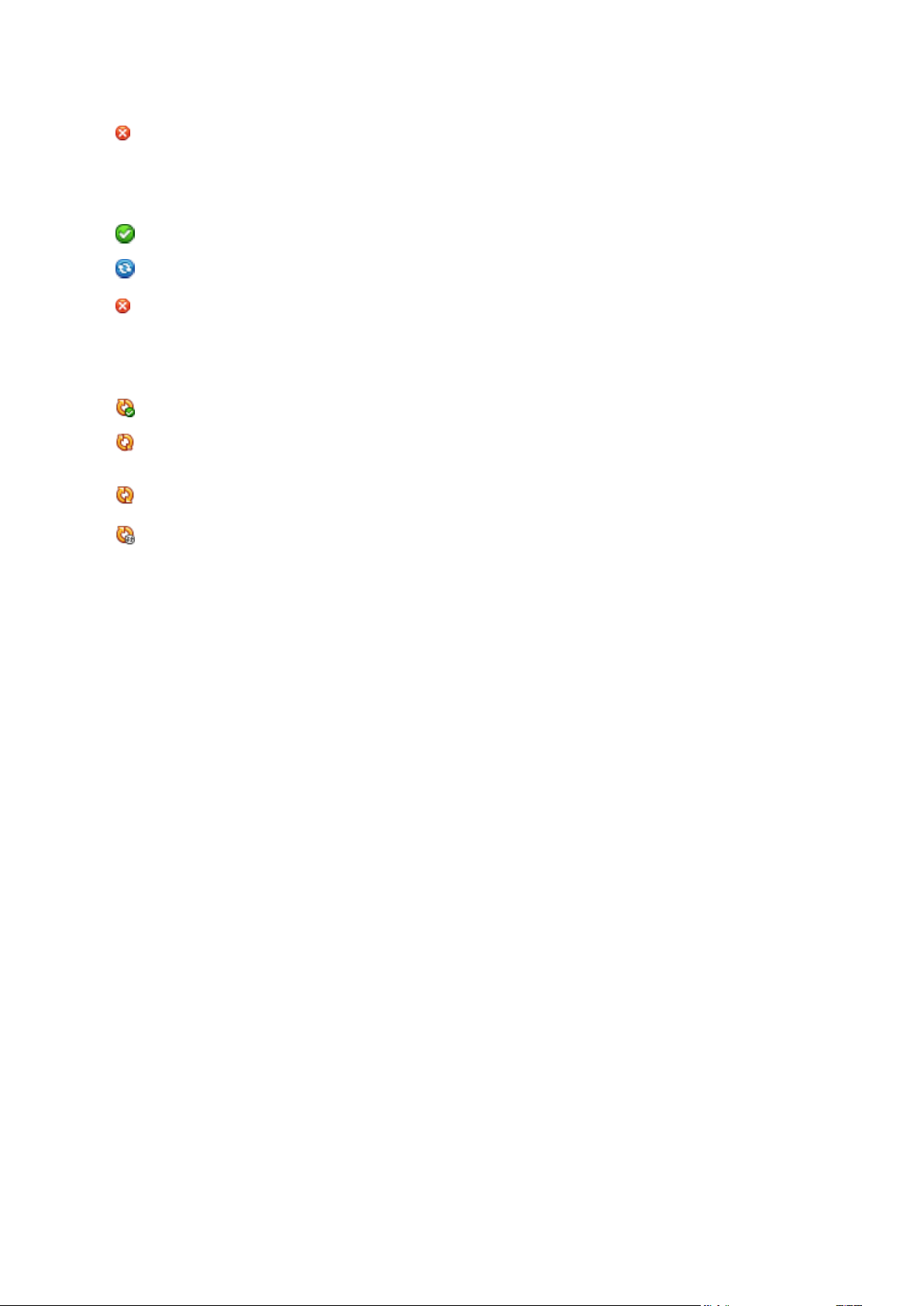
An error occurred during the last synchronization.
Windows Explorer
The file or folder is synchronized.
The file or folder is being synced at the moment.
The file or folder has not been synchronized because of an error.
The last synchronization completed successfully.
(rotating)
The sync is in progress at the moment.
(static)
All syncs are paused or each sync has only one participant.
An error occurred during the last synchronization.
Sync state icons for files and folders:
The notification area
Sync state icons:
7.5 Sync creation
Before you begin a new sync creation, please make sure that the following conditions are met:
You have an Acronis account and a subscription to the Acronis Cloud service. Refer to
Subscription information (p. 19) for details.
True Image Home 2012 or later version is installed on every computer.
If you connect your computers through a local area network, make sure that local connection is
established.
Every computer has connection to the Internet.
To sync files and folders:
1. On the sidebar, click Sync.
2. If you are not signed in, enter your Acronis account credentials.
3. Perform one of the following:
If this is your first sync, click Start, and then select the folder that you want to synchronize.
True Image will start synchronizing with Acronis Cloud. This is your default sync. Refer to
Default sync (p. 89) for details.
For the second and later syncs, you first need to decide if you want to include Acronis Cloud
in your new sync. Choose the appropriate sync type, and then select the folder that you want
to synchronize.
4. To join this sync, start Acronis True Image 2015 on your other computers, select this sync in the
Sync section, click Join sync, and then select the folder that you want to synchronize.
7.5.1 Default sync
When you start using the Sync feature, your first sync is always the default one.
This sync has the following main features:
89 Copyright © Acronis International GmbH, 2002-2014
Page 90

The default sync always syncs with the Acronis Cloud. You cannot unsync the storage.
It also always stores file versions on the Acronis Cloud.
As long as Acronis True Image 2015 is installed, you cannot delete the default sync folder. If you
delete the folder, for example, using Windows Explorer, it will be recreated during the next
program start.
The contents of the default sync folder automatically sync with the default sync folders on other
computers registered under the same Acronis account.
It also automatically syncs with your mobile devices that have True Image app installed.
Using the default sync is the easiest way to sync your data. If needed, you can also create other
syncs.
7.6 What is True Image for mobile devices?
Acronis Cloud might be unavailable in your region. For more information, click here:
http://kb.acronis.com/content/4541
This section contains short information about True Image mobile app. Please refer to True Image
mobile app user guide for details. You can download it from the Acronis website:
http://download.acronis.com/pdf/ATIM_userguide_en-US.pdf.
True Image for mobile devices allows you to access data you stored on Acronis Cloud, and sync this
data with your other mobile devices and computers. Note that True Image for mobile devices is
useless without Acronis Cloud, so you need to subscribe to the service first.
Which devices does the mobile app support?
You can install True Image on any mobile devices that have iOS (iPhone, iPad, iPod) and Android
(mobile phones and tablets) operating systems.
Key features
True Image for mobile devices allows you to:
Get access to your Acronis Cloud
Sync Gallery (in Android) and Camera Roll (in iOS) across devices
Add files to Favorites (in Android) or Pinned (in iOS) to keep them up-to-date and get offline
access
Share files with your friends by using public links
Upload both newly created photos, videos, etc. and existing files from your SD card to Acronis
Cloud
Where can I get these apps?
You can view additional information and download True Image for mobile devices from App Store or
Google Play:
True Image for iOS devices: https://itunes.apple.com/us/app/true-image/id486764267?mt=8
True Image for Android devices:
https://play.google.com/store/apps/details?id=com.acronis.acronis
How much does the mobile app cost?
True Image for mobile devices is available for free.
90 Copyright © Acronis International GmbH, 2002-2014
Page 91
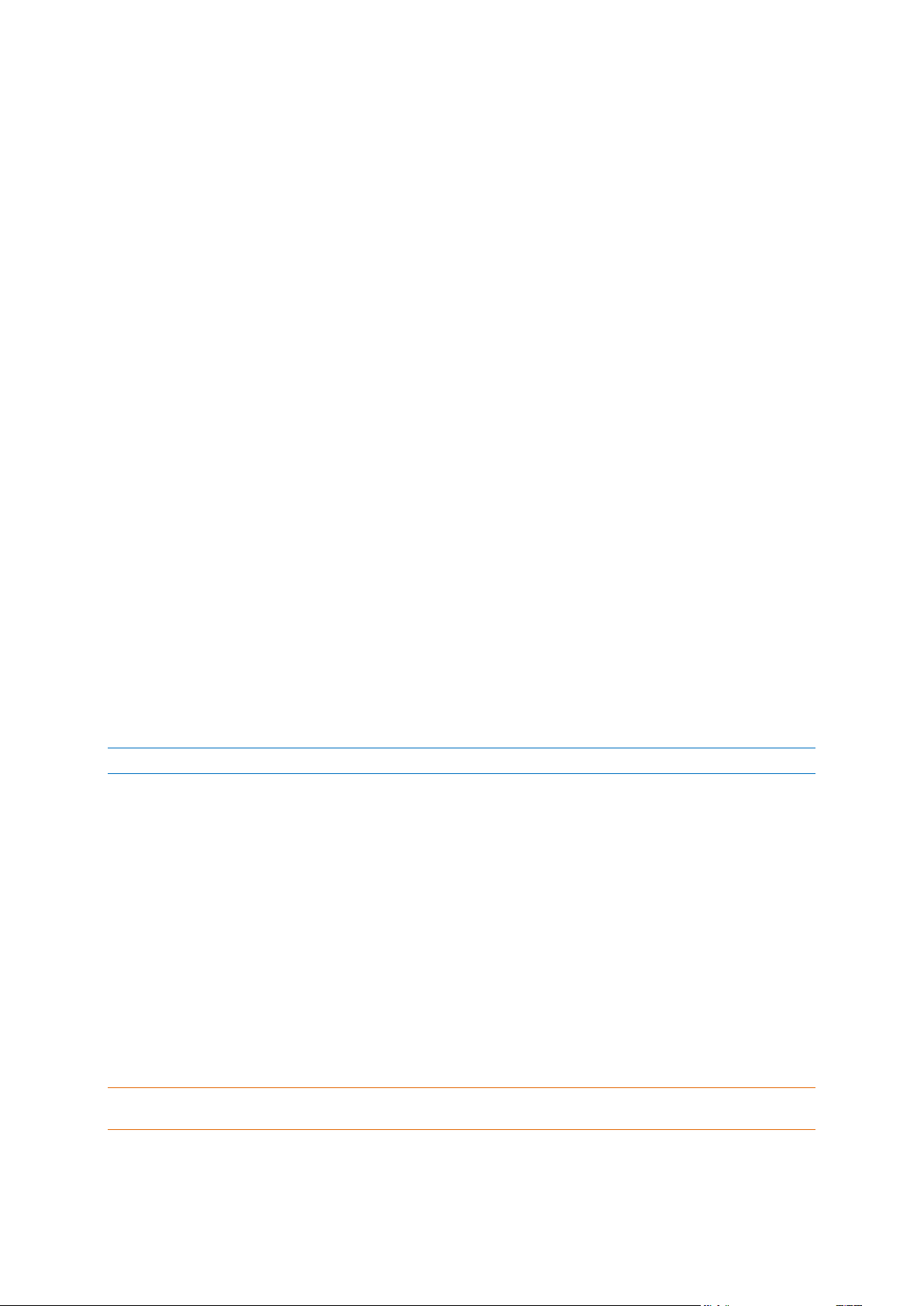
7.6.1 How to install True Image app on your mobile device
To sync with your mobile device, you need to install the appropriate True Image app.
Depending on your mobile device, go to App Store or Google Play and search for the Acronis True
Image app.
For example, to find and install True Image app for iOS:
1. On your iPhone, open App Store.
2. Tap the Search icon.
3. Enter acronis in the search field.
4. Select acronis true image in the search results to go to the app page.
5. Follow the standard installation procedure.
The procedure to find and install the Android app is similar.
7.6.2 Synchronizing a mobile device
Your mobile device automatically syncs with Acronis Cloud and with all computers where you have
installed Acronis True Image 2015.
To start syncing:
1. Install Acronis True Image app. See How to install True Image app on your mobile device (p. 91).
2. Open the app.
3. Type in the e-mail and password for your account.
4. Tap Sign in.
Once you sign in, your device automatically starts syncing.
If you do not change the default settings, subsequent signing in and syncing will proceed automatically.
7.7 Versions of synchronized files
Acronis True Image 2015 gives you an opportunity to undo the changes that were made to your files
as a result of synchronization. If you find that one of your files contains an undesirable change, you
can view previous versions of this file and then choose and rollback to its correct version. See details
in Reverting to a previous file version (p. 92).
All versions are stored on the Acronis Cloud which is accessible via the Internet. To use the Acronis
Cloud, you must have a subscription to the Acronis Cloud service. If you do not have a subscription, a
trial subscription with unlimited storage space will be automatically provided. See details in
Subscription information (p. 19).
To delete obsolete versions, run the cleanup operation in the Acronis Cloud web application. See
details in How to clean up your space on Acronis Cloud (p. 92).
If you use a trial version of Acronis True Image 2015, all stored versions, including the latest one, are deleted
from the Cloud when the trial period expires.
91 Copyright © Acronis International GmbH, 2002-2014
Page 92

7.7.1 Reverting to a previous file version
If you store sync history on the Acronis Cloud, you can revert the current version of a synchronized
file to its previous version. This is useful when you want to undo some undesirable sync operation.
To revert to a previous file version:
1. In the Sync section, find the sync box with the needed file. Then click the Acronis Cloud link.
2. After the list of sync items opens in your Web browser, select the file which you want to revert to
a previous version. Then click the gear icon at the right-hand side. Select View versions in the
opened menu.
3. Select the version to which you want to rollback. The version's exact date and time will be
displayed. Your current version will be reverted to the state it was at that point in time.
4. Click Recover to proceed. The selected version will become the latest version on the Cloud. Then,
it will be downloaded to the computer that owns the sync.
7.8 How to clean up your space on Acronis Cloud
You can clean up your Acronis Cloud space to free it up for fresher data.
To clean up the Acronis Cloud space:
1. On the sidebar, click Sync, select the default sync, and then click the Acronis Cloud link. The
Acronis Cloud web application opens.
2. On the Storage status tab, click Clean up space.
3. When the appropriate dialog appears, choose which versions you want to delete:
All versions.
Versions older than one month.
Versions older than one week.
The program shows how much space will be freed up.
Be careful! Deleted versions cannot be restored.
92 Copyright © Acronis International GmbH, 2002-2014
Page 93

4. Clicking Advanced cleanup allows you to select more cleanup rules.
You can apply the cleanup rules for:
individual syncs and online backups
all syncs and online backups you have on Acronis Cloud
5. Choose the desired rules and click Clean up now!.
One more way to clean up is to delete a sync or online backup which you no longer need. In this case,
all version history for the sync or online backup is deleted from Acronis Cloud.
7.9 How to recover a deleted file
Sometimes you may delete a file from a sync by mistake. Then, you need to recover the deleted file.
This may be possible for the syncs that keep file versions on Acronis Cloud.
One condition - the deleted file must not be removed during Cloud clean-up.
To recover a deleted file:
1. Start Acronis True Image 2015.
2. On the sidebar, click Sync, select the sync that contains the file to recover, and then click the
Acronis Cloud link.
3. Click the Files tab and then select the sync from which you deleted the file.
4. After you select the sync, a list of files and folders appears.
93 Copyright © Acronis International GmbH, 2002-2014
Page 94
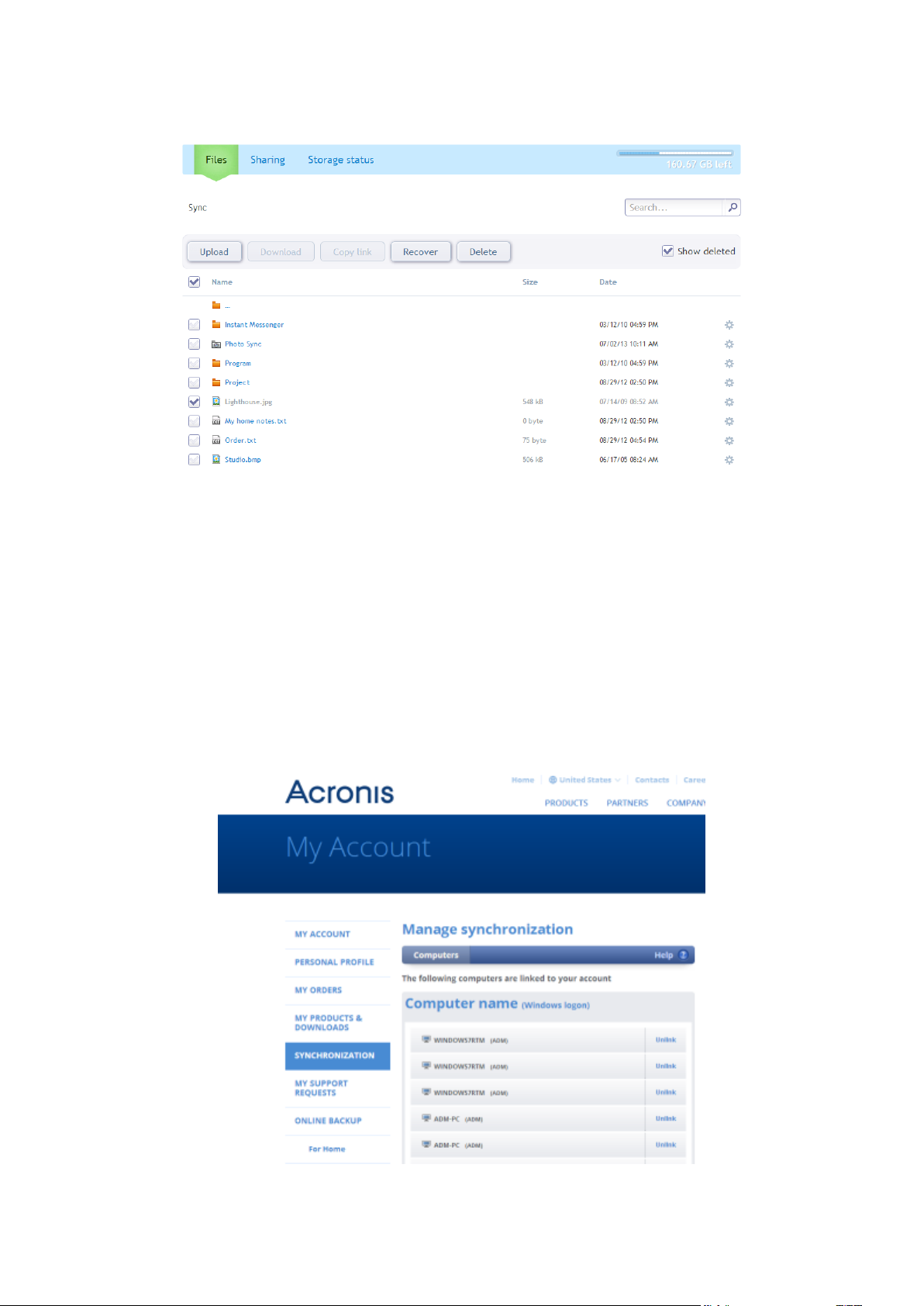
5. Select the Show deleted check box and then select the deleted file you want to recover.
6. Click the Recover button to recover the deleted file to its folder.
7.10 How to unlink a device from your account
Sometimes you may need to unlink one of your computers or mobile devices from your account. For
example, when a computer fails or gets stolen.
To unlink a device:
Go to yourAcronis account page at http://www.acronis.com/my/index.html.
1. Log in to your account.
2. Click Synchronization in the left-hand side of the screen. The Computers tab in the Manage
synchronization area is displayed by default.
94 Copyright © Acronis International GmbH, 2002-2014
Page 95
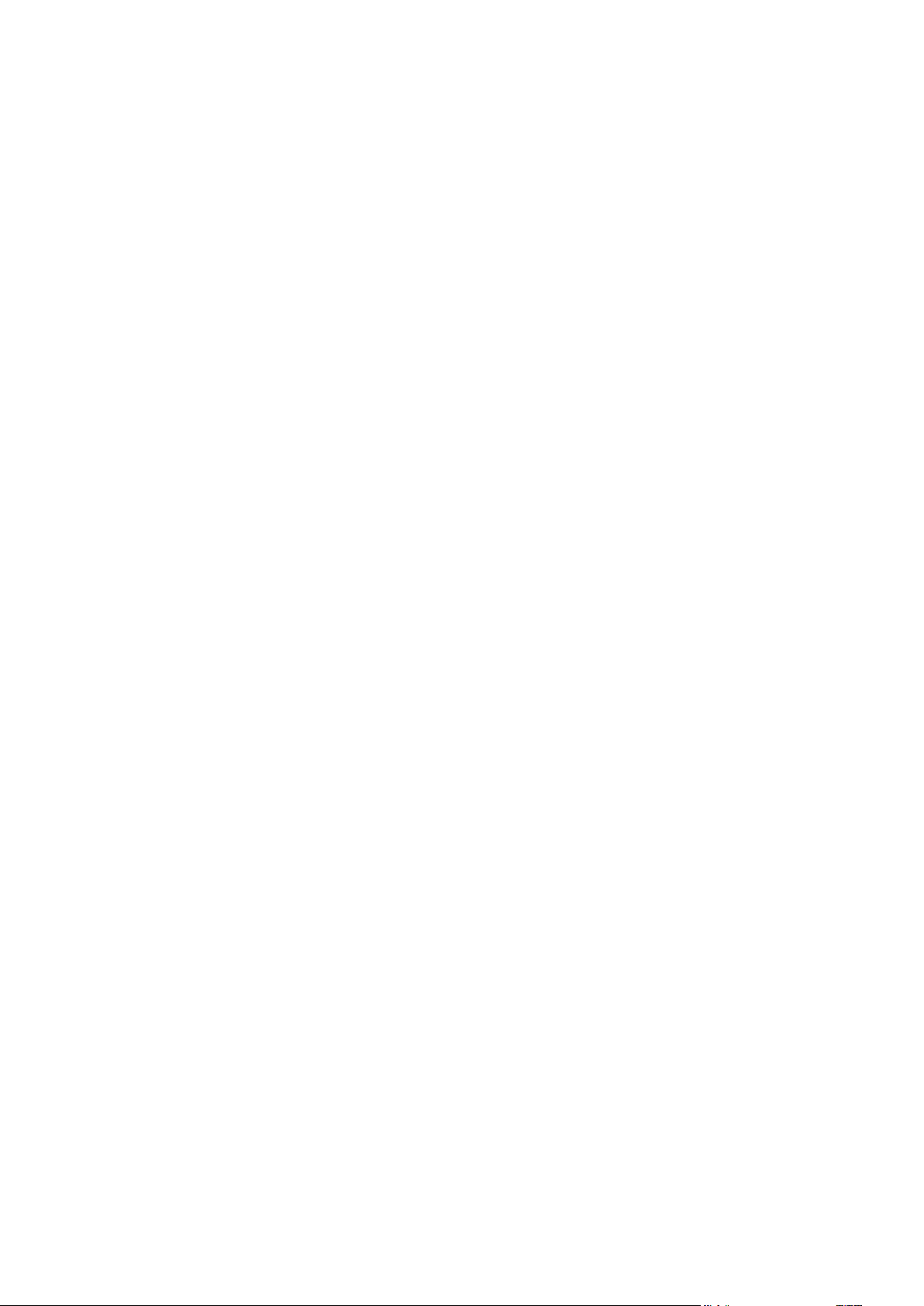
3. Click Unlink to the right of the name of the computer you want to unlink.
4. Click OK in the confirmation message.
Unlinking the computer:
Removes it from the Computers list.
Removes it from all syncs in which the computer participates.
Blocks the sync participant certificate.
95 Copyright © Acronis International GmbH, 2002-2014
Page 96
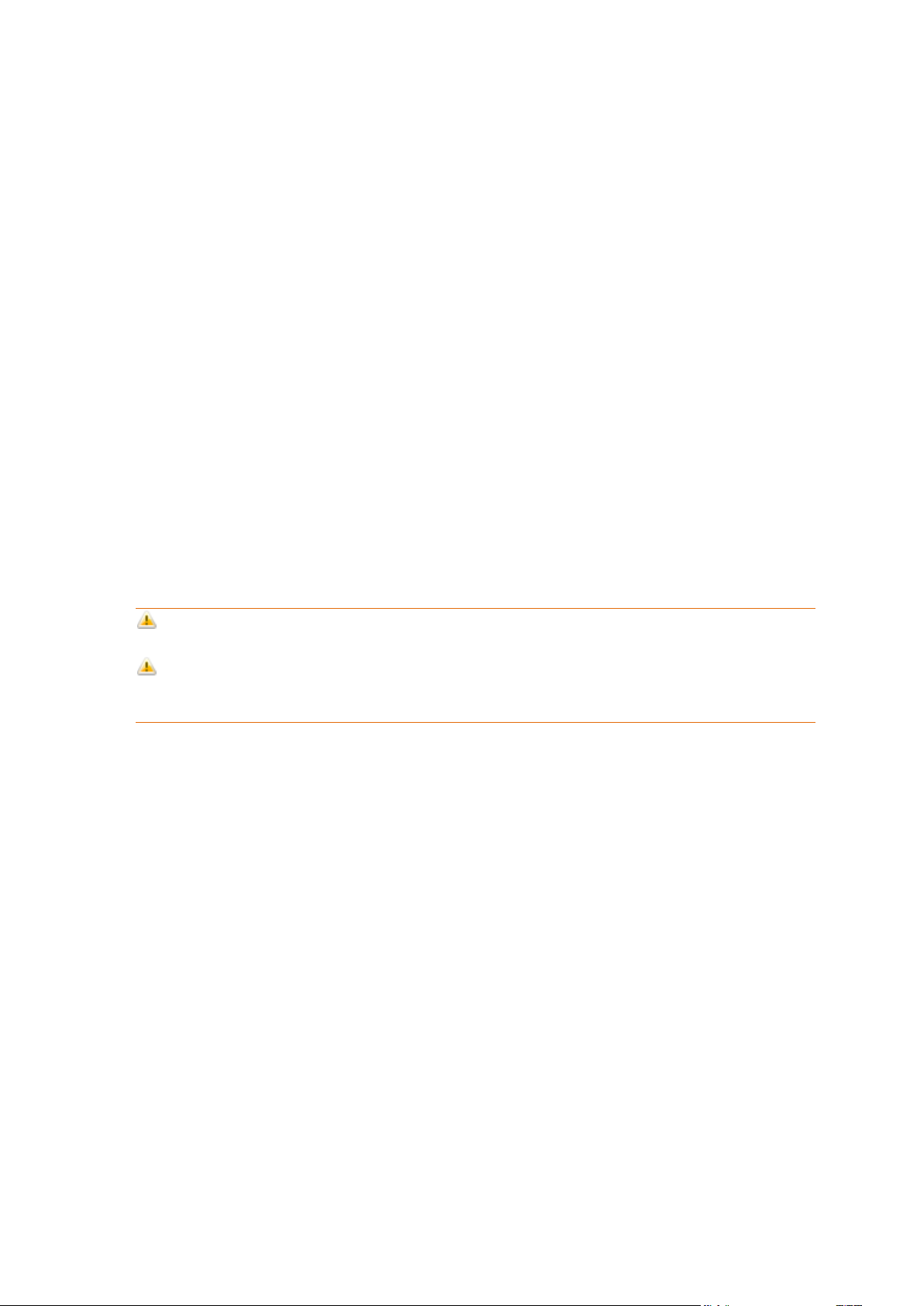
8 Disk cloning and migration
In this section
Disk cloning utility .................................................................................... 96
Migrating your system from an HDD to an SSD ..................................... 101
This operation copies the entire contents of one disk drive to another disk drive. This may be
necessary, for example, when you want to clone your operating system, applications, and data to a
new, larger capacity disk. You can do it two ways:
Use the Clone disk utility (p. 96).
Back up your old disk drive, and then recover it to the new one (p. 64).
8.1 Disk cloning utility
The Clone disk utility allows you to clone your hard disk drive by copying the partitions to another
hard disk.
Please read before you start:
When you want to clone your system to a higher-capacity hard disk, we recommend that you
install the target (new) drive where you plan to use it and the source drive in another location,
e.g. in an external USB enclosure. This is especially important for laptops.
Warning! Your old and new hard drives must work in the same controller mode (for example, IDE or
AHCI). Otherwise, your computer will not start from the new hard drive.
Warning! If you clone a disk with Windows to an external USB hard drive, you will not be able to boot
from it. Windows does not support booting from external USB hard drives. Please clone to internal SSD or
HDD instead.
On program screens, damaged partitions are marked with a red circle and a white cross inside in
the upper left corner. Before you start cloning, you should check such disks for errors and correct
the errors using the appropriate operating system tools.
We strongly recommend that you create a backup of the entire original disk as a safety
precaution. It could be your data saver if something goes wrong with your original hard disk
during cloning. For information on how to create such a backup see Backing up partitions and
disks. After creating the backup, make sure that you validate it.
8.1.1 Clone Disk wizard
Before you start, we recommend that you read general information about Disk cloning utility (p. 96).
To clone a disk:
1. On the sidebar, click Tools, and then click Clone disk.
2. On the Clone Mode step, choose a transfer mode.
Automatic—Recommended in most cases.
Manual—Manual mode will provide more data transfer flexibility. Manual mode can be
useful if you need to change the disk partition layout.
96 Copyright © Acronis International GmbH, 2002-2014
Page 97
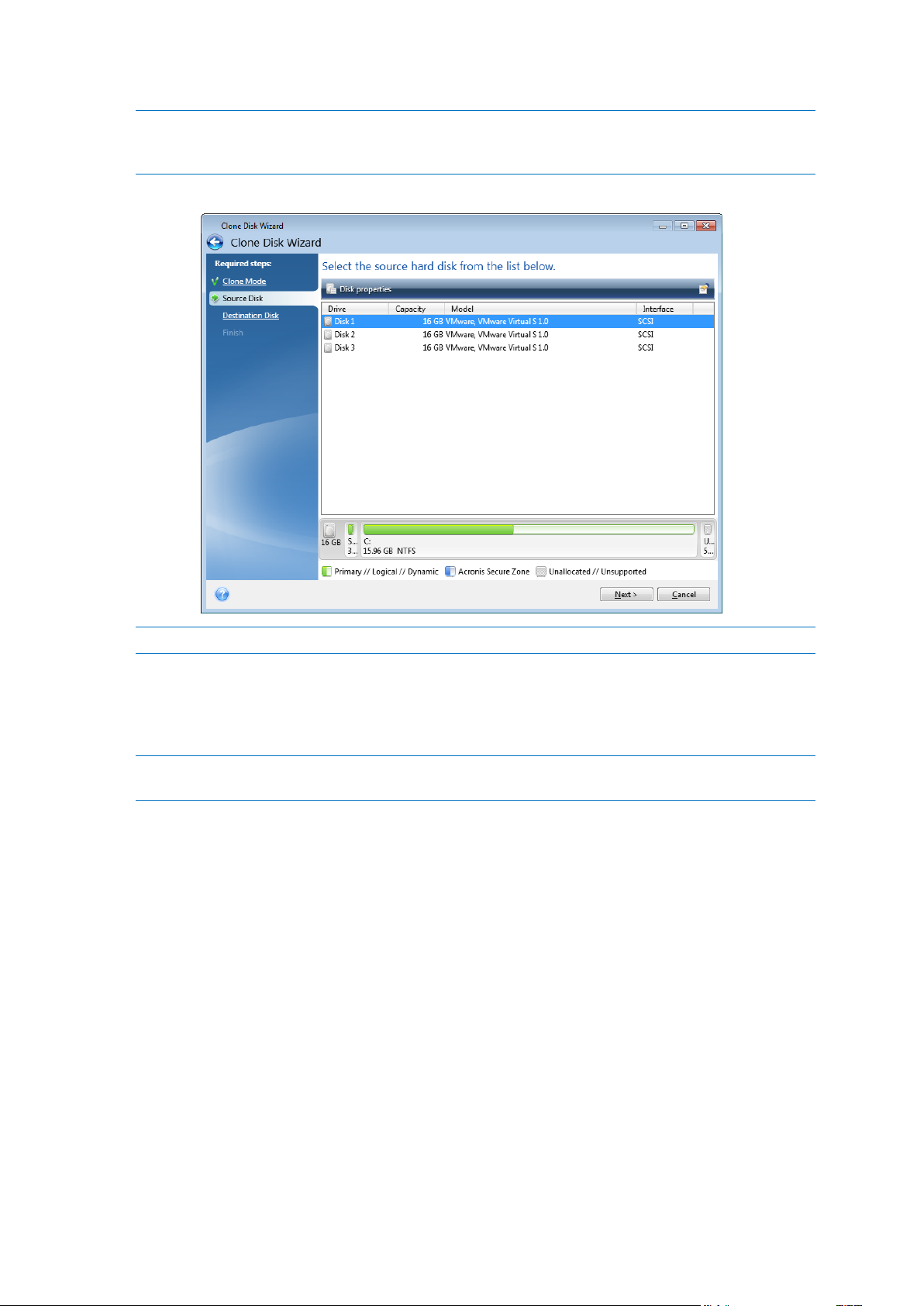
If the program finds two disks, one partitioned and another unpartitioned, it will automatically recognize
the partitioned disk as the source disk and the unpartitioned disk as the destination disk. In such case, the
next steps will be bypassed and you will be taken to the cloning Summary screen.
3. On the Source Disk step, select the disk that you want to clone.
Acronis True Image 2015 does not support cloning of dynamic disks.
4. On the Destination Disk step, select the destination disk for the cloned data.
If the selected destination disk contains partitions, you will need to confirm deletion of the
partitions. Note that the real data destruction will be performed only when you click Proceed on
the last step of the wizard.
If any disk is unpartitioned, the program will automatically recognize it as the destination and bypass this
step.
5. [This step is only available in the manual cloning mode]. On the Move method step, choose a
data move method.
As is—a new partition will be created for every old one with the same size and type, file
system and label. The unused space will become unallocated.
Proportional—the new disk space will be proportionally distributed between cloned
partitions.
Manual—you will specify a new size and other parameters yourself.
6. [This step is only available in the manual cloning mode]. On the Change disk layout step, you can
edit settings of the partitions that will be created on the destination disk. Refer to Manual
partitioning (p. 99) for details.
7. [Optional step] On the What to exclude step, you can specify files and folders that you do not
want to clone. Refer to Excluding items from cloning (p. 100) for details.
97 Copyright © Acronis International GmbH, 2002-2014
Page 98
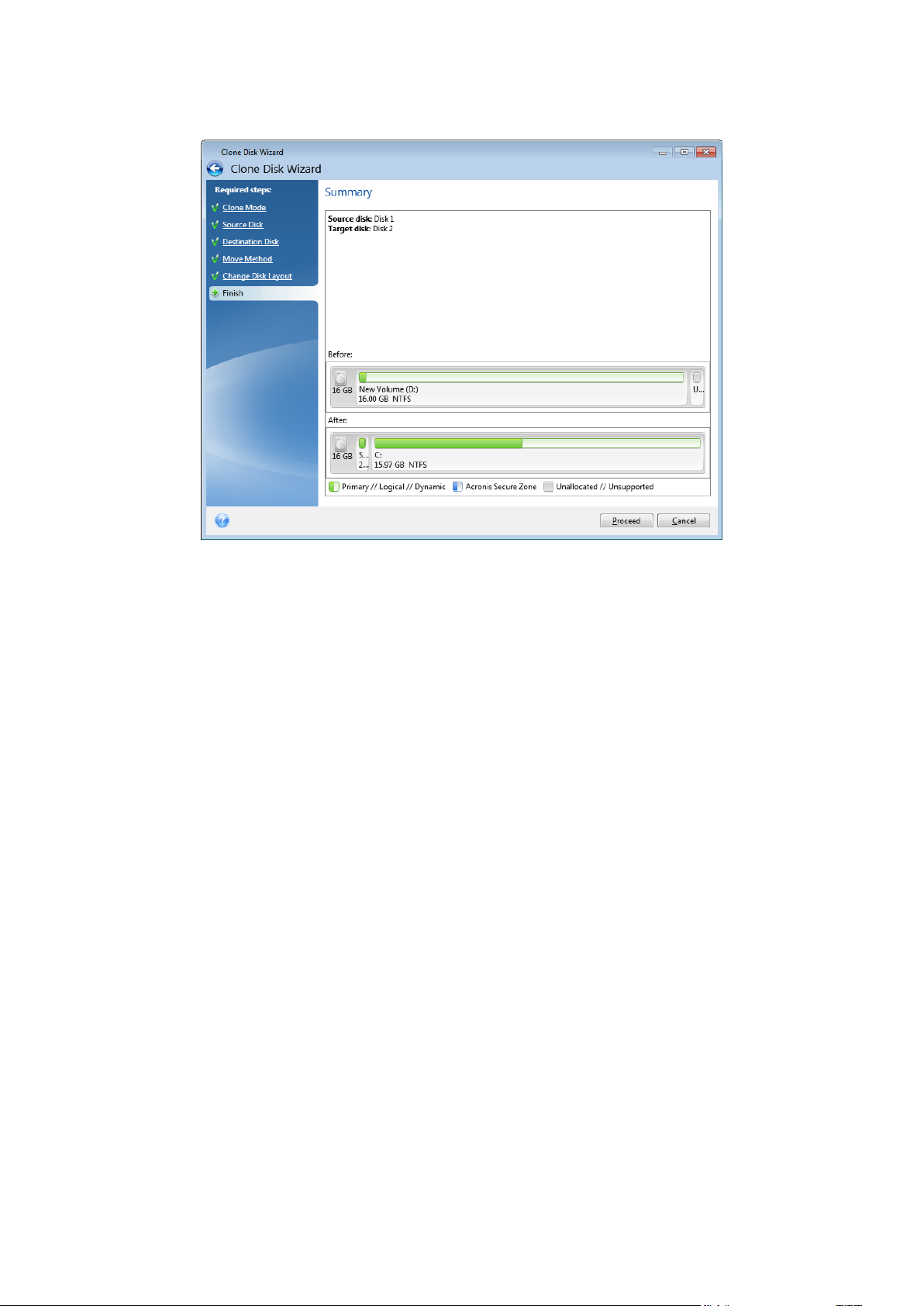
8. On the Finish step, ensure that the configured settings suit your needs, and then click Proceed.
If the cloning operation is stopped for some reason, you will have to configure and start the
procedure again. You will not lose your data, because True Image does not alter the original disk and
data stored on it during cloning.
Cloning a disk containing the currently active operating system will require a reboot. In that case,
after clicking Proceed, you will be asked to confirm the reboot. Canceling the reboot will cancel the
entire procedure. By default, Acronis True Image 2015 shuts down the computer after the clone
process finishes. This enables you to change the position of master/subordinate jumpers and remove
one of the hard drives.
98 Copyright © Acronis International GmbH, 2002-2014
Page 99
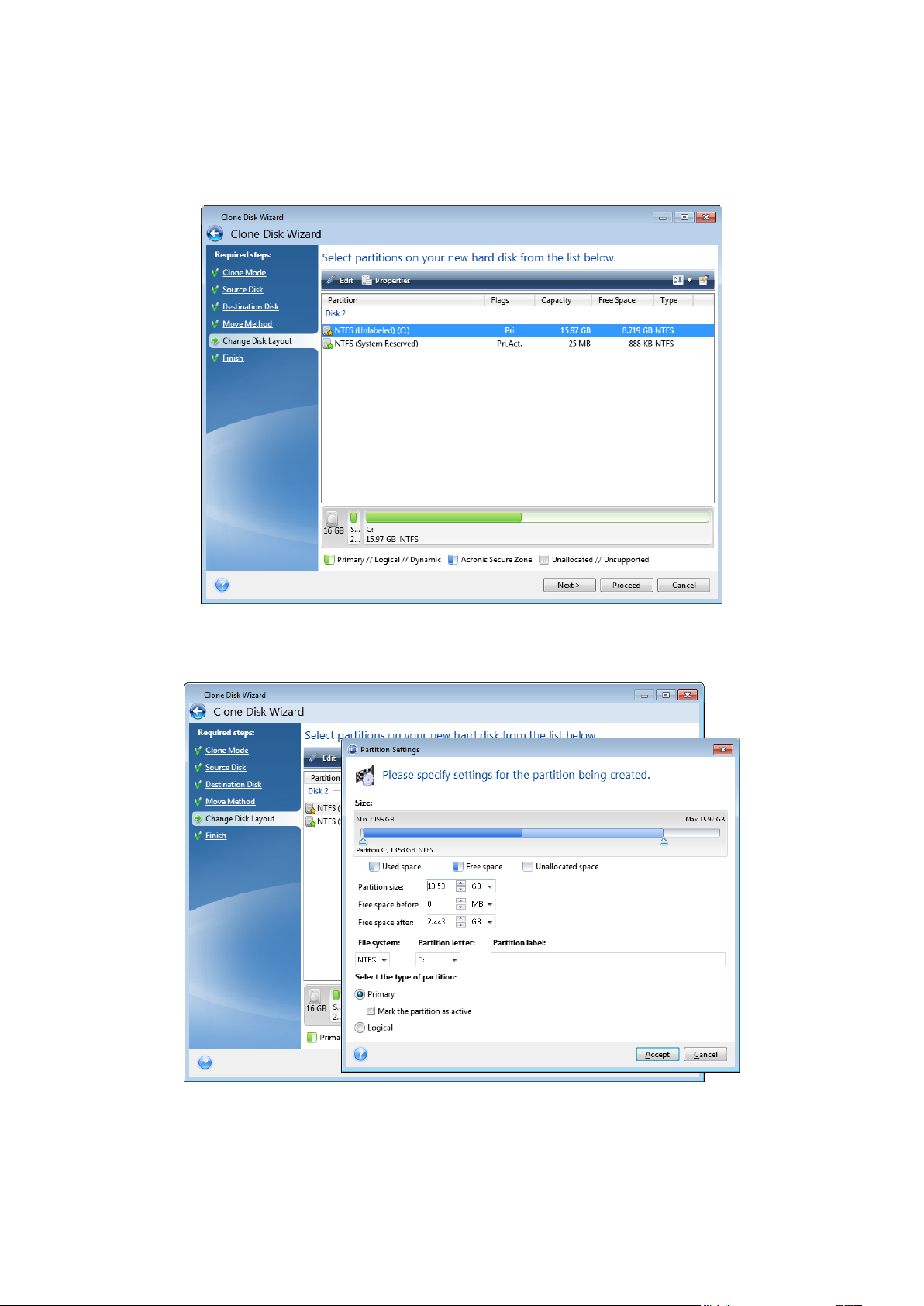
8.1.2 Manual partitioning
The manual transfer method enables you to resize partitions on the new disk. By default, the
program resizes them proportionally.
To edit a partition:
1. Select the partition, and then click Edit. This will open the Partition Settings window.
2. Specify the following settings for the partition:
Size and position
File system
99 Copyright © Acronis International GmbH, 2002-2014
Page 100
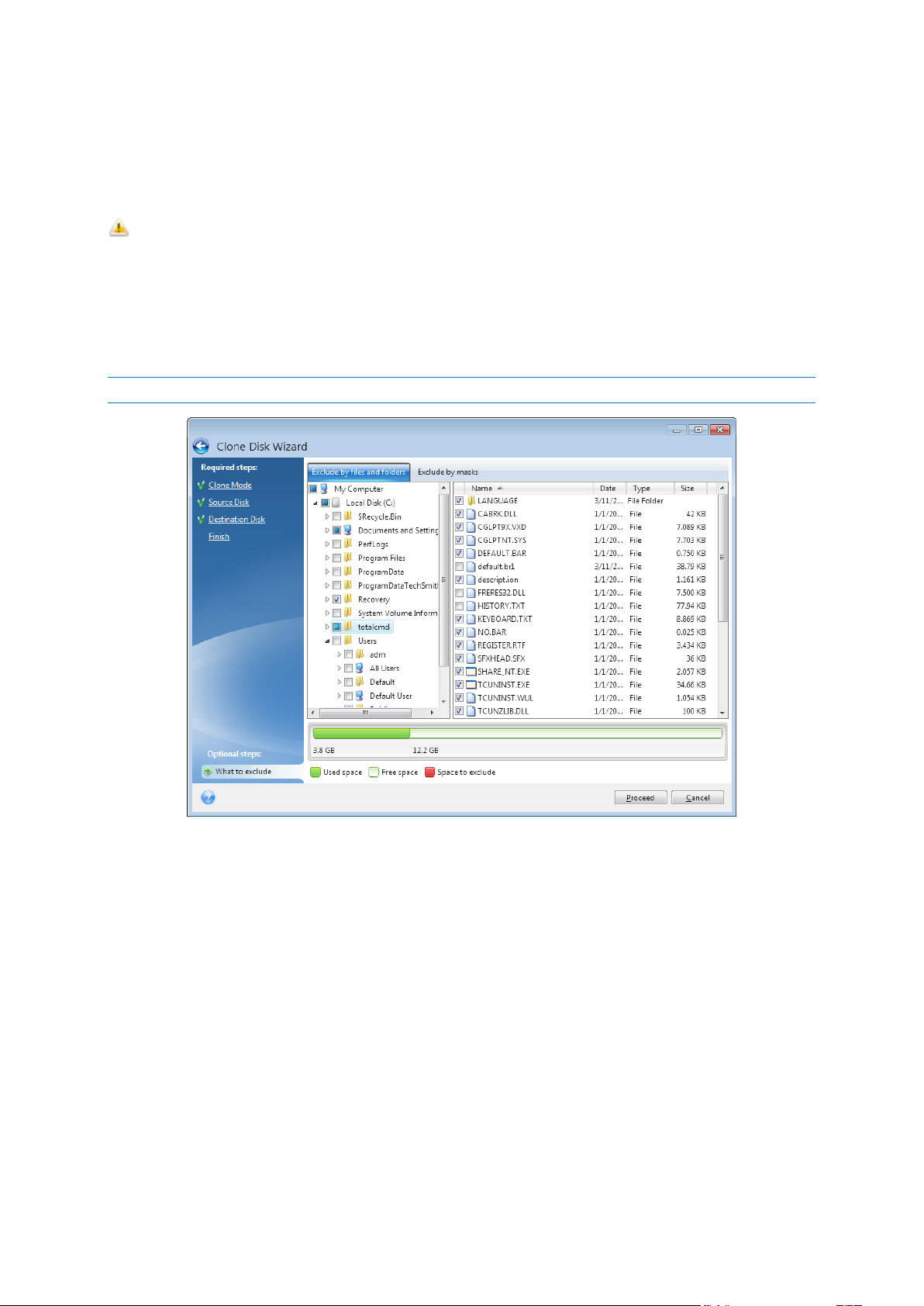
Partition type (available only for MBR disks)
Partition letter and label
Refer to Partition settings (p. 122) for details.
3. Click Accept.
Be careful! Clicking any previous wizard step on the sidebar in this window will reset all size and
location changes that you've selected, so you will have to specify them again.
8.1.3 Excluding items from cloning
If you do not want to clone specific files from a source disk (for example, when your target disk is
smaller than the source one), you can opt to exclude them in the What to exclude step.
We do not recommend excluding hidden and system files when cloning your system partition.
You have two ways to exclude files and folders:
Exclude by files and folders - this tab allows you to select specific files and folders from the
folder tree.
Exclude by masks - this tab allows you to exclude a group of files by mask or an individual file by
name or path.
To add an exclusion criterion, click Add, type a file name, a path or a mask, and then click OK.
You can add as many files and masks as you like.
Examples of exclusion criteria:
You can enter explicit file names:
file.ext - all such files will be excluded from cloning.
C:\file.ext - the file.ext file on the C: disk will be excluded.
You can use wildcard characters (* and ?):
*.ext - all files with a .ext extension will be excluded.
100 Copyright © Acronis International GmbH, 2002-2014
