Page 1
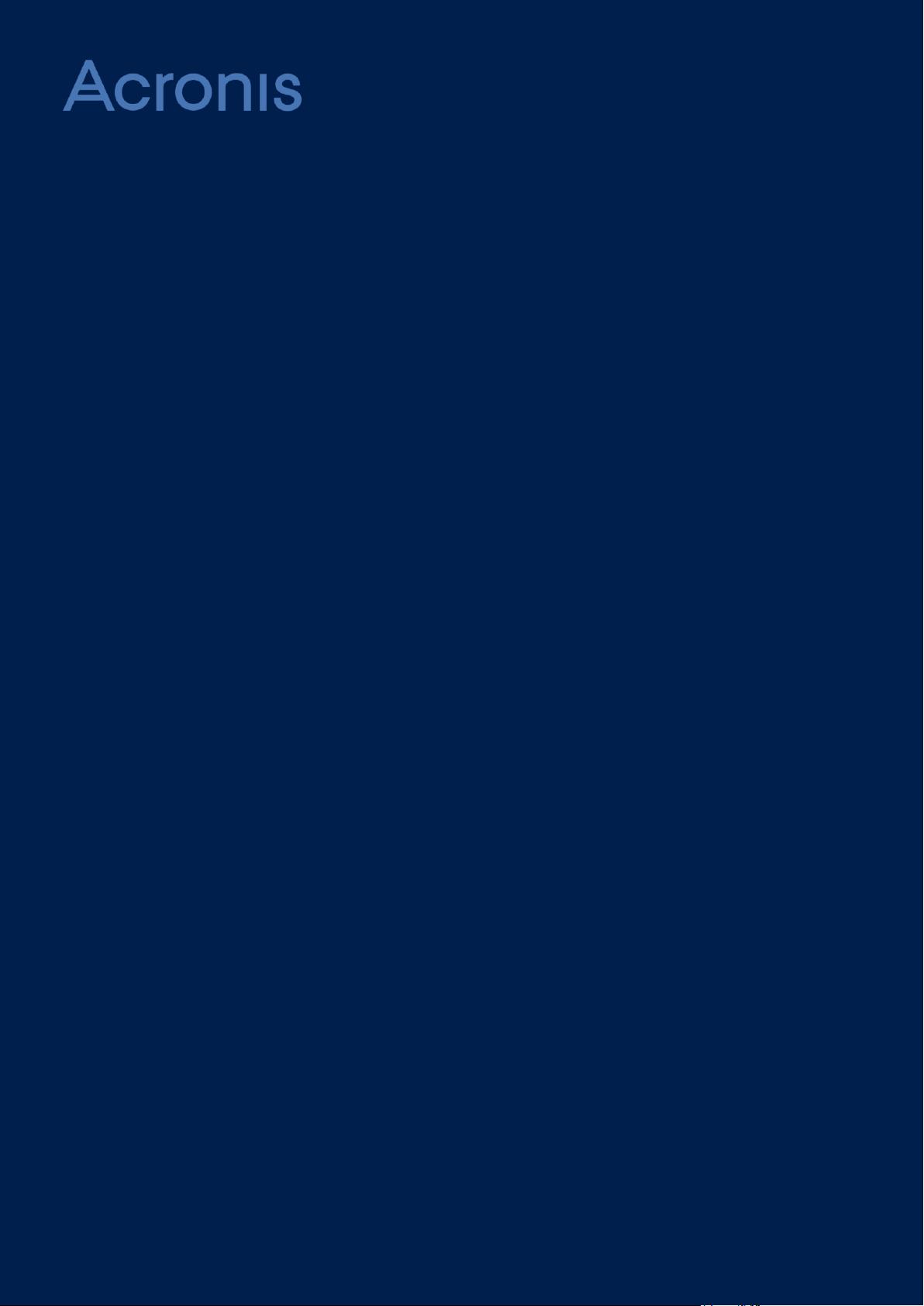
Acronis Backup Service
ADMINISTRATOR'S GUIDE
Page 2
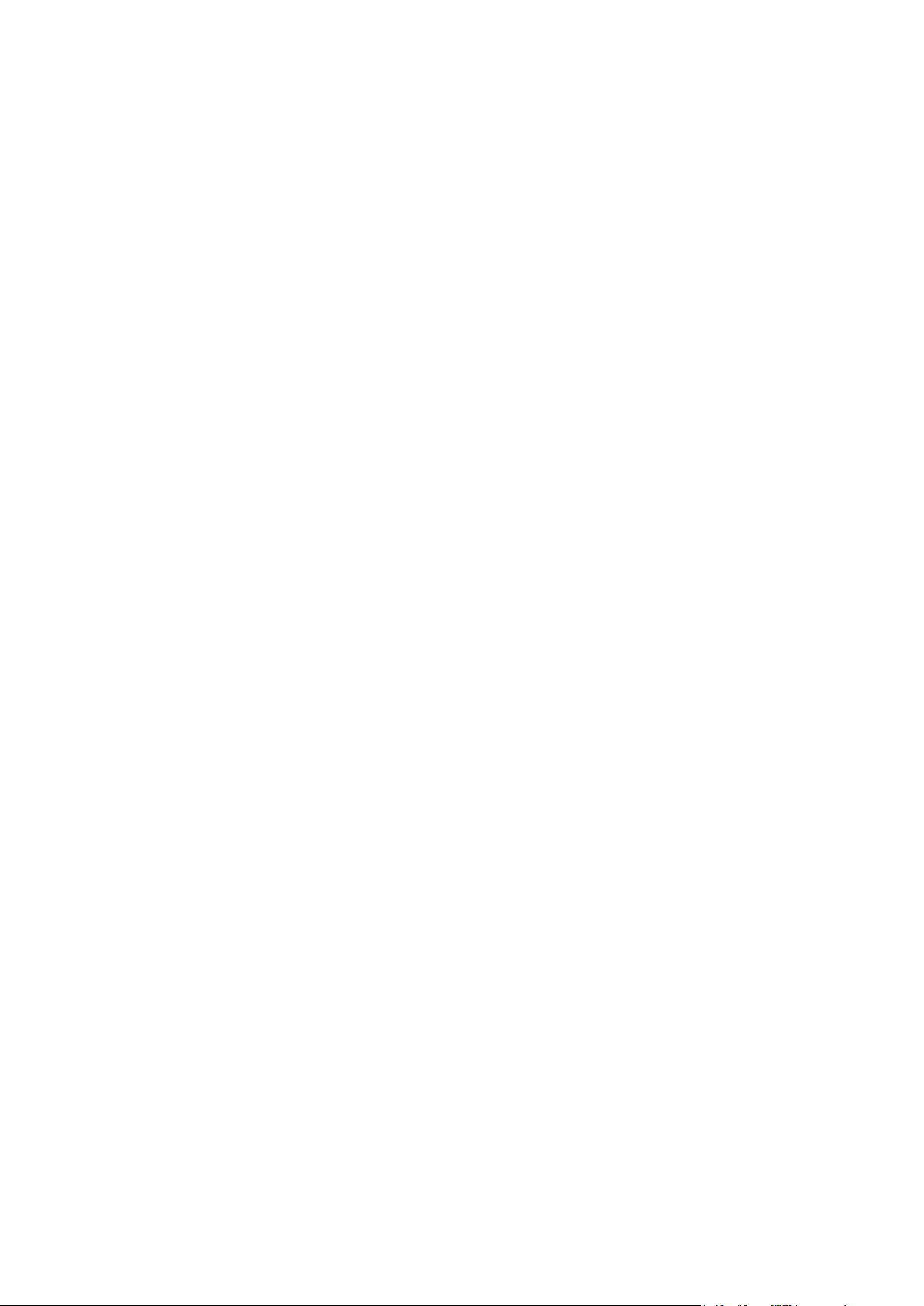
Table of contents
1 About the backup service .................................................................................................3
1.1 User accounts ............................................................................................................................ 3
1.2 Components ............................................................................................................................... 4
1.3 Supported web browsers ........................................................................................................... 5
1.4 Supported operating systems and environments ..................................................................... 5
2 Step-by-step instructions .................................................................................................7
2.1 Activating the backup service subscription ............................................................................... 7
2.2 Creating a group ........................................................................................................................ 7
2.3 Creating a backup account ........................................................................................................ 8
2.4 Activating the backup account .................................................................................................. 8
2.5 Installing software on the end-user machines .......................................................................... 9
2.5.1 Preparation ...................................................................................................................................................... 9
2.5.2 Installing backup clients ................................................................................................................................ 10
2.6 Accessing the backup management console ...........................................................................11
2.7 Backup .....................................................................................................................................11
2.7.1 Selecting machines ........................................................................................................................................ 11
2.7.2 Selecting data to back up .............................................................................................................................. 11
2.7.3 Selecting destination ..................................................................................................................................... 12
2.7.4 Schedule and retention rules ....................................................................................................................... 12
2.7.5 Specifying parameters and saving the backup plan ................................................................................... 13
2.7.6 Starting the backup manually....................................................................................................................... 13
2.8 Recovery ..................................................................................................................................13
2.8.1 Recovering disks ............................................................................................................................................ 13
2.8.2 Recovering files.............................................................................................................................................. 14
2.9 Creating a report about the service usage ..............................................................................16
2 Copyright © Acronis International GmbH, 2002-2015
Page 3
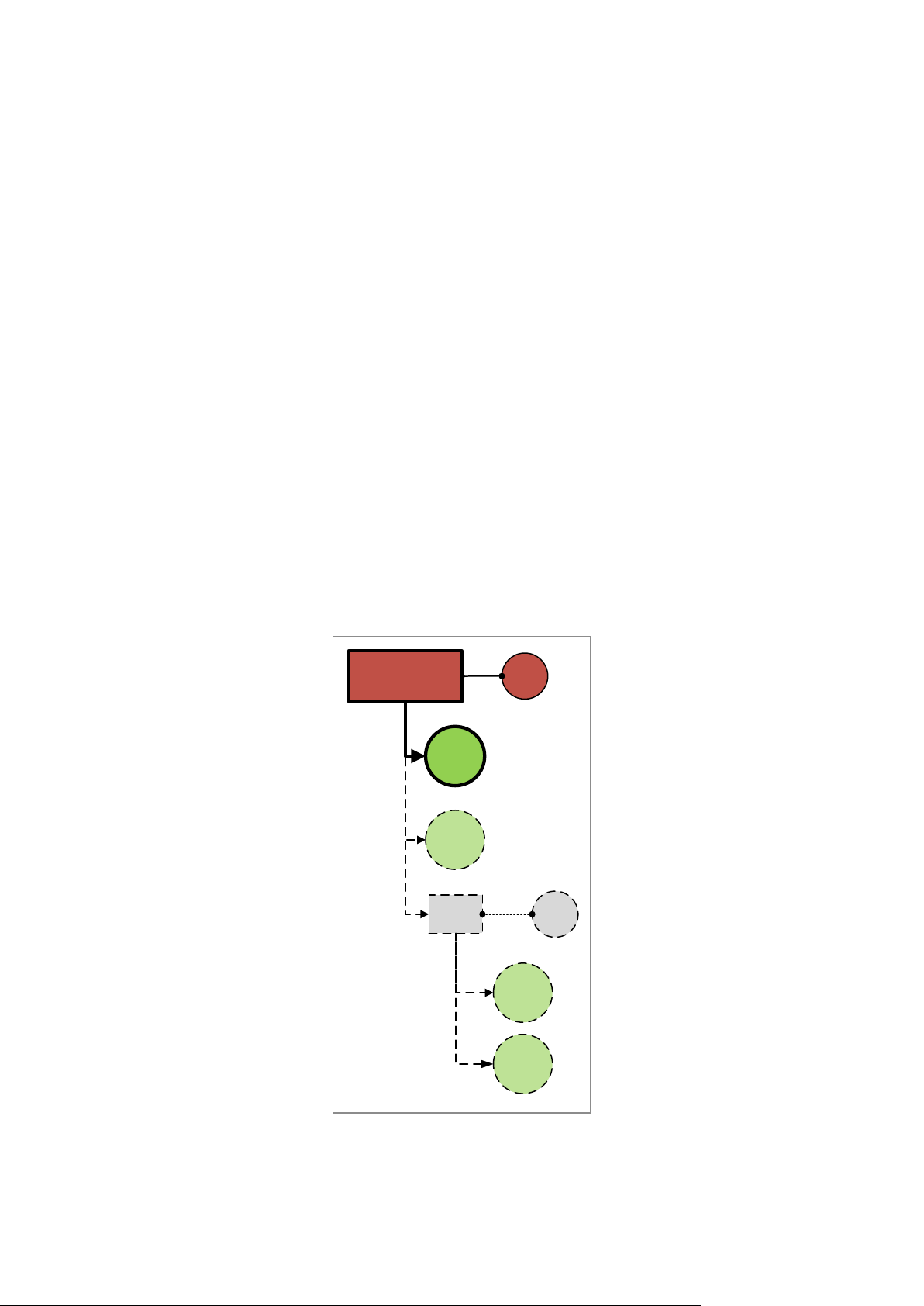
This document is intended for organization administrators and end users who want to use Acronis
Backup
account
Backup
account
Backup
account
Unit
Org.
admin
Organization
Unit
admin
Backup
account
Backup Service. This document describes how to quickly set up the backup service and perform
backup and recovery.
1 About the backup service
The backup service management is available through a web interface.
1.1 User accounts
There are two account types: administrator accounts and backup accounts.
An administrator can create and manage groups, administrator accounts, and backup accounts on or
below their level in the hierarchy.
A backup account enables backing up physical and virtual machines. It is created by an administrator
within a group and typically corresponds to an end user. Both the end user and the administrators
can manage backups of the end users' data.
The organization group is automatically created for your organization. Optionally, you can create
unit groups, which typically correspond to units or departments of the organization.
The following diagram illustrates two hierarchy levels—the organization and unit groups. Optional
groups and accounts are shown by a dotted line.
The following table summarizes operations that can be performed by the administrators and the end
users.
3 Copyright © Acronis International GmbH, 2002-2015
Page 4
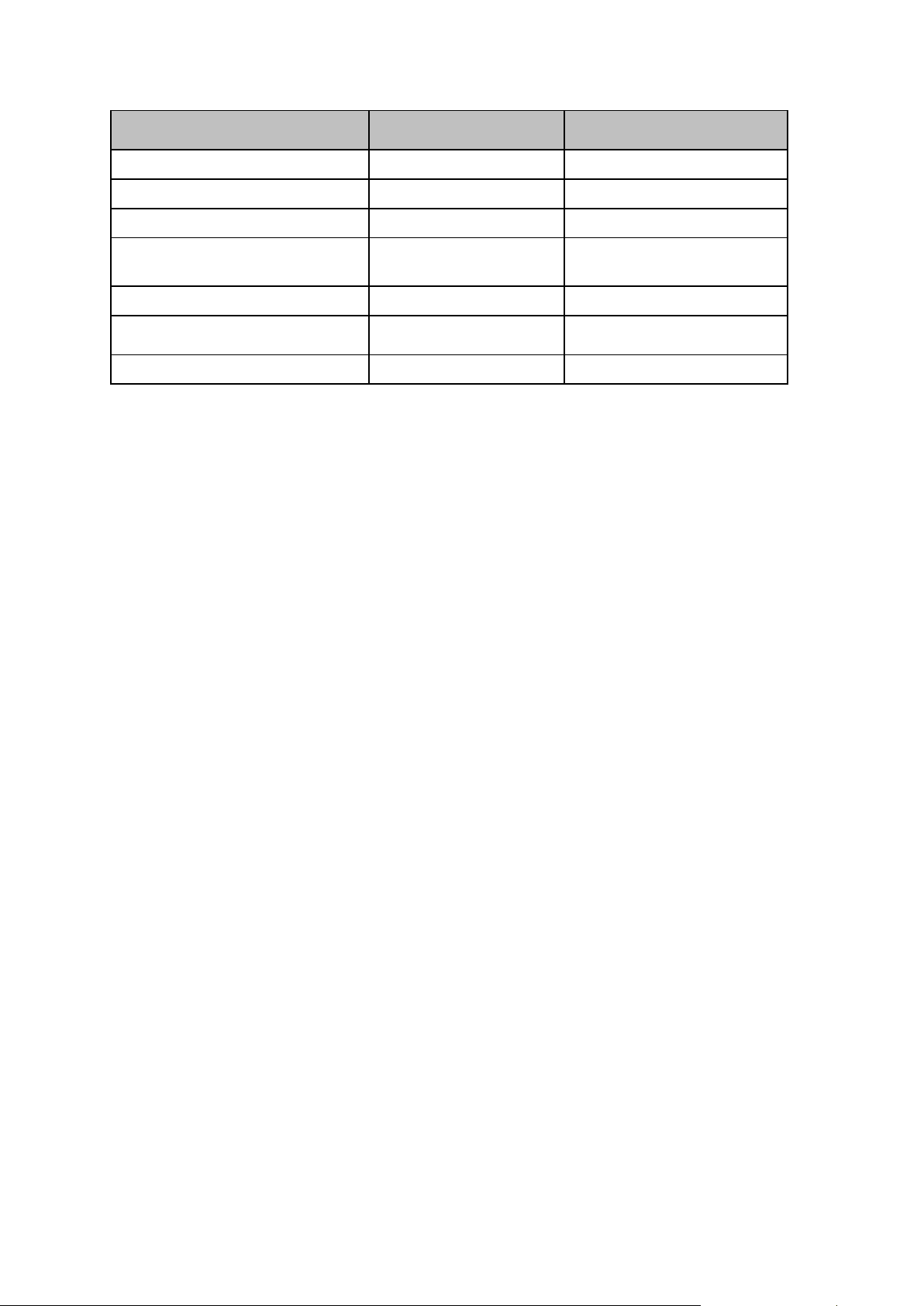
Operation
Administrators
End users (using the backup
account credentials)
Create groups
Yes
No
Create administrator accounts
Yes
No
Create backup accounts
Yes
No
Download and install the backup
software
Yes, using the backup
account credentials
Yes
Manage backup
Yes
Yes
Manage recovery
Yes, using the backup
account credentials
Yes
Create reports about the service usage
Yes
No
1.2 Components
This section describes the software components utilized by the backup service.
On the end-user side
At least one of the following components must be installed on the end-user side:
Backup Client for Windows backs up data on a machine running Windows.
Installation package of Backup Client for Windows also includes:
Backup Client for VMware backs up ESX(i) virtual machines without installing backup clients
into the guest systems. The client is installed on a Windows machine that has network access
to vCenter Server and to the storage where the backed-up virtual machines are stored.
Backup Client for Hyper-V backs up Hyper-V virtual machines without installing backup
clients into the guest systems. The client is installed on a Hyper-V host.
Backup Client for Linux backs up data on a machine running Linux.
The backup clients can be installed by the end users or by the administrators and registered on the
backup management server by using the backup account credentials.
On the data-center side
The servers are located in Acronis data centers.
Account server stores the user account hierarchy and enables administering the backup service
from the account management console. Only administrators can access this console.
Backup management server manages the backup clients. It enables users and administrators to
set up and monitor backups from the backup management console. End users log in directly to
this console by using their backup account credentials. Administrators access it from the account
management console.
The backup storages are located in Acronis data centers. End users have the option to store backups
either in a data center or within their local networks.
4 Copyright © Acronis International GmbH, 2002-2015
Page 5
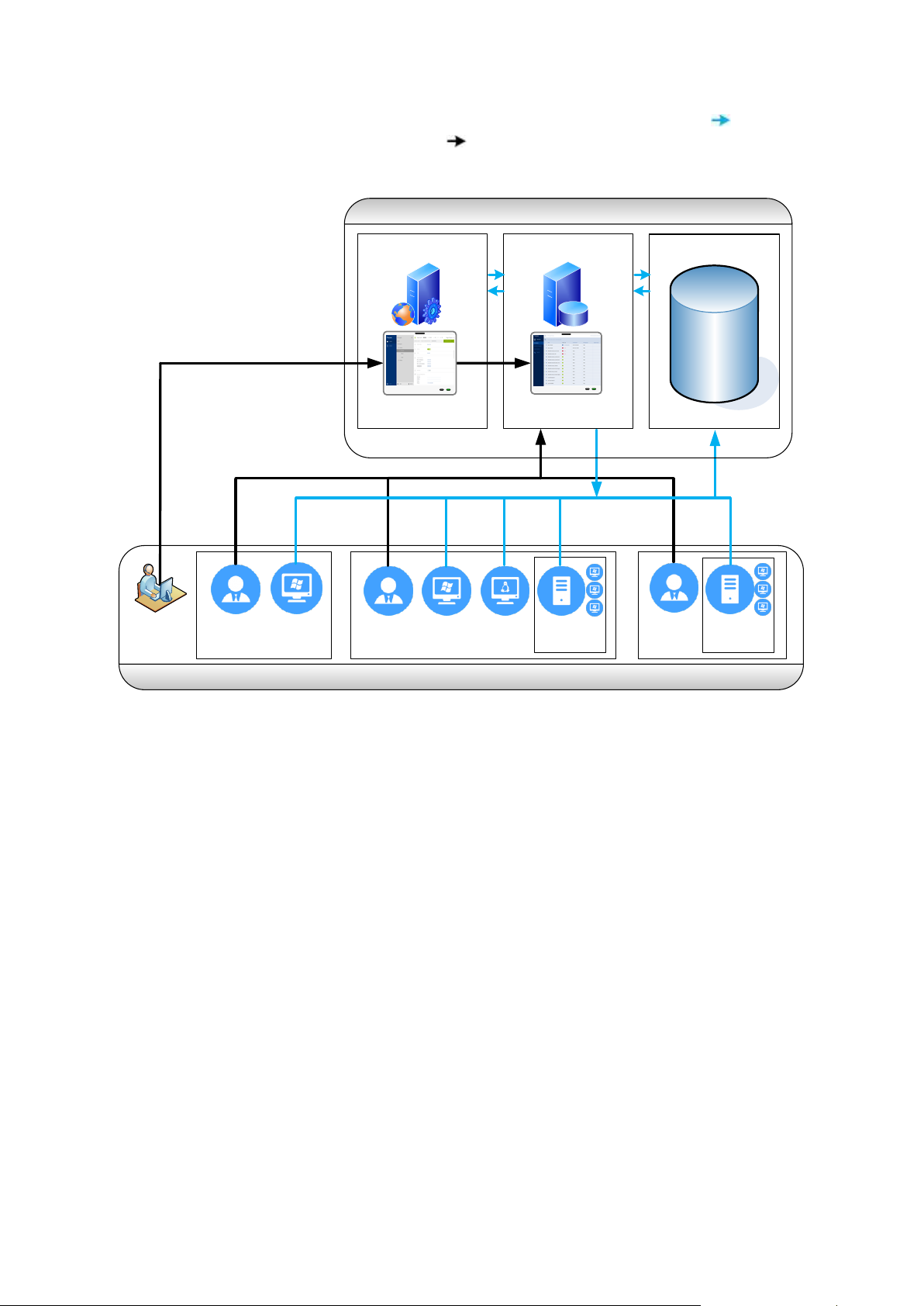
The following diagram illustrates the default backup service architecture. Blue arrows ( ) show the
Organization
Data center
Backup management
server
Backup storage
Account server,
web server
Organization
administrator
Account management
console
Backup management
console
End user End userEnd user
Backup
Client for
Windows
Backup
Client for
Linux
Backup
Client for
Hyper-V
Backup
Client for
VMware
Backup
Client for
Windows
software component interactions. Black arrows ( ) show how administrators and end users access
the backup service.
1.3 Supported web browsers
The account management and backup management consoles support the following web browsers:
Google Chrome 29 or later
Mozilla Firefox 23 or later
Opera 16 or later
Windows Internet Explorer 10 or later
Safari 5.1.7 or later running in the Mac OS X and iOS operating systems
In other web browsers (including Safari browsers running in other operating systems), the user
interface might be displayed incorrectly, or some functions may be unavailable.
1.4 Supported operating systems and environments
Backup Client for Windows
Windows XP Professional SP2+ (x86, x64)
Windows 2000 SP4 – all editions except for the Datacenter edition
Windows Server 2003/2003 R2 – Standard and Enterprise editions (x86, x64)
Windows Small Business Server 2003/2003 R2
5 Copyright © Acronis International GmbH, 2002-2015
Page 6
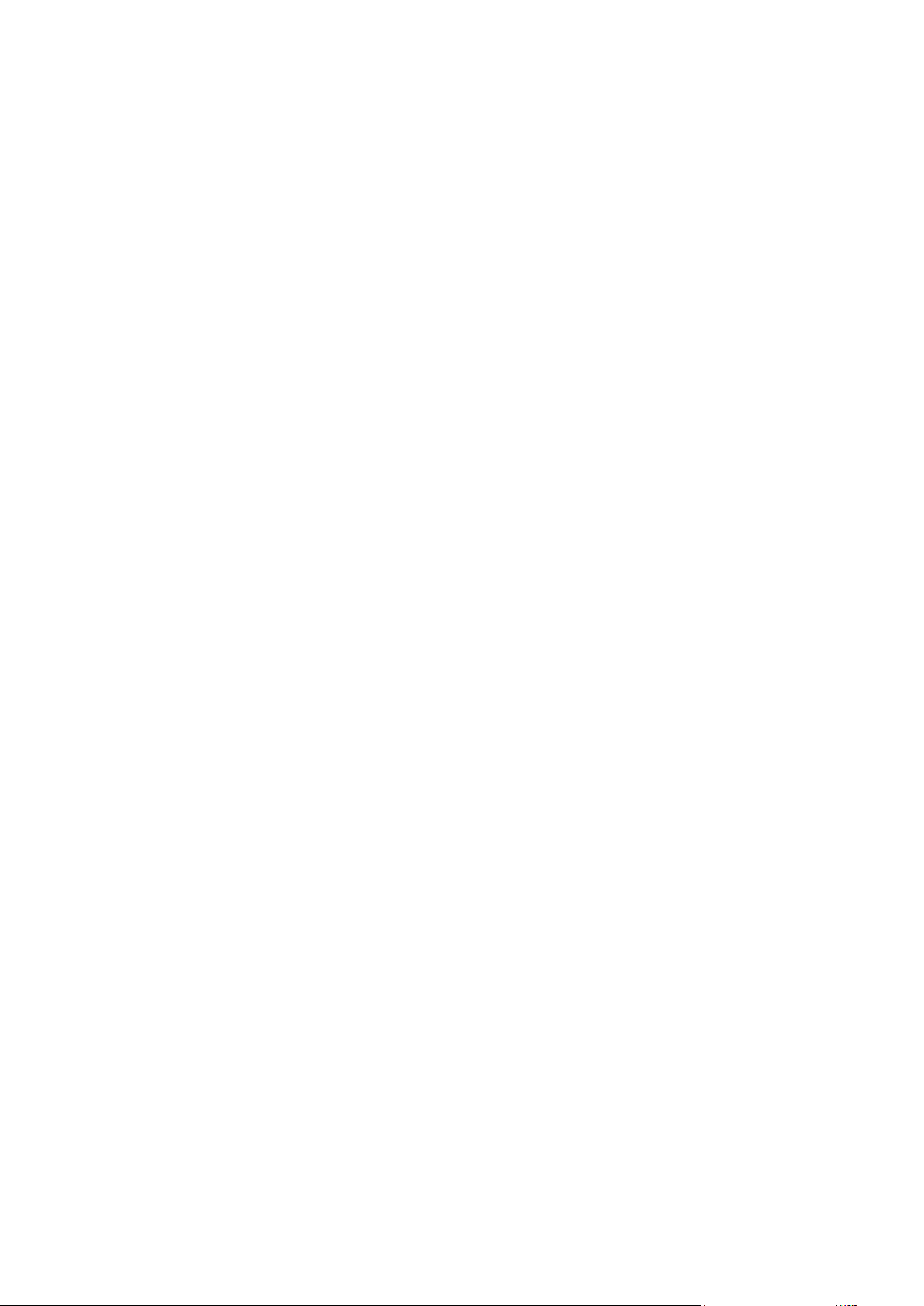
Windows Vista – all editions except for Vista Home Basic and Vista Home Premium (x86, x64)
Windows Server 2008 – Standard, Enterprise, Datacenter, and Web editions (x86, x64)
Windows Small Business Server 2008
Windows 7 – all editions except for the Starter and Home editions (x86, x64)
Windows Server 2008 R2 – Standard, Enterprise, Datacenter, Foundation, and Web editions
Windows MultiPoint Server 2010/2011/2012
Windows Small Business Server 2011 – all editions
Windows 8/8.1 – all editions except for the Windows RT editions (x86, x64)
Windows Server 2012/2012 R2 – all editions
Windows Storage Server 2003/2008/2008 R2/2012/2012 R2
Backup Client for VMware
VMware ESX(i) 4.0, 4.1, 5.0, 5.1, 5.5, and 6.0
Backup Client for Linux
Linux with kernel from 2.4.20 to 3.16 and glibc 2.3.2 or later
Various x86 and x86_64 Linux distributions, including:
Red Hat Enterprise Linux 4.x, 5.x, 6.x, and 7.x
Ubuntu 9.10, 10.04, 10.10, 11.04, 11.10, 12.04, 12.10, 13.04, 13.10, 14.04, and 14.10
Fedora 11, 12, 13, 14, 15, 16, 17, 18, 19, 20, and 21
SUSE Linux Enterprise Server 10 and 11
SUSE Linux Enterprise Server 12 – supported on file systems, except for Btrfs
Debian 4, 5, 6, 7.0, 7.2, 7.4, 7.5, 7.6, and 7.7
CentOS 5.x, 6.x, and 7.0
Oracle Linux 5.x, 6.x, and 7.0 – both Unbreakable Enterprise Kernel and Red Hat
Compatible Kernel
CloudLinux 6.x
Before installing the product on a system that does not use RPM Package Manager, such as
an Ubuntu system, you need to install this manager manually; for example, by running the
following command (as the root user): apt-get install rpm
Backup Client for Hyper-V
Windows Server 2008 (x64) with Hyper-V
Windows Server 2008 R2 with Hyper-V
Microsoft Hyper-V Server 2008/2008 R2
Windows Server 2012/2012 R2 with Hyper-V
Microsoft Hyper-V Server 2012/2012 R2
Windows 8, 8.1 (x64) with Hyper-V
6 Copyright © Acronis International GmbH, 2002-2015
Page 7

2 Step-by-step instructions
The following steps will guide you through the installation and basic use of the backup service. They
describe how to:
Activate the backup service subscription
Create a group
Create a backup account
Activate a backup account
Install and register software on the end-user machines
Access the backup management console
Set up backup plans
Recover files from a backup
Recover a machine from a backup
Create a report about the service usage
2.1 Activating the backup service subscription
1. Go to https://www.acronis.com/my/backup-service/.
2. Log in to your Acronis account. If you do not have an Acronis account, create one.
3. Enter the backup service registration codes.
4. Click Register.
5. To access the account management console, click Manage your backups.
At a later time, you can access the management console at https://www.backup.acronis.com/
2.2 Creating a group
Skip this step if you do not want to organize accounts into groups.
To create a group
1. Log in to the account management console.
2. On the bottom of the Groups pane, click "+".
3. In Name, specify a name for the group being created.
4. [Optional] In Identifier, type a string that will act as the identifier for the group. This identifier
will appear in monthly reports together with the group's usage data. You can use this identifier to
refer to this group in other programs, such as in your billing or monitoring systems.
The identifier can consist of up to 256 Unicode characters (for example, numbers and Latin
letters). It does not need to be unique across groups.
5. In Language, select the default language of notifications, reports and backup software that will
be used within this group.
6. [Optional] Specify the storage quota and the maximum number of machines the unit is allowed
to back up.
Physical workstations
Physical servers
Virtual machines
7 Copyright © Acronis International GmbH, 2002-2015
Page 8

Storage quota
If any of these values are exceeded, the unit administrators will receive an email notification.
Restrictions on using the backup service are not applied.
7. Contact information. Enter at least one email address to use as a contact address.
8. Click Create.
The newly created group appears in the Groups tree.
2.3 Creating a backup account
You must create at least one backup account.
To create a backup account
1. Log in to the account management console.
2. Select a group in which you want create the backup account.
3. Click the Backup accounts tab, and then click "+".
4. Specify the following contact information for the backup account.
First name
Last name
Email address
Important Each user of the backup service must have a unique email address. If you are creating a
backup account for yourself, do not specify the same email address that you are logged in with.
5. [Optional] Specify the storage quota and the maximum number of machines the user is allowed
to back up.
Physical workstations
Physical servers
Virtual machines
Storage quota
If any of these values are exceeded, a notification will be sent to the email address specified in
step 4. The organization and unit administrators will also receive an email notification.
Restrictions on using the backup service are not applied.
6. [Optional] Disable Backup notifications. If you do this, the user will not receive notifications
about backup failures, warnings and successful backups.
7. [Optional] Disable Business notifications. If you do this, the user will not receive notifications
about exceeded quotas.
8. Click Add.
As a result:
A new backup account appears in the Backup accounts panel.
An email message containing the activation link is sent to the end user.
2.4 Activating the backup account
After you create a backup account, an email message is sent to the email address you specified when
creating the backup account. The message contains the following information:
8 Copyright © Acronis International GmbH, 2002-2015
Page 9

An account activation link. The end user must click the link and set the password for the backup
What are you going to
back up?
Which installation
package to download?
Which backup client to install?
Where to install it?
Physical machines
running Windows
Installation package for
Windows
Backup client for Windows
On the machine that
will be backed up.
VMware ESX(i) virtual
machines
Backup client for Windows +
Backup client for VMware
On a Windows
machine that has
network access to
vCenter Server and
to the virtual
machine storage.*
Hyper-V virtual
machines
Backup client for Windows +
Backup client for Hyper-V
On the Hyper-V host.
Physical machines
running Linux
Installation package for
Linux
Backup client for Linux
On the machine that
will be backed up.
Client
Memory
Disk space
Backup client for Windows
500 MB
300 MB
Backup client for Linux
150 MB
200 MB
Backup client for VMware
200 MB
600 MB
Backup client for Hyper-V
200 MB
500 MB
account.
Important Administrators or end users must provide these credentials when installing the backup clients
on the machines that are associated with this backup account.
A link to the backup management console login page. The end user will use this link to access
the console. The login is the email address the activation message was sent to. The password is
the one that was set in the previous step.
Download links for the installation packages.
2.5 Installing software on the end-user machines
2.5.1 Preparation
Step 1
Choose the backup client and the installation package, depending on what you are going to back up.
The following table summarizes the information to help you decide.
*If your ESX(i) uses a SAN attached storage, install the client on a machine connected to the same SAN. The
client will back up the virtual machines directly from the storage rather than via the ESX(i) host and LAN.
Step 2
Review the system requirements for the backup clients.
Step 3
Download the installation package. Use the download link from your account activation email
message.
9 Copyright © Acronis International GmbH, 2002-2015
Page 10

2.5.2 Installing backup clients
Preparation
The backup clients use TCP ports to communicate with the backup management server and the
backup storage. Before the installation, ensure that your firewalls and other components of your
network security system allow connections through the following TCP ports:
9876 (when you install a backup client on a machine, this port is automatically opened through
Windows Firewall)
443
8443
7770...7800
44445
Installation
In Windows
1. Log on as an administrator and start the setup program.
2. Accept the terms of the license agreement.
3. Select one of the following backup clients to install:
Backup client for Windows
Backup client for VMware
Backup client for Hyper-V
4. Specify the folder where the product will be installed.
5. Specify the credentials of the backup account that the machine is assigned to.
6. Specify the user account under which the backup client service will run. By default, the setup
program will create a dedicated account for the service. If you specify an existing account, ensure
that it is a member of the Backup Operators or Administrators group and has the Log on as a
service user right.
Note When installing a backup client on a domain controller in an Active Directory domain, you must
specify an existing account. For security reasons, the setup program does not automatically create new
accounts on a domain controller.
7. If you want to back up virtual machines, do one of the following:
To back up VMware ESX(i) virtual machines:
Specify the vCenter Server or ESX(i) Server whose virtual machines the backup client will
back up.
Specify the access credentials for the vCenter Server or the ESX(i) Server.
To back up Hyper-V virtual machines:
Specify an account of a domain user who has administrative privileges on the Hyper-V
host.
Otherwise, skip this step.
8. Complete the installation procedure.
In Linux
1. As the root user, run the installation file.
2. Accept the terms of the license agreement.
3. Specify the credentials of the backup account that the machine is assigned to.
10 Copyright © Acronis International GmbH, 2002-2015
Page 11

4. Complete the installation procedure.
Troubleshooting information is provided in the file:
/usr/lib/Acronis/BackupAndRecovery/HOWTO.INSTALL.
2.6 Accessing the backup management console
Administrators can access the backup management console from the account management console.
End users log in directly to the backup management console.
To access the backup management console as an administrator
1. Log in to the account management console.
2. [Optional] Select the group that contains the machines you want to back up.
3. Click Manage backups.
To log in to the backup management console as an end user
1. Go to the backup management console login page. The login page address was included in the
activation email message.
2. Type the user name (email address) and password of the backup account.
3. Click Log in.
2.7 Backup
This section describes how to create a backup plan for a machine. Using a similar procedure, you can
create a backup plan for individual files or folders.
A backup plan can be applied to multiple machines at the time of its creation or later.
2.7.1 Selecting machines
1. In the backup management console, select the machines to back up.
2. Click Backup.
A list of available backup plans is shown.
3. If you want to apply an existing backup plan to the selected machines, enable it by clicking the
on/off switch next to the backup plan name. Otherwise, skip this step.
4. Click New backup plan.
2.7.2 Selecting data to back up
1. Under What to back up, keep the default Disks setting.
By default, all disks will be backed up. If you want to select the disks to back up:
a. Click Select disks.
b. Manually specify the disks to back up (for example, C:\ or /dev/hda1) or use the selection
rules described below.
Selection rule for both Windows and Linux:
[All volumes] Refers to all volumes on machines running Windows and all mounted
volumes on machines running Linux.
Selection rules for Windows:
[Fixed Volumes] Refers to all volumes other than removable media. Fixed volumes
include volumes on SCSI, ATAPI, ATA, SSA, SAS, and SATA devices, and on RAID arrays.
11 Copyright © Acronis International GmbH, 2002-2015
Page 12

[Disk 1] Refers to the first disk of the machine, including all volumes on that disk.
2. [Optional] Click Add exclusions to specify file exclusions. You can use file paths or the * and ?
wildcard characters.
For example, type *.tmp to exclude all temporary files.
2.7.3 Selecting destination
Under Where to back up, select one of the following:
Cloud
Backups will be stored in an Acronis data center.
Local folder on each machine with backup client
Specify the folder path. The folder must exist on each machine when the backup starts.
Network folder
Specify the path and the credentials required for access to the network folder.
Important Backup to local and network folders is currently available as a technical preview.
2.7.4 Schedule and retention rules
1. Under When to back up, specify the backup schedule. The scheduling parameters depend on the
backup destination.
When backing up to cloud storage:
By default, backups will be performed on a daily basis. You can select the days of the
week and the time to run the backup.
If you want to run multiple backups per day, move the slider to More often, and then
specify the time interval between the backups. In From and To, specify the beginning and
the end of the period when the backup will be run.
Important The first backup is full, which means that it is the most time-consuming. All subsequent
backups are incremental and take significantly less time.
When backing up to a local or to a network folder:
By default, backups will be performed on a daily basis. You can select the days of the
week and the time to run the backup. A full backup will be created once a week on the
day you specify (Sunday, by default). All other backups will be incremental.
If you need more customization, select Custom scheme, and then specify schedules for
full, differential, and incremental backups.
A full backup is a self-sufficient backup containing all data chosen for backup. You do not
need access to any other backup to recover the data from a full backup.
A differential backup stores changes to the data against the latest full backup. You need
access to the corresponding full backup to recover the data from a differential backup.
An incremental backup is a backup that stores changes to the data against the latest
backup. You need access to other backups to recover data from an incremental backup.
2. Under Retention rules, specify the number of days to keep the backups created by the plan or
choose to keep the backups indefinitely.
Note A backup stored in a local or network folder cannot be deleted if it has dependent backups that are
not old enough for deletion. Such a backup chain will be deleted at once when the lifetime of all its backups
expires. This requires extra space for storing backups whose deletion is postponed. Also, the backup age
may exceed the value you specify.
12 Copyright © Acronis International GmbH, 2002-2015
Page 13

2.7.5 Specifying parameters and saving the backup plan
1. [Optional] Select the Run the backup plan within a date range check box to specify the date
range when this backup plan will be effective.
2. [Optional] Select the Distribute start times within a time window check box to delay the backup
start time on each of the backed up machines. Specify the time window size.
When this setting is enabled, the backup on each machine will start with a specific delay from the
start time set in the backup plan. This distributes the tasks' actual start times within a time
interval. You may want to use this setting when backing up multiple machines to a network
location, to avoid excessive network load.
3. [Optional] Select the Encrypt backups by using AES-256 check box to turn on backup encryption.
Specify and confirm a password to be used for encrypting.
4. Specify the backup plan name.
5. Click Save. If you want to start the backup immediately, click Save & Run.
2.7.6 Starting the backup manually
1. Select a machine that has a backup plan.
2. Click Overview.
3. Click the start button next to the backup plan name.
The backup progress is shown in the Status column for the machine.
2.8 Recovery
What you may want to know before recovery:
You can recover data an unlimited number of times on the same or dissimilar hardware.
If your backups are encrypted, you will need to enter the password set by you or your colleague
during backup. The data center personnel do not have access to the password to your backups.
2.8.1 Recovering disks
You can recover an entire physical or virtual machine by using bootable media. Bootable media is a
CD, DVD, USB flash drive, or other removable media that enables you to run the backup client
without the help of an operating system.
To create bootable media
1. Download the bootable media ISO file. Use Download bootable media button on Recover tab
when specific machine selected in backup management console.
2. Do any of the following:
Create a bootable USB flash drive by using the ISO file and one of the free tools available
online. For example, ISO to USB.
Burn a CD/DVD using the ISO file.
13 Copyright © Acronis International GmbH, 2002-2015
Page 14

If you want to recover a virtual machine, connect the ISO file to the virtual machine as a
CD/DVD drive.
To recover data by using bootable media
1. Boot the target machine by using the bootable media.
2. Click Acronis Backup in the boot menu, and then click Manage this machine locally.
3. In the welcome screen, click Recover.
4. Click Select data, and then click Browse.
5. Specify the backup location:
To recover from cloud storage, select Cloud storage. Enter the credentials of the backup
account to which the backed up machine was assigned.
To recover from a local or a network folder, browse to the folder under Local folders or
Network folders.
Click OK to confirm your selection.
6. Select the backup from which you want to recover the data. If prompted, type the password for
the backup.
7. In Backup contents, select the disks you want to recover. Click OK to confirm your selection.
8. Under Where to recover, the software automatically maps the selected disks to the target disks.
If the mapping is not successful or you are unsatisfied with the mapping result, you can re-map
disks manually.
Changing disk layout may affect the operating system bootability. Please use the original machine's disk
layout unless you feel fully confident of success.
9. [When recovering Linux] If the backed-up machine had logical volumes (LVM) and you want to
reproduce the original LVM structure:
a. Ensure that the number of the target machine disks and each disk capacity are equal to or
exceed those of the original machine, and then click Apply RAID/LVM.
b. Review the volume structure, and then click Apply RAID/LVM to create it.
10. If you are recovering an operating system to dissimilar hardware, choose to use the Universal
Restore feature.
[When recovering Windows] Click Add folder and specify the path to the location where drivers
for the motherboard, mass storage, and network adapter are stored. If the target hardware has a
specific mass storage controller, such as RAID (especially NVIDIA RAID) or a fibre channel
adapter, explicitly specify the mass storage drivers for them. To do this, in Mass storage drivers
to install anyway, click Add driver, and then specify the drivers.
11. [Optional] Click Recovery options to specify additional settings.
12. Click OK to start the recovery.
2.8.2 Recovering files
You can recover files from both disk-level and file-level backups.
To recover files from a backup located in the cloud storage, use either of the following methods.
To recover files from a backup stored within a local network, use bootable media.
2.8.2.1 Recovering files by using bootable media
For information about how to create bootable media, refer to "Recovering disks" (p. 13).
14 Copyright © Acronis International GmbH, 2002-2015
Page 15

To recover files by using bootable media
1. Boot the target machine by using the bootable media.
2. Click Acronis Backup in the boot menu, and then click Manage this machine locally.
3. In the welcome screen, click Recover.
4. Click Select data, and then click Browse.
5. Specify the backup location:
To recover from cloud storage, select Cloud storage. Enter the credentials of the backup
account to which the backed up machine was assigned.
To recover from a local or a network folder, browse to the folder under Local folders or
Network folders.
Click OK to confirm your selection.
6. Select the backup from which you want to recover the data. If prompted, type the password for
the backup.
7. In Backup contents, select Folders/files.
8. Select the data you want to recover. Click OK to confirm your selection.
9. Under Where to recover, specify a folder. Optionally, you can prohibit overwriting of newer
versions of files or exclude some files from recovery.
10. [Optional] Click Recovery options to specify additional settings.
11. Click OK to start the recovery.
2.8.2.2 Downloading files from the cloud storage
You can browse the cloud storage, view the contents of the backups, and download files that you
need.
To download files from the cloud storage
1. In the backup management console, select a physical or a virtual machine that was backed up.
2. Click Recovery.
3. Click Recover files.
4. [When browsing disk-level backups] Under Versions, click the backup to recover the files from. If
prompted, type the password for the backup.
[When browsing file-level backups] You can select the backup date and time in the next step,
under the gear icon to the right of the selected file. By default, files are recovered from the latest
backup.
15 Copyright © Acronis International GmbH, 2002-2015
Page 16

5. Browse to the required folder or use search to obtain the list of the required files and folders.
6. Select the check boxes for the items you need to recover, and then click Download.
Details. If you select a single file, it will be downloaded as is. Otherwise, the selected data will be
archived into a .zip file.
7. Select the location to save the data to, and then click Save.
2.9 Creating a report about the service usage
Usage reports provide historical data about using the backup service.
Only administrators can create these reports. The report data differs, depending on who created the
report.
Reports created by organization administrators contain statistics for each of the units.
Reports created by unit administrators contain statistics for each of the end users in the unit.
Reporting parameters
The report includes the following data about a unit and its backup accounts:
Size of backups by group, by backup account, by machine type.
Amount of protected machines by group, by backup account, by machine type.
Price value by group, by backup account, by machine type.
The total size of backups.
The total amount of protected machines.
Total price value.
Enabling or disabling scheduled usage reports
Scheduled report covers system usage data for the last full calendar month. The reports will be
generated and sent on the second day of every month to all administrators of your group.
1. In the account management console, click Reports.
2. Select Scheduled tab.
3. In Status, enable or disable the scheduled usage reports by clicking the on/off switch.
4. [Optional] To generate a report immediately, click Send report now.
The software creates and sends the usage report.
16 Copyright © Acronis International GmbH, 2002-2015
Page 17

Enabling or disabling ad-hoc usage reports
Ad-hoc report covers system usage data for the specified period with one-day interval. This type of
report can be generated on demand and cannot be scheduled. The report will be sent to the email
address of your administrator account.
1. In the account management console, click Reports.
2. Select Ad-hoc tab.
3. In Reporting period, select start and end dates of reporting period.
4. To generate a report immediately, click Send report now.
17 Copyright © Acronis International GmbH, 2002-2015
