Page 1
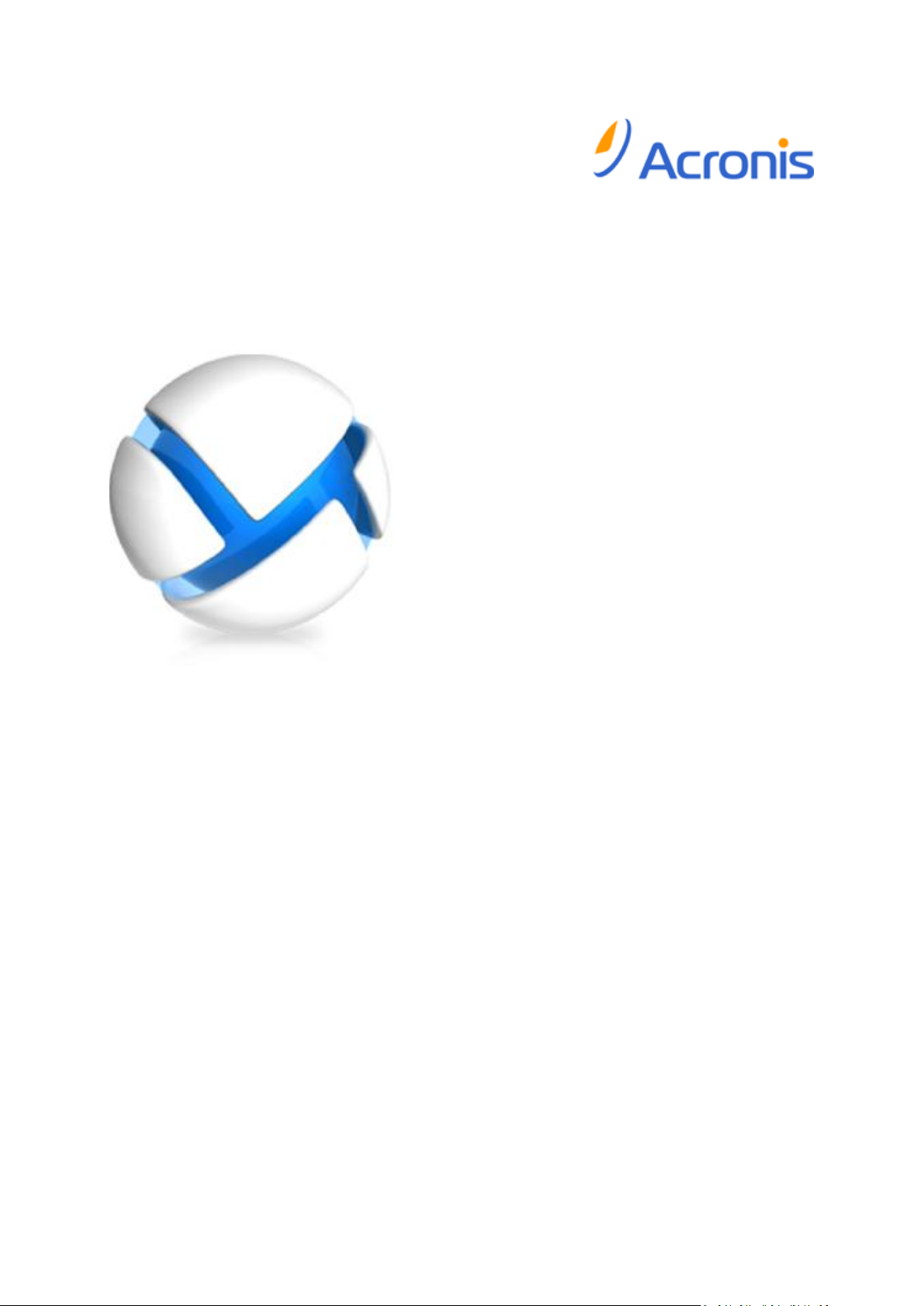
Acronis Backup & Recovery for
vCloud
Administrator's Guide
Page 2
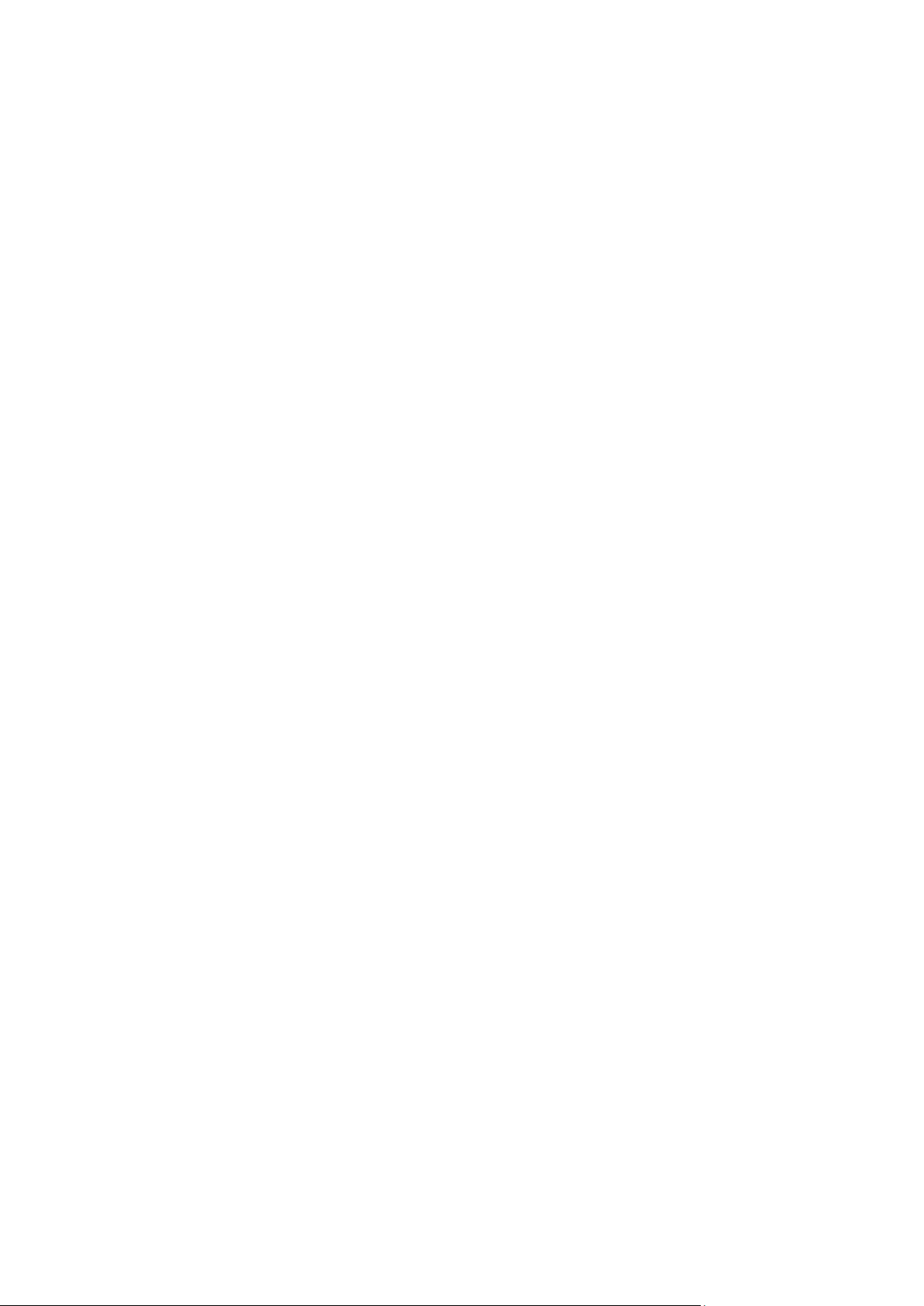
Table of contents
1 Administrator's Guide ............................................................................................................4
1.1 About this document ................................................................................................................. 4
1.2 Introduction to Acronis Backup & Recovery for vCloud ............................................................ 4
1.2.1 Software requirements ................................................................................................................................... 4
1.2.2 Acronis Backup & Recovery for vCloud architecture .................................................................................... 5
1.2.3 Planning hardware resources ......................................................................................................................... 7
1.3 Installing Acronis Backup & Recovery for vCloud ...................................................................... 9
1.3.1 Preparation ...................................................................................................................................................... 9
1.3.2 Installing and configuring RabbitMQ Server ............................................................................................... 10
1.3.3 Installing Acronis Backup & Recovery Management Server ...................................................................... 11
1.3.4 Using the management console .................................................................................................................. 14
1.3.5 Integrating the management server with vCenter Server ......................................................................... 15
1.3.6 Deploying Agent for ESX(i) ............................................................................................................................ 15
1.3.7 Installing Acronis Backup & Recovery Agent for vCloud ............................................................................ 17
1.3.8 Configuring Acronis Backup & Recovery Agent for vCloud ........................................................................ 17
1.3.9 Checking network connections .................................................................................................................... 20
1.3.10 Uninstallation ................................................................................................................................................ 21
1.4 Logging in to the backup service .............................................................................................22
1.5 Administering organizations ....................................................................................................22
1.5.1 Monitoring organizations ............................................................................................................................. 22
1.5.2 Enabling backup for an organization ........................................................................................................... 23
1.5.3 Disabling backup for an organization .......................................................................................................... 25
1.5.4 Operating within an organization ................................................................................................................ 26
1.6 Configuring the backup service ...............................................................................................26
1.6.1 Managing system backup plans ................................................................................................................... 28
1.7 Generating usage reports ........................................................................................................29
1.8 Advanced cases ........................................................................................................................30
1.8.1 Recovery of files from a backup of a virtual machine ................................................................................ 30
1.8.2 Disaster recovery of physical machines to vCloud ..................................................................................... 31
1.8.3 Changing the backup storage ....................................................................................................................... 32
2 User's Guide ........................................................................................................................ 34
2.1 About the backup service ........................................................................................................34
2.2 Supported web browsers .........................................................................................................34
2.3 Installing VMware Tools ..........................................................................................................34
2.4 Basic operations .......................................................................................................................35
2.4.1 Logging in to the service ............................................................................................................................... 35
2.4.2 Backing up virtual machines ......................................................................................................................... 35
2.4.3 Applying a backup plan ................................................................................................................................. 36
2.4.4 Overwriting a virtual machine with its backed-up version ........................................................................ 37
2.4.5 Recovering a virtual machine ....................................................................................................................... 38
2.4.6 Monitoring protection statuses ................................................................................................................... 40
2.5 Operations with backups .........................................................................................................40
2.6 Operations with backup plans .................................................................................................41
2.6.1 Creating a backup plan ................................................................................................................................. 41
2.6.2 Editing a backup plan .................................................................................................................................... 44
2 Copyright © Acronis International GmbH, 2002-2013
Page 3
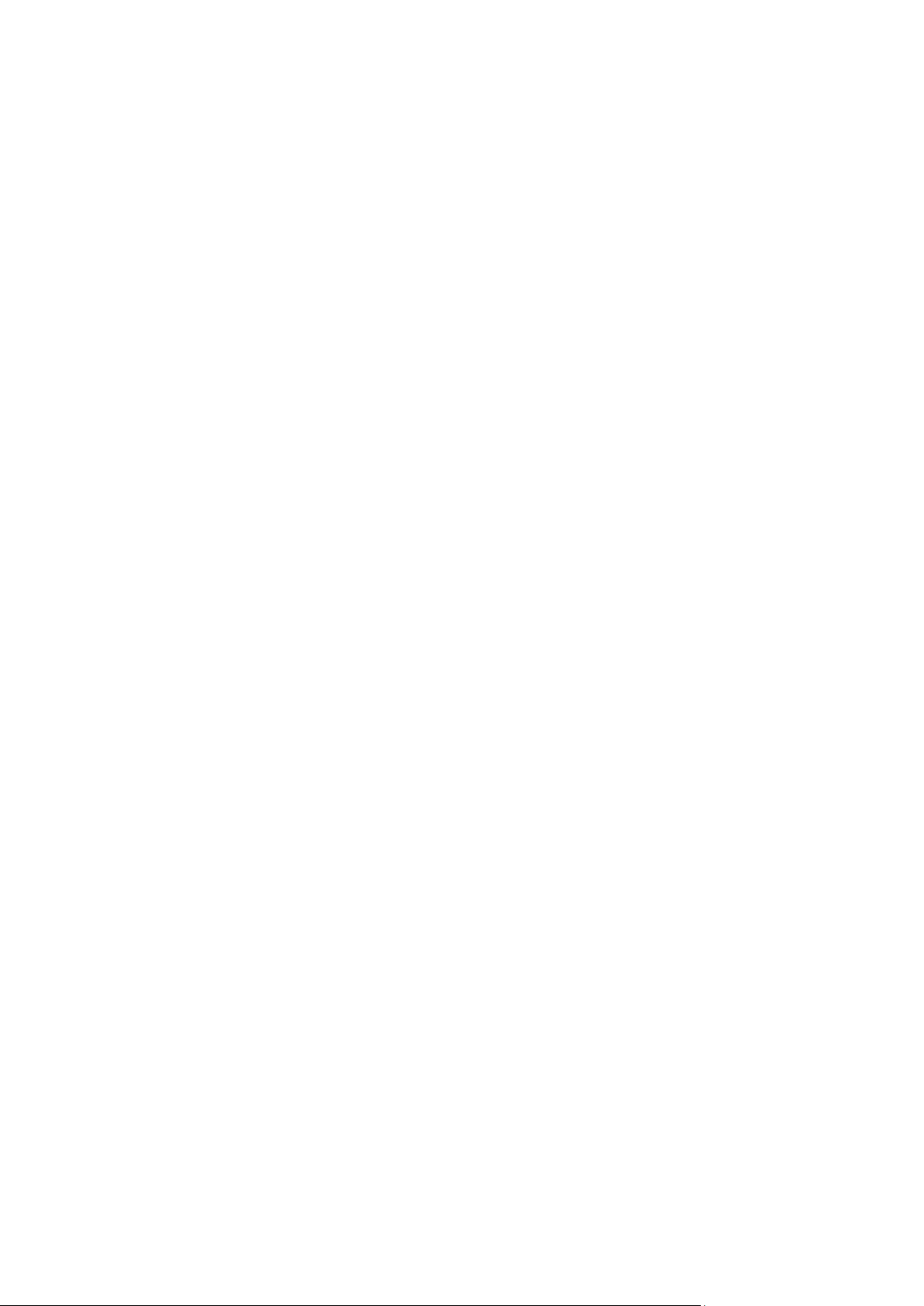
2.6.3 Revoking a backup plan ................................................................................................................................ 45
2.6.4 Deleting a backup plan.................................................................................................................................. 45
2.7 Generating usage reports ........................................................................................................45
3 Terminology reference ......................................................................................................... 47
3 Copyright © Acronis International GmbH, 2002-2013
Page 4
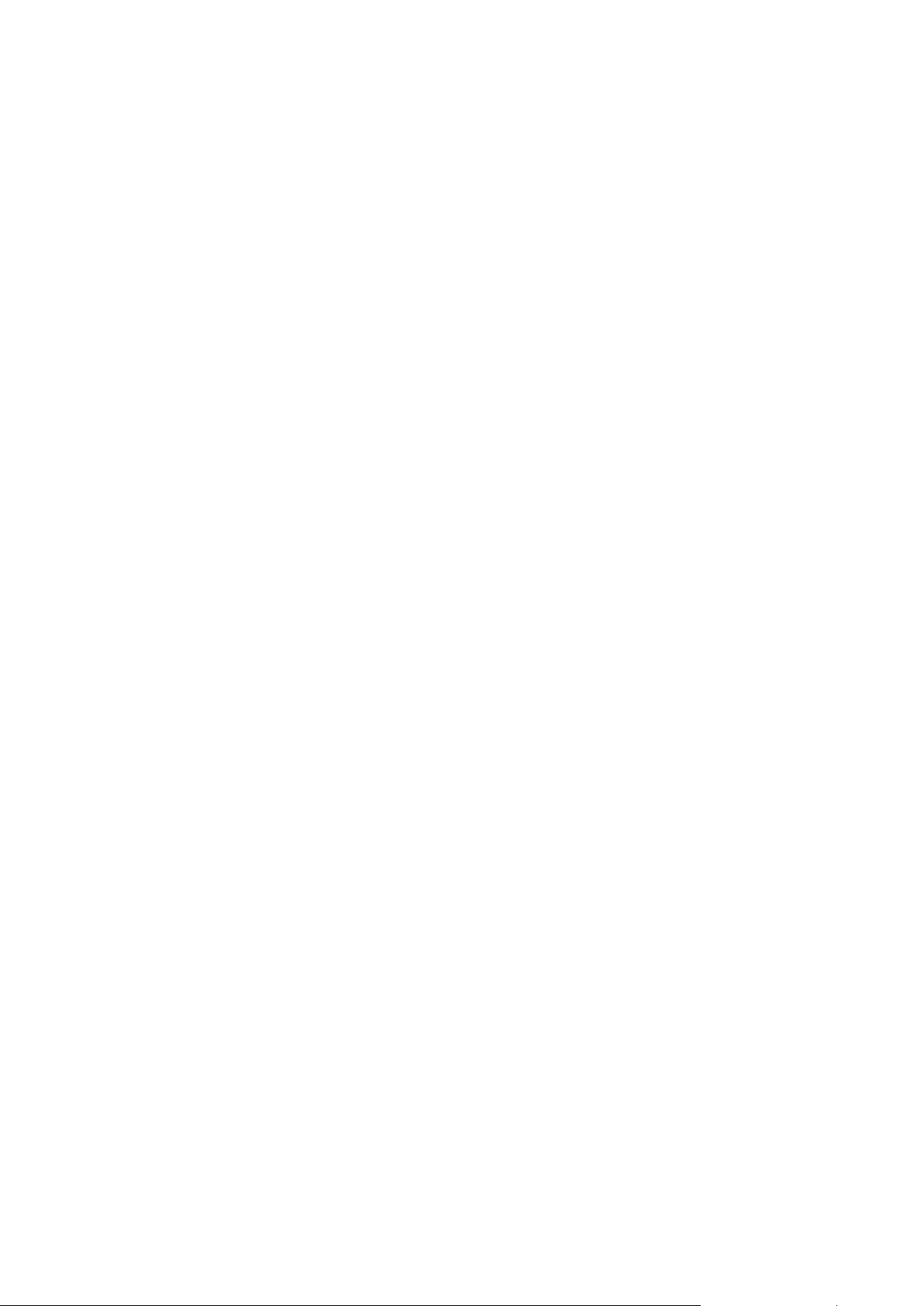
1 Administrator's Guide
1.1 About this document
This document is intended for system administrators of VMware vCloud Director who want to
provide a backup service to vCloud organizations by using Acronis Backup & Recovery for vCloud.
The document explains how to:
Install Acronis Backup & Recovery for vCloud
Configure it to work with vCloud Director
Enable the backup service for organizations
Administer the backup service (monitor the service status, configure backup and recovery
options, generate usage reports, and more)
For information about how to back up and recover virtual machines and administer an organization,
please refer to the Acronis Backup & Recovery for vCloud User's Guide (p. 34).
Acronis Backup & Recovery for vCloud belongs to the Acronis Backup & Recovery product family.
Additional information about Acronis Backup & Recovery can be found in the Acronis Backup &
Recovery Web Help: http://www.acronis.com/support/documentation/ABR11.5/
1.2 Introduction to Acronis Backup & Recovery for
vCloud
Acronis Backup & Recovery for vCloud is a solution for backup and recovery of virtual machines
managed by VMware vCloud Director.
Acronis Backup & Recovery for vCloud provides the backup service at a system administrator level
and organization user level. The backup service is available through a web interface. Users log in to
the service by using their vCloud Director credentials.
In order to deploy the backup service to your vCloud Director infrastructure, you need to install
Acronis Backup & Recovery for vCloud components and integrate them with the vCloud Director
components.
Please review the topics in this section before starting with the installation.
1.2.1 Software requirements
Supported VMware vCloud Director versions
VMware vCloud Director 1.5
VMware vCloud Director 5.0
VMware vCloud Director 5.1
VMware vCloud Director 5.5
4 Copyright © Acronis International GmbH, 2002-2013
Page 5
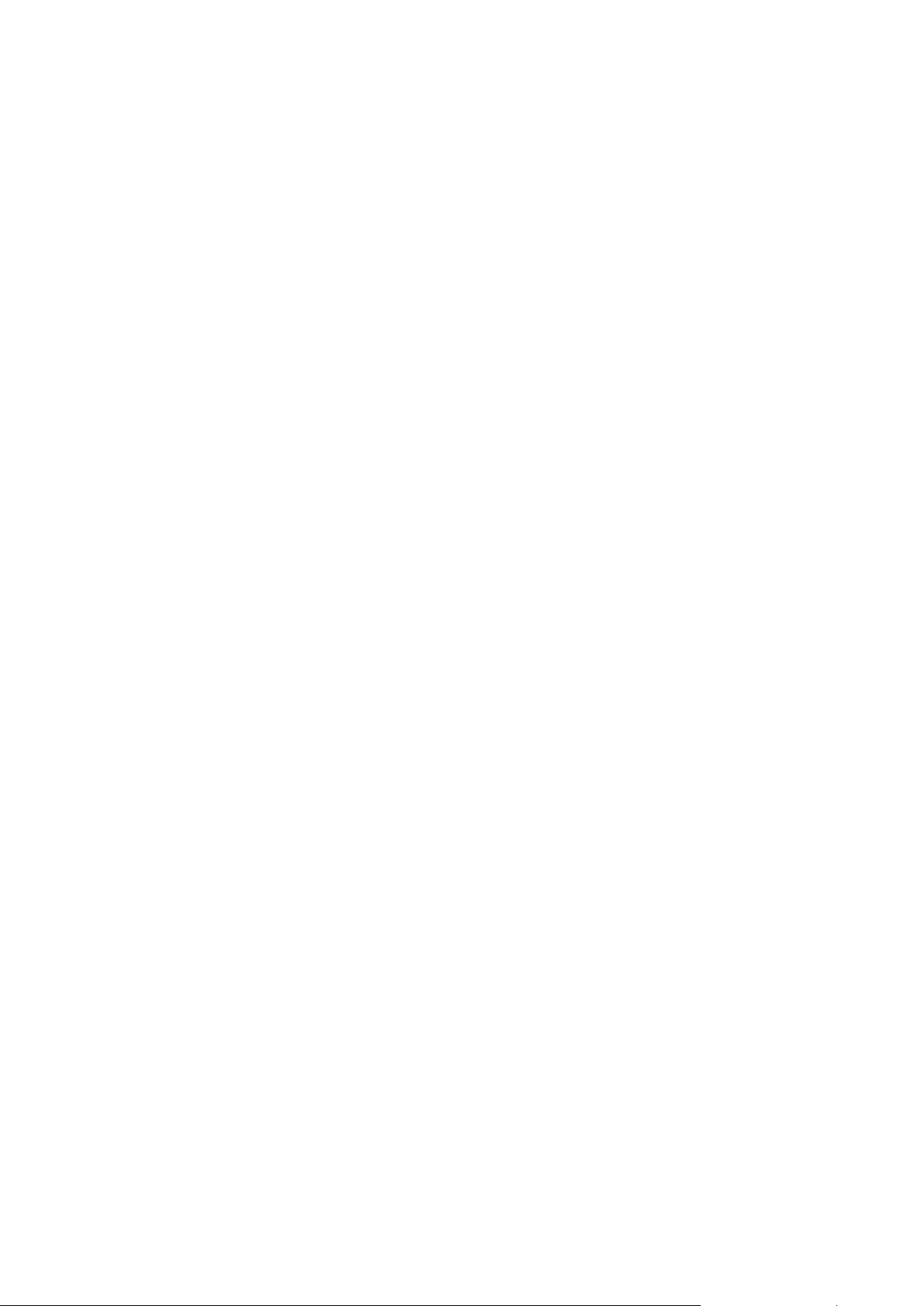
Supported guest operating systems
Acronis Backup & Recovery for vCloud supports a wide range of guest operating systems, including
Windows 8, Windows Server 2012, and all popular Linux distributions.
Supported web browsers
Google Chrome 12 or later
Mozilla Firefox 12 or later
Windows Internet Explorer 9 or later
Safari 5 or later running in the Mac OS X and iOS operating systems
In other web browsers (including Safari browsers running in other operating systems), the user
interface might be displayed incorrectly, or all functions might not be available.
Make sure that JavaScript is enabled in the browser.
The screen resolution for displaying the graphical user interface must be 1024x768 or higher.
1.2.2 Acronis Backup & Recovery for vCloud architecture
Acronis Backup & Recovery for vCloud consists of multiple components that can be installed on
separate machines.
Components of Acronis Backup & Recovery for vCloud
A typical installation includes at least two virtual machines located in the vCloud management cluster
and a number of virtual appliances running in the vCloud resource group.
The following components run in the vCloud resource group:
Agents for ESX(i) run as virtual appliances.
Agent for ESX(i) performs backup and recovery of ESX(i) virtual machines without installing
agents into the guest systems.
The following components run in the management cluster:
Management Server needs to be installed on a virtual machine running Windows.
The management server integrates with vCenter Server (the one that is allocated for the
resource group), deploys Agents for ESX(i), and manages backup and recovery.
The management server stores its configuration, logs and statistics in Microsoft SQL databases.
The databases can be attached to the SQL Server Express instance that is installed by default with
the management server, or to any other SQL Server instance accessible by the management
server.
Agent for vCloud runs on a Linux virtual machine, which also serves as the web server. The agent
is delivered as an Open Virtualization Format (OVF) template.
The agent enables communication between the management server and vCloud Director. It
queries vCloud Director for necessary information and provides it to the management server.
Agent for vCloud can retrieve the protection status of virtual machines directly from the
management server database. Also, the agent provides the graphical user interface to the users.
Software that is necessary for using Acronis Backup & Recovery for vCloud
vCloud users interact with Acronis Backup & Recovery for vCloud by using a web browser. To log in
to the backup service, they use the same credentials as they use to log in to vCloud Director. The web
5 Copyright © Acronis International GmbH, 2002-2013
Page 6

browser connects to the agent's web server and displays the information that the agent provides.
The amount of information depends on the user rights in vCloud Director.
Acronis Backup & Recovery Management Console enables you to connect directly to the
management server. This connection is required to integrate the management server with vCenter
Server and to deploy Agents for ESX(i). Once these operations are completed, the console is not
necessary for functioning of Acronis Backup & Recovery for vCloud. However, you may need it for
deploying additional agents, for troubleshooting, and for other administrative tasks. The console can
be installed along with the management server or on any other machine that has network access to
the management server.
Agent for vCloud obtains events from vCloud Director via the RabbitMQ Server AMQP broker. This
component is not a necessary part of vCloud deployment, so you might need to deploy it in addition
to Acronis Backup & Recovery for vCloud.
Installation example
The following diagram illustrates a typical installation and interaction of the components. In our
example, we assume that vCloud Director uses Microsoft SQL databases. Therefore, we can place the
management server databases on the same virtual machine with vCloud Director databases.
However, the management server databases must run on a separate SQL Server instance.
Acronis Backup & Recovery Management Console is installed on the same virtual machine with the
management server.
6 Copyright © Acronis International GmbH, 2002-2013
Page 7
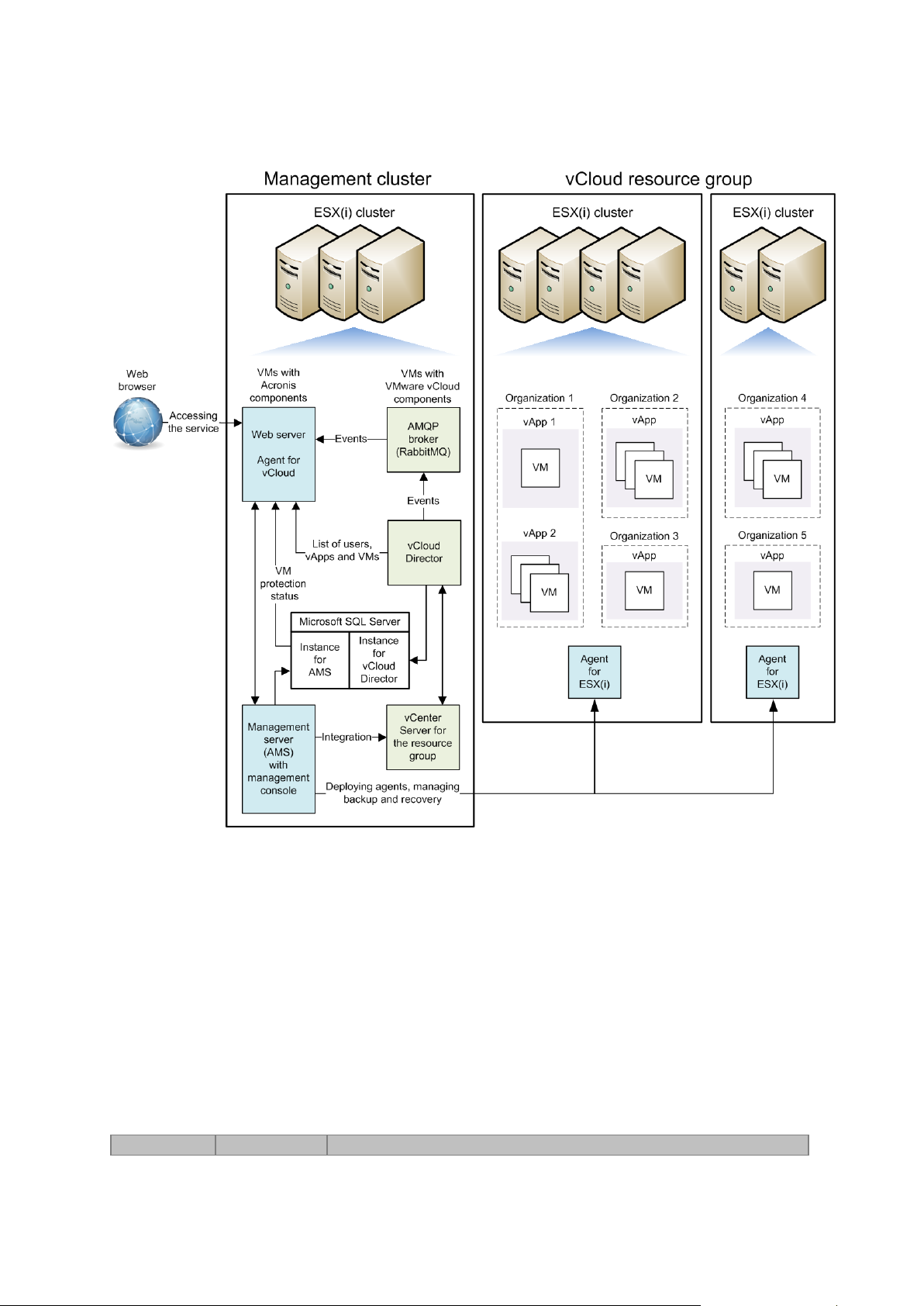
Virtual machines that run Acronis Backup & Recovery for vCloud components are colored light blue.
Memory
Hard disk size
CPU number
Virtual machines that run VMware vCloud components are colored light green.
1.2.3 Planning hardware resources
Consider how much vSphere capacity you need for running Acronis Backup & Recovery for vCloud
and where you will store the backups.
1.2.3.1 vSphere capacity requirements
Agent for ESX(i) (Virtual Appliance)
Agents for ESX(i) run as virtual appliances in the vCloud resource group. If a cluster contains a large
number of virtual machines to be backed up, you may want to deploy more than one agent to this
cluster.
The following table shows vSphere capacity requirements for Agent for ESX(i) (Virtual Appliance).
7 Copyright © Acronis International GmbH, 2002-2013
Page 8
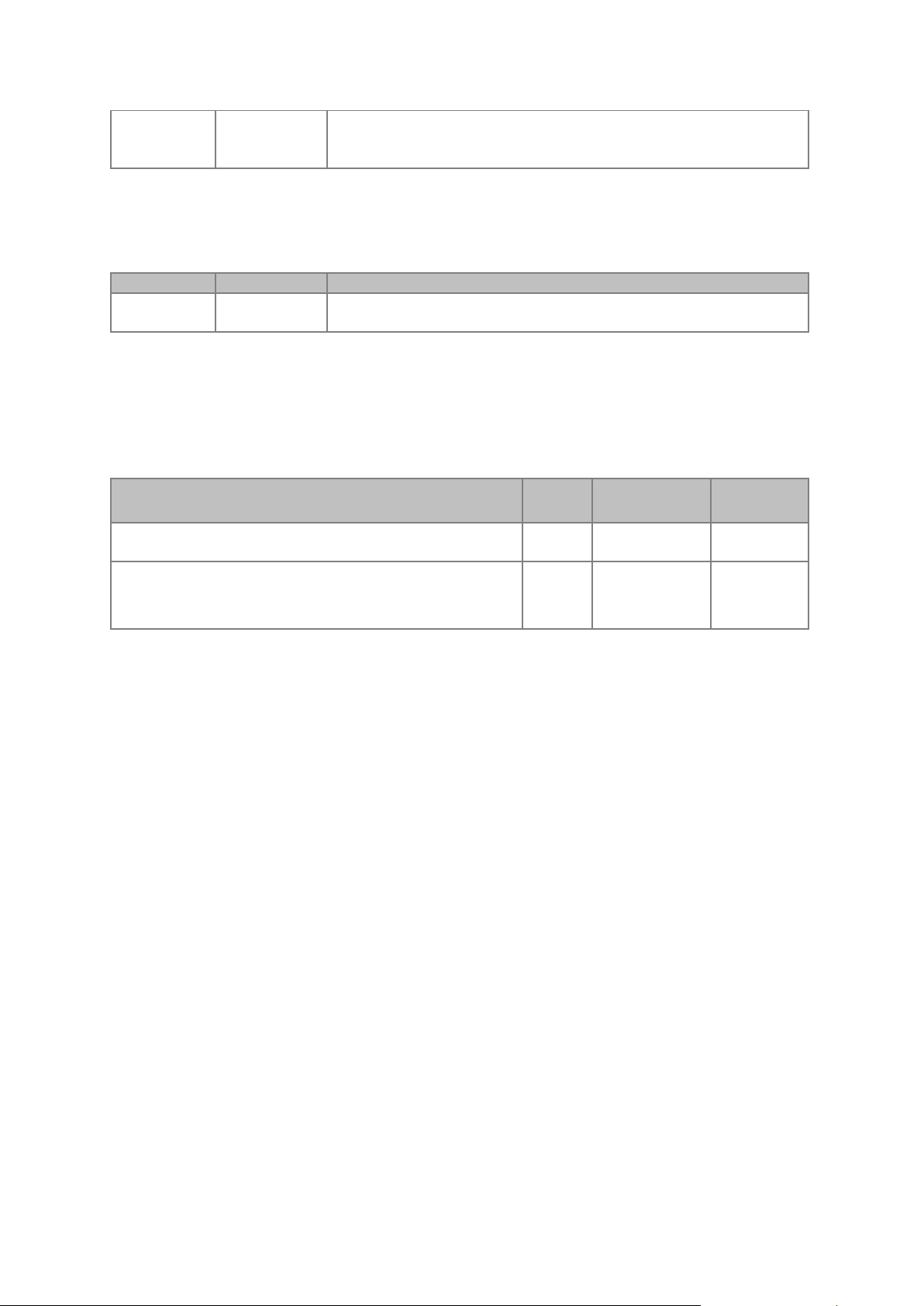
1 GB
6 GB (thick
provisioning)
2 (the default Virtual Appliance setting)
4-8 (recommended if backing up 5-10 VMs simultaneously)
Agent for vCloud
Memory
Hard disk size
CPU number
2 GB
8 GB (thin
provisioning)
1
Software installed on the machine
Memory
Hard disk size
CPU number
Management Server + Management Console
2 GB
min 20 GB (thick
provisioning)
1
Management Server + Management Console + Microsoft SQL
Server Express (installed by default with the management
server)
3 GB
min 30 GB (thick
provisioning)
2
Agent for vCloud needs to be imported from the OVF template to the management cluster.
The following table shows vSphere capacity requirements for Agent for vCloud.
Management Server
Acronis Backup & Recovery Management Server needs to be installed in the management cluster on
a virtual machine running Windows.
The following table shows vSphere capacity requirements for a machine running Windows Server
2003/2008 R2 and the specified components.
1.2.3.2 Planning backup storages
Acronis Backup & Recovery for vCloud stores backups in shared folders on the network.
Supported network protocols
The following network protocols are supported:
NFS
Important. If you want to use NFS shares to store backups, install Microsoft Windows Services
for NFS on the machine where Acronis Backup & Recovery Management Server is installed. To do
this, open Control Panel, go to Programs and Features, click Turn Windows features on or off,
and then select the Services for NFS check box and its nested check boxes.
SMB
FTP
SFTP
Backup storages
A backup storage is a folder allocated for storing organization's backups. A path to a backup storage
should be specified in one of the following formats:
NFS
nfs://ServerX/ExportPath:/PathInExportFolder (for example:
nfs://Server/Backups/Organizations:/OrgName)
8 Copyright © Acronis International GmbH, 2002-2013
Page 9
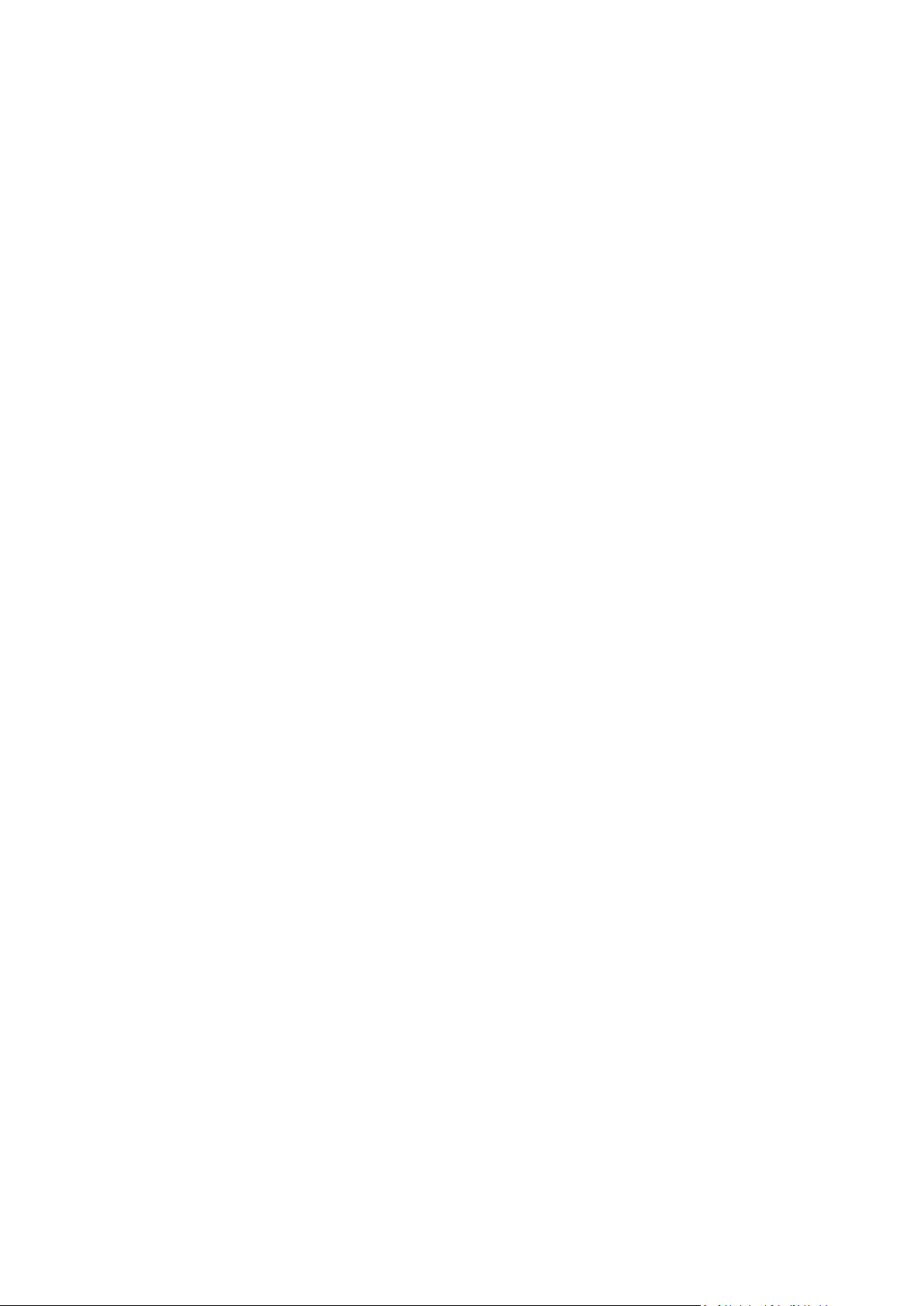
Note the colon after the export folder path. To specify the export folder without a subfolder, use
the following notation: nfs://ServerX/ExportPath:/
SMB
smb://ServerX/.../FolderName (for example, smb://Server/Backups/Organizations/OrgName)
\\ServerX\ShareA\...\FolderName (for example, \\Server\Backups\Organizations\OrgName)
FTP
ftp://ServerX/.../FolderName (for example, ftp://Server/Backups/Organizations/OrgName)
SFTP
sftp://ServerX/.../FolderName (for example, sftp://Server/Backups/Organizations/OrgName)
We strongly recommend that you create a separate folder for each organization. If you allow
multiple organizations to share a common backup storage, every organization administrator will be
able to see, delete, and even perform recovery from other organization's backups.
Storage capacity requirements
The storage space required for an organization's backups depends on the amount of the backed-up
data, the backup schedule, retention rules, and other factors. As a rough estimate, you can expect
that the backups will occupy as much space as is allocated for the organization in vCloud Director.
Organizing a backup storage on a LUN device
You can use the NFS protocol to access logical unit number (LUN) devices in a Fibre-Channel or iSCSI
storage area network (SAN).
To organize an NFS folder on a LUN device
1. Install an NFS server on a machine running Linux.
2. Assign the LUN device to the machine so that the device appears as a local disk.
3. In the NFS server configuration, specify the LUN device as an NFS export folder.
Now you can create subfolders and specify their paths as described above for the NFS protocol.
Changing a backup storage
The organization's backup storage can be changed by a vCloud system administrator, if necessary.
For more information about how to do this, refer to "Changing the backup storage" (p. 32).
1.3 Installing Acronis Backup & Recovery for vCloud
1.3.1 Preparation
Before starting the installation, please familiarize yourself with the Acronis Backup & Recovery for
vCloud architecture (p. 5) and make sure that:
vCloud Director is installed and configured.
Sufficient vSphere resources are available to deploy Acronis Backup & Recovery for vCloud. Refer
to the exact values in "vSphere capacity requirements" (p. 7).
You have storage that supports any of the following network protocols: NFS, SMB, FTP, or SFTP.
Refer to the exact requirements in "Planning backup storages" (p. 8).
You have a virtual machine running a Windows operating system (except for the Start, Home,
and RT editions) to install Acronis Backup & Recovery Management Server on. The machine must
9 Copyright © Acronis International GmbH, 2002-2013
Page 10

have network access to the vCenter Server for the resource group and to the resource group
ESX(i) clusters.
1.3.2 Installing and configuring RabbitMQ Server
Agent for vCloud obtains events from vCloud Director via the RabbitMQ Server AMQP broker.
If your vCloud Director already uses RabbitMQ Server, make sure that the exchange type is set to
topic, and continue to "Installing Acronis Backup & Recovery Management Server" (p. 11).
If RabbitMQ Server is already installed, but not used by vCloud Director, skip to step 5 of the
following procedure.
To install and configure RabbitMQ Server
1. Download RabbitMQ Server from http://www.rabbitmq.com/download.html.
2. If you want to install RabbitMQ Server on a machine running Windows, download and run Erlang
Windows Binary File, which is available at http://www.erlang.org/download.html.
3. Follow the RabbitMQ installation instructions to install RabbitMQ on any convenient host. The
host must have network access to vCloud Director.
4. The RabbitMQ management plug-in is required so that you can configure RabbitMQ Server. Do
one of the following, depending on the operating system of the RabbitMQ Server host:
In Linux, run the following commands:
rabbitmq-plugins enable rabbitmq_management
service rabbitmq-server stop
service rabbitmq-server start
In Windows:
Go to Start > All programs > RabbitMQ Server > RabbitMQ Command Prompt.
Run the following command: rabbitmq-plugins enable rabbitmq_management
Run Start > All programs > RabbitMQ Server > RabbitMQ Service - stop.
Run Start > All programs > RabbitMQ Server > RabbitMQ Service - start.
5. Open a web browser and go to the RabbitMQ Server Web UI located at: http://<server
name>:15672/. Here, <server name> is the address of the RabbitMQ Server host.
6. Provide the credentials of a RabbitMQ Server user. The default credentials are:
User name: guest
Password: guest
7. Click Exchanges.
8. Under Add a new exchange:
a. In Name, specify a name for a new exchange that will be used by Agent for vCloud. For
example, specify vcdExchange.
b. In Type, select topic.
c. Leave the default values for all other settings.
d. Click Add exchange.
9. Log in as an administrator to vCloud Director.
10. Click Administration.
11. Under System settings, click Extensibility.
12. Under Notifications, select the Enable notifications check box.
10 Copyright © Acronis International GmbH, 2002-2013
Page 11
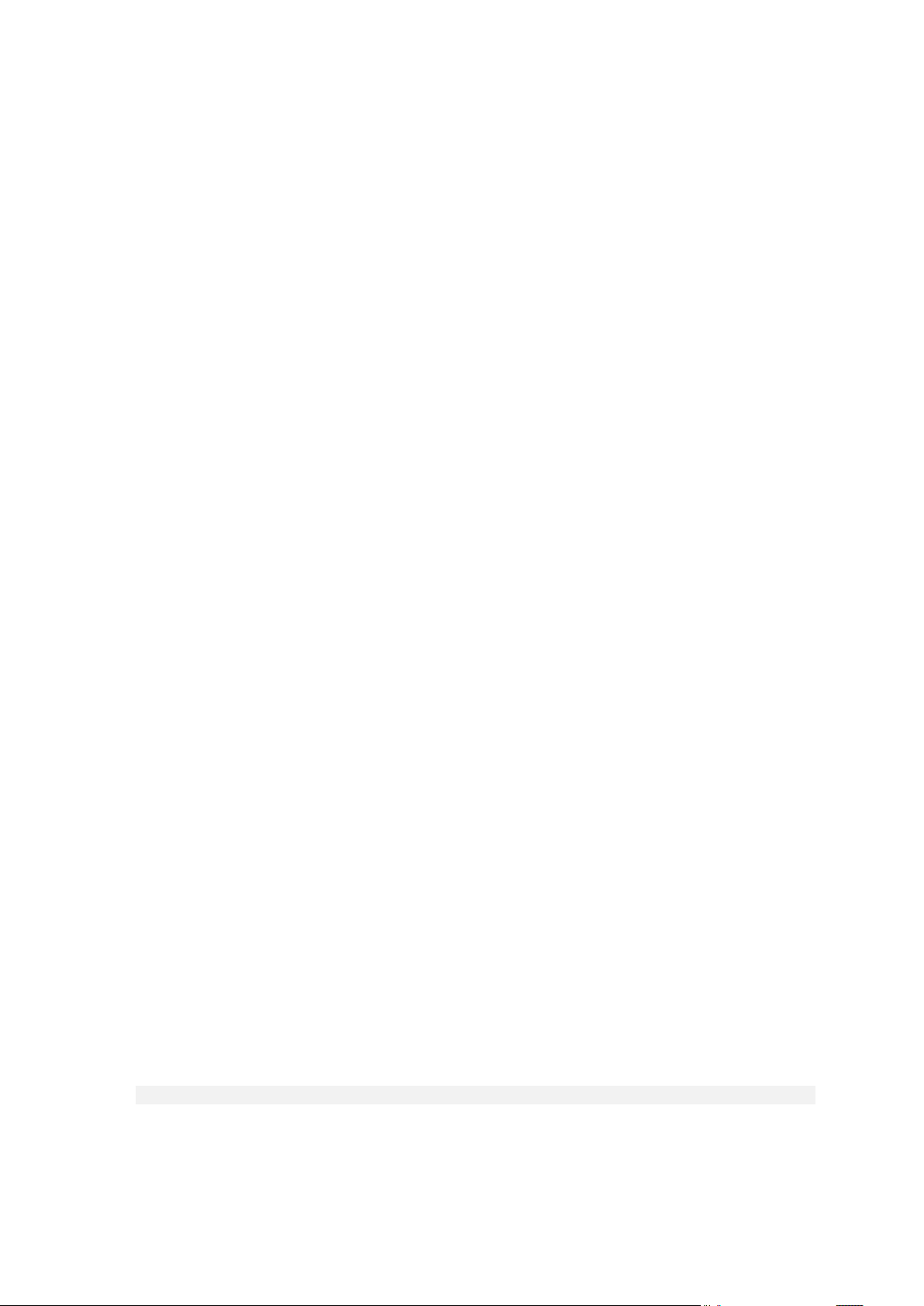
13. Under AMQP Broker Settings:
a. In AMQP Host, specify the name or IP address of the RabbitMQ Server host.
b. In AMQP Port, type 5672.
c. In Exchange, specify the name of the new exchange that you created in step 8.
d. In vHost, type /.
e. In Prefix, type vcd.
f. In User Name, type guest.
g. In Password, type guest.
14. Click Apply.
1.3.3 Installing Acronis Backup & Recovery Management Server
Acronis Backup & Recovery Management Server stores its configuration, logs, and statistics in
Microsoft SQL databases. There are two options for storing the databases:
Install and use SQL Server Express supplied with the management server. This option is available
through typical installation.
Use any existing SQL Server instance accessible by the management server. This option is
available through both typical and custom installation.
The custom installation method also enables you to specify other installation parameters.
Depending on where you want the management server to store its databases, follow one of the
procedures below.
1.3.3.1 Typical installation
1. On the machine that will act as the management server, log on as an administrator.
2. Start the Acronis Backup & Recovery setup program.
3. Click Install Acronis Backup & Recovery.
4. Accept the terms of the license agreement.
5. Select the Centrally monitor and configure backing up of physical and virtual machines check
box.
6. Provide the license for Acronis Backup & Recovery for vCloud. Type all your license keys or
import them from a text file.
7. Choose whether the machine will participate in the Acronis Customer Experience Program (CEP).
8. Click Install to proceed with installation.
9. On successful installation, click Finish to close the wizard window.
10. Copy the script enable_remote_sql_access.js that is distributed with the product, to the
management server machine.
Details. The script configures the SQL Server instance to be accessible to Agent for vCloud. It
creates a new SQL Server account that Agent for vCloud will use, configures the instance to listen
to a static port, and configures Windows Firewall to allow connections through that port.
11. Run the script in the following format:
cscript enable_remote_sql_access.js <new-user-name> <new-password> [-p <port>]
Where:
11 Copyright © Acronis International GmbH, 2002-2013
Page 12
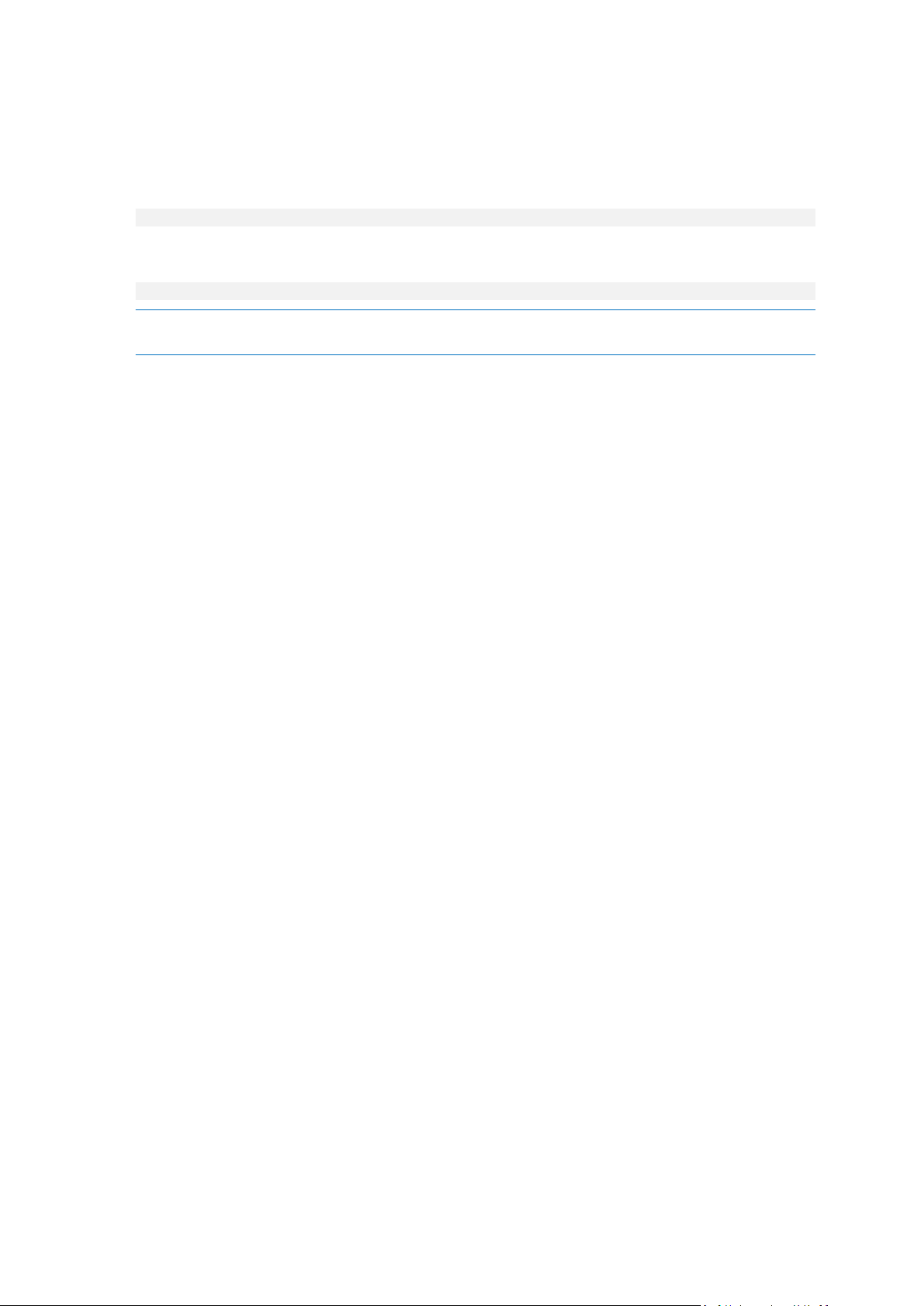
<new-user-name> and <new-password> are the user name and password for the new
account.
-p <port> is an optional parameter that enables you to specify the port to use.
For example:
C:\>cscript enable_remote_sql_access.js User 123 -p 3322
If you do not specify the port, it will be chosen automatically. Examine the port number that was
chosen by the script:
Port 1433 is picked
Important. Remember the credentials and the port number. You will be asked for them when configuring
Agent for vCloud.
1.3.3.2 Custom installation
Preparing SQL Server
Ensure that the SQL Server instance that will be used by the management server meets the following
requirements:
The instance uses the mixed authentication mode. This mode guarantees that Agent for vCloud
can also access the instance.
The TCP/IP protocol is enabled for the instance, the instance uses a static TCP port, you know the
port number, and your firewall allows connections through this port.
To change the authentication mode
1. Run Microsoft SQL Server Management Studio.
You can download Microsoft SQL Server Management Studio from
http://www.microsoft.com/en-us/download/details.aspx?id=7593
2. Right-click the instance, and then select Properties.
3. In Security, under Server authentication, select SQL Server and Windows Authentication mode.
4. Restart the service for the instance.
To set the required TCP/IP properties
1. In Microsoft SQL Server Configuration Manager, expand the SQL Server XXXX Network
Configuration node. (Here, XXXX is the version of SQL Server, such as 2008.)
2. Select the instance.
3. In the details pane, double-click TCP/IP.
4. On the Protocol tab, in Enabled, make sure that Yes is selected.
5. On the IP Addresses tab, under IPAll, do the following:
View or change the value in TCP Port.
12 Copyright © Acronis International GmbH, 2002-2013
Page 13
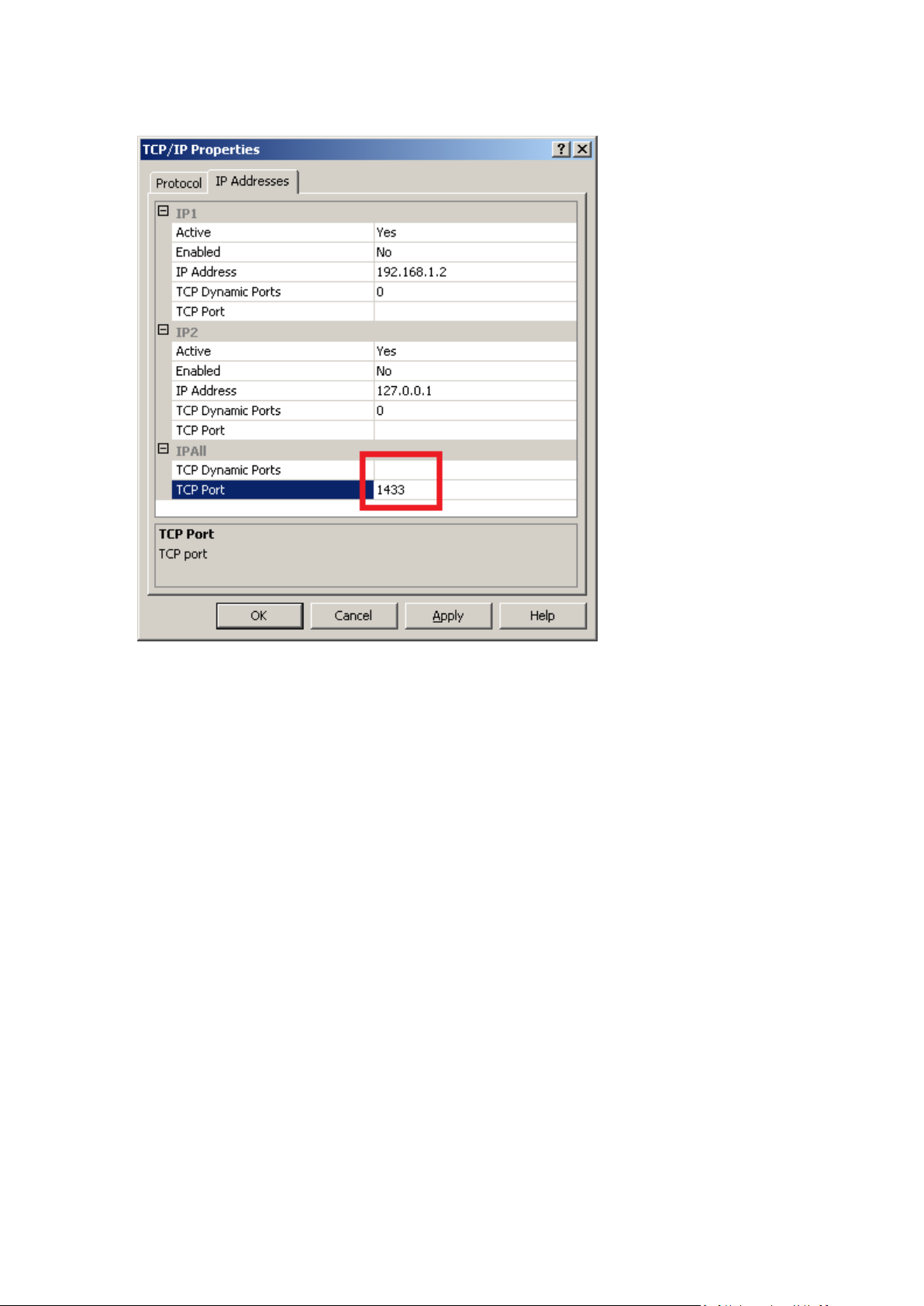
Make sure that the TCP Dynamic Ports field is blank.
6. If you made changes to the fields in the previous steps, restart the service for the instance.
Preparing user accounts
Decide whether the management server will use Windows Authentication or SQL Server
Authentication to connect to the SQL Server.
[Recommended] If Windows Authentication will be used, create local administrator accounts
with the same user name and password on the machine running SQL Server and the machine
where the management server will be installed.
After the installation, you can remove the account from the Administrators group on the SQL
Server machine. On the management server machine, the account must remain a local
administrator.
If SQL Server Authentication will be used, create a SQL Server login account that is a member of
the sysadmin role.
After the installation, you can replace the sysadmin role with the dbcreator role. To further
restrict the account (for example, when the instance runs databases used by other products),
edit the account properties as follows: In Server Roles, clear all check boxes; in User Mapping,
select the acronis_cms and acronis_reports check boxes.
Installing the management server
1. On the machine that will act as the management server, log on as an administrator.
2. Start the Acronis Backup & Recovery setup program.
3. Click Install Acronis Backup & Recovery.
4. Accept the terms of the license agreement.
13 Copyright © Acronis International GmbH, 2002-2013
Page 14
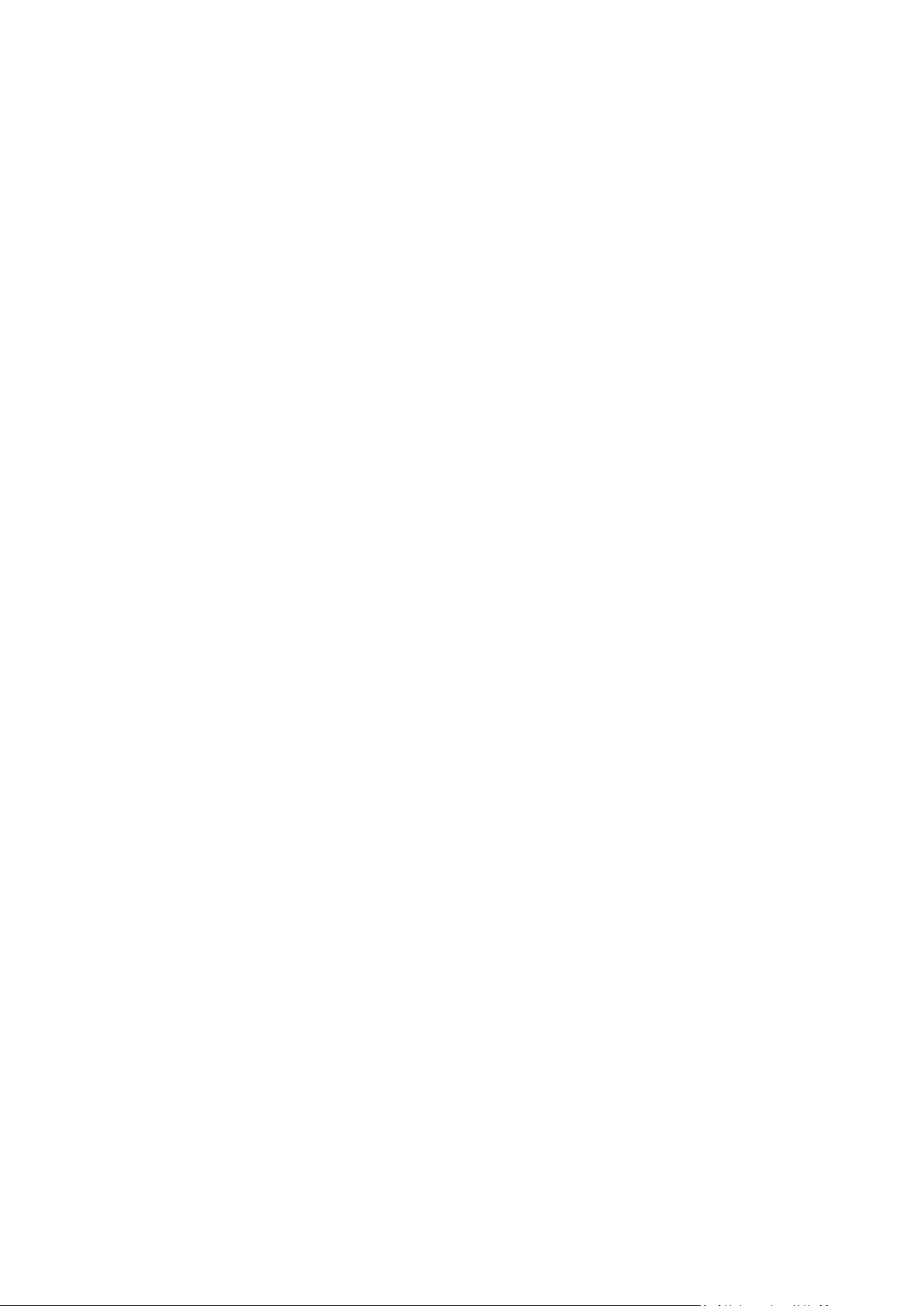
5. On the How do you want to use this machine page:
Select the Centrally monitor and configure backing up of physical and virtual machines
check box.
Select the I want to manually select the Acronis components and customize the installation
process check box.
6. [Optional] On the Select the components that you want to install page, clear the check box for
Components for Remote Installation. This will save about 900 MB of disk space.
7. Provide the license for Acronis Backup & Recovery for vCloud. Type all your license keys or
import them from a text file.
8. Keep the default installation path.
9. Acronis Backup & Recovery Management Server runs as a service. Specify the user account for
running the service in either of these ways:
[If you opted for Windows Authentication] Click Use an existing account, click Select, and
then specify the account of a local Windows administrator that you created in the "Preparing
user accounts" step. If prompted, confirm adding the additional user rights to the account.
Keep the default setting to create a dedicated user account for running the service.
10. Specify the Microsoft SQL Server instance for both Operational SQL Server and Reporting SQL
Server.
For each of the servers:
a. Click Change > Use existing SQL server and specify the name of the instance in the
MachineName\InstanceName format. For example: dbserver\MyDatabases.
b. Choose how the management server will connect to the SQL server:
[If you opted for Windows Authentication] Choose the Acronis Management Server
Service account option. The management server will connect using the account of the
management server service.
If you choose the SQL Server Authentication option, specify the login name and
password of a SQL server login account that is a member of the sysadmin server role.
11. Do not enable the Management Server Web page.
12. Choose whether the machine will participate in the Acronis Customer Experience Program (CEP).
13. Click Install to proceed with installation.
14. On successful installation, click Finish to close the wizard window.
1.3.4 Using the management console
Acronis Backup & Recovery Management Console enables you to connect directly to the
management server. The console can be installed along with the management server (by default) or
on any other machine that has network access to the management server.
To be able to connect the console to the management server, a user must be a member of the
Acronis Centralized Admins group on the management server machine.
If the console is installed on a different machine, the user must also be a member of the Acronis
Remote Users group on the management server machine.
Both groups are automatically created during the management server installation. Members of the
Administrators group are silently included in both groups.
14 Copyright © Acronis International GmbH, 2002-2013
Page 15
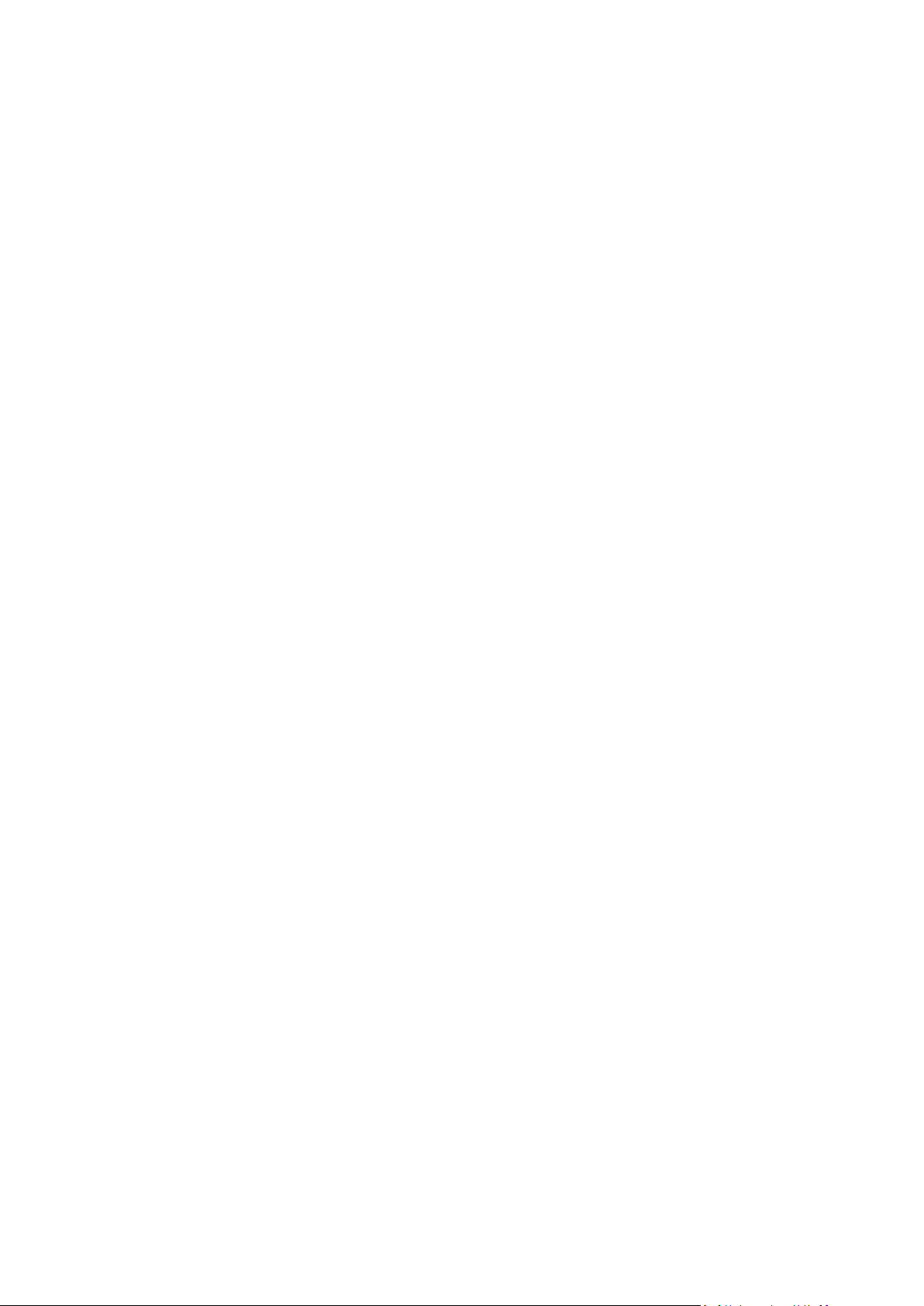
To start the management console
Double-click the Acronis Backup & Recovery icon on the desktop, or select from the Start menu:
Acronis > Acronis Backup & Recovery Management Console > Acronis Backup & Recovery.
To connect the console to the management server
1. Click Connect to a management server.
2. Specify the host name or IP address of the management server machine and the credentials of a
user account that has the rights described earlier in this topic.
1.3.5 Integrating the management server with vCenter Server
Acronis Backup & Recovery Management Server has to be integrated with the vCenter Server for the
resource group.
To do this, use Acronis Backup & Recovery Management Console. The console is automatically
installed with the management server.
To integrate the management server with the vCenter Server
1. Connect the console to the management server as described in "Using the management console"
(p. 14).
2. In the Navigation tree, click Virtual machines and then click Configure VMware vCenter
integration.
3. Select the Enable integration with the following vCenter Server check box.
4. Specify the IP address or name of the vCenter Server for the resource group. Provide access
credentials for the server.
Details. This account will be used for deploying agents from the management server. This means
the account must have the necessary privileges for creating virtual machines on the vCenter
Server. We also recommend that the account have the necessary privileges for backup and
recovery, because the agents will use this account to connect to the vCenter Server by default.
For the exact list of the necessary privileges, refer to the "Privileges for VM backup and recovery"
section of the Acronis Backup & Recovery built-in help.
5. If a DHCP server is present on the network, you may want to leave the Automatically deploy
Agent for ESX(i) (Virtual Appliance) check box selected. When a backup is about to start, the
management server will automatically deploy Agent for ESX(i) to every cluster that has virtual
machines to be backed up but does not have the agent yet.
If the network uses static IP addresses, or if you prefer to deploy the agents manually, or if the
automatic deployment fails, clear the Automatically deploy... check box. You will need to
perform a few additional steps described in "Deploying Agent for ESX(i)" (p. 15).
6. Click OK to confirm the changes.
The virtual machines managed by the vCenter Server appear in the Virtual machines section of the
Navigation tree. The virtual machines are shown as grayed out because Agent for ESX(i) has not been
deployed yet.
1.3.6 Deploying Agent for ESX(i)
Agent for ESX(i) (Virtual Appliance) will be deployed automatically as necessary, if this option was
enabled when integrating the management server with the vCenter Server (p. 15).
15 Copyright © Acronis International GmbH, 2002-2013
Page 16

If you disabled the automatic deployment, deploy the agent to every ESX(i) cluster whose virtual
machines will be backed up.
If a cluster contains a large number of virtual machines, you may want to deploy additional agents to
this cluster, regardless of the automatic deployment setting.
To deploy Agent for ESX(i)
1. Connect the console to the management server as described in "Using the management console"
(p. 14).
2. In the Navigation tree, expand Virtual machines, and then right-click the IP address or name of
the vCenter Server for the resource group.
3. Click Deploy Agent for ESX(i).
4. For each of the clusters whose virtual machine will be backed up, do the following:
a. Select a host to which you want to deploy the agent.
b. In Network interface, select the network interface that provides access to the management
server, the vCenter Server for the resource group, the cluster virtual machines, and the
backup storage.
c. The Network configuration link enables you to select whether the agent will use a dynamic
(provided by a DHCP server) or a static IP address. If you want to leave the default setting of
using a dynamic address, skip this step.
If you want the agent to use a static IP address:
Click Network configuration.
Select Use the following network settings.
Specify the appropriate network settings for the agent, and then click OK.
16 Copyright © Acronis International GmbH, 2002-2013
Page 17

Tip: You will be able to change the network settings after the agent is deployed. To do so, select the virtual
appliance in VMware vSphere inventory and go to the virtual appliance console. Under Agent options, click
the Change link next to the name of the network interface, such as eth0.
5. Click Deploy Agent for ESX(i).
The management server starts deploying Agent for ESX(i). The progress is shown at the bottom of the
window.
Once the agent is successfully deployed, the agent machine appears in the Machines with agents
view of the management server.
1.3.7 Installing Acronis Backup & Recovery Agent for vCloud
Agent for vCloud is delivered as an OVF template.
To install the agent, deploy the OVF template to your management cluster. Map the network in the
OVF template to a network that provides access to the management cluster virtual machines, the
RabbitMQ Server host, and the SQL Server instance that stores the management server databases.
For general information about deploying an OVF template, refer to the following VMware knowledge
base article:
http://pubs.vmware.com/vsphere-50/topic/com.vmware.vsphere.vm_admin.doc_50/GUID-6C847F7
7-8CB2-4187-BD7F-E7D3D5BD897B.html.
1.3.8 Configuring Acronis Backup & Recovery Agent for vCloud
Before configuring Acronis Backup & Recovery Agent for vCloud, make sure that Acronis Backup &
Recovery Management Server is installed (p. 11) and configured (p. 15).
Logging in
Log in as a root user to the machine with Agent for vCloud. The default credentials are:
User name: root
Password: Default0 (case-sensitive)
Configuring the time zone
Set the time zone to that of the vCloud Director machine. This will enable Agent for vCloud to
convert time between user's and vCloud Director's time zones.
1. Find out the time zone of the vCloud Director machine. If you are not sure, log on to the machine
and run the date command. The output contains the time zone abbreviation. For example:
Mon Aug 26 23:00:00 EST 2013
EST stands for Eastern Standard Time. This time zone includes parts of the United States and
Canada, and some countries in South America. For more abbreviations see
http://www.timeanddate.com/library/abbreviations/timezones/.
2. On the machine with Agent for vCloud, in the /usr/share/zoneinfo directory, find the file that
corresponds to your region and time zone.
For example, for the Eastern Time Zone of the United States, the time zone file is:
/usr/share/zoneinfo/US/Eastern
3. Delete the old time zone settings:
rm -f /etc/localtime
17 Copyright © Acronis International GmbH, 2002-2013
Page 18

4. Specify the new time zone settings:
SQL Server Express installed by default
Another SQL Server
Host name/IP address:
Host name or IP address of the
management server.
Host name or IP address of the
machine with the SQL Server instance
used by the management server.
Port [1433]:
The port that was defined when running
the configuration script (p. 11) on the
management server.
If you do not remember the port number,
open SQL Server Configuration Manager
on the management server, select SQL
Server XXXX Network Configuration >
Protocols for ACRONIS, double-click
TCP/IP, and examine the TCP Port field.
The port number that you assigned to
the SQL Server instance during
custom installation (p. 12).
ln -s <time_zone_file> /etc/localtime
For example:
ln -s /usr/share/zoneinfo/US/Eastern /etc/localtime
Configuring connection parameters
1. Go to the /opt/acronis/vcd-agent/bin folder and run the configure.sh command.
All available configuration scenarios are shown.
2. Choose the Initial agent configuration scenario.
3. Provide the vCloud Director connection parameters:
vCloud Director host name or IP address
vCloud Director system administrator credentials
4. Provide the credentials of a RabbitMQ Server user. The default credentials are:
User name: guest
Password: guest
5. Provide the Acronis Backup & Recovery Management Server connection parameters:
Host name or IP address of the management server machine
The user name and password of a user who is a member of the Acronis Centralized Admins
and Acronis Remote Users group on the management server machine
6. Provide the connection parameters for the SQL Server instance that stores the management
server databases.
18 Copyright © Acronis International GmbH, 2002-2013
Page 19
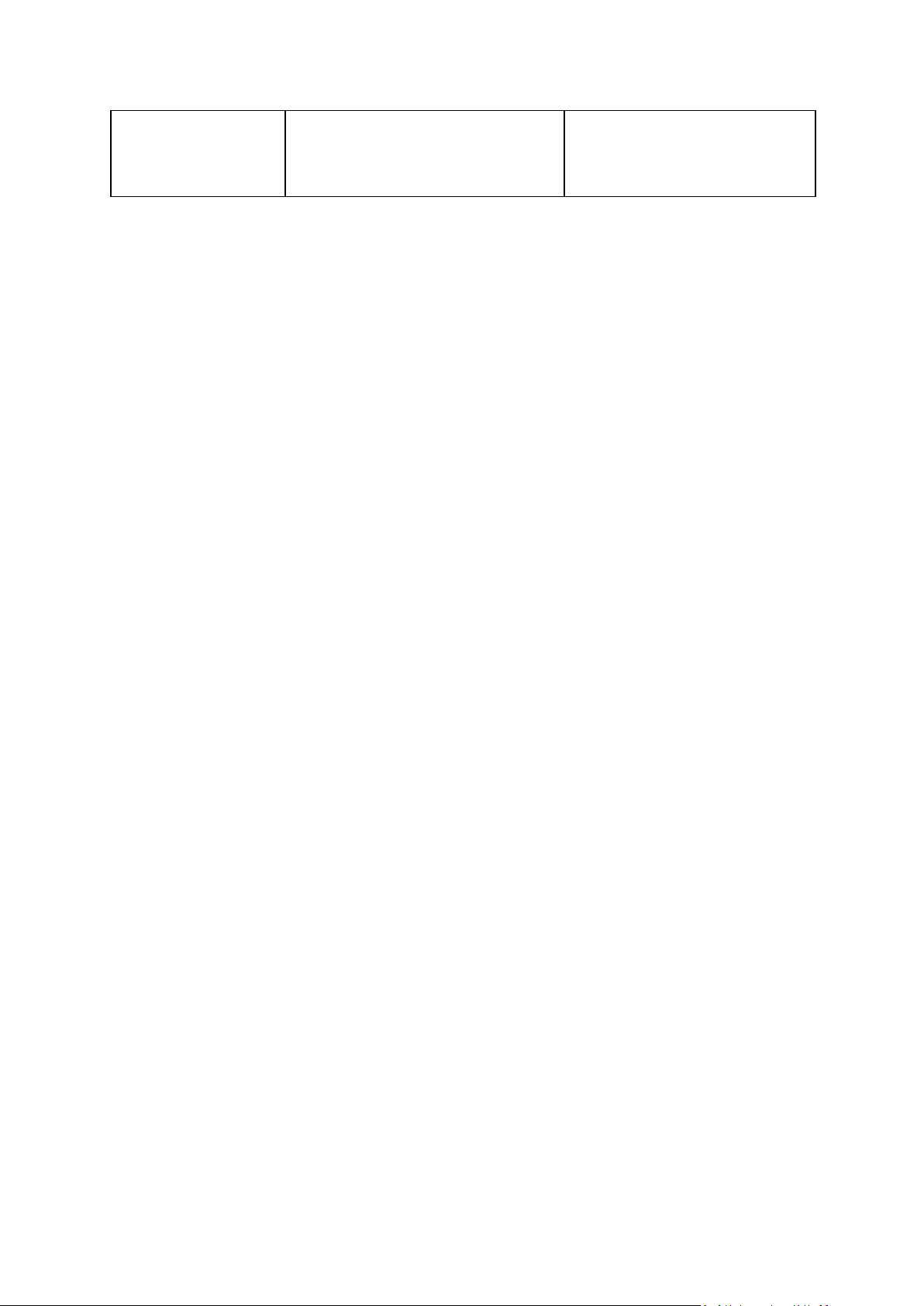
User name:
Password:
The credentials you entered when running
the configuration script (p. 11) on the
management server.
The user name and password of a
user who has access to the
management server databases
(minimum SQL database role: public).
Configuring network settings
The machine with Agent for vCloud has two network adapters: eth0 for the internal network and
eth1 for the external network.
eth0 connects to the internal network where Acronis Backup & Recovery for vCloud components
communicate with VMware vCloud components. It also accepts incoming connections from SSH
clients and web browsers in the internal network.
eth1 accepts incoming connections from web browsers in the external network. Make sure that your
firewall, NAT router, and other components of the network security system allow external
connection to this adapter through ports 80 and 443.
By default, both adapters take network settings from a DHCP server. You can assign a static IP
address to an adapter. For example, to ease port forwarding, you may want to assign a static IP
address to the external adapter.
To change Agent for vCloud network settings
1. Run the configure.sh command and choose the Change network settings scenario.
2. Specify network settings for the eth0 adapter.
To take the network settings from a DHCP server, press y.
To specify the network settings with a static IP address, press n, and then:
a. Specify the static IP address for the adapter, such as: 192.168.0.10
b. Specify the subnet mask for the adapter, such as: 255.255.0.0
c. Specify the IP address of the default gateway for the adapter, such as: 192.168.0.1
3. Specify network settings for the eth1 adapter.
To take the network settings from a DHCP server, press y.
To specify the network settings with a static IP address, press n, and then:
a. Specify the static IP address for the adapter, such as 10.0.0.10
b. Specify the subnet mask for the adapter, such as: 255.0.0.0
The command does not prompt for the default gateway, because the adapter is used only for
incoming connections.
4. If you configured both adapters to use static IP addresses, specify the following:
a. In DNS server 1, specify the IP address of the DNS server.
b. [Optional] In DNS server 2, specify the IP address of the secondary DNS server.
The DNS server settings apply to both adapters.
If one of the adapters uses a DHCP server, the DNS server settings for both adapters are taken
from that DHCP server.
If both adapters use DHCP servers, the settings for both adapters are taken from the DHCP server
for eth1 (provided that the list of DNS servers there is nonempty).
19 Copyright © Acronis International GmbH, 2002-2013
Page 20

Other operations
To view the network settings
Run the configure.sh command and choose the Show network settings scenario.
To view the connection parameters
Run the configure.sh command and choose the Show agent configuration scenario.
To change the connection parameters
Run the configure.sh command, choose the Change agent configuration scenario, and then
select the connection to change the configuration for.
1.3.9 Checking network connections
Acronis Backup & Recovery for vCloud components use TCP ports to communicate with VMware
vCloud components and with each other. Make sure that your firewalls and other components of
your network security system allow connections through these ports.
The diagram below illustrates the network connections that are necessary for the backup service to
function.
The arrow direction shows which component initiates a connection. The text shows the destination
port. The source port is taken from a standard range, depending on the operating system:
Agent for vCloud and Agent for ESX(i) use the range 32768–61000.
The management server and the external SQL Server use the range 1025–5000 (if installed in
Windows prior to Windows Vista) or 49152–65535 (if installed in Windows Vista and later).
Normally, the standard ranges are already open.
20 Copyright © Acronis International GmbH, 2002-2013
Page 21

For the machine with Agent for vCloud, eth0 and eth1 show the network adapter through which the
connection is performed.
* The port is configurable. The diagram shows the default value.
1.3.10 Uninstallation
To uninstall Acronis Backup & Recovery for vCloud
1. Log in to the service (p. 22).
2. Disable backup (p. 25) for every organization.
3. Delete all Agents for ESX(i).
a. Run Acronis Backup & Recovery Management Console, and then click Connect to a
management server.
b. Specify the host name or IP address of the current machine and credentials of a user account
that is a member of the Acronis Centralized Admins group on the machine.
c. In the Navigation tree, click Virtual machines.
d. On the toolbar, click Remove Agent for ESX(i).
e. Select all agents.
f. Click Remove Agent for ESX(i).
The management server removes Agents for ESX(i). The progress is shown at the bottom of
the window.
21 Copyright © Acronis International GmbH, 2002-2013
Page 22

g. Wait until all agents are removed.
4. Start the vSphere Client and log in to the vCenter Server for the management cluster.
5. Delete the Agent for vCloud virtual machine.
6. Delete the Acronis Backup & Recovery Management Server virtual machine, or uninstall the
management server as follows:
a. Log in as an administrator on the machine.
b. Click Start -> All Programs -> Acronis -> Uninstall Acronis Backup & Recovery.
c. [Optional] To delete the management server databases, select the Remove the product's log,
tasks, vaults and configuration settings check box.
d. Click Remove.
7. [Optional] Delete all backups from the backup storages.
1.4 Logging in to the backup service
You can log in to the backup service as an administrator under the following conditions:
Acronis Backup & Recovery for vCloud is installed and configured.
You have a vCloud Director system administrator account.
To log in to the backup service
1. Go to the login page of the backup service. The address of the login page looks as follows:
https://<BackupServiceAddress>/.
When connecting from an internal network: <BackupServiceAddress> is the fully
qualified domain name, or the IP address of the Agent for vCloud host in this network.
For example, https://vcloudagent.vcloud.example.com/ or
https://10.200.200.10/
When connecting from an external network: <BackupServiceAddress> is the URL of
the backup service as it appears on the public side of a firewall, load balancer, NAT/reverse
proxy, and other network components that you may have in front of your infrastructure.
For example: https://backup.example.com/
2. Type the user name and password of your vCloud Director system administrator account.
3. Click Log in.
1.5 Administering organizations
1.5.1 Monitoring organizations
To access the following information about organizations, click the Organizations tab.
Backup enabled
Yes/No
Protection status
Not protected
None of the organization's virtual machines are protected. A virtual machine is considered
protected if a backup plan (p. 28) is applied to it.
Never backed up
There are protected machines in the organization, but a backup has not run on any of them.
22 Copyright © Acronis International GmbH, 2002-2013
Page 23
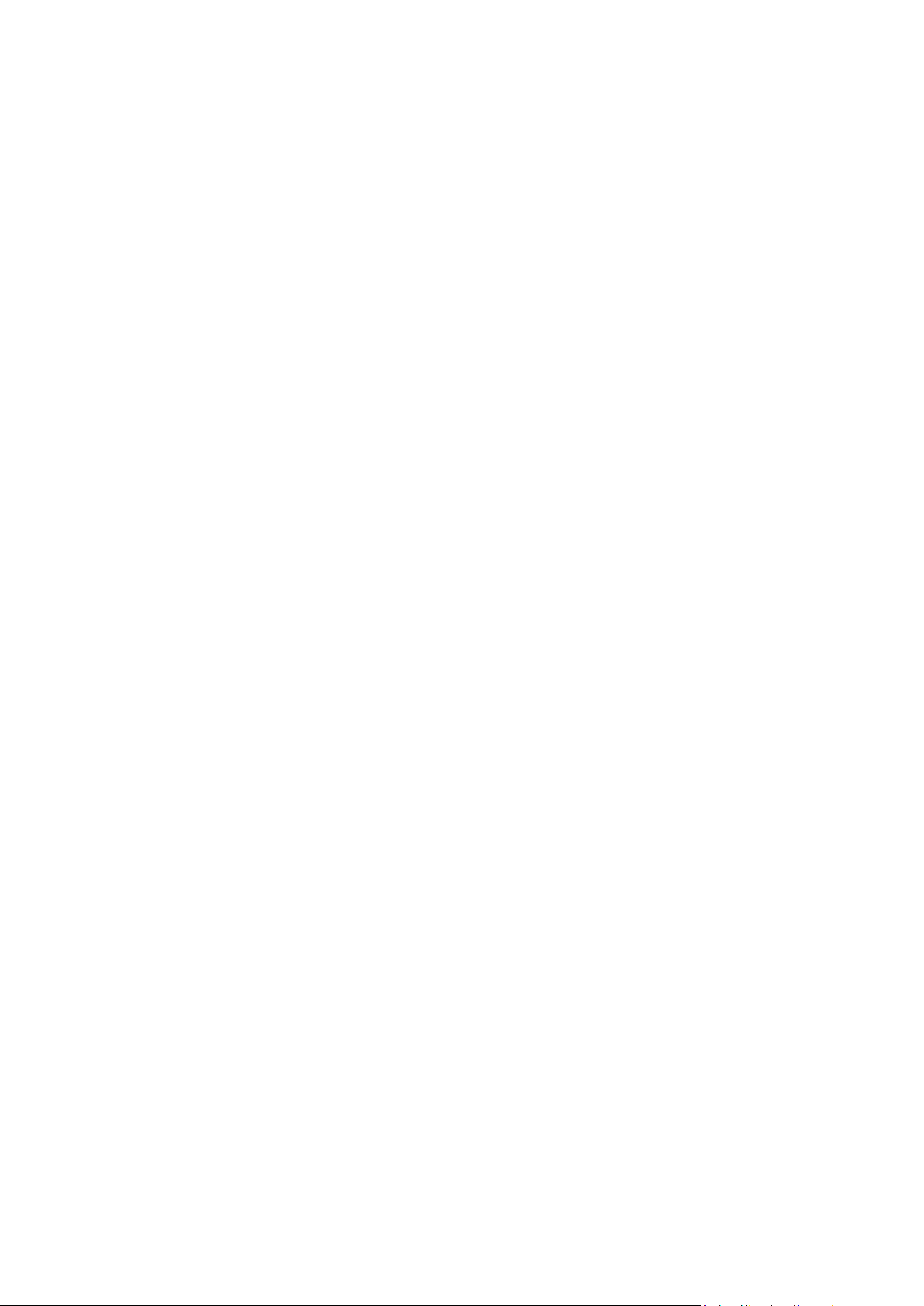
OK
The last backup was successful on all of the protected machines.
Error
The last backup of at least one protected machine in the organization failed.
To view status of a particular machine, switch to the organization administrator view (p. 26). The
statuses of a virtual machine are explained in "Monitoring protection statuses" (p. 40).
Backup storage
The backup storage assigned to the organization.
Quota
The storage quota for the organization.
If the quota is exceeded, the system administrators and the organization users see alerts in the
backup service interface. Restrictions on using the backup service are not applied unless a system
administrator does this manually.
To view the following information about an organization, select the organization in the list:
Number of vApps and Number of VMs
For those organizations where the backup service is enabled, the following information is also
displayed:
Login page
The address that the organization users use to log in to the service.
Backup storage
The path to the organization's backup storage, the storage quota for the organization, and the
space occupied by the organization backups.
System backup plans
The system backup plans (p. 28) available in the organization.
Privileges for organization users
The actions that the organization users are allowed to perform.
1.5.2 Enabling backup for an organization
Prerequisites
Make sure that the public URL for the backup service is specified, as described in "Public URL" in
"Configuring the backup service" (p. 26).
If the public URL is not specified, the users will not be able to log in to the backup service by using the
login page address that you provide.
To enable backup for an organization
1. Log in to the service.
2. Click the Organizations tab.
A list of organizations registered in vCloud Director is shown.
3. Select the organization to enable backup for.
23 Copyright © Acronis International GmbH, 2002-2013
Page 24

4. Click Configure.
5. On the Backup storage tab, do the following:
In Backup storage, specify the path to the shared folder allocated for storing organization's
backups. If authentication is required to access the folder, specify the credentials of a user
account that has read/write permissions for this folder.
We strongly recommend that each organization has a separate backup storage. You can
allow multiple organizations to share a common backup storage, but in this case every
organization administrator will be able to see, delete, and even perform recovery from other
organization's backups.
[Optional] Specify the quota for the organization.
If the quota is exceeded, the system administrators and the organization users see alerts in
the backup service interface. Restrictions on using the backup service are not applied unless
a system administrator does this manually.
6. [Optional] On the System backup plans tab, specify which of the system backup plans (p. 28) will
be available in the organization. By default, all of the system backup plans will be available.
7. [Optional] On the User privileges tab, specify the actions that the organization users will be
allowed to perform. By default, the following actions are available to the users:
Apply and revoke backup plans
Create, edit, and delete backup plans
Perform backup on demand ('Back up now')
Recover virtual machines
Regardless of your selection, system administrators are allowed to perform all of these actions
within the organization.
24 Copyright © Acronis International GmbH, 2002-2013
Page 25

If you clear the Log in to the backup service check box, only system administrators will be able to
use the backup service for this organization. For information about how to do this, refer to
"Operating within an organization" (p. 26).
8. Confirm the changes.
Depending on your decision in step 7, the backup service becomes available for either system
administrators only or for both system and organization administrators.
If the backup service is available for organization administrators:
1. Inform the organization administrator about the address of the login page for the organization.
You can see this address under Login page in the organization details area.
2. Inform the organization administrator about the Help link and User's Guide.
1.5.3 Disabling backup for an organization
To disable backup for an organization
1. Log in to the service.
2. Click the Organizations tab.
3. Select the organization to disable backup for.
4. Click Configure.
5. Clear the Enable backup for an organization check box.
6. Confirm the changes.
As a result:
The organization users will no longer be able to use the backup service.
25 Copyright © Acronis International GmbH, 2002-2013
Page 26
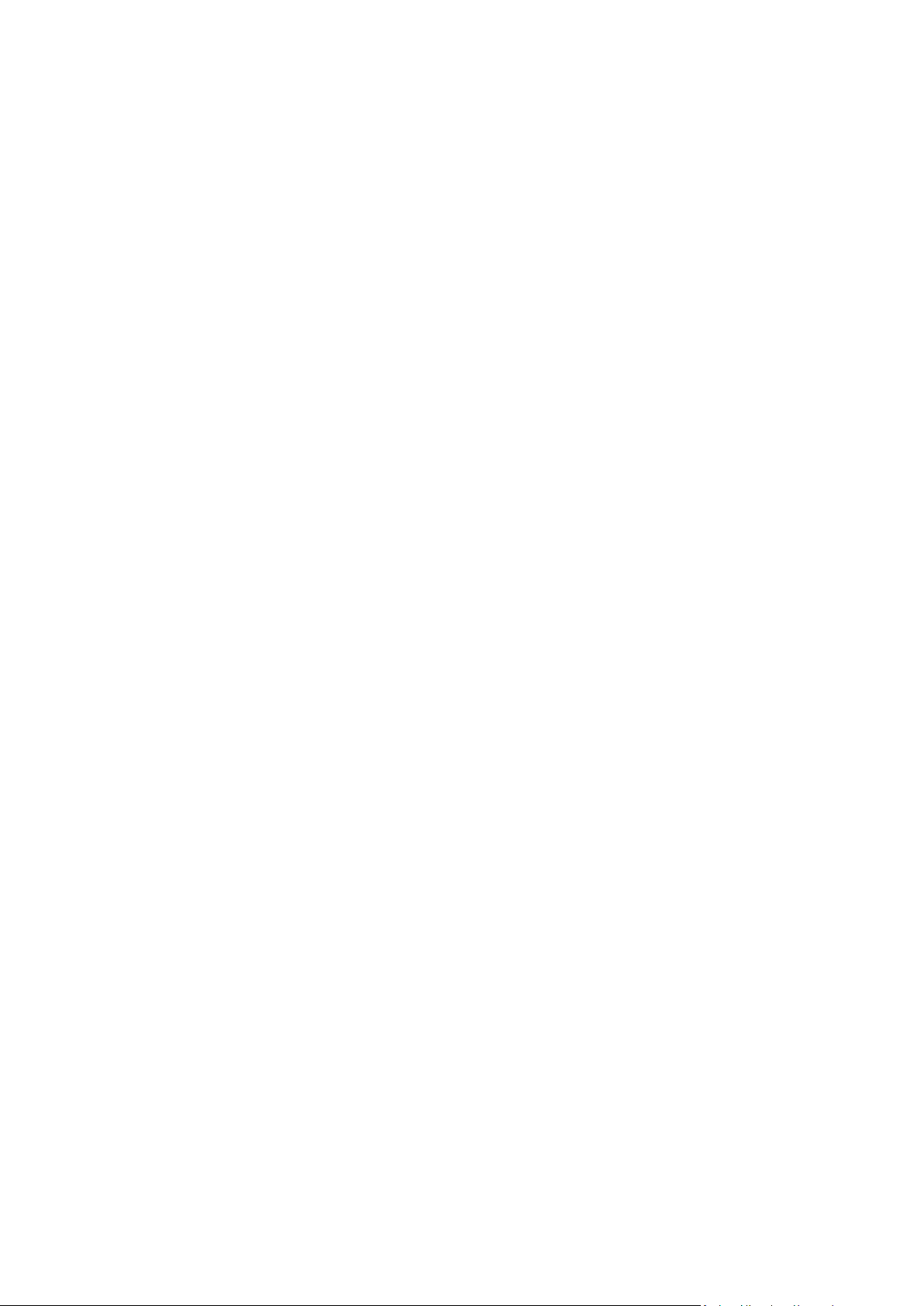
The organization's backup plans will be revoked from virtual machines, but will be preserved by
Agent for vCloud. If you re-enable backup, it will be enough to reapply the backup plans to the
machines so that the machines become protected again.
The existing backups will be kept. If the backups are no longer needed, you can manually delete
them from backup storages.
1.5.4 Operating within an organization
vCloud system administrators can perform any operation that organization administrators can
perform within an organization.
To administer an organization
1. Log in to the service.
2. Click the Organizations tab.
A list of organizations registered in vCloud Director is shown.
3. Select the organization to administer. The backup service must be already enabled for the
organization (p. 23).
4. Click Open.
You are now in the organization administrator's interface.
5. Depending on the operation you want to perform, refer to the corresponding section of the
Acronis Backup & Recovery for vCloud User's Guide (p. 34).
1.6 Configuring the backup service
To access these settings, click the Settings tab.
System backup plans
This setting is used for managing system backup plans (p. 28).
E-mail server settings
These settings are necessary for sending e-mail notifications to organization users. Unless the e-mail
server parameters are filled in, no notifications will be sent.
The subject can include ordinary text and variables. In the received e-mail messages, each variable
will be replaced by its value at the time of backup plan execution.
The default notification subject is:
[Backup service]: %Organization name% - %Backup plan name%
Where:
%Organization name% is the name of the organization.
%Backup plan name% is the name of the backup plan.
Other variables are not supported.
Backup and recovery options
Simultaneous backup
Specify how many virtual machines Agent for ESX(i) may back up simultaneously. The default
value is 5. The maximum value is 10.
26 Copyright © Acronis International GmbH, 2002-2013
Page 27

The value you specify is effective for a backup plan. If an agent runs more than one backup plan
simultaneously, the number of machines being backed up may exceed the setting, but it still
cannot exceed 10. A backup plan that requires to back up the 11th machine will not start until
one of the backup operations is finished.
Tip. Simultaneous backup of multiple virtual machines increases the amount of CPU resources
used by Agents for ESX(i). By default, Agent for ESX(i) uses two virtual processors. If you observe
that CPU usage during backup approaches 100%, increase the number of virtual processors in the
virtual appliance settings. This may significantly increase the simultaneous backup performance.
Network connection speed
Define the amount of network connection bandwidth allocated for transferring the backup data.
By default the speed is set to maximum, so that the software uses all the network bandwidth
available when transferring the backup data. Use this option to reserve a part of the network
bandwidth for other network activities.
Error handling
Specify how to handle errors that might occur during backup or recovery.
When a recoverable error occurs, the program re-attempts to perform the unsuccessful
operation. You can set the time interval and the number of attempts. The attempts will stop as
soon as the operation succeeds OR the specified number of attempts are performed, depending
on which comes first.
For example, if Number of attempts is set to 30, Interval between attempts is set to 30 seconds,
and the backup destination on the network becomes unavailable or not reachable, the program
will attempt to reach the destination every 30 seconds, but no more than 30 times.
Usage report for Acronis
These settings are used when you send reports about using the backup service to Acronis.
Company name
Specify the name of your company. Acronis will use it to identify your usage reports.
Contact e-mail
Specify your e-mail address. Acronis will use this address to contact you, if needed.
If you want to automate sending the reports, select the Automatically send usage reports to Acronis
on the first day of each month check box.
For detailed information about usage reports, refer to "Generating usage reports" (p. 29).
Public URL
This setting is used to display an easily readable backup service address that you can provide to the
organization users. The address is displayed in the organization details under Login page.
By default, Agent for vCloud uses its IP address to construct the login page addresses. For example, if
the IP address is 10.200.200.10, after backup is enabled for an organization named MyOrganization,
the address under Login page in the organization details will be displayed as:
https://10.200.200.10/org/MyOrganization
In Public URL, specify how the URL of the backup service appears on the public side of a firewall, load
balancer, NAT/reverse proxy, and other network components that you may have in front of your
infrastructure.
For example: https://www.backup.example.com/
27 Copyright © Acronis International GmbH, 2002-2013
Page 28
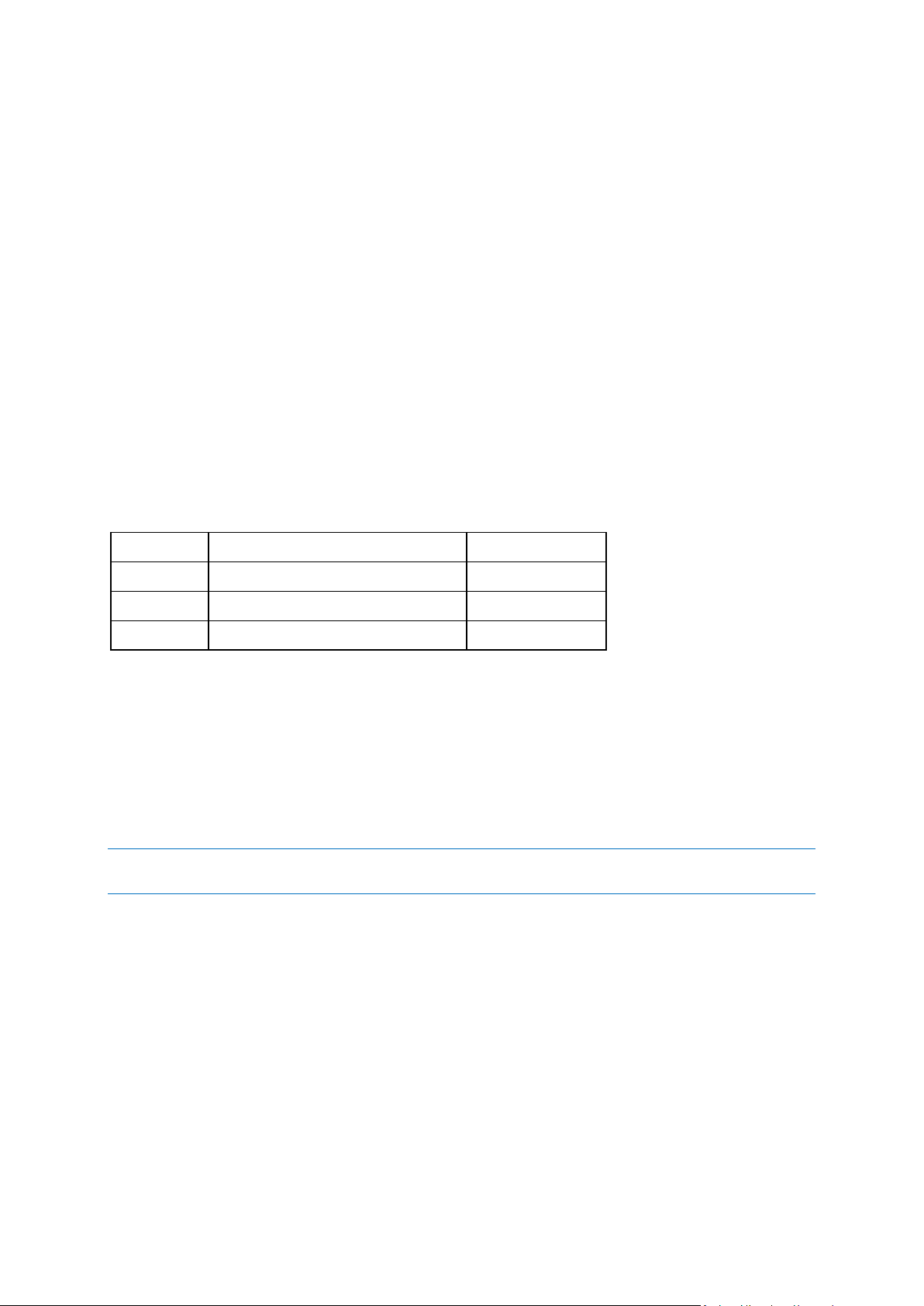
After the public URL is specified, the address under Login page in the organization details area will be
Name
Schedule
Retention period
Daily
Every day at 22:00
1 week
Weekly
Every Friday at 22:00
4 weeks
Monthly
Every 4 weeks on Friday at 22:00
48 weeks
displayed as follows: https://www.backup.example.com/org/MyOrganization
1.6.1 Managing system backup plans
What is a backup plan?
A backup plan is a set of rules that defines how to protect virtual machines. The rules include the
backup schedule, retention rules, and backup options such as protecting backups with a password.
The backup service users create backup plans and apply them to their virtual machines.
What is a system backup plan?
In order to assist the backup service users, a system administrator can create ready-to-use backup
plans, called system backup plans.
When enabling backup for an organization, the system administrator specifies which of the system
backup plans will be available to the organization users. The users can apply these backup plans to
their virtual machines but cannot edit or delete them.
The following table lists the system backup plans that are initially delivered with the software.
These backup plans start at 22:00 according to the time settings of Agent for ESX(i). The dates and
times shown to a user are adjusted to the time zone of the user's machine. Therefore, users located
in different time zones may see different times although the schedule is the same.
Operations with system backup plans
A system administrator can edit the system backup plans, create new ones, and delete existing
backup plans.
To create or edit a system backup plan
Important: Editing a system backup plan will affect all organizations for which you made this backup plan
available.
1. Log in to the service.
2. Click the Settings tab.
3. Click System backup plans.
4. Depending on what you want to do, click Create or select the backup plan to edit, and then click
Edit.
5. In Name, type the name of the backup plan. The name must differ from names of other backup
plans in the list.
6. Specify the schedule and retention rules (p. 41) for the backup plan.
Details. Because a system backup plan can be distributed across many organizations, you cannot
enable backup options, such as encryption or notifications.
7. Click OK.
28 Copyright © Acronis International GmbH, 2002-2013
Page 29
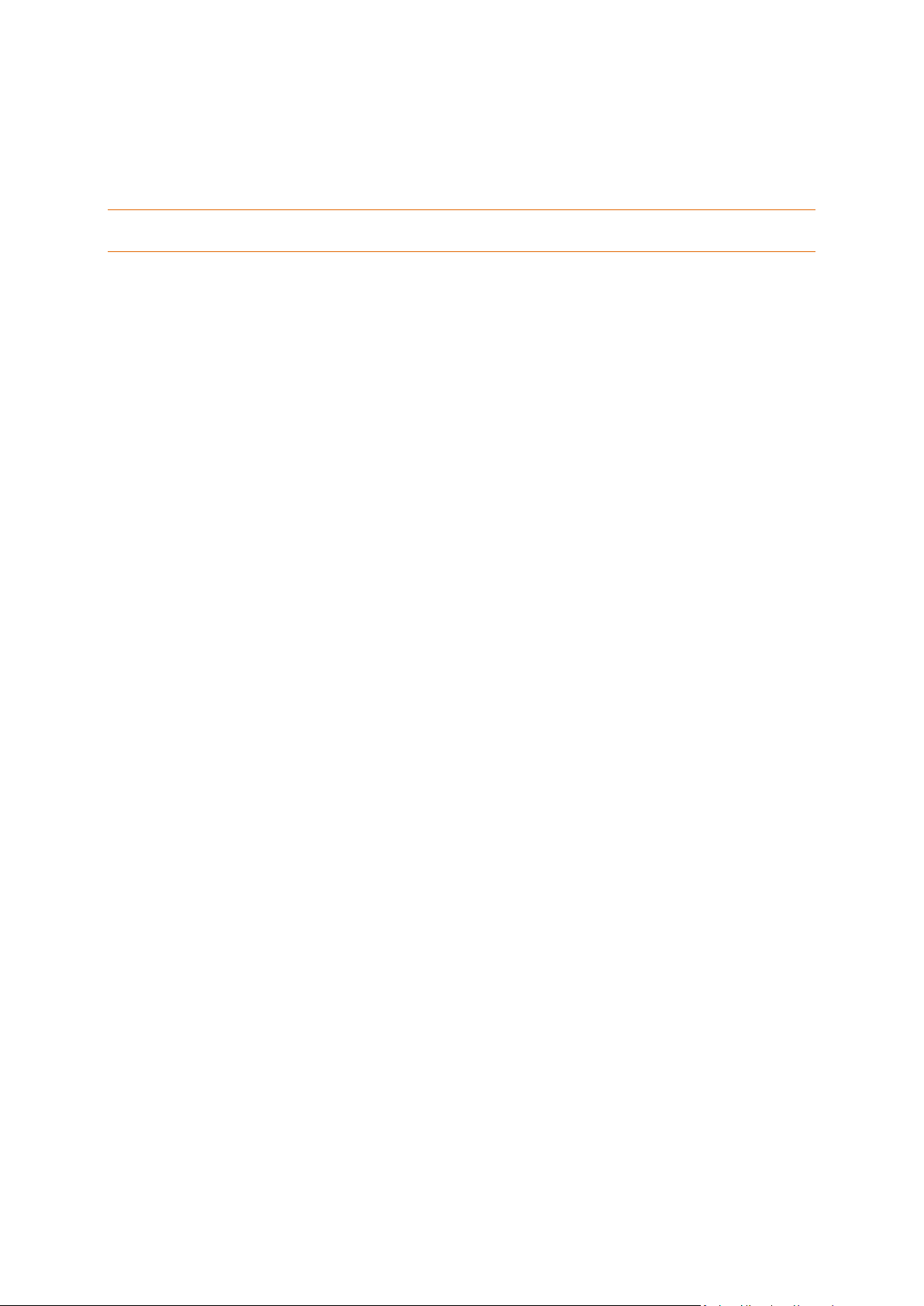
To make a newly created backup plan available to an organization, go to the Organizations tab,
select the organization, click Configure, click Backup plans, select the check box for the plan, and
then click OK.
To delete a system backup plan
Caution: As a result, backups will no longer run on the machines to which the backup plan was applied, until
users apply different backup plans to the machines.
1. Log in to the service.
2. Click the Settings tab.
3. Click System backup plans.
4. Select the backup plan to delete.
5. Click Delete.
6. Confirm your decision.
1.7 Generating usage reports
Usage reports provide historical data about using the backup service. The following reports are
available:
Selected organization
This report contains statistics for a given organization. It can be used to charge organizations for
the backup service.
All organizations
This report contains statistics for all organizations that used the backup service in the reporting
period (including organizations for which the backup service is currently disabled).
Report for Acronis
This report contains the same information as the report for all organizations with the addition of
your company name and contact e-mail.
Reporting parameters
The values of all parameters are checked every day at 23:55 according to the time settings of vCloud
Director. The report uses the values as they were at that time.
The report includes the following parameters for the organization:
Number of protected VMs: The total number of protected machines (that is, the machines to
which backup plans are applied), no matter whether backups of those machines exist
Storage usage: The total size of all backups in the backup storage (in gigabytes)
Disk size of protected VMs: The total size of hard disks of the protected machines (in gigabytes),
regardless of the occupied space on those disks
RAM size of protected VMs: The total amount of memory of the protected machines (in
gigabytes)
CPU number of protected VMs: The total number of CPUs of the protected machines
To generate a usage report
1. Log in to the service.
2. Click the Organizations tab.
29 Copyright © Acronis International GmbH, 2002-2013
Page 30
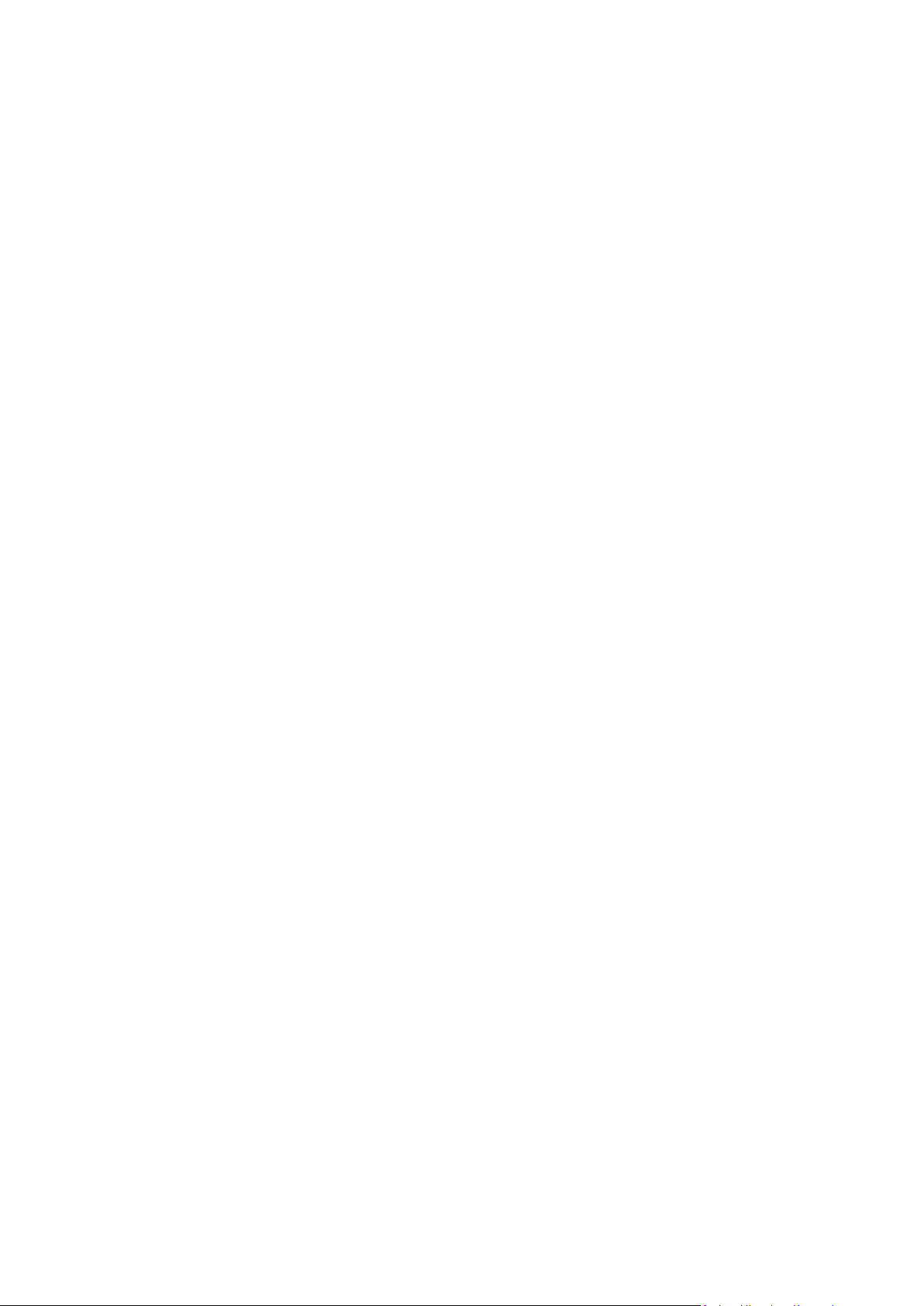
3. If you want to generate a report for an organization, select the organization. Otherwise, skip this
step.
4. Click Generate report, and then click Selected organization, All organizations or Report for
Acronis.
5. In Period, select the reporting period:
Current calendar month: The report will include data from the first day of the current month
up to the current day (when generating the report after 23:55) or up to the previous day
(when generating the report before 23:55).
Previous calendar month: The report will include data for the previous month. For example,
in April you will get a report for the time interval from March 1 through March 31.
Custom period: The report will include data for the time interval that you specify.
6. When generating a report for Acronis, skip this step. The report type will be set to Daily
statistics.
Otherwise, in Type, select the report type:
Daily statistics: The report will include the values of the reporting parameters for each day of
the reporting period. The report also includes the summary: the minimum, maximum, and
average values of each of the reporting parameters throughout the period.
Summary report: The Selected organization report will include only the summary (see the
previous option). The All organizations report will include average values throughout the
reporting period for each organization.
7. Click OK. The report will appear in a separate browser window or tab.
8. [Optional] To print the report, click Print. To save the report as a comma-separated values (.csv)
file, click Save as .csv file.
9. If you generated a report for Acronis and want to send it:
a. Click Send to Acronis.
b. If prompted, provide the name of your company and contact e-mail address.
Tip. The software can remember these settings so that you do not have to enter them every
time. Refer to "Usage report for Acronis" in "Configuring the backup service" (p. 26).
c. [Optional] If you want to automate sending the reports, select the Automatically send usage
reports to Acronis on the first day of each month check box.
1.8 Advanced cases
This section describes how you can use Acronis Backup & Recovery for vCloud in more advanced
cases.
1.8.1 Recovery of files from a backup of a virtual machine
Organization users are only allowed to recover entire virtual machines. If a user requests file-level
recovery, you can recover individual files from a backup of a virtual machine by using Acronis Backup
& Recovery Management Console.
You need to know the virtual machine name, the file path within this virtual machine, and the date to
recover the file to.
Files can be recovered to a network share, to an FTP server, or to an SFTP server.
30 Copyright © Acronis International GmbH, 2002-2013
Page 31

To recover files from a backup of a virtual machine
1. Connect the console to the management server as described in "Using the management console"
(p. 14).
2. Click Recover.
3. Under What to recover:
a. Click Select data... > Data path, and then specify the path to the backup storage that
contains the backup.
b. Click the Archive view tab.
c. Find the archive that is named after the backed up machine.
d. Expand the archive, and then click the necessary backup.
e. In Backup contents, select Files, and then select the files to recover.
f. Click OK.
4. Under Where to recover:
a. Click Browse, and then select Agent for ESX(i) that will perform the recovery. You can select
any agent that has network access to the backup storage and the recovery destination.
b. In Destination, click New location, and then select a location to recover the files to.
The files and folders will be recovered without recreating a full path, unless you clear the
Recover without full path check box.
c. Choose what to do if the program finds a file with the same name in the target folder as in
the archive:
Overwrite existing file: this will give the file in the backup priority over the file on the
hard disk.
Overwrite existing file if it is older: this will give priority to the most recent file
modification, whether it is in the backup or on the disk.
Do not overwrite existing file: this will give the file on the hard disk priority over the file
in the backup.
If you allow files to be overwritten, you still have an option to prevent overwriting of
specific files by excluding them from the recovery operation.
d. [Optional] Click Recovery exclusions to specify files and folders you do not wish to be
recovered.
5. Click OK to recover the files.
For general information about how to perform recovery, refer to the "Creating a recovery task"
section of the Acronis Backup & Recovery built-in help.
1.8.2 Disaster recovery of physical machines to vCloud
If an organization backs up its physical machines by using Acronis Backup & Recovery, you can allow
the organization to store the resulting backups in their Acronis Backup & Recovery for vCloud backup
storage.
To do this, expose the backup storage as a network share and let the organization administrator do
any of the following:
1. Back up the physical machines directly to the backup storage.
2. Replicate or move backups of physical machines to the backup storage, as part of Acronis Backup
& Recovery backup plans.
31 Copyright © Acronis International GmbH, 2002-2013
Page 32

3. Export the backups from their original location to the backup storage.
As a result, the organization administrator will see the backups of physical machines in the Acronis
Backup & Recovery for vCloud interface. In case of a disaster, the organization administrator will be
able to recreate a physical server as a virtual machine in their vCloud organization.
1.8.3 Changing the backup storage
vCloud system administrators can change the backup storage assigned to an organization.
If the storage device runs out of free space and cannot be upgraded, you may want to migrate some
or all of the backup storages to a new device. Besides changing the storage paths, you need to move
the previously created backups to the new location. Otherwise, these backups will not be available to
the organization users. While the backups are being moved, all operations that require access to the
backup storage must be disabled. Access to other backup storages located on the same device may
slow down.
The following steps are required to migrate backups storages to a new location. For easier access to
both the management server and the backup service interface, we recommend that you perform
these steps on the management server machine.
Disabling user access to the service
1. Log in to the service and click the Organizations tab.
2. Select the organization to change the backup storage for, and then click Configure.
3. On the User privileges tab, clear the Log in to the backup service check box. Click OK to confirm
the changes.
This will prevent the organization users from using the backup service while you are changing the
backup storage.
4. Repeat steps 2-3 for every organization for which the backup storage will be changed.
Disabling the backup plans
1. Connect the console to the management server (p. 14).
2. Click Backup plans and tasks.
3. Disable all backup plans that are applied to the organization's virtual machines by selecting each
of the backup plans and then clicking Disable.
Tip. A backup plan's name starts with the name of the organization. You can filter the backup
plans by typing their names in the field below the Name column's header.
The management server names backup plans by using the following
template: %OrgName%_%BackupPlanOwner%_%BackupPlanName%, where %OrgName% is the name of
an organization, %BackupPlanOwner% is the name of the backup plan owner as it is displayed in the
Acronis Backup & Recovery for vCloud interface, and %BackupPlanName% is the name of the backup plan
as it is displayed in the Acronis Backup & Recovery for vCloud interface. For example,
MyOrg_OrgUser_Daily.
4. Repeat steps 2-3 for every organization for which the backup storage will be changed.
5. If any of the disabled backup plans are running, wait until all of them stop.
Tip. You can inspect backup plan's Execution state to see if it is currently running.
Moving the backups
1. Move an organization's backup storage to the new storage device.
32 Copyright © Acronis International GmbH, 2002-2013
Page 33

Important. All of the folders and files in the backup storage must be moved. This operation may
be time consuming.
2. Repeat step 1 for every organization for which the backup storage will be changed.
Changing the backup storage
1. Log in to the service (if logged out) and click the Organizations tab.
2. Select the organization to change the backup storage for and then click Configure.
3. In Backup storage, specify the path to the new backup storage. If authentication is required to
access the folder, specify the credentials of a user account that has read/write permissions for
this folder.
4. Repeat steps 2-3 for every organization for which the backup storage will be changed.
Enabling the backup plans
1. Connect the console to the management server (p. 14) (if not connected).
2. Click Backup plans and tasks.
3. Enable the previously disabled backup plans by selecting each of the backup plans and then
clicking Enable.
Enabling user access to the service
1. Log in to the service (if logged out) and click the Organizations tab.
2. Select the organization for which the backup storage has been changed and then click Configure.
3. On the User privileges tab, select the Log in to the backup service check box. Click OK to confirm
the changes.
4. Repeat steps 2-3 for every organization for which the backup storage has been changed.
33 Copyright © Acronis International GmbH, 2002-2013
Page 34

2 User's Guide
2.1 About the backup service
This service enables you to back up and recover virtual machines managed by VMware vCloud
Director.
The service is available through a web interface. To log in to the backup service, use your vCloud
Director credentials.
2.2 Supported web browsers
Google Chrome 12 or later
Mozilla Firefox 12 or later
Windows Internet Explorer 9 or later
Safari 5 or later running in the Mac OS X and iOS operating systems
In other web browsers (including Safari browsers running in other operating systems), the user
interface might be displayed incorrectly, or all functions might not be available.
Make sure that JavaScript is enabled in the browser.
The screen resolution for displaying the graphical user interface must be 1024x768 or higher.
2.3 Installing VMware Tools
We recommend installing VMware Tools on all virtual machines which you are planning to back up in
the powered-on state.
Installing VMware Tools is a common requirement for backing up at a hypervisor level. The backup
service uses VMware Tools to create a time-consistent backup of the machine. All data will be backed
up as it was at the moment when the backup started, even if the data changes while the backup is
running.
To install VMware Tools on a virtual machine
1. Log in to vCloud Director.
2. In the list of virtual machines, examine the VMware Tools column for the virtual machine. This
column is hidden by default.
3. If this column shows Not installed, install the most recent version as follows:
a. Power on the machine.
b. Right-click the machine and then click Install VMware Tools.
c. Follow the on-screen instructions.
For information about installing VMware Tools in a specific operating system, refer to the following
VMware knowledge base article:
http://pubs.vmware.com/vcd-51/topic/com.vmware.vcloud.users.doc_51/GUID-F0826E73-7F9F-489
C-B0DB-17C7D742B1AF.html.
34 Copyright © Acronis International GmbH, 2002-2013
Page 35

2.4 Basic operations
This section describes typical usage of the backup service.
2.4.1 Logging in to the service
You can log in to the backup service under the following conditions:
You are an organization administrator in vCloud Director.
A system administrator has enabled use of the service for your organization.
To log in to the backup service
1. Go to the login page of the backup service. The URL of the login page looks like:
https://backup.example.com/org/<Organization name>
If you are unsure about the address of the login page, contact the system administrator.
2. Type the user name and password of your vCloud Director account.
3. Click Log in.
2.4.2 Backing up virtual machines
The virtual machines that you can back up are listed on the organization tab.
The vApps list shows all vApps in the organization. The All virtual machines list shows all virtual
machines from those vApps.
35 Copyright © Acronis International GmbH, 2002-2013
Page 36
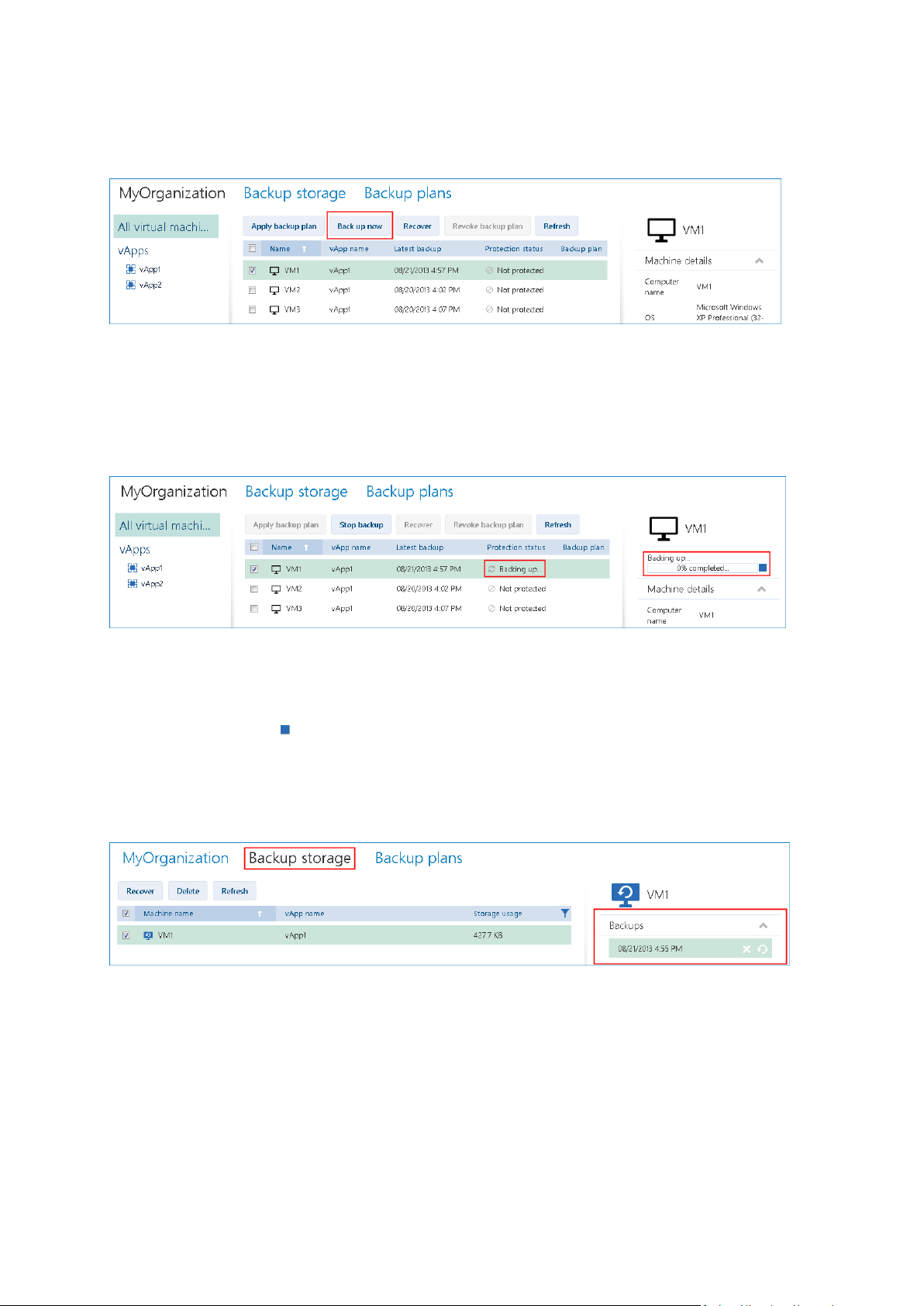
Starting a backup
Select one or more virtual machines that you want to back up, and then click Back up now.
If you want backups to run on a schedule, apply a backup plan (p. 36) instead.
Monitoring a backup
A backup may start with a delay, depending on the backup service load.
When the backup starts, you can see its progress in the machine details area on the right.
The number of machines that are backed up simultaneously and the order in which they are backed
up are defined by the backup service.
If you need to stop the backup on a specific machine, select the machine, and then click Stop backup
or click the stop button ( ) near the progress bar.
Viewing the result
Once a virtual machine is successfully backed up, the newly created backup appears in the Backups
column on the Backup storage tab.
2.4.3 Applying a backup plan
Applying a backup plan to a virtual machine enables you to automate creating and deleting the
machine's backups.
Depending on how the backup service is configured, you may be able to create your own backup
plans, apply backup plans shared by the system administrator, or both.
36 Copyright © Acronis International GmbH, 2002-2013
Page 37

To apply a backup plan to virtual machines
1. Select one or more virtual machines.
2. Click Apply backup plan.
3. Select the backup plan that you want to apply to the machines. For example, select Daily.
A backup plan contains the following instructions for the backup service:
Schedule: When and how often to do backups.
Retention rules: How long to store the backups.
Backup options: Whether to exclude specific files and folders (Exclusions); to send
notifications about backup operation results (Notifications); and to encrypt backups
(Encryption).
4. Click OK.
The name of the applied backup plan appears in the Backup plan column. If another backup plan
was previously applied to the machine, that backup plan is revoked.
Tips on usage
Should you need to restart a failed backup, click Back up now. The machine will be backed up
according to the backup plan settings. However, the retention rules will not be applied this time.
Change a backup plan to one with a different Encryption setting (including different password)
only if it is really necessary. This operation is allowed, but it may cause some inconveniences. For
details, refer to "Consequences of changing encryption" in "Editing a backup plan" (p. 44).
2.4.4 Overwriting a virtual machine with its backed-up version
This recovery procedure can be easily run directly from the organization tab.
Overwriting a machine means that only the content of its original disks is overwritten. The content of
hard disks that were added after the backup will remain the same. The machine settings, such as CPU
and memory settings, and the MAC addresses (also known as physical addresses) of the network
adapters are also preserved.
37 Copyright © Acronis International GmbH, 2002-2013
Page 38
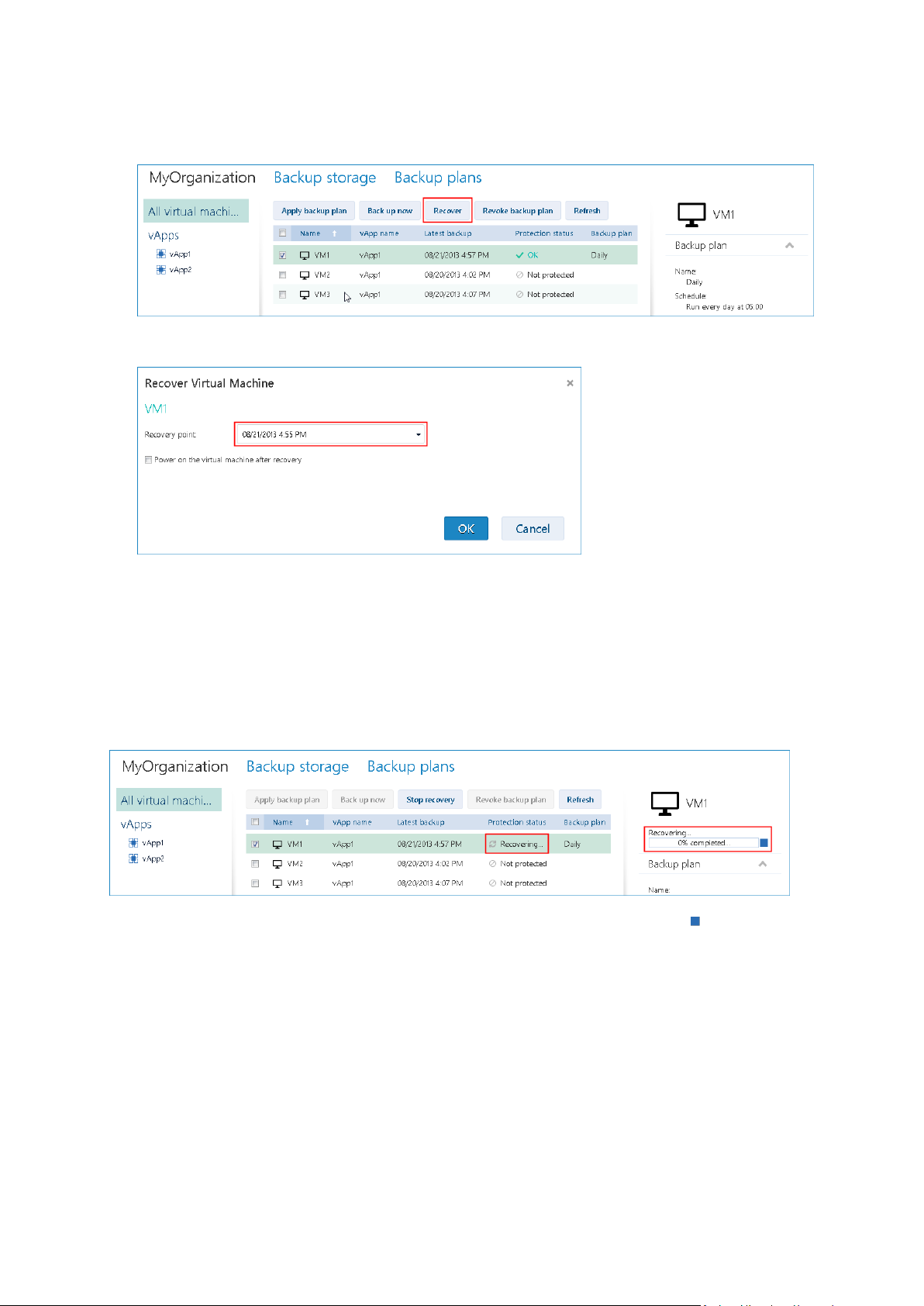
Setting up the recovery
1. On the organization tab, select the machine that you want to recover, and then click Recover.
2. In Recovery point, select the date and time to which the machine will be recovered. By default,
the latest recovery point will be used.
If the vApp no longer has one or more networks that were used by the backed-up machine, you
are prompted to map the network adapters of the virtual machine to the networks of the vApp.
3. [Optional] Select the Power on the virtual machine after recovery check box.
4. Click OK.
Monitoring the recovery progress
When the recovery starts, the machine will have the Recovering protection status. The progress of
recovery is shown in the machine details area on the right.
If you need to stop the recovery, click the Stop recovery button or the stop button ( ) near the
progress bar. The original machine will likely become corrupted.
2.4.5 Recovering a virtual machine
This is a common recovery procedure. Unlike overwriting an existing virtual machine, this enables you
to recover a deleted virtual machine, create a new virtual machine by recovering it from a backup,
and change the machine's network settings.
38 Copyright © Acronis International GmbH, 2002-2013
Page 39

Setting up the recovery
1. Open the Backup storage tab.
2. In the list of backed-up machines, select the machine that you want to recover, and then click
Recover.
3. In Recovery point, select the date and time to which the machine will be recovered. By default,
the latest recovery point is selected.
4. In Target vApp, specify the vApp to which the machine will be recovered. By default, the original
vApp is selected.
5. In Name of the recovered machine, type a name that the recovered machine will have in the
vApp. By default, the original machine's name is selected.
If a machine with the same name exists in this vApp, the software examines the machine's
unique identifier in vCloud Director. A machine with the same unique identifier will be
overwritten. If the machine has a different unique identifier, the software creates a new virtual
machine and adds a suffix like (1) to its name.
6. Under Show additional parameters, you can do any of the following:
In Computer name, change or specify the name that the machine will have on the network.
This is the name defined in the guest operating system (Control panel > System > System
Properties > Computer Name).
In Network adapters, change or specify the settings for the machine's network adapters.
In Preserve MAC addresses, specify whether the machine's network adapters will have the
same MAC addresses as those of the original machine. To prevent a MAC address conflict,
avoid selecting this check box if the original machine exists and will not be overwritten.
7. [Optional] Select the Power on the virtual machine after recovery check box.
39 Copyright © Acronis International GmbH, 2002-2013
Page 40

8. Click OK.
Status
Meaning
Not protected
No backup plan is applied to the machine.
Never backed up
A backup plan is applied to the machine, but no backup has been run.
OK
A backup plan is applied to the machine and the latest backup was completed
successfully.
Error
A backup plan is applied to the machine, and the latest backup failed.
Monitoring the recovery progress
The progress of recovery is shown in the machine details area on the right.
If you need to stop the recovery, click the stop button ( ) near the progress bar.
2.4.6 Monitoring protection statuses
The Protection status column on the organization tab indicates how well a virtual machine or a vApp
is protected.
Protection statuses of machines
The table below lists protection statuses of a machine by order of severity, from the least severe to
the most severe.
Instead of these statuses, the Backing up… or Recovering… status is shown when a backup operation
or a recovery operation is running.
Protection statuses of vApps
The protection status of a vApp is the most severe status among the machines in the vApp. This
status does not depend on whether a machine is currently being backed up or recovered.
2.5 Operations with backups
The Backup storage tab shows the list of backed-up virtual machines. Each of the machines has one
or more backups, also called recovery points. The backups are listed in the Backups area on the right.
Once you select a backup, the Machine details area shows the computer name, the guest operating
system, and the IP addresses for the machine at the time of backup.
The following operations with backups are available:
To recover a machine from a backup, select the machine and click Recover. Refer to "Recovering
a virtual machine" (p. 38).
40 Copyright © Acronis International GmbH, 2002-2013
Page 41

To delete one or more backups of a machine, select the machine and click Delete. In the opened
window, select the backups that you want to delete and click Delete.
To delete all backups of two or more machines, select the machines and click Delete.
The Storage usage area on the bottom shows the following parameters:
The storage quota for the organization (if set by the system administrator).
The total size of backups stored in the backup storage.
The number of backed-up virtual machines.
The column chart representing backup storage usage for the last 30 days.
You can also see historical data on the storage usage by clicking Generate usage report (p. 45).
2.6 Operations with backup plans
The Backup plans tab shows the backup plans that you can apply to your virtual machines.
The following backup plans are shown:
System backup plans ( ). These are shared with your organization by the system administrator.
You cannot edit or delete these backup plans.
Backup plans owned by you ( ). You can perform any operations with these backup plans.
When you create a backup plan (p. 41), you become its owner.
2.6.1 Creating a backup plan
In addition to using existing backup plans, you can create your own backup plans.
To create a backup plan
1. Open the Backup plans tab.
2. Click Create.
3. Type the name of the backup plan. The name must differ from names of other backup plans in
the list of backup plans.
4. Specify the schedule type: Daily, Weekly, or GFS (Grandfather-Father-Son).
5. On the Schedule and Retention rules tabs, specify the schedule and retention rules (p. 41) for
the backup plan.
6. On the Options tab, specify the backup options (p. 43).
7. Click OK.
After creating the backup plan, you can apply it to your virtual machines (p. 36).
2.6.1.1 Schedule and retention rules
The backup operation runs according to the schedule you specify. The resulting backups are kept
according to the retention rules and then deleted.
The scheduled time is displayed according to the time zone set on the machine from which you are
logged in to the backup service. If you schedule backups to run, say, at 07:00, they will run when your
machine clock reaches 07:00, regardless of the time zone where the vCloud infrastructure is
physically located. If you change the time zone setting on the machine, the schedule will not change,
but you will see different start time.
41 Copyright © Acronis International GmbH, 2002-2013
Page 42
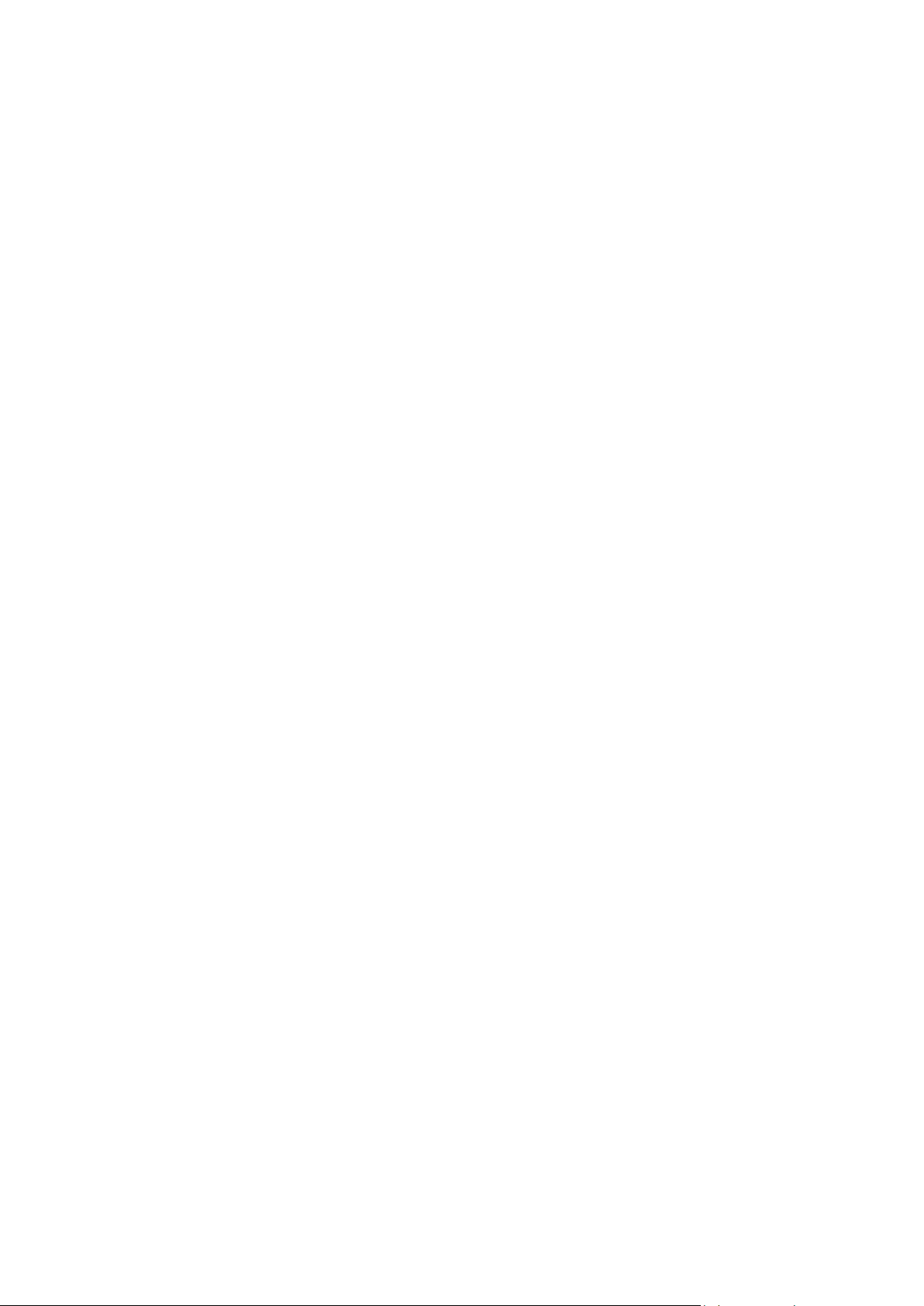
The following schedule types and the corresponding retention rules are available:
Daily backup
Schedule. Select the days of week and the time when to run backups.
Retention rules. Specify how long you want to retain the backups.
By default, the backups will run Monday through Friday at 22:00. The resulting backups will be
retained for one week.
Weekly backup
With this schedule, the backups will run once in the specified number of weeks.
Schedule
1. Select the number of weeks.
2. Select the day of week and the time to run backups.
By default, the backups will run every week on Friday at 22:00.
Retention rules
Specify how long you want to retain the backups.
By default, the backups will be retained for four weeks.
GFS (Grandfather-Father-Son)
This schedule is useful for long-term storage of backups.
With this schedule, you have a single backup for each of the recent days and for each of the recent
weeks. For earlier periods of time, you have a single backup for each month.
Schedule
1. Select the days of week and the time when to run backups.
2. Out of these days of week, choose the one to Do weekly/monthly backups on. Backups that are
performed on that day will be considered as weekly backups and monthly backups. Backups that
are performed on other days will be considered as daily backups.
By default, the backups will run Monday through Friday at 22:00. Friday is chosen for
Weekly/Monthly backups.
Retention rules
Specify how long you want to retain the daily, weekly, and monthly backups.
The retention period for weekly backups must exceed that for daily backups. The retention period for
monthly backups must exceed that for weekly backups.
The default settings are the following:
Daily backups: 5 days (recommended minimum)
Weekly backups: 7 weeks
Monthly backups: 12 months
42 Copyright © Acronis International GmbH, 2002-2013
Page 43

Example
Mon
Tue
Wed
Thu
Fri
Sat
Sun
March 1–7
D D D D W – –
March 8–14
D D D D W – –
March 15–21
D D D D W – –
March 22–28
D D D D M – –
March 29–April 4
D D D D W – –
April 5–11
D D D D W – –
April 12–18
D D D D W – –
April 19–25
D D D D W – –
April 26–May 2
D D D D M – –
Suppose that you use the default settings (run backups Monday through Friday, Weekly/Monthly
backups on Friday, the default retention rules) and apply the backup plan on Monday, March 1.
The following table shows which daily (D), weekly (W), and monthly (M) backups will remain on
Friday, April 30. Backups that are shown on the gray background will be deleted by that day.
2.6.1.2 Backup options
On the Options tab, configure the parameters of the backup operation.
Encryption
Specify the password to be used for encrypting the backups.
The backups will be encrypted with the AES-256 encryption algorithm.
The password is not stored anywhere on the disk or in the backup file. Make sure you remember the
password. Recovering a lost password is not possible.
If you edit the backup plan (p. 44) and change or remove the password, the retention rules will no
longer apply to the backups with the old encryption setting. Also, separate entries will be shown in
the backup storage for sets of backups with different encryption settings. During recovery, you will
need to select the correct entry and type the correct password.
Notifications
Specify whether to send e-mail notifications after a successful backup, after a failed backup, or both.
Specify the address to send the notifications. Separate multiple e-mail addresses with a semicolon.
For example: user1@example.com; user2@example.com
The notifications will be sent from the e-mail address specified by a system administrator.
Exclusions
Type one or more criteria. Files and folders that match any of the specified criteria will not be backed
up.
This option is effective only for files and folders that are stored on the following file systems:
43 Copyright © Acronis International GmbH, 2002-2013
Page 44

FAT
NTFS
Ext3
Ext4
Regardless of the file system, this option is not effective for volumes that are managed by Linux
Logical Volume Manager (LVM), also known as logical volumes; and for multiple-disk (MD) devices,
also known as Linux Software RAID.
How to specify criteria
You can use the following criteria:
The full path to a file or folder, starting with the drive letter (when backing up Windows) or the
root directory (when backing up Linux).
Both in Windows and Linux, you can use a forward slash in the file or folder path (for example:
C:/Temp and C:/Temp/File.tmp). In Windows, you can also use the traditional backslash (for
example: C:\Temp and C:\Temp\File.tmp).
The name of a file or folder; for example: Document.txt. All files and folders with that name will
be excluded.
Separate multiple criteria with a semicolon (;).
The criteria are not case-sensitive. For example, if you choose to exclude all .tmp files and the
C:\Temp folder, also excluded will be all .Tmp files, all .TMP files, and the C:\TEMP folder.
Wildcard characters
You can use one or more wildcard characters * and ? in a criterion. These characters can be used
within the full path and in the file or folder name.
The asterisk (*) substitutes for zero or more characters in a file name. For example, the criterion
Doc*.txt covers files such as Doc.txt and Document.txt.
The question mark (?) substitutes for exactly one character in a file name. For example, the criterion
Doc?.txt covers files such as Doc1.txt and Docs.txt, but not the files Doc.txt or Doc11.txt.
2.6.2 Editing a backup plan
Important: The changes you make to a backup plan affect all virtual machines to which the backup plan is
applied, both your machines and other users' machines.
To edit a backup plan
1. Open the Backup plans tab.
2. Select the backup plan that you want to edit, and then click Edit.
3. View or change the name, schedule, retention rules (p. 41), and backup options (p. 43).
4. Click OK.
Consequences of changing encryption
If you need to change the Encryption setting (to enable or disable encryption or to change the
password), consider the following:
Retention rules will no longer apply to the backups with the old encryption setting. You can only
delete those backups manually (p. 45).
44 Copyright © Acronis International GmbH, 2002-2013
Page 45
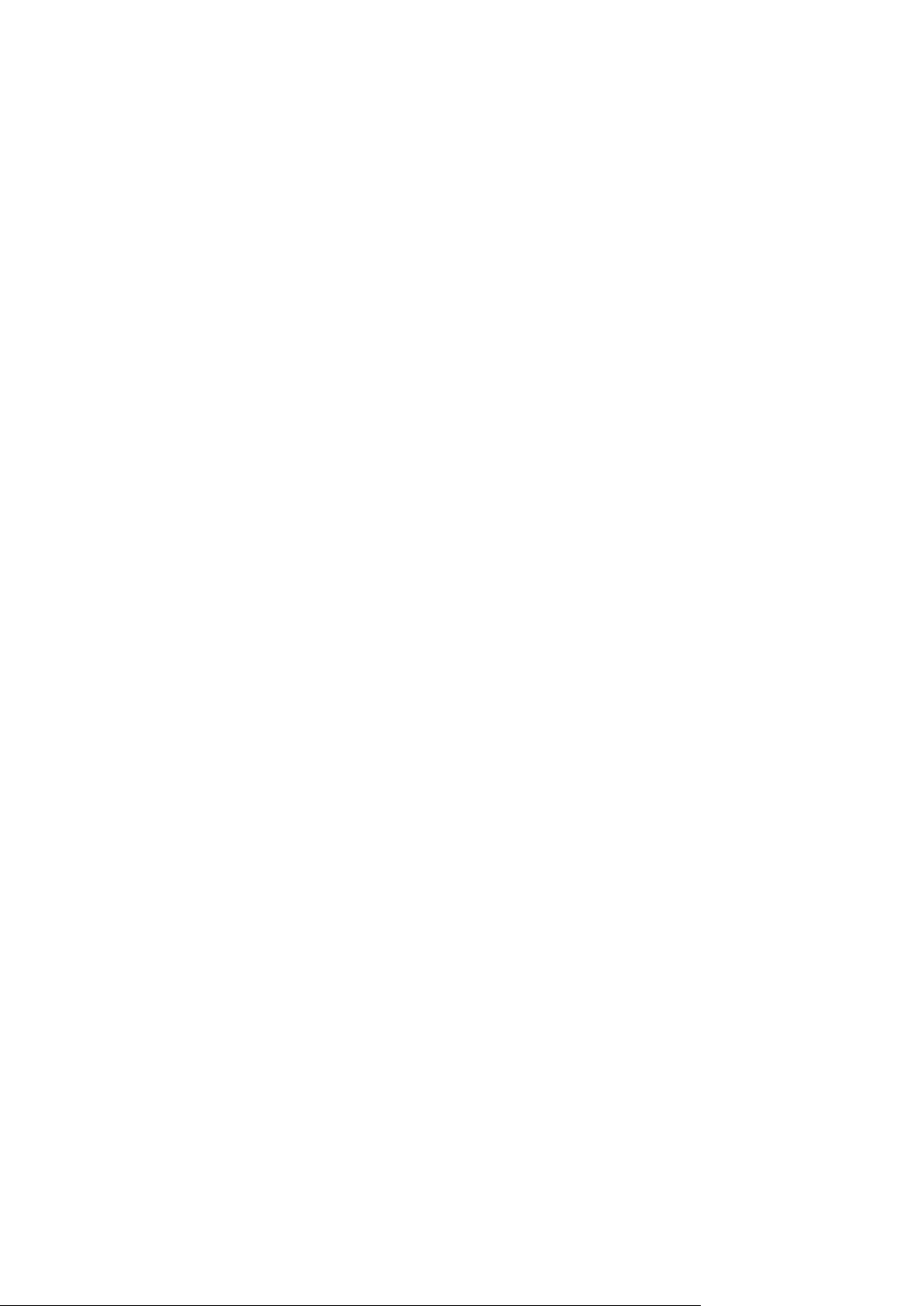
Separate entries will be shown in the backup storage for sets of backups with different
encryption settings. During recovery, you will need to select the correct entry and type the
correct password.
The same happens when you apply a backup plan to a machine where another backup plan with a
different Encryption setting is applied.
2.6.3 Revoking a backup plan
When you revoke a backup plan from a machine, a currently running backup (if any) is stopped. The
machine will no longer be backed up until a backup plan is applied again. Backups of the machine are
retained in the backup storage until you delete them manually (p. 40).
To revoke a backup plan
1. Open the tab with the organization name.
2. Select one or more machines from which you want to revoke backup plans.
3. Click Revoke backup plan.
2.6.4 Deleting a backup plan
When you delete a backup plan, it is revoked (p. 45) from all machines to which it is applied (both
your machines and other users' machines) and it is removed from the list of backup plans.
To delete a backup plan
1. Open the Backup plans tab.
2. Select the backup plan that you want to delete, and then click Delete.
3. Confirm the deletion of the backup plan.
2.7 Generating usage reports
Usage reports provide historical data about using the backup service in your organization. You may
need these reports to calculate how much your organization will be charged for the service.
Reporting parameters
The values of all parameters are checked every day at 23:55 according to the time settings of vCloud
Director. The report uses the values as they were at that time.
The report includes the following parameters for the organization:
Number of protected VMs: The total number of protected machines (that is, the machines to
which backup plans are applied), no matter whether backups of those machines exist
Storage usage: The total size of all backups in the backup storage (in gigabytes)
Disk size of protected VMs: The total size of hard disks of the protected machines (in gigabytes),
regardless of the occupied space on those disks
RAM size of protected VMs: The total amount of memory of the protected machines (in
gigabytes)
CPU number of protected VMs: The total number of CPUs of the protected machines
To generate a usage report
1. Open the Backup storage tab.
2. In the Storage usage area on the bottom, click Generate usage report.
45 Copyright © Acronis International GmbH, 2002-2013
Page 46
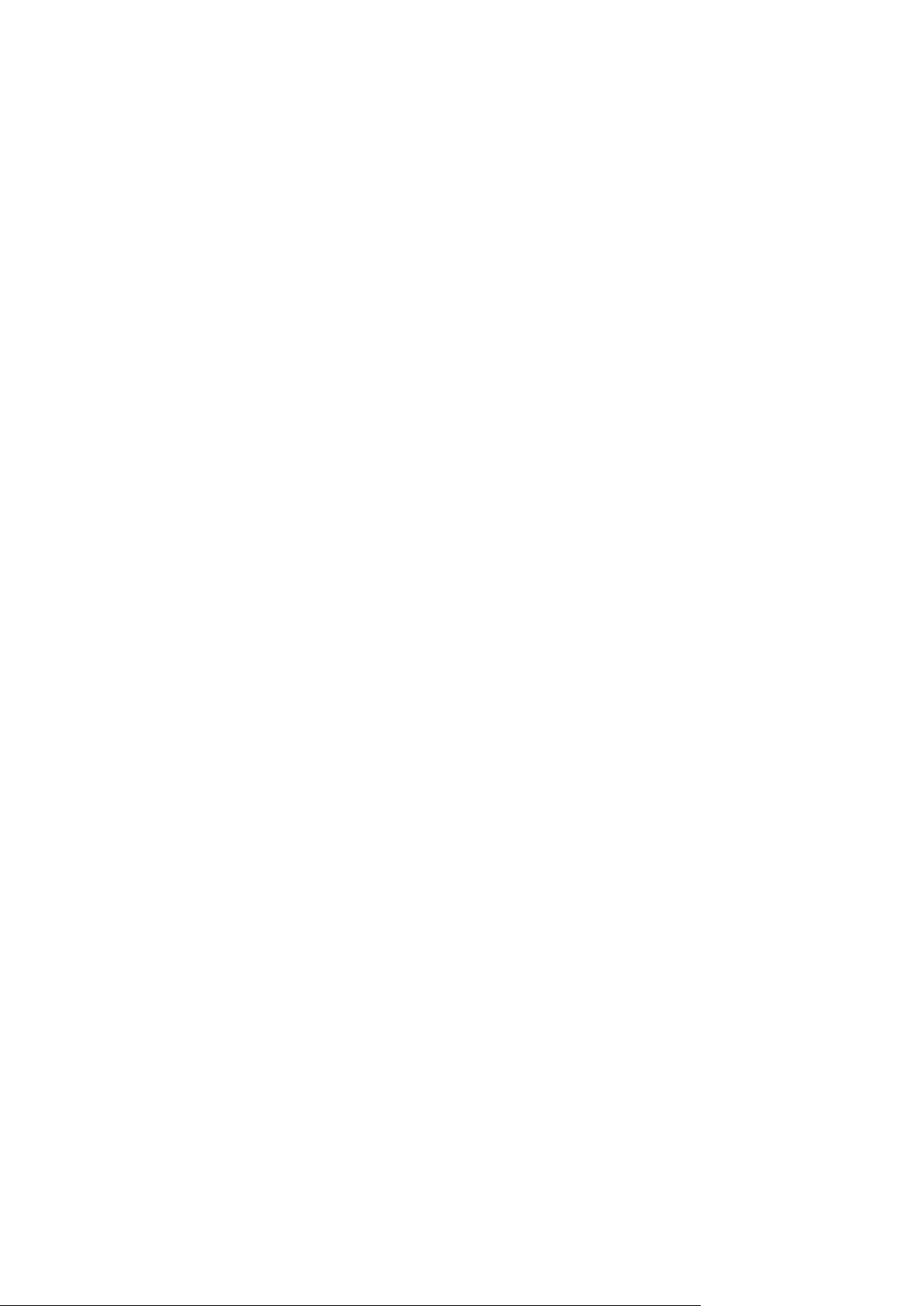
3. In Period, select the reporting period:
Current calendar month: The report will include data from the first day of the current month
up to the current day (when generating the report after 23:55) or up to the previous day
(when generating the report before 23:55).
Previous calendar month: The report will include data from all days of the previous month.
For example, in April you will get a report for the time interval from March 1 through March
31.
Custom period: The report will include data from the interval that you specify.
4. In Type, select the report type:
Daily statistics: The report will include the values of the reporting parameters for each day of
the reporting period. The report also includes the summary: the minimum, maximum, and
average values of each of the reporting parameters throughout the period.
Summary report: The report will include only the summary (see the previous option).
5. Click OK. The report appears in a separate browser window or tab.
6. [Optional] To print the report, click Print. To save the report as a comma-separated values (.csv)
file, click Save as .csv file.
46 Copyright © Acronis International GmbH, 2002-2013
Page 47
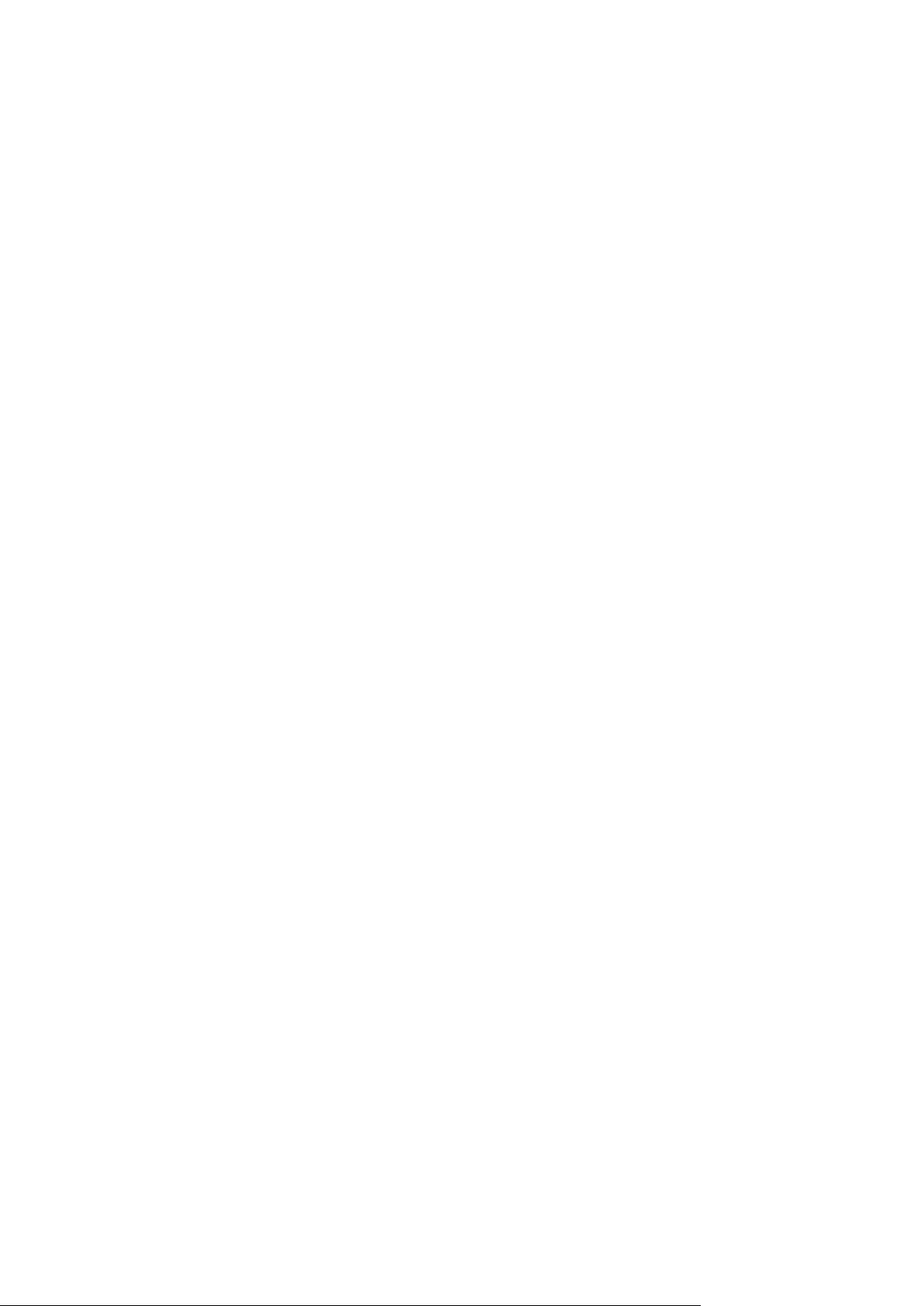
3 Terminology reference
Backup (operation)
An operation that saves the current virtual machine configuration and the content of the virtual
machine's hard disks in a packaged form, for the purpose of recovery.
Backup (recovery point)
The result of a single backup operation.
A backup represents a point in time to which a user can recover the virtual machine. Physically, a
backup is stored as one or more files in the backup storage.
Backup plan
A set of rules that define how to protect virtual machines.
The rules include the backup schedule, retention rules and backup options such as protecting
backups with a password. For example: perform backup every day at midnight, delete backups that
are older than one month, and protect the backups with a password.
Backup plan owner
An organization user who created the backup plan. Besides the owner, any organization
administrator or system administrator can modify the backup plan.
The system backup plans have a special owner called System. The owner is also System for backup
plans created by the system administrator within the organization.
Backup storage
A folder allocated by a system administrator for storing an organization's backups.
Organization administrator
A user who has the Organization Administrator role in vCloud Director.
An organization administrator can back up and recover any virtual machine in the organization.
Protected machine
A virtual machine to which a backup plan is applied.
Recovery
An operation that creates or overwrites a virtual machine by using the data that was earlier saved in
a backup. When you select for recovery the same machine that was backed up, it is overwritten.
Otherwise, a new virtual machine is created.
Retention rules
A part of backup plan that specifies how long backups are kept.
Storage quota (quota)
The amount of storage space allocated for an organization.
47 Copyright © Acronis International GmbH, 2002-2013
Page 48

If the quota is exceeded, the system administrator and the organization users see alerts in the
backup service interface. Restrictions on using the backup service are not applied unless the system
administrator does this manually.
System administrator
A user who has the System Administrator role in vCloud Director.
A system administrator can back up and recover any virtual machine in any organization. A system
administrator can allow organization users to back up virtual machines in their organization.
System backup plan
A ready-to-use backup plan predefined by the system administrator in order to make it available
across many organizations. Organization users can apply system backup plans to their virtual
machines.
Changes to a system backup plan affect all organizations to which it was made available.
User
A person who has a user account in vCloud Director.
Depending on the permissions that are assigned to the user account in vCloud Director, a user can be
a system administrator, an organization administrator, or an ordinary user in an organization.
The backup service is available for system administrators and organization administrators.
vApp
A set of virtual machines that is created in vCloud Director and that can be managed in vCloud
Director as a single entity.
48 Copyright © Acronis International GmbH, 2002-2013
Page 49
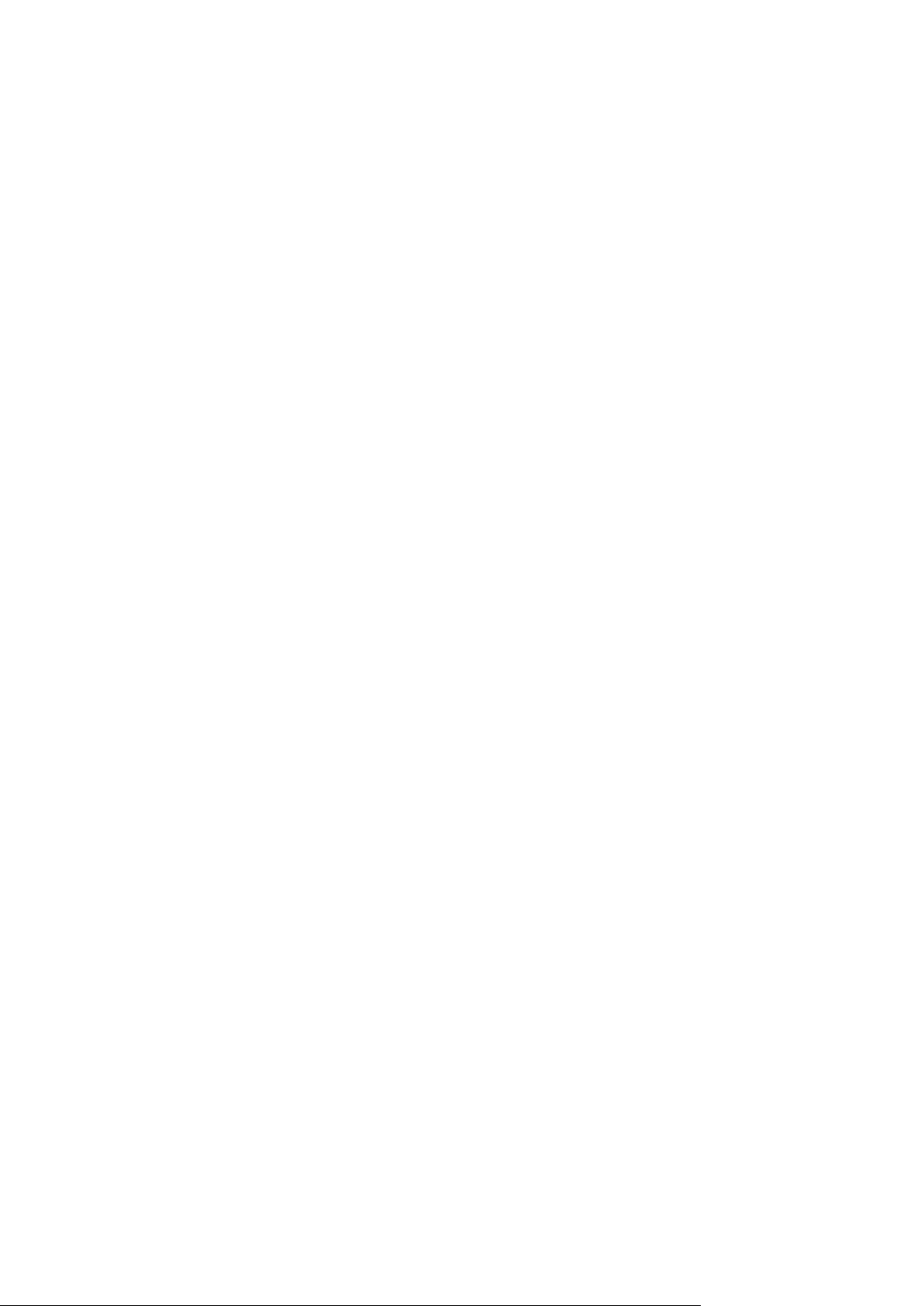
Copyright Statement
Copyright © Acronis International GmbH, 2002-2013. All rights reserved.
“Acronis” and “Acronis Secure Zone” are registered trademarks of Acronis International GmbH.
"Acronis Compute with Confidence", “Acronis Startup Recovery Manager”, “Acronis Active Restore”,
“Acronis Instant Restore” and the Acronis logo are trademarks of Acronis International GmbH.
Linux is a registered trademark of Linus Torvalds.
VMware and VMware Ready are trademarks and/or registered trademarks of VMware, Inc. in the
United States and/or other jurisdictions.
Windows and MS-DOS are registered trademarks of Microsoft Corporation.
All other trademarks and copyrights referred to are the property of their respective owners.
Distribution of substantively modified versions of this document is prohibited without the explicit
permission of the copyright holder.
Distribution of this work or derivative work in any standard (paper) book form for commercial
purposes is prohibited unless prior permission is obtained from the copyright holder.
DOCUMENTATION IS PROVIDED "AS IS" AND ALL EXPRESS OR IMPLIED CONDITIONS,
REPRESENTATIONS AND WARRANTIES, INCLUDING ANY IMPLIED WARRANTY OF MERCHANTABILITY,
FITNESS FOR A PARTICULAR PURPOSE OR NON-INFRINGEMENT, ARE DISCLAIMED, EXCEPT TO THE
EXTENT THAT SUCH DISCLAIMERS ARE HELD TO BE LEGALLY INVALID.
Third party code may be provided with the Software and/or Service. The license terms for such
third-parties are detailed in the license.txt file located in the root installation directory. You can
always find the latest up-to-date list of the third party code and the associated license terms used
with the Software and/or Service at http://kb.acronis.com/content/7696
Acronis patented technologies
Technologies used in this product are covered by the following patents: U.S. Patent # 7,047,380; U.S.
Patent # 7,246,211; U.S. Patent # 7,318,135; U.S. Patent # 7,366,859; U.S. Patent # 7,636,824; U.S.
Patent # 7,831,789; U.S. Patent # 7,886,120; U.S. Patent # 7,934,064; U.S. Patent # 7,949,635; U.S.
Patent # 7,979,690; U.S. Patent # 8,069,320; U.S. Patent # 8,073,815; U.S. Patent # 8,074,035.
49 Copyright © Acronis International GmbH, 2002-2013
