Page 1

Applies to the following editions:
Advanced Server
Virtual Edition
Advanced Server SBS Edition
Advanced Workstation
Server for Linux
Server for Windows
Workstation
Acronis Backup & Recovery 11.5
Command-Line Reference
Page 2

Copyright Statement
Copyright © Acronis International GmbH, 2002-2012. All rights reserved.
“Acronis” and “Acronis Secure Zone” are registered trademarks of Acronis International GmbH.
"Acronis Compute with Confidence", “Acronis Startup Recovery Manager”, “Acronis Active Restore”
and the Acronis logo are trademarks of Acronis International GmbH.
Linux is a registered trademark of Linus Torvalds.
VMware and VMware Ready are trademarks and/or registered trademarks of VMware, Inc. in the
United States and/or other jurisdictions.
Windows and MS-DOS are registered trademarks of Microsoft Corporation.
All other trademarks and copyrights referred to are the property of their respective owners.
Distribution of substantively modified versions of this document is prohibited without the explicit
permission of the copyright holder.
Distribution of this work or derivative work in any standard (paper) book form for commercial
purposes is prohibited unless prior permission is obtained from the copyright holder.
DOCUMENTATION IS PROVIDED "AS IS" AND ALL EXPRESS OR IMPLIED CONDITIONS,
REPRESENTATIONS AND WARRANTIES, INCLUDING ANY IMPLIED WARRANTY OF MERCHANTABILITY,
FITNESS FOR A PARTICULAR PURPOSE OR NON-INFRINGEMENT, ARE DISCLAIMED, EXCEPT TO THE
EXTENT THAT SUCH DISCLAIMERS ARE HELD TO BE LEGALLY INVALID.
Third party code may be provided with the Software and/or Service. The license terms for such
third-parties are detailed in the license.txt file located in the root installation directory. You can
always find the latest up-to-date list of the third party code and the associated license terms used
with the Software and/or Service at http://kb.acronis.com/content/7696
Acronis patented technologies
Technologies used in this product are covered by the following patents: U.S. Patent # 7,047,380; U.S.
Patent # 7,246,211; U.S. Patent # 7,318,135; U.S. Patent # 7,366,859; U.S. Patent # 7,636,824; U.S.
Patent # 7,831,789; U.S. Patent # 7,886,120; U.S. Patent # 7,934,064; U.S. Patent # 7,949,635; U.S.
Patent # 7,979,690; U.S. Patent # 8,069,320; U.S. Patent # 8,073,815; U.S. Patent # 8,074,035.
2 Copyright © Acronis, Inc., 2000-2012
Page 3

Table of contents
1 Command-line utility overview ..............................................................................................7
1.1 Installation ................................................................................................................................. 7
1.2 Backward compatibility and upgrade ........................................................................................ 8
1.3 Syntax......................................................................................................................................... 8
1.4 Local, remote and centralized management ...........................................................................10
1.5 Uninstallation ...........................................................................................................................12
1.6 List of abbreviated names .......................................................................................................12
2 Commands .......................................................................................................................... 13
2.1 Commands by services ............................................................................................................13
2.1.1 Disk, file, virtual machine backup................................................................................................................. 13
2.1.2 Application backup ........................................................................................................................................ 15
2.2 help ..........................................................................................................................................17
2.3 Backup and recovery ...............................................................................................................17
2.3.1 Disks and volumes ......................................................................................................................................... 17
2.3.2 Files ................................................................................................................................................................. 23
2.3.3 Virtual machines ............................................................................................................................................ 25
2.3.4 Microsoft Exchange ....................................................................................................................................... 30
2.4 Operations with archives and backups ....................................................................................36
2.4.1 Archives .......................................................................................................................................................... 36
2.4.2 Backups .......................................................................................................................................................... 38
2.4.3 Mounting ....................................................................................................................................................... 44
2.5 Operations with Acronis Secure Zone .....................................................................................46
2.5.1 create asz ....................................................................................................................................................... 46
2.5.2 cleanup asz..................................................................................................................................................... 47
2.5.3 delete asz_files .............................................................................................................................................. 47
2.5.4 delete asz ....................................................................................................................................................... 48
2.6 Operations with Acronis Startup Recovery Manager ..............................................................49
2.6.1 activate asrm ................................................................................................................................................. 49
2.6.2 deactivate asrm ............................................................................................................................................. 49
2.7 Operations with tapes .............................................................................................................50
2.7.1 list tape_libraries ........................................................................................................................................... 50
2.7.2 list tape_drives .............................................................................................................................................. 50
2.8 Operations with vaults .............................................................................................................51
2.8.1 validate vault ................................................................................................................................................. 51
2.9 Operations with disks ..............................................................................................................52
2.9.1 clone disk ....................................................................................................................................................... 52
2.10 Administration operations .......................................................................................................52
2.10.1 Collecting information .................................................................................................................................. 52
2.10.2 Plans ............................................................................................................................................................... 55
2.10.3 Tasks ............................................................................................................................................................... 58
2.10.4 Licenses .......................................................................................................................................................... 60
3 Parameters .......................................................................................................................... 62
3.1 Access to a physical machine ...................................................................................................62
3 Copyright © Acronis, Inc., 2000-2012
Page 4

3.1.1 host ................................................................................................................................................................. 62
3.1.2 service ............................................................................................................................................................ 62
3.1.3 address ........................................................................................................................................................... 62
3.2 Virtual machines ......................................................................................................................63
3.2.1 Access to a virtual machine .......................................................................................................................... 63
3.2.2 New virtual machine ..................................................................................................................................... 64
3.3 Access to Microsoft Exchange .................................................................................................65
3.3.1 exchange_credentials ................................................................................................................................... 65
3.3.2 items ............................................................................................................................................................... 65
3.3.3 Specifying Exchange data ............................................................................................................................. 66
3.4 Location ...................................................................................................................................67
3.4.1 loc ................................................................................................................................................................... 67
3.4.2 arc ................................................................................................................................................................... 67
3.4.3 backup ............................................................................................................................................................ 68
3.4.4 target .............................................................................................................................................................. 69
3.4.5 target_arc....................................................................................................................................................... 70
3.4.6 mailbox_location ........................................................................................................................................... 70
3.5 Disks and volumes ...................................................................................................................71
3.5.1 disk ................................................................................................................................................................. 71
3.5.2 nt_signature ................................................................................................................................................... 71
3.5.3 volume ........................................................................................................................................................... 72
3.5.4 start ................................................................................................................................................................ 73
3.5.5 size .................................................................................................................................................................. 73
3.6 Backup parameters ..................................................................................................................74
3.6.1 backuptype .................................................................................................................................................... 74
3.6.2 cleanup ........................................................................................................................................................... 74
3.6.3 Comments...................................................................................................................................................... 74
3.6.4 copy_only ....................................................................................................................................................... 75
3.6.5 exclude ........................................................................................................................................................... 75
3.6.6 express ........................................................................................................................................................... 76
3.6.7 fixed_drive ..................................................................................................................................................... 77
3.6.8 include ............................................................................................................................................................ 77
3.6.9 plain_archive ................................................................................................................................................. 78
3.6.10 raw .................................................................................................................................................................. 78
3.6.11 Backup options .............................................................................................................................................. 79
3.7 Recovery parameters ...............................................................................................................86
3.7.1 database ......................................................................................................................................................... 86
3.7.2 database_location ......................................................................................................................................... 86
3.7.3 destination_database ................................................................................................................................... 86
3.7.4 disk_location .................................................................................................................................................. 87
3.7.5 exclude ........................................................................................................................................................... 87
3.7.6 ext2_3............................................................................................................................................................. 88
3.7.7 fat16_32 ......................................................................................................................................................... 88
3.7.8 file ................................................................................................................................................................... 88
3.7.9 log_location ................................................................................................................................................... 88
3.7.10 outlookmachine ............................................................................................................................................ 89
3.7.11 overwrite ........................................................................................................................................................ 89
3.7.12 pit .................................................................................................................................................................... 89
3.7.13 power_on ....................................................................................................................................................... 90
3.7.14 preserve_mbr ................................................................................................................................................ 90
3.7.15 recover_absolute_path ................................................................................................................................ 90
3.7.16 recovery_point .............................................................................................................................................. 91
3.7.17 target_disk ..................................................................................................................................................... 91
4 Copyright © Acronis, Inc., 2000-2012
Page 5

3.7.18 target_volume ............................................................................................................................................... 91
3.7.19 type ................................................................................................................................................................. 92
3.8 Mounting parameters ..............................................................................................................92
3.8.1 rw .................................................................................................................................................................... 92
3.8.2 letter ............................................................................................................................................................... 93
3.8.3 mount_point .................................................................................................................................................. 93
3.9 Acronis Secure Zone parameters .............................................................................................93
3.9.1 asz_size .......................................................................................................................................................... 93
3.10 Filtering ....................................................................................................................................94
3.10.1 content_path ................................................................................................................................................. 94
3.10.2 content_type ................................................................................................................................................. 94
3.10.3 filter_available_for_backup .......................................................................................................................... 95
3.10.4 filter_date ...................................................................................................................................................... 95
3.10.5 filter_guid ....................................................................................................................................................... 95
3.10.6 filter_host ....................................................................................................................................................... 95
3.10.7 filter_machines .............................................................................................................................................. 96
3.10.8 filter_name .................................................................................................................................................... 96
3.10.9 filter_state ...................................................................................................................................................... 96
3.10.10 filter_status .................................................................................................................................................... 96
3.10.11 filter_type ...................................................................................................................................................... 96
3.10.12 filter_user ....................................................................................................................................................... 97
3.11 General parameters .................................................................................................................97
3.11.1 credentials ..................................................................................................................................................... 97
3.11.2 Error handling ................................................................................................................................................ 97
3.11.3 file_params .................................................................................................................................................... 98
3.11.4 force_yes ........................................................................................................................................................ 98
3.11.5 id 99
3.11.6 log ................................................................................................................................................................... 99
3.11.7 log_format ..................................................................................................................................................... 99
3.11.8 oss_numbers ................................................................................................................................................. 99
3.11.9 output............................................................................................................................................................. 99
3.11.10 password ...................................................................................................................................................... 100
3.11.11 progress........................................................................................................................................................ 100
3.11.12 reboot ........................................................................................................................................................... 100
3.11.13 silent_mode ................................................................................................................................................. 101
3.11.14 use_registry_defaults.................................................................................................................................. 101
4 Usage examples ................................................................................................................. 101
4.1 Backup and recovery .............................................................................................................101
4.1.1 Disks and volumes ....................................................................................................................................... 101
4.1.2 Files ............................................................................................................................................................... 104
4.1.3 Virtual machines .......................................................................................................................................... 105
4.1.4 Microsoft Exchange ..................................................................................................................................... 106
4.2 Operations with archives and backups ..................................................................................108
4.2.1 Archives ........................................................................................................................................................ 108
4.2.2 Backups ........................................................................................................................................................ 109
4.2.3 Mounting ..................................................................................................................................................... 110
4.3 Operations with Acronis Secure Zone ...................................................................................111
4.4 Operations with Acronis Startup Recovery Manager ............................................................112
4.5 Operations with tapes ...........................................................................................................112
4.6 Operations with vaults ...........................................................................................................112
5 Copyright © Acronis, Inc., 2000-2012
Page 6

4.7 Operations with disks ............................................................................................................113
4.8 Administration operations .....................................................................................................113
4.8.1 Collecting information ................................................................................................................................ 113
4.8.2 Plans ............................................................................................................................................................. 113
4.8.3 Tasks ............................................................................................................................................................. 114
4.8.4 Licenses ........................................................................................................................................................ 114
4.9 Selecting logical volumes and MD devices for backup ..........................................................115
4.10 Scheduling backups under Linux using the cron service .......................................................115
5 Comparison of the old and new command-line syntax ........................................................ 116
6 acronis_encrypt utility ....................................................................................................... 117
6 Copyright © Acronis, Inc., 2000-2012
Page 7

1 Command-line utility overview
Acronis Backup & Recovery 11.5 supports the command-line interface with the acrocmd utility.
Unlike the trueimagecmd utility used in the older Acronis products, acrocmd does not contain any
tools that physically execute the commands. It merely provides the command-line interface to
Acronis Backup & Recovery 11.5 components—agents, storage nodes and the management server.
Once installed on a Windows or Linux machine, the acrocmd utility can be run from any folder or
directory. This utility is also available when operating in both Linux-based and PE-based bootable
media.
1.1 Installation
Stand-alone editions of Acronis Backup & Recovery 11.5
If you have installed a stand-alone edition of Acronis Backup & Recovery 11.5, the command-line
utility is already on your machine. Only local management of this machine is available. This means
that any command or script for this machine can be run only locally.
Editions with centralized management
Advanced editions of Acronis Backup & Recovery 11.5 enable you to perform local, remote and
centralized management (p. 10) of any machine where an Acronis Backup & Recovery 11.5 agent is
installed.
As with Management Console, you install the command-line utility on the machine from which you
prefer to operate (run commands or scripts). The machine may run Windows or Linux. Using the
command-line utility, you can manage a Windows machine from a machine running Linux or vice
versa.
Installation steps
In Linux, the command-line utility is installed by default with Management Console or Agent for
Linux.
In Windows, you install the utility from the setup file as a separate component. To access this
component in the installer, select the I want to manually select the Acronis components and
customize the installation process check box. Or, you can extract and run the corresponding .msi
file.
To install the command-line utility from the .msi file:
1. Run the Acronis Backup & Recovery 11.5 setup file.
2. Click Extract installation files.
3. Select the check box corresponding to the AcronisCommandLineTool.msi file.
4. Specify the folder where to extract the file.
5. Click Extract.
6. After the file is successfully extracted, click Finish.
7. Go to the folder where the AcronisCommandLineTool.msi file is extracted, and launch the file.
8. Follow the Install Wizard instructions on the screen.
7 Copyright © Acronis, Inc., 2000-2012
Page 8

Installation paths
The default installation paths are:
%ProgramFiles%\Acronis\CommandLineTool (in 32-bit Windows)
%ProgramFiles(x86)%\Acronis\CommandLineTool (in 64-bit Windows)
/usr/lib/Acronis/CommandLineTool (in Linux)
1.2 Backward compatibility and upgrade
Upgrading the command-line utility from Acronis Backup & Recovery 10
When you upgrade a stand-alone edition of Acronis Backup & Recovery 10 to Acronis Backup &
Recovery 11.5, no additional actions are needed to upgrade the command-line utility.
When you upgrade an edition with centralized management, the software installs the command-line
utility on every machine where an agent is installed. No additional actions are needed.
Backward compatibility
The Acronis Backup & Recovery 11.5 command-line utility is backward compatible with the Acronis
Backup & Recovery 10 command-line utility. You can continue using the old syntax. Just type
acrocmd instead of trueimagecmd.
To continue using your existing scripts, edit the scripts so that trueimagecmd is replaced with
acrocmd. If your scripts contain the path to the trueimagecmd utility, replace it with the path to
the acrocmd utility. Retain all other parameters and values.
Before switching to acrocmd, make sure that all the product components are upgraded. Acronis Backup &
Recovery 10 does not support acrocmd.
Combination of the old and new syntaxes is acceptable within a script, but is not acceptable within a
command string. When you create new scripts, we recommend that you use the new syntax.
Even when using the old syntax, logs and commands' output will appear in the new format.
Extensions of backup file names
The behavior of the /filename parameter with the backup commands is slightly different in Acronis
Backup & Recovery 10 and Acronis Backup & Recovery 11.5. Unlike Acronis Backup & Recovery 10,
where the extension of a backup file is exactly the same as you specify in the parameter value,
Acronis Backup & Recovery 11.5 adds the *.tib extension to this value.
For example:
In Acronis Backup & Recovery 10, if you specify /filename:<path>my_backup.bak, the
backup file name will be my_backup.bak
In Acronis Backup & Recovery 11.5, if you specify /filename:<path>my_backup.bak, the
backup file name will be my_backup.bak.tib. However, if you specify
/filename:<path>my_backup.tib, the backup file name will also be my_backup.tib.
1.3 Syntax
acrocmd has the following format:
8 Copyright © Acronis, Inc., 2000-2012
Page 9

acrocmd <command> --<parameter 1>=<value list 1> … --<parameter N>=<value list N>
General view
Example
"<value with space character>"
--include="C:\my documents"
\"<value with comma>\"
--include=\"E:\Employees(A,B)\"
"\"<value with space character and
comma>\""
--include="\"D:\my photos\my wife, my kids
and me\""
Typographic conventions
Descriptions of commands and parameters use the following specific typographic conventions.
Between angle brackets (<>) – information that the user must supply. Example: <IP address or
hostname>
Between braces ({}); choices separated by pipe (|) – a set of choices from which the user must
choose only one. Example: {on|off}.
Parameter values
For some parameters, you should specify only one value. The description of such value is written in
the singular. For example, if you see --arc=<archive name>, specify only one archive name in this
parameter.
For some parameters, you can enter one or more values. The description of such values is written in
the plural. For example, if you see --volume=<volume numbers>, you can specify a list of volume
numbers in this parameter.
Separators
A parameter name and a value list can be separated by either an equals sign or a space character.
Values in a value list can be separated by either a comma or a space character.
Examples:
acrocmd backup disk --disk=1,2
acrocmd backup disk --disk=1 2
acrocmd backup disk --disk 1,2
acrocmd backup disk --disk 1 2
Enclosing parameter values that contain commas and space characters
Files with input parameters
acrocmd supports files with input parameters. The contents of an input parameter file are
concatenated with the parameters in the command line.
For example, the command
acrocmd backup disk -f params.txt
where the content of the file params.txt is
--disk=1 --loc=e:\my_backups --arc=archive123
equals to
acrocmd backup disk --disk=1 --loc=e:\my_backups --arc=archive123
9 Copyright © Acronis, Inc., 2000-2012
Page 10

1.4 Local, remote and centralized management
Advanced editions of Acronis Backup & Recovery 11.5 enable you to perform local, remote and
centralized management of any machine where an Acronis Backup & Recovery 11.5 agent is installed.
Local management
For local management, you install the command-line utility on the same machine where the Acronis
Backup & Recovery 11.5 agent is installed. The operations are performed under the user account you
are logged on with.
Example
To view all disks of the local machine, run the following command:
acrocmd list disks
Remote management
For remote management, you install the command-line utility on the machine from which you prefer
to operate (run commands or scripts).
Along with the command, you specify:
the IP address or host name of the remote machine that has an Acronis Backup & Recovery 11.5
agent (--host)
credentials (a pair of user name and password) for access to that machine
The user whose credentials you specify must be a member of the Acronis Remote Users security
group on that machine. The operations are performed under this user account.
Example
To view all disks of a remote machine, run the following command:
acrocmd list disks --host=<IP address or hostname> --credentials=<user
name>,<password>
Centralized management
Commands on a machine
Through Acronis Backup & Recovery 11.5 Management Server, you can manage any registered
machine using the credentials of the management server's administrator. Credentials for each
remote machine are not required.
For a number of commands, you can specify comma-separated addresses of multiple machines. The
operation will be executed on all the specified machines one after another.
Along with the command, you specify:
the IP address or host name of the machine that has an Acronis Backup & Recovery 11.5 agent
(--address)
the IP address or host name of the management server (--host)
the name of the management server service (--service=ams)
credentials for access to the management server
10 Copyright © Acronis, Inc., 2000-2012
Page 11

The user whose credentials you specify must be a member of the Acronis Centralized Admins security
group on the management server. If you are running the command-line utility on a different
machine, the user must also be a member of the Acronis Remote Users security group on the
management server.
The operations on the machine are performed under the account of the agent service running on
that machine (Acronis Agent User account).
Example
To view all disks of a machine through the management server, run the following command:
acrocmd list disks --host=<ams hostname> --credentials=<user name>,<password>
--service=ams --address=<IP address or hostname>
Commands on the management server
There are commands that can be executed by the management server itself.
Example
To view the current activities of the management server, run the following command:
acrocmd list activities --host=<ams hostname> --credentials=<user name>,<password>
--service=ams
The below diagram shows options of access to a managed machine directly or via Acronis Backup &
Recovery 11.5 Management Server.
11 Copyright © Acronis, Inc., 2000-2012
Options of access to a managed machine
Page 12

1.5 Uninstallation
Uninstallation in Linux
In Linux, run the following commands to uninstall the command-line utility:
# cd /usr/lib/Acronis/CommandLineTool/uninstall
# ./uninstall
To uninstall the command-line utility in the unattended mode, run the ./uninstall commands
with the -a parameter.
Uninstallation in Windows
When you uninstall Acronis Backup & Recovery 11.5 by clicking Start -> All Programs -> Acronis ->
Uninstall Acronis Backup & Recovery 11.5, the command-line utility is uninstalled along with all
product components.
To uninstall the command-line utility separately from the product
1. Run the Acronis Backup & Recovery 11.5 setup file.
2. Click Extract installation files.
3. Select the check box corresponding to the AcronisCommandLineTool.msi file.
4. Specify the folder where to extract the file.
5. Click Extract.
6. After the file is successfully extracted, click Close.
7. Run the following command:
msiexec /uninstall <path>\AcronisCommandLineTool.msi /qb
where <path> is the folder where the file is extracted.
If you have an edition with centralized management, you can also uninstall the command-line utility
from the setup file. To do so, run the Acronis Backup & Recovery 11.5 setup file, click Install Acronis
Backup & Recovery 11.5, then click Modify, and then clear the check box next to the name of the
command-line utility.
1.6 List of abbreviated names
This document uses the following abbreviated names.
AMS – Acronis Backup & Recovery 11.5 Management Server and this component's service.
MMS – Acronis Managed Machine Service, the service running on a machine where an Acronis agent
is installed.
ASN – Acronis Backup & Recovery 11.5 Storage Node and this component's service.
Agent for ESX(i) – Acronis Backup & Recovery 11.5 Agent for VMware vSphere ESX(i).
12 Copyright © Acronis, Inc., 2000-2012
Page 13

2 Commands
Command
AMS
MMS
ASN
Agent for
Windows
Agent for
Linux
Agent for
ESX(i) or
Hyper-V
Bootable
media
Backup and recovery
list disks (p. 17)
+ + + +
backup disk (p. 18)
+ + + +
recover disk (p. 19)
+ + + +
recover mbr (p. 21)
+ + + +
recover lvm_structure
(p. 22)
Linux-base
d
backup file (p. 23)
+
+ +
recover file (p. 24)
+ + + +
list vmservers (p. 25)
+
+
list vms (p. 26)
+
+
backup vm (p. 27)
+*
+
recover vm (p. 28)
+*
+ (create
vm files)
+ (create vm
on a server)
Operations with archives and backups
list archives (p. 36)
+ + + + +
+
export archive (p. 36)
+ + + + +
+
validate archive (p. 37)
+ + + + +
+
delete archive (p. 38)
+ + + + +
+
list backups (p. 38)
+ + + + +
+
list content (p. 39)
+ + + + +
+
validate backup (p. 40)
+ + + + +
+
This section lists the supported commands and compatible parameters.
When using the command-line utility, you can view the information about the supported commands
by means of the help (p. 17) command.
2.1 Commands by services
2.1.1 Disk, file, virtual machine backup
The following table summarizes the commands that can be executed by the Acronis services. For
questions on how to connect to an Acronis service, please see the --service (p. 62) command
description.
13 Copyright © Acronis, Inc., 2000-2012
Page 14

14 Copyright © Acronis, Inc., 2000-2012
Command
AMS
MMS
ASN
Agent for
Windows
Agent for
Linux
Agent for
ESX(i) or
Hyper-V
Bootable
media
export backup (p. 40)
+ + + + +
+
replicate backup (p. 41)
+ + + + +
+
convert full (p. 42)
+ + + + +
+
consolidate backup (p.
43)
+ + + + +
delete backup (p. 44)
+ + + + +
+
list mounts (p. 44)
+
+ +
mount (p. 45)
+
+ +
umount (p. 46)
+
+ +
Operations with Acronis Secure Zone
create asz (p. 46)
+
+ +
cleanup asz (p. 47)
+
+ +
delete asz_files (p. 47)
+
+ +
delete asz (p. 48)
+
+ +
Operations with Acronis Startup Recovery Manager
activate asrm (p. 49)
+
+ +
deactivate asrm (p. 49)
+
+ +
Operations with tapes
list tape_libraries (p.
50)
+
+
list tape_drives (p. 50)
+
+
Operations with vaults
validate vault (p. 51)
+ + + + +
+
Operations with disks
clone disk (p. 52)
+
+ +
Administration operations
get log (p. 52)
+ + + + +
+
list activities (p. 53)
+ + +
+ +
sysinfo (p. 54)
+ + + + +
+
list plans (p. 55)
+ + +
+
delete plan (p. 55)
+ + +
+
export plan (p. 56)
+ + +
+
import plan (p. 56)
+ + +
+
disable plan (p. 57)
+ + +
+
enable plan (p. 57)
+ + +
+
Page 15

Command
AMS
MMS
ASN
Agent for
Windows
Agent for
Linux
Agent for
ESX(i) or
Hyper-V
Bootable
media
list tasks (p. 58)
+ + +
+
run task (p. 59)
+ + +
+
stop task (p. 59)
+ + +
+
delete task (p. 60)
+ + +
+
list licenses (p. 60)
+ + + +
* The AMS service does not execute these commands by itself. It only defines which Agent for ESX(i) or Agent
Command
AMS
MMS
ASN
Agent for
Exchange
Reserved
Reserved
Reserved
Backup and recovery
list
exchange_databases (p.
30)
+
list
exchange_mailboxes (p.
30)
+
backup
exchange_database (p.
31)
+
backup
exchange_mailbox (p.
32)
+
recover
exchange_database (p.
33)
+
recover
exchange_mailbox (p.
34)
+
Operations with archives and backups
list archives (p. 36)
+
+
+
export archive (p. 36)
+
+
+
validate archive (p. 37)
+
+
+
delete archive (p. 38)
+
+
+
for Hyper-V can execute the command and transmits the command to the corresponding MMS.
2.1.2 Application backup
The following table summarizes the commands that can be executed by the Acronis services. For
questions on how to connect to an Acronis service, please see the --service (p. 62) command
description.
15 Copyright © Acronis, Inc., 2000-2012
Page 16

Command
AMS
MMS
ASN
Agent for
Exchange
Reserved
Reserved
Reserved
list backups (p. 38)
+
+
+
list content (p. 39)
+
+
+
validate backup (p. 40)
+
+
+
export backup (p. 40)
+
+*
+
replicate backup (p. 41)
+
+
+
delete backup (p. 44)
+
+**
+
Operations with tapes
list tape_libraries (p.
50)
+
list tape_drives (p. 50)
+
Operations with vaults
validate vault (p. 51)
+
+
+
Administration operations
get log (p. 52)
+
+
+
list activities (p. 53)
+
+
+
sysinfo (p. 54)
+
+
+
list plans (p. 55)
+
+
delete plan (p. 55)
+
+
export plan (p. 56)
+
+
import plan (p. 56)
+
+
disable plan (p. 57)
+
+
enable plan (p. 57)
+
+
list tasks (p. 58)
+
+
run task (p. 59)
+
+
stop task (p. 59)
+
+
delete task (p. 60)
+
+
list licenses (p. 60)
+
* When exporting a transaction log backup, the data from the entire backup chain (the full database backup
plus the set of subsequent transaction log backups including the selected one) is copied to a single backup.
Transaction log files will be applied to the database during recovery.
When exporting an incremental mailbox backup, the data from the backup chain (the full backup plus the set of
the subsequent incremental mailbox backups including the selected one) is consolidated into a single backup.
** Backups that have no dependencies are deleted without any limitations. A backup that has dependencies
cannot be deleted separately from its dependent backups.
16 Copyright © Acronis, Inc., 2000-2012
Page 17

2.2 help
The command provides the information about the supported commands.
Type acrocmd help to get the list of all available commands.
Type acrocmd help <text fragment> to get the list of all commands that begin with the
fragment you specified.
For example, acrocmd help ba lists the following commands: backup disk, backup file,
etc.
Type acrocmd help <complete command name> to view the information about this command.
For example, acrocmd help backup disk displays the information about the backup disk
command.
2.3 Backup and recovery
2.3.1 Disks and volumes
The commands listed in this section can be executed on a machine where Agent for Windows or
Agent for Linux is installed.
2.3.1.1 list disks
Lists available disk groups, disks, volumes and unallocated space.
Examples (p. 101)
Parameters
Units of measurement
--size_measure={s|kb|mb|gb}
Measure of the size of disks and volumes. If not specified, the value is mb.
--start_measure={s|kb|mb|gb}
Measure of the offset of volumes. If not specified, the value is mb.
General parameters
--log=<full path> (p. 99)
--log_format={structured|unstructured} (p. 99)
--output={formatted|raw} (p. 99)
{-f|--file_params}=<full local path> (p. 98)
Access to a remote machine (advanced editions only)
--host=<IP address or hostname> (p. 62)
--credentials=<user name>,<password>,encrypted (p. 97)
--address=<IP address or hostname> (p. 62)
Access to a specific service within a machine (advanced editions only)
--service={mms|ams} (p. 62)
17 Copyright © Acronis, Inc., 2000-2012
Page 18

Access to a virtual machine (Virtual edition only)
{--vmid=<virtual machine ID>|--vmname=<virtual machine
name>|--vmconfig=<path>} (p. 63)
2.3.1.2 backup disk
Creates a backup of the specified disks or volumes. If neither the --disk nor the --volume
parameter is specified, the command backs up all volumes.
Examples (p. 101)
Parameters
What to back up
--disk=<disk numbers> (p. 71)
--volume=<volume numbers> (p. 72)
--oss_numbers (p. 99)
--exclude_hidden (p. 75)
--exclude_mask=<masks> (p. 75)
--exclude_names=<names> (p. 75)
--exclude_system (p. 75)
Where to save the backup
--loc=<path> (p. 67)
--credentials=<user name>,<password>,encrypted (p. 97)
--arc=<archive name> (p. 67)
--password=<password>,encrypted (p. 100)
How to back up
--archive_comment=<comments> (p. 74)
--backup_comment=<comments> (p. 74)
--backuptype={full|incremental|differential} (p. 74)
--cleanup (p. 74)
--fixed_drive (p. 77)
--plain_archive (p. 78)
--raw (p. 78)
Backup options
--cataloging={full|fast} (p. 79)
--compression={none|normal|high|max} (p. 80)
--encryption={none|aes128|aes192|aes256} (p. 80)
--fast (p. 81)
--force_yes (p. 98)
--hdd_speed=<speed>{kb|p} (p. 81)
--ignore_bad_sectors (p. 81)
--multi_volume_snapshot={true|false} (p. 82)
--network_speed=<speed>{kb|p} (p. 82)
--post_cmd=<command> (p. 83)
--pre_cmd=<command> (p. 83)
18 Copyright © Acronis, Inc., 2000-2012
Page 19

--process_priority={low|normal|high} (p. 83)
--reboot_after (p. 100)
--retry_count=<number of attempts> (p. 97)
--retry_delay=<delay> (p. 97)
--silent_mode={on|off} (p. 101)
--split=<size> (p. 84)
--use_registry_defaults (p. 101)
--use_vss={none|auto|software_auto|software|hardware|acronis|native} (p. 85)
Tape management options
--tape_eject_successful (p. 84)
--tape_full_empty (p. 84)
--tape_overwrite (p. 84)
General parameters
--log=<full path> (p. 99)
--log_format={structured|unstructured} (p. 99)
--output={formatted|raw} (p. 99)
--progress (p. 100)
{-f|--file_params}=<full local path> (p. 98)
Access to a remote machine (advanced editions only)
--host=<IP address or hostname> (p. 62)
--credentials=<user name>,<password>,encrypted (p. 97)
--address=<IP addresses or hostnames> (p. 62)
Access to a specific service within a machine (advanced editions only)
--service={mms|ams} (p. 62)
2.3.1.3 recover disk
Recovers the specified disk or volume. You can recover only one disk or volume at a time.
A disk is always recovered along with its MBR. When you recover a volume, the MBR is not
recovered. You can use the recover mbr (p. 21) command in this case.
Examples (p. 101)
Parameters
What to recover
--loc=<path> (p. 67)
--credentials=<user name>,<password>,encrypted (p. 97)
--arc=<archive name> (p. 67)
--password=<password>,encrypted (p. 100)
--backup=<backup ID> (p. 68)
--disk=<disk number> (p. 71)
--nt_signature={auto|new|backup|existing} (p. 71)
--volume=<volume number> (p. 72)
--oss_numbers (p. 99)
19 Copyright © Acronis, Inc., 2000-2012
Page 20

Where to recover
--target_disk=<disk number> (p. 91)
--target_volume=<volume number> (p. 91)
Recovering a disk
If the --target_disk parameter is specified, the software will recover to the specified disk.
If the --target_disk parameter is not specified, the software will first try to recover to the
original disk, namely, to that very disk you backed up. If the original disk is not found, the
command will fail.
Recovering a volume
If the --target_volume parameter is specified, the software will recover to the specified
volume.
If the --target_volume parameter is not specified, and the --target_disk parameter is
specified, the software will try to recover to the first unallocated space of a suitable size on the
specified disk. If no unallocated space of a suitable size is found, the command will fail.
If neither the --target_volume parameter nor the --target_disk parameter is specified,
the software will first try to recover to the original volume, namely, to that very volume you
backed up. If the original volume is not found, the software will recover to the first unallocated
space of a suitable size. If no unallocated space of a suitable size is found, the command will fail.
A volume will not be considered original if its size, location or other physical parameters have
been changed after backup. Changing the volume letter or label does not prevent the software
from recognizing the volume.
--start=<offset>{s|kb|mb|gb} (p. 73)
--size=<volume size>{s|kb|mb|gb} (p. 73)
How to recover
--fat16_32 (p. 88)
--ext2_3 (p. 88)
--preserve_mbr (p. 90)
--type={active|primary|logical} (p. 92)
--active_restore
If the parameter is specified, the Acronis Active Restore technology is enabled.
Recovery options
--force_yes (p. 98)
--reboot (p. 100)
--reboot_after (p. 100)
--retry_count=<number of attempts> (p. 97)
--retry_delay=<delay> (p. 97)
--silent_mode={on|off} (p. 101)
--use_registry_defaults (p. 101)
Acronis Universal Restore parameters
--ur_driver=<INF file name>
Specifies using Acronis Universal Restore and the mass storage driver to be installed.
--ur_path=<search folder>
20 Copyright © Acronis, Inc., 2000-2012
Page 21

Specifies using Acronis Universal Restore and the path to the driver storage.
General parameters
--log=<full path> (p. 99)
--log_format={structured|unstructured} (p. 99)
--output={formatted|raw} (p. 99)
--progress (p. 100)
{-f|--file_params}=<full local path> (p. 98)
Access to a remote machine (advanced editions only)
--host=<IP address or hostname> (p. 62)
--credentials=<user name>,<password>,encrypted (p. 97)
--address=<IP addresses or hostnames> (p. 62)
Access to a specific service within a machine (advanced editions only)
--service={mms|ams} (p. 62)
2.3.1.4 recover mbr
Recovers the MBR from a disk or volume backup.
Examples (p. 101)
Parameters
What to recover
--loc=<path> (p. 67)
--credentials=<user name>,<password>,encrypted (p. 97)
--arc=<archive name> (p. 67)
--password=<password>,encrypted (p. 100)
--backup=<backup ID> (p. 68)
--disk=<disk number> (p. 71)
Where to recover
--target_disk=<disk number> (p. 91)
Recovery options
--force_yes (p. 98)
--reboot (p. 100)
--reboot_after (p. 100)
--retry_count=<number of attempts> (p. 97)
--retry_delay=<delay> (p. 97)
--silent_mode={on|off} (p. 101)
General parameters
--log=<full path> (p. 99)
--log_format={structured|unstructured} (p. 99)
--output={formatted|raw} (p. 99)
{-f|--file_params}=<full local path> (p. 98)
21 Copyright © Acronis, Inc., 2000-2012
Page 22

Access to a remote machine (advanced editions only)
--host=<IP address or hostname> (p. 62)
--credentials=<user name>,<password>,encrypted (p. 97)
--address=<IP addresses or hostnames> (p. 62)
Access to a specific service within a machine (advanced editions only)
--service={mms|ams} (p. 62)
2.3.1.5 recover lvm_structure
Creates the same logical volume structure on the specified machine as in the backed up system. Use
this command if you need to recover a Linux system, along with its software RAID or LVM structure,
to a machine with different logical volume structure or without logical volumes.
The specified machine must be booted with Linux-based bootable media. Before executing the
command, make sure that the machine has enough disks that are as big or bigger than the original
disks. Execute the command prior to the recover disk (p. 19) command. Then, recover each
volume to the corresponding volume of the target machine.
Caution: As a result of this command execution, the current volume structure on the machine will be replaced
with the one stored in the backup. This will destroy the data that is currently stored on some or all of the
machine's hard disks.
Examples (p. 101)
Parameters
What to recover
--loc=<path> (p. 67)
--credentials=<user name>,<password>,encrypted (p. 97)
--arc=<archive name> (p. 67)
--password=<password>,encrypted (p. 100)
--backup=<backup ID> (p. 68)
Recovery options
--force_yes (p. 98)
General parameters
--log=<full path> (p. 99)
--log_format={structured|unstructured} (p. 99)
--output={formatted|raw} (p. 99)
--progress (p. 100)
{-f|--file_params}=<full local path> (p. 98)
Access to a remote machine (advanced editions only)
--host=<IP address or hostname> (p. 62)
--credentials=<user name>,<password>,encrypted (p. 97)
22 Copyright © Acronis, Inc., 2000-2012
Page 23

2.3.2 Files
The commands listed in this section can be executed on a machine where Agent for Windows or
Agent for Linux is installed.
2.3.2.1 backup file
Creates a backup of specified files and folders.
Examples (p. 104)
Parameters
What to back up
--include=<paths> (p. 77)
--exclude_hidden (p. 75)
--exclude_mask=<masks> (p. 75)
--exclude_names=<names> (p. 75)
--exclude_system (p. 75)
Where to save the backup
--loc=<path> (p. 67)
--credentials=<user name>,<password>,encrypted (p. 97)
--arc=<archive name> (p. 67)
--password=<password>,encrypted (p. 100)
How to back up
--archive_comment=<comments> (p. 74)
--backup_comment=<comments> (p. 74)
--backuptype={full|incremental|differential} (p. 74)
--cleanup (p. 74)
--fixed_drive (p. 77)
--plain_archive (p. 78)
Backup options
--cataloging={full|fast} (p. 79)
--compression={none|normal|high|max} (p. 80)
--encryption={none|aes128|aes192|aes256} (p. 80)
--force_yes (p. 98)
--hdd_speed=<speed>{kb|p} (p. 81)
--ignore_bad_sectors (p. 81)
--multi_volume_snapshot={true|false} (p. 82)
--network_speed=<speed>{kb|p} (p. 82)
--post_cmd=<command> (p. 83)
--pre_cmd=<command> (p. 83)
--process_priority={low|normal|high} (p. 83)
--reboot_after (p. 100)
--retry_count=<number of attempts> (p. 97)
--retry_delay=<delay> (p. 97)
--silent_mode={on|off} (p. 101)
23 Copyright © Acronis, Inc., 2000-2012
Page 24

--snapshot={always|possible|none} (p. 84)
--split=<size> (p. 84)
--use_registry_defaults (p. 101)
--use_vss={none|auto|software_auto|software|hardware|acronis|native} (p. 85)
Tape management options
--tape_eject_successful (p. 84)
--tape_full_empty (p. 84)
--tape_overwrite (p. 84)
General parameters
--log=<full path> (p. 99)
--log_format={structured|unstructured} (p. 99)
--output={formatted|raw} (p. 99)
--progress (p. 100)
{-f|--file_params}=<full local path> (p. 98)
Access to a remote machine (advanced editions only)
--host=<IP address or hostname> (p. 62)
--credentials=<user name>,<password>,encrypted (p. 97)
--address=<IP addresses or hostnames> (p. 62)
Access to a specific service within a machine (advanced editions only)
--service={mms|ams} (p. 62)
2.3.2.2 recover file
Recovers files and folders from a file-level or disk-level backup.
Examples (p. 104)
Parameters
What to recover
--loc=<path> (p. 67)
--credentials=<user name>,<password>,encrypted (p. 97)
--arc=<archive name> (p. 67)
--password=<password>,encrypted (p. 100)
--backup=<backup ID> (p. 68)
--file=<paths> (p. 88)
--exclude=<files, folders and masks> (p. 87)
Where to recover
--target=<path> (p. 69)
--credentials=<user name>,<password>,encrypted (p. 97)
How to recover
24 Copyright © Acronis, Inc., 2000-2012
Page 25

--overwrite={always|older|never} (p. 89)
--recover_absolute_path (p. 90)
--recover_security={true|false}
This parameter is effective only when recovering from a file-level backup of Windows files. If the
value is true or if the parameter is not specified, recover NTFS permissions for files along with
the files themselves. Otherwise, the files will inherit the NTFS permissions from the folder to
which they will be recovered.
--original_date
Recover files' original date and time from the backup. If not specified, the current date and time
are assigned.
Recovery options
--force_yes (p. 98)
--reboot (p. 100)
--reboot_after (p. 100)
--retry_count=<number of attempts> (p. 97)
--retry_delay=<delay> (p. 97)
--silent_mode={on|off} (p. 101)
--use_registry_defaults (p. 101)
General parameters
--log=<full path> (p. 99)
--log_format={structured|unstructured} (p. 99)
--output={formatted|raw} (p. 99)
--progress (p. 100)
{-f|--file_params}=<full local path> (p. 98)
Access to a remote machine (advanced editions only)
--host=<IP address or hostname> (p. 62)
--credentials=<user name>,<password>,encrypted (p. 97)
--address=<IP address or hostnames> (p. 62)
Access to a specific service within a machine (advanced editions only)
--service={mms|ams} (p. 62)
2.3.3 Virtual machines
The commands listed in this section are available in the Acronis Backup & Recovery 11.5 Virtual
Edition only if Agent for ESX(i) or Agent for Hyper-V is installed. (This does not apply to the recover
vm (p. 28) command.)
2.3.3.1 list vmservers
Lists virtualization servers and server clusters that are present on the specified management server
or that are accessible to Agent for ESX(i).
Examples (p. 105)
25 Copyright © Acronis, Inc., 2000-2012
Page 26

Parameters
--filter_guid=<GUIDs> (p. 95)
--filter_name=<names> (p. 96)
--filter_machines=<quantities of machines> (p. 96)
--filter_type=<server types> (p. 96)
General parameters
--log=<full path> (p. 99)
--log_format={structured|unstructured} (p. 99)
--output={formatted|raw} (p. 99)
{-f|--file_params}=<full local path> (p. 98)
Access to a remote machine (advanced editions only)
--host=<IP address or hostname> (p. 62)
--credentials=<user name>,<password>,encrypted (p. 97)
--address=<IP addresses or hostnames> (p. 62)
Access to a specific service within a machine (advanced editions only)
--service={mms|ams} (p. 62)
2.3.3.2 list vms
Lists virtual machines that are present on the specified management server or that are managed by
Agent for ESX(i) or Agent for Hyper-V, depending on the service that will execute the command.
Examples (p. 105)
Parameters
--filter_available_for_backup={true|false} (p. 95)
--filter_guid=<GUIDs> (p. 95)
--filter_host=<hostnames> (p. 95)
--filter_name=<names> (p. 96)
--filter_state=<states> (p. 96)
--filter_status=<statuses> (p. 96)
General parameters
--log=<full path> (p. 99)
--log_format={structured|unstructured} (p. 99)
--output={formatted|raw} (p. 99)
{-f|--file_params}=<full local path> (p. 98)
Access to a remote machine (advanced editions only)
--host=<IP address or hostname> (p. 62)
--credentials=<user name>,<password>,encrypted (p. 97)
Access to a specific service within a machine (advanced editions only)
--service={mms|ams} (p. 62)
26 Copyright © Acronis, Inc., 2000-2012
Page 27

2.3.3.3 backup vm
Creates a backup of specified disks and volumes of the specified virtual machines. If neither --disk
nor --volume parameter is specified, the command backs up the entire machine.
Examples (p. 105)
Parameters
Access to a virtual machine
{--vmid=<virtual machine IDs>|--vmname=<virtual machine
names>|--vmconfig=<paths>} (p. 63)
You can specify one or more virtual machines to be backed up.
--simultaneous_backup=<number>
Number of virtual machines to be backed up simultaneously by Agent for ESX(i) or Agent for
Hyper-V. If not specified, each agent will back up virtual machines two at a time simultaneously.
To back up machines one at a time, set the parameter value to 1.
What to back up
--disk=<disk numbers> (p. 71)
--volume=<volume numbers> (p. 72)
--exclude_hidden (p. 75)
--exclude_mask=<masks> (p. 75)
--exclude_names=<names> (p. 75)
--exclude_system (p. 75)
Where to save the backup
--loc=<path> (p. 67)
--credentials=<user name>,<password>,encrypted (p. 97)
--arc=<archive name> (p. 67)
--password=<password>,encrypted (p. 100)
How to back up
--archive_comment=<comments> (p. 74)
--backup_comment=<comments> (p. 74)
--backuptype={full|incremental|differential} (p. 74)
--cleanup (p. 74)
--raw (p. 78)
Backup options
--cataloging={full|fast} (p. 79)
--cbt_mode={on_if_enabled|on|off} (p. 79)
--compression={none|normal|high|max} (p. 80)
--encryption={none|aes128|aes192|aes256} (p. 80)
--fast (p. 81)
--force_yes (p. 98)
--hdd_speed=<speed>{kb|p} (p. 81)
--network_speed=<speed>{kb|p} (p. 82)
--process_priority={low|normal|high} (p. 83)
27 Copyright © Acronis, Inc., 2000-2012
Page 28

--retry_count=<number of attempts> (p. 97)
--retry_delay=<delay> (p. 97)
--silent_mode={on|off} (p. 101)
--split=<size> (p. 84)
--use_registry_defaults (p. 101)
Tape management options
--tape_eject_successful (p. 84)
--tape_full_empty (p. 84)
--tape_overwrite (p. 84)
General parameters
--log=<full path> (p. 99)
--log_format={structured|unstructured} (p. 99)
--output={formatted|raw} (p. 99)
--progress (p. 100)
{-f|--file_params}=<full local path> (p. 98)
Access to a remote physical machine
--host=<IP address or hostname> (p. 62)
--credentials=<user name>,<password>,encrypted (p. 97)
Access to a specific service within a machine (advanced editions only)
--service={mms|ams} (p. 62)
2.3.3.4 recover vm
Recovers a disk or volume backup onto a new or existing virtual machine. The recover vm
command replaces and enhances the convert command which was available in earlier versions of
the Acronis software.
The recover vm command can be executed by the following agents:
Agent for ESX(i) recovers a disk (volume) backup to a new or existing ESX(i) virtual machine.
Agent for Hyper-V recovers a disk (volume) backup to a new or existing Hyper-V virtual machine.
Agent for Windows recovers a disk (volume) backup to a new virtual machine of any of the
following types: VMware Workstation, Microsoft Virtual PC, Parallels Workstation or Citrix
XenServer Open Virtual Appliance (OVA).
Files of the fully configured and operational machine will be placed in the folder you select. You
can start the machine using the respective virtualization software or prepare the machine files
for further usage. The OVA virtual appliance can be imported to XenServer. Disks of a Virtual PC
can be attached to a Hyper-V virtual machine.
A virtual machine must be powered off during the recovery to this machine. The target machine located on an
ESX(i) or Hyper-V host will be powered off without a prompt. Please be sure to specify the correct machine.
Examples (p. 105)
Parameters
What to recover
28 Copyright © Acronis, Inc., 2000-2012
Page 29

--loc=<path> (p. 67)
--credentials=<user name>,<password>,encrypted (p. 97)
--arc=<archive name> (p. 67)
--password=<password>,encrypted (p. 100)
--backup=<backup ID> (p. 68)
--disk=<disk number> (p. 71)
--volume=<volume number> (p. 72)
Where to recover
If you want to recover to an existing virtual machine:
{--vmid=<virtual machine ID>|--vmname=<virtual machine
name>|--vmconfig=<path>} (p. 63)
If you want to recover to a new virtual machine:
--vmname=<virtual machine name> (p. 64)
--vmtype={vmware|virtualpc|parallels|citrix|redhat|xen} (p. 64)
{--vmserver_name=<server name>|--vmserver_id=<server GUID>} (p. 64)
--vmstorage=<path> (p. 64)
--credentials=<user name>,<password>,encrypted (p. 97)
Credentials for a network folder where a vmware, virtualpc, parallels, citrix,
redhat, or xen virtual machine is to be created.
--target_disk=<disk number> (p. 91)
--target_volume=<volume number> (p. 91)
--start=<offset>{s|kb|mb|gb} (p. 73)
--size=<volume size>{s|kb|mb|gb} (p. 73)
How to recover
--ext2_3 (p. 88)
--fat16_32 (p. 88)
--preserve_mbr (p. 90)
--type={active|primary|logical} (p. 92)
Recovery options
--force_yes (p. 98)
--power_on (p. 90)
--retry_count=<number of attempts> (p. 97)
--retry_delay=<delay> (p. 97)
--silent_mode={on|off} (p. 101)
--use_registry_defaults (p. 101)
General parameters
--log=<full path> (p. 99)
--log_format={structured|unstructured} (p. 99)
--output={formatted|raw} (p. 99)
--progress (p. 100)
{-f|--file_params}=<full local path> (p. 98)
Access to a remote machine (advanced editions only)
29 Copyright © Acronis, Inc., 2000-2012
Page 30

--host=<IP address or hostname> (p. 62)
--credentials=<user name>,<password>,encrypted (p. 97)
Access to a specific service within a machine (advanced editions only)
--service={mms|ams} (p. 62)
2.3.4 Microsoft Exchange
The commands listed in this section can be executed on a machine where Agent for Microsoft
Exchange Server is installed.
2.3.4.1 list exchange_databases
Lists storage groups (for Exchange 2003/2007) and databases.
Examples (p. 106)
Parameters
General parameters
--log=<full path> (p. 99)
--log_format={structured|unstructured} (p. 99)
--output={formatted|raw} (p. 99)
{-f|--file_params}=<full local path> (p. 98)
--exchange_credentials=<user name>,<password>,encrypted (p. 65)
Access to a remote machine
--host=<IP address or hostname> (p. 62)
--credentials=<user name>,<password>,encrypted (p. 97)
--address=<IP address or hostname> (p. 62)
Access to a specific service within a machine
--service={mms|ams} (p. 62)
2.3.4.2 list exchange_mailboxes
Lists mailboxes and public folders in the specified Exchange database.
Examples (p. 106)
Parameters
--mailbox_location=<path> (p. 70)
--filter_name=<names> (p. 96)
General parameters
--log=<full path> (p. 99)
--log_format={structured|unstructured} (p. 99)
--output={formatted|raw} (p. 99)
{-f|--file_params}=<full local path> (p. 98)
--exchange_credentials=<user name>,<password>,encrypted (p. 65)
30 Copyright © Acronis, Inc., 2000-2012
Page 31

Access to a remote machine
--host=<IP address or hostname> (p. 62)
--credentials=<user name>,<password>,encrypted (p. 97)
--address=<IP address or hostname> (p. 62)
Access to a specific service within a machine
--service={mms|ams} (p. 62)
2.3.4.3 backup exchange_database
Creates a backup of the specified storage groups (for Exchange 2003/2007) or databases (for
Exchange 2010).
Examples (p. 106)
Parameters
What to back up
--items=<items> (p. 65)
Where to save the backup
--loc=<path> (p. 67)
--credentials=<user name>,<password>,encrypted (p. 97)
--arc=<archive name> (p. 67)
--password=<password>,encrypted (p. 100)
How to back up
--archive_comment=<comments> (p. 74)
--backup_comment=<comments> (p. 74)
--backuptype={full|transaction_log} (p. 74)
--cleanup (p. 74)
--copy_only (p. 75)
--express (p. 76)
Backup options
--cataloging={full|fast} (p. 79)
--compression={none|normal|high|max} (p. 80)
--encryption={none|aes128|aes192|aes256} (p. 80)
--force_yes (p. 98)
--metadata_level={{mailboxes_only|1}|{folders_and_mailboxes|2}|{all|3}} (p.
81)
--post_cmd=<command> (p. 83)
--pre_cmd=<command> (p. 83)
--retry_count=<number of attempts> (p. 97)
--retry_delay=<delay> (p. 97)
--silent_mode={on|off} (p. 101)
--split=<size> (p. 84)
--use_registry_defaults (p. 101)
31 Copyright © Acronis, Inc., 2000-2012
Page 32

Tape management options
--tape_eject_successful (p. 84)
--tape_full_empty (p. 84)
--tape_overwrite (p. 84)
General parameters
--log=<full path> (p. 99)
--log_format={structured|unstructured} (p. 99)
--output={formatted|raw} (p. 99)
--progress (p. 100)
{-f|--file_params}=<full local path> (p. 98)
--exchange_credentials=<user name>,<password>,encrypted (p. 65)
Access to a remote machine
--host=<IP address or hostname> (p. 62)
--credentials=<user name>,<password>,encrypted (p. 97)
--address=<IP address or hostname> (p. 62)
Access to a specific service within a machine
--service={mms|ams} (p. 62)
2.3.4.4 backup exchange_mailbox
Creates a backup of the specified mailboxes and public folders.
Examples (p. 106)
Parameters
What to back up
--items=<items> (p. 65)
--exclude_age=<date> (p. 75)
--exclude_attach=<files and masks> (p. 75)
--exclude_size=<size>{kb|mb|gb} (p. 75)
--exclude_types=<types> (p. 75)
Where to save the backup
--loc=<path> (p. 67)
--credentials=<user name>,<password>,encrypted (p. 97)
--arc=<archive name> (p. 67)
--password=<password>,encrypted (p. 100)
How to back up
--archive_comment=<comments> (p. 74)
--backup_comment=<comments> (p. 74)
--backuptype={full|transaction_log} (p. 74)
--cleanup (p. 74)
Backup options
32 Copyright © Acronis, Inc., 2000-2012
Page 33

--cataloging={full|fast} (p. 79)
--compression={none|normal|high|max} (p. 80)
--encryption={none|aes128|aes192|aes256} (p. 80)
--force_yes (p. 98)
--post_cmd=<command> (p. 83)
--pre_cmd=<command> (p. 83)
--retry_count=<number of attempts> (p. 97)
--retry_delay=<delay> (p. 97)
--silent_mode={on|off} (p. 101)
--split=<size> (p. 84)
--use_registry_defaults (p. 101)
Tape management options
--tape_eject_successful (p. 84)
--tape_full_empty (p. 84)
--tape_overwrite (p. 84)
General parameters
--log=<full path> (p. 99)
--log_format={structured|unstructured} (p. 99)
--output={formatted|raw} (p. 99)
--progress (p. 100)
{-f|--file_params}=<full local path> (p. 98)
--exchange_credentials=<user name>,<password>,encrypted (p. 65)
Access to a remote machine
--host=<IP address or hostname> (p. 62)
--credentials=<user name>,<password>,encrypted (p. 97)
--address=<IP address or hostname> (p. 62)
Access to a specific service within a machine
--service={mms|ams} (p. 62)
2.3.4.5 recover exchange_database
Recovers the specified storage groups (for Exchange 2003/2007) or databases (for Exchange 2010).
Examples (p. 106)
Parameters
What to recover
--loc=<path> (p. 67)
--credentials=<user name>,<password>,encrypted (p. 97)
--arc=<archive name> (p. 67)
--password=<password>,encrypted (p. 100)
--recovery_point={point_of_failure|latest_backup|point_in_time|
selected_backup} (p. 91)
--pit=<date and time> (p. 89)
33 Copyright © Acronis, Inc., 2000-2012
Page 34

--backup=<backup ID> (p. 68)
--items=<items> (p. 65)
Where to recover
--target={original|disk|another_database|recovery_database} (p. 69)
--disk_location=<path> (p. 87)
--credentials=<user name>,<password>,encrypted (p. 97)
--destination_database=<db> (p. 86)
--database=<db_name> (p. 86)
--database_location=<local path> (p. 86)
--log_location=<local path> (p. 88)
How to recover
--overwrite (p. 89)
--active_restore
If the parameter is specified, the Acronis Active Restore technology is enabled.
Recovery options
--force_yes (p. 98)
--retry_count=<number of attempts> (p. 97)
--retry_delay=<delay> (p. 97)
--silent_mode={on|off} (p. 101)
--use_registry_defaults (p. 101)
General parameters
--log=<full path> (p. 99)
--log_format={structured|unstructured} (p. 99)
--output={formatted|raw} (p. 99)
--progress (p. 100)
{-f|--file_params}=<full local path> (p. 98)
--exchange_credentials=<user name>,<password>,encrypted (p. 65)
Access to a remote machine
--host=<IP address or hostname> (p. 62)
--credentials=<user name>,<password>,encrypted (p. 97)
--address=<IP address or hostname> (p. 62)
Access to a specific service within a machine
--service={mms|ams} (p. 62)
2.3.4.6 recover exchange_mailbox
Recovers the specified mailboxes and public folders from a database-level or mailbox-level backup.
Examples (p. 106)
Parameters
What to recover
34 Copyright © Acronis, Inc., 2000-2012
Page 35

--loc=<path> (p. 67)
--credentials=<user name>,<password>,encrypted (p. 97)
--arc=<archive name> (p. 67)
--password=<password>,encrypted (p. 100)
--recovery_point={latest_backup|point_in_time|selected_backup} (p. 91)
--pit=<date and time> (p. 89)
--backup=<backup ID> (p. 68)
--items=<items> (p. 65)
Where to recover
--target={original|pst} (p. 69)
--disk_location=<local path> (p. 87)
--outlookmachine=<IP address or hostname> (p. 89)
--credentials=<user name>,<password>,encrypted (p. 97)
How to recover
--overwrite (p. 89)
Recovery options
--force_yes (p. 98)
--retry_count=<number of attempts> (p. 97)
--retry_delay=<delay> (p. 97)
--silent_mode={on|off} (p. 101)
--use_registry_defaults (p. 101)
General parameters
--log=<full path> (p. 99)
--log_format={structured|unstructured} (p. 99)
--output={formatted|raw} (p. 99)
--progress (p. 100)
{-f|--file_params}=<full local path> (p. 98)
--exchange_credentials=<user name>,<password>,encrypted (p. 65)
Access to a remote machine
--host=<IP address or hostname> (p. 62)
--credentials=<user name>,<password>,encrypted (p. 97)
--address=<IP address or hostname> (p. 62)
Access to a specific service within a machine
--service={mms|ams} (p. 62)
35 Copyright © Acronis, Inc., 2000-2012
Page 36

2.4 Operations with archives and backups
2.4.1 Archives
2.4.1.1 list archives
Lists the information about archives in the specific location. The displayed records are sorted by date
in descending order.
Examples (p. 108)
Parameters
--loc=<path> (p. 67)
--credentials=<user name>,<password>,encrypted (p. 97)
--filter_type=<types> (p. 96)
{-a|--all}
If the parameter is specified, the following properties will be displayed for each archive: name;
type; creation date; machine whose data is contained in the archive; owner (the user who saved
the archive to the destination); occupied space in bytes; and comments on the archive. If not
specified, only name, type and creation date will be displayed for each archive.
General parameters
--log=<full path> (p. 99)
--log_format={structured|unstructured} (p. 99)
--output={formatted|raw} (p. 99)
{-f|--file_params}=<full local path> (p. 98)
Access to a remote machine (advanced editions only)
--host=<IP address or hostname> (p. 62)
--credentials=<user name>,<password>,encrypted (p. 97)
--address=<IP address or hostname> (p. 62)
Access to a specific service within a machine (advanced editions only)
--service={mms|ams|asn} (p. 62)
In a managed vault (--loc=bsp://<storage node>/<vault name>), the operation is always
executed by the storage node service. If you specify a different service, it will transmit the
command to asn.
2.4.1.2 export archive
Copies the archive specified by the --arc parameter from the location specified by the --loc
parameter to the location specified by the --target parameter.
If the --arc parameter is not specified, the command will export all the archives stored in the
source location.
The command always creates a new archive in the target location. You cannot specify an existing
archive in the --target_arc parameter.
36 Copyright © Acronis, Inc., 2000-2012
Page 37

Using this command, you can, for example, import an archive to a centralized managed vault or
export the entire vault to a different location. See the examples for more details.
Examples (p. 108)
Parameters
--loc=<path> (p. 67)
--credentials=<user name>,<password>,encrypted (p. 97)
--arc=<archive name> (p. 67)
--password=<password>,encrypted (p. 100)
--target=<path> (p. 69)
--credentials=<user name>,<password>,encrypted (p. 97)
--target_arc=<archive name> (p. 70)
--cataloging={full|fast} (p. 79)
General parameters
--log=<full path> (p. 99)
--log_format={structured|unstructured} (p. 99)
--output={formatted|raw} (p. 99)
--progress (p. 100)
{-f|--file_params}=<full local path> (p. 98)
Access to a remote machine (advanced editions only)
--host=<IP address or hostname> (p. 62)
--credentials=<user name>,<password>,encrypted (p. 97)
--address=<IP address or hostname> (p. 62)
Access to a specific service within a machine (advanced editions only)
--service={mms|ams|asn} (p. 62)
Exporting archives from a managed vault (--loc=bsp://<storage node>/<vault name>) is
always executed by the storage node service. If you specify a different service, it will transmit the
command to asn.
2.4.1.3 validate archive
Validates the archive data integrity.
Examples (p. 108)
Parameters
--loc=<path> (p. 67)
--credentials=<user name>,<password>,encrypted (p. 97)
--arc=<archive name> (p. 67)
--password=<password>,encrypted (p. 100)
General parameters
--log=<full path> (p. 99)
--log_format={structured|unstructured} (p. 99)
--output={formatted|raw} (p. 99)
37 Copyright © Acronis, Inc., 2000-2012
Page 38

--progress (p. 100)
{-f|--file_params}=<full local path> (p. 98)
Access to a remote machine (advanced editions only)
--host=<IP address or hostname> (p. 62)
--credentials=<user name>,<password>,encrypted (p. 97)
--address=<IP address or hostname> (p. 62)
Access to a specific service within a machine (advanced editions only)
--service={mms|ams|asn} (p. 62)
In a managed vault (--loc=bsp://<storage node>/<vault name>), the operation is always
executed by the storage node service. If you specify a different service, it will transmit the
command to asn.
2.4.1.4 delete archive
Deletes an archive.
Examples (p. 108)
Parameters
--loc=<path> (p. 67)
--credentials=<user name>,<password>,encrypted (p. 97)
--arc=<archive name> (p. 67)
General parameters
--log=<full path> (p. 99)
--log_format={structured|unstructured} (p. 99)
--output={formatted|raw} (p. 99)
--progress (p. 100)
{-f|--file_params}=<full local path> (p. 98)
Access to a remote machine (advanced editions only)
--host=<IP address or hostname> (p. 62)
--credentials=<user name>,<password>,encrypted (p. 97)
--address=<IP address or hostname> (p. 62)
Access to a specific service within a machine (advanced editions only)
--service={mms|ams|asn} (p. 62)
In a managed vault (--loc=bsp://<storage node>/<vault name>), the operation is always
executed by the storage node service. If you specify a different service, it will transmit the
command to asn.
2.4.2 Backups
2.4.2.1 list backups
Lists backups in the specified archive. The displayed records are sorted by date in descending order.
38 Copyright © Acronis, Inc., 2000-2012
Page 39
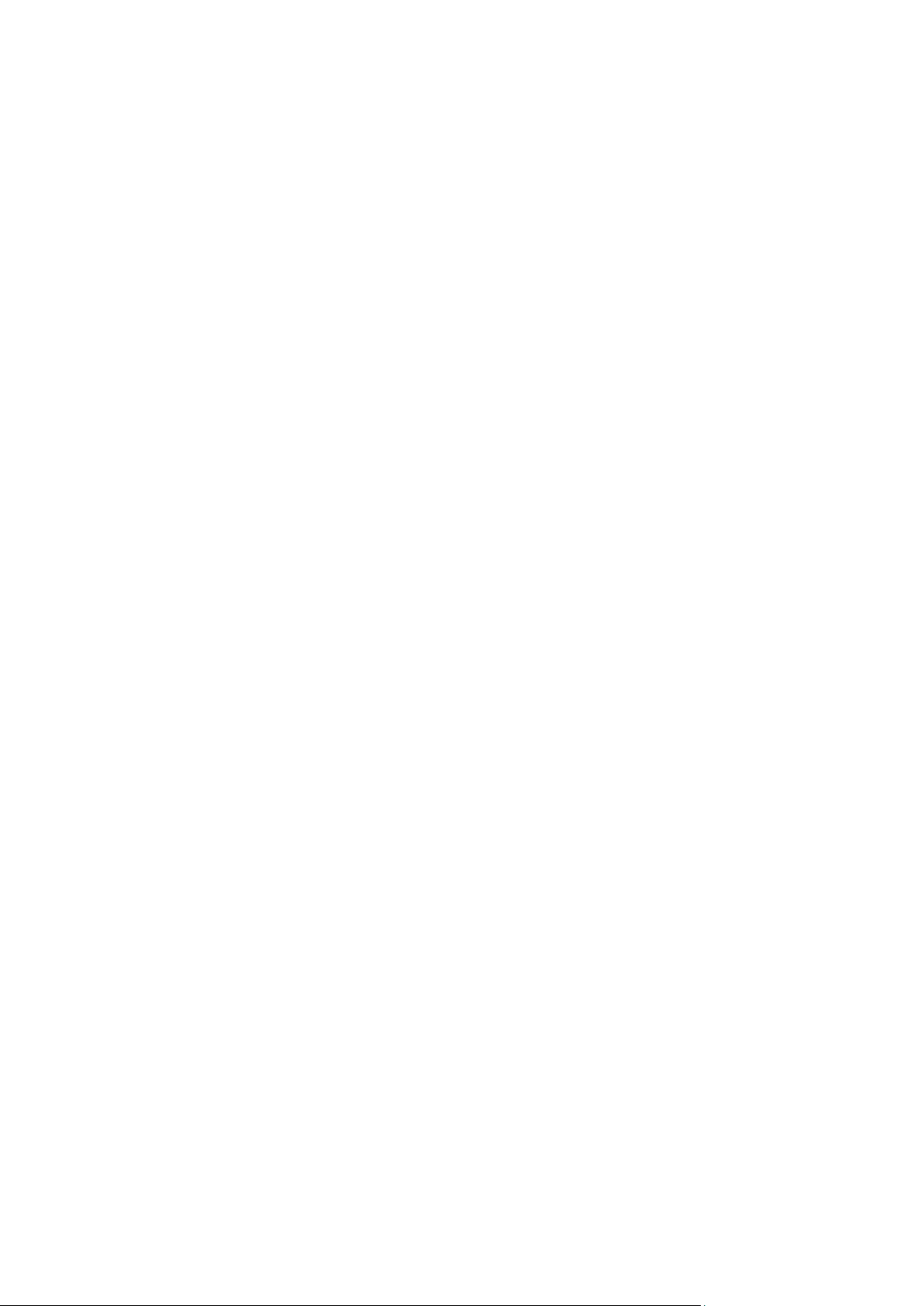
Examples (p. 109)
Parameters
--loc=<path> (p. 67)
--credentials=<user name>,<password>,encrypted (p. 97)
--arc=<archive name> (p. 67)
--password=<password>,encrypted (p. 100)
--filter_date=<dates and times> (p. 95)
--filter_type=<types> (p. 96)
General parameters
--log=<full path> (p. 99)
--log_format={structured|unstructured} (p. 99)
--output={formatted|raw} (p. 99)
{-f|--file_params}=<full local path> (p. 98)
Access to a remote machine (advanced editions only)
--host=<IP address or hostname> (p. 62)
--credentials=<user name>,<password>,encrypted (p. 97)
--address=<IP address or hostname> (p. 62)
Access to a specific service within a machine (advanced editions only)
--service={mms|ams|asn} (p. 62)
In a managed vault (--loc=bsp://<storage node>/<vault name>), the operation is always
executed by the storage node service. If you specify a different service, it will transmit the
command to asn.
2.4.2.2 list content
Lists the contents of a backup (backed up disks, volumes, files, virtual machines, databases, etc.).
Examples (p. 109)
Parameters
--loc=<path> (p. 67)
--credentials=<user name>,<password>,encrypted (p. 97)
--arc=<archive name> (p. 67)
--password=<password>,encrypted (p. 100)
--backup=<backup ID> (p. 68)
--content_type={volume|file|exchange_database|exchange_mailbox} (p. 94)
--content_path=<path> (p. 94)
General parameters
--log=<full path> (p. 99)
--log_format={structured|unstructured} (p. 99)
--output={formatted|raw} (p. 99)
{-f|--file_params}=<full local path> (p. 98)
Access to a remote machine (advanced editions only)
39 Copyright © Acronis, Inc., 2000-2012
Page 40

--host=<IP address or hostname> (p. 62)
--credentials=<user name>,<password>,encrypted (p. 97)
--address=<IP address or hostname> (p. 62)
Access to a specific service within a machine (advanced editions only)
--service={mms|ams|asn} (p. 62)
In a managed vault (--loc=bsp://<storage node>/<vault name>), the operation is always
executed by the storage node service. If you specify a different service, it will transmit the
command to asn.
2.4.2.3 validate backup
Validates the backup data integrity.
Examples (p. 109)
Parameters
--loc=<path> (p. 67)
--credentials=<user name>,<password>,encrypted (p. 97)
--arc=<archive name> (p. 67)
--password=<password>,encrypted (p. 100)
--backup=<backup ID> (p. 68)
General parameters
--log=<full path> (p. 99)
--log_format={structured|unstructured} (p. 99)
--output={formatted|raw} (p. 99)
--progress (p. 100)
{-f|--file_params}=<full local path> (p. 98)
Access to a remote machine (advanced editions only)
--host=<IP address or hostname> (p. 62)
--credentials=<user name>,<password>,encrypted (p. 97)
--address=<IP address or hostname> (p. 62)
Access to a specific service within a machine (advanced editions only)
--service={mms|ams|asn} (p. 62)
In a managed vault (--loc=bsp://<storage node>/<vault name>), the operation is always
executed by the storage node service. If you specify a different service, it will transmit the
command to asn.
2.4.2.4 export backup
Copies the archive specified by the --arc parameter from the location specified by the --loc
parameter to the location specified by the --target parameter. The copy will contain only the
backups specified by the --backup parameter.
40 Copyright © Acronis, Inc., 2000-2012
Page 41

The command always creates a new archive in the target location. You cannot specify an existing
archive in the --target_arc parameter. Both the --target and the --target_arc parameters
are mandatory.
If the --backup parameter is not specified, the command will export only the latest backup.
Examples (p. 109)
Parameters
--loc=<path> (p. 67)
--credentials=<user name>,<password>,encrypted (p. 97)
--arc=<archive name> (p. 67)
--password=<password>,encrypted (p. 100)
--backup=<backup IDs> (p. 68)
--target=<path> (p. 69)
--credentials=<user name>,<password>,encrypted (p. 97)
--target_arc=<archive name> (p. 70)
--cataloging={full|fast} (p. 79)
General parameters
--log=<full path> (p. 99)
--log_format={structured|unstructured} (p. 99)
--output={formatted|raw} (p. 99)
--progress (p. 100)
{-f|--file_params}=<full local path> (p. 98)
Access to a remote machine (advanced editions only)
--host=<IP address or hostname> (p. 62)
--credentials=<user name>,<password>,encrypted (p. 97)
--address=<IP address or hostname> (p. 62)
Access to a specific service within a machine (advanced editions only)
--service={mms|ams|asn} (p. 62)
Exporting backups from a managed vault (--loc=bsp://<storage node>/<vault name>) is
always executed by the storage node service. If you specify a different service, it will transmit the
command to asn.
2.4.2.5 replicate backup
Replicates the latest backup of the specified archive to a different location. If the --backup
parameter is specified, the specified backups will be replicated. If the target location is the same as
the source one, the command will fail.
If the target archive exists, the command will append the specified backups to it. This means that a
backup will not be replicated if the target archive already contains a backup with the same GUID.
Using this command, you can replicate each backup of your archive to a second location immediately
after backing up or on a schedule. This helps you make your archive more reliable by maintaining its
copy in a different location.
Examples (p. 109)
41 Copyright © Acronis, Inc., 2000-2012
Page 42
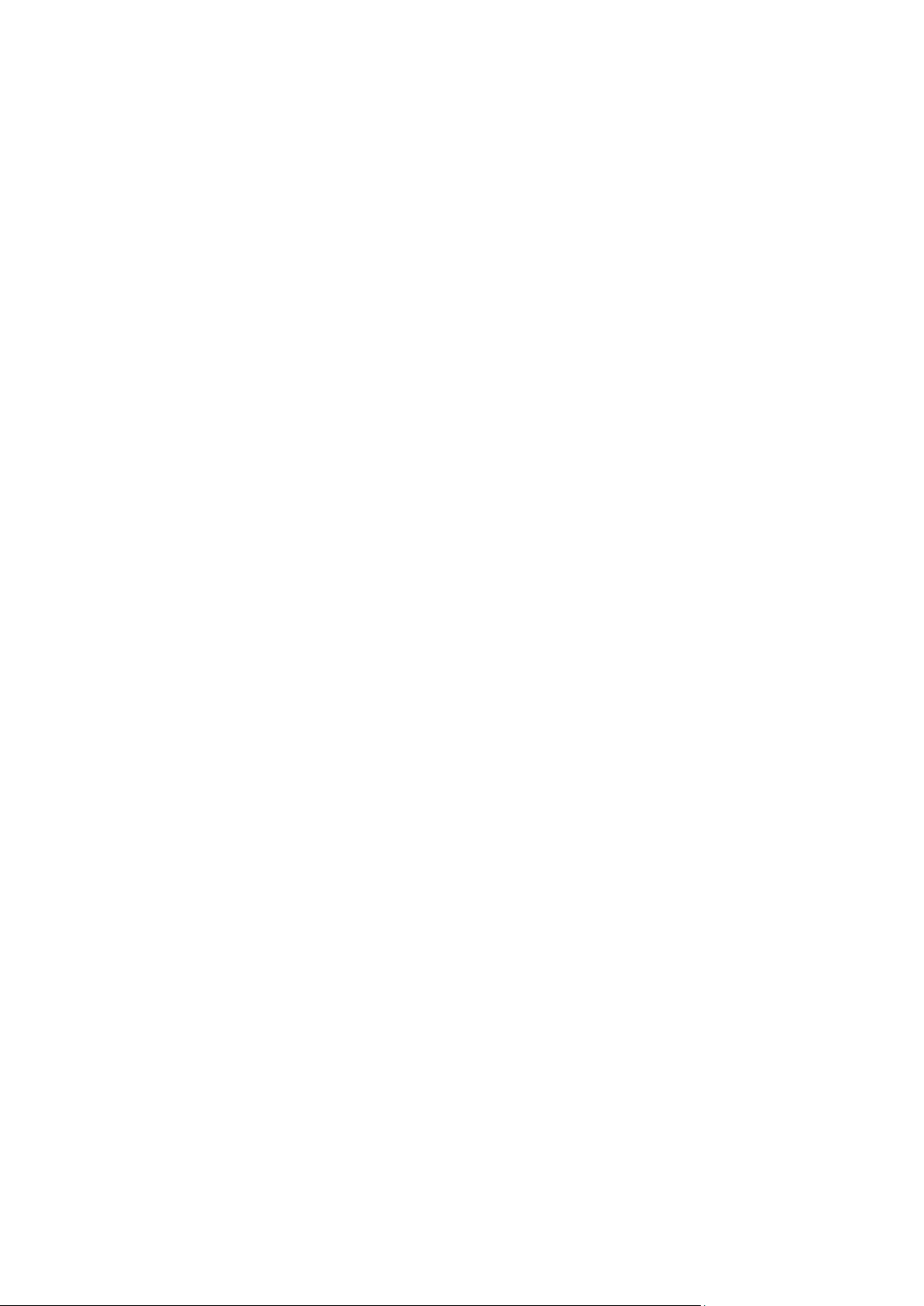
Parameters
--loc=<path> (p. 67)
--credentials=<user name>,<password>,encrypted (p. 97)
--arc=<archive name> (p. 67)
--password=<password>,encrypted (p. 100)
--target=<path> (p. 69)
--credentials=<user name>,<password>,encrypted (p. 97)
--target_arc=<archive name> (p. 70)
--backup={<backup IDs>|all} (p. 68)
If the value is all, all backups of the specified archive will be selected for replication.
General parameters
--log=<full path> (p. 99)
--log_format={structured|unstructured} (p. 99)
--output={formatted|raw} (p. 99)
--progress (p. 100)
{-f|--file_params}=<full local path> (p. 98)
Access to a remote machine (advanced editions only)
--host=<IP address or hostname> (p. 62)
--credentials=<user name>,<password>,encrypted (p. 97)
--address=<IP address or hostname> (p. 62)
Access to a specific service within a machine (advanced editions only)
--service={mms|ams|asn} (p. 62)
Replicating backups from a managed vault (--loc=bsp://<storage node>/<vault name>)
is always executed by the storage node service. If you specify a different service, it will transmit
the command to asn.
2.4.2.6 convert full
Converts an incremental or differential backup into a full one. The backup time stamp remains
unchanged. The dependent incremental and differential backups are also updated. However, the old
backup versions are deleted only after the new ones have been created. Therefore, the location must
have enough space to temporarily store both the old and the new versions.
Examples (p. 109)
Parameters
--loc=<path> (p. 67)
The command does not support the following locations: Acronis Online Backup Storage, tape and
CD/DVD.
--credentials=<user name>,<password>,encrypted (p. 97)
--arc=<archive name> (p. 67)
--password=<password>,encrypted (p. 100)
--backup=<backup ID> (p. 68)
General parameters
42 Copyright © Acronis, Inc., 2000-2012
Page 43

--log=<full path> (p. 99)
--log_format={structured|unstructured} (p. 99)
--output={formatted|raw} (p. 99)
--progress (p. 100)
{-f|--file_params}=<full local path> (p. 98)
Access to a remote machine (advanced editions only)
--host=<IP address or hostname> (p. 62)
--credentials=<user name>,<password>,encrypted (p. 97)
--address=<IP address or hostname> (p. 62)
Access to a specific service within a machine (advanced editions only)
--service={mms|ams|asn} (p. 62)
In a managed vault (--loc=bsp://<storage node>/<vault name>), the operation is always
executed by the storage node service. If you specify a different service, it will transmit the
command to asn.
2.4.2.7 consolidate backup
Modifies an archive so that only the backups specified in the --backup parameter are kept. All
other backups of the archive are deleted.
If the --backup parameter is not specified, only the latest backup of the archive is kept. As a result,
the archive will contain only one backup.
Examples (p. 109)
Parameters
--loc=<path> (p. 67)
The command does not support the following location: Acronis Backup & Recovery 11.5 Storage
Node.
--credentials=<user name>,<password>,encrypted (p. 97)
--arc=<archive name> (p. 67)
--password=<password>,encrypted (p. 100)
--backup=<backup IDs> (p. 68)
General parameters
--log=<full path> (p. 99)
--log_format={structured|unstructured} (p. 99)
--output={formatted|raw} (p. 99)
--progress (p. 100)
{-f|--file_params}=<full local path> (p. 98)
Access to a remote machine (advanced editions only)
--host=<IP address or hostname> (p. 62)
--credentials=<user name>,<password>,encrypted (p. 97)
--address=<IP address or hostname> (p. 62)
Access to a specific service within a machine (advanced editions only)
43 Copyright © Acronis, Inc., 2000-2012
Page 44

--service={mms|ams} (p. 62)
2.4.2.8 delete backup
Deletes the selected backup from an archive. If incremental or differential backups depend on the
backup being deleted, the consolidation will be performed. This consolidation may be time and
resource consuming.
Examples (p. 109)
Parameters
--loc=<path> (p. 67)
--credentials=<user name>,<password>,encrypted (p. 97)
--arc=<archive name> (p. 67)
--password=<password>,encrypted (p. 100)
--backup=<backup ID> (p. 68)
General parameters
--log=<full path> (p. 99)
--log_format={structured|unstructured} (p. 99)
--output={formatted|raw} (p. 99)
--progress (p. 100)
{-f|--file_params}=<full local path> (p. 98)
Access to a remote machine (advanced editions only)
--host=<IP address or hostname> (p. 62)
--credentials=<user name>,<password>,encrypted (p. 97)
--address=<IP address or hostname> (p. 62)
Access to a specific service within a machine (advanced editions only)
--service={mms|ams|asn} (p. 62)
In a managed vault (--loc=bsp://<storage node>/<vault name>), the operation is always
executed by the storage node service. If you specify a different service, it will transmit the
command to asn.
2.4.3 Mounting
Mounting volumes from a disk-level backup lets you access the volumes as though they were
physical disks.
2.4.3.1 list mounts
Lists the volumes mounted from backups.
Examples (p. 110)
Parameters
General parameters
44 Copyright © Acronis, Inc., 2000-2012
Page 45

--log=<full path> (p. 99)
--log_format={structured|unstructured} (p. 99)
--output={formatted|raw} (p. 99)
{-f|--file_params}=<full local path> (p. 98)
Access to a remote machine (advanced editions only)
--host=<IP address or hostname> (p. 62)
--credentials=<user name>,<password>,encrypted (p. 97)
--address=<IP address or hostname> (p. 62)
Access to a specific service within a machine (advanced editions only)
--service={mms|ams} (p. 62)
2.4.3.2 mount
Mounts the specified volumes from the backup to the system where Agent for Windows or Agent for
Linux is installed.
Limitation: You can only mount backups stored in a local or shared folder or on Acronis Secure Zone.
Examples (p. 110)
Parameters
What to mount
--loc=<path> (p. 67)
--credentials=<user name>,<password>,encrypted (p. 97)
--arc=<archive name> (p. 67)
--password=<password>,encrypted (p. 100)
--backup=<backup ID> (p. 68)
--volume=<volume numbers> (p. 72)
How to mount (Agent for Windows only)
--rw (p. 92)
--letter=<letters> (p. 93)
How to mount (Agent for Linux only)
--rw (p. 92)
--mount_point=<mount points> (p. 93)
General parameters
--log=<full path> (p. 99)
--log_format={structured|unstructured} (p. 99)
--output={formatted|raw} (p. 99)
{-f|--file_params}=<full local path> (p. 98)
Access to a remote machine (advanced editions only)
45 Copyright © Acronis, Inc., 2000-2012
Page 46

--host=<IP address or hostname> (p. 62)
--credentials=<user name>,<password>,encrypted (p. 97)
--address=<IP address or hostname> (p. 62)
Access to a specific service within a machine (advanced editions only)
--service={mms|ams} (p. 62)
2.4.3.3 umount
Unmounts the volume with the specified letter (Agent for Windows only).
Unmounts the device mounted at the mount point, destroys the kernel space block device and stops
the user space daemon (Agent for Linux only).
Examples (p. 110)
Parameters
--letter={<letter>|all} (p. 93) (Agent for Windows only)
--mount_point=<mount point> (p. 93) (Agent for Linux only)
General parameters
--log=<full path> (p. 99)
--log_format={structured|unstructured} (p. 99)
--output={formatted|raw} (p. 99)
{-f|--file_params}=<full local path> (p. 98)
Access to a remote machine (advanced editions only)
--host=<IP address or hostname> (p. 62)
--credentials=<user name>,<password>,encrypted (p. 97)
--address=<IP address or hostname> (p. 62)
Access to a specific service within a machine (advanced editions only)
--service={mms|ams} (p. 62)
2.5 Operations with Acronis Secure Zone
Acronis Secure Zone is a secure volume for storing backup archives within a managed machine.
2.5.1 create asz
Creates Acronis Secure Zone on the selected disk taking space from the selected volumes and from
the unallocated space.
Examples (p. 111)
Parameters
--disk=<disk number> (p. 71)
--volume={<volume numbers>|all} (p. 72)
--oss_numbers (p. 99)
46 Copyright © Acronis, Inc., 2000-2012
Page 47

--asz_size={<size>{s|kb|mb|gb}|unallocated} (p. 93)
--password=<password>,encrypted (p. 100)
--reboot (p. 100)
--later (p. 100)
--silent_mode={on|off} (p. 101)
--force_yes (p. 98)
General parameters
--log=<full path> (p. 99)
--log_format={structured|unstructured} (p. 99)
--output={formatted|raw} (p. 99)
{-f|--file_params}=<full local path> (p. 98)
Access to a remote machine (advanced editions only)
--host=<IP address or hostname> (p. 62)
--credentials=<user name>,<password>,encrypted (p. 97)
--address=<IP addresses or hostnames> (p. 62)
Access to a specific service within a machine (advanced editions only)
--service={mms|ams} (p. 62)
2.5.2 cleanup asz
Deletes the backups corrupted due to a power loss or another reason, from Acronis Secure Zone.
Examples (p. 111)
Parameters
General parameters
--log=<full path> (p. 99)
--log_format={structured|unstructured} (p. 99)
--output={formatted|raw} (p. 99)
{-f|--file_params}=<full local path> (p. 98)
Access to a remote machine (advanced editions only)
--host=<IP address or hostname> (p. 62)
--credentials=<user name>,<password>,encrypted (p. 97)
--address=<IP addresses or hostnames> (p. 62)
Access to a specific service within a machine (advanced editions only)
--service={mms|ams} (p. 62)
2.5.3 delete asz_files
Deletes the latest backup of an archive located in Acronis Secure Zone. If the specified archive
contains only one backup, such backup will not be deleted.
Examples (p. 111)
47 Copyright © Acronis, Inc., 2000-2012
Page 48

Parameters
--credentials=<password>,encrypted (p. 97)
Password for Acronis Secure Zone.
--arc=<archive name> (p. 67)
--password=<password>,encrypted (p. 100)
Password for the archive.
--force_yes (p. 98)
General parameters
--log=<full path> (p. 99)
--log_format={structured|unstructured} (p. 99)
--output={formatted|raw} (p. 99)
--progress (p. 100)
{-f|--file_params}=<full local path> (p. 98)
Access to a remote machine (advanced editions only)
--host=<IP address or hostname> (p. 62)
--credentials=<user name>,<password>,encrypted (p. 97)
--address=<IP address or hostname> (p. 62)
Access to a specific service within a machine (advanced editions only)
--service={mms|ams} (p. 62)
2.5.4 delete asz
Deletes Acronis Secure Zone.
Examples (p. 111)
Parameters
--volume=<volume numbers> (p. 72)
--oss_numbers (p. 99)
--silent_mode={on|off} (p. 101)
--force_yes (p. 98)
General parameters
--log=<full path> (p. 99)
--log_format={structured|unstructured} (p. 99)
--output={formatted|raw} (p. 99)
{-f|--file_params}=<full local path> (p. 98)
Access to a remote machine (advanced editions only)
--host=<IP address or hostname> (p. 62)
--credentials=<user name>,<password>,encrypted (p. 97)
--address=<IP addresses or hostnames> (p. 62)
Access to a specific service within a machine (advanced editions only)
48 Copyright © Acronis, Inc., 2000-2012
Page 49

--service={mms|ams} (p. 62)
2.6 Operations with Acronis Startup Recovery Manager
Acronis Startup Recovery Manager is the bootable rescue utility that can be started at boot time by
pressing F11.
2.6.1 activate asrm
Activates the Acronis Startup Recovery Manager.
Examples (p. 112)
Parameters
General parameters
--log=<full path> (p. 99)
--log_format={structured|unstructured} (p. 99)
--output={formatted|raw} (p. 99)
{-f|--file_params}=<full local path> (p. 98)
Access to a remote machine (advanced editions only)
--host=<IP address or hostname> (p. 62)
--credentials=<user name>,<password>,encrypted (p. 97)
--address=<IP addresses or hostnames> (p. 62)
Access to a specific service within a machine (advanced editions only)
--service={mms|ams} (p. 62)
2.6.2 deactivate asrm
Deactivates the Acronis Startup Recovery Manager.
Examples (p. 112)
Parameters
General parameters
--log=<full path> (p. 99)
--log_format={structured|unstructured} (p. 99)
--output={formatted|raw} (p. 99)
{-f|--file_params}=<full local path> (p. 98)
Access to a remote machine (advanced editions only)
--host=<IP address or hostname> (p. 62)
--credentials=<user name>,<password>,encrypted (p. 97)
--address=<IP addresses or hostnames> (p. 62)
Access to a specific service within a machine (advanced editions only)
--service={mms|ams} (p. 62)
49 Copyright © Acronis, Inc., 2000-2012
Page 50

2.7 Operations with tapes
2.7.1 list tape_libraries
Lists tape libraries attached to a machine where an Acronis Backup & Recovery 11.5 agent is running.
Listing tape libraries attached to Acronis Backup & Recovery 11.5 Storage Node is not possible.
Examples (p. 112)
Parameters
--filter_guid=<GUIDs> (p. 95)
--filter_name=<names> (p. 96)
General parameters
--log=<full path> (p. 99)
--log_format={structured|unstructured} (p. 99)
--output={formatted|raw} (p. 99)
{-f|--file_params}=<full local path> (p. 98)
Access to a remote machine (advanced editions only)
--host=<IP address or hostname> (p. 62)
--credentials=<user name>,<password>,encrypted (p. 97)
--address=<IP address or hostname> (p. 62)
Access to a specific service within a machine (advanced editions only)
--service={mms|ams|asn} (p. 62)
2.7.2 list tape_drives
Lists drives of tape libraries and/or stand-alone tape drives attached to a machine where an Acronis
Backup & Recovery 11.5 agent is running.
Listing drives of tape libraries attached to Acronis Backup & Recovery 11.5 Storage Node is not possible.
Examples (p. 112)
Parameters
--filter_guid=<GUIDs> (p. 95)
--filter_library={<GUIDs>|single}
GUIDs of tape libraries whose drives you want to list. If the value is single, the software will
output only single drives. If not specified, tape drives belonging to any tape library and all single
drives will be listed.
--filter_manufacturer=<manufacturers>
Manufacturers of the tape drives that you want to list. If not specified, tape drives produced by
any manufacturer will be displayed.
--filter_available={true|false}
50 Copyright © Acronis, Inc., 2000-2012
Page 51

If the value is true, Acronis Backup & Recovery 11.5 will list only the drives that are available to
it at the moment.
If the value is false, the software will list only drives that are locked by other tape management
software or are unavailable for another reason (for example, offline tape drives).
If the parameter is not specified, both available and unavailable tape drives will be displayed.
General parameters
--log=<full path> (p. 99)
--log_format={structured|unstructured} (p. 99)
--output={formatted|raw} (p. 99)
{-f|--file_params}=<full local path> (p. 98)
Access to a remote machine (advanced editions only)
--host=<IP address or hostname> (p. 62)
--credentials=<user name>,<password>,encrypted (p. 97)
--address=<IP address or hostname> (p. 62)
Access to a specific service within a machine (advanced editions only)
--service={mms|ams|asn} (p. 62)
2.8 Operations with vaults
2.8.1 validate vault
Validates data integrity of all archives in the specified location except for password-protected ones.
To validate a password-protected archive, use the validate archive (p. 37) command.
Examples (p. 112)
Parameters
--loc=<path> (p. 67)
--credentials=<user name>,<password>,encrypted (p. 97)
General parameters
--log=<full path> (p. 99)
--log_format={structured|unstructured} (p. 99)
--output={formatted|raw} (p. 99)
--progress (p. 100)
{-f|--file_params}=<full local path> (p. 98)
Access to a remote machine (advanced editions only)
--host=<IP address or hostname> (p. 62)
--credentials=<user name>,<password>,encrypted (p. 97)
--address=<IP address or hostname> (p. 62)
Access to a specific service within a machine (advanced editions only)
--service={mms|ams|asn} (p. 62)
51 Copyright © Acronis, Inc., 2000-2012
Page 52

In a managed vault (--loc=bsp://<storage node>/<vault name>), the operation is always
executed by the storage node service. If you specify a different service, it will transmit the
command to asn.
2.9 Operations with disks
2.9.1 clone disk
Clones a hard disk. Use this operation if you need to transfer all the source disk data to a target disk.
The software does not resize the volumes of the source disk. Therefore, the target disk should have a
greater capacity than the source disk. Otherwise, the command will fail.
Examples (p. 113)
Parameters
--source=<source disk number>
The number of the source disk.
--target=<target disk number>
The number of the target disk.
--reboot (p. 100)
--reboot_after (p. 100)
General parameters
--log=<full path> (p. 99)
--log_format={structured|unstructured} (p. 99)
--output={formatted|raw} (p. 99)
--progress (p. 100)
{-f|--file_params}=<full local path> (p. 98)
Access to a remote machine (advanced editions only)
--host=<IP address or hostname> (p. 62)
--credentials=<user name>,<password>,encrypted (p. 97)
--address=<IP address or hostname> (p. 62)
Access to a specific service within a machine (advanced editions only)
--service={mms|ams} (p. 62)
2.10 Administration operations
2.10.1 Collecting information
2.10.1.1 get log
Exports the log of the activity with the specified GUID in the Acronis xml format. To learn GUIDs of
activities, use the list activities (p. 53) command.
52 Copyright © Acronis, Inc., 2000-2012
Page 53

Examples (p. 113)
Parameters
--id=<GUID> (p. 99)
--loc=<full path> (p. 67)
The file to export the log to. The following locations are supported: local path, SMB, NFS, FTP and
SFTP. The software exports logs in the Acronis xml format regardless of the extension of the file.
--credentials=<user name>,<password>,encrypted (p. 97)
General parameters
--log=<full path> (p. 99)
--log_format={structured|unstructured} (p. 99)
--output={formatted|raw} (p. 99)
{-f|--file_params}=<full local path> (p. 98)
Access to a remote machine (advanced editions only)
--host=<IP address or hostname> (p. 62)
--credentials=<user name>,<password>,encrypted (p. 97)
--address=<IP address or hostname> (p. 62)
Access to a specific service within a machine (advanced editions only)
--service={mms|ams|asn} (p. 62)
When getting the log of a storage node activity, you can specify only ams or asn as a parameter
value.
2.10.1.2 list activities
Lists the current and past activities of the specified service (Acronis Managed Machine Service,
Acronis Backup & Recovery 11.5 Management Server, Acronis Backup & Recovery 11.5 Storage
Node).
The command displays no more than the latest 5000 records. The displayed records are sorted by
date in descending order.
If the --service (p. 62) parameter is not specified, the activities of Acronis Managed Machine
Service are listed.
For Acronis Backup & Recovery 11.5 Management Server, only its own activities are listed. The
activities of the Managed Machine Services that run on the registered machines are not included in
the list.
If a machine performs too slowly, you might want to use the command to find out the activity that
has been running for an unexpectedly long time. Thus, you will be able to detect and end hung-up
processes.
Examples (p. 113)
Parameters
--filter_guid=<GUIDs> (p. 95)
--filter_state=<states> (p. 96)
53 Copyright © Acronis, Inc., 2000-2012
Page 54

General parameters
--log=<full path> (p. 99)
--log_format={structured|unstructured} (p. 99)
--output={formatted|raw} (p. 99)
{-f|--file_params}=<full local path> (p. 98)
Access to a remote machine (advanced editions only)
--host=<IP address or hostname> (p. 62)
--credentials=<user name>,<password>,encrypted (p. 97)
--address=<IP address or hostname> (p. 62)
Access to a specific service within a machine (advanced editions only)
--service={mms|ams|asn} (p. 62)
When listing activities of a storage node, you can specify only ams or asn as a parameter value.
2.10.1.3 sysinfo
Collects the system information of a machine and saves the information in the .zip file format.
Examples (p. 113)
Parameters
--loc=<full path> (p. 67)
Full path to the file where the system information will be saved. The following locations are
supported: local path, SMB, and NFS.
--credentials=<user name>,<password>,encrypted (p. 97)
General parameters
--log=<full path> (p. 99)
--log_format={structured|unstructured} (p. 99)
--output={formatted|raw} (p. 99)
{-f|--file_params}=<full local path> (p. 98)
Access to a remote machine (advanced editions only)
--host=<IP address or hostname> (p. 62)
--credentials=<user name>,<password>,encrypted (p. 97)
--address=<IP address or hostname> (p. 62)
Access to a specific service within a machine (advanced editions only)
--service={mms|ams|asn} (p. 62)
When getting the system information of a machine with several services, you can select any of
these services.
54 Copyright © Acronis, Inc., 2000-2012
Page 55

2.10.2 Plans
2.10.2.1 list plans
Lists the backup plans existing on a managed machine or on the management server. The displayed
records are sorted by date in descending order.
Examples (p. 113)
Parameters
--filter_state=<states> (p. 96)
--filter_status=<statuses> (p. 96)
--filter_user=<user names> (p. 97)
General parameters
--log=<full path> (p. 99)
--log_format={structured|unstructured} (p. 99)
--output={formatted|raw} (p. 99)
{-f|--file_params}=<full local path> (p. 98)
Access to a remote machine (advanced editions only)
--host=<IP address or hostname> (p. 62)
--credentials=<user name>,<password>,encrypted (p. 97)
--address=<IP address or hostname> (p. 62)
Access to a specific service within a machine (advanced editions only)
--service={mms|ams} (p. 62)
2.10.2.2 delete plan
Deletes the specified backup plan.
Examples (p. 113)
Parameters
--id=<GUID> (p. 99)
General parameters
--log=<full path> (p. 99)
--log_format={structured|unstructured} (p. 99)
--output={formatted|raw} (p. 99)
{-f|--file_params}=<full local path> (p. 98)
Access to a remote machine (advanced editions only)
--host=<IP address or hostname> (p. 62)
--credentials=<user name>,<password>,encrypted (p. 97)
--address=<IP address or hostname> (p. 62)
Access to a specific service within a machine (advanced editions only)
55 Copyright © Acronis, Inc., 2000-2012
Page 56

--service={mms|ams} (p. 62)
2.10.2.3 export plan
Exports the specified backup plan to an .xml file. The operation creates a file with complete
configuration of the backup plan. You can import the file (p. 56) to reuse the exported backup plan
on another machine.
The export files of backup plans can be edited with text editors. Passwords are encrypted in the
export files.
Centralized backup plans can be exported from a management server and imported to a
management server only.
Examples (p. 113)
Parameters
--id=<GUID> (p. 99)
--loc=<full path>
Full path to the file to which the backup plan will be exported.
--credentials=<user name>,<password>,encrypted (p. 97)
General parameters
--log=<full path> (p. 99)
--log_format={structured|unstructured} (p. 99)
--output={formatted|raw} (p. 99)
{-f|--file_params}=<full local path> (p. 98)
Access to a remote machine (advanced editions only)
--host=<IP address or hostname> (p. 62)
--credentials=<user name>,<password>,encrypted (p. 97)
--address=<IP address or hostname> (p. 62)
Access to a specific service within a machine (advanced editions only)
--service={mms|ams} (p. 62)
2.10.2.4 import plan
Imports a backup plan from an *.xml file. An XML file with complete configuration of a backup plan
can be created by means of the export plan (p. 56) command.
Centralized backup plans can be exported from a management server and imported to a
management server only.
Examples (p. 113)
Parameters
--loc=<full path>
Full path to the file from which the backup plan will be imported.
56 Copyright © Acronis, Inc., 2000-2012
Page 57

--credentials=<user name>,<password>,encrypted (p. 97)
General parameters
--log=<full path> (p. 99)
--log_format={structured|unstructured} (p. 99)
--output={formatted|raw} (p. 99)
{-f|--file_params}=<full local path> (p. 98)
Access to a remote machine (advanced editions only)
--host=<IP address or hostname> (p. 62)
--credentials=<user name>,<password>,encrypted (p. 97)
--address=<IP address or hostname> (p. 62)
Access to a specific service within a machine (advanced editions only)
--service={mms|ams} (p. 62)
2.10.2.5 disable plan
Disables the specified backup plan. As a result, the backup plan will not run according to its schedule.
Examples (p. 113)
Parameters
--id=<GUID> (p. 99)
General parameters
--log=<full path> (p. 99)
--log_format={structured|unstructured} (p. 99)
--output={formatted|raw} (p. 99)
{-f|--file_params}=<full local path> (p. 98)
Access to a remote machine (advanced editions only)
--host=<IP address or hostname> (p. 62)
--credentials=<user name>,<password>,encrypted (p. 97)
--address=<IP address or hostname> (p. 62)
Access to a specific service within a machine (advanced editions only)
--service={mms|ams} (p. 62)
2.10.2.6 enable plan
Enables a previously disabled (p. 57) backup plan. As a result, the specified backup plan will run again
according to its schedule.
Examples (p. 113)
Parameters
--id=<GUID> (p. 99)
57 Copyright © Acronis, Inc., 2000-2012
Page 58

General parameters
--log=<full path> (p. 99)
--log_format={structured|unstructured} (p. 99)
--output={formatted|raw} (p. 99)
{-f|--file_params}=<full local path> (p. 98)
Access to a remote machine (advanced editions only)
--host=<IP address or hostname> (p. 62)
--credentials=<user name>,<password>,encrypted (p. 97)
--address=<IP address or hostname> (p. 62)
Access to a specific service within a machine (advanced editions only)
--service={mms|ams} (p. 62)
2.10.3 Tasks
2.10.3.1 list tasks
Lists the tasks existing on a managed machine or on the management server. The displayed records
are sorted by date in descending order.
Examples (p. 114)
Parameters
--filter_state=<states> (p. 96)
--filter_user=<user names> (p. 97)
--filter_last_result=<last_results>
To display only tasks with specific last execution results, specify one or more of the following
values: not_run_yet, succeeded, succeeded_with_warnings, failed, or stopped.
--filter_plan_guid=<GUIDs>
GUIDs of backup plans whose tasks are to be output. If not specified, tasks belonging to any
backup plan will be listed.
General parameters
--log=<full path> (p. 99)
--log_format={structured|unstructured} (p. 99)
--output={formatted|raw} (p. 99)
{-f|--file_params}=<full local path> (p. 98)
Access to a remote machine (advanced editions only)
--host=<IP address or hostname> (p. 62)
--credentials=<user name>,<password>,encrypted (p. 97)
--address=<IP address or hostname> (p. 62)
Access to a specific service within a machine (advanced editions only)
--service={mms|ams} (p. 62)
58 Copyright © Acronis, Inc., 2000-2012
Page 59

2.10.3.2 run task
Starts execution of the specified task.
Examples (p. 114)
Parameters
--id=<GUID> (p. 99)
General parameters
--log=<full path> (p. 99)
--log_format={structured|unstructured} (p. 99)
--output={formatted|raw} (p. 99)
--progress (p. 100)
Enables displaying the progress of the task being run.
{-f|--file_params}=<full local path> (p. 98)
Access to a remote machine (advanced editions only)
--host=<IP address or hostname> (p. 62)
--credentials=<user name>,<password>,encrypted (p. 97)
--address=<IP address or hostname> (p. 62)
Access to a specific service within a machine (advanced editions only)
--service={mms|ams} (p. 62)
2.10.3.3 stop task
Stops execution of the specified task.
Examples (p. 114)
Parameters
--id=<GUID> (p. 99)
General parameters
--log=<full path> (p. 99)
--log_format={structured|unstructured} (p. 99)
--output={formatted|raw} (p. 99)
{-f|--file_params}=<full local path> (p. 98)
Access to a remote machine (advanced editions only)
--host=<IP address or hostname> (p. 62)
--credentials=<user name>,<password>,encrypted (p. 97)
--address=<IP address or hostname> (p. 62)
Access to a specific service within a machine (advanced editions only)
--service={mms|ams} (p. 62)
59 Copyright © Acronis, Inc., 2000-2012
Page 60

2.10.3.4 delete task
Deletes the specified task.
A task belonging to a backup plan cannot be deleted separately from the plan.
Examples (p. 114)
Parameters
--id=<GUID> (p. 99)
General parameters
--log=<full path> (p. 99)
--log_format={structured|unstructured} (p. 99)
--output={formatted|raw} (p. 99)
{-f|--file_params}=<full local path> (p. 98)
Access to a remote machine (advanced editions only)
--host=<IP address or hostname> (p. 62)
--credentials=<user name>,<password>,encrypted (p. 97)
--address=<IP address or hostname> (p. 62)
Access to a specific service within a machine (advanced editions only)
--service={mms|ams} (p. 62)
2.10.4 Licenses
2.10.4.1 list licenses
Lists Acronis Backup & Recovery 11.5 licenses assigned to a machine. If the licenses are registered on
the license server, the agent also checks the status of the licenses on the license server.
Examples (p. 114)
Parameters
General parameters
--log=<full path> (p. 99)
--log_format={structured|unstructured} (p. 99)
--output={formatted|raw} (p. 99)
{-f|--file_params}=<full local path> (p. 98)
Access to a remote machine (advanced editions only)
--host=<IP address or hostname> (p. 62)
--credentials=<user name>,<password>,encrypted (p. 97)
--address=<IP address or hostname> (p. 62)
Access to a specific service within a machine (advanced editions only)
--service={mms|ams} (p. 62)
60 Copyright © Acronis, Inc., 2000-2012
Page 61
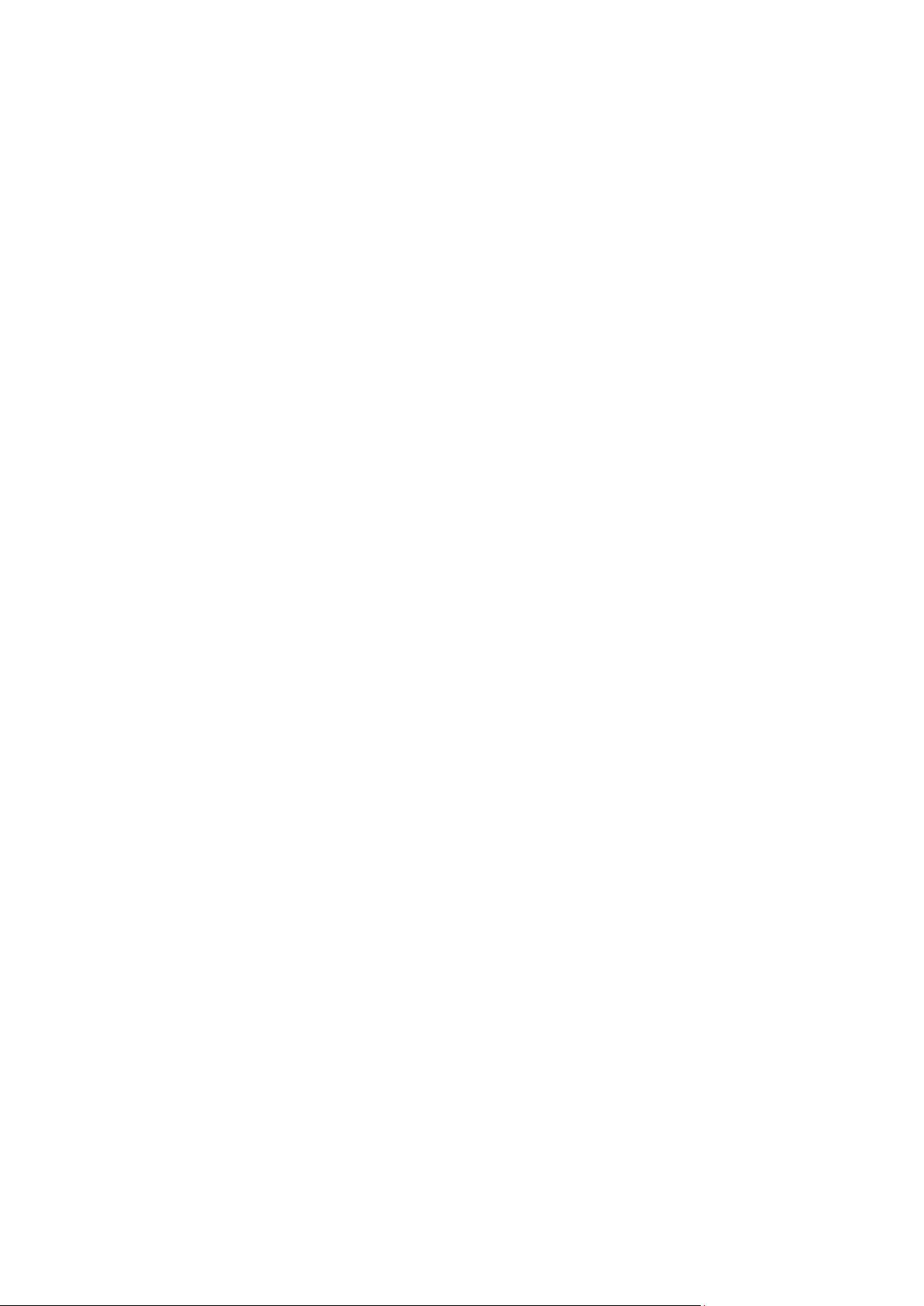
61 Copyright © Acronis, Inc., 2000-2012
Page 62

3 Parameters
3.1 Access to a physical machine
3.1.1 host
--host=<IP address or hostname>
Specifies the machine running an Acronis service to connect to. If not specified, the command-line
utility connects to the local host.
Examples:
--host=server1
--host=192.168.1.2
3.1.2 service
--service={mms|ams|asn}
Specifies the Acronis service to connect to.
If not specified, the command-line utility connects to the agent service (Acronis Managed Machine
Service, MMS). To connect to a storage node or the management server, you must explicitly specify
the asn or the ams service using the --service parameter. This parameter is required even if an
agent is not installed on that server or is unable to execute the command by design.
Example
acrocmd validate archive --loc=bsp://<storage node>/<vault name> --arc=<archive name>
You can run this command on a machine where an agent and the command-line utility are
installed. The command-line utility connects to the local agent. The agent addresses a storage
node.
acrocmd validate archive --loc=bsp://<storage node>/<vault name> --arc=<archive name>
--host=<storage node> --credentials=<user name>,<password> --service=asn
You can run this command on a machine where only the command-line utility is installed. In this
case, the command-line utility connects directly to a storage node.
In both cases validation will be performed by a storage node, using that node's CPU resource.
3.1.3 address
--address=<IP address or hostname>
Specifies a machine registered on the management server.
Some commands can be applied to multiple machines. This is done by separating the machine
addresses with commas. Such commands include backup disk (p. 18), backup file (p. 23),
recover disk (p. 19), recover mbr (p. 21), recover file (p. 24), create asz (p. 46), delete
asz (p. 48), activate asrm (p. 49), and deactivate asrm (p. 49). The operation will be executed
62 Copyright © Acronis, Inc., 2000-2012
Page 63

on the specified machines one after another. The parameter for the above commands has been
specified in the following way: --address=<IP addresses or hostnames>.
The management server must also be specified when using this parameter. Credentials for the
machine are not required. Only the management server credentials are needed.
Example
To view all machine disks through the management server, run the following command:
acrocmd list disks --host=<ams hostname> --credentials=<user name>,<password>
--service=ams --address=<IP address or hostname>
3.2 Virtual machines
3.2.1 Access to a virtual machine
{--vmid=<virtual machine ID>|--vmname=<virtual machine name>|--vmconfig=<path>}
The methods of access to a virtual machine
If Agent for ESX(i) or Agent for Hyper-V is registered on the management server, you can access a
virtual machine directly from the management server without specifying the virtualization host:
--host=<ams hostname> --credentials=<user name>,<password> --service=ams
--vmname=<virtual machine name>
If Agent for ESX(i) or Agent for Hyper-V is not registered on the management server, specify the
virtual appliance or the Windows host running the agent:
--host=<agent hostname> --credentials=<user name>,<password> --vmname=<virtual
machine name>
When operating within the virtual appliance or the Windows host running the agent, you do not
need to specify access parameters other than --vmname or --vmid.
vmid
--vmid=<virtual machine ID>
Virtual machine unique identifier, assigned by the virtualization software. Use the list vms (p. 26)
command to obtain identifiers of virtual machines.
With the backup vm (p. 27) command, you can specify several values of this parameter.
vmname
--vmname=<virtual machine name>
Virtual machine name. If the Acronis agent finds more than one virtual machine with the same name,
an error occurs (this does not apply to clustered Hyper-V virtual machines). In this case, use the
--vmid or --vmconfig parameter.
With the backup vm (p. 27) command, you can specify several values of this parameter.
vmconfig
--vmconfig=<path>
63 Copyright © Acronis, Inc., 2000-2012
Page 64

Path to the virtual machine configuration file on the ESX(i) server (to the .vmx file). The parameter
cannot be used for Hyper-V servers. The format is as follows:
[<storage>] <folder>/…/<folder N>/<VMX file name>
Example
--vmconfig="[Local_storage_2] Windows 2008 R2 Dev/Windows 2008 R2 Dev.vmx"
With the backup vm (p. 27) command, you can specify several values of this parameter.
3.2.2 New virtual machine
vmname
--vmname=<virtual machine name>
Name of a new virtual machine.
vmtype
--vmtype={vmware|virtualpc|parallels|citrix|kvm|redhat|xen}
Type of a new virtual machine. The parameter is not needed when the machine is recovered to an
ESX(i) or Hyper-V server or cluster.
vmserver_name
--vmserver_name=<server name>
Name of the ESX(i) or Hyper-V server or cluster where a virtual machine will be created. To learn
names of virtualization servers or clusters, use the list vmservers (p. 25) command. The
--vmserver_name and --vmserver_id parameters are mutually exclusive.
vmserver_id
--vmserver_id=<server GUID>
Identifier of the ESX(i) or Hyper-V server or cluster where a virtual machine will be created. To learn
identifiers of virtualization servers or clusters, use the list vmservers (p. 25) command. The
--vmserver_id and --vmserver_name parameters are mutually exclusive.
vmstorage
--vmstorage=<path>
Location of the new virtual machine.
When creating a vmware, virtualpc, parallels, citrix, kvm, or redhat machine in a local
or network folder, specify the path to the folder.
Examples:
--vmstorage=c:\vms
--vmstorage=\\srv1\folder1
When creating a virtual machine on an ESX(i) server, specify the name of the datastore.
Example:
Storage_1
When creating a virtual machine on a Hyper-V server, specify the path to the server's local folder.
64 Copyright © Acronis, Inc., 2000-2012
Page 65

Example:
C:\ProgramData\Microsoft\Windows\Hyper-V\Virtual Machines
3.3 Access to Microsoft Exchange
3.3.1 exchange_credentials
--exchange_credentials=<user name>,<password>,encrypted
Credentials to access an Exchange server.
If the third parameter value (encrypted) is specified, it means that the preceding password was
encrypted by the acronis_encrypt utility (p. 117).
In Windows Server 2008 and later, the user specified in the --exchange_credentials parameter
must differ from the user specified in the --credentials (p. 97) parameter that follows the
--host parameter.
Example
--host=exch_srv --credentials=user,pass1 --exchange_credentials=exch_user1,12345
3.3.2 items
--items=<items>
Exchange items to back up or recover. For detailed information about the value format, see
"Specifying Exchange data" (p. 66).
Command: backup exchange_database
In the backup exchange_database (p. 31) command, each item in the parameter value is a name
of a storage group or database.
If the parameter is not specified, the software will back up all the databases on an Exchange server.
Command: recover exchange_database
In the recover exchange_database (p. 33) command, each item in the parameter value is a
name of a storage group or database.
If the --target (p. 69) parameter value is another_database or recovery_database, the
--items parameter must contain only one database or storage group. If the --target parameter
value is original or disk, you can specify several databases and storage groups in the --items
parameter.
If the parameter is not specified, the software will recover all the databases in a backup.
To learn the names of the backed-up storage groups or databases, use the list content (p. 39)
command.
Command: backup exchange_mailbox
In the backup exchange_mailbox (p. 32) command, each item in the parameter value is a path to
a mailbox or to a public folder. If the path ends with a database name, the software will back up all
the mailboxes or public folders of the specified database.
65 Copyright © Acronis, Inc., 2000-2012
Page 66

If the parameter is not specified, the software will back up all the mailboxes and public folders on an
Exchange server.
Command: recover exchange_mailbox
If the parameter is used with the recover exchange_mailbox (p. 34) command, each item in the
parameter value is a path within a backup to a mailbox, to a public folder, or to a subfolder. If the
path ends with a database name, the software will recover all the mailboxes or public folders of the
specified database.
If the parameter is not specified, the software will recover all the mailboxes and public folders
contained in a backup.
To learn the exact paths in the backup, use the list content (p. 39) command.
3.3.3 Specifying Exchange data
Use the following notation to access Microsoft Exchange Server databases, mailboxes and folders
when backing them up or when recovering them from a backup.
Database (for Exchange 2010)
//<database>
Example:
"//Public Folder Database"
Storage group (for Exchange 2003 and 2007)
//<storage group>
Example:
"//First Storage Group"
Mailbox or a public folder
For Exchange 2010:
//<database>/<mailbox>
//<database>/<public folder>
Examples:
"//Mailbox database/John P. Smith"
"//Mailbox database/Folder for accountants"
For Exchange 2003 and 2007:
//<storage group>/<database>/<mailbox>
//<storage group>/<database>/<public folder>
Examples:
"//Storage group 1/Mailbox database/John P. Smith"
"//Storage group 1/Mailbox database/Folder for accountants"
Mailbox folder
For Exchange 2010: //<database>/<mailbox>/<folder 1>/…/<folder N>
Example:
66 Copyright © Acronis, Inc., 2000-2012
Page 67

"//Mailbox database/John P. Smith/Inbox/Mails from Boss"
Type of storage
Format
Local path (in Windows)
<drive>:\<folder>
Local path (in Linux)
/<directory 1>/.../<directory N>
SMB
\\<server>\<folder>
NFS
nfs://<server>/<folder>/
FTP, SFTP
ftp://<server>/<folder>/*
sftp://<server>/<folder>/
Acronis Backup & Recovery 11.5 Storage Node
bsp://<storage node>/<vault name>
Acronis Online Backup Storage (only for Windows)
online://
Acronis Secure Zone
atis:///asz
Tape
atis:///tape?<GUID of attached library>**
For Exchange 2003 and 2007: //<storage group>/<database>/<mailbox>/<folder
1>/…/<folder N>
Example:
"//Storage group 1/Mailbox database/John P. Smith/Inbox/Mails from Boss"
3.4 Location
3.4.1 loc
--loc=<path>
When backing up, the path to the location where the backup is to be created. For other operations,
the path to the location where the backups are stored.
The path can be specified in the following formats:
* To establish an active mode FTP connection, use the following notation: aftp://<server>/<folder>/
**Using this format, you can access a tape library or drive only if it is directly attached to the managed
machine. You can determine the GUID of this library or drive by using the list tape_libraries (p. 50) and
list tape_drives (p. 50) commands, respectively.
For a tape library or drive attached to a storage node, a centralized vault should be created on that storage
node. To access such tape library or drive, use the bsp://<storage node>/<vault name> format.
3.4.2 arc
--arc=<archive name>
Name of the archive. Parameter values are case-sensitive.
The parameters that provide access to an archive must be specified in the following order: --loc (p.
67), --credentials (p. 97) (if required to access the location), --arc, --password (p. 100) (if the
archive is or will be password-protected).
Example:
--loc=\\bkpsrv\backups --credentials=bkpuser,pass --arc=disk_archive
--password=123
67 Copyright © Acronis, Inc., 2000-2012
Page 68

Restrictions on archive names
When using the --plain_archive (p. 78) parameter or when backing up Microsoft Exchange
Server data (commands backup exchange_database (p. 31) and backup
exchange_mailbox (p. 32)), the archive name cannot end with a number.
When using the --plain_archive (p. 78) parameter, the FAT16, FAT32, and NTFS file systems
do not allow the following characters in the file name: backslash (\), slash (/), colon (:),
asterisk (*), question mark (?), quotation mark ("), less than sign (<), greater than sign (>), and
pipe (|).
Using variables in archive names
When you back up more than one machine with a single backup command, data from all of the
machines is saved to the same location. Each machine backs up to a separate archive. Archive names
must be unique within the location. Otherwise, the backup operation will fail.
Add variables to the archive names to make them unique within the location. For the backup vm (p.
27) command, the archive name must contain the [Virtualization Server Type] and
[Virtual Machine Name] variables. For other backup commands, use the [MachineName]
variable.
You can also use these variables when backing up a single machine if this is practical or efficient for
you.
Examples:
--arc="[Virtualization Server Type]_[Virtual Machine Name]_archive1" – for the
backup vm command
--arc=[MachineName]_archive1 – for the backup disk and backup file commands
Specifying archives by backup file names
In this parameter, you can specify an archive by the file name of a backup that belongs to the
archive; for example: --arc=my_backup2.tib.
This syntax is the only way to access an archive in command line if the archive's metadata has been
lost. If the metadata is intact, the --arc parameter refers to the entire archive. If the metadata is
lost, the --arc parameter refers to the backup chain that contains the specified backup. (A backup
chain is a full backup and all of its dependent incremental and differential backups.)
When using this syntax in a command operating with backups, you still need to specify the
--backup (p. 68) parameter.
Example:
--arc=my_backup2.tib --backup=XXXXXXXX-XXXX-XXXX-XXXX-XXXXXXXXXXXX
If the --backup parameter is not specified and if the archive's metadata is intact, the command will
apply to the latest backup of the archive. If the metadata is lost, the command will apply to the latest
backup of the backup chain that contains the specified backup.
Restriction: You cannot specify file names of backups stored on Acronis Storage Node, Acronis Online
Backup Storage, Acronis Secure Zone or tape.
3.4.3 backup
--backup=<backup ID>
68 Copyright © Acronis, Inc., 2000-2012
Page 69

Identifier of the backup with which the operation is to be performed (for example, the backup from
which the data is to be recovered).
With the export backup (p. 40), consolidate backup (p. 43) and replicate backup (p. 41)
commands, you can specify several backups.
If the parameter is not specified, the operation will be applied to the latest backup. However, you
must specify this parameter with the recover exchange_database (p. 33) and recover
exchange_mailbox (p. 34) commands, if the --recovery_point (p. 91) parameter value is
selected_backup.
3.4.4 target
Commands: export archive, export backup, recover file, replicate
backup
--target=<path>
In the recover file (p. 24) command, the parameter specifies a local or network folder where
folders/files will be recovered (a target folder). The formats of the parameter value are the same as
in the --loc (p. 67) parameter. If the --target parameter is not specified, the original path will be
re-created from the backup.
In the export archive (p. 36), export backup (p. 40), or replicate backup (p. 41) command,
the parameter specifies the location where the archive or backup will be exported or replicated. The
formats of the parameter value are the same as in the --loc (p. 67) parameter, except for
online:// which is not supported by the export archive and export backup commands. If the
--target parameter is not specified, the command will fail.
Command: recover exchange_database
--target={original|disk|another_database|recovery_database}
In the recover exchange_database (p. 33) command, available values of the parameter are as
follows:
original
The software will recover the selected databases or storage groups to their original paths. The
paths are taken from the backup.
disk
The software will save the selected databases or storage groups, along with transaction log files,
to a local or network folder. If this value is used, you need to specify the --disk_location (p.
87) parameter. If necessary, add the --credentials (p. 97) parameter.
another_database
The software will recover the selected database or storage group to a new or existing database
or storage group. Only one database or storage group can be recovered at a time.
If this value is used, you need to specify the --destination_database (p. 86) parameter. If
the destination database does not exist, also specify the --database_location (p. 86) and
--log_location (p. 88) parameters. If the destination storage group does not exist, specify the
--log_location (p. 88) parameter and pairs of the --database (p. 86) and
--database_location (p. 86) parameters for each database of the storage group being
recovered.
69 Copyright © Acronis, Inc., 2000-2012
Page 70

recovery_database
The software will recover the selected database or storage group to a recovery database or
storage group. Only one database or storage group can be recovered at a time.
When recovering a database, you need to specify the --database_location (p. 86) and
--log_location (p. 88) parameters.
When recovering a storage group, you need to specify pairs of the --database (p. 86) and
--database_location (p. 86) parameters for each database of this storage group. If the
destination recovery storage group does not exist, specify also the --log_location (p. 88)
parameter.
If the parameter is not specified, the command will fail.
Command: recover exchange_mailbox
--target={original|pst}
In the recover exchange_mailbox (p. 34) command, available values of the parameter are as
follows:
original
The software will recover the selected mailboxes, public folders, and their contents to the
Exchange server where the command will be executed.
Mailboxes that have no matching user accounts, enabled in the Active Directory, are skipped
during recovery.
If the original mailbox does not exist, it will not be recreated automatically. If you need to
recover a non-existing mailbox, create a new mailbox for the same account in advance.
If all of the selected mailboxes are skipped, the command will fail.
pst
The software will save the selected mailboxes, public folders or mailbox folders to a Personal
Storage Table (.pst) file. If this value is used, you need to specify the --disk_location (p. 87)
parameter. If necessary, add the --credentials (p. 97) and --outlookmachine (p. 89)
parameters.
If the parameter is not specified, the command will fail.
3.4.5 target_arc
--target_arc=<archive name>
The name of the target archive in the export archive (p. 36), export backup (p. 40), and
replicate backup (p. 41) commands.
If the parameter is used with the export archive or export backup command, the name has to
be unique within the target location. If there is an archive with the same name or if the parameter is
not specified, the command will fail.
If the parameter is used with the replicate backup command and if the target archive exists, the
command will append the backup to it. Otherwise, it will create a new archive.
3.4.6 mailbox_location
--mailbox_location=<path>
70 Copyright © Acronis, Inc., 2000-2012
Page 71

The path to the database whose mailboxes are to be displayed. The parameter is used with the list
Command with which
the parameter is used
What does the parameter mean?
What if the parameter is not specified?
recover disk (p. 19)
recover vm (p. 28)
The number of the disk whose data
is to be recovered from a backup
If the --volume (p. 72) parameter is
specified, this volume will be recovered.
Otherwise, the command will recover all of
the backed up disks.
recover mbr (p. 21)
The number of the disk whose MBR
is to be recovered from a backup
The command will fail.
create asz (p. 46)
The number of the disk on which
Acronis Secure Zone is to be created
The command will fail.
exchange_mailboxes (p. 30) command.
For detailed information about the value format, see "Specifying Exchange data" (p. 66).
If the parameter is not specified, the software will display all the mailboxes on an Exchange server.
3.5 Disks and volumes
3.5.1 disk
Commands: backup disk and backup vm
--disk=<disk numbers>
The parameter is used with the backup disk (p. 18) and backup vm (p. 27) commands to specify
disks to be backed up.
Use the list disks (p. 17) command to obtain numbers of available disks and volumes.
You can use the --disk and --volume (p. 72) parameters within one command line, for example:
--disk=1 --volume=E
If neither the --disk parameter nor the --volume parameter is specified, the software will back up
all of the machine's disks.
Commands: recover disk, recover mbr, recover vm, create asz
--disk=<disk number>
3.5.2 nt_signature
--nt_signature={auto|new|backup|existing}
The NT signature is a record that is kept in the hard disk's MBR. It uniquely identifies the hard disk for
the operating system.
When recovering a disk (p. 19) containing a system volume, you can choose what to do with the NT
signature of the target disk. Specify any of the following parameters:
auto (default)
71 Copyright © Acronis, Inc., 2000-2012
Page 72

The software will keep the NT signature of the target disk if it is the same NT signature as the one
Command with which the parameter is
used
What does the parameter mean?
What if the parameter is not specified?
recover disk (p. 19)
recover vm (p. 28)
The volume whose data is to be
recovered from a backup.
If the --disk (p. 71) parameter is
specified, this disk will be recovered.
Otherwise, the command will recover
all of the backed up disks.
stored in the backup. (In other words, if you recover the disk to the same disk that was backed
up.) Otherwise, the software will generate a new NT signature for the target disk.
new
The software will generate a new NT signature for the target disk.
backup
The software will replace the NT signature of the target disk with the one from the backup.
existing
The software will leave the NT signature of the target disk untouched.
3.5.3 volume
Commands: backup disk and backup vm
--volume=<volume numbers>
The parameter is used with the backup disk (p. 18) and backup vm (p. 27) commands to specify
volumes to be backed up.
Volume numbers are specified as in the following format: <disk number>-<volume number>, for
example:
--volume=1-1,1-2
Dynamic volumes are specified with the DYN prefix or by their GUIDs, for example:
--volume=DYN1
--volume=e6ee6edc-d1ba-11d8-813e-806e6f6e6963
Both basic and dynamic volumes can be specified by their letters, for example:
--volume=C
Mixed notation is also acceptable, for example:
--volume=1-1,E,e6ee6edc-d1ba-11d8-813e-806e6f6e6963
To view available disks, volumes and GUIDs of volumes, use the list disks (p. 17) command.
You can use the --disk (p. 71) and --volume parameters in one command, for example:
--disk=1 --volume=E
If neither the --disk parameter nor the --volume parameter is specified, the software will back up
all of the machine's disks.
Commands: recover disk, recover vm, mount
--volume=<volume number>
72 Copyright © Acronis, Inc., 2000-2012
Page 73

mount (p. 45)
The volume to be mounted from a
backup. You can specify several
volumes.
The command will fail.
Selecting a dynamic volume
The software considers all dynamic volumes of a backup as belonging to a separate disk. To learn the
correspondence between the dynamic volumes you backed up and the numbers assigned to these
volumes by the software, run the list content (p. 39) command without specifying the
--content_path (p. 94) parameter.
For example, if you backed up volumes 1-2 (the second volume of the first disk), 2-1 (the first
volume of the second disk) and DYN1 (the first dynamic volume), the software considers the latter as
the first volume of the third disk. So, when you recover the dynamic volume, you should specify
--volume=3-1.
Command: create asz
--volume={<volume numbers>|all}
In the create asz (p. 46) command, the parameter specifies volumes from which the free space for
Acronis Secure Zone will be taken. Without this parameter, Acronis Secure Zone will use the
unallocated space only. If --volume=all is specified, the free space will be taken from all volumes
of the specified disk.
Command: delete asz
--volume=<volume numbers>
In the delete asz (p. 48) command, the parameter specifies volumes to which the free space will
be added after the Acronis Secure Zone deletion. The space will be distributed in proportion to each
volume's size. Without this parameter, the freed space becomes unallocated.
3.5.4 start
--start=<offset>{s|kb|mb|gb}
This parameter specifies the start position of the volume being recovered. If no measurement unit is
specified, the offset is measured in megabytes (mb).
Use this parameter with the recover disk (p. 19) and recover vm (p. 28) commands when
recovering a volume to the hard disk unallocated space.
The --start parameter and the --target_volume (p. 91) parameter are mutually exclusive. If
you specify both, an error will occur.
3.5.5 size
--size=<volume size>{s|kb|mb|gb}
The parameter specifies the new size of the volume being recovered. If no measurement unit is
specified, the size is measured in megabytes (mb).
Use this parameter with the recover disk (p. 19) and recover vm (p. 28) commands if you need
to resize the volume during recovery.
73 Copyright © Acronis, Inc., 2000-2012
Page 74

3.6 Backup parameters
3.6.1 backuptype
The type of the backup. If not specified, the value is full.
Commands: backup disk, backup file, backup vm
If the parameter is used with the backup disk (p. 18), backup file (p. 23), and backup vm (p. 27)
commands, its format is as follows:
--backuptype={full|incremental|differential}
Command: backup exchange_database
If the parameter is used with the backup exchange_database (p. 31) command, its format is as
follows:
--backuptype={full|transaction_log}
Command: backup exchange_mailbox
If the parameter is used with the backup exchange_mailbox (p. 32) command, its format is as
follows:
--backuptype={full|incremental}
3.6.2 cleanup
--cleanup
With this parameter, the software will clear space for the backup being created by deleting old
backups. If the parameter is not specified and the destination is out of space, the software prompts
you to manually free up disk space.
The parameter is not effective when you back up to an RDX drive or USB flash drive in the removable
media mode (p. 77).
Cleanup algorithm
The archive will be cleaned up only during backup and only if there is not enough space to complete
the operation. The software will act as follows:
Delete the oldest full backup with all dependent incremental/differential backups
If there is only one full backup left and a full backup is in progress, then delete the last full
backup with all dependent incremental/differential backups
If there is only one full backup left, and an incremental or differential backup is in progress, an
error occurs saying there is a lack of available space
3.6.3 Comments
archive_comment
--archive_comment=<comments>
74 Copyright © Acronis, Inc., 2000-2012
Page 75

Comments on the archive that is specified in the --arc (p. 67) parameter. To view comments on
archives, use the list archives (p. 36) command with the -a parameter.
backup_comment
--backup_comment=<comments>
Comments on the backup that is specified in the --backup (p. 68) parameter. To view comments on
backups, use the list backups (p. 36) command.
3.6.4 copy_only
--copy_only
The parameter is used with the backup exchange_database (p. 31) command only if the
--backuptype (p. 74) parameter value is full.
The copy-only backup method allows creating full backups without truncating the transaction log
files. The method can be used to obtain a full backup without interrupting other ongoing backups.
The copy-only backups can be easily stored off-site for testing, analysis or other purposes.
The parameter cannot be used together with the --express (p. 76) parameter.
3.6.5 exclude
Disk-level and file-level backups
The following four parameters are used with the backup disk (p. 18), backup file (p. 23), and
backup vm (p. 27) commands.
exclude_names
--exclude_names=<names>
Files and folders to be excluded from the backup. For example,
c:\pagefile.sys,c:\hiberfil.sys.
exclude_mask
--exclude_mask=<masks>
Masks to select files to be excluded from the backup. For more details, see the description of the
exclude (p. 87) parameter used in the recover file command.
exclude_system
--exclude_system
In file systems that are supported by Windows, type this parameter to skip files and folders with the
System attribute. If a folder has the System attribute, all of its contents (including files that do not
have the System attribute) will be excluded.
exclude_hidden
--exclude_hidden
75 Copyright © Acronis, Inc., 2000-2012
Page 76

Type this parameter to skip files and folders that have the Hidden attribute (for file systems that are
supported by Windows) or that start with a period (.) (for file systems in Linux such as Ext2 and Ext3).
If a folder is hidden, all of its contents (including files that are not hidden) will be excluded.
Microsoft Exchange Server data backups
The following four parameters are used with the backup exchange_mailbox (p. 32) command.
exclude_age
--exclude_age=<date>
If the parameter is set, the software will exclude all items created before the specified date and time.
The value format is "DD.MM.YYYY HH24:MM". You cannot omit any part of the date.
Without this parameter, items with any creation date and time will be backed up.
exclude_attach
--exclude_attach=<files and masks>
If the parameter is set, the software will exclude all attachments whose names match the specified
values. You can use one or more wildcard characters * and ? in a file mask.
Example:
--exclude_attach=Vid*.avi,App?.exe,*.mp3
Without this parameter, all attachments will be backed up.
exclude_size
--exclude_size=<size>{kb|mb|gb}
If the parameter is set, the software will exclude all attachments larger than the specified value. If no
measurement unit is specified, the size is measured in megabytes (mb).
Without this parameter, items with any size will be backed up.
exclude_types
--exclude_types=<types>
If the parameter is set, the software will exclude all items of the specified type. You can specify one
or more of the following values: deleted ("Deleted Items" folders will be excluded), sent ("Sent
Items" folders will be excluded), or junk ("Junk E-mail" folders will be excluded).
Example:
--exclude_types=deleted,junk
Without this parameter, items of any type will be backed up.
3.6.6 express
--express
The parameter is used with the backup exchange_database (p. 31) command. If specified, the
backup will be created by using the express full backup method. Compared to regular full database
backups, the express full backups are created much faster and occupy less space.
76 Copyright © Acronis, Inc., 2000-2012
Page 77

The parameter can be used only if all of the following conditions are met.
Functionality
Fixed drive
Removable media
If there is insufficient space to continue backing up, the
software will prompt you to...
...manually free up disk
space.
...insert new media.
Simplified naming (p. 78) of backup files...
...is unavailable even if
you specify the
--plain_archive
parameter.
...is always used even if
you do not specify the
--plain_archive
parameter.
An archive with several full backups can be created.
Yes
No. Before creating a
new full backup, the
software will delete the
entire archive and start
a new one.
The --cleanup (p. 74) parameter is effective.
Yes
No. An archive contains
only one full backup
which cannot be
deleted.
You can delete (p. 44) any backup of any archive.
Yes
No. You can delete only
a backup that does not
have dependent
backups.
The --backuptype (p. 74) parameter value is full.
The --loc (p. 67) parameter value is bsp://<storage node>/<vault name> and this vault is
deduplicating.
The "Express backup and deduplication" add-on is installed on the machine with Agent for
Exchange that will perform the command.
The --express and --copy_only (p. 75) parameters are mutually exclusive.
3.6.7 fixed_drive
--fixed_drive
The parameter is used with the backup commands only if the backup destination (the --loc (p. 67)
parameter value) is an RDX drive or USB flash drive.
If the parameter is specified, the device will be used as a fixed drive. Otherwise, the device will be
used as removable media.
The following table summarizes the difference between the two modes.
In Linux, the parameter is effective if the device is specified by its name (for example, sdf:/). If a
device is specified by its mount point (for example, /mnt/backup), it behaves as a fixed drive.
With the backup vm (p. 27), backup exchange_database (p. 31), or backup
exchange_mailbox (p. 32) commands, the device is always used in the fixed drive mode, so, this
parameter is ignored.
3.6.8 include
--include=<paths>
77 Copyright © Acronis, Inc., 2000-2012
Page 78

Files or folders to be included into the backup. The parameter is used with the backup file (p. 23)
command.
3.6.9 plain_archive
--plain_archive
Enables simplified naming of backup files.
With this parameter, full backups are named using the archive name (the --arc parameter value);
for example: MyData.tib. Names of incremental or differential backups have an index; for example:
MyData2.tib, MyData3.tib. Before creating a new full backup, the software will delete the entire
archive and start a new one.
This parameter is useful in the following cases:
If you want to create a portable image of a machine on a detachable media
If you are planning to move the backups to a different location by using a script
If you want to rotate USB hard drives so that each drive keeps a single full backup or all backups
created during a week
Without this parameter, each backup will have a unique file name with the exact time stamp and the
backup type; for example: MyData_2010_03_26_17_01_38_960D.tib. This standard file naming
allows for a wider range of backup destinations and backup schemes.
When you back up to a removable device (p. 77), the --plain_archive parameter is not needed.
Instead, the --fixed_drive parameter determines whether the standard or simplified naming
scheme will be used.
Restrictions
When using simplified file naming, the following functionality is not available:
Backup of virtual machines from host
Backup of Microsoft Exchange Server data
Backup to Acronis Storage Node, Acronis Online Backup Storage, Acronis Secure Zone or tape
Converting an incremental or differential backup into a full one
Restrictions on archive names
The archive name cannot end with a number.
The FAT16, FAT32, and NTFS file systems do not allow the following characters in the file name:
backslash (\), slash (/), colon (:), asterisk (*), question mark (?), quotation mark ("), less than
sign (<), greater than sign (>), and pipe (|).
3.6.10 raw
--raw
The parameter is used with the backup disk (p. 18) and backup vm (p. 27) commands. Use this
parameter to create a backup of a disk (volume) with unrecognized or unsupported file system. This
will copy all disk/volume contents sector-by-sector. Without this parameter only the sectors
containing data are backed up.
78 Copyright © Acronis, Inc., 2000-2012
Page 79
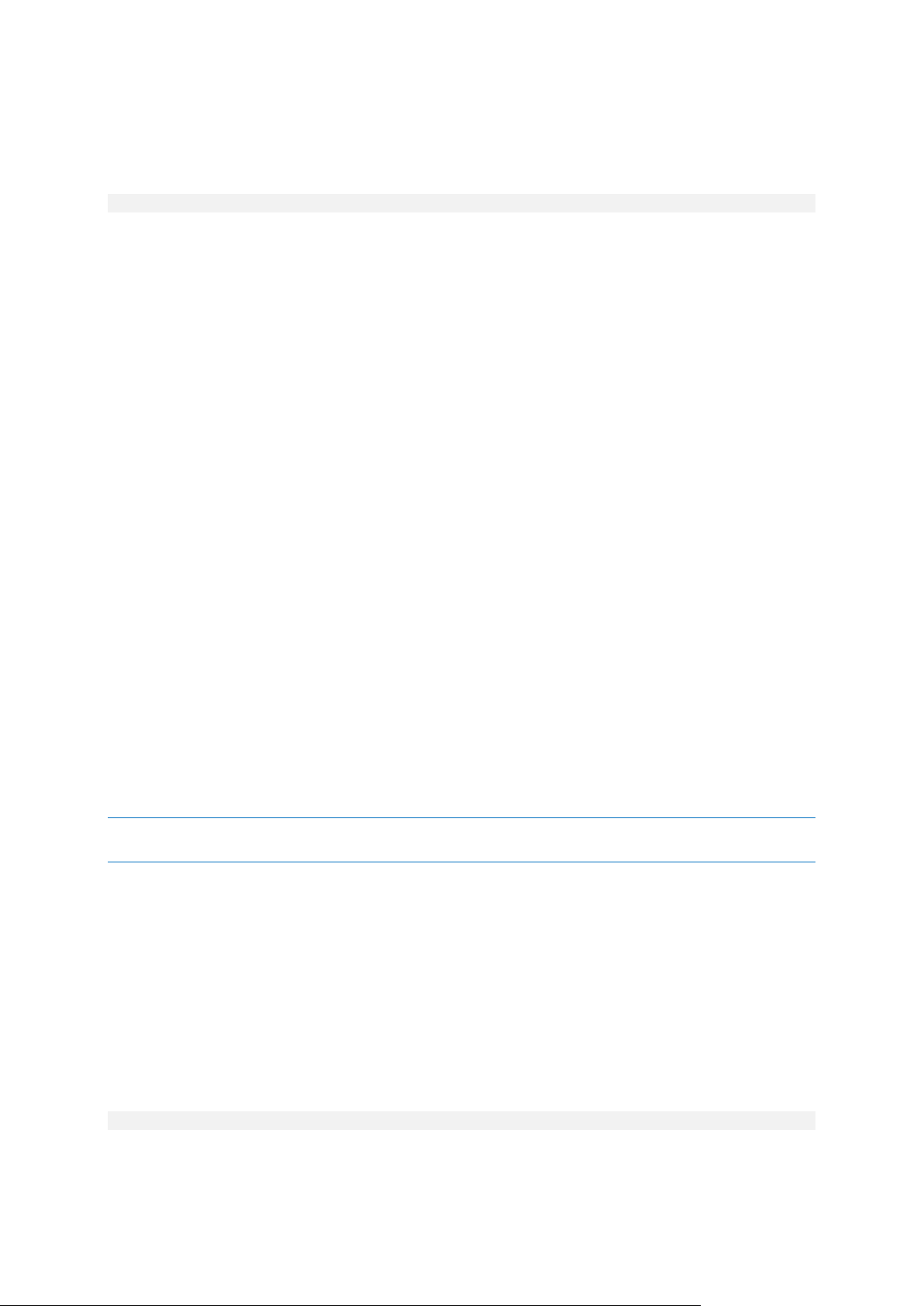
3.6.11 Backup options
3.6.11.1 cataloging
--cataloging={full|fast}
Cataloging a backup adds the contents of the backup to the data catalog. The data catalog enables
you to easily find the required data version using the GUI and to select it for recovery.
Cataloging is always performed as soon as a backup is created or exported to another vault. The
--cataloging parameter enables you to choose between full and fast cataloging.
Full cataloging
If the parameter value is full or is not specified, the backup contents are cataloged to the highest
possible level of detail. This means that the following data will be displayed in the catalog:
For a disk-level backup - disks, volumes, files, and folders.
For a file-level backup - files and folders.
For an Exchange database-level backup - databases or storage groups and mailboxes (always);
folders and e-mails (depends on the --metadata_level (p. 81) parameter value).
For an Exchange mailbox-level backup - mailboxes, folders, and e-mails.
Fast cataloging
You may want to set the parameter to fast if the full cataloging tends to affect the performance of
the managed machine or if your backup window is too narrow. The following data will be displayed in
the catalog:
For a disk-level backup - only disks and volumes.
For a file-level backup - nothing.
For an Exchange database-level backup - only databases or storage groups and mailboxes.
For an Exchange mailbox-level backup - only mailboxes.
To add the full contents of already existing backups to the catalog, you can start the full cataloging
manually when appropriate.
Note for Virtual Edition users: When backing up to an unmanaged vault (except for a locally-attached storage),
Agent for ESX(i) (Virtual Appliance) always performs fast cataloging.
Data catalog limitations
Encrypted or password-protected data cannot be included in the catalog. Also, cataloging is not
supported for certain types of storage. Do not specify the --cataloging parameter:
When using the --encryption (p. 80), --password (p. 100), or --plain_archive (p. 78)
parameters.
When backing up to removable media, such as CD, DVD, BD, Iomega REV, RDX or USB devices.
When backing up to Acronis Online Backup Storage (--loc=online:// (p. 67)).
3.6.11.2 cbt_mode
--cbt_mode={on_if_enabled|on|off}
79 Copyright © Acronis, Inc., 2000-2012
Page 80

This parameter determines whether to use Changed Block Tracking (CBT) when performing an
incremental or differential backup of an ESX(i) virtual machine.
Changed Block Tracking, a feature of ESX(i) 4.0 and later, tracks changes to the contents of virtual
disks. This leads to faster backups and reduces the load on the storage during a backup.
Use of CBT is configured in the virtual machine settings. The CBT configuration parameters are set up
independently for a virtual machine and for each of its disks. For information about setting up the
CBT configuration parameters, refer to VMware Knowledge Base:
http://kb.vmware.com/selfservice/microsites/search.do?language=en_US&cmd=displayKC&externalI
d=1031873.
Acronis Backup & Recovery 11.5 enables you to start using CBT on multiple machines without having
to manually set up multiple configuration parameters.
Available parameter values
on (by default)
Acronis Backup & Recovery 11.5 automatically enables CBT for each virtual machine that is
backed up, and for all disks of the virtual machine. The resulting CBT settings determine CBT
usage during the backup and are kept after the backup is completed.
on_if_enabled
If CBT is enabled for a virtual machine, Acronis Backup & Recovery 11.5 uses CBT according to the
CBT settings of individual disks. Otherwise, CBT is not used.
Use this value for all backups (including full ones) if you want to preserve your custom CBT
settings for virtual machines.
off
Acronis Backup & Recovery 11.5 does not use CBT, regardless of the CBT settings for the virtual
machines.
Restrictions
Because of the CBT support limitations in VMware vSphere, use of CBT is not possible in these cases:
The virtual machine version is earlier than 7.
The virtual machine has a Raw Device Mapping (RDM) disk attached in the physical compatibility
mode.
The virtual machine has a disk attached to a shared virtual SCSI bus. Use of CBT for the disk is
possible only when the SCSI Bus Sharing setting is None.
The presence of snapshots, although it is a CBT support limitation in VMware vSphere, is not a
restriction for using CBT in Acronis Backup & Recovery 11.5.
3.6.11.3 compression
--compression={none|normal|high|max}
Data compression level. If not specified, the value is normal.
3.6.11.4 encryption
--encryption={none|aes128|aes192|aes256}
The algorithm to encrypt the archive. If not specified, the value is none.
80 Copyright © Acronis, Inc., 2000-2012
Page 81

This parameter cannot be used without the --password (p. 100) parameter.
3.6.11.5 fast
--fast
Defines whether a file change is detected using the file size and time stamp or by comparing the file
contents to those stored in the archive. Use this parameter to speed up incremental and differential
disk-level backup.
If specified, the software determines whether a file has changed or not by the file size and the
date/time when the file was last modified.
If not specified, the software will compare the entire file contents to those stored in the archive.
3.6.11.6 hdd_speed
--hdd_speed=<speed>{kb|p}
The speed of writing the data being backed up to a hard disk.
This parameter is used if the backup destination (the --loc (p. 67) parameter value) is an internal
(fixed) hard disk of the machine being backed up. For other locations, the parameter is ignored.
<speed> should be a positive number. If the measurement unit is kb, the speed is measured in
kilobytes per second. If the measurement unit is p or is not specified, the speed is measured in the
percentage of the maximum I/O speed of the destination hard disk.
If the parameter is not specified, the hard disk usage is not limited (as if you typed
--hdd_speed=100p).
Examples:
--hdd_speed=500kb – the data writing speed will be 500 kilobytes per second
--hdd_speed=50p or --hdd_speed=50 – the data writing speed will be 50% of the maximum
speed.
3.6.11.7 ignore_bad_sectors
--ignore_bad_sectors
Use this parameter to back up a rapidly dying disk without user interaction. Without this parameter,
the software asks for user interaction each time it comes across a bad sector during backup. This
behavior does not change even if the silent mode (p. 101) is enabled.
3.6.11.8 metadata_level
--metadata_level={{mailboxes_only|1}|{folders_and_mailboxes|2}|{all|3}}
The parameter is used with the backup exchange_database (p. 31) command. The parameter
defines the amount of metadata collected during a backup. The more detailed the metadata is, the
longer the backup creation takes. However, the browsing and recovery of individual e-mails and
other items contained in the mailboxes will be faster.
81 Copyright © Acronis, Inc., 2000-2012
Page 82

If a database was backed up with a non-default parameter value then, in order to access individual
e-mails, the software has to open the database directly from the backup and apply transaction logs
to the database. This process may take considerable time depending on the number of transaction
logs contained in the backup.
Note that individual e-mails can be browsed and recovered only by using graphical user interface. If
you use only command-line interface, or if you need to recover only entire folders and mailboxes,
you can safely set the value to mailboxes_only or folders_and_mailboxes in order to speed
up backups.
Available values of the parameter are as follows:
mailboxes_only or 1
The metadata will be the least detailed and the backup will be the fastest. Only mailboxes and
public folders can be accessed without opening a database.
folders_and_mailboxes or 2
Individual folders within mailboxes and public folders can be accessed without opening a
database.
all or 3 (by default)
The metadata will be the most detailed and the backup will take the longest time to complete.
Individual e-mails and other items within mailboxes and public folders can be accessed without
opening a database.
3.6.11.9 multi_volume_snapshot
--multi_volume_snapshot={true|false}
This parameter is effective only for Windows operating systems.
This parameter is used with the backup disk (p. 18) command. This parameter is also used with the
backup file (p. 23) command when the --snapshot (p. 84) parameter is specified.
The parameter determines whether to take snapshots of multiple volumes at the same time or one
by one.
If the value is true or if the parameter is not specified, snapshots of all volumes being backed up will
be created simultaneously. Use this parameter to create a time-consistent backup of data spanned
across multiple volumes, for instance for an Oracle database.
If the parameter value is false, the volumes' snapshots will be taken one after the other. As a
result, if the data spans across several volumes, the resulting backup may be not consistent.
3.6.11.10 network_speed
--network_speed=<speed>{kb|p}
The speed of transferring the data being backed up through network.
This parameter is used if the backup destination (the --loc (p. 67) parameter value) is a location on
the network, i.e., a network share, a managed vault, an FTP/SFTP server, or Acronis Online Backup
Storage. For other location types, this parameter is ignored.
The parameter defines the amount of the network connection bandwidth allocated for transferring
the backup data. If the parameter is not specified, the software uses all the network bandwidth it can
82 Copyright © Acronis, Inc., 2000-2012
Page 83

get when transferring the backup data. You can reserve a part of the network bandwidth for other
network activities.
<speed> should be a positive number. If the measurement unit is kb, the speed is measured in
kilobytes per second. If the measurement unit is p or is not specified, the speed is measured in the
percentage of the estimated maximum speed of the network connection. For the online storage, only
the kb measurement unit is effective.
Examples:
--network_speed=500kb – the data transferring speed will be 500 kilobytes per second
--network_speed=50p or --network_speed=50 – the data transferring speed will be 50% of the
estimated maximum speed.
3.6.11.11 Pre and post commands
pre_cmd
--pre_cmd=<command>
Pre data capture command. The parameter value should be the path to a batch file containing the
required command along with its parameters.
Use this parameter to suspend operation of a database or application for a short period of time in
order to take a snapshot of the data being backed up. While suspending the database, all running
transactions are completed to prevent loss of data consistency. If this parameter is specified, you
must specify the --post_cmd parameter.
Example:
--pre_cmd=c:\temp\pre_cmd.bat
where the contents of the batch file is
"net stop MSSQLSERVER"
post_cmd
--post_cmd=<command>
Post data capture command. The parameter value should be the path to a batch file containing the
required command along with its parameters.
Use this parameter to resume operation of the database or application after the data capture is
complete.
Example:
--post_cmd=c:\temp\post_cmd.bat
where the contents of the batch file is
"net start MSSQLSERVER"
3.6.11.12 process_priority
--process_priority={low|normal|high}
83 Copyright © Acronis, Inc., 2000-2012
Page 84

The priority of a backup process running in a system. This priority determines the amount of CPU and
system resources allocated to that process. Decreasing the backup priority will free more resources
for other applications. Increasing the backup priority might speed up the backup process by
requesting the operating system to allocate more resources like the CPU to the backup application.
However, the resulting effect will depend on the overall CPU usage and other factors like disk in/out
speed or network traffic.
Available values are as follows:
low (by default)
Use this value to minimize resources taken by the backup process and leave more resources to
other processes running on the machine.
normal
Use this value to run the backup process at the normal speed and allocate resources on a par
with other processes.
high
Use this value to maximize the backup process speed by taking resources from other processes.
3.6.11.13 snapshot
--snapshot={always|possible|none}
Defines whether to back up files (p. 23) directly (one by one) or by taking an instant data snapshot.
Available values of the parameter are as follows:
possible (by default)
Create a snapshot if it is possible. Back up files directly if taking a snapshot is not possible.
none
Do not create a snapshot. Always back up files directly. Trying to back up files that are opened for
exclusive access will result in a read error. Also, files in the backup may not be time-consistent.
always
Always create a snapshot. Using a snapshot enables the backing up of all local files. This includes
files opened for exclusive access. The files will be backed up at the same point in time. If a
snapshot cannot be taken, the backup will fail.
3.6.11.14 split
--split=<size>
If specified, the backup will be split into multiple files of the specified size (in MB). If not specified,
the software will split the backup when necessary. Such might be the case when the backup is placed
on removable media or on FAT16 and FAT32 file systems that have a file size limit of 2GB and 4GB,
respectively.
3.6.11.15 Tape management
tape_eject_successful
--tape_eject_successful
If the parameter is specified, the software will eject tapes after each successful backup. Otherwise,
tapes will not be ejected automatically.
84 Copyright © Acronis, Inc., 2000-2012
Page 85

tape_full_empty
--tape_full_empty
If the parameter is specified, each full backup will be written onto a free tape. Otherwise, the
software will try to write a backup onto a tape containing backups of the same backup chain or
archive. If not found, the software will try to use a free tape.
tape_overwrite
--tape_overwrite
The parameter applies only to stand-alone tape drives. If the parameter is specified, a tape inserted
into a drive will be overwritten every time a full backup is created.
3.6.11.16 use_vss
--use_vss={auto|software_auto|acronis|native|software|hardware|none}
Volume Shadow Copy Service (VSS) notifies VSS-aware applications that the backup is about to start.
This ensures the consistent state of all data being used by such applications. Then, VSS tells a
snapshot provider to create the snapshot. You can select the snapshot provider that VSS will use for
taking snapshots.
Available values of the parameter are as follows:
auto (by default)
VSS will use the hardware-based provider that supports the source volume. If none is found, VSS
will use the Microsoft Software Shadow Copy provider.
software_auto
In most cases, VSS will use the Microsoft Software Shadow Copy provider.
acronis
VSS will use Acronis VSS Provider for taking snapshots.
native
VSS will use the system provider (Microsoft Software Shadow Copy provider) for taking
snapshots.
software
VSS will use any available software-based provider that supports the source volume.
hardware
VSS will use the hardware-based provider that supports the source volume. If no hardware-based
provider is found, snapshots will be created by means of Acronis Backup & Recovery 11.5.
none
Choose this value if your database is incompatible with VSS. Snapshots will be created by means
of Acronis Backup & Recovery 11.5. Snapshots are taken faster but data consistency of the
applications whose transactions are not completed cannot be guaranteed.
85 Copyright © Acronis, Inc., 2000-2012
Page 86

3.7 Recovery parameters
3.7.1 database
--database=<db_name>
The name of a database to be recovered.
The parameter is used with the recover exchange_database (p. 33) command only when
recovering a storage group.
The parameter is needed in the following cases:
If the --target (p. 69) parameter value is another_database and the destination storage
group does not exist.
If the --target parameter value is recovery_database.
You need to specify pairs of the --database and --database_location (p. 86) parameters for
each database of the storage group being recovered. Otherwise, the operation will fail.
To learn the names of the backed-up databases, use the list content (p. 39) command.
Example:
--database=DB1 --database_location=C:\databases\DB1 --database=DB4
--database_location=D:\my_documents\DB4
3.7.2 database_location
--database_location=<local path>
A folder on the Exchange server to which a database will be recovered.
The parameter is used with the recover exchange_database (p. 33) command in the following
cases:
If the --target (p. 69) parameter value is another_database and the destination database
or storage group does not exist.
If the --target parameter value is recovery_database.
When recovering a storage group, you need to specify pairs of the --database (p. 86) and
--database_location parameters for each database of this storage group. Otherwise, the
operation will fail.
Example:
--database=DB1 --database_location=C:\databases\DB1 --database=DB4
--database_location=D:\my_documents\DB4
When recovering a database, the --database (p. 86) parameter is not needed.
3.7.3 destination_database
--destination_database=<db>
The parameter is used with the recover exchange_database (p. 33) command if the --target
(p. 69) parameter value is another_database.
86 Copyright © Acronis, Inc., 2000-2012
Page 87

The parameter specifies the database or storage group to which the database or storage group
Criterion
Example
Description
By name
F.log
F
Excludes all files named "F.log"
Excludes all folders named "F"
specified in the --items (p. 65) parameter will be recovered. An existing database or storage group
can be overwritten only if you add the --overwrite (p. 89) parameter. If the specified database or
storage group does not exist, it will be created.
For detailed information about the value format, see "Specifying Exchange data" (p. 66).
If the parameter is not specified, the command will fail.
3.7.4 disk_location
--disk_location=<path>
The local or network folder to which the recovered Exchange items will be saved. The parameter is
used:
With the recover exchange_database (p. 33) command only if the --target (p. 69)
parameter value is disk.
With the recover exchange_mailbox (p. 34) command only if the --target (p. 69)
parameter value is pst.
If the parameter is not specified, the commands will fail.
3.7.5 exclude
--exclude=<files, folders and masks>
Files and folders to be excluded from the recovery. You can either specify files and folders explicitly
or use wildcard characters.
Note: Exclusions override selection of data items to recover. For example, if you select to recover file MyFile.tmp
and to exclude all .tmp files, file MyFile.tmp will not be recovered.
Specify the name of the file or folder, such as Document.txt.
The names are not case-sensitive, both in Windows and Linux. For example, if you choose to exclude
all .tmp files and the Temp folders, also excluded will be all .Tmp files, all .TMP files, and the TEMP
folders.
You can use one or more wildcard characters * and ?:
The asterisk (*) substitutes for zero or more characters. For example, Doc*.txt covers files such
as Doc.txt and Document.txt.
The question mark (?) substitutes for exactly one character. For example, Doc?.txt covers files
such as Doc1.txt and Docs.txt, but not the files Doc.txt or Doc11.txt.
Exclusion examples
87 Copyright © Acronis, Inc., 2000-2012
Page 88

By mask (*)
*.log
F*
Excludes all files with the .log extension
Excludes all files and folders with names starting with "F"
(such as folders F, F1 and files F.log, F1.log)
By mask (?)
F???.log
Excludes all .log files with names consisting of four
symbols and starting with "F"
3.7.6 ext2_3
--ext2_3
If the parameter is specified, the file system will be converted from Ext2 to Ext3. The parameter is
used with the recover disk (p. 19) and recover vm (p. 28) commands. Without this parameter,
the recovered volume will inherit the file system from the backup.
3.7.7 fat16_32
--fat16_32
If the parameter is specified, the file system will be converted from FAT16 to FAT32. The parameter is
used with the recover disk (p. 19) and recover vm (p. 28) commands. Without this parameter,
the recovered volume will inherit the file system from the backup.
It is recommended to use the parameter if the volume size after recovery is likely to exceed 2 GB.
3.7.8 file
--file=<paths>
Files and folders to recover from the file-level backup. If not specified, all contents of the backup are
recovered.
You can disable recovery of certain files and folders by using the --exclude (p. 87) parameter.
A file or folder specified in both the --file and --exclude parameters will be recovered.
3.7.9 log_location
--log_location=<local path>
A folder on the Exchange server where the transaction log files will be recovered.
The parameter is used with the recover exchange_database (p. 33) command in the following
cases:
If the --target (p. 69) parameter value is another_database and the destination database
or storage group does not exist.
If the --target parameter value is recovery_database, and the destination recovery storage
group does not exist.
If the parameter is not specified, the operation will fail.
88 Copyright © Acronis, Inc., 2000-2012
Page 89

3.7.10 outlookmachine
--outlookmachine=<IP address or hostname>
The name or IP address of the machine where Microsoft Outlook 2003 or later is installed. The
parameter is used with the recover exchange_mailbox (p. 34) command only if the --target
(p. 69) parameter value is pst.
If specified, the created .pst file will be of the new format, and you will be able to open such a file by
using Microsoft Outlook 2003 or later. If not specified, the created .pst file will be of the old format,
and you will be able to open such a file by using Microsoft Outlook 97-2002.
After this parameter, you need to specify the valid user account in the --credentials (p. 97)
parameter. When entering the name of an Active Directory user account, be sure to also specify the
domain name (DOMAIN\Username or Username@domain). The user account has to be a member of
the Administrators group on the machine.
3.7.11 overwrite
Command: recover file
--overwrite={always|older|never}
In the recover file (p. 24) command, the parameter specifies what to do if the program finds in
the target folder a file with the same name as in the backup.
Available values of the parameter are as follows:
always (by default) - this will give the file in the backup priority over the file on the hard disk.
older - this will give priority to the most recent file modification, whether it be in the backup or
on the disk.
never - this will give the file on the hard disk priority over the file in the backup.
If you allow files to be overwritten, you still have an option to prevent overwriting of specific files by
excluding (p. 87) them from the recovery operation.
Commands: recover exchange_database, recover exchange_mailbox
--overwrite
In the recover exchange_database (p. 33) command, the parameter allows the overwriting of
the existing database or storage group (if the overwriting is allowed in the properties of the selected
databases). If the parameter is not specified and the destination database or storage group exists,
the operation will fail.
In the recover exchange_mailbox (p. 33) command, the parameter allows the overwriting of
items (e-mails, calendar events, contacts, tasks, etc.) with the same ID as those in the backup. If the
parameter is not specified, such items in the target mailbox will be skipped.
Note: If you recover the same items more than once, each subsequent recovery will duplicate the items because
original item IDs change after the overwriting.
3.7.12 pit
--pit=<date and time>
89 Copyright © Acronis, Inc., 2000-2012
Page 90

The date and time to which the data will be recovered. The parameter value is specified in the
following format: "DD.MM.YYYY HH24:MM" (for example, "27.02.2012 13:00").
The parameter is used with the recover exchange_database (p. 33) and recover
exchange_mailbox (p. 34) commands only if the --recovery_point (p. 91) parameter value is
point_in_time.
The software automatically finds (in the transaction log backup) the transaction log file which
includes the specified point in time. After that, the data is recovered to the time of this transaction
log file creation. If there are no log files that include the specified time, the software will use the
nearest point from the transaction log file backed up previously.
If the point in time is not specified, the operation will fail.
3.7.13 power_on
--power_on
Power on the target virtual machine when the recovery is complete.
3.7.14 preserve_mbr
--preserve_mbr
When recovering a volume over an existing one, the target volume is deleted from the disk along
with its entry in the target disk MBR. Then, with this parameter, the recovered volume's entry will
occupy the upper empty position in the target disk MBR. Thus, the target disk MBR is preserved. If
the parameter is not specified, the recovered volume's entry will occupy the same position as in the
source disk MBR saved in the backup. If the position is not empty, the existing entry will be moved to
another position.
3.7.15 recover_absolute_path
--recover_absolute_path
The parameter is used with the recover file (p. 24) command. Recover with full paths to files and
folders. If not specified, full paths are not used.
Example
You backed up folder My folder located at C:\My data\Dir1, and now you recover it from the latest
backup to D:\Sample\Dir2.
recover file --loc=E:\my_backups --archive=my_archive --file="My folder"
--target=D:\Sample\Dir2
The --recover_absolute_path parameter is not specified. The recovered folder will be located
at D:\Sample\Dir2\My folder.
recover file --loc=E:\my_backups --archive=my_archive --file="My folder"
--target=D:\Sample\Dir2 --recover_absolute_path
The --recover_absolute_path parameter is specified. The recovered folder will be located at
D:\Sample\Dir2\C\My data\Dir1\My folder.
90 Copyright © Acronis, Inc., 2000-2012
Page 91

3.7.16 recovery_point
The state to which the data will be recovered.
Command: recover exchange_database
--recovery_point={point_of_failure|latest_backup|point_in_time|selected_backup}
In the recover exchange_database (p. 33) command, available values of the parameter are as
follows:
point_of_failure (by default)
The data will be recovered to the state of the most recent transaction log file existing in
Exchange. If transaction logs are not available (lost, deleted or corrupted), the data will be
recovered to the moment of backup creation.
latest_backup
The data will be recovered from the latest backup of an archive.
point_in_time
The data will be recovered to a certain date and time. The software will first recover data to the
time of the last created full backup before the specified time, and then apply the transaction log
files from the transaction log backups.
If this value is used, you need to specify the --pit (p. 89) parameter.
selected_backup
The data will be recovered from the backup that you specify with the --backup (p. 68)
parameter.
Command: recover exchange_mailbox
--recovery_point={latest_backup|point_in_time|selected_backup}
In the recover exchange_mailbox (p. 34) command, available values of the parameter are as
follows:
latest_backup (by default)
The data will be recovered from the latest backup of an archive.
point_in_time
The data will be recovered to a certain date and time. This value can be used only if you recover
a mailbox, a public folder or a mailbox folder from a database-level backup.
If this value is used, you need to specify the --pit (p. 89) parameter.
selected_backup
The data will be recovered from the backup that you specify with the --backup (p. 68)
parameter.
3.7.17 target_disk
--target_disk=<disk number>
Disk where you will recover data which has been selected in the --disk (p. 71) parameter.
3.7.18 target_volume
--target_volume=<volume number>
91 Copyright © Acronis, Inc., 2000-2012
Page 92

Volume where you will recover data which has been selected in the --volume (p. 72) parameter.
If you need to recover a volume to the unallocated space of a basic disk, use one of the following
methods:
Specify the --start (p. 73) parameter instead of the --target_volume parameter.
Type --target_volume=<disk number>-<unallocated space sequence number> to
specify unallocated space on a specific disk.
Specify the --target_disk (p. 91) parameter without the --target_volume parameter. In
this case, the software will try to recover to the first unallocated space of a suitable size on the
specified disk.
Examples
--target_volume=C – to recover to a basic volume
--target_volume=DYN1 – to recover to a dynamic volume
--target_volume=UNALLOCATED-1-1 – to recover to the first unallocated space of the first basic
disk
--target_volume=UNALLOCATED-DYN – to recover to the unallocated space of the disk group (for
Windows only)
3.7.19 type
--type={active|primary|logical}
Sets the recovered volume as active, primary or logical. However, this may not be possible (for
example, because there cannot be more than four primary volumes on a disk). Setting a volume
active sets it as primary. On the other hand, a volume set primary may remain inactive.
If the type is not specified, the software will try to keep the target volume type. If the target volume
is active, the recovered volume is set active. If the target volume is primary and there are other
primary volumes on the disk, one of them will be set active while the recovered volume becomes
primary. If no other primary volumes remain on the disk, the recovered volume is set active.
When recovering a volume on unallocated space, the software extracts the volume type from the
backup. For the primary volume, the type will be set as follows:
if the target disk is the 1st according to BIOS and it has no other primary volumes, the recovered
volume will be set active
if the target disk is the 1st according to BIOS and there are other primary volumes on it, the
recovered volume will be set logical
if the target disk is not the 1st, the recovered volume will be set logical.
3.8 Mounting parameters
3.8.1 rw
--rw
If specified, the backed up volume will be mounted in the read/write mode. You will be able to
modify its contents (save, move, create, delete files or folders) and run executables consisting of one
file.
92 Copyright © Acronis, Inc., 2000-2012
Page 93

If not specified, the volume will be mounted in the read-only mode.
3.8.2 letter
Command: mount
--letter=<letters>
Letters to be assigned to the mounted volumes. The parameter is used with the mount (p. 45)
command when mounting volumes in Windows.
The letters you specify are assigned to the volumes according to the volume order in the --volume
(p. 72) parameter.
Example
--volume=2-1,1-3,1-1 --letter=K,L,M
The letters will be assigned as follows: 2-1=K; 1-3=L; 1-1=M.
If no letter is specified for one or several volumes, the software will assign the first available letters.
In this case, use the list disks (p. 17) command to get the letters assigned to the volumes. If you
specify more letters than volumes, the operation will fail.
Command: umount
--letter={<letter>|all}
The letter of the volume to be disconnected. The parameter is used with the umount (p. 46)
command when unmounting a volume in Windows. If the value is all, all volumes will be
disconnected. If the parameter is not specified, the operation will fail.
3.8.3 mount_point
Command: mount
--mount_point=<mount points>
Directories to mount the volumes to. The parameter is used with the mount (p. 45) command in
Linux. If the parameter is not specified or if the number of mount points differs from the number of
volumes, the operation will fail.
Command: umount
--mount_point=<mount point>
The directory to unmount the volume from. The parameter is used with the umount (p. 46)
command in Linux. If the parameter is not specified, the operation will fail.
3.9 Acronis Secure Zone parameters
3.9.1 asz_size
--asz_size={<size>{s|kb|mb|gb}|unallocated}
93 Copyright © Acronis, Inc., 2000-2012
Page 94

The size of Acronis Secure Zone. If no measurement unit is specified, the size is measured in
megabytes (mb).
The parameter is used with the create asz (p. 46) command.
If not specified, the size is set as the average between the maximal (unallocated space plus free
space on the volumes selected with the --volume (p. 72) parameter) and minimal (about 50 MB)
values.
Either way, the software will first use the unallocated space. If there is not enough unallocated space,
the selected volumes will be decreased. Resizing of locked volumes requires a reboot, which is
allowed only if the --reboot (p. 100) parameter is specified.
With the unallocated value, the zone will use all unallocated space on the disk. Volumes will be
moved, if necessary, but will not be resized. Moving of locked volumes requires a reboot. The
--volume (p. 72) parameter is ignored.
3.10 Filtering
The filtering parameters are used to filter the data retrieved by the listing commands (list
activities (p. 53), list archives (p. 36) and others).
3.10.1 content_path
The path to the contents inside the backup. The parameter is used with the list content (p. 39)
command unless the --content_type (p. 94) parameter value is disk. If not specified, the first
5000 root elements will be shown.
Disk-level and file-level backups
For disk-level and file-level backups, this parameter is a file system path. In Windows, specify
volumes in the path by their letters (not numbers, like 1-1). In Linux, specify the volume's mount
point.
Examples:
--content_path=C:\Windows\system32
--content_path=/home/user1/work
Microsoft Exchange Server data backups
For detailed information about the value format, see "Specifying Exchange data" (p. 66).
3.10.2 content_type
--content_type={volume|file|exchange_database|exchange_mailbox}
The type of content to display. The parameter is used with the list content (p. 39) command
when viewing the contents of a disk-level or database-level backup.
Disk-level backups
When viewing the contents of a disk-level backup, the applicable values of the parameter are
volume and file. If the value is volume or if the parameter is not specified, the command will list
disks and volumes contained in the backup. Otherwise, the list of backed up files and folders will be
shown.
94 Copyright © Acronis, Inc., 2000-2012
Page 95

Microsoft Exchange Server data backups
When viewing the contents of a database-level backup, the applicable values of the parameter are
_exchange_database and exchange_mailbox. If the value is exchange_database or if the
parameter is not specified, the command will list storage groups and databases contained in the
backup. Otherwise, the list of backed up mailboxes and public folders will be shown.
3.10.3 filter_available_for_backup
--filter_available_for_backup={true|false}
If the parameter value is true, the software lists only virtual machines that are being managed by an
agent. If the value is false, only unmanageable virtual machines are displayed. A virtual machine is
unmanageable if the agent is absent, stopped or corrupted. This makes it unavailable for the
management server. The parameter is used with the list vms (p. 26) command. If the parameter is
not specified, the command shows both manageable and unmanageable virtual machines.
3.10.4 filter_date
--filter_date=<dates and times>
The parameter is used with the list backups (p. 38) command. If specified, the command will
retrieve only backups that were created on certain dates and at certain time. If not specified,
backups with any creation date and time will be displayed.
Specify a list of exact dates and times in the following format: "DD.MM.YYYY HH24:MM:SS". You
can omit seconds, minutes and hours. This will mean "any second", "any second and any minute" or
"any second, any minute and any hour", respectively.
Examples:
--filter_date="15.02.2011 12:00" shows backups created between 15.02.2011 12:00:00
and 15.02.2011 12:00:59.
--filter_date="15.02.2011 12" shows backups created between 15.02.2011 12:00:00 and
15.02.2011 12:59:59.
--filter_date=15.02.2011 shows backups created between 15.02.2011 00:00:00 and
15.02.2011 23:59:59.
3.10.5 filter_guid
--filter_guid=<GUIDs>
GUIDs for selecting objects to be output. The parameter is used with the list tape_libraries (p.
50), list tape_drives (p. 50), list vms (p. 26), and list activities (p. 53) commands. If not
specified, objects with any GUID will be displayed.
3.10.6 filter_host
--filter_host=<hostnames>
The parameter is used with the list vms (p. 26) command. If specified, the software will display
only virtual machines residing on the listed hosts. If not specified, virtual machines residing on all
registered hosts will be displayed.
95 Copyright © Acronis, Inc., 2000-2012
Page 96

3.10.7 filter_machines
--filter_machines=<quantities of machines>
The parameter is used with the list vmservers (p. 25) command. If specified, the software will list
only those virtualization servers or server clusters that contain the specified quantities of machines.
If not specified, servers or clusters with any quantity of machines will be displayed.
3.10.8 filter_name
--filter_name=<names>
Object names for selecting objects to be output.
If the parameter is used with the list tape_libraries (p. 50), list vms (p. 26) or list
vmservers (p. 25) command, the software will display objects whose names coincide with the
values you have specified.
If the parameter is used with the list exchange_mailboxes (p. 30) command, the software will
display mailboxes whose names contain the values you have specified.
Without this parameter, objects with any name will be displayed.
3.10.9 filter_state
--filter_state=<states>
States for selecting objects to be output. The parameter is used with the list activities (p. 53),
list tasks (p. 58), list plans (p. 55), and list vms (p. 26) commands. If the parameter is not
specified, objects with any state will be listed.
For the list activities command, you can specify one or more of the following states:
running, paused, waiting, waiting_for_children, or completed.
For the list tasks and list plans commands, you can specify one or more of the following
states: idle, waiting, running, or need_interaction.
For the list vms command, you can specify one or more of the following states: running,
stopped, suspended, wait_input, or unknown.
3.10.10 filter_status
--filter_status=<statuses>
Statuses for selecting objects to be output. The parameter is used with the list vms (p. 26) and
list plans (p. 55) commands. If not specified, objects with any status will be displayed.
A virtual machine status shows how successful the machine is backed up. It depends on the statuses
of all backup plans related to this virtual machine.
You can specify one or more of the following statuses: ok, warning, error, or unknown.
3.10.11 filter_type
--filter_type=<types>
96 Copyright © Acronis, Inc., 2000-2012
Page 97

Types for selecting objects to be output. The parameter is used with the list archives (p. 36),
list backups (p. 38), and list vmservers (p. 25) commands. If not specified, objects with any
type will be displayed.
For the list archives command, you can specify one or more of the following types: disk, file,
exchange_database, and exchange_mailbox.
For the list backups command, you can specify one or more of the following types: full,
incremental and differential.
For the list vmservers command, you can specify one or more of the following types:
standalone and cluster.
3.10.12 filter_user
--filter_user=<user names>
The parameter is used with the list tasks (p. 58) and list plans (p. 55) commands. If specified,
the software will list only tasks that run (or only plans whose tasks run) under the specified user
accounts. If not specified, tasks run under any user account will be displayed.
3.11 General parameters
3.11.1 credentials
--credentials=<user name>,<password>,encrypted
Credentials to access a machine, a backup location, or a folder. The parameter must directly follow
the object for which credentials are required (for example, --host, --loc, --target).
To access Acronis Secure Zone, specify only the password in this parameter.
To access a network share that does not require credentials, specify --credentials=anonymous.
If the third parameter value (encrypted) is specified, it means that the preceding password was
encrypted by the acronis_encrypt utility (p. 117).
A command can contain several --credentials parameters.
Example
acrocmd export archive --loc=bsp://ASN/my_vault --credentials="ASN user",pass1
--arc=my_archive --password=123 --target=\\bkpsrv\backups
--credentials=netuser,pass2
This command exports a password-protected archive from a managed vault to a network share. The
first credentials are required to access the vault my_vault managed by the storage node ASN. The
--password parameter specifies the password for the archive my_archive. The second credentials
enable writing to the shared folder \\bkpsrv\backups.
3.11.2 Error handling
--retry_count=<number of attempts>
--retry_delay=<delay>
97 Copyright © Acronis, Inc., 2000-2012
Page 98

These parameters are used with the backup and recovery commands only.
When a recoverable error occurs, the software re-attempts to perform the unsuccessful operation.
You can set the number of attempts and the time interval between attempts. The attempts will be
stopped as soon as the operation succeeds OR the specified number of attempts is performed,
depending on which comes first.
You need to specify both parameters. The --retry_delay parameter must directly follow the
--retry_count parameter.
Example: --retry_count=10 --retry_delay=20s
If the parameters are not specified, the number of attempts is 5 and the time interval between
attempts is 30 seconds (as if you typed --retry_count=5 --retry_delay=30s). To completely
disable re-attempts, specify --retry_count=0.
The interval may be set in seconds (s, by default), minutes (m) or hours (h).
Examples:
10-second interval: --retry_delay=10 or --retry_delay=10s
1-minute interval: --retry_delay=1m
1-hour interval: --retry_delay=1h
3.11.3 file_params
{-f|--file_params}=<full local path>
Specifies the full path to an input parameter file. The path must be local (for example,
c:\temp\1.txt or /home/user1/1.txt). For more detailed information, see Syntax (p. 8).
3.11.4 force_yes
--force_yes
If the parameter is specified, the software will automatically handle situations requiring user
interaction as if the user answers Yes or OK to the interaction request. If the interaction request
does not imply these answers (for example, the possible answers to a reboot prompt are Reboot
and Cancel), the software will ignore this request. If an operation cannot continue without user
interaction, it will fail.
If the parameter is not specified, the command allows interaction with the user.
The parameter is mainly intended for the recover lvm_structure (p. 22) command. It automates
the recovery of a Linux system, along with its software RAID/LVM structure, to a machine with
different logical volume structure or without logical volumes. This command always prompts the user
to confirm the replacement of the machine's logical volume structure.
Please be aware that by using the --force_yes parameter you may unintentionally confirm
deletion of useful data. If you want the software to simply ignore interaction requests, use the
--silent_mode (p. 101) parameter rather than the --force_yes parameter. These parameters
are mutually exclusive.
98 Copyright © Acronis, Inc., 2000-2012
Page 99

3.11.5 id
--id=<GUID>
GUID of the activity, task or backup plan with which the operation is to be performed. The parameter
is used with the get log (p. 52) command and with the task (p. 58) and plan (p. 55) management
commands.
3.11.6 log
--log=<full path>
Saves the log of the operation with which the parameter is used to the specified file. The format of
the log file depends on the --log_format (p. 99) parameter value.
3.11.7 log_format
--log_format={structured|unstructured}
The format of the log file specified in the --log (p. 99) parameter. If the value is structured or if
the parameter is not specified, the software will write logs in the structured xml format. The format
is described in the acrocmd.xsd file located in the folder where the command-line utility is installed.
The default installation paths of the utility are listed in the "Installation" (p. 7) section under
"Installation paths".
If the value is unstructured, the software will write logs in the Acronis xml format.
3.11.8 oss_numbers
--oss_numbers
The parameter is used with the backup disk (p. 18), recover disk (p. 19), create asz (p. 46),
and delete asz (p. 48) commands. If specified, the numbers of the volumes in the --volume (p.
72) parameter value are adjusted for the MBR partition table. This means that primary volumes have
numbers 1-1, 1-2, 1-3, 1-4; logical volume numbers start with 1-5.
If the parameter is not specified, consecutive volume numbering must be used.
For example, if the disk has one primary and two logical partitions, their numbers can appear as
follows:
--oss_numbers --volume=1-1,1-5,1-6
or
--volume=1-1,1-2,1-3
3.11.9 output
--output={formatted|raw}
Output mode. Applicable values are:
formatted (by default)
99 Copyright © Acronis, Inc., 2000-2012
Page 100

Outputs human-readable formatted table. The maximum width of a table column is 20
characters. The text is left aligned. Table headers and header separators are shown.
raw
This mode is intended for use as input for a third-party parser. Headers are not visible; column
header separator lines are not visible; the column separator is "\t" (tab character). Also, this
mode enables you to see the full length of a value that is longer than 20 characters (for example,
the GUID of a backup plan).
3.11.10 password
--password=<password>,encrypted
Password for the archive in the backup and recovery operations, archive and backup management
operations. The parameter must directly follow the --arc (p. 67) parameter.
Also, this parameter is used in the create asz (p. 46) command to specify a password for Acronis
Secure Zone.
If the second parameter value (encrypted) is specified, it means that the preceding password was
encrypted by the acronis_encrypt utility (p. 117).
3.11.11 progress
--progress
Enables displaying the operation progress information (percent completed, elapsed time, estimated
time) on the screen. The progress information is recorded in the log regardless of the --progress
parameter presence.
3.11.12 reboot
reboot and reboot later
--reboot
--reboot --later
Reboot the machine before the operation (if required).
Use the --reboot parameter when performing the following operations that require a reboot:
recovering a volume that contains the currently active operating system, recovering locked files,
creating/deleting Acronis Secure Zone on a system disk, cloning a system disk. The machine will be
rebooted without a prompt.
If neither the --reboot parameter nor the --silent_mode=on (p. 101) parameter is specified, the
operation will request user interaction. If the --reboot parameter is not specified and the
--silent_mode=on parameter is specified, the operation will fail.
To postpone the operation until a user reboots the system manually, add the --later parameter.
With this parameter, the operation will be performed after the user initiates a reboot. This
parameter can only be used with the create asz (p. 46) command.
If you specify the --reboot parameter with operations that do not necessarily require a reboot, this
parameter will be ignored.
100 Copyright © Acronis, Inc., 2000-2012
