Page 1
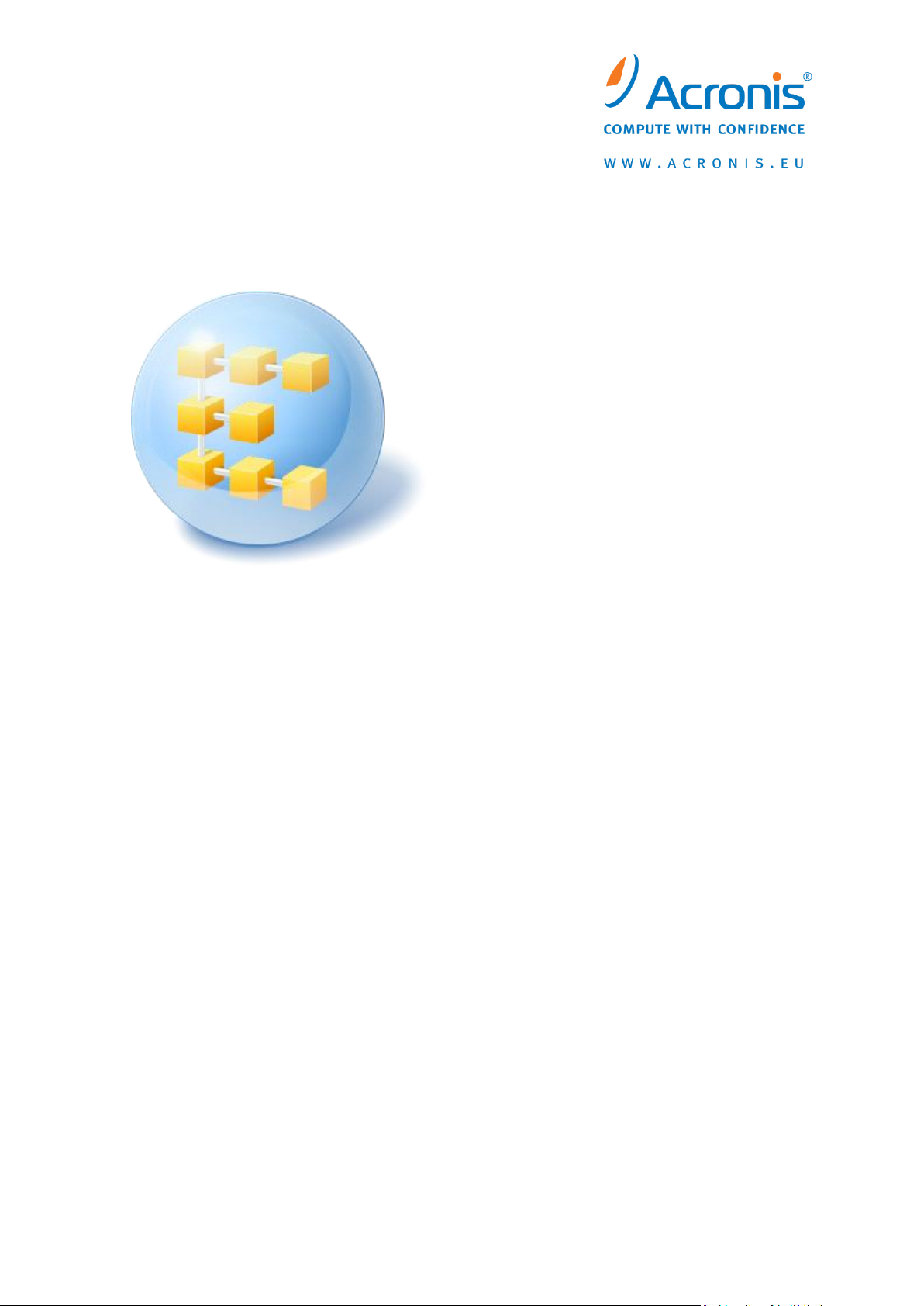
Update 3
Acronis® Backup & Recovery ™ 10
Server for Windows
Command Line Reference
Page 2
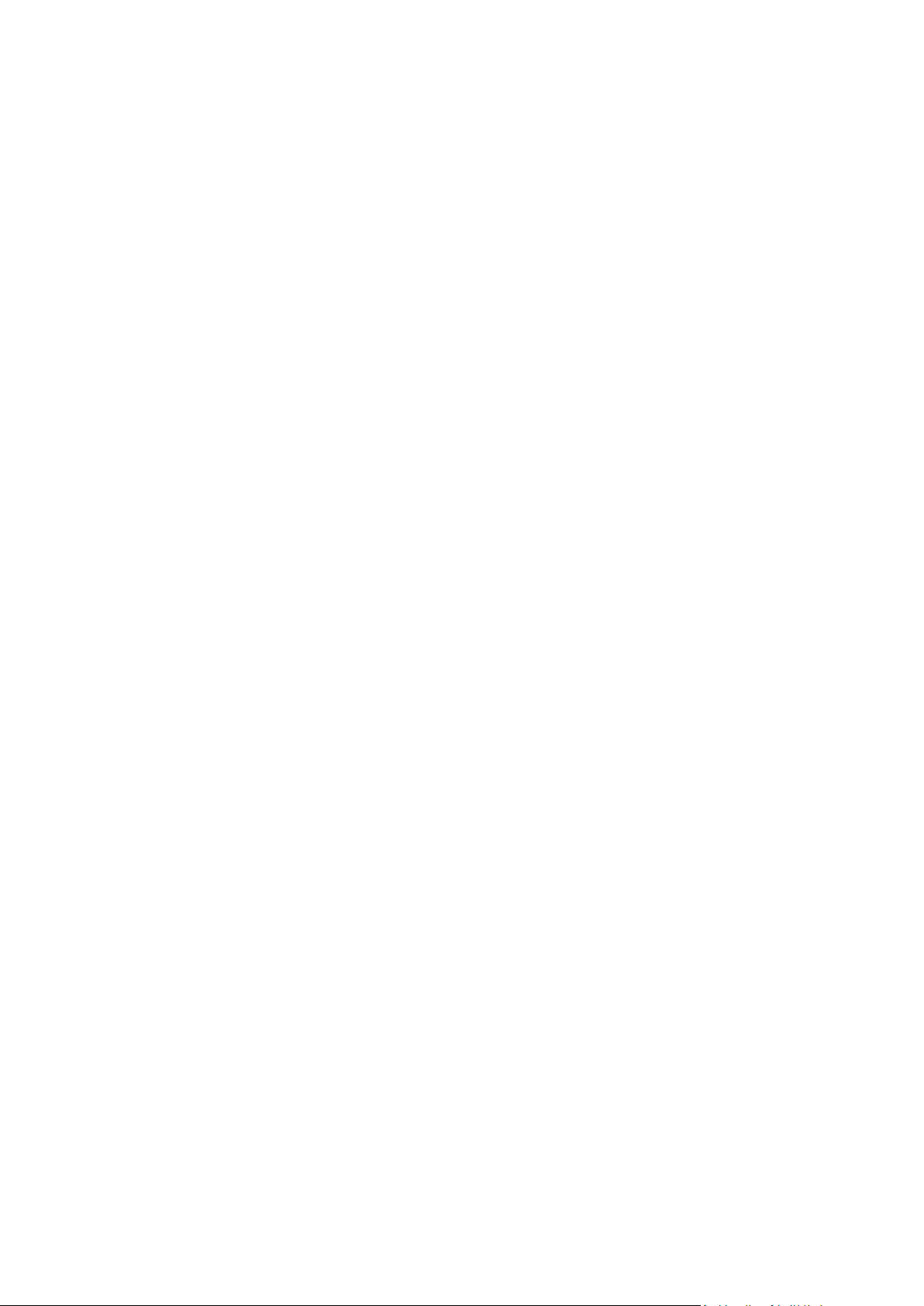
Table of contents
1 Command-line mode and scripting in Windows ......................................................................... 3
1.1 Agent for Windows command-line utility .............................................................................. 3
1.1.1 Supported commands .............................................................................................................................. 3
1.1.2 Common options ...................................................................................................................................... 8
1.1.3 Specific options ....................................................................................................................................... 12
1.1.4 trueimagecmd.exe usage examples ....................................................................................................... 23
1.2 Scripting ............................................................................................................................. 28
1.2.1 Script execution parameters................................................................................................................... 28
1.2.2 Script structure ....................................................................................................................................... 29
1.2.3 Script usage examples ............................................................................................................................ 30
Page 3
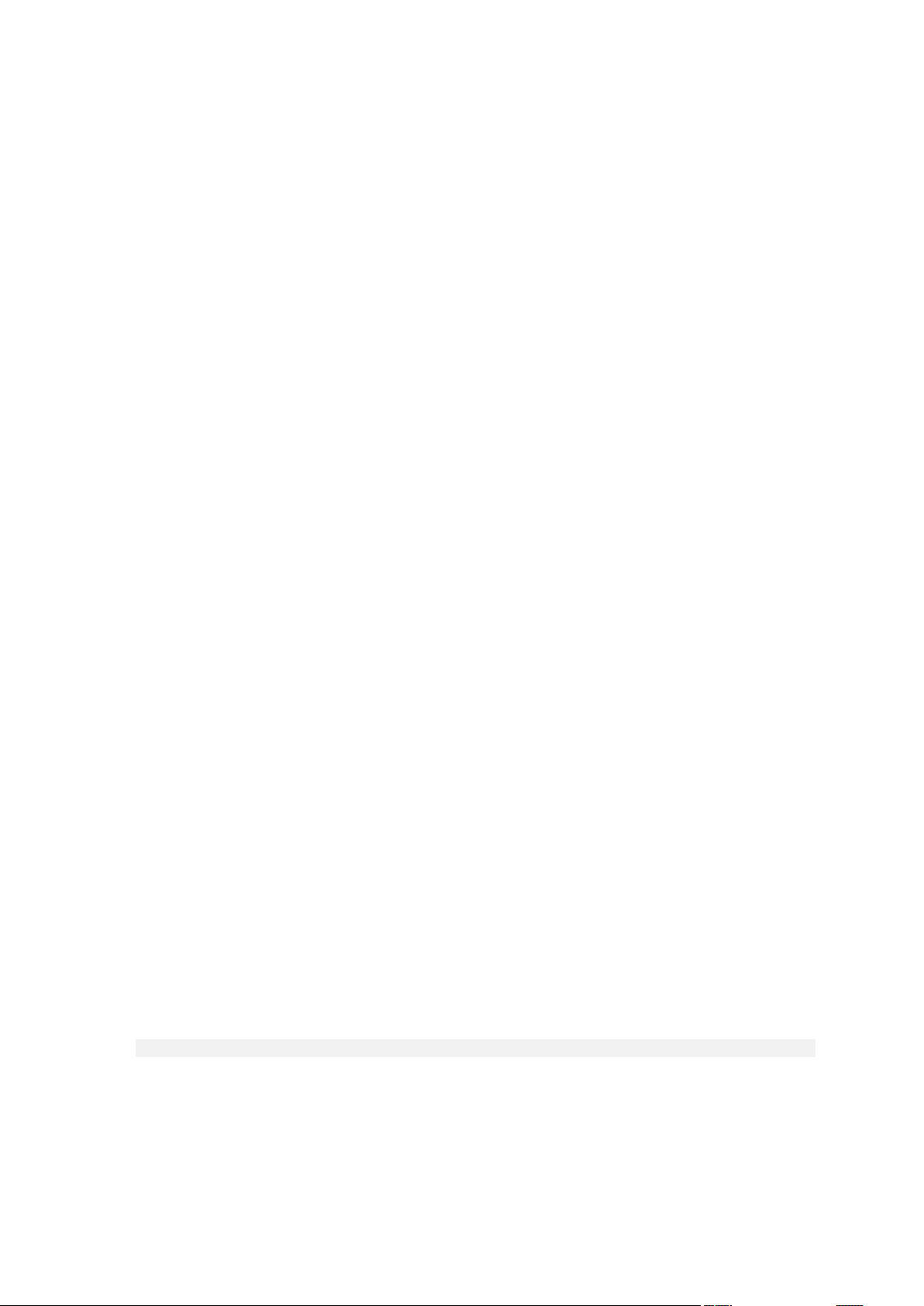
1 Command-line mode and scripting in Windows
Acronis Backup & Recovery 10 supports the command-line mode and enables backup automation by
executing XML scripts.
Acronis Backup & Recovery 10 uses the Acronis True Image Echo command line utility with the
following additions:
1. Ability to use the before/after data capture commands.
2. Ability to use the VSS support option.
3. Ability to check for a license on the license server with the /ls_check command.
4. Ability to use file exclusion at disk backup.
5. Ability to export archives and backups.
The rest of the commands and options are exactly the same. For this reason, the command line
reference uses the terminology accepted in Acronis True Image Echo.
The command line logs are saved in the old (Echo) format and cannot be converted to Acronis
Backup & Recovery 10 logs.
Command line mode limitations
The command-line mode functionality is somewhat more limited than the GUI mode. You will not be
able to perform:
recovery of a system volume
operations that require a user interaction, such as inserting removable media (CD, DVD or tape).
The operation fails if there is no media in the drive or the inserted media is full.
These operations only can be done through the GUI.
Scripting is intended only for backup.
1.1 Agent for Windows command-line utility
An administrator might need a console interface in some situations. Acronis Backup & Recovery 10
supports this mode with trueimagecmd.exe utility. The file is located in the folder where Acronis
Backup & Recovery 10 Agent for Windows has been installed, by default it is C:\Program
Files\Acronis\BackupAndRecovery.
This utility is also available when operating under the PE-based bootable media.
1.1.1 Supported commands
trueimagecmd has the following format:
trueimagecmd /command /option1 /option2…
Commands may be accompanied with options. Some options are common for most trueimagecmd
commands, while others are specific for individual commands. Below is a list of supported commands
and compatible options.
3 Copyright © Acronis, Inc., 2000-2010
Page 4
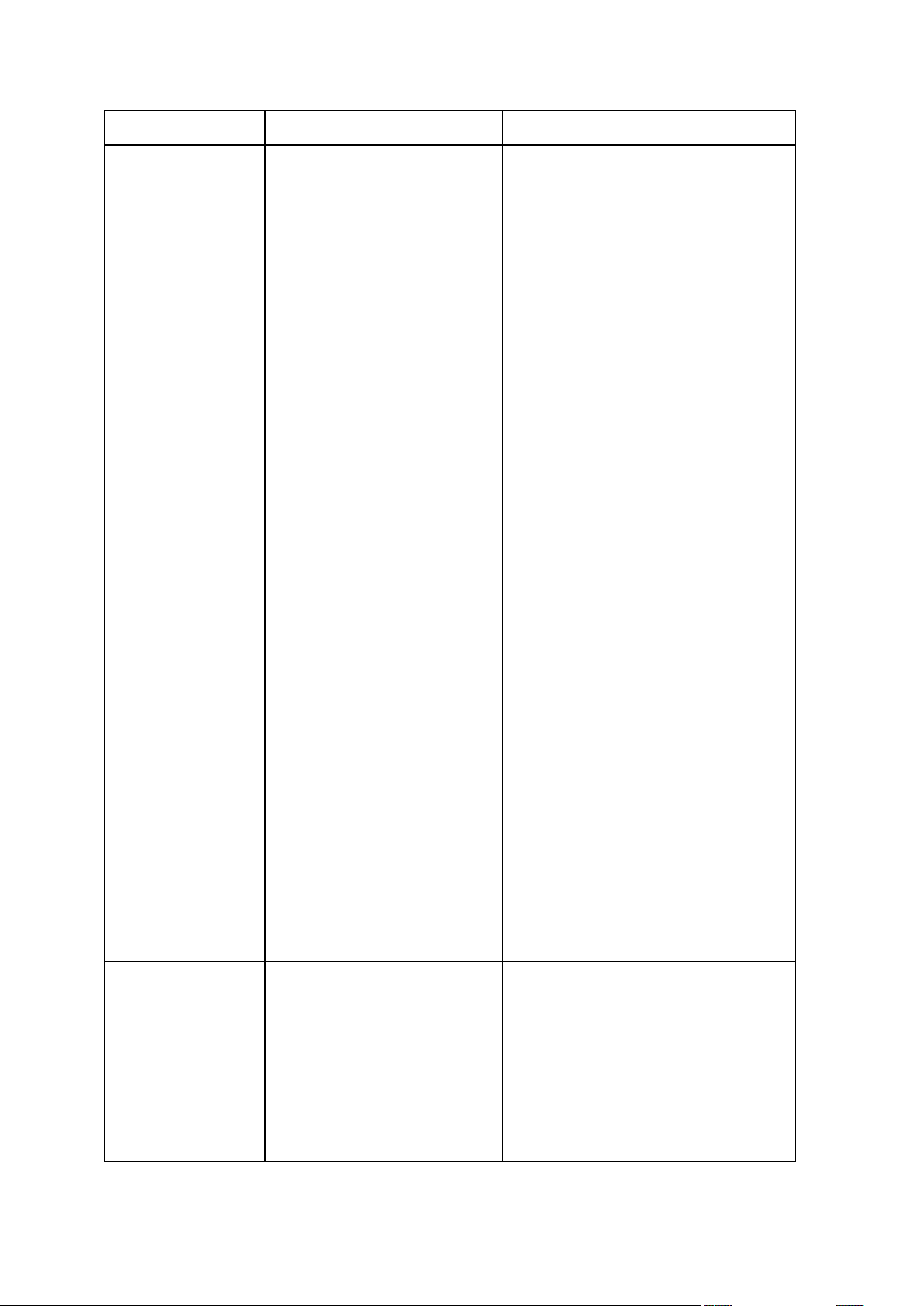
Command
Common Options
Specific Options
create
Creates an image of
specified disks and
partitions
/vault:[path]
/arc:[archive name]
/arc_id:[archive id]
/filename:[file name]
/password:[password]
/crypt:[AES128|AES192|AES256]
/asz:[number of archive]
/net_user:[username]
/net_password:[password]
/ftp_user:[username]
/ftp_password:[password]
/incremental
/differential
/compression:*0…9+
/split:[size in MB]
/oss_numbers
/progress:[on|off]
/reboot
/log:[file name]
/log_net_user:[remote user]
/log_net_password:[password]
/silent
/harddisk:[disk number]
/partition:[partition number]
/file_partition:[partition letter]
/raw
/exclude_names:[names]
/exclude_masks:[masks]
/exclude_system
/exclude_hidden
/before:[pre-data capture command]
/after:[post-data capture command]
/use_vss
filebackup
Backs up specified files
and folders
/vault:[path]
/arc:[archive name]
/arc_id:[archive id]
/filename:[file name]
/password:[password]
/crypt:[AES128|AES192|AES256]
/asz:[number of archive]
/net_user:[username]
/net_password:[password]
/ftp_user:[username]
/ftp_password:[password]
/incremental
/differential
/compression:*0…9+
/split:[size in MB]
/reboot
/log:[file name]
/log_net_user:[remote user]
/log_net_password:[password]
/silent
/include:[names]
/exclude_names:[names]
/exclude_masks:[masks]
/exclude_system
/exclude_hidden
/before:[pre-data capture command]
/after:[post-data capture command]
/use_vss
deploy
Restores disks and
partitions, except for
the MBR, from an
image
/vault:[path]
/arc:[archive name]
/arc_id:[archive id]
/filename:[file name]
/password:[password]
/asz:[number of archive]
/index:N
/net_user:[username]
/net_password:[password]
/ftp_user:[username]
/file_partition:[partition letter]
/harddisk:[disk number]
/partition:[partition number]
/target_harddisk:[disk number]
/target_partition:[partition number]
/start:[start sector]
/size:[partition size in sectors]
/fat16_32
/type:[active|primary|logical]
/preserve_mbr
4 Copyright © Acronis, Inc., 2000-2010
Page 5
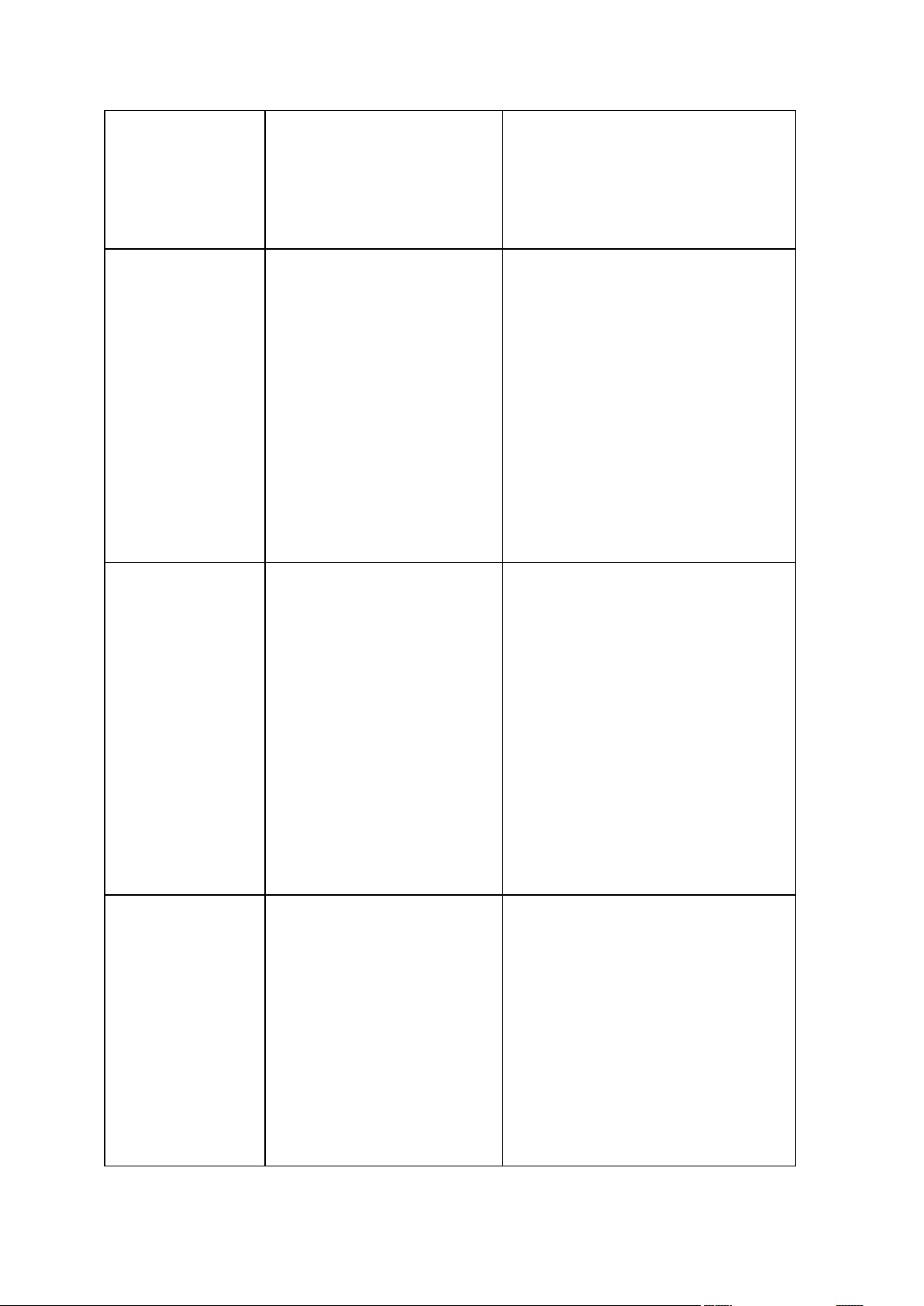
/ftp_password:[password]
/oss_numbers
/reboot
/log:[file name]
/log_net_user:[remote user]
/log_net_password:[password]
/silent
When using the Acronis Universal Restore
option:
/ur_path:[path]
/ur_username:[user]
/ur_password:[pwd]
/ur_driver:[inf-filename]
deploy_mbr
Restores the MBR from
a disk or partition
image
/vault:[path]
/arc:[archive name]
/arc_id:[archive id]
/filename:[file name]
/password:[password]
/asz:[number of archive]
/index:N
/net_user:[username]
/net_password:[password]
/ftp_user:[username]
/ftp_password:[password]
/reboot
/log:[file name]
/log_net_user:[remote user]
/log_net_password:[password]
/silent
/harddisk:[disk number]
/target_harddisk:[disk number]
filerestore
Restores files and
folders from a file
archive
/vault:[path]
/arc:[archive name]
/arc_id:[archive id]
/filename:[file name]
/password:[password]
/asz:[number of archive]
/index:N
/net_user:[username]
/net_password:[password]
/ftp_user:[username]
/ftp_password:[password]
/reboot
/later
/log:[file name]
/log_net_user:[remote user]
/log_net_password:[password]
/silent
/target_folder:[target folder]
/overwrite:[older|never|always]
/restore_security:[on|off]
/original_date:[on|off]
/include:[names]
verify
Verifies the archive
data integrity
/vault:[path]
/arc:[archive name]
/arc_id:[archive id]
/filename:[file name]
/password:[password]
/asz:[number of archive]
/net_user:[username]
/net_password:[password]
/ftp_user:[username]
/ftp_password:[password]
/reboot
/log:[file name]
/log_net_user:[remote user]
/log_net_password:[password]
folder_name:[path]
no_subdir
5 Copyright © Acronis, Inc., 2000-2010
Page 6
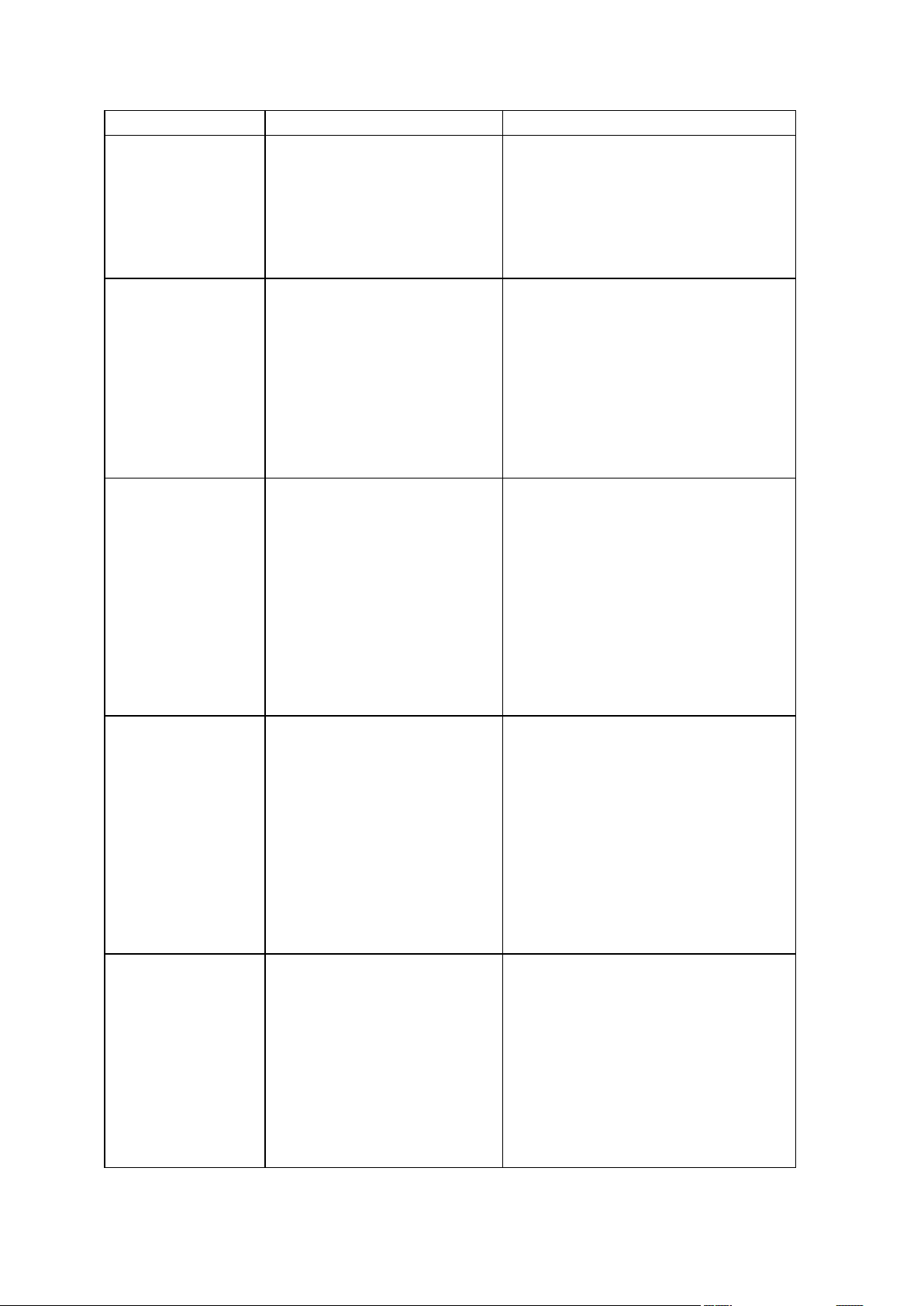
/silent
pit_info
Displays the numbered
list of backups,
contained in the
specified archive
/filename:[file name]
/password:[password]
/asz:[number of archive]
/net_user:[username]
/net_password:[password]
/ftp_user:[username]
/ftp_password:[password]
consolidate
Creates a consistent
copy of the archive
which will contain only
the specified backups
/include_pits:[pits numbers]
/filename:[file name]
/password:[password]
/ftp_user:[username]
/ftp_password:[password]
/reboot
/log:[file name]
/log_net_user:[remote user]
/log_net_password:[password]
/silent
/target_filename:[file name]
/net_src_user:[username]
/net_src_password:[password]
/net_user:[username]
/net_password:[password]
export
Creates a copy of an
archive or a
self-sufficient part copy
of an archive in the
location you specify
/vault:[path]
/arc:[archive name]
/arc_id:[archive id]
/include_pits:[pits numbers]
/password:[password]
/ftp_user:[username]
/ftp_password:[password]
/progress:[on|off]
/log:[file name]
/log_net_user:[remote user]
/log_net_password:[password]
/silent
/net_src_user:[username]
/net_src_password:[password]
/ftp_src_user:[username]
/ftp_src_password:[password]
/target_vault:[target path]
/target_arc:[target archive name]
/net_user:[username]
/net_password:[password]
convert
Converts an image to
virtual disk format for
using with a virtual
machine
/filename:[file name]
/password:[password]
/asz:[number of archive]
/index:N
/net_user:[username]
/net_password:[password]
/ftp_user:[username]
/ftp_password:[password]
/log:[file name]
/log_net_user:[remote user]
/log_net_password:[password]
/silent
/target_filename:[file name]
/harddisk:[disk number]
/vm_type:[vmware|esx|microsoft|parallels]
/ur
/ur_path:[path]
list
Lists available drives
and partitions. When
used with the filename
option, it lists the
image contents.
When used with the
vault option, it lists
archives located in the
specified location.
/password:[password]
/index:N
/asz:[number of archive]
/net_user:[username]
/net_password:[password]
/ftp_user:[username]
/ftp_password:[password]
/filename:[file name]
/vault:[path]
/arc:[archive name]
/arc_id:[archive id]
6 Copyright © Acronis, Inc., 2000-2010
Page 7
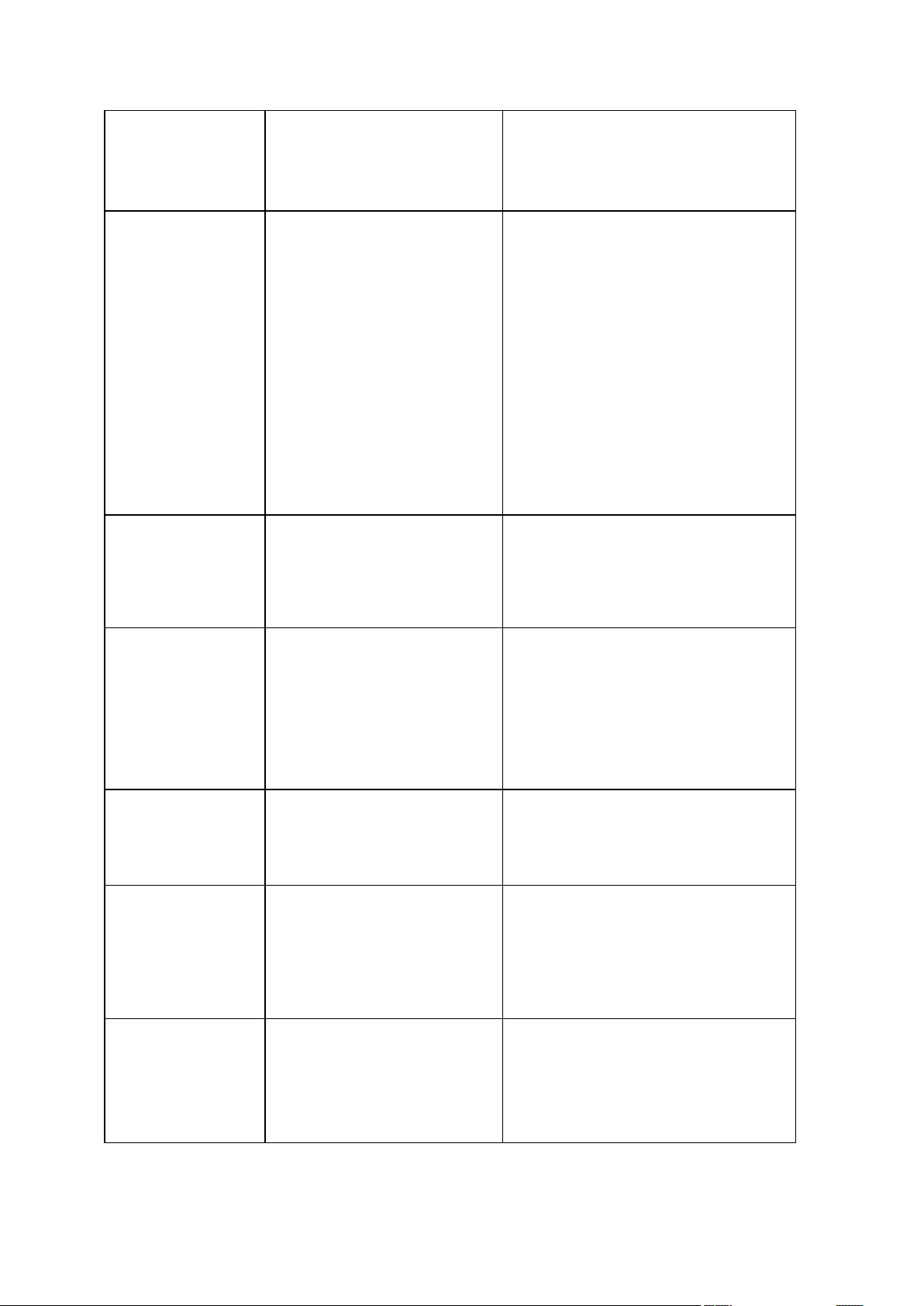
When the arc, or the
arc_id option is added,
it lists all backups
contained in the
archive.
explore
Connects an image as a
virtual drive
/vault:[path]
/arc:[archive name]
/arc_id:[archive id]
/filename:[file name]*
/password:[password]
/asz:[number of archive]
/index:N
/net_user:[username]
/net_password:[password]
/log:[file name]
/log_net_user:[remote user]
/log_net_password:[password]
/silent
*for a split image, the name of the
last created file
/partition:[partition number]
/letter:X
unplug
Disconnects the image
connected as a virtual
drive
/letter:X
/letter:all
asz_create
Creates the Acronis
Secure Zone on the
selected drive
/password:[password]
/oss_numbers
/reboot
/later
/log:[file name]
/log_net_user:[remote user]
/log_net_password:[password]
/silent
/harddisk:X
/partition:[partition number]
/size:[ASZ size in sectors|unallocated]
asz_content
Displays the Acronis
Secure Zone size, free
space and contents
/password:[password]
asz_files
Displays the Acronis
Secure Zone size, free
space and contents
using the generated file
names
/password:[password]
asz_delete_files
Deletes the most
recent backup in the
archive located in the
Acronis Secure Zone
/filename:[file name]
/password:[password]
/log:[file name]
/log_net_user:[remote user]
/log_net_password:[password]
/silent
7 Copyright © Acronis, Inc., 2000-2010
Page 8
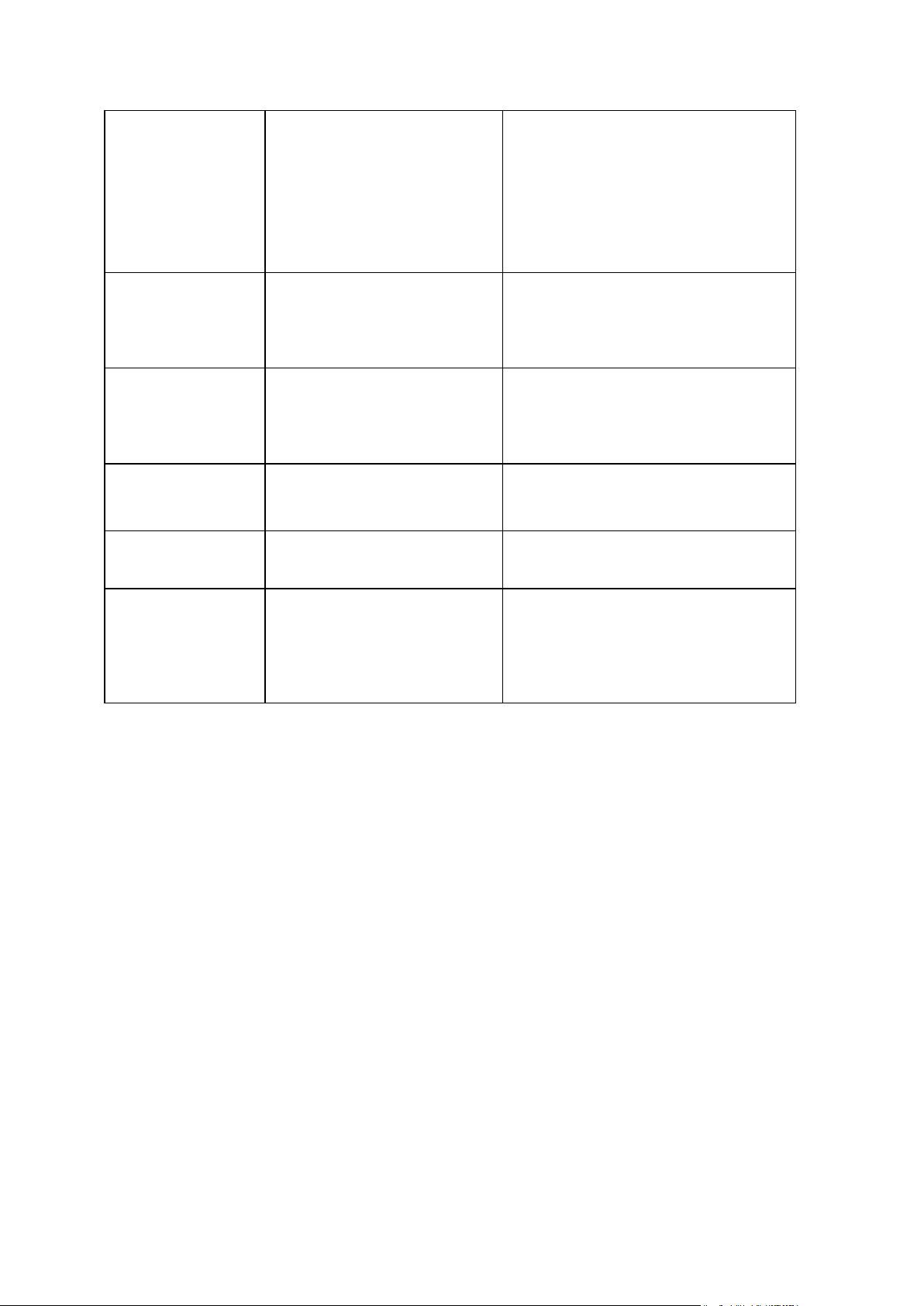
asz_delete
Deletes the Acronis
Secure Zone
/password:[password]
/oss_numbers
/reboot
/later
/log:[file name]
/log_net_user:[remote user]
/log_net_password:[password]
/silent
/partition:[partition number]
asrm_activate
Activates the Acronis
Startup Recovery
Manager
asrm_deactivate
Deactivates the Acronis
Startup Recovery
Manager
clone
Clones a hard disk
/reboot
/later
/silent
/harddisk:[disk number]
/target_harddisk:[disk number]
help
Shows usage
ls_check
Checks if there are
licenses for the local
machine on the license
server
1.1.2 Common options
1.1.2.1 Access to archives
vault:[path]
Specifies a path to the location that contains the archive. Used in combination with the arc, or the
arc_id option.
The following locations are supported:
Local folders, e.g.: /vault:C:\Test, or /vault:"C:\Test 1"
Network folders, e.g.: /vault:\\ServerA\Share\
Managed vaults (for advanced product editions only), e.g.:
/vault:bsp://StorageNode/VaultName
FTP and SFTP, e.g.: /vault:ftp://ServerA/Folder1
CD, DVD – with the path specified as a local path, e.g.: /vault:F:\
Acronis Secure Zone, e.g.: /vault:atis:///asz
Tapes, e.g.: /vault:atis:///tape?0
8 Copyright © Acronis, Inc., 2000-2010
Page 9
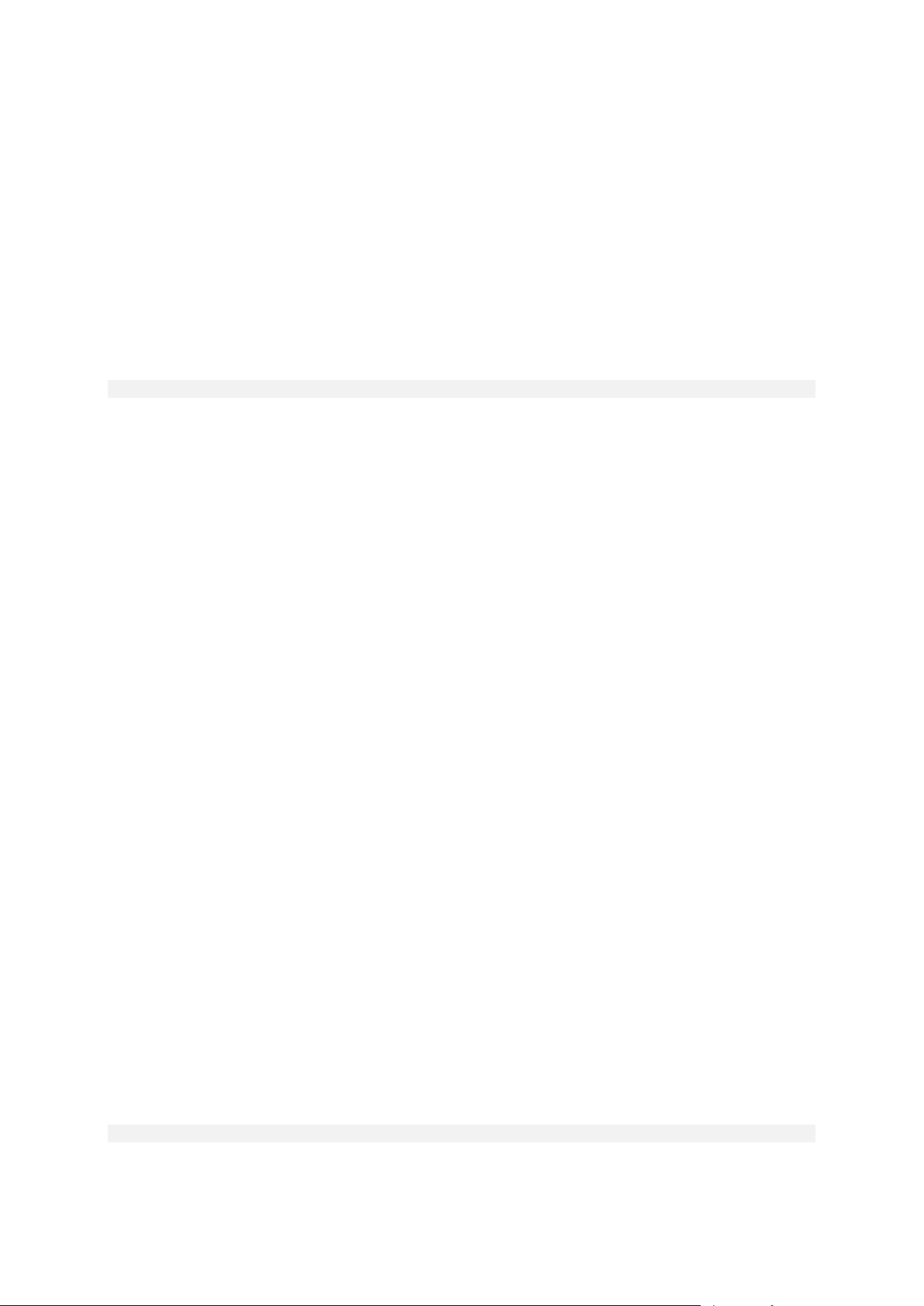
Unmanaged vaults are specified by their path. For example, if a vault is located in a folder,
specify the path to that folder.
If the vault option is specified the filename option is ignored.
arc:[archive name]
The name of the archive. If not specified, the arc_id option is used. If both the arc and arc_id options
are specified, the arc_id option is used.
arc_id:[archive id]
Specifies the Universally Unique Identifier (UUID) of the archive, e.g.:
/arc_id:183DE307-BC97-45CE-9AF7-60945A568BE8
If not specified, the arc option is used. If both options are specified, the arc_id option is used.
filename:[file name]
a) Backup file name, if the archive location is other than ASZ.
b) Archive name, when restoring or deleting files from ASZ. Can be obtained with asz_files.
If the vault option is specified the filename option is ignored.
password:[password]
a) Password for the archive, if the archive location is other than ASZ.
b) Password for the ASZ, if archive location is ASZ.
asz:[number of archive]
Addresses to the ASZ and selects the archive (a full backup with or without increments).
To get the archive number, use asz_content.
index:N
N = Number of the backup in an archive:
1 = basic full backup
2 = 1st increment… and so on
0 (default) = latest increment
Selects a backup in a sequence of incremental backups inside the archive.
To get a backup index from the ASZ, use asz_content.
include_pits:[pits numbers]
Specifies the backups (pits) to be included in the archive copy. To get the numbers of pits, use
pit_info. Separate multiple values with a comma, for example:
/include_pits:2,4,5
9 Copyright © Acronis, Inc., 2000-2010
Page 10

The "0" value means the last backup in the archive, for example:
/include_pits:0
If not specified the whole archive is selected.
net_user:[username]
Specify a user name for network drive access.
net_password:[password]
Specify a password for network drive access.
ftp_user:[username]
Specify a user name for access to an FTP server.
ftp_password:[password]
Specify a password for access to an FTP server.
1.1.2.2 Backup options
incremental
Set the backup type to incremental.
If not specified or there is no basic full backup, a full backup will be created.
differential
Set the backup type to differential.
If not specified or there is no basic full backup, a full backup will be created.
compression:[0…9]
Specify the data compression level.
It ranges from 0 to 9 and is set to 3 by default.
crypt:[AES128|AES192|AES256]
Specifies the key size for the AES algorithm encryption of the password-protected archive. The option
is used together with the /password (p. 9) option. For example:
/password:QWerTY123 /crypt:AES256
The randomly generated encryption key is then encrypted with AES-256 using a SHA-256 hash of the
password as a key. The password itself is not stored anywhere on the disk or in the backup file; the
password hash is used for verification purposes. With this two-level security, the backup data is
protected from any unauthorized access, but recovering a lost password is not possible.
10 Copyright © Acronis, Inc., 2000-2010
Page 11

If the /crypt option is not specified, the password-protected archive will be not encrypted.
Reboot is necessary
Reboot is not required
/reboot /later
Reboot before operation (postponed)
Reboot after operation
/reboot
Reboot before operation
Reboot after operation
no option
No reboot, operation fails
No reboot, operation succeeds
split:[size in MB]
Split the backup into parts of the specified size, if the archive location is other than ASZ.
1.1.2.3 General options
oss_numbers
Declares that numbers of partitions in the /partition option are adjusted for the MBR partition table
rather than just as ascending numbers. This means that primary partitions have numbers 1-1, 1-2,
1-3, 1-4; logical partitions numbers start with 1-5. For example, if the disk has one primary and two
logical partitions, their numbers can appear as follows:
/partition:1-1,1-2,1-3
or
/oss_numbers /partition:1-1,1-5,1-6
reboot
Reboot the machine before the operation (if required) or after the operation is completed.
Use this option when performing the following operations that require a reboot: recovering locked
files, creating/deleting Acronis Secure Zone on a system disk, cloning a system disk. The machine will
be rebooted automatically. To postpone the operation until a user reboots the system manually, add
the /later option. With this option, the operation will be performed after the user initiates a reboot.
The /reboot option can be used with operations that do not necessarily require a reboot. Examples
of such operations are: recovery under bootable media, recovering files that are not locked by the
operating system, archives validation, and most types of backup. In those cases a reboot will be
performed after the operation is completed. The /later option is not necessary.
The following table summarizes the software behavior with and without the /reboot and /later
options.
later
Postpone the reboot until a user restarts the system manually. The option is used with the /reboot
option in the following operations that require a reboot: recovering locked files, creating/deleting
Acronis Secure Zone on a system disk, cloning a system disk.
11 Copyright © Acronis, Inc., 2000-2010
Page 12

log:[file name]
Create a log file of the current operation with the specified file name.
log_net_user:[remote user]
If the log file is created on a network share, include the user name for logon to the share.
log_net_password:[password]
If the log file is created on a network share, include the password for logon to the share.
silent
Suppresses the command's output.
progress:[on | off]
Shows/hides the progress information (percent completed). It is shown by default.
1.1.3 Specific options
1.1.3.1 create
harddisk:[disk number]
Specifies the hard disks to include into the image file. The list of available hard disks is provided by
the /list command. An image may contain data of more than one hard disk. In that case, separate
disk numbers by commas, e.g.:
/harddisk:1,3
By specifying
/harddisk:DYN
you will back up all dynamic volumes present in the system.
partition:[partition number]
Specifies the partitions to include into the image file. The list of available partitions is provided by
/list. Partition numbers are specified as <disk number>-<partition number>, e.g.:
/partition:1-1,1-2,3-1
Dynamic volumes are specified with the prefix DYN, e.g.:
/partition:DYN1,DYN2
Both basic partitions and dynamic volumes can be specified by their letters, for example:
/partition:"C"
Mixed notation is also acceptable, for example:
12 Copyright © Acronis, Inc., 2000-2010
Page 13

/partition:1-1,"D"
file_partition:[partition letter]
Specifies the partition where the image file will be stored (by letter or number). This option is used
with filename:[file_name]. In that case the file name must be specified without a drive letter or root
folder. For example:
/file_partition:D /filename:”\1.tib”
Dynamic volumes are specified with the prefix DYN, e.g.:
/file_partition:DYN1 /filename:”\1.tib”
raw
Use this option to create an image of a disk (partition) with an unrecognized or unsupported file
system. This will copy all disk/partition contents sector-by-sector. Without this option only the
sectors containing useful system and user data are imaged (for the supported file systems).
progress:[on | off]
Shows/hides the progress information (percent completed). It is shown by default.
exclude_names:[names]
Files and folders to be excluded from the backup (comma separated). For example:
/exclude_names:E:\MyProject\111.doc,E:\MyProject\Old
exclude_masks:[masks]
Applies masks to select files to be excluded from the backup. Use the common Windows masking
rules. For example, to exclude all files with extension .exe, add *.exe. My???.exe will exclude all .exe
files with names consisting of five symbols and starting with “my”.
exclude_hidden
Excludes all hidden files from the backup.
before:[pre-data capture command]
Enables to define the command to be automatically executed before data capture at the beginning of
the backup procedure. For example:
/before:"net stop MSSQLSERVER"
after:[post-data capture command]
Enables to define the command to be automatically executed after data capture at the beginning of
the backup procedure. For example:
/after:"net start MSSQLSERVER"
13 Copyright © Acronis, Inc., 2000-2010
Page 14

use_vss
Notifies the VSS-aware applications that the backup is about to start. This ensures the consistent
state of all data used by the applications, in particular, completion of all database transactions, at the
moment of taking the data snapshot. The data consistency, in turn, ensures that the application will
be recovered in the correct state and become operational immediately after recovery.
1.1.3.2 filebackup
include:[names]
Files and folders to be included in the backup (comma separated). For example:
/include:E:\Workarea\MyProject
exclude_names:[names]
Files and folders to be excluded from the backup (comma separated). For example:
/exclude_names:E:\MyProject\111.doc,E:\MyProject\Old
exclude_masks:[masks]
Applies masks to select files to be excluded from the backup. Use the common Windows masking
rules. For example, to exclude all files with extension .exe, add *.exe. My???.exe will exclude all .exe
files with names consisting of five symbols and starting with “my”.
exclude_system
Excludes all system files from the backup.
exclude_hidden
Excludes all hidden files from the backup.
before:[pre-data capture command]
Enables to define the command to be automatically executed before data capture at the beginning of
the backup procedure. For example:
/before:"net stop MSSQLSERVER"
after:[post-data capture command]
Enables to define the command to be automatically executed after data capture at the beginning of
the backup procedure. For example:
/after:"net start MSSQLSERVER"
use_vss
Notifies the VSS-aware applications that the backup is about to start. This ensures the consistent
state of all data used by the applications, in particular, completion of all database transactions, at the
14 Copyright © Acronis, Inc., 2000-2010
Page 15

moment of taking the data snapshot. The data consistency, in turn, ensures that the application will
be recovered in the correct state and become operational immediately after recovery.
1.1.3.3 deploy
file_partition:[partition letter]
Specifies the partition where the image file will be stored (by letter or number). This option is used
with filename:[file_name]. In that case the file name must be specified without a drive letter or root
folder. For example:
/file_partition:D /filename:”\1.tib”
Dynamic volumes are specified with the prefix DYN, e.g.:
/file_partition:DYN1 /filename:”\1.tib”
harddisk:[disk number]
Specifies the basic hard disks to restore.
partition:[partition number]
Specifies the partitions to restore.
Dynamic volumes are specified with the prefix DYN, e.g.:
/partition:DYN1
target_harddisk:[disk number]
Specifies the hard disk number where the image will be restored.
By specifying
/target_harddisk:DYN
you will select unallocated space on all dynamic disks that are present in the system.
target_partition:[partition number]
Specifies the target partition number for restoring a partition over the existing one. If the option is
not specified, the program assumes that the target partition number is the same as the partition
number specified with the /partition option.
Dynamic volumes are specified with the prefix DYN, e.g.:
/target_partition:DYN1
start:[start sector]
Sets the start sector for restoring a partition to the hard disk unallocated space.
15 Copyright © Acronis, Inc., 2000-2010
Page 16

size:[partition size in sectors]
Sets the new partition size (in sectors).
fat16_32
Enables the file system conversion from FAT16 to FAT32 if the partition size after recovery is likely to
exceed 2 GB. Without this option, the recovered partition will inherit the file system from the image.
type:[active | primary | logical]
Sets the restored partition active, primary or logical, if possible (for example, there cannot be more
than four primary partitions on the disk). Setting a partition active always sets it primary, while a
partition set primary may remain inactive.
If the type is not specified, the program tries to keep the target partition type. If the target partition
is active, the restored partition is set active. If the target partition is primary, and there are other
primary partitions on the disk, one of them will be set active, while the restored partition becomes
primary. If no other primary partitions remain on the disk, the restored partition is set active.
When restoring a partition on unallocated space, the program extracts the partition type from the
image. For the primary partition, the type will be set as follows:
if the target disk is the 1st according to BIOS and it has no other primary partitions, the restored
partition will be set active
if the target disk is the 1st according to BIOS and there are other primary partitions on it, the
restored partition will be set logical
if the target disk is not the 1st, the restored partition will be set logical.
preserve_mbr
When restoring a partition over an existing one, the target partition is deleted from the disk along
with its entry in the target disk MBR. Then, with the preserve_mbr option, the restored partition's
entry will occupy the upper empty position in the target disk MBR. Thus, the target disk MBR is
preserved. If not specified, the restored partition's entry will occupy the same position as in the
source disk MBR saved in the image. If the position is not empty, the existing entry will be moved to
another position.
Options specific for Universal Restore
The following options are available when using the Universal Restore add-on to Acronis Backup &
Recovery 10.
ur_path:[path]
Specifies using Acronis Universal Restore and the path to the drivers storage.
ur_username:[username]
Specifies using Acronis Universal Restore and a user name.
When getting access to a place located on the remote computer, the username depends on the
service which is used to get access to the remote resource. E.g. if the remote resource is a shared
folder located on a workgroup computer, the username must contain the remote computer name
16 Copyright © Acronis, Inc., 2000-2010
Page 17

("Computer_name\User_name"). If the resource is located on an FTP-server the computer name is
not required. When the target and local computer are members of different domains, the username
must contain the name of the domain the target computer is the member of (e.g.
"Domain_name\User_name").
ur_password:[pwd]
Specifies using Acronis Universal Restore and a password associated with the ur_username option
value.
ur_driver:[inf-filename]
Specifies using Acronis Universal Restore and the mass-storage driver to be installed.
1.1.3.4 deploy_mbr
harddisk:[disk number]
Specifies the basic hard disk to restore the MBR from.
target_harddisk:[disk number]
Specifies the target hard disk where the MBR will be deployed to.
1.1.3.5 filerestore
target_folder:[target folder]
Specifies a folder where folders/files will be restored (a target folder). If not specified, the original
path is re-created from the archive.
overwrite:[older | never | always]
This option allows you to keep useful data changes made since the backup being restored was done.
Choose what to do if the target folder contains a file with the same name as in the archive:
older – this will give priority to the most recent file modification, whether it be in the archive or
on the disk.
never – this will give the file on the hard disk unconditional priority over the archived file.
always – this will give the archived file unconditional priority over the file on the hard disk.
If not specified, the files on the disk will always be replaced with the archived files.
restore_security:[on | off]
Specifies whether to restore files’ security attributes (default) or whether the files will inherit the
security settings of the folder where they will be restored.
original_date:[on | off]
Specifies whether to restore files’ original date and time from the archive or whether to assign the
current date and time to the restored files. If not specified, the current date is assigned.
17 Copyright © Acronis, Inc., 2000-2010
Page 18

include:[names]
Specifies the files and folders to restore from the file backup (comma separated).
For example:
/include:D:\MyFolder1,D:\MyFolder2\file_1.exe
If not specified, all contents of the file backup are restored.
1.1.3.6 verify
folder_name:[path]
Specifies a path to the local folder that contains archives to verify.
For example:
/folder_name:D:\MyFolder
By default, all archives stored in the folder and its subfolders will be verified. To exclude the
subfolders from verification, add the /no_subdir (p. 18) option.
no_subdir
This option is used together with the /folder_name (p. 18) option. Prohibits verification of archives
stored in the subfolders of the specified folder.
For example:
/folder_name:D:\MyBackups /no_subdir
If the option not specified, all archives stored in the parent folder and its subfolders will be verified.
1.1.3.7 consolidate
target_filename:[file name]
Specifies the path to and name of the archive copy to be created. If there are two or more backups
(pits) in the copy, numbers will be added to their names.
net_src_user:[username]
Specifies the user name for logon to the network share to access the source archive.
net_src_password:[password]
Specifies the password for logon to the network share to access the source archive.
net_user:[username]
Specifies the user name for logon to the network share to save the resulting archive.
18 Copyright © Acronis, Inc., 2000-2010
Page 19

net_password:[password]
Specifies the password for logon to the network share to save the resulting archive.
1.1.3.8 export
net_src_user:[username]
Specifies the user name for logon to the network share to access the source archive.
net_src_password:[password]
Specifies the password for logon to the network share to access the source archive.
ftp_src_user:[username]
Specifies the user name for logon to the FTP/SFTP server to access the source archive.
ftp_src_password:[password]
Specifies the password for logon to the FTP/SFTP server to access the source archive.
target_vault:[target path]
Specifies a path to the target location to export the archive to.
The following target locations are supported:
Local folders, e.g.: /target_vault:C:\Test, or /vault:”C:\Test 1”
Network folders, e.g.: /target_vault:\\ServerA\Share\
Managed vaults (for advanced product editions only), e.g.:
/target_vault:bsp://StorageNode/VaultName
FTP and SFTP, e.g.: /target_vault:ftp://ServerA/Folder1
CD, DVD – with the path specified as a local path, e.g.: /target_vault:F:\
Acronis Secure Zone, e.g.: /target_vault:atis:///asz
Tapes, e.g.: /target_vault:atis:///tape?0
Unmanaged vaults are specified by their path. For example, if a vault is located in a folder,
specify the path to that folder.
target_arc:[target archive name]
The name of the target archive. Has to be unique within the target folder. If there is an archive with
the same name, the operation will fail.
net_user:[username]
Specifies the user name for logon to the network share to save the resulting archive.
net_password:[password]
Specifies the password for logon to the network share to save the resulting archive.
19 Copyright © Acronis, Inc., 2000-2010
Page 20

1.1.3.9 convert
target_filename:[file name]
Specifies the path to and name of the virtual disk file to be created. The file extension corresponds to
the type of virtual machine to which the virtual disk will be added:
VMware virtual machine - .vmdk
MS virtual machine and Citrix XenServer - .vhd
Parallels virtual machine - .hdd.
harddisk:[disk number]
Specifies the hard disks to convert by numbers. For each disk, a separate virtual disk will be created.
By specifying
/harddisk:DYN
you will convert all dynamic volumes that are present in the system.
vm_type:[vmware|esx|Microsoft|parallels]
The type of virtual machine to which the virtual disk will be added.
ur
Use when converting the image of a disk, containing Windows, and the resulting virtual disk is
supposed to be bootable. With this key, the program will add drivers, necessary for the virtual
machine type selected with the vm_type key, to the resulting virtual disk. If the image was taken
from a virtual machine of the same type, normally the key is not needed.
Drivers for the virtual machine reside in the storage, defined by the registry key
HKEY_LOCAL_MACHINE\SOFTWARE\Acronis\UniversalRestore\DriversPackPath. In case the storage
has been moved, please change the key or use the command ur_path:[path].
ur_path:[path]
The same as ur with custom path to the virtual machine drivers storage.
1.1.3.10 list
filename:[file name]
With this option, the image contents are displayed.
When listing image contents, the partition numbers may not coincide with those in the
drives/partitions list, if the image does not contain all the disk partitions. For example, if the image
contains partitions 2-3 and 2-5, they will be listed as 2-1 and 2-2.
20 Copyright © Acronis, Inc., 2000-2010
Page 21

If the deploy /partition command cannot find a partition in the image by its physical number, use the
partition:<number in the image> /target_partition:<physical number of the target partition> keys.
For the above example, to restore partition 2-5 to its original place use:
/partition:2-2 /target_partition:2-5
If the vault option is specified the filename option is ignored.
vault:[path]
Specifies a path to the location whose archives you want to list. Along with archive names, it lists
Universally Unique Identifiers (UUID) that are used with the arc_id option.
The following locations are supported:
Local folders, e.g.: /vault:C:\Test , or /vault:"C:\Test 1"
Network folders, e.g.: /vault:\\ServerA\Share\
Managed vaults (for advanced product editions only), e.g.:
/vault:bsp://StorageNode/VaultName
FTP and SFTP, e.g.: /vault:ftp://ServerA/Folder1
CD, DVD – with the path specified as a local path, e.g.: /vault:F:\
Acronis Secure Zone, e.g.: /vault:atis:///asz
Tapes, e.g.: /vault:atis:///tape?0
Unmanaged vaults are specified by their path. For example, if a vault is located in a folder,
specify the path to that folder.
If the vault option is specified the filename option is ignored.
arc:[archive name]
Used in combination with the vault option. Lists all backups contained in the archive.
If not specified, the arc_id option is used. If both the arc and arc_id options are specified, the arc_id
option is used.
arc_id:[archive id]
Used in combination with the vault option. Lists all backups of the selected archive.
If not specified, the arc option is used. If both the arc and arc_id options are specified, the arc_id
option is used.
1.1.3.11 explore
partition:[partition number]
Specifies a list of partitions to be mounted as virtual drives. Without this option, all partitions stored
in the image will be mounted.
To obtain the partition number for this option, list the image contents with the /list/filename
command and use the number from the Idx column.
21 Copyright © Acronis, Inc., 2000-2010
Page 22

letter:X
Assigns letters to the mounted drives. This option is used with the partition option only.
1.1.3.12 unplug
letter:X
Specifies the virtual drive to be disconnected by letter.
letter:all
Disconnects all virtual drives.
1.1.3.13 asz_create
harddisk:X
Specifies the hard disk number where the Acronis Secure Zone will be created.
partition:[partition number]
Specifies partitions from which free space will be taken for Acronis Secure Zone.
size:[ASZ size in sectors | unallocated]
Sets the Acronis Secure Zone size (in sectors).
If not specified, the size is set as an average between the maximal (unallocated space plus free space
on all partitions selected with the partition option) and minimal (about 35MB) values.
Either way, the program will first use the unallocated space. If there is not enough unallocated space,
the selected partitions will be decreased. Resizing of locked partitions requires a reboot.
With “unallocated”, the zone will use all unallocated space on the disk. Partitions will be moved, if
necessary, but not resized. Moving of locked partitions requires a reboot. The partition option is
ignored.
1.1.3.14 asz_delete
partition:[partition number]
Specifies partitions to which free space will be added after the Acronis Secure Zone is deleted. If you
specify several partitions, the space will be distributed proportionally based on each partition’s size.
1.1.3.15 clone
harddisk:[disk number]
Specifies a source hard disk which will be cloned to the new hard disk.
22 Copyright © Acronis, Inc., 2000-2010
Page 23

target_harddisk:[disk number]
Specifies the target hard disk number where the source hard disk will be cloned.
1.1.4 trueimagecmd.exe usage examples
1.1.4.1 Image disks and partitions
The following command will create an image named 1.tib of partitions 2-1 and 1-3:
trueimagecmd /create /filename:"C:\Test\1.tib" /partition:2-1,1-3
The image will be saved to the C:\Test\ folder.
The following command will create an image of partitions 2-1 and 1-3 in the Acronis Secure Zone:
trueimagecmd /create /asz /partition:2-1,1-3
The following command will create an image named 1.tib of partitions 2-1 and 1-3:
trueimagecmd /create /filename:"\Test\1.tib" /partition:2-1,1-3
/file_partition:3-1
The image will be saved in the folder \Test on partition 3-1.
The following command will append an incremental image to the image named 1.tib of hard disk
2:
trueimagecmd /create /filename:"C:\Test\1.tib" /password:qwerty
/harddisk:2 /reboot /raw /incremental /compression:5 /split:640
/progress:off
The image will be saved to C:\Test\ folder, protected with password “qwerty”, split into 640-MB
parts, and contain all cluster data. Image compression level is 5. The server will be rebooted after
the operation is completed.
The following command will create an image of partition 2-1 named arc.tib in the shared folder
\\server1\folder:
trueimagecmd /create /partition:2-1 /filename:\\server1\folder\arc.tib
/net_user:user1 /net_password:pw1 /log:\\server2\dir\log1.log
/log_net_user:user2 /log_net_password:pw2
The operation log file log1.log will be saved on another share \\server2\dir\. Credentials for both
shares are provided.
The following command will create an image of partition 2-1 in the archive.tib file located on the
FTP server:
trueimagecmd /create /partition:2-1 /filename:ftp://server/folder/archive.tib
/ftp_user:usr1 /ftp_password:pswd1
1.1.4.2 Restore disks and partitions
The following command will restore partition 2-1 from image 1.tib to the original location:
trueimagecmd /deploy /filename:"C:\Test\1.tib" /partition:2-1
The following command will restore hard disk 2 from image 1.tib, protected with password
‘qwerty’, to the original hard disk:
trueimagecmd /deploy /filename:"C:\Test\1.tib" /password:qwerty
/harddisk:2
The following command will restore partition 2-1, stored in image 1.tib, to partition 1-1:
23 Copyright © Acronis, Inc., 2000-2010
Page 24

trueimagecmd /deploy /filename:"C:\Test\1.tib" /partition:2-1
/target_partition:1-1
The following command will restore partition 2-1, stored in image 1.tib, to hard disk 3:
trueimagecmd /deploy /filename:"C:\Test\1.tib" /partition:2-1
/target_harddisk:3 /start:63 /size:64000 /type:logical
A new logical partition will be created on disk 3 starting from sector 63. The partition will occupy
about 64000 sectors—the exact size will depend on disk geometry and the type of the file
system.
The following command will restore partition 1-1, stored in image Server30Cdrive.tib, protected
with password ‘123qwe’, to partition 2-1. The restored partition will be of the active type:
trueimagecmd /deploy /filename:z:\Server30Cdrive.tib /partition:1-1
/target_partition:2-1 /type:active /password:123qwe
The following command will restore the MBR from the image of hard disk 1 to the same hard disk
1. The image is contained in the 3rd backup created in archive number 2, located in Acronis
Secure Zone that is protected with password ‘pswd’:
trueimagecmd /deploy_mbr /harddisk:1 /asz:2 /index:3 /password:pswd
The following command will restore the MBR from the image of hard disk 1 to hard disk 2. The
image is contained in the arc.tib file located on the FTP server:
trueimagecmd /deploy_mbr /harddisk:1 /target_harddisk:2
/filename:ftp://server/folder/arc.tib /ftp_user:fuser
/ftp_password:fpswd
1.1.4.3 Back up files
The following command will back up files from the MyProject folder residing in D:\Workarea,
except for files in the Old subfolder and hidden files, to the Myproject.tib file and save this file in
the E:\Backups folder:
trueimagecmd /filebackup /filename:E:\Backups\Myproject.tib
/include:D:\Workarea\MyProject /exclude_names: D:\Workarea\MyProject\Old
/exclude_hidden
1.1.4.4 Restore files
The following command will restore all files from E:\Backups\Myproject.tib to the original folder
and assign the files the original date and time:
trueimagecmd /filerestore /filename:E:\Backups\Myproject.tib
/original_date
Since the /overwrite option is not specified, the latest file modifications will be replaced with the
original ones.
1.1.4.5 Consolidate backups
The following command will display the numbered list of backups, contained in the archive
Kons.tib residing on the network share \\smbsrv\Archives\:
trueimagecmd /pit_info /filename:\\smbsrv\Archives\Kons.tib
24 Copyright © Acronis, Inc., 2000-2010
Page 25

C:\Program Files\Acronis\BackupAndRecovery>trueimagecmd /pit_info
/filename:\\srv\elenel\kons.tib
Pit number: 1
type: image; kind: base; date: 6/27/2009 11:39:10 AM
Pit number: 2
type: image; kind: incremental; date: 6/27/2009 11:43:13 AM
Pit number: 3
type: image; kind: incremental; date: 6/27/2009 11:44:04 AM
Pit number: 4
type: image; kind: incremental; date: 6/27/2009 11:48:22 AM
Pit number: 5
type: image; kind: incremental; date: 6/27/2009 11:50:32 AM
Operation has succeeded.
The following command will create on disk D: an archive consisting of three files Kons_new.tib,
(pit 2 of the archive \\smbsrv\Archives\Kons.tib, former \\smbsrv\Archives\Kons2.tib)
Kons_new2.tib (pit 4, former \\smbsrv\Archives\Kons4.tib) and Kons_new3.tib (pit 5, former
\\smbsrv\Archives\Kons5.tib):
trueimagecmd /consolidate /filename:\\smbsrv\Archives\Kons.tib
/target_filename:D:\Kons_new.tib /include_pits:2,4,5
1.1.4.6 Export backups
The following command will export 3 backups (pits) from the archive (Archive 1) located in
D:\Backups to the new archive (Archive 2) on the FTP server (Server22/Vault3):
trueimagecmd /export /vault:D:\Backups /arc:"Archive 1" /include_pits:2,4,5
/target_vault:ftp://Server22/Vault3 /target_arc:"Archive 2"
/ftp_user:"user" /ftp_password:"password" /progress:on
The following command will export 2 backups (pits) from the archive (Archive 1) located in
managed vault "Vault1" to the new archive (Archive 2) on the network share (Server15\Backups):
trueimagecmd /export /vault:bsp://StorageNode/Vault1 /arc:"Archive 1"
/include_pits:2,3
/net_src_user:"user" /net_src_password:"password"
/target_vault:\\Server15\Backups\
/target_arc:"Archive 2" /net_user:"user" /net_password:"password" /progress:on
1.1.4.7 Convert an image to virtual disk
The following command will convert images of disks 1 and 3, contained in the file
C:\MyBackup.tib, to the virtual disks C:\MyHDD.vmdk and C:\MyHDD2.vmdk for using with
VMware type virtual machines:
trueimagecmd /convert /filename:C:\MyBackup.tib
/target_filename:C:\MyHDD.vmdk /vm_type:vmware /harddisk:1,3
1.1.4.8 List
The following command will list available partitions:
trueimagecmd /list
The following command will list contents of the latest image located in Acronis Secure Zone:
trueimagecmd /list /asz
25 Copyright © Acronis, Inc., 2000-2010
Page 26
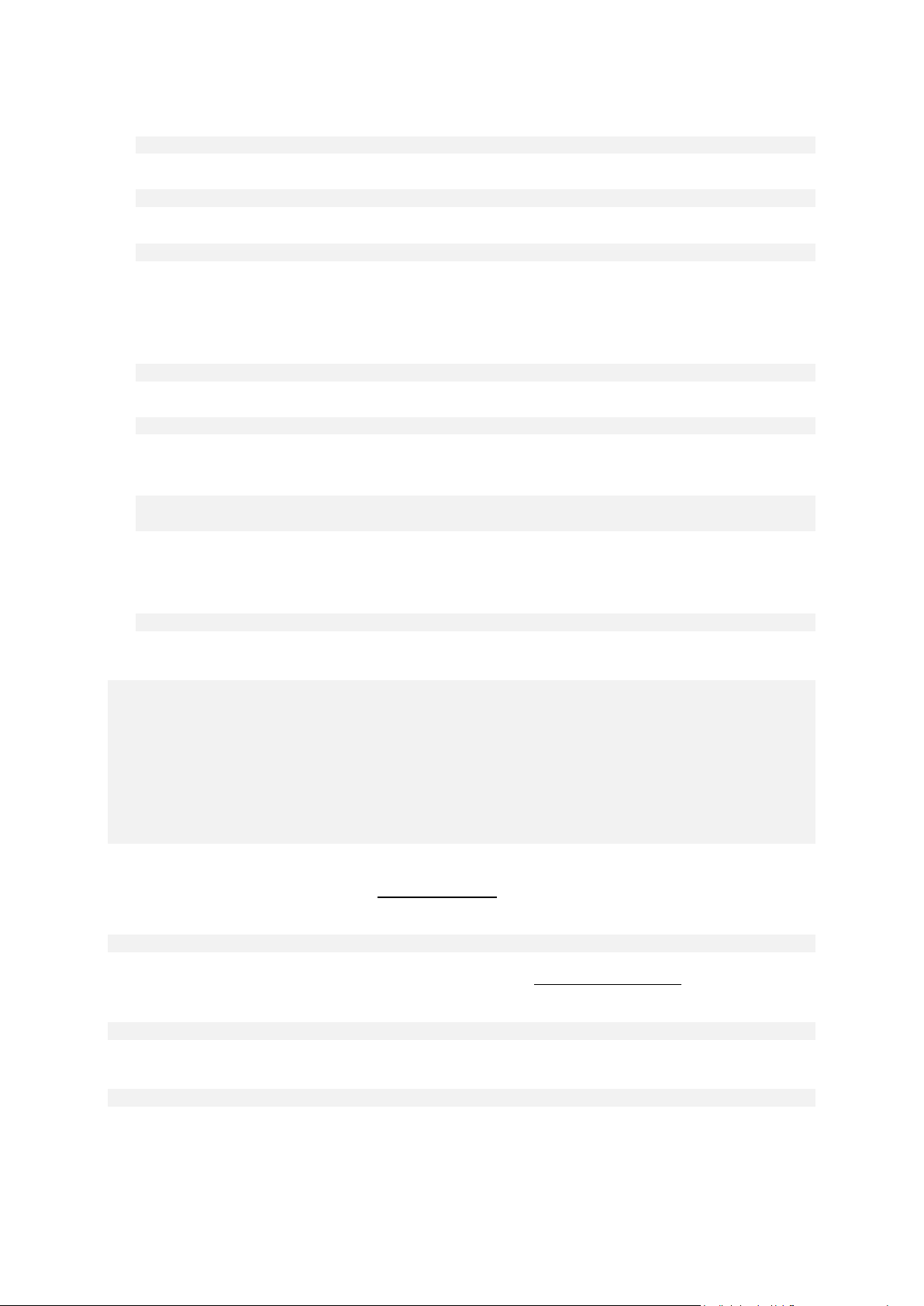
The following command will list contents of the specified image:
trueimagecmd /list /filename:"C:\My Folder\Backup.tib"
The following command will list all archives and their UUID's in the specified location:
trueimagecmd /list /vault:D:Backups
The following command will list all backups of the specified archive:
trueimagecmd /list /vault:D:Backups /arc:"Archive 1"
1.1.4.9 Check for assigned licenses
The following command will check if there are licenses assigned to the local machine on the
license server.
trueimagecmd /ls_check
The result is a list of used licenses for the local machine in the following format:
SKU | (trial)/empty | valid/invalid
The empty "trial" field means that a standard license is assigned to this machine.
Example:
Acronis Backup & Recovery 10 Advanced Server (trial) invalid
Acronis Backup & Recovery 10 Advanced Server valid
1.1.4.10 Acronis Secure Zone: managing backups by archive numbers
The following command will list the Acronis Secure Zone size, free space and contents:
trueimagecmd /asz_content
Assume that the contents of Acronis Secure Zone are as follows:
C:\Program Files\Acronis\BackupAndRecovery>trueimagecmd /asz_content
ASZ size: 34.439 GB
ASZ free space: 34.409 GB
ARCHIVE number: 1
index: 1; type: file, base; creation time: 4/2/2009 3:52 PM
ARCHIVE number: 2
index: 1; type: file, base; creation time: 4/2/2009 4:04 PM
index: 2; type: file, incremental; creation time: 4/4/2009 6:31 PM
index: 3; type: file, incremental; creation time: 4/4/2009 6:32 PM
In our example, the Acronis Secure Zone contains two archives. The older archive #1 consists of one
full (base) file-level backup created on 4/2/2009 at 3:52. The second archive contains a base file-level
backup with two increments. You can restore data from any backup as follows:
trueimagecmd /filerestore /asz:2 /index:2 /target_folder:e:
This will restore files and folders from the backup created on 4/4/2009 at 6:31 PM with their original
paths to the root of partition E.
trueimage /list /filename:asz://2 /index:3 /password:aszpw
which is equal to:
trueimagecmd /list /asz:2 /index:3 /password:aszpw
This will list content of the 3rd backup created in archive number 2, located in Acronis Secure Zone
that is protected with password ‘aszpw’.
26 Copyright © Acronis, Inc., 2000-2010
Page 27

1.1.4.11 Acronis Secure Zone: managing backups by file names
The following command will list the Acronis Secure Zone size, free space and contents using
generated filenames:
trueimagecmd /asz_files /password:aszpw
Assume that the contents of Acronis Secure Zone are as follows:
C:\Program Files\Acronis\BackupAndRecovery>trueimagecmd /asz_files
/password: aaa
ASZ size: 5.387 GB
ASZ free space: 4.363 GB
FILE name: AAA2.TIB; size: 56414317 byte
type: image, base; creation time: 2/16/2009 3:43:34 PM
type: image, incremental; creation time: 4/25/2009 11:44:47 AM
FILE name: FAAA.TIB; size: 3125550 byte
type: file, base; creation time: 8/22/2009 12:28:40 PM
FILE name: FAAB2.TIB; size: 5147 byte
type: file, base; creation time: 8/14/2009 2:17:45 PM
type: file, incremental; creation time: 8/15/2009 2:19:43 AM
In our example, the Acronis Secure Zone contains three archives.
Archive AAA2 (2 stands for the number of backups in the archive) consists of:
full (base) image backup created on 2/16/2009 at 3:43
incremental backup created on 4/25/2009 at 11:44.
Archive FAAA (F means that this is a file-level archive) contains one base file-level backup.
Archive FAAB2 (B means that this is the second file-level archive in the zone) consists of:
full (base) file-level backup created on 8/14/2009 at 2:17
incremental backup created on 8/15/2009 at 2:19.
trueimagecmd /filerestore /filename:asz://FAAA /target_folder:e:
/password:aszpw
This will restore files and folders with their original paths from the sole base backup FAAA to the root
of partition E.
C:\Program Files\Acronis\BackupAndRecovery>trueimagecmd /filerestore
/filename:asz://FAAA /target_folder:e: /password:aaa
[########################################] 100%
Operation has succeeded.
1.1.4.12 Acronis Secure Zone: deleting backups
The following command will delete the most recent backup in the FAAB archive:
trueimagecmd /asz_delete_files /password:aszpw /filename:FAAB.tib
Assume, the contents of Acronis Secure Zone are as follows:
27 Copyright © Acronis, Inc., 2000-2010
Page 28

C:\Program Files\Acronis\BackupAndRecovery>trueimagecmd /asz_files
/password: aaa
ASZ size: 5.387 GB
ASZ free space: 4.363 GB
FILE name: AAA2.TIB; size: 56414317 byte
type: image, base; creation time: 2/16/2009 3:43:34 PM
type: image, incremental; creation time: 4/25/2009 11:44:47 AM
FILE name: FAAA.TIB; size: 3125550 byte
type: file, base; creation time: 8/22/2009 12:28:40 PM
FILE name: FAAB2.TIB; size: 5147 byte
type: file, base; creation time: 8/14/2009 2:17:45 PM
type: file, incremental; creation time: 8/15/2009 2:19:43 AM
The above command will delete the incremental backup created on 8/15/2009 at 2:19.
The next execution of the same command will delete the base FAAB backup. By continuing with the
FAAA and AAA names, you can clear the Acronis Secure Zone except for the last remaining base
backup that cannot be deleted.
1.1.4.13 Clone
The following command will clone hard disk 2 to hard disk 3:
trueimagecmd /clone /harddisk:2 /target_harddisk:3
1.1.4.14 Explore image
The following command will connect all images, stored in file mybackup.tib on the network drive,
as virtual drives:
trueimagecmd /explore /filename:\\myserver\backup\mybackup.tib
/net_user:john /net_password:qwerty
1.2 Scripting
Scripting is intended only for backup.
1.2.1 Script execution parameters
Scripts are executed by the TrueImageTerminal.exe utility located in the Acronis Backup & Recovery
10 installation folder (i.e. C:\Program Files\Acronis\BackupAndRecovery). This utility is also used to
monitor backup progress.
TrueImageTerminal execution parameters:
TrueImageTerminal.exe [arguments]
Arguments include the following:
/help – outputs help information about TrueImageTerminal.exe parameters.
/progress – outputs the progress of backup operations run either from Acronis Backup & Recovery
10 graphics user interface, or from the script.
/execute: [script file name] – executes a script. If there are several scripts to be executed, they are
queued. An example for executing MyBackup.tis script:
TrueImageTerminal.exe /execute:C:\MyBackup.tis
28 Copyright © Acronis, Inc., 2000-2010
Page 29

/nowait – an optional script execution argument. Enables to terminate TrueImageTerminal before
backup is finished. Example:
TrueImageTerminal /execute:C:\MyBackup.tis /nowait
By pressing Ctrl+C you can forcibly turn off backup progress output and switch TrueImageTerminal to a
background operation.
You can terminate the backup operation executed by TrueImageTerminal by pressing Ctrl+B.
1.2.2 Script structure
Scripts are written in the XML language and you can use the following tags:
Source (p. 29)
Target (p. 29)
Options (p. 29)
1.2.2.1 Source
Specifies the partitions or disks to be imaged. Letters assigned to partitions must be used without a
colon. Disk numbers correspond to their system numbers. To create images of several partitions or
disks, use the SOURCE tag for each of them, e.g.:
<source letter =”C” />
<source letter =”D” />
<source disk =”1” />
<source disk =”2” />
1.2.2.2 Target
Specifies the name and the location of an image file, e.g.:
<target file=“E:\Mybackup2.tib” username=”username” password=”password” />
username and password parameters are optional. They are used to access networked resources.
As a target for the image files you can indicate a CD-R/RW or tape drive.
1.2.2.3 Options
This tag can be used with a number of additional parameters:
Compression
specifies the backup compression level. Can be None, Normal, High, Maximum.
Incremental
specifies whether you need to create an incremental image file. If equal to ”false” (or “0”), a
complete image file will be created. If there is already a file with the specified name, it will be
replaced without warnings. If equal to “true” (or “1”) and there is already a file with the specified
name, an incremental image will be created. Otherwise the program will create a complete
image file. The default value for this parameter is “true”.
Description
29 Copyright © Acronis, Inc., 2000-2010
Page 30

adds a description to an image file. The comment must be a single string (though its length is not
limited.)
Split
splits a large image file into a number of smaller files of the specified size, which can be provided
in bytes, kilobytes, megabytes, etc.
Password
adds password protection to an image file.
1.2.3 Script usage examples
The following example illustrates the usage of a script to back up two partitions (logical drives), C and
F. mybackup2.tib is specified as an incremental image file. High compression level is selected and the
image will be split into 650-MB parts for recording to CD-R/RW media. Password protection will also
be added. The entire script must be located between the <backup> and </backup> tags.
<? xml version="1.0" encoding="utf-8" ?>
<backup>
<source letter ="c" />
<source letter ="f" />
<target file="e:\mybackup2.tib" />
<options compression="high" incremental="true" description="this is my backup"
split="650 Mb" password="" />
</backup>
The script for backing up to tape (tapeN specifies the tape numbers):
<? xml version="1.0" encoding="utf-8" ?>
<backup>
<source letter =”c” />
<source letter ="f" />
<target cdrw="\taperecorder\\\.\tape0|||” />
<target cdrw="\taperecorder\\\.\tape1|||” />
<options compression="high" incremental="true"
description="this is my backup" />
</backup>
30 Copyright © Acronis, Inc., 2000-2010
