Acer Z850 User Manual

Laser Ultra Short-Throw Projector
User’s Manual
Z850V/RL40/DU-800/Z850/RL30/DU-600

Table of Contents
Table of Contents............................. |
2 |
Usage Notice.................................... |
3 |
Safety Information............................... |
3 |
Precautions......................................... |
4 |
Introduction...................................... |
6 |
Package Overview.............................. |
6 |
Product Overview................................ |
7 |
Main Unit.............................................. |
7 |
Control Panel........................................ |
8 |
Input/Output Connections..................... |
9 |
Remote Control.................................. |
10 |
Installation...................................... |
11 |
Connecting the Projector................... |
11 |
Connect to Computer/Notebook......... |
11 |
Connect to Video Sources.................. |
12 |
Powering the Projector On / Off........ |
13 . |
Powering On the Projector................. |
13 |
Powering o ff thep rojector................. |
14 |
Warning Indicator............................... |
14 |
Adjusting the Projected Image.......... |
15 |
Adjusting the Projector s Height ........ |
15 |
Adjusting the Projector s Focus ......... |
16 . |
Adjusting Projection Image Size |
|
(Diagonal)........................................... |
17 |
User Controls................................. |
19 |
Control Panel & Remote Control....... |
19 |
Control Panel...................................... |
19 |
Remote Control.................................. |
20 |
On-screen Display Menus................. |
22 |
How to operate .................................. |
22 |
Picture................................................ |
23 |
Screen ............................................... |
25 |
Setting................................................ |
27 |
Volume............................................... |
29 |
Options .............................................. |
30 |
Options | Laser Settings .................... |
32 |
3D ...................................................... |
33 |
Blending mode................................... |
34 |
LAN.................................................... 35 |
|
Multimedia...................................... |
49 |
Accessing Multimedia Files............... |
49 |
How to access Multimedia mode........ |
49 |
Appendices.................................... |
56 |
Installing and Cleaning the Optional |
|
Dust Filter ......................................... |
56 |
Compatibility Modes.......................... |
57 |
VGA Analog................................. |
57 |
HDMI Digital................................. |
59 |
Regulation & Safety Notices.............. |
61 |
Ceiling Mount Installation.................. |
64 |
English 2

Usage Notice
Safety Information
The lightning flash with arrow head within an equilateral triangle is intended to alert the user to the presence of uninsulated “dangerous voltage” within the product’s enclosure that may be of sufficient magnitude to constitute a risk of electric shock to persons.
The exclamation point within an equilateral triangle is intended to alert the user to the presence of important operating and maintenance
(servicing) instructions in the literature accompanying the appliance.
WARNING: TO REDUCE THE RISK OF FIRE OR ELECTRIC SHOCK, DO NOT EXPOSE THIS APPLIANCE TO RAIN OR MOISTURE. DANGEROUS HIGH VOLTAGES ARE PRESENT INSIDE THE ENCLOSURE. DO NOT OPEN THE CABINET. REFER SERVICING TO QUALIFIED PERSONNEL ONLY.
Class B emissions limits
This Class B digital apparatus meets all requirements of the Canadian Interference-Causing Equipment Regulations.
Important Safety Instruction
1.Do not block any ventilation openings. To ensure reliable operation of the projector and to protect from over heating, it is recommended to install the projector in a location that does not block ventilation. As an example, do not place the projector on a crowded coffee table, sofa, bed, etc. Do not put the projector in an enclosure such as a book case or a cabinet that restricts air flow.
2.Do not use the projector near water or moisture. To reduce the risk
of fire and/or electric shock, do not expose the projector to rain or moisture.
3.Do not install near heat sources such as radiators, heaters, stoves or any other apparatus such as amplifiers that emits heat.
4.Clean only with dry cloth.
5.Only use attachments/accessories specified by the manufacturer.
6.Do not use the unit if it has been physically damaged or abused. Physical damage/abuse would be (but not limited to):
Unit has been dropped.
Power supply cord or plug has been damaged.
Liquid has been spilled on to the projector.
Projector has been exposed to rain or moisture.
Something has fallen in the projector or something is loose inside.
Do not attempt to service the unit yourself. Opening or removing covers may expose you to dangerous voltages or other hazards.
7.Do not let objects or liquids enter the projector. They may touch dangerous voltage points and short out parts that could result in fire or electric shock.
8.See projector enclosure for safety related markings.
9.The unit should only be repaired by appropriate service personnel.
3 English

Usage Notice
Precautions
Please follow all warnings, precautions and maintenance as recommended in this user’s guide.
▀ ■WarningDo not look into the projector’s lens when the lamp is on. The bright light may hurt and damage your eyes.
▀ ■WarningTo reduce the risk of fire or electric shock, do not expose this projector to rain or moisture.
▀ ■WarningPlease do not open or disassemble the projector as this may cause electric shock.
English 4

Usage Notice
Do:
Turn off and unplug the power plug from the AC outlet before cleaning the product.
Use a soft dry cloth with mild detergent to clean the display housing.
Disconnect the power plug from AC outlet if the product is not being used for a long period of time.
Do not:
Block the slots and openings on the unit provided for ventilation.
Use abrasive cleaners, waxes or solvents to clean the unit.
Use under the following conditions:
-In extremely hot, cold or humid environments.
Sea level to 6000 feet
Extremely hot: > 35°C Extremely cool: < 5°C
6000 feet above
Extremely hot: > 30°C Extremely cool: < 5°C
Extremely humid: > 70% R.H. (Relative Humidity)
-In areas susceptible to excessive dust and dirt.
-Near any appliance generating a strong magnetic field.
-In direct sunlight.
5 English

Introduction
Package Overview
Unpack and inspect the box contents to ensure all parts listed below are in the box. If something is missing, please contact your nearest customer service center.
Projector |
Power Cord |
VGA Cable |
Due to different applications in each country, some regions
may have |
Documentation : |
|
different |
||
|
||
accessories. |
User’s Manual & |
|
|
||
|
Quick Start Guide |
English 6
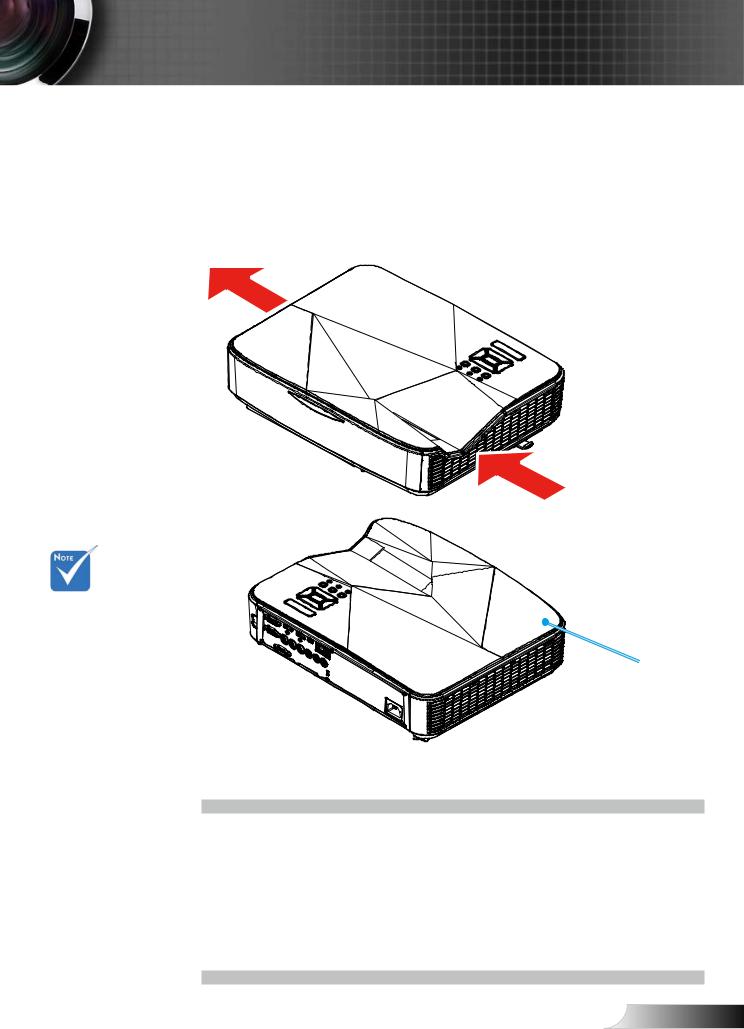
Introduction
Product Overview
Main Unit
5 |
1 |
2
4 |
3 |
9
The interface |
|
is subject to |
|
model’s |
8 |
specifications. |
6 |
|
7
1. |
Control Panel |
6. |
Speaker |
2. |
Focus Switch |
7. |
Power Socket |
3. |
Ventilation (inlet) |
8. |
Input / Output |
4. |
IR Receiver |
|
Connections |
5. |
Ventilation (outlet) |
9. |
Lens |
7 English

Introduction
Control Panel
1 |
2 |
3 |
4 |
5
8 |
6 |
|
9
7
1.Power LED
2.Enter
3.Temp LED
4.Lamp LED
5.Menu
6.Input
7.Four Directional Select Keys
8.Power button
9.IR Receiver
English 8

Introduction
Input/Output Connections
1 |
|
2 |
|
3 |
4 |
5 |
6 |
7 |
|
|
|
|
|
|
|
|
|
8 |
9 |
10 |
11 |
12 |
13 |
14 |
15 |
16 |
The interface is subject to model’s specifications.
Monitor loop through only support in VGA1-
In/YPbPr.
1.VGA1-In/YPbPr Connector
(PC Analog Signal/Component Video Input/HDTV/YPbPr)
2.HDMI2 Input Connector
3.HDMI1 Input Connector
4.USB Connector (Connect to PC for Remote Mouse function)
5.RJ45 connector (Optional)
6.USB Type A Connector (Optional)
7.Power Socket
8.VGA-Out/VGA2-In Connector
9.RS-232 Connector (9-pin DIN Type)
10.Composite Video Input Connector
11.Composite Audio Input (right) Connector
12.Composite Audio Input (left) Connector
13.Audio Output Connector (3.5mm mini jack)
14.Audio Input Connector (3.5mm mini jack)
15.Audio Input Connector (microphone)
16.KensingtonTM Lock Port
9 English

Introduction
Remote Control
1
2 |
|
|
3 |
|
4 |
5 |
|
6 |
7 |
9 |
8 |
|
|
10 |
11 |
14 |
12 |
|
|
15 |
13 |
16 |
17 |
18 |
19 |
20 |
21 |
24 23 22
1.Infrared transmitter
2.LED Indicator
3.Power On/Off
4.Enter
5.Four Directional
Select Keys
6.Menu
7.Exit
8.Zoom in
9.Reset
10.Auto
11.Input
12.Zoom out
13.Volume +/-
14.Keystone +/-
15.Image
16.Blank
17.Aspect ratio
18.VGA1
19.HDMI1
20.VGA2
21.HDMI2
22.Video
23.Screen freeze
24.Numbered keypad (for password input)
English 10

Installation
Connecting the Projector
Connect to Computer/Notebook
Router / Net w ork S w itch
5
1
R |
E62405SP |
Due to the |
9 |
|
10 |
Microphone |
|||
difference in |
|
|
|
|
|
|
|
|
|
|
|
|
|
|
|
applications for |
External |
|
|
|
|
|
|
|
|
|
|
|
|
||
each country, |
Display |
|
|
|
|
|
|
some regions may |
|
|
|
|
|
|
|
have different |
|
|
|
|
|
|
|
|
Audio Output |
|
|
||||
accessories. |
|
|
|
||||
|
|
|
|
|
|
|
|
(*) Optional accessory
1................................................................................................ |
*RS232 Cable |
2..................................................................................................... |
VGA Cable |
3.................................................................................................. |
*HDMI Cable |
4.................................................................................................... |
*USB Cable |
5......................................................................................... |
*Audio Cable |
6.................................................................................................. |
*RJ45 Cable |
7.................................................................................................... |
Power Cord |
8........................................................................................ |
*VGA Output Cable |
9...................................................................................... |
*Audio Output Cable |
10....................................................................................... |
*Audio Input Cable |
11 English

Installation
Connect to Video Sources
DVD Player, Set-top Box,
HDTV receiver
1 2  3
3
5
R |
E62405SP |
Due to the |
Composite Video Output |
|
|
|
4 |
8 |
|
difference in |
|
||
|
|
Microphone |
|
applications for |
|
|
|
|
|
|
|
each country, |
|
6 |
7 |
some regions may |
|
|
|
have different |
|
|
|
accessories. |
|
|
|
(*) Optional |
|
|
|
accessory |
|
|
Audio Output |
|
|
|
|
|
1................................................ |
|
*15-Pin to 3 RCA Component/HDTV Adaptor |
|
2.................................................................................................. |
|
*HDMI Cable |
|
3.................................................................................................. |
|
*Audio Cable |
|
4......................................................................................... |
|
*Audio Cable/RCA |
|
5.................................................................................................... |
|
Power Cord |
|
6................................................................................ |
|
*Composite Video Cable |
|
7......................................................................................... |
|
*Audio Cable/RCA |
|
8......................................................................................... |
|
*Audio Input Cable |
English 12

Installation
When the power mode is in standby mode (power consumption < 0.5W), the VGA output/ input and audio will be deactivated when the projector is in standby.
Powering the Projector On / Off
Powering On the Projector
1.Securely connect the power cord and signal cable. When connected, the POWER LED will turn Orange.
2.Turn on the lamp by pressing ” button“ either on the projector or on the remote. At this moment, the POWER LED will now turn Blue.
The startup screen will display in approximately 10 seconds. The first time you use the projector, you will be asked to select the preferred language and power saving mode.
3.Turn on and connect the source that you want to display on the screen (computer, notebook, video player, etc). The projector will detect the source automatically. If not, push menu button and go to “OPTIONS”.
Make sure that the “Auto Source” has been set to “Off”.
If you connect multiple sources at the same time, press the “INPUT” button on the control panel or direct source keys on the remote control to switch between inputs.
1 POWER
Turn on the projector first and then select the signal sources.
13 English

Installation
Powering o ff the p rojector
Contact the nearest service center if the projector displays these symptoms.
English 14
1.Press the “ ” button on the remote control or on the control panel to turn off the projector.
The following message will be displayed on the screen.
Press the “ ” button again to confirm otherwise the message will disappear after 10 seconds. When you press the “ ” button for the second time, the fan will start cooling the system and will shut down.
2.The cooling fans continue to operate for about 4 seconds for cooling cycle and the POWER LED will flash Orange.
When the POWER LED lights solid Orange, the projector has entered standby mode.
If you wish to turn the projector back on, you must wait until the projector has completed the cooling cycle and has entered standby mode. Once in standby mode, simply press “ ” button to restart the projector.
3.Disconnect the power cord from the electrical outlet and the projector.
Warning Indicator
When the warning indicators (see below) come on, the projector will automatically shutdown:
“LAMP” LED indicator is lit red and if “POWER” indicator flashes amber.
“TEMP” LED indicator is lit red, this indicates the projector has overheated. Under normal conditions, the projector can be switched back on.
“TEMP” LED indicator flashes red and if “ POWER ” indicator flashes amber.
Unplug the power cord from the projector, wait for 30 sec onds and try again. If the warning indicator light up again, please contact your nearest service center for assistance.

Installation
Adjusting the Projected Image
Adjusting the Projector s Height
The projector is equipped with elevator feet for adjusting the image height.
1.Locate the adjustable foot you wish to modify on the underside of the projector.
2.Rotate the adjustable ring clockwise to raise the projector or counter clockwise to lower it. Repeat with the remaining feet as needed.
Tilt-Adjustment Feet
Tilt-Adjustment Ring
15 English

Installation
Adjusting the Projector s Focus
To focus the image, slide the focus switch to left/right until the image is clear.
1080p series: The projector will focus at distances (lens to wall) from 1.59~1.87 feet (0.49~0.57 meters)
Ultra Wide series: The projector will focus at distances (lens to wall) from 2.36~2.75 feet (0.72~0.84 meters)
Focus switch |
English 16

Installation
Adjusting Projection Image Size (Diagonal)
1080p series: Projection Image Size from 87” to 102” (2.21 to 2.59 meters).
Ultra Wide series: Projection Image Size from 120” to 140”
(3.05 to 3.56 meters).
Top View
Screen |
|
|
Screen (W) |
Projection Distance (D) |
Height |
|
|
Screen |
Screen (H) |
Side View |
|
|
Offset (Hd) |
Projection Distance (D) |
|
Diagonal
Width
1080p
Diagonal length |
|
|
Screen Size W x H |
|
|
Projection Distance (D) |
|
Offset (Hd) |
|||||
|
|
|
|
|
|
|
|
|
|
|
|||
(inch) size of |
|
(cm) |
(inch) |
|
(cm) |
(inch) |
|
||||||
|
|
|
|
|
|||||||||
16:9 Screen |
Width |
|
Height |
Width |
Height |
wide |
|
tele |
wide |
tele |
(cm) |
(inch) |
|
|
|
|
|||||||||||
|
|
|
|
|
|
|
|
|
|
|
|
|
|
87 |
192.6 |
|
108.3 |
75.8 |
42.6 |
23.3 |
|
NA |
9.2 |
|
NA |
28.9 |
11.4 |
|
|
|
|
|
|
|
|
|
|
|
|
|
|
90 |
199.2 |
|
112.1 |
78.4 |
44.1 |
24.9 |
|
NA |
9.8 |
|
NA |
29.6 |
11.7 |
|
|
|
|
|
|
|
|
|
|
|
|
|
|
95 |
210.3 |
|
118.3 |
82.8 |
46.6 |
27.7 |
|
NA |
10.9 |
|
NA |
30.9 |
12.2 |
|
|
|
|
|
|
|
|
|
|
|
|
|
|
100 |
221.4 |
|
124.5 |
87.2 |
49.0 |
30.5 |
|
NA |
12.0 |
|
NA |
32.2 |
12.7 |
|
|
|
|
|
|
|
|
|
|
|
|
|
|
102 |
225.8 |
|
127.0 |
88.9 |
50.0 |
31.6 |
|
NA |
12.4 |
|
NA |
32.7 |
12.9 |
|
|
|
|
|
|
|
|
|
|
|
|
|
|
17 English

Installation
Ultra Wide
Diagonal length |
|
|
Screen Size W x H |
|
|
Projection Distance (D) |
|
Offset (Hd) |
|||||
|
|
|
|
|
|
|
|
|
|
|
|||
(inch) size of |
|
(cm) |
(inch) |
|
(cm) |
(inch) |
|
||||||
|
|
|
|
|
|||||||||
16:6 Screen |
Width |
|
Height |
Width |
Height |
wide |
|
tele |
wide |
tele |
(cm) |
(inch) |
|
|
|
|
|||||||||||
|
|
|
|
|
|
|
|
|
|
|
|
|
|
120 |
285.4 |
|
107.0 |
112.4 |
42.1 |
46.7 |
|
NA |
18.4 |
|
NA |
36.9 |
14.5 |
|
|
|
|
|
|
|
|
|
|
|
|
|
|
125 |
297.3 |
|
111.5 |
117.0 |
43.9 |
49.7 |
|
NA |
19.6 |
|
NA |
38.2 |
15.0 |
|
|
|
|
|
|
|
|
|
|
|
|
|
|
130 |
309.2 |
|
115.9 |
121.7 |
45.6 |
52.6 |
|
NA |
20.7 |
|
NA |
39.5 |
15.6 |
|
|
|
|
|
|
|
|
|
|
|
|
|
|
135 |
321.1 |
|
120.4 |
126.4 |
47.4 |
55.6 |
|
NA |
21.9 |
|
NA |
40.8 |
16.1 |
|
|
|
|
|
|
|
|
|
|
|
|
|
|
140 |
333.0 |
|
124.9 |
131.1 |
49.2 |
58.6 |
|
NA |
23.1 |
|
NA |
42.0 |
16.5 |
|
|
|
|
|
|
|
|
|
|
|
|
|
|
This table is for user’s reference only.
English 18

User Controls
Control Panel & Remote Control
Control Panel
Using the Control Panel
POWER |
Refer to the |
|
“Power On/Off the Projector” |
||
section on pages 13-14. |
|||||
|
|||||
|
|
|
|
||
Enter |
Press “Enter” to |
confirm your item selection. |
|||
|
|
|
|||
INPUT |
Press “INPUT” to select an input signal. |
||||
|
|
|
|||
MENU |
Press “MENU” to launch the on-screen display |
||||
(OSD) menu. To exit OSD, press “MENU” again. |
|||||
|
|||||
|
|
|
|
||
Four Directional |
Use |
to select items or make |
|||
Select Keys |
adjustments to your selection. |
||||
LAMP LED |
Refer to the LED indicator of the projector light |
|
source status. |
||
|
||
TEMP LED |
Refer to the LED indicator of the projector |
|
temperature status. |
||
|
||
POWER LED |
Refer to the LED indicator of the projector |
|
power status. |
||
|
19 English

User Controls
Remote Control
Using the Remote Control
Infrared transmitter |
Sends signals to the projector. |
||
|
|
|
|
LED |
LED Indicator. |
|
|
|
|
|
|
Power |
Refer to the |
“Power On/Off the |
|
Projector” section on pages 13-14. |
|||
|
|||
|
|
||
Exit |
Press “Exit” to close the OSD menu. |
||
|
|
||
Zoom in |
Zoom in the projector display. |
||
|
|
||
|
Return the adjustments and settings to |
||
Reset |
the factory default values. (except for |
||
|
lamp counter) |
|
|
Zoom out |
Zoom out the projector display. |
||
|
|
||
Enter |
Confirm your item selection. |
||
|
|
||
Input |
Press “Input” to select an input signal. |
||
|
|
||
Auto |
Automatically synchronizes the |
||
projector to the input source. |
|||
|
|||
|
|
|
|
Four Directional |
Use |
to select items or make |
|
Select Keys |
adjustments to your selection. |
||
Keystone +/- |
Adjust image distortion caused by tilting |
||
the projector. |
|
||
|
|
||
|
|
||
Volume +/- |
Adjust to increase / decrease the |
||
volume. |
|
||
|
|
||
Aspect ratio |
Use this function to choose your de- |
||
sired aspect ratio. |
|||
|
|||
|
|
||
|
Press “Menu” to launch the on-screen |
||
Menu |
display (OSD) menu. To exit OSD, |
||
|
press “Menu” again. |
||
English 20
